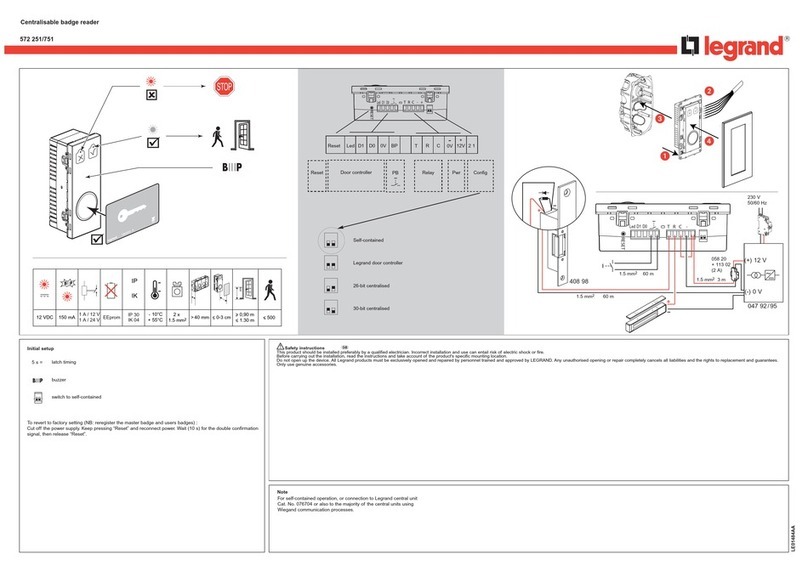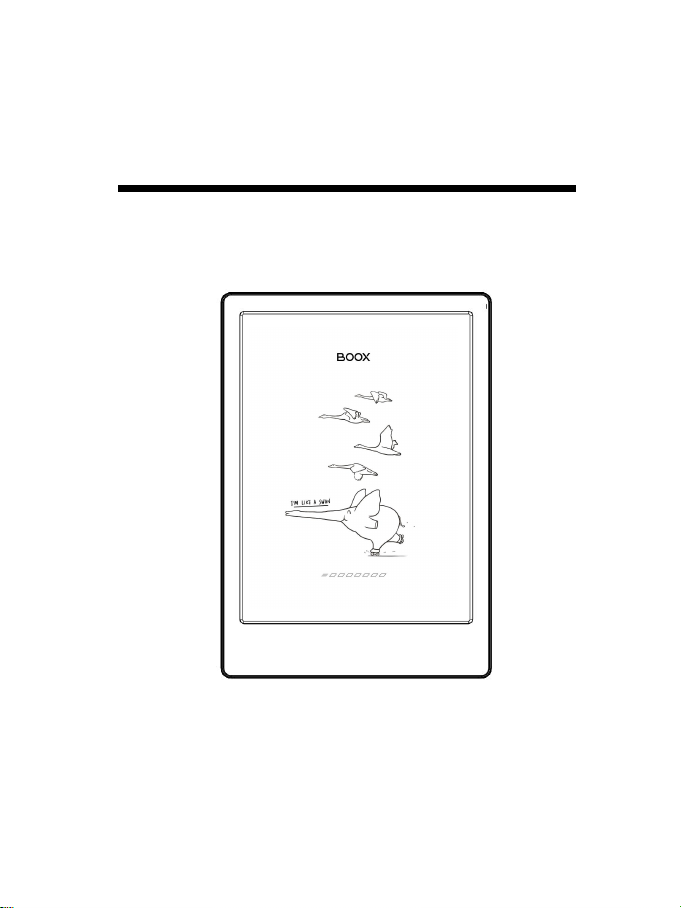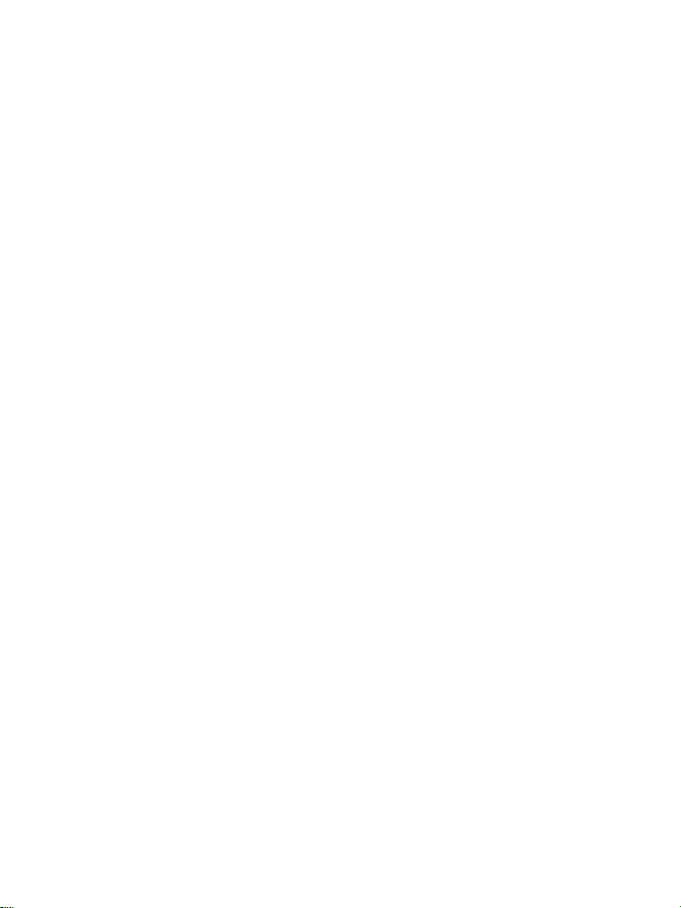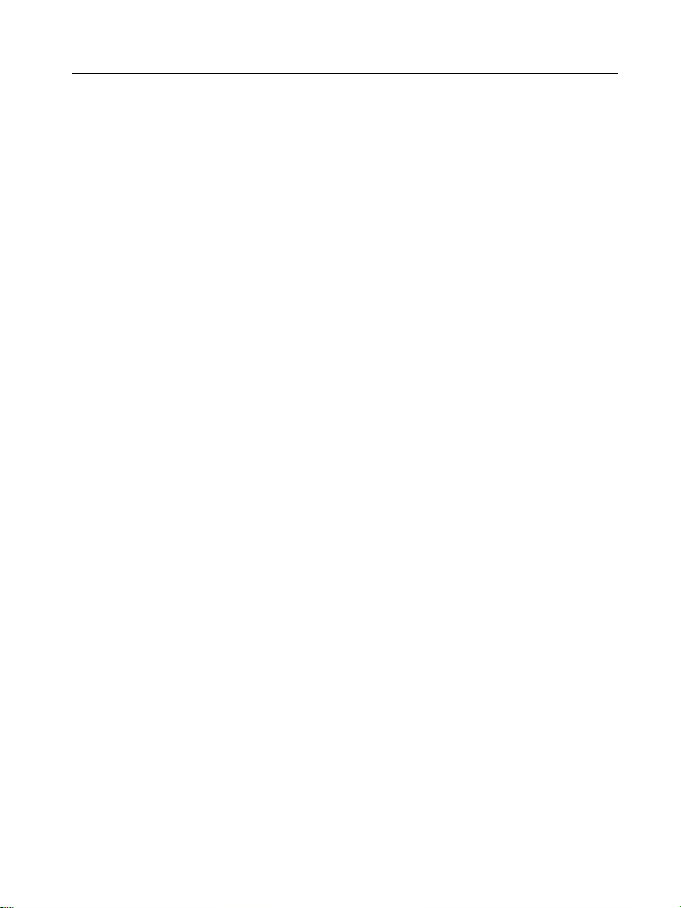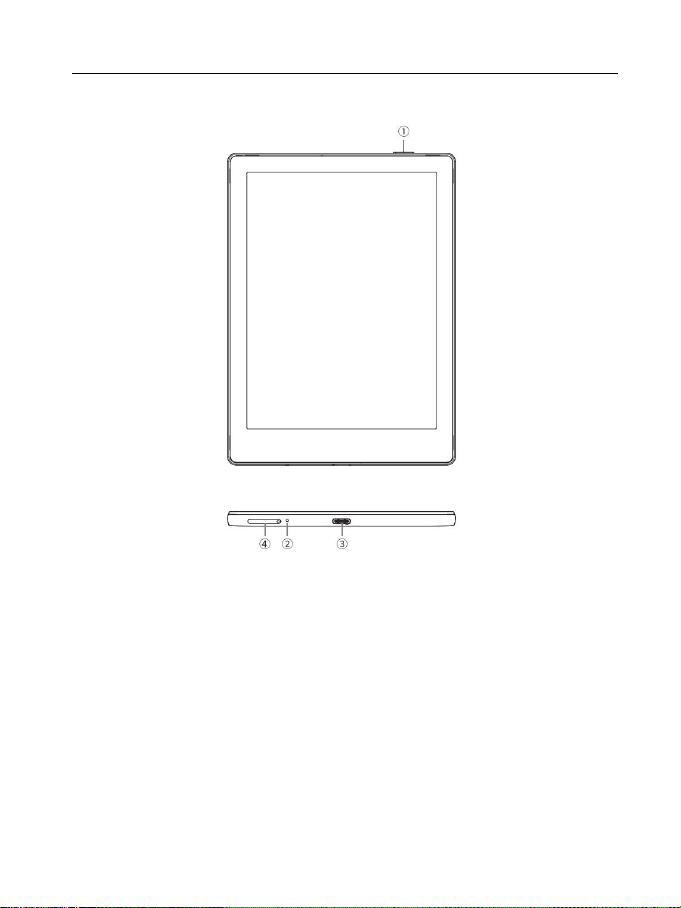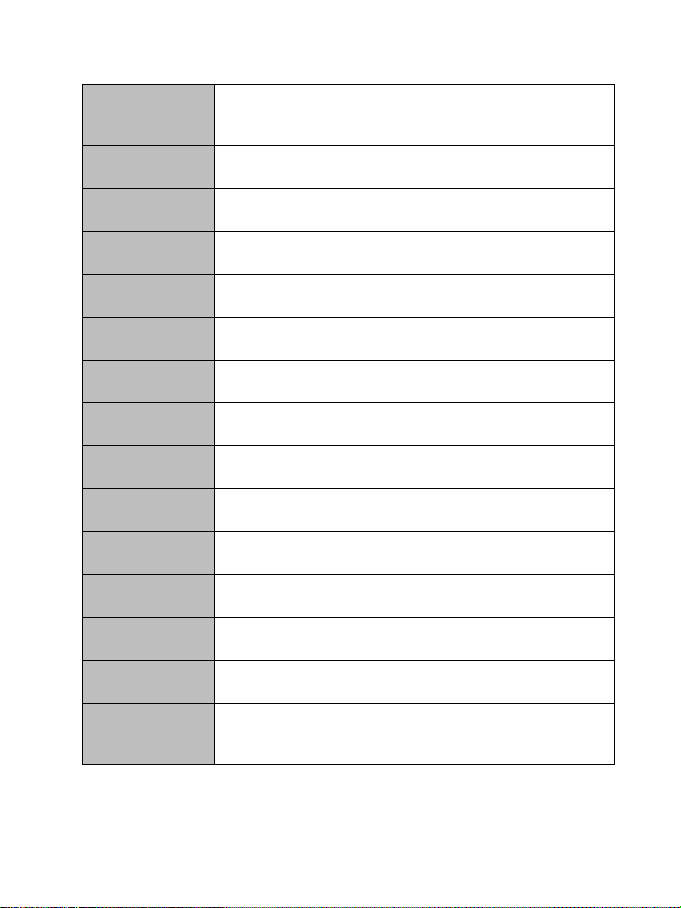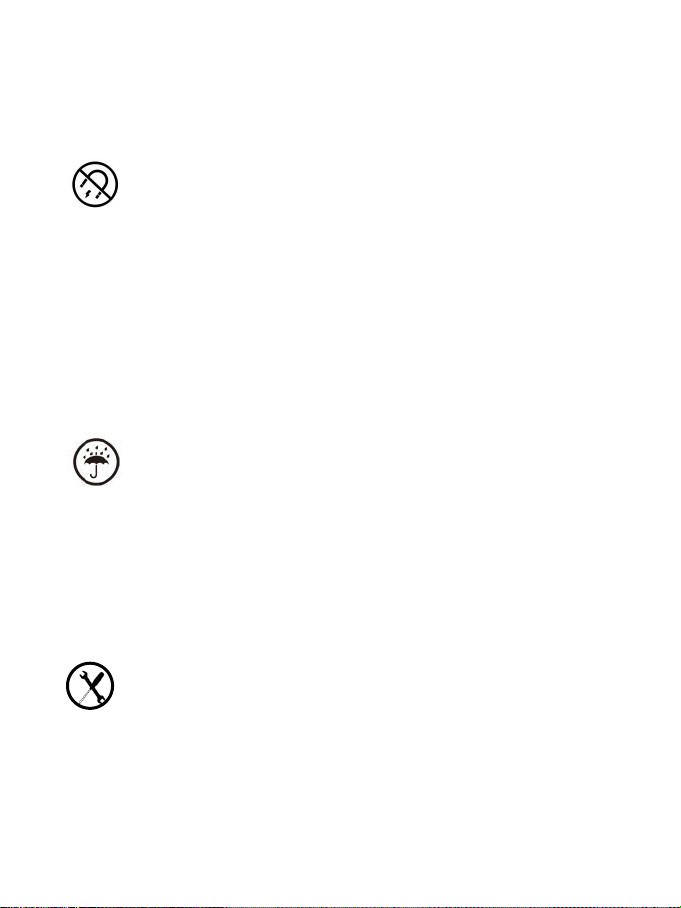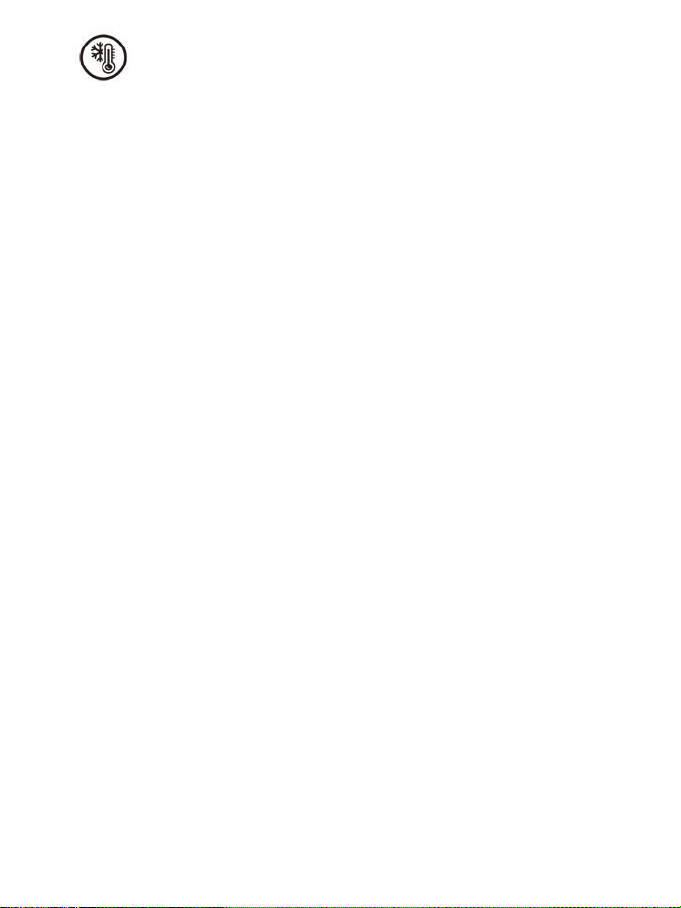Onyx Boox Poke5P User manual
Other Onyx Ebook Reader manuals

Onyx
Onyx BOOX Max3 User manual

Onyx
Onyx BOOX Nova User manual

Onyx
Onyx Boox 60 User manual

Onyx
Onyx Boox A62 User manual

Onyx
Onyx SMART READING BOOX Poke Pro User manual

Onyx
Onyx Boox T76ML Cleopatra User manual

Onyx
Onyx Boox 60 User manual
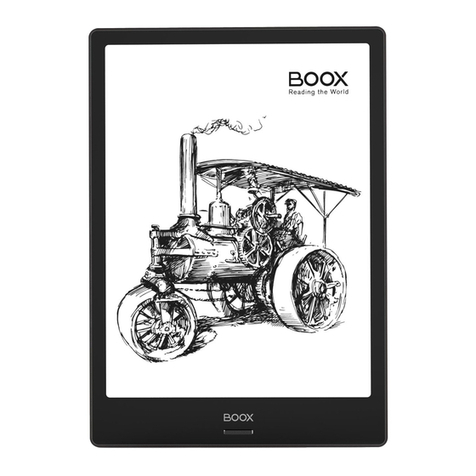
Onyx
Onyx SMART READING Series User manual
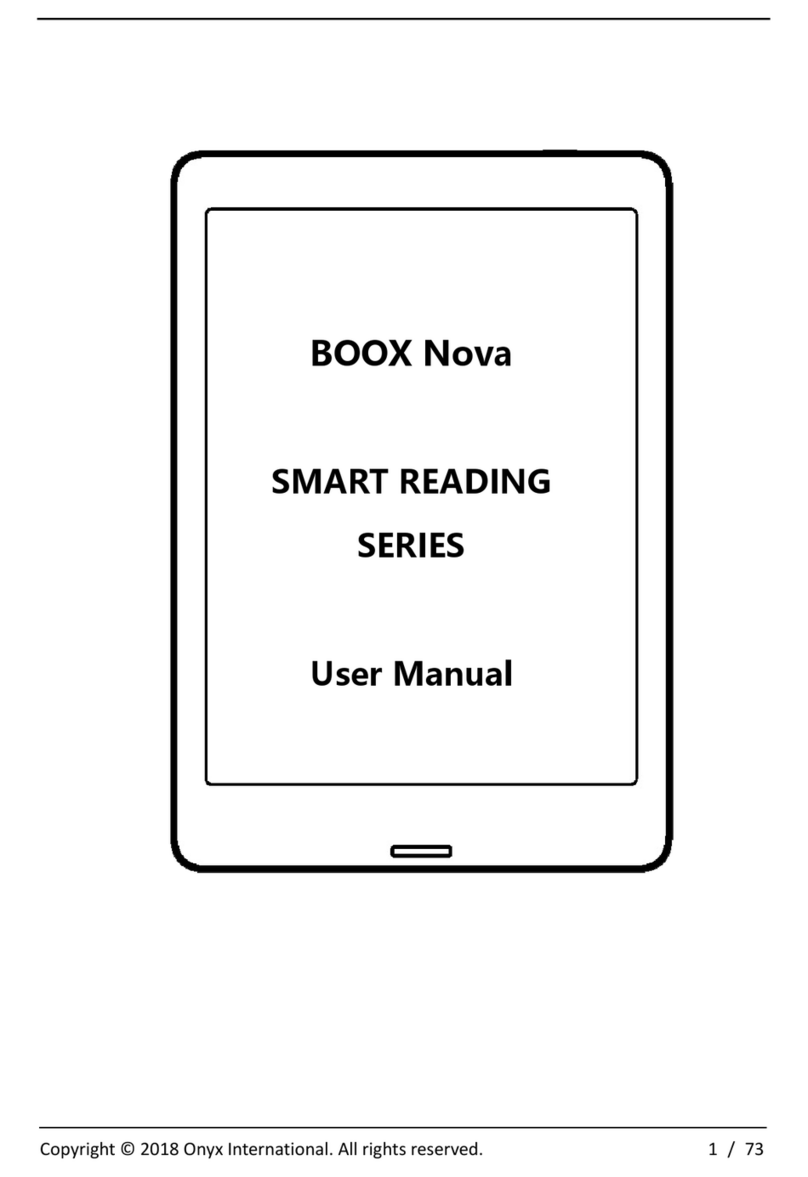
Onyx
Onyx BOOX Nova Series User manual
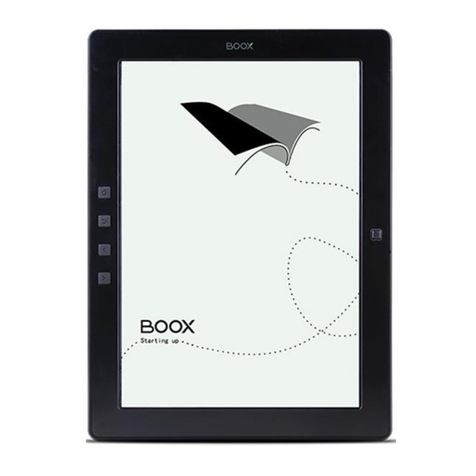
Onyx
Onyx BOOX M96C User manual