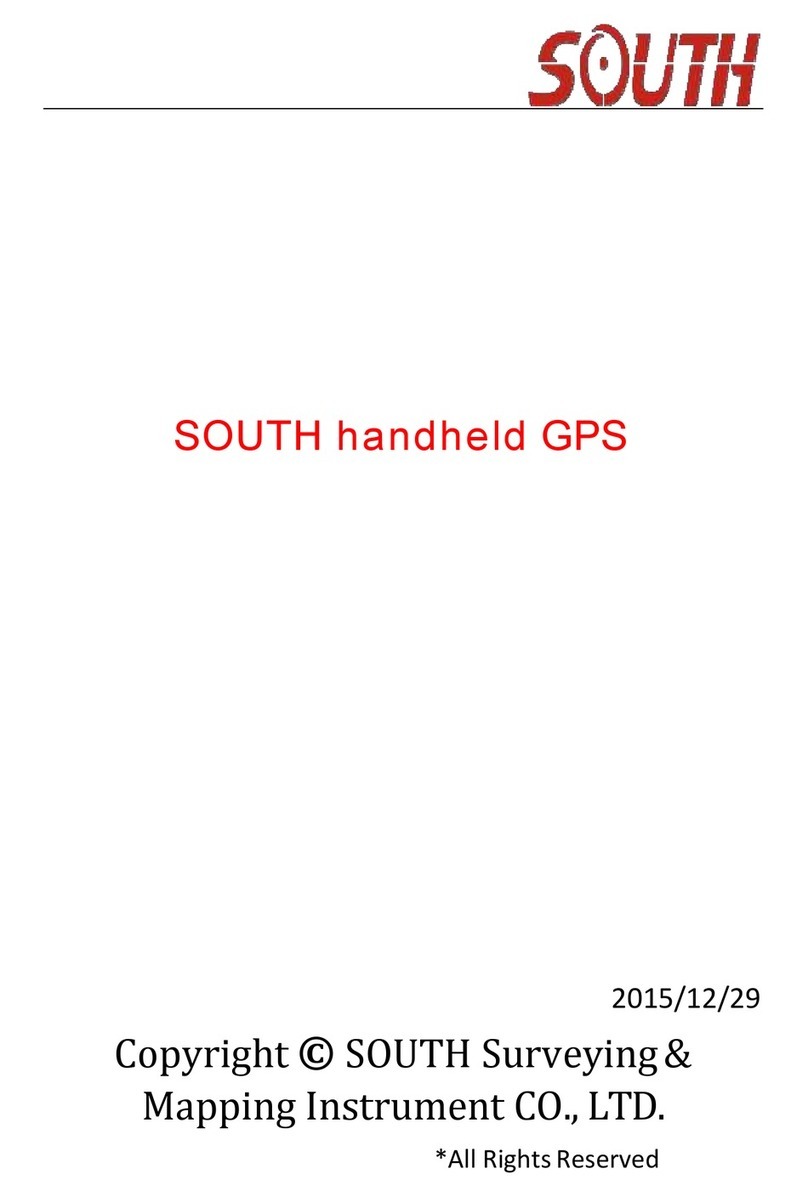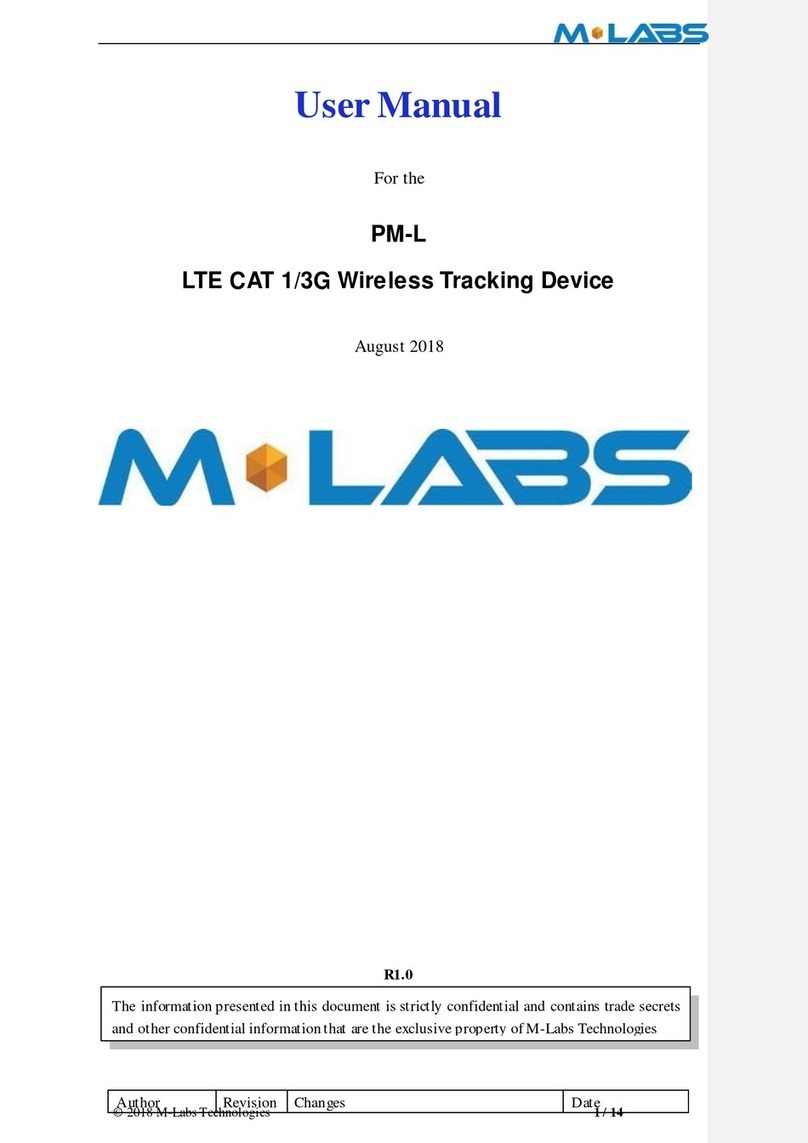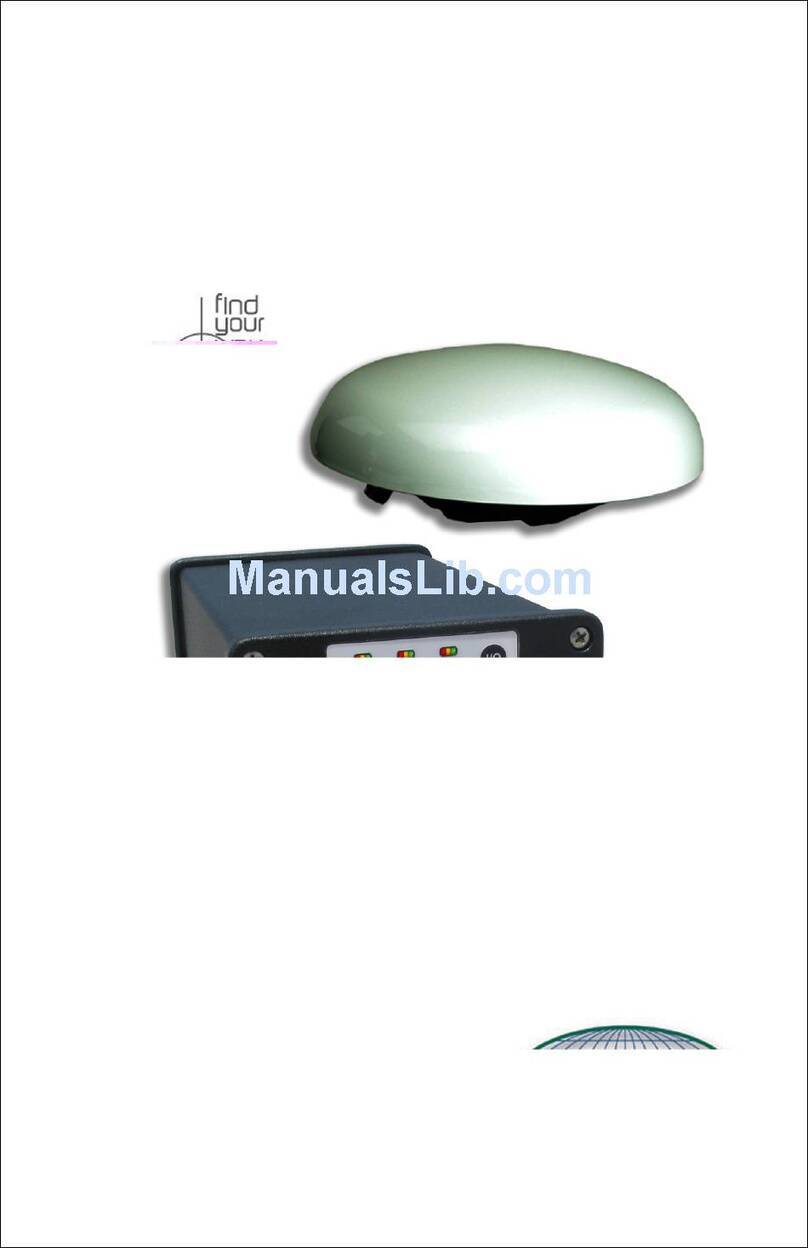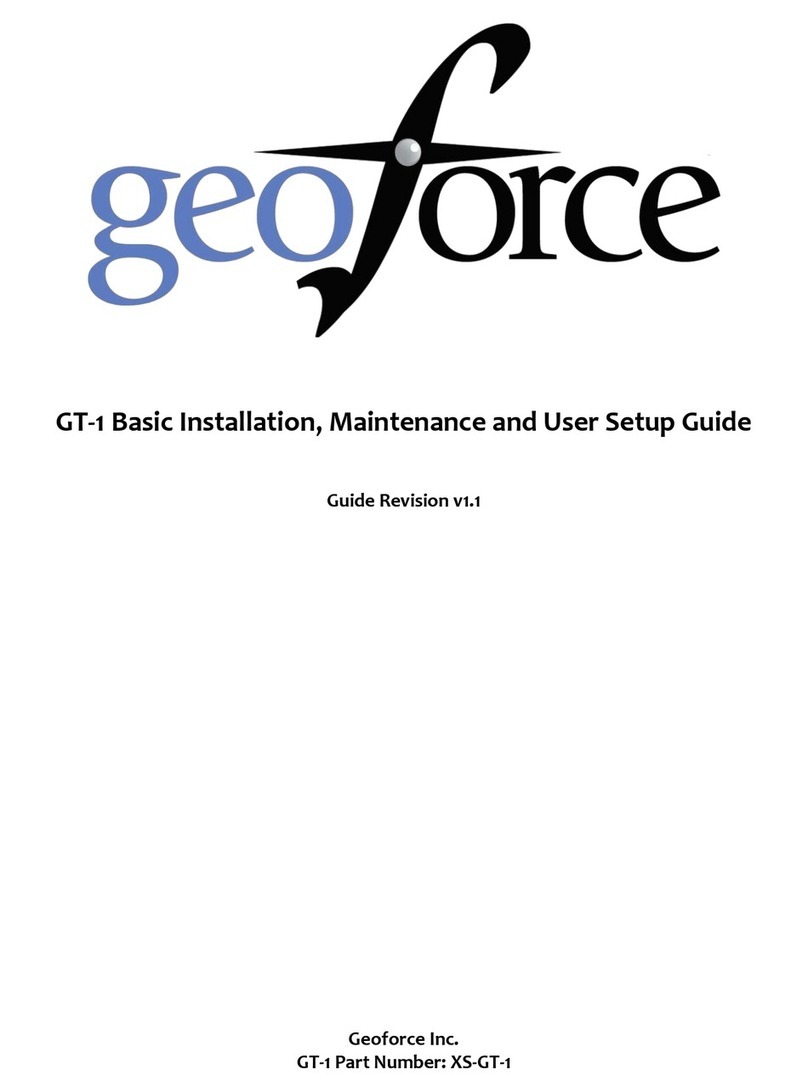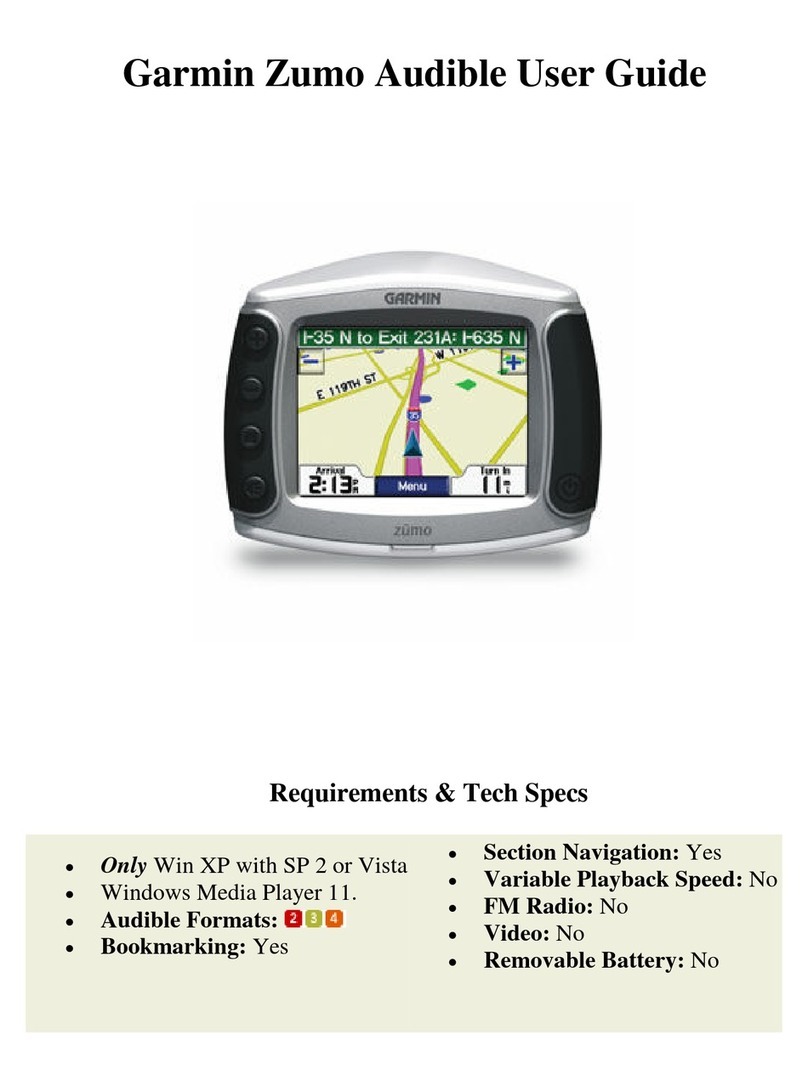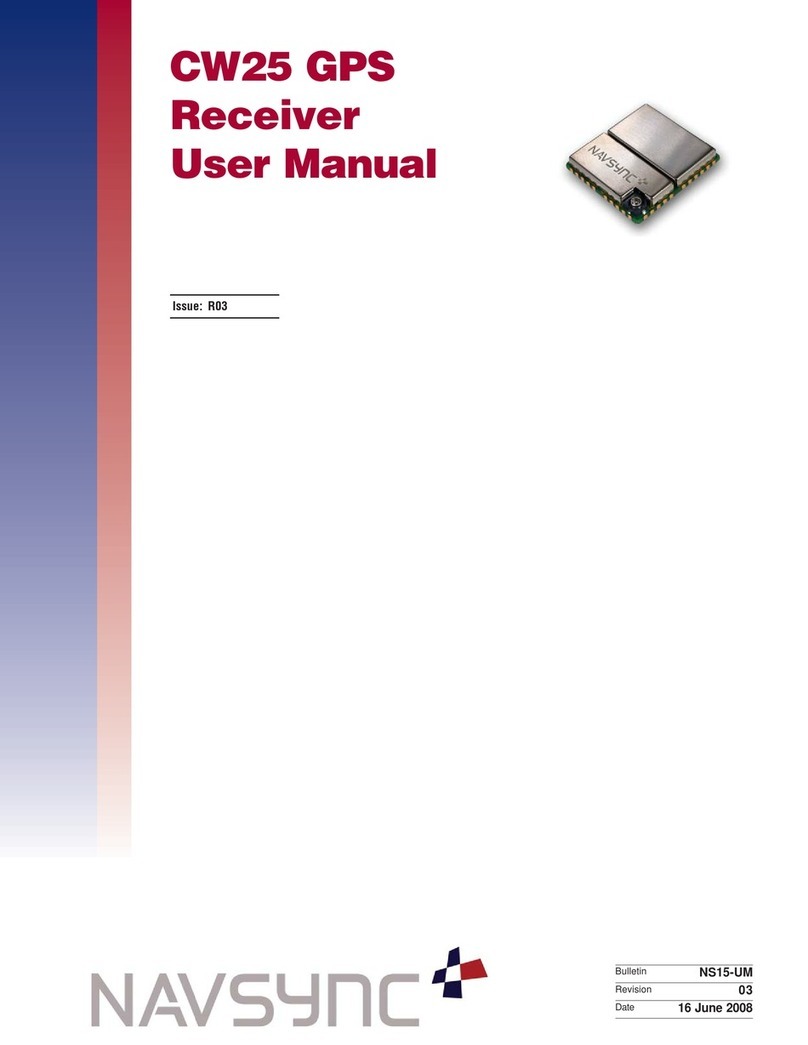South Insight V2 User manual

Insight V2
- 1 -
Insight V2
Technician Manual
Copyright ©SOUTH SURVEYING & MAPPING
TECHNOLOGY CO., LTD.
*All Rights Reserved

Insight V2
- 2 -
Catalogue
ChapterĉPreface........................................................................................................................... 4澳
§1.1 Introduction ..................................................................................................................... 4澳
§1.2 Main Features .................................................................................................................. 4澳
ChapterĊ
Ċ
Hardware Component............................................................................................... 5澳
§2.1 Bottom Components ........................................................................................................ 5澳
§2.2 Front Components ........................................................................................................... 6澳
§2.3 Basic Operation ............................................................................................................... 6澳
§2.3.1 Check Work Mode ................................................................................................ 6澳
§2.3.2 Power On .............................................................................................................. 7澳
§2.3.3 Power Off.............................................................................................................. 7澳
§2.3.4 Set Work Mode ..................................................................................................... 7澳
§2.3.5 Self-Check ............................................................................................................ 7澳
§2.3.6 Factory Reset ........................................................................................................ 8澳
§2.4 AR Stakeout..................................................................................................................... 8澳
Chapter
ċ
Accessories................................................................................................................ 10澳
§3.1 Instrument Case ............................................................................................................. 10澳
§3.2 Charger &Adapter...........................................................................................................11澳
§3.3 UHF Antenna..................................................................................................................11澳
§3.4 Type-C Cable ..................................................................................................................11澳
ChapterČWeb UI Management .................................................................................................. 12澳
§4.1 Overview....................................................................................................................... 12澳
§4.2 Access by WiFi ............................................................................................................. 12澳
§4.3 Access by USB .............................................................................................................. 13澳
§4.4 Web UI main interface ................................................................................................ 16澳
§4.4.1 Status.................................................................................................................. 17澳
§4.4.2 Configuration .................................................................................................... 19澳
§4.4.3 Satellite Information......................................................................................... 27澳
§4.4.4 Data Record....................................................................................................... 28澳
§4.4.5 Data Transfer .................................................................................................... 30澳
§4.4.6 Network Config................................................................................................. 33澳
§4.4.7 Radio Config...................................................................................................... 36澳
§4.4.8 Firmware Update.............................................................................................. 38澳
§4.4.9 Track Manage.................................................................................................... 40澳
§4.4.10 Coordinate System(reserve)........................................................................... 42澳
§4.4.11 Online Service(reserve)................................................................................... 42澳

Insight V2
- 3 -
§4.4.12 User Management ........................................................................................... 43澳
§4.4.13 System log ........................................................................................................ 43澳
Appendix A Insight V2 Technical Specifications ....................................................................... 45澳
Appendix B Key Component Information.................................................................................. 47澳
Appendix C Technical Terms...................................................................................................... 47澳
Appendix D FCC WARNING ................................................................................................. 49澳

Insight V2
4
ChapterⅠ Preface
Read this chapter, you will have a brief knowledge of SOUTH Company and Insight
V2 measurement system.
§1.1 Introduction
Welcome to SOUTH SURVEYING & MAPPING TECHNOLOGY CO., LTD., which is China’s
leading manufacturer of surveying equipment including GNSS receivers and Total Stations. To
know more about SOUTH, please visit our official website https://www.southinstrument.com//
Our company detailed information is as follows:
Add: South Geo-information Industrial Park, No. 39 Si Cheng Road, Tian He IBD, Guangzhou
510663, China
Tel: +86-20-23380888 Fax: +86-20-23380800
E-mail: mail@southsurvey.com export@southsurvey.com
impexp@southsurvey.com gnss@southsurvey.com
This manual is about Insight V2, to explain how to install, set up and use the RTK system as well
as the accessories. We recommend that you read these instructions carefully before using the
instrument.
§1.2 Main Features
¾AR Stakeout
Stakeout with the real scenes
Visible and convenient
¾Fixed Solution in Seconds
Advanced SoC & ROS make fixed faster
5 constellations 16 bands
50+ satellites used in seconds
¾Durable Battery & Fast Charging
Internal 6800mAh battery, capable of working for 24 hours.
Type-C & PD protocol support fast charging
Power bank supported for long-lasting projects
¾Internal Radio
Better signals receiving
Farlink protocol for long distances communication


Insight V2
6
§2.2 Front Components
Insight V2 has 3 indicators and one button.
Image
Components
Details
Power Button with
Indicator
¾
Turn on/off the receiver
¾Select work modes and confirm
¾Glow in red when the receiver is on
Bluetooth
Indicator Off--No Bluetooth connection
Glow in blue--Bluetooth connected
Data Indicator
¾
UHF Mode:
Flash at the data receiving intervals
¾WiFi:
Flash
--network dial-
up or WIFI connection (10Hz)
After successful dialing,
flash at the receiving
interval
¾Static Mode˖
˖
Flash per second
--record data
Off
--not record
¾Rover Mode:
Flash in
green--fixed solution;
Flash in
red--receiving corrections but not fixed
solution
˗
Off--no corrections
§2.3 Basic Operation
§2.3.1 Check Work Mode
Press the power button once in the state of power-on, the instrument will prompt with voice
message about the current working mode (for example, “Rover, internal radio mode”). The power
indicator at the bottom show the power. There are four lights and each light represents 25% of the

Insight V2
7
total power.
§2.3.2 Power On
Press the power button when it is off. When you hear a beep and see all indicators are on, release
the power button to turn on Insight V2.
§2.3.3 Power Off
Press the power button and hold for a while. After 3 beeps and the “Power off” voice prompt at the
third beeping, release the power button, then the instrument will switch off.
§2.3.4 Set Work Mode
Press and hold the power button for about 6 seconds and pass over the state of power off (do not
release the button even if the instrument says “power off”), then V2 will say “start to set work
mode”, at this moment, release the power button, the working mode will be repeated from Rover
to Static.
§2.3.5 Self-Check
Self-check is a useful operation to simply check the main hardware components if the instrument
is not working properly.
Press and hold the power button for about 10 seconds and pass over the state of power off and
mode selection (do not release the button even if the instrument says “power off”and “start to set
work mode”), then V2 will say “start to self-check”, at this moment, release the power button, the
instrument will perform self-check automatically for the modules one by one.
The sequence of modules checking is:
¾OEM board checking
¾UHF module checking
¾Sensors checking
¾WiFi module checking
¾Bluetooth module checking
¾EPPROM checking
If all the modules are normal during self-check, the instrument will get into the state of power-on.

Insight V2
8
§2.3.6 Factory Reset
Press and hold the power button for about 20 seconds and pass over the foregoing states (“power
off”, “start to set work mode”, “start to self-check”), V2 will get into factory reset progress with
voice message saying “start to restore manufactory default”, at this moment, release the power
button, all the indicators glow and the instrument will perform the factory reset automatically.
After this progress is complete, the instrument will restart with the factory default settings.
§2.4 AR Stakeout
Notice: AR stakeout need to work with a data controller, and it requires the software SurvStar.
AR stakeout is the innovative function of V2. To use this function, you need to have:
9Insight V2
9a data controller (with a SIM card available)
9a pole
9SurvStar software
First, run SurvStar and select Point Stakeout. Choose the point you want to stakeout.
Second, set pole height. Make sure it is consistent with the present pole height.

Insight V2
9
Third, initiate tilt survey. After successfully initiating, click to start AR stakeout.

Insight V2
10
Chapterċ
ċ
Accessories
§3.1 Instrument Case
The instrument case for Insight V2 contains two layers of packing: the inner layer fills with
anti-collision foam; the host and other accessories can be dispersed and embedded; the outer layer is
a sturdy instrument case, sealing-strong, wear-resistant and anti-wrestling. Compact, durable,
effectively prevent impact; meanwhile, easy to clean.

Insight V2
11
§3.2 Charger &Adapter
Adapter USB cable
Red light: under charging
Green light: fully charged
§3.3 UHF Antenna
It is used for rover-internal radio mode.
§3.4 Type-C Cable
The Type-C cable is to connect the receiver with PC, sending static data and update
the firmware.It can also charge the data controller.
USB interface
(connect to PC)
Type-C interface
(connect to receiver)
UHF antenna


Insight V2
13
§4.3 Access by USB
In this mode, the 7-pin USB port USB port of Insight V2 must work as an Ethernet port, then
internal Web UI shall be accessed via a USB cable connection with the computer.
First of all, a corresponding driver is required to install on the computer to activate this function.
The driver should be compatible with your computer operating system. The file bugvista64.inf is
applied to 64-bit operating system, and linux.inf is for 32-bit operating system.
Choose the folder with the suitable driver
IP Address: 10.1.1.1
Username: admin
Password: admin

Insight V2
14
NOTE: The driver can be downloaded from the official website. You are welcome to contact us if
you need more support.
If the driver has been successfully installed, the USB port of Insight V2 will be recognized as
Linux USB Ethernet/RNDIS Gadget, and a local area connection will generate in Network
Connections on the computer. For example, Local Area Connection 138 generates after
connecting Insight V2 to the computer via USB network interface.


Insight V2
16
a while, the system login interface is refreshed, then apply “admin” for username and password to
log in.
§4.4 Web UI main interface
After login the Web UI management of V2 by WiFi or USB connection, the main interface
appears with displaying configuration items and positioning. As shown in the following figures.
On the Web UI home page, the configuration items are listed on the left side. And the positioning
information including coordinates information and satellites is displayed on the right side.
Ref
Component
Description
Status
Positioning information, satellite tracking and others will be
displayed on this page
IP Address: 192.168.155.155
Username: admin
Password: admin

Insight V2
17
Configuration
It contains registration for the receiver, base configuration,
antenna configuration, satellite configuration, receiver
configuration and system configuration.
Satellite Information
Display and control
whether the satellites are used or not
Data Record
Configure the parameters for static mode and raw data
download
Data Transfer
Contains NTRIP configuration, TCP/IP configuration and data
transferring with PC
Network Config
Contains network parameters configuration, WiFi
configuration and the other functions
Radio Config
Configure the parameters and frequency for radio
module
Firmware Update
It is used to upgrade the firmware for the receiver and each
module
Track Manage
Record track file while doing measurement
Coordinate System
Setup a local coordinate system for V2
Online Service
Upload data onto a server in real time
User Management
Add and manage the Web UI users
Help
Offers solutions
§4.4.1 Status
System Information, Work Status and Position Information are listed under the Status menu.
System Information
On this page, all the information about V2 is displayed, such as serial number, hardware ID, MAC
address, firmware version and so on.

Insight V2
18
Work Status
The physical state of V2 such as working mode, datalink, host temperature, remaining power and
free space is obtained from this page
Position Information
On this page, users can clearly glance through current position information and satellite
information

Insight V2
19
§4.4.2 Configuration
General Config, Base Setup, Antenna Setup, Satellite Tracking, Receiver Operate and Default
Language are contained under the Configuration menu. Users are able to configure all kinds of
parameters for Insight V2 under the Configuration menu, and all the settings will immediately
take effect after saving.
General Config
The registration of the receiver and work mode setting can be completed on this general
configuration page.

Insight V2
20
If the code of Insight V2 has expired or is ready to expire, please provide the serial number of
your V2 for us to apply for another available code, then input the code into the blank or register
the receiver online.
V2 allows users to set work mode and datalink from this Web UI with only a mobile phone or a
tablet through the WiFi hotspot.
Work Mode: There are “Rover”, “Base”and “Static”in this dropdown list
Datalink: Pull down the list and there will be all kinds of options for datalink, such as “Radio”,
“External”, “Bluetooth”, “WiFi”.
Table of contents
Other South GPS manuals