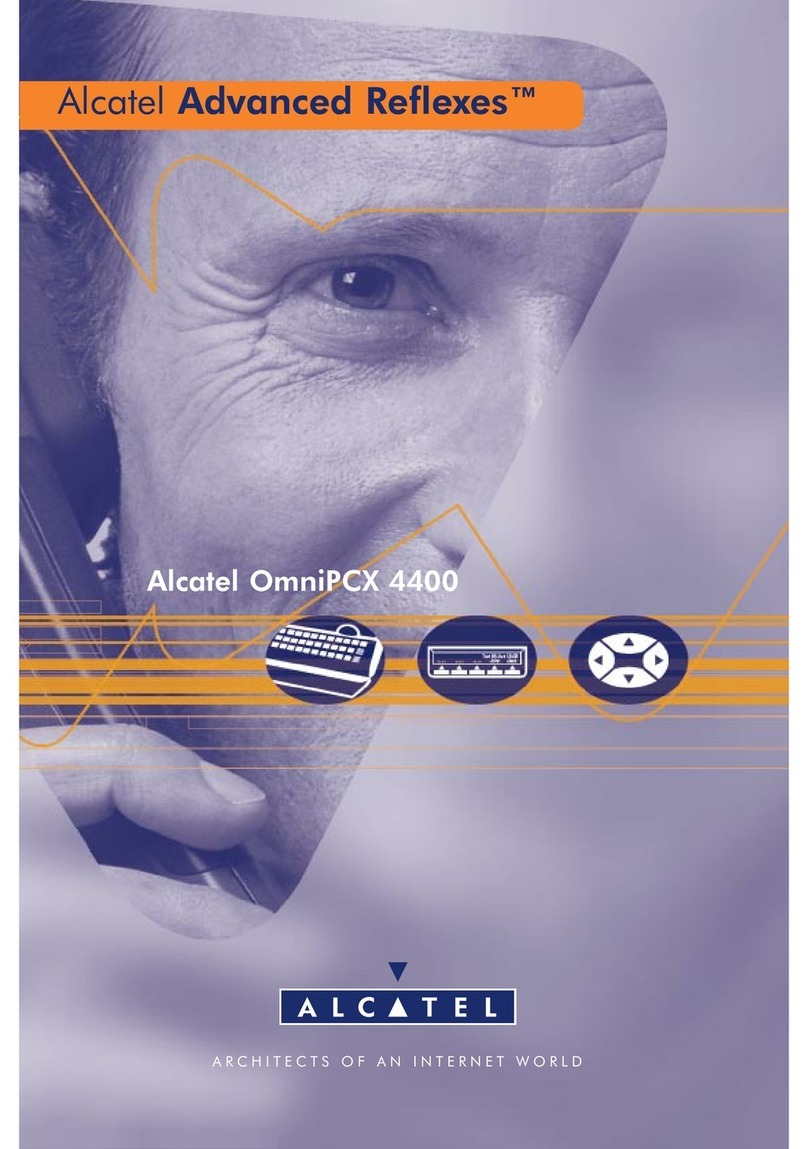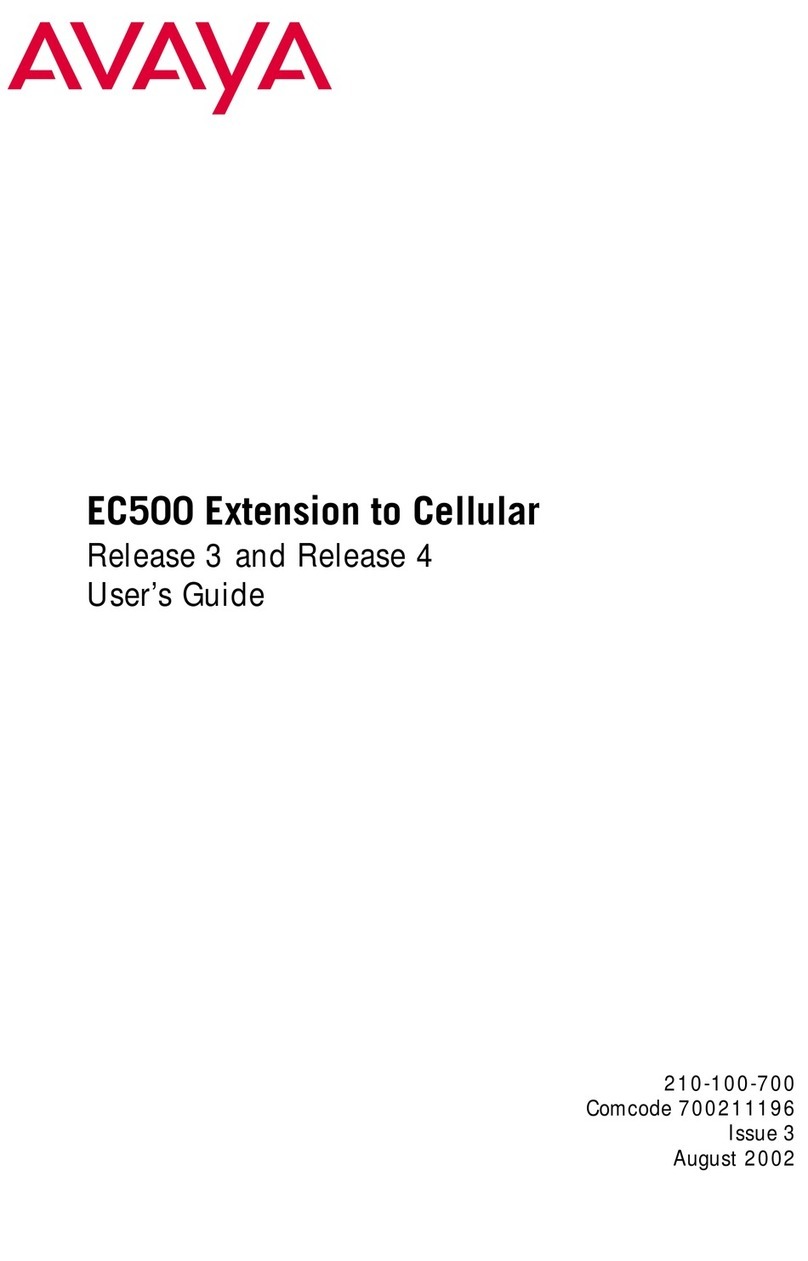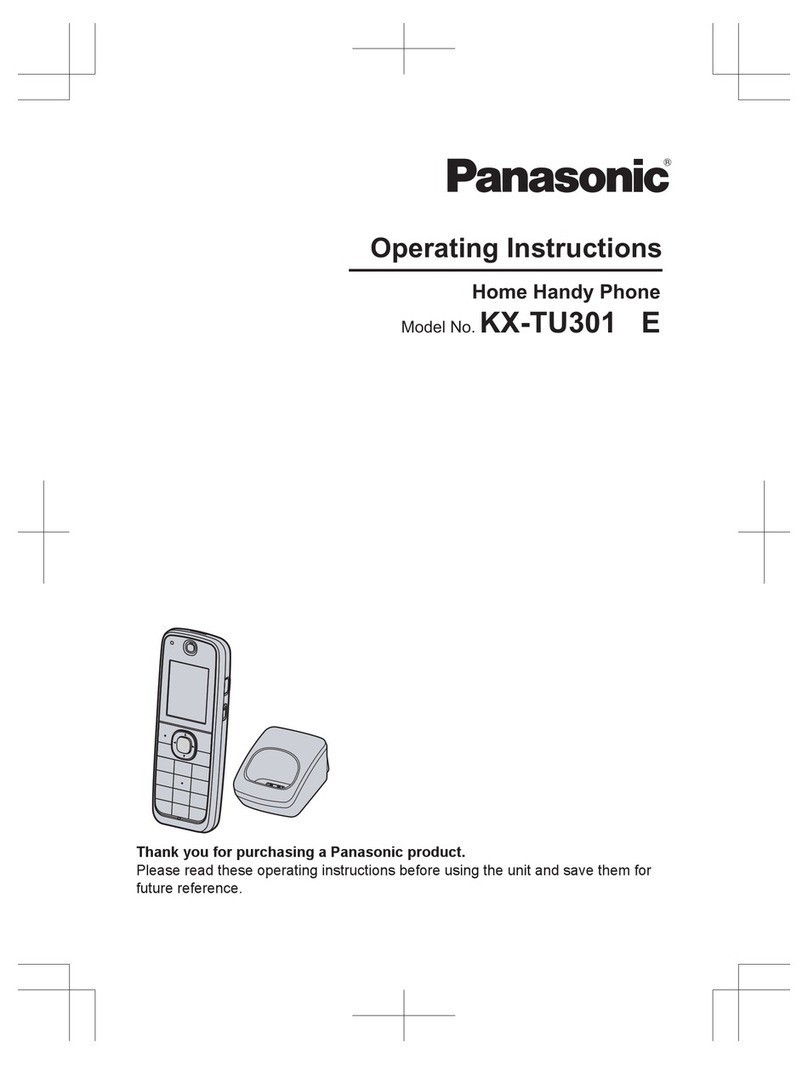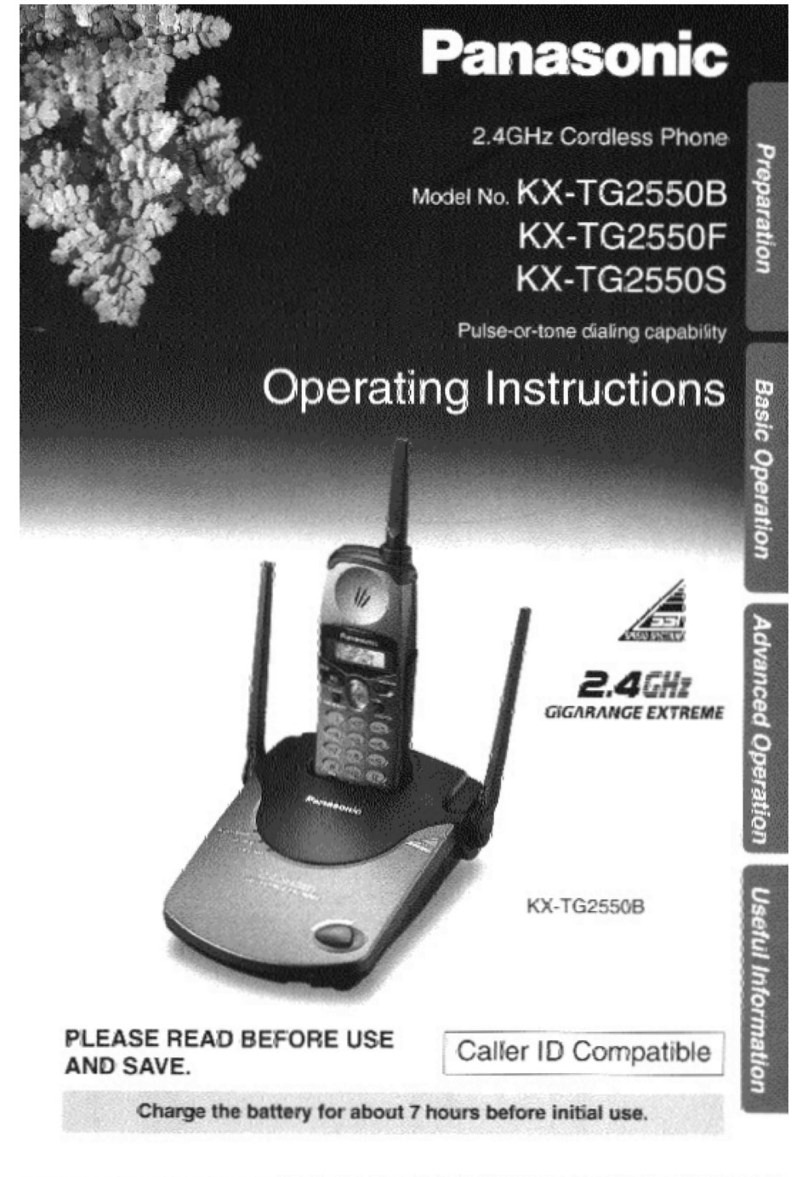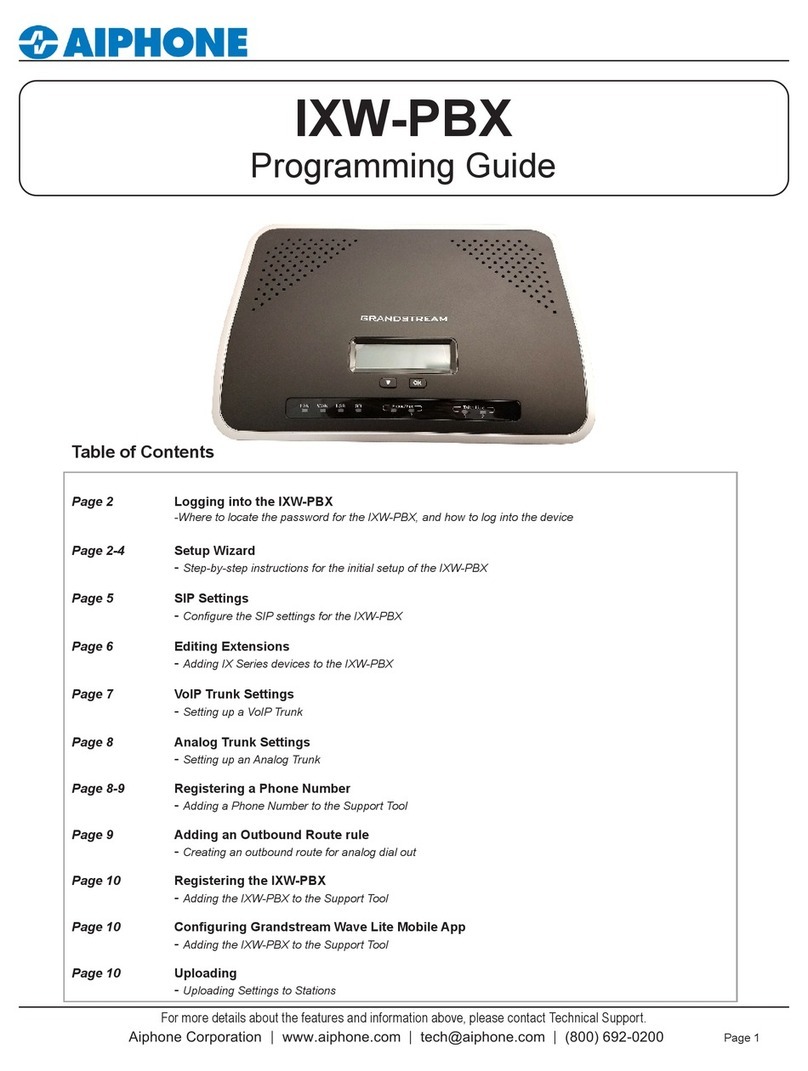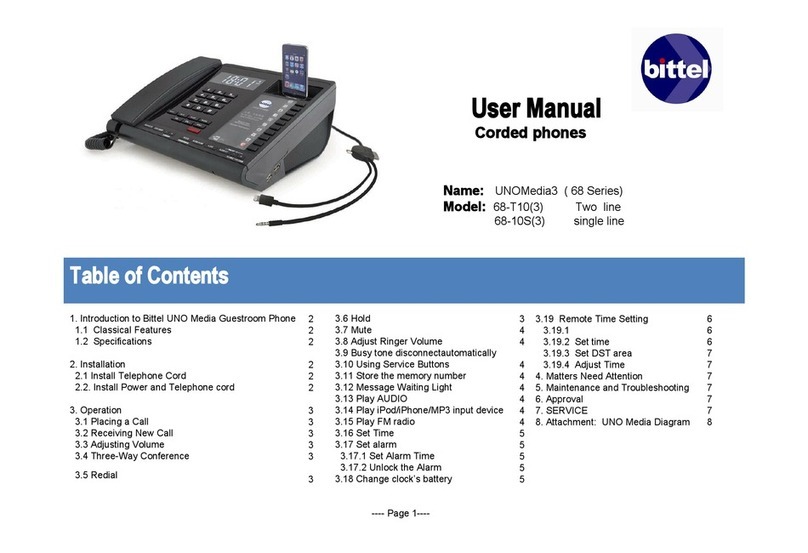Southwestern Bell Freedom Phone GH2410C User manual

Southwestern Bell
Freedom Phone
2.4GHz
CORDLESS TELEPHONE
GH2410C Owners Manual
Toll-Free Help Line 1-800-366-0937
http://www.swbfredomphone.com
R
CID
CH
ERASE
REVVOL
EDIT SAVE PAUS E
OPTION
Southwestern Bell
Freedom Phone
R
MUTE
For immediate answers to your questions regarding operation
missing parts or installation call:
1-800-366-0937
Monday - Friday 8:30 a.m.- 9:00 p.m. EST
Saturday 8:30 a.m. - 12:30 p.m.EST
http://www.swbfreedomphone.com
7475N.Glen Harbor Blvd Glendale AZ 85307
.
- DON T TAKE ME BACK TO THE STORE.
STOP
- FOR THE TOLL - FREE HELP TELEPHONE NUMBER.
LOOK
- AS THE EXPERTS TALK YOU THROUGH THE PROBLEM.LISTEN
Southwestern Bell Freedom Phone Help Line dt
R
SOUTHWESTERN BELL FREEDOMPHONE RETAIL SALES
R
GH2410C PrintedinChina
IB-4142

1. Read and understand all instructions.
2. Follow all warnings and instructions marked on the product.
3. Use only with class 2 power source DC 9V 300mA.
4. Unplug this product from the wall outlet before cleaning. Do not use liquid cleaners or aerosol cleaners. Use a damp cloth
for cleaning.
5. Do not use this product near water; for example, near a bathtub, wash bowl, kitchen sink or laundry tub, in a wet basement
or near a swimming pool.
6. Do not place this product on an unstable cart, stand, or table. The product may fall, causing serious damage to the
Product.
7 . Slots and openings in the cabinet back or bottom are provided for ventilation. To protect it from overheating, these
openings must not be blocked or covered. The openings should never be blocked by placing the product on the bed,
sofa, rug, or other similar sur-face. This product should never be placed near or over a radiator or heat register. This product
should not be placed in an enclosed environment unless proper ventilation is provided.
8. Do not allow anything to rest on the power cord. Do not locate this product where the cord will be abused by animals or
persons walking on it.
9. Do not overload wall outlets and extension cords as this can result in risk of fire or electrical shock.
10. Never push objects of any kind into this product through cabinet slots as they may touch dangerous voltage points or short
out parts that could result in a risk of fire or electrical shock. Never spill liquid of any kind on the product.
11. To reduce the risk of electrical shock, do not disassemble this product. Instead take it to a qualified service person when
service or repair wor is required. Opening or removing covers may expose you to dangerous voltages or other risks.
Incorrect re-assembly can cause electrical shock when the appliance is subsequently used.
12. Unplug all cords and refer servicing to qualified service personnel under the following conditions:
A. When the power supply cord or plug is damaged or frayed.
B. If liquid has been spilled into the product.
C. If the product has been exposed to rain or water.
D. If the product does not operate normally by following the operating instructions. Adjust only those controls covered in
the operating instructions. Improper adjustment of other controls may result in damage and require work by a qualified
technician to restore the product to normal operation.
13. Avoid using a telephone (other than a cordless type) during an electrical storm. There may be a remote risk of electric shock
from lightning.
14. Do not use a telephone to report a gas leak in the vicinity of the leak.
1. Use only the type and size of batteries specified in the users manual.
2. Do not dispose of the batteries in a fire. The cells may explode. Check with local codes for possible special disposal
instructions.
3. Do not open or mutilate the batteries. Released electrolyte is corrosive and may cause damage to the eyes or skin. It may
be toxic if swallowed.
4. Exercise care in handling batteries in order not to short the battery with conducting materials such as rings, bracelets and
keys. The battery or conductor may overheat and cause burns.
5 . Do not attempt to recharge the batteries with or identified for use with this product. The batteries may leak corrosive
electrolyte or explode.
6. Do not attempt to rejuvenate the batteries provided with or identified for use with this product by heating them. Sudden
release of the battery electrolyte may occur causing burns or irritation to eyes or skin.
7. When replacing batteries, all batteries should be replaced at the same time. Mixing fresh and discharged batteries could
increase internal cell pressure and rupture the discharged batteries.
8. When inserting the batteries into this product, the proper polarity or direction must be observed. Reverse insertion of
batteries can cause charging, which may result in leakage or explosion.
9. Remove the batteries from this product if the product will not be used for a long period of time (several months or more)
since during this time the batteries could leak, damaging the product.
10. Discard "dead" batteries as soon as possible since they are more likely to leak in a product.
11. Do not store this product, or the batteries provided with or for identified use with this product, in high temperature areas.
12. If your product uses a rechargeable battery, charge the battery(ies) only in accordance with the instructions and limitation
specified in the User Manual.
This symbol is to alert you to important operating or servicing instructions that may appear in the
user's manual. Always follow basic safety precautions when using this product to reduce the risk of
injury, fire, or electrical shock.
When using this product, basic safety precautions should always be followed to reduce the risk of fire, electric shock
IF YOUR PRODUCT UTILIZES BATTERIES,THE FOLLOWING ADDITIONAL PRECAUTIONS SHOULD BE OBSERVED:
And injury to persons, including the following:
SAVE THESE INSTRUCTIONS
Important Safety Instructions ...........2
Battery Cautionary Instructions ........ 3
Location of Controls and Features....5-9
.................................5-6
..................... ................7-8
..............................9
Choosing a Location .....................10
Telephone Setup......................11-13
..................11
..........................12
.................... 13
Battery Installation ...................... 14
...................... 14
14
Headset and Data Jack...................15
..........................15
......................15
.................................15
Basic Displays.............................16
Basic Operation.......................17-18
...........................17
.........................17
................................ 18
.................... 18
Settings.................................19-26
................ 19-20
............. 20
...........21
................ 22
.............23
........... 23
........24
Handset
Base
LCD Display
Connecting the Base
Wall Mounting
Tone/Pulse Switch
Battery Duration
When the Battery Needs Charging.
The Data Jack
The Headset Jack
Belt-Clip
Making Calls
Receiving Calls
Redialing
Additional Options
Handset Settings.
Changing the Language
Turning the First Ring On or Off.....
Setting the Time and Date
Setting the Area Code
Adjusting the Contrast...
Setting the PBX Number..
Turning PBX Mode On or Off.
21
Gh2410 TABLE OF CONTENTS
IMPORTANT SAFETY INSTRUCTIONS
2
Changing the Pause Time
Deleting Message Waiting Indication.
Turning Auto Answer On or Off.
Disabling the Ring for Private Calls.
Disabling the Ring for
Unavailable Calls
Storing Phone Numbers.
Letter Table.
Viewing the Phone Book
Making Calls from the Phone Book
Deleting a Stored Number
Editing a Stored Number...
Priority (VIP) Calls
Blocked (REJ) Calls..
When You Receive a Call.
Viewing the Caller ID List.
Caller ID Displays
CallerIDwithCallWaitingService
Storing Caller ID Records
Deleting Caller ID Records.
Returning Caller ID Calls
New Call Light
Using the Handset Finder (PAGE).
Out-of-Range Warning
Channel Changing
....................24
..25
..........25
....26
............. .............26
Speed Dialing. ........................ .... .27-31
.......... ........27
..................................28
...................28
......29
................ .29
................30
...........................31
.......................31
Caller ID ......................................32-36
.................32
............... 32
................... .......33
..... 34
................. 34
.............. 35
................. 36
Message Waiting ...............................37
...............................37
Other Features. ............................... .38
..... 38
.................... 38
........ ... ... .... ... . 38
Care and Maintenance. .. ................... 39
Troubleshooting. ............................40-41
Glossary ........................................42
Warranty. ...................................43-44
..


BATTERY CAUTIONARY INSTRUCTIONS
34
For the cordless handset, use only 3.6V 600mAh
cordless telephone battery pack (included).
Do not dispose of the batteries in a fire. The cells may explode. Check with
local codes for possible special disposal instructions.
Do not open or mutilate the batteries. Released electrolyte is corrosive and
may cause Damage to the eyes or skin. It may be toxic if swallowed.
Exercise care in handling batteries in order not to short the battery with
conducting materials such as rings, bracelets, and keys. The battery or
conductor may overheat and cause burns.
Do not attempt to rejuvenate the batteries identified for use with this product
by heating them. Sudden release of the battery electrolyte may occur causing
burns or irritation to eyes or skin.
When inserting batteries into this product, the proper polarity or direction
must be observed. Reverse insertion of batteries can cause charging, and
that may result in leakage or explosion.
Remove the batteries from this product if the product will not be used for a
long period of time (several months or more) since during this time the
battery could leak in the Product.
Do not store this product, or the batteries identified for use with this product,
in high temperature areas. Batteries that are stored in a freezer or refrigerator
for the purpose of extending shelf life should be protected from condensation
during storage and defrosting.
Nickel - Metal Hydride
Rechargeable battery pack
Batteries should be stabilized at room temperature prior to use after cold storage.
BATTERIES: CAUTION
To reduce the risk of fire or injury to persons, read and follow these instructions:

CID
CH
ERASE
REVVOL
EDIT SAVE PAUSE
OPTION
Southwestern Bell
Freedom Phone R
MUTE
LOCATION OF CONTROLS AND FEATURES LOCATION OF CONTROLS AND FEATURES
56
1.Option Key [Option]
The [Option] key,located on the bottom of the handset, is used to change the
7/10/11 digit dialing mode during caller ID callback.
2.Up/Down Key
The key lets you scroll through menus and logs, and adjust the handset volume.
The key is used to access the telephone line or end a call.
If the base is set to pulse dialing, pressing causes subseqent digits to be dialed
out using tone until the line is put back on hook Alse used to view the right part of
the display and move the cursor left when editing.
The /EDIT key is used to access telephone company services like call
waiting. It is also used to create and edit phone book entries.
The key if pressed when the line is off-hook will scan up to 50 channels
and select the clearest one to provide the best possible reception.
WHen the phone is idle or off-hook press to redial the last number dialed.
Is also used to insert a programmable pause into a number stored in the
phone book.
The key is used to review Caller ID information stored in memory.
Allows using a headset for hands-free convenience.
Numeric keys are used in the conventional manner for dialing.
Used to view the left part of the display and move the cursor right when editing.
The PROG key is used to temporarily mute the handset microphone.This key is also
used to access the programmable functions of your phone.
Use /SAVE to program and retrive the numbers in the speed dial directory. The
/SAVE key is also used to save numbers into the phone book and other settings.
Adjust the switch to select the ringer - choose between on Off.
3.Talk
Talk
Talk
4.Temporary Tone/View Right key
5.Flash Key /EDIT
Flash
Flash
6.New Call Light
7.Channel Key
CH
8.LCD Display
9.Redial key REDIAL /Pause
REDIAL
REDIAL
10.Caller ID key CID
CID
11.Headset Jack
12.Dial pad
13.View Left Key #
14. PROG
15.Memory/SAVE key
MEM
MEM
16.Ringer Switch
17.Microphone
1
2
3.
4
5
6
7
8
9
10
11 12
13
14
15 16
17
18. Key
When viewing or editing menus and logs, the key is used to erase digits
and single or multiple entries from the phone book and Caller ID directories.
ERASE
ERASE
18

LOCATION OF CONTROLS AND FEATURES LOCATION OF CONTROLS AND FEATURES
Page
Charge LED
Charging Contacts
Charging Contacts
Base
78
Charge LED
Page Button
-Usedtoinitiateahandsetpage.
- Used to recharge battery and reset the security code
in the handset.
- Lights red when the handset is on the cradle is being charged
T/P TEL
-
+
POWER SOURCE 9VDC 300mA
USE ONLY WITH CLASS 2
Base Back View
Data Jack
Used for connecting a computer or fax machine.
Tone/Pulse Switch
Used to set the dialing method for tone or pulse dialing.
Data Jack
In use LED - Light when handset is in use

LOCATION OF CONTROLS AND FEATURES CHOOSING A LOCATION
When in any of the menus a number is listed here next to the sign. This
number indicates the place in the list such as the 38th caller ID call or the 7th
setting in the menu.
When viewing caller ID entries the icon indicates that the same Caller ID
number has called more than one time since Caller ID memory has last been
reviewed. Next to the icon is a counter that indicates how many times that
caller has called since the last review.
The Total Call Counter will show the total number of Caller ID messages
received the total number of phone numbers stored in the phone book etc
depending on the menu.
#
RPT
RPT
RPT Counter
Total Call Counter
Do the following:
Choose the best location
Connect the phone
Choose the dialing mode
Where you place the phone affects the reception quality of the handset:
Away from another cordless telephone
Place the base near an AC electrical outlet and near telephone line jack
Place the base away from metal walls and metal file cabinets
Raise the base unit s antenna making sure it points towards the ceiling
The cordless telephone operates at a frequency that may cause
interference to nearby TVs and VCRs; the base phone should not be
placed near or on top of a TV or VCR. If interference is experi-enced,
moving the cordless telephone farther away from the TV or
VCR will often reduce or eliminate the interference.
CAUTION:
: While the 2.4GHz frequency is inherently clearer, we suggest that
you do not use this phone within 20 feet of a working microwave.
The microwave produces frequencies in this range which may
cause interference. This interference is normal for all 2.4GHz
phones and should not be considered a product defect.
Note
Name Character Field
Displays caller s name and operational menus.
Number Field
The number field will display numbers when dialing viewing Caller ID and
when viewing the phone book.
Date/Time Display
Shows the date and time of Caller ID calls or current date & time when idle.
NEW Icon
When in idle mode the call icon will flash slowly when a new Caller ID callNEW
has been received. The number of new caller ID calls is listed next to the icon.
Call/Entry Number
910
Away from heat sources, such as
radiators, air ducts, and sunlight
Near a central
location and on a
level surface
Away from a microwave oven
Away from VCRs and TV sets and
other electronic equipment
Away from noise sources such as a
window by a street with heavy traffic
Away from a
personal computer
Away from excessive
moisture, extremely low
temperatures, dust,
mechanical vibration, or
shock
:
AM
/
RPT
Name Character Field
Number Field
RPT or
Total Call
Counter
New lcon
or Call/Entry
Number
Date/Time
Display
LCD
Display
NEW
#

11
1. Connect the telephone line cord to the jack and to a
telephone outlet.
2. Connect the AC power adapter to the 9V DC jack and to an AC outlet.
3. Insert the pedestal into the slots on the bottom of the
base and slide up to lock in place. The pedestal is
reversible for desk or wall mounting.
4. Raise the antenna vertically.
: If your telephone outlet is not modular, contact your
telephone Company for assistance.
LINE
Tip
Note:
Note
Use only the supplied AC power adapter. Do not
use any other AC power adapter. Connect the AC
power adapter to a continuous power supply. Place
the phone close to the AC outlet so that you can
plug in the AC power adapter easily.
: The handset can be placed either face up or face down in the
Base when desk mounted.
The GH2410 telephone may be installed onto two screws (not included)
fastened into the wall.When installing screws into plasterboard walls use wall
anchors (not included) to ensure that the screws remain secure. Insert the
screws into the wall leaving 3/16" of each screw extending out from the wall.
The Gh2410 is not compatible with mounting on a standard
telephone wall plate.
1. Remove the handset from the base.
2. Adjust the base to the wall mount position.
3. Place the pedestal to the wall mount
position and slide into place.
4. If mounting over a telephone wall jack,
plug the supplied short telephone cord
intothejacklabeledLINEonthe
telephone. Thread the line cord through
the slot on the backside of the phone.
5. If wall mounting with screws, plug the
supplied 7-foot telephone cord into the
LINE jack on the telephone.
6. Connect the telephone line cord to the
wall jack.
7. Insert the AC adapter into the 9V DC jack on the top of the base.
8. Slip the telephone base onto the wall, lining up the wall mounting holes over
the wall plate posts or screws. Slide the telephone base down so it is firmly in
place.
9. Return the handset to the telephone base.
10. Plug the other end of the AC adapter into the AC outlet.
Note: For safety when wall mounted, the handset should only be placed in the
base with the caller ID display facing out.
TELEPHONE SETUP TELEPHONE SETUP
12
Connecting the BaseConnecting the Base Wall Mounting
T/P TEL
-
+
POWER SOURCE 9VDC 300mA
USE ONLY WITH CLASS 2
Pedestal
Wall Mounting Instructions:

TELEPHONE SETUP BATTERY INSTALLATION
13 14
Tone Pulse SwitchTo n e Pulse Switch
V01
GP60AAAH3BMX
GPI INTERNATIONAL LTD.
NS-NI-MH BATTERY
ZHONGSHAN NEWSTAR BATT.CO.
B
R
Tone/Pulse Switch 1. Choose the correct dialing mode.
2. Select the dialing mode Tone or Pulse by
setting the switch at the back of the base
unit.
Note: Changes to the switch position during a
call do not take effect until the call has
ended.
Note: If you are unsure of the proper dialing mode, make a trial call with the dial
mode setting to TONE. If the call connects, leave the switch as is(TONE
mode), otherwise, set to PULSE.
To install the 3.6V 600mAh cordless handset battery pack:
1. Slide open the battery compartment door on the back of the handset.
2. Plug the battery connector into the 2-pin connector in
the battery compartment and then insert the battery.
3. Close the battery compartment door.
4. Place the handset on the base unit cradle.
5. Once you have installed the battery pack and placed
The handset on the base you will hear a tone indicating
The handset has connected with the base and will
successfully charge.
6. Charge the battery pack for at least 12
hours before using the handset the first time.
7. The LED on the base illuminates when the
handset is properly making contact with the charge
terminals.
A fully charged battery lasts for approximately:
5 hours when you use the handset continuously (talk
time).
5 days when the handset is not in use (standby).
The display will show
IMPORTANT:
CHARGE
Battery Duration
When the Battery Needs Charging
LOW BATTERY
..
T/P TEL
-
+
POWER SOURCE 9VDC 300mA
USE ONLY WITH CLASS 2

The Headset Jack
Note:
Belt-Clip
The headset jack is located on the side of the
handset and is a standard 2.5mm plug. Simply
plug the headset into the jack and the headset
will be active.
When the headset is plugged into the
telephone the microphone and earpiece
on the handset are not active.
Install the belt-clip as shown.
HANDSET AND DATA JACK BASIC DISPLAYS
15 16
Headset Jack
Handset ldle
AM NEW TOTAL
Line Muted
MIN SEC
Volume Control
MIN SEC
Call Timer
MIN SEC
Line Ringing New CID Received
AM NEW TOTAL
MIN SEC
Off-hook
NEW TOTAL

Addltional Options
Adjust the volume in the
earpiece
Switch to temporary tone
dialing
Receive a call waiting call
Muteacall
1. Pick up the handset from the base. to press
key
2.Wait until you hear a dial tone and then dialthe
number you wish to dial.
3.
When you are finished talking press the key or
place the unit back into the base to end the call.
BASIC OPERATION BASIC OPERATION
Press during a call until the desired volume level
is reached.
Press the key after the phone is in use. The phone
will remain in tone dialing mode for the duration of the call.
Press to go to the new caller.
Press again to go back to the original caller.
Press the key.
Press to continue speaking to the caller.
17
18
1. If the handset is in the base lift the handset from The
base. The handset will turn on. There is no need to push
the key if the unit is on the base when the call
comes in.This auto-answer feature canbe programmed
off
2. If the handset is off the base you will need to press
to answer the Call. the display will show the
Caller ID information after the first ring.
When you hear the phone ring:
3. When you are finished push or place the
handset back on the base.
Making Calls
Note: INUSEThe light on when the line is active.
MIN SEC
TALK
Receiving Calls
TALK
TALK
TALK
MIN SEC
2.Wait until you hear a dial tone and then press
to redial the number last dialed(up to 32 digits.)
You can also press /pause first to display
the number and then press talk to dial the
number displayed.
REDIAL
REDIAL
MIN SEC
Redialing
1.Press .
TALK
Note:
Flash
Flash
PROG
PROG
TALK
NEW TOTAL
CID
CH
ERASE
REVVOL
EDIT SAVE PAUS E
OPTION
Southwestern Bell
Freedom Phone R
MUTE
CID
CH
ERASE
REVVOL
EDIT SAVE PAUS E
OPTION
Southwestern Bell
Freedom Phone R
MUTE
CID
CH
ERASE
REVVOL
EDIT SAVE PAUS E
OPTION
Southwestern Bell
Freedom Phone R
MUTE

You can change the setting on the handset in the options
menu. Access the options menu by pressing and holding the
key until is displayed.
There are 12 settings in the options menu which can be
changed. You can scroll through the option menu in the
listedorder by pressing the key. Settings which have a
Listed number can be reached directly by pressing that
number on the keypad.
To edit most settings, press the key, use the
Keys to toggle between the setting options, and then
press to save changes. You can continue
programming options by using the dial pad keys or the
keys to go to a new setting. Press to exit the options menu.
PROG ENGLISH
/EDIT
/SAVE
/SAVE
Key Function
Key Function
"" ""
"" ""
Pause Time:
MSG Waiting Delete:
Auto Answer On/Off:
Private Ring On/Off:
Unavailable Ring On/Off:
Note:
Changing the language
/SAVE
Allows you to adjust the number of seconds that a pause
lasts such as during programmed pauses in your speed dial numbers or
after your PBX number is dialed.
Clears any current message waiting indication.
Turns on and off the feature which makes the phone
automatically go off-hook when the handset is picked up from the base
while the phone is ringing.
Turns on and off the ring for all calls where the
has blocked their caller ID. Please note that the phone will ring
when set to Off unless First Ring is programmed Off as well.
Turns on and off the ring for all calls where
caller ID information is unavailable. Please note that the phone will ring
Once even when set to Off unless First Ring is programmed Off as well.
At any time during options programming you can quit and the
options programming time out by not pressing any keys for
1. Press and hold the key .
2. Press to go to the language programming option.
3. /EDIT to change the setting. ENGLISH
will begin flashing.
4. Use the key to toggle between ENGLISH,
ESPANOL, and FRANCAIS.
5. When the setting you desire is displayed, press
to save the setting. A double beep will
sound to confirm the setting has been saved.
6. Continue with programming or press toReturn to
theidlescreen.
caller
once even
settings
that you have changed will be saved. Press to quit or let the
20 seconds.
Press
PROG
MEM
PROG
SETTINGS SETTINGS
Language: Change the language that appears on the display. Choose
between English Francais Espanol.
Turn the first ring of the phone off so that it does notFirst Ring On/Off:
Ring until caller ID information has been displayed. Particularly useful when
using the priority and blocked call features or the private and unavailable
ring settings.
Time Set: Change the time and date.
Allows the programming of a home area code where 7-digitArea Code:
dialing is used for CID callback and other features.
Contrast: Adjust the brightness of the display for options viewing.
PBX Number: Number used to access PBX dialing options. The default
setting is 9 .
Determines if the PBX Number is used before an out-PBX Mode On/Off: ""
going number is dialed. When On , automatically dials the PBX number""
and a pause, before any speed dial or caller ID callback number. Default
Setting is Off .
""
19 20
8TUV
0
OPER
1
Flash/Edit
key
MEM/Save
key
FLASH
MEM
MEM
1
2ABC
3DEF
4GHI
5JKL
6MNO
7
PQRS
9
WXYZ
Handset Settings
FLASH
#
CID
CH
ERASE
REVVOL
EDIT SAVE PAUS E
OPTION
Southwestern Bell
FreedomPhone R
MUTE
CID
CH
ERASE
REVVOL
EDIT SAVE PAUSE
OPTION
SouthwesternBell
FreedomPhone R
MUTE
PROG
TOTAL

TELEPHONE SETUP TELEPHONE SETUP
21
You can turn off the first ring of the phone so that it does not
ring until caller ID information has been displayed.
1. Press and hold the key .
2. Press to go to the first ring programming option.
3. Press to change the setting. n will begin
flashing.
4. Use the keys to toggle between On and Off.
5. When the setting you desire is displayed, press
to save the setting. A double beep will sound to
confirm the setting has been saved.
6. Continue with programming or press to return to
the idle screen.
PROG
/EDIT O
PROG
MEM/SAVE
Setting the Time and Date
1. Press and hold the key to enter the
menu.
2. Press to go to the time set programming option.
3. Press to change the setting. The month
will begin flashing.
4. Use the dial pad to enter the month in two-digit
format. The date will begin flashing.
5. Use the dial pad to enter the date in two-digit
format. The hour will begin flashing.
6. Use the dial pad to enter the hour in two-digit
format. The minutes will begin flashing.
/EDIT
7. Use the dial pad to enter the minutes in two-digit
format. and begin flashing.
8. Use the dial pad to choose between and ,
Where is and is .
9. When the final setting is programmed, the time and
date are automatically saved. A double beep will
sound and you are returned to the options menu.
10. Continue with programming or press to return
to the idle screen.
AM PM
AM PM
AM PM
Setting the Area Code
1. Press and hold the key to enter the menu.
2. Press to go to the area code programming option.
3. Press to change the setting. - will
begin flashing.
4. Use the dial pad to enter the three digit area code
that your phone number begins with.
5. When the setting you desire is displayed, press
/SAVE to save the setting. A double beep will
sound to confirm the setting has been saved.
6. Continue with programming or press to
return to the idle screen.
/EDIT
PROG
""--
Turning the First Ring On or Off
2ABC
FLASH
PROG
#
#
3DEF
FLASH
PROG
12ABC
Area code programming is used for caller ID callback
purposes . It allows people who dial only 7 digits for local
numbers to avoid extra work when dialing from caller ID
memories. DO NOT use the AREA CODE programming
if you are required to dial 10 digits (555-555-1212) locally.
#
4GHI
FLASH
MEM
22
TOTAL
TOTAL
TOTAL
CID
CH
ERASE
REVVOL
EDIT SAVE PAUS E
OPTION
Southwestern Bell
FreedomPhone R
MUTE
CID
CH
ERASE
REVVOL
EDIT SAVE PAUS E
OPTION
Southwestern Bell
FreedomPhone R
MUTE
CID
CH
ERASE
REVVOL
EDIT SAVE PAUS E
OPTION
Southwestern Bell
FreedomPhone R
MUTE
PROG
AM

TELEPHONE SETUP TELEPHONE SETUP
23 24
1. Press and hold the key to enter the menu .
2. Press to go to the contrast programming option.
3. Press to change the setting. 2 will begin
flashing.
4. Use the keys to toggle between the three levels
of contrast.
5. When the setting you desire is displayed, press
to save the setting. A double beep will
sound to confirm the setting has been saved.
6. Continue with programming or press to return
to the idle screen.
Adjusting the Contrast
PROG
/EDIT
/SAVE
PROG
""
You do not need PBX mode unless you need to dial A specific single digit
number before each outgoing call.
Turning PBX Mode On or Off
1. Press and hold the key to enter the menu.
2. Press to go to the PBX mode programming option.
3. Press to change the setting. will flash.
4. Use the keys to toggle between On and Off.
5. When the setting you desire is displayed, press
tosavethesetting.Adoublebeepwill
sound to confirm the setting has been saved.
6. Continue with programming or press to return to
theidlescreen.
PROG
PROG
/EDIT OFF
/SAVE
Note:
Setting the PBX Number
1. Press and hold the key to enter the menu.
2. Press to go to the PBX number programming option.
3. Press to change the setting. will begin
flashing.
4. Use the keys to customize the digit to match your
PBX system.
5. When the setting you desire is displayed, press
tosavethesetting.Adoublebeepwill
sound to confirm the setting has been saved.
6. Continue with programming or press to return to the
idle screen.
PROG
/EDIT
/SAVE
Note
9
: The number programmed here is not active unless PBX mode is On.
PROG
Changing the Pause Time
1. Press and hold the key to enter the menu.
2. Press to go to the pause time programming option.
3. Press /EDIT to change the setting. 2 will begin
Flashing.
4. Use the keys to select the desired dialing delay.
5. When the setting you desire is displayed, press
/SAVE to save the setting. A double beep will sound to
confirm the setting has been saved.
6. Continue with programming or press to return to
the idle screen.
PROG
PROG
The contrast is optimized for viewing and will probably not need to be changed
from the default setting. It will adjust the display background lighter or darker.
#
#
5JKL
FLASH
MEM
6MNO
FLASH
MEM
#
#
7PQRS
FLASH
MEM
8TUV
FLASH
MEM
TOTAL
TOTAL
TOTAL
CID
CH
ERASE
REVVOL
EDIT SAVE PAUS E
OPTION
Southwestern Bell
FreedomPhone R
MUTE
CID
CH
ERASE
REVVOL
EDIT SAVE PAUS E
OPTION
Southwestern Bell
FreedomPhone R
MUTE
CID
CH
ERASE
REVVOL
EDIT SAVE PAUS E
OPTION
Southwestern Bell
FreedomPhone R
MUTE
CID
CH
ERASE
REVVOL
EDIT SAVE PAUS E
OPTION
Southwestern Bell
FreedomPhone R
MUTE
TOTAL

TELEPHONE SETUP TELEPHONE SETUP
25 26
Clears any current message waiting indication. See page
37 for more information about message waiting.
1. Press and hold the PROG to enter the menu.
2. Press to go to the message waiting programming
option.
3. Press /EDIT to reset the message waiting
indica-tion. will begin flashing.
4. Press /SAVE to delete the indication. A double
beep will sound to confirm.
5. Continue with programming or press PROG to return to
the idle screen.
Deleting Message Waiting Indication
DELETE
Turning AUTO ANSWER On or Off
1. Press and hold the key
2. Press to go to the PBX mode programming option.
3. Press FLASH to change the setting. will flash.
4. Use the keys to toggle between On and Off.
5. When the setting you desire is displayed, press
to save the setting. A double beep will
sound to confirm the setting has been saved.
6. Continue with programming or press to return to
the idle screen.
PROG
PROG
/EDIT On
/SAVE
Disabling the Ring for Private Calls
Turns the ringer on or off for all calls where the caller has
blocked their caller ID
1. Press and hold the PROG key.
2. Press to go to the unavailable ring programming option.
3. Press /EDIT to change the setting. n will begin
flashing.
4. Use the keys to toggle between On and Off.
5. When the setting you desire is displayed, press
/SAVE to save the setting. A double beep will
sound to confirm the setting has been saved.
6. Continue with programming or press PROG to return to the
idle screen.
""
""
O
The phone will ring once when set to Off unless First Ring is also set to OffNote:
Disabling the Ring for Unavailable Calls
Turns the ring on or off for all calls where caller ID information is unavailable.
1. Press and hold the PROG key to enter the menu.
2. Press to go to the unavailable ring programming option.
3. Press /EDIT to change the setting. n will begin
flashing.
4. Use the keys to toggle between On and Off.
5. When the setting you desire is displayed, press /SAVE
to save the setting. A double beep will sound to confirm the
setting has been saved.
6. Continue with programming or press PROG to return to the
idle screen.
""
""
O
The phone will ring once when set to Off unless First Ring is also set to OffNote:
#
9WXYZ
FLASH
MEM
Turn on and off the auto answer feature. When on, the
phone wil automatically answer an incoming call if the
handset is in the base.
0OPER
MEM
FLASH
MEM
#FLASH
MEM
#
#
TOTAL
TOTAL
TOTAL
TOTAL
CID
CH
ERASE
REVVOL
EDIT SAVE PAUS E
OPTION
Southwestern Bell
FreedomPhone R
MUTE
CID
CH
ERASE
REVVOL
EDIT SAVE PAUS E
OPTION
Southwestern Bell
FreedomPhone R
MUTE
CID
CH
ERASE
REVVOL
EDIT SAVE PAUS E
OPTION
Southwestern Bell
FreedomPhone R
MUTE
CID
CH
ERASE
REVVOL
EDIT SAVE PAUS E
OPTION
Southwestern Bell
FreedomPhone R
MUTE

27 28
SPEED DIALING SPEED DIALINGSPEED DIALING
5666 44 66 17777 6444 844
J O H N space S M I T H
The Gh2410 will store up to 20 speed dial numbers in the order that they are
programmed. No duplicate numbers can be stored.
1. With the handset in the idle state, press
2. Press /EDIT to create a new phone book entry.
3. Enter the name you wish to store using the dial pad to
enter the letters (up to 15 letters). See the following
letter table for how to program the letters using the
number pad. To move the cursor to the right, such as
to add a space between words, push
For dial this sequence:
4. Press , and dial the number you wish to store (up
to 16 digits). Press PAUSE/REDIAL to insert a dialing
pause into the number.
5. Press /SAVE when finished to store the number to
memory.
Storing Phone Numbers
If there are no memory locations left in the speed dial directory the
GH-2410 will display To continue with memory
programming, you must delete or edit existing speed dial numbers.
If you mis-type entering the phone number, you can move through the
number and edit it by pressing and holding the . To delete a
flashing character, press the ERASE key; to delete a flashing number, press
andholdthe key.
Example: JOHN SMITH
Note:
"MEMORY FULL."
Note:
1. Press to enter the phone book.
2. Press to locate the number you wish to view.
3. If the name or number is more than 11 characters,
press the and button to view the rest of the
display (as indicated by the arrows in the top line of
the display).
4. Press to exit the phone book, or let the phone
book time out.
1st 2nd srd 4th 5th 6th 7th 8th
Key Press Press Press Press Press Press Press Press
1Space &,()
*.1
2A B C2ABC2
3DEF
3DE F
3
4GHI4GHI4
5JKL5JKL
5
6MN
O6 MN O6
7P QRS 7
PQR
8TUV8TUV8
9W X Y Z 9 W X Y
00 0 0 0 0 0 0 0
TOTAL
TOTAL
#
MEM
FLASH
1
MEM
#
Letter Table
MEM/SAVE
#
MEM/SAVE
TOTAL
Viewing the Phone Book
TOTAL
TOTAL
/TOTAL
#
#
CID
CH
ERASE
REVVOL
EDIT SAVE PAUS E
OPTION
Southwestern Bell
Freedom Phone R
MUTE
CID
CH
ERASE
REVVOL
EDIT SAVE PAUS E
OPTION
Southwestern Bell
Freedom Phone R
MUTE
ERASE
AM

SPEED DIALING SPEED DIALING
29 30
Making Calls From the Phone Book
Deleting a Stored Number
1. To make a call from the phone book, press
2. Locate the number you wish to dial using
3. Push . The display will show the directory name,
and begin dialing the number.
4. When you are finished with your call, press , or
place the handset back on the base.
1. Press
2. Locate the number you wish to delete using .
3. Press ERASE
4. Press ERASE to delete the phone book memory.
The display will briefly show and return to
the previous phone book entry.
5. When you are finished press
Note:
ERASED
Be sure to check that the line is not in use by another extension.
""
TOTAL
TOTAL
MEM/SAVE
MEM/SAVE
TOTAL
TOTAL
MEM/SAVE
Talk
1. Press
2. Locate the number you wish to edit using .
3. Press /EDIT.Move the cursor to the section you
wish to edit using the , , , and keys. When
moving through the number field, it will be necessary
to press and hold the and keys for more
that one second until the cursor moves, since just
pressing them enters a *or # into the dialing sequence.
Any dial pad key pressed will be inserted before the
cursor.
4. To delete a character, press the ERASE key. To delete a
number, press and hold the ERASE key for more than one
second until the number is deleted, since if the
key is just pressed, it inserts a pause in the dialing
sequence.
5. When you are finished, press /SAVE to store the
edited entry.
REDIAL
/PAUSE
MEM/SAVE
FLASH
TOTAL
TOTAL
#
Editing a Stored Number
#
MEM
#
AM
TOTAL
#
#
#
/
AM
Talk
/
AM
/
AM
CID
CH
ERASE
REVVOL
EDIT SAVE PAUS E
OPTION
Southwestern Bell
Freedom Phone R
MUTE
CID
CH
ERASE
REVVOL
EDIT SAVE PAUS E
OPTION
Southwestern Bell
FreedomPhone R
MUTE
CID
CH
ERASE
REVVOL
EDIT SAVE PAUS E
OPTION
Southwestern Bell
Freedom Phone R
MUTE

31 32
SPEED DIALING CALLERID
Preferred (VIP) Calls
Blocked (REJ) Calls
You can assign stored numbers as preferred calls. When an incoming call is
matched to a stored number designated as VIP , the phone will generate a
special ringer sound after the first ring (caller ID information must be received
first).
To mark a phone book entry as preferred:
1. Press
2. Press or to go the desired entry.
3. Press the PROG button once. The LCD will
show the VIP icon.
4. Press to exit the phone book.
Ifyoudonotwanttohavethephoneringwhenaspecificnumbercalls,youcan
store that number in the phone book and assigned it as blocked. When an
incoming call is matched to a stored number designated as REJ , the phone will
not ring after the first ring (caller ID information must be received first).
To mark a phone book entry as blocked:
1. Press
2.Press or togotheentrytobeblocked.
3. Press the button twice. The LCD will
show the REJ icon.
4. Press to exit the phone book.
""
""
""
""
Note : Priority and Blocked calls will only work if the incoming calls number
exactly matches the one that is stored in memory.
MEM/SAVE
MEM/SAVE
MEM/SAVE
MEM/SAVE
Caller ID allows the caller's name and phone number to be shown on the display
before you answer the call. In order to use this feature you must first subscribe
to Caller ID service with your telephone company.
1. When the telephone rings, the caller's name and
phone number appears on the display.
2. The new Caller ID record includes the name and number of the caller and
the time and date the record is received. The New Call light will flash to
indicate that you have a new Caller ID call stored in memory.
When the Caller ID information is received, it is stored in memory so that
this information can be recalled for later use. Up to 40 Caller ID calls
can be stored.
This phone automatically stores the last 40 calls received. If a call is received
from the same number more than once since the records were last viewed, no
newentryismade,buttherepeatcallicon( )andthenumberofrepeat
calls is displayed.
1. With the handset idle press .
2. Any unviewed (new) calls will be displayed first. The
most recent call will be displayed. The information on
the call will be displayed with the name, number, date,
and time that the call was received.
3. If the name or number is more than 11 characters,
press the and button to view the rest of the
display.
4. To scroll to the next call, press or . The will go
through the calls from the last call received to the first.
The will allow you to view the calls from the first
call received to the last.
5. Press to finish.
When You Receive a Call
Viewing the Caller ID List
Note:
RPT
#
CID
CID
TOTAL
VIP
TOTAL
REJ
RPT
/
AM
RPT
/
AM
PROG
CID
CH
ERASE
REVVOL
EDIT SAVE PAUS E
OPTION
Southwestern Bell
Freedom Phone R
MUTE

33 34
CALLER ID CALLER ID
Display shows name and number, time and date of the call.
Display shows number-only service.
will be displayed when Caller ID
information is not available. This call was made from a
telephone company that does not offer Caller ID services
(including international calls).
will be shown when a call is received from a
blocked number. For privacy reasons, some states allow
callers the option to prevent their telephone data from
being displayed on the other party's Caller ID display.
Display shows when the Caller ID information was received
incorrectly or only part of the data was received.
When an error is received, none of the data from
this call is saved in memory.
Display shows when a voice mail message has been
received and is stored by message waiting service
provided by the phone company.
Display shows when the incoming call is a priority call.
This is displayed when is pressed and there is no
Caller ID data stored.
"UNAVAILABLE"
"PRIVATE"
Note:
Caller ID Displays
TOTAL
TOTAL
CID
Caller ID with Call Waiting Service
Storing Caller ID Records
In order to use the "Call Waiting Caller ID" service you must subscribe to a
telephone company that offers Caller ID service combined with "call waiting"
service.
When a new call comes in while you are talking, you
will hear a notification beep from the handset and
the volume is momentarily muted. The new caller's
name and phone number, if available, appears on
the display. Once flash has been pressed, an in
the lower right hand corner indicates the call waiting
callerIDcallersoyoucankeeptrackofwhoyouaretalkingto.
1. When you receive a "call waiting" call and you want to connect the call, press
The active call will be placed on hold and the new call will be active.
2. Press to alternate between calls.
3.Press toendthecallorplacethehandsetbackonthebase.
1. Press .
2. Use to scroll to the call record you wish to
store into the phone book.
3. Press /SAVE.
4. If you wish to edit the newly stored number, edit it in
the phone book
5.Press toexittheCallerIDlog.
""
""
L2
Note: When numbers are stored into the phone book, a 1 is
inserted in front of the number. If you must dial a 10-
digit number for local calls, you must edit the number
To exclude that digit to dial out correctly.
FLASH/EDIT
CID
MEM
CID
Talk
/
AM
RPT
/
AM
/
AM
/
AM
NEW
/
AM NEW
MSG
VIP
/
AM
TOTAL
/
AM NEW
MIN
RPT
/
AM
NEW
/
AM
CID
CH
ERASE
REVVOL
EDIT SAVE PAUS E
OPTION
Southwestern Bell
Freedom Phone R
MUTE
FIASH/EDIT

35 36
CALLER ID CALLER ID
Deleting Caller ID Records
When viewing the Caller ID information you can delete a single call record or all
the call records.
1. Press .
2. Use to scroll to the call record you wish to delete.
3. Press ERASE
4. To delete the record press ERASE
5. Press to exit the Caller ID log.
1. Press .
2. Press and hold ERASE
3. To delete all the Caller ID records press ERASE
To Delete a Single Record
To Delete All Records
Returning Caller ID Calls
You can return calls by using the Caller ID callback feature.
1. Press .
2. Use the to scroll to the call record you wish to
call back.
3. If the number displayed is not correct (needing 7, 10,
11 digits), use the [Option] key to toggle the number to
display the correct number of digits to be dialed.
Press[Option]
Press[Option]
4. Press to dial out the displayed number.
5. Press to cancel dialing.
6.Toendthecall,press ,orplacethehandsetback
in the base.
CID
CID
CID
CID
CID
RPT
/
AM
NEW
/
AM
RPT
/
AM
NEW
/
AM
/
AM
RPT
/
AM
NEW
RPT
/
AM
NEW
RPT
/
AM
RPT
/
AM
CID
CH
ERASE
REVVOL
EDIT SAVE PAUS E
OPTION
Southwestern Bell
Freedom Phone R
MUTE
CID
CH
ERASE
REVVOL
EDIT SAVE PAUS E
OPTION
Southwestern Bell
Freedom Phone R
MUTE
CID
CH
ERASE
REVVOL
EDIT SAVE PAUS E
OPTION
Southwestern Bell
Freedom Phone R
MUTE
Table of contents
Other Southwestern Bell Telephone manuals
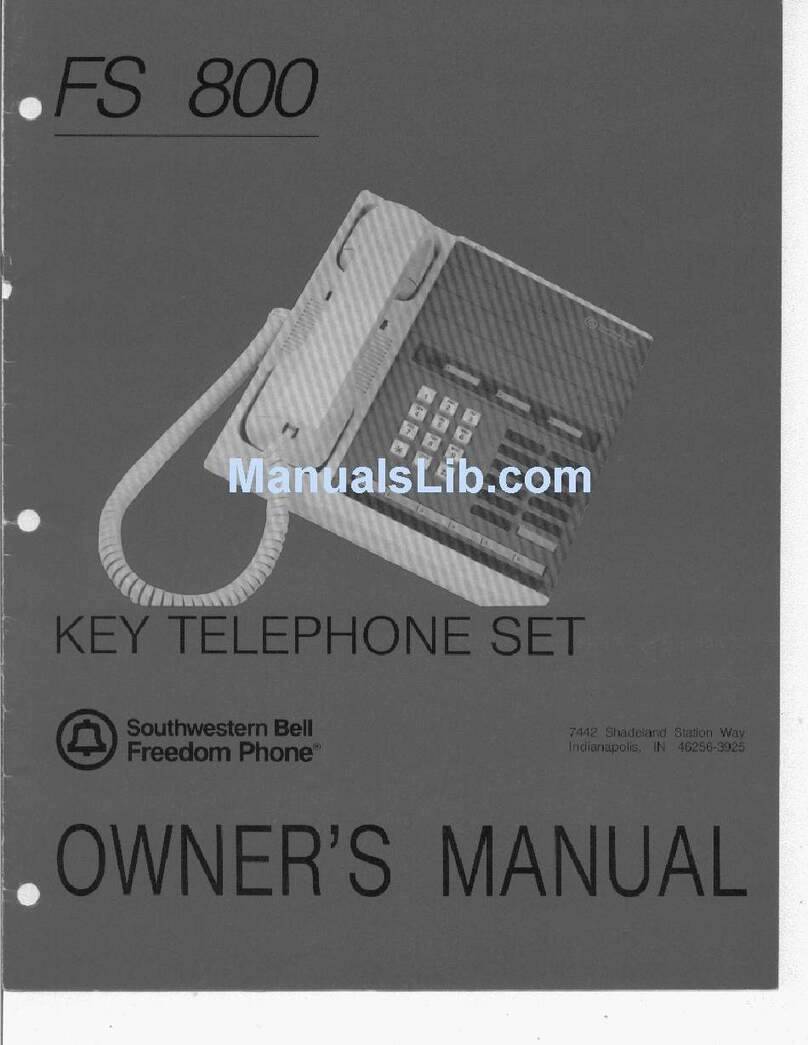
Southwestern Bell
Southwestern Bell FS 800 User manual

Southwestern Bell
Southwestern Bell 26955 User manual

Southwestern Bell
Southwestern Bell GH3210 User manual

Southwestern Bell
Southwestern Bell GH3080 User manual

Southwestern Bell
Southwestern Bell FT484 User manual

Southwestern Bell
Southwestern Bell FT484 User manual

Southwestern Bell
Southwestern Bell FM2555 User manual

Southwestern Bell
Southwestern Bell FM2552 User manual

Southwestern Bell
Southwestern Bell FC2548 User manual

Southwestern Bell
Southwestern Bell GH3128 User manual