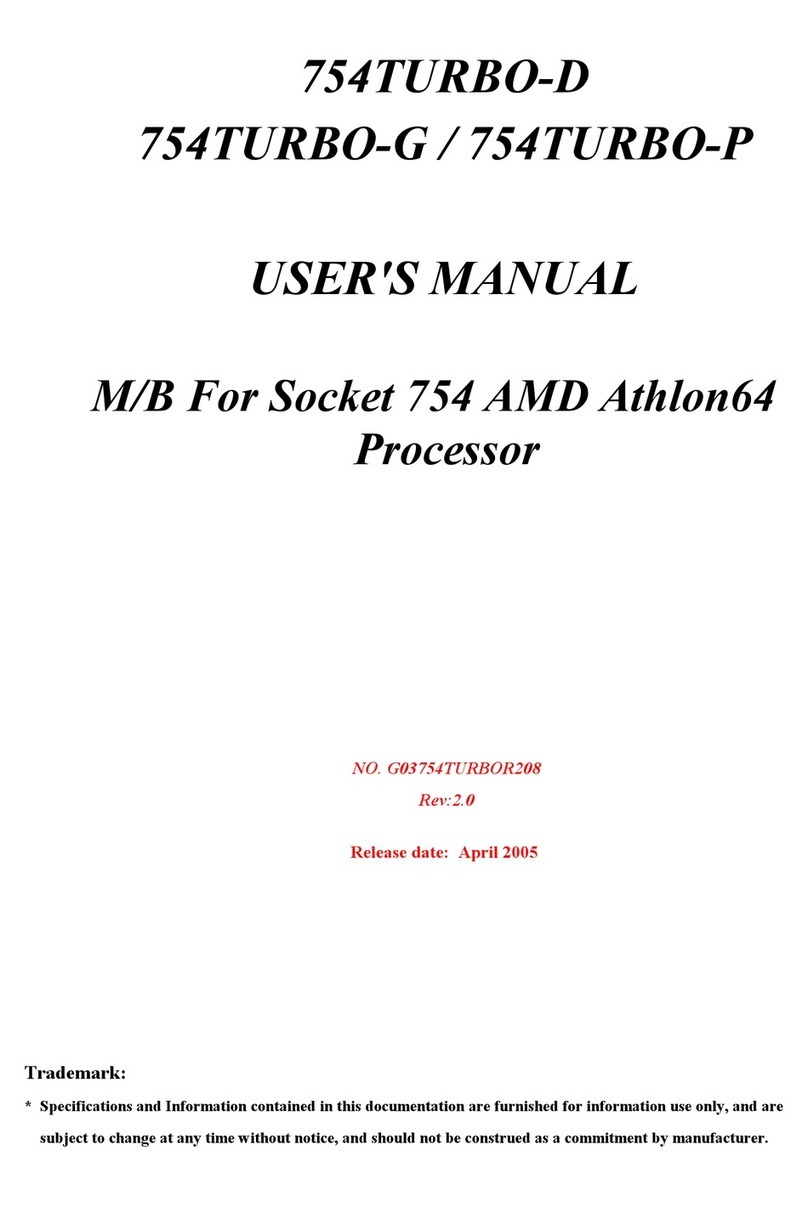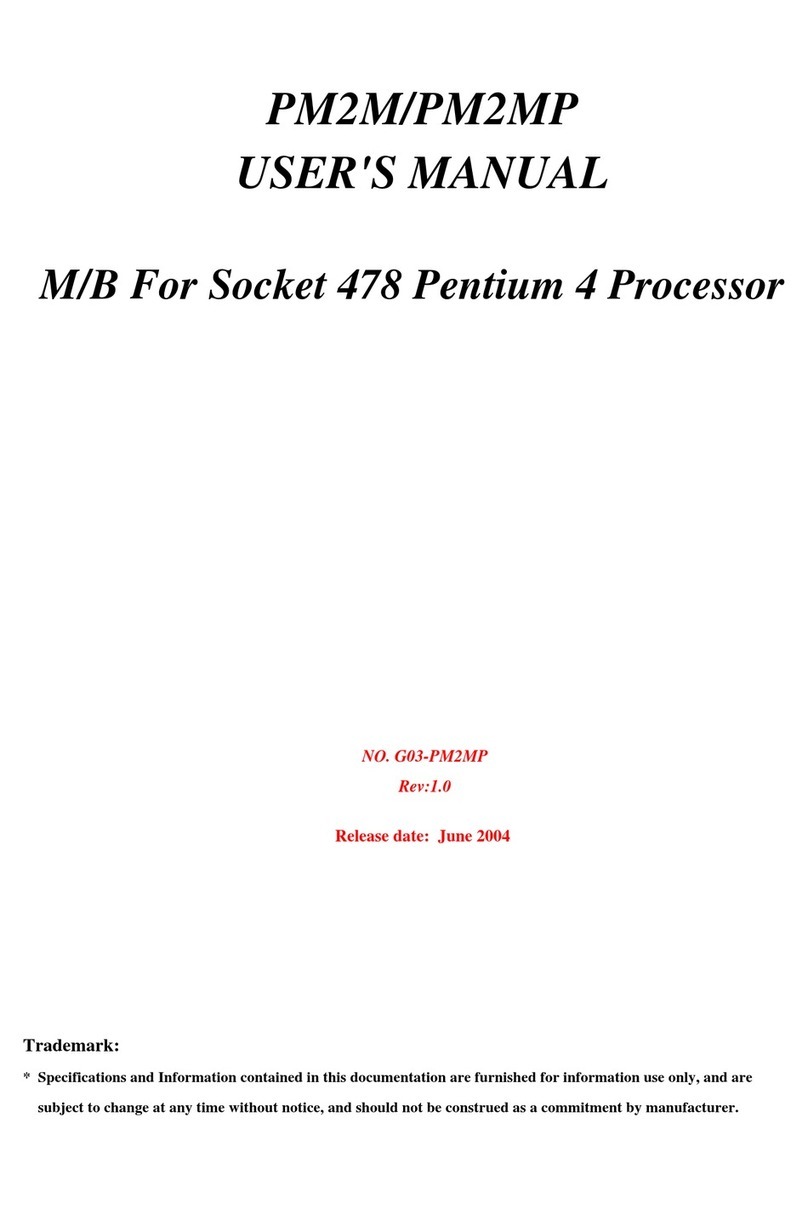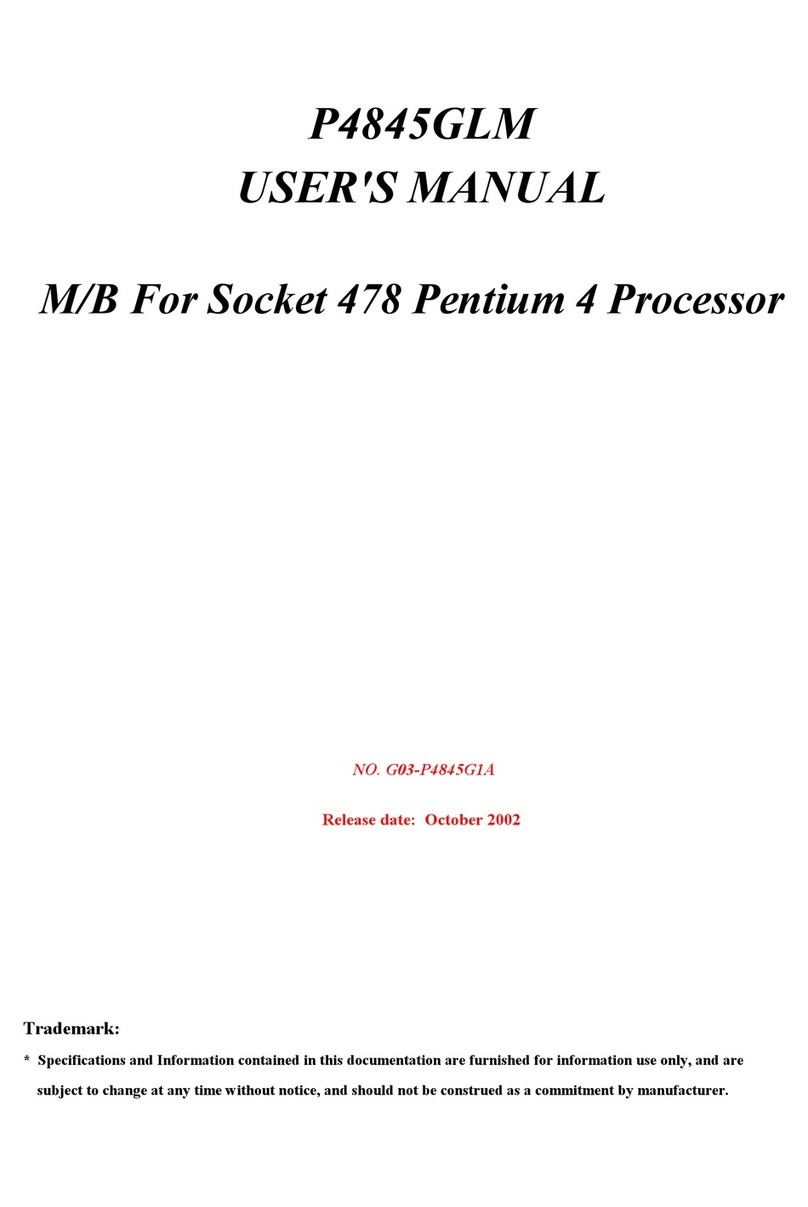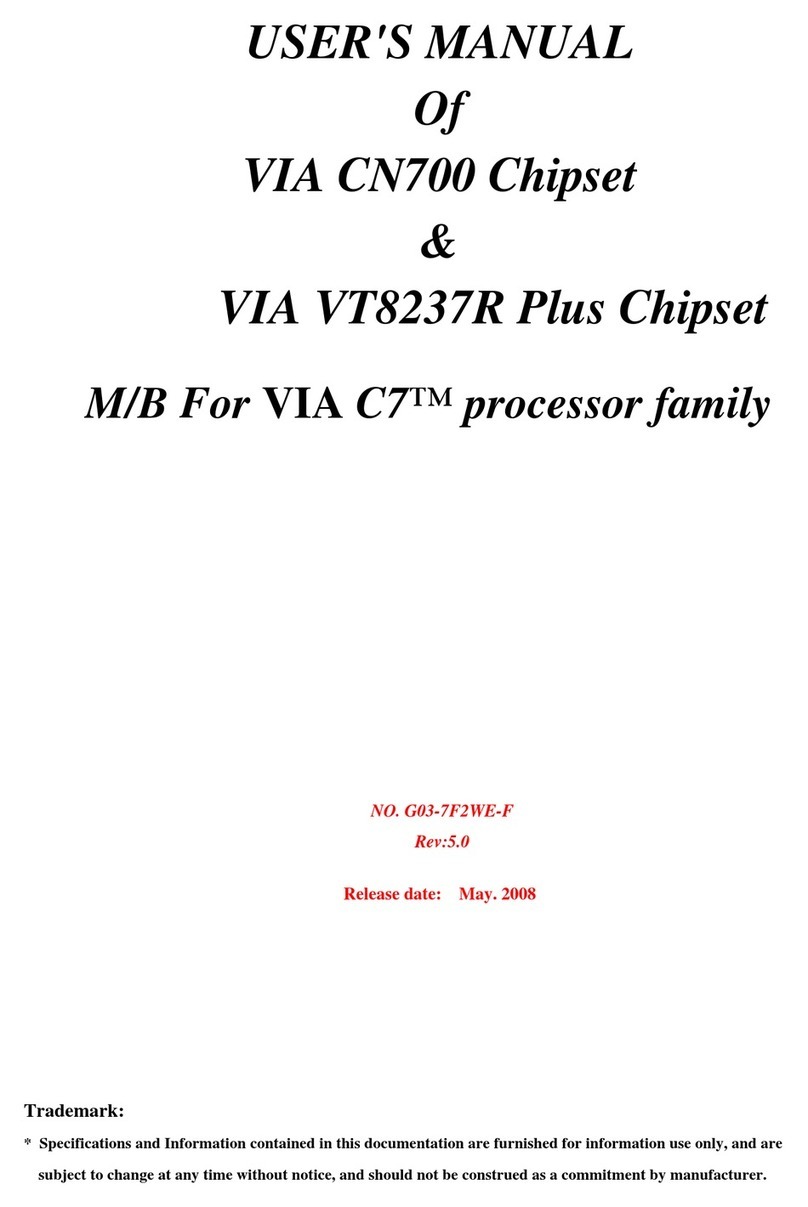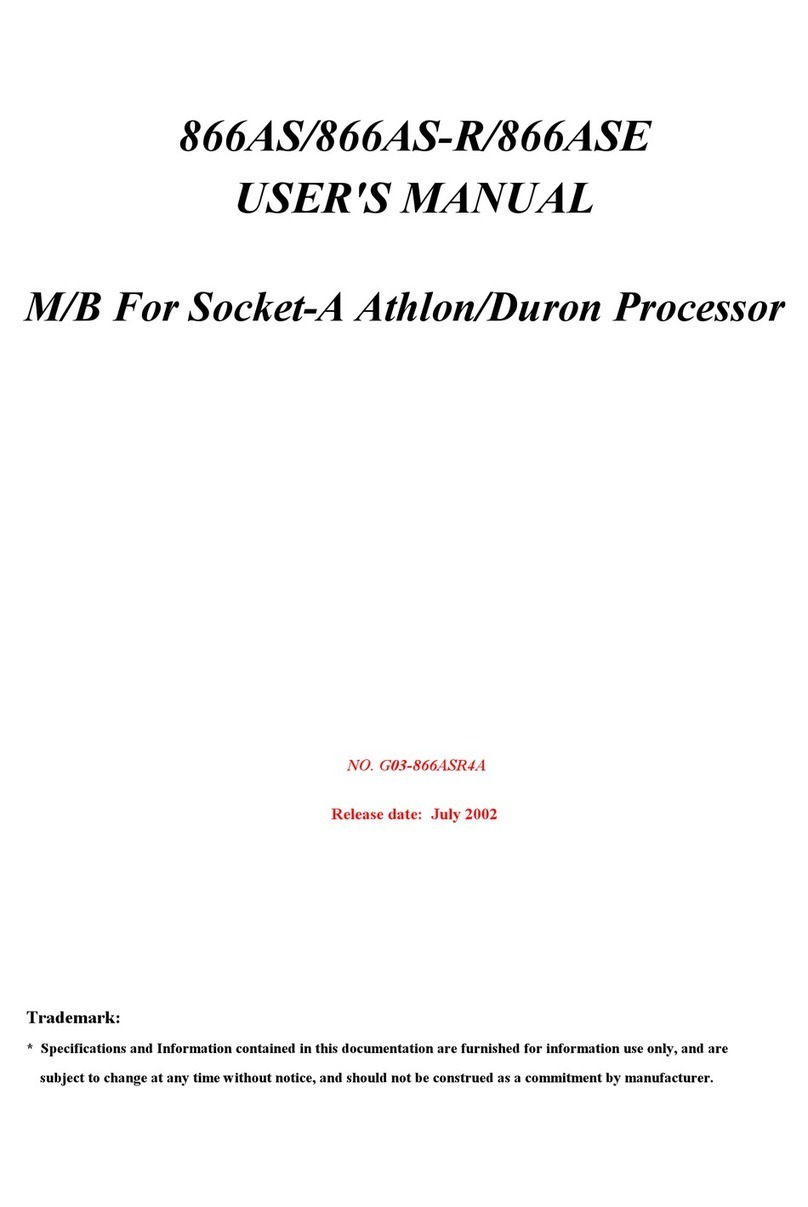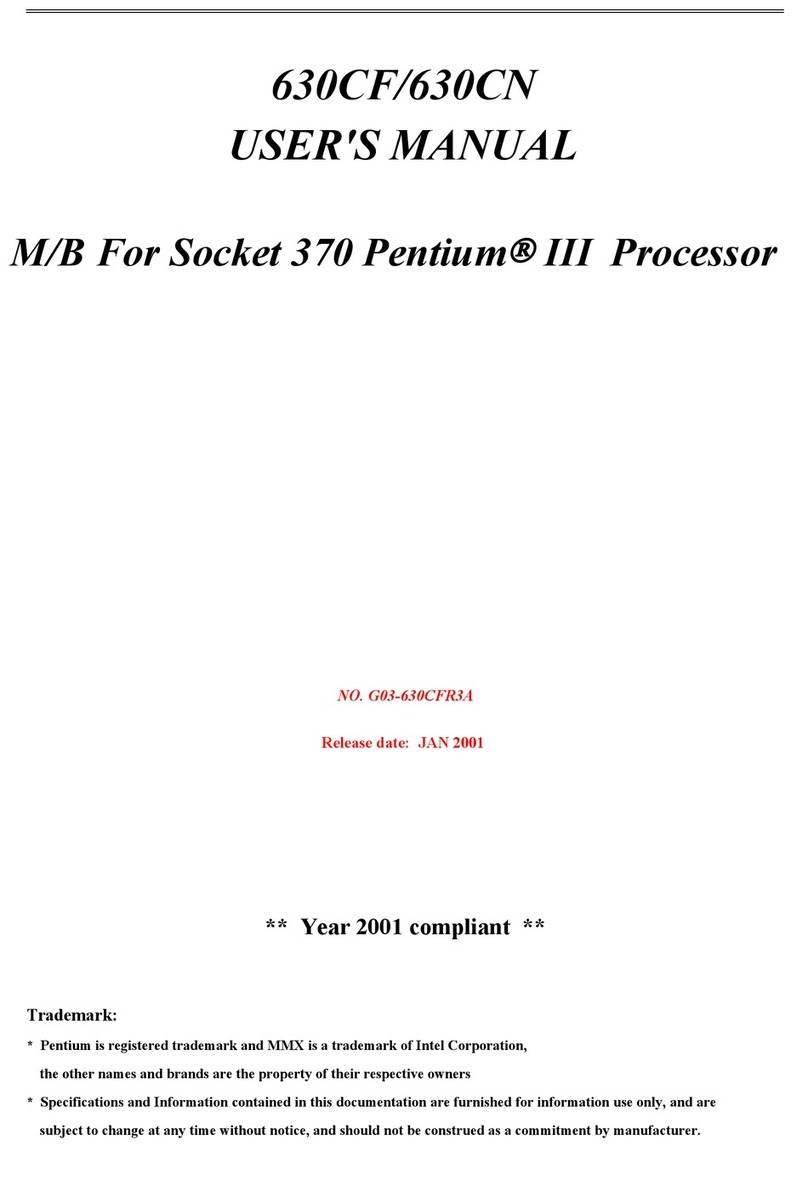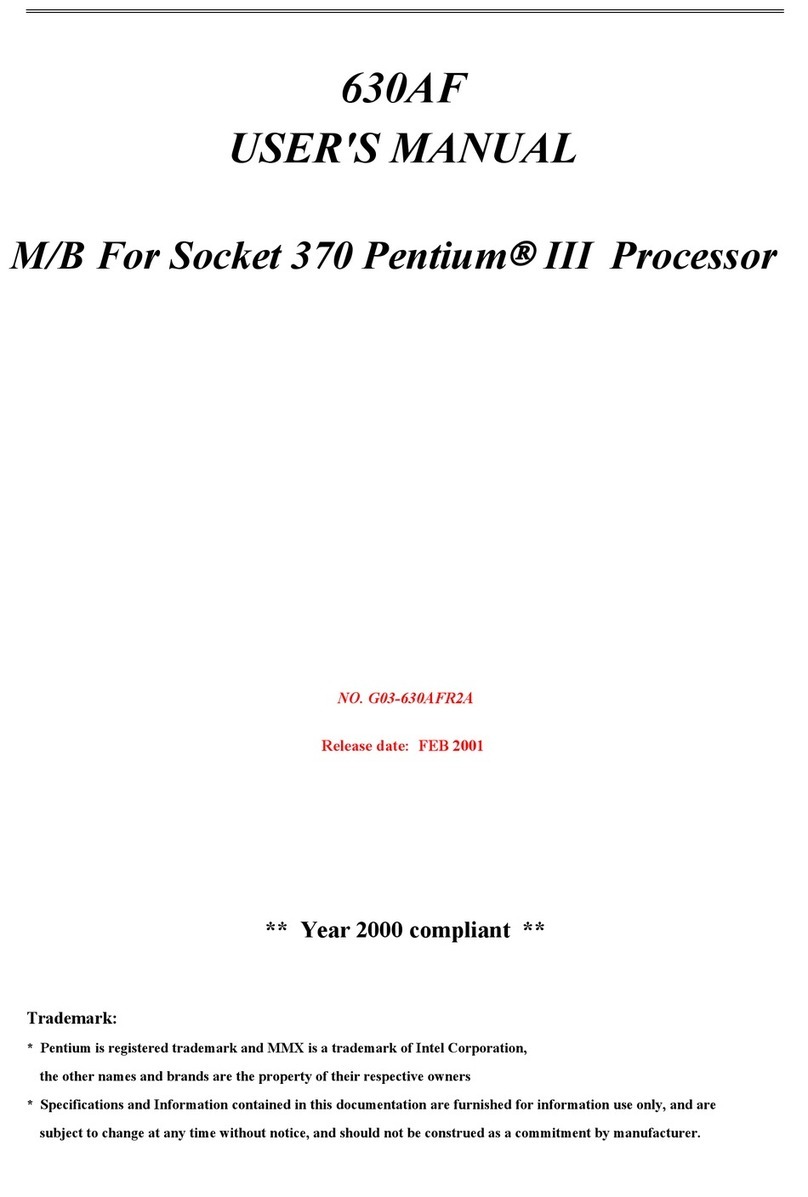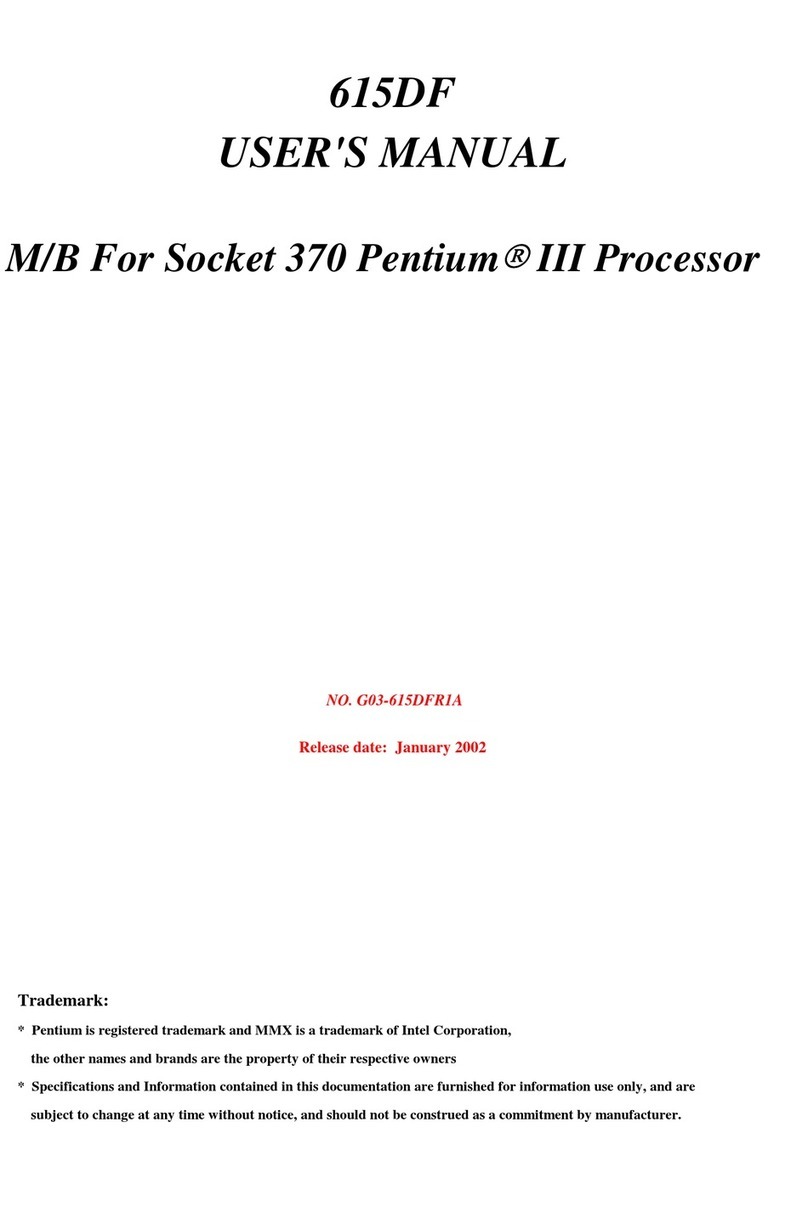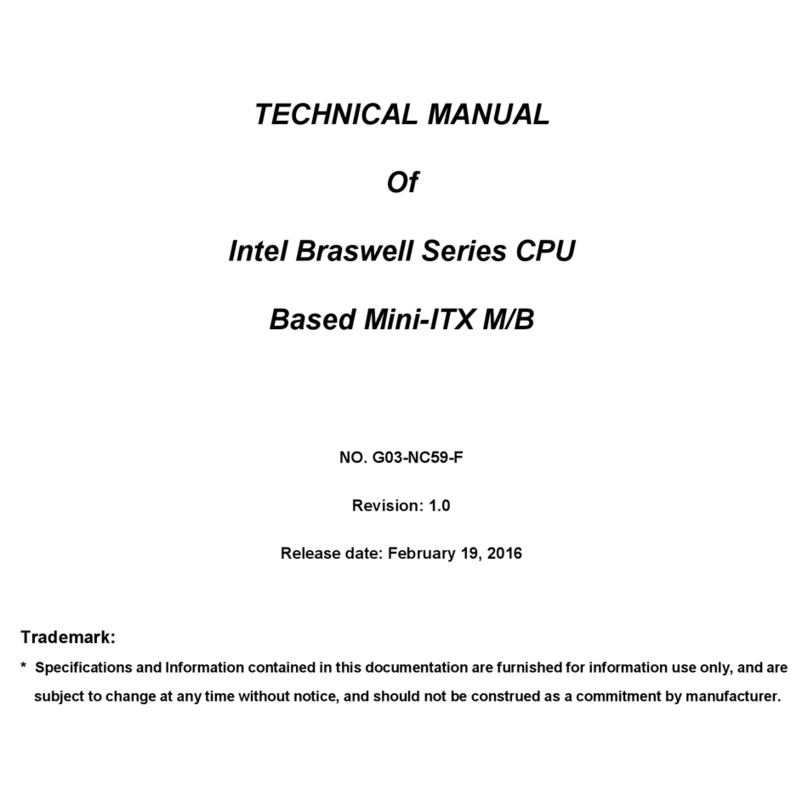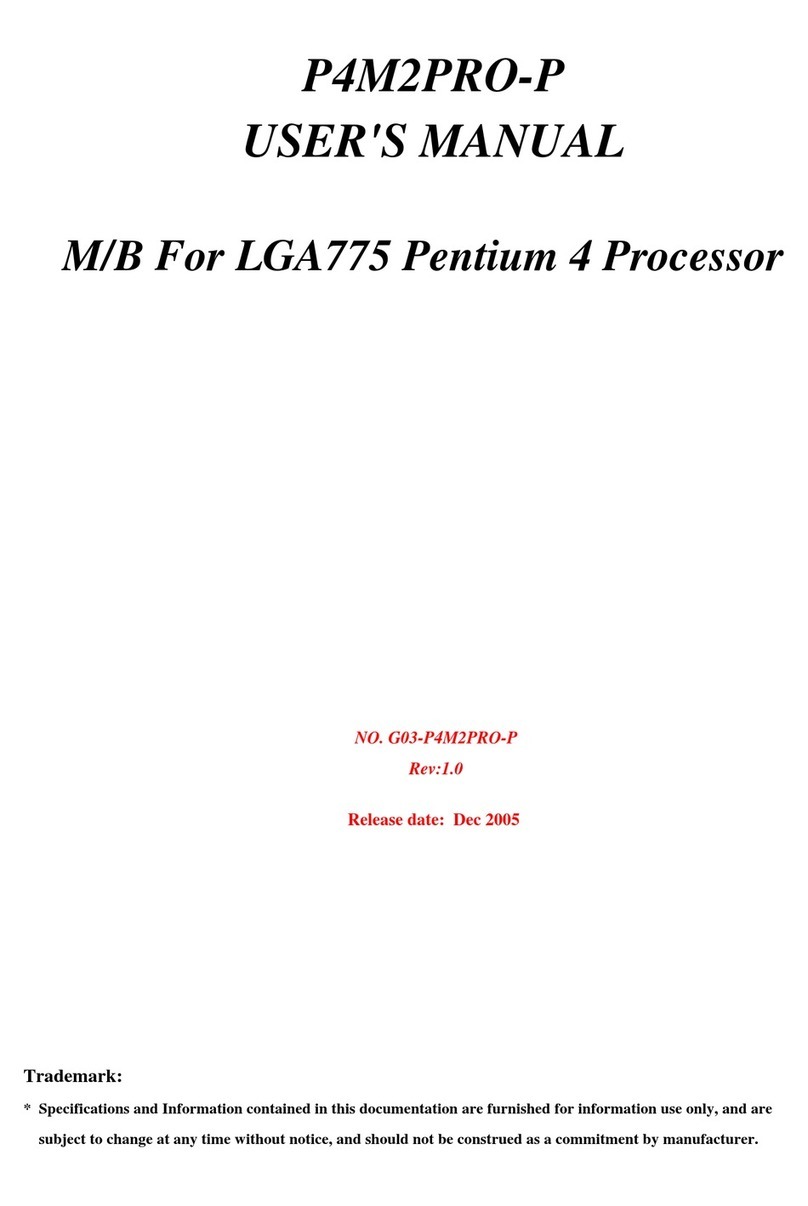i
USER’S NOTICE.............................................................................. ii
MANUAL REVISION INFORMATION ............................................. 1
COOLING SOLUTIONS .................................................................. 1
CHAPTER 1 INTRODUCTION OF V266DMU/V266DM MOTHERBOARD
1-1 FEATURE OF MOTHERBOARD............................................................... 2
1-2 SPECIFICATION .......................................................................................... 3
1-3 PERFORMANCE LIST ................................................................................ 4
1-4 LAYOUT DIAGRAM & JUMPER SETTING ........................................... 5
CHAPTER 2 HARDWARE INSTALLATION
2-1 HARDWARE INSTALLATION STEPS..................................................... 7
2-2 CHECKING MOTHERBOARD'S JUMPER SETTING .......................... 7
2-3 INSTALL CPU ............................................................................................... 8
2-3-1 GLOSSARY ...................................................................................................8
2-3-2 ABOUT AMD ATHLON & DURON 462-PIN CPU..................................9
2-4 INSTALL MEMORY .................................................................................... 10
2-5 EXPANSION CARD ...................................................................................... 10
2-5-1 PROCEDURE FOR EXPANSION CARD INSTALLATION .................. 11
2-5-2 ASSIGNING IRQ FOR EXPANSION CARD............................................11
2-5-3 INTERRUPT REQUEST TABLE FOR THIS MOTHERBOARD..........11
2-5-4 AGP SLOT .....................................................................................................12
2-6 CONNECTORS, HEADERS ........................................................................ 12
2-6-1 CONNECTORS .............................................................................................12
2-6-2 HEADERS ......................................................................................................15
2-7 STARTING UP YOUR COMPUTER.......................................................... 18
CHAPTER 3 INTRODUCING BIOS
3-1 ENTERING SETUP....................................................................................... 19
3-2 GETTING HELP............................................................................................ 19
3-3 THE MAIN MENU ........................................................................................ 20
3-4 STANDARD CMOS FEATURES................................................................. 21
3-5 ADVANCED BIOS FEATURES .................................................................. 22
3-6 ADVANCED CHIPSET FEATURES .......................................................... 24
3-6-1 DRAM TIMING SETTINGS ............................................................ 25
3-6-2 AGP TIMING SETTINGS ................................................................ 26
3-6-3 PCI TIMING SETTINGS.................................................................. 26
3-7 INTEGRATED PERIPHERALS.................................................................. 27
3-7-1 ONCHIP IDE FUNCTION................................................................ 27
3-7-2 ONCHIP DEVICE FUNCTION ....................................................... 28
3-7-3 ONCHIP SUPER IO FUNCTION .................................................... 29
TABLE OF CONTENT