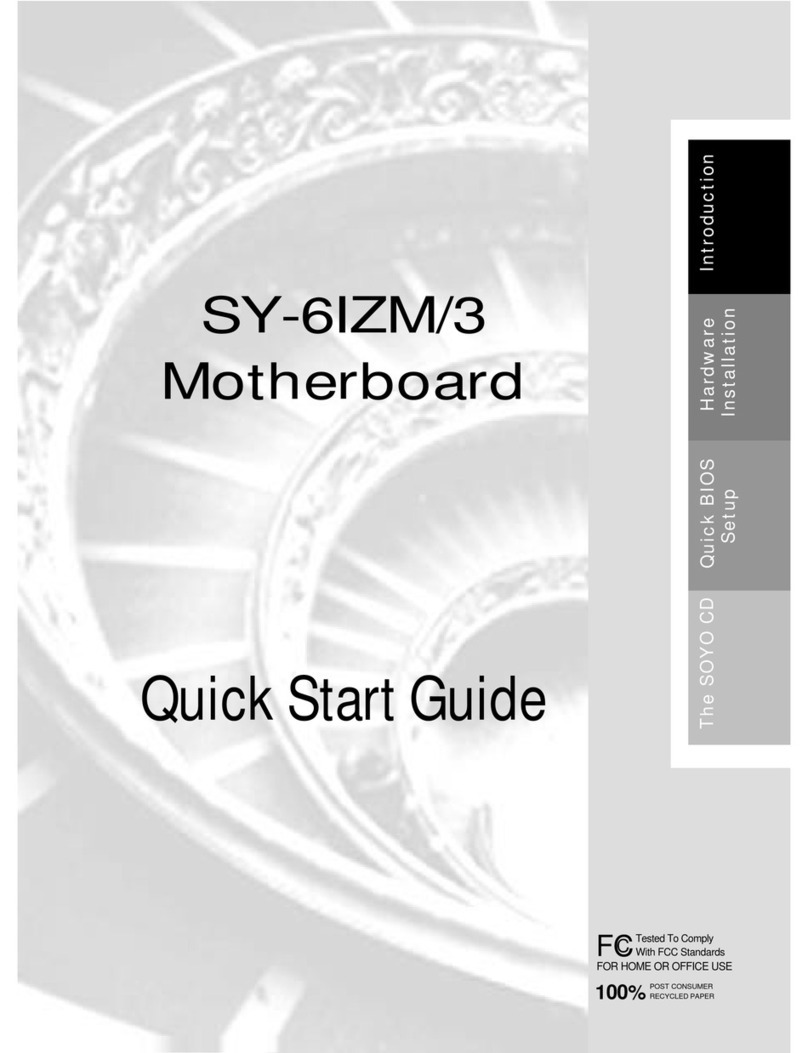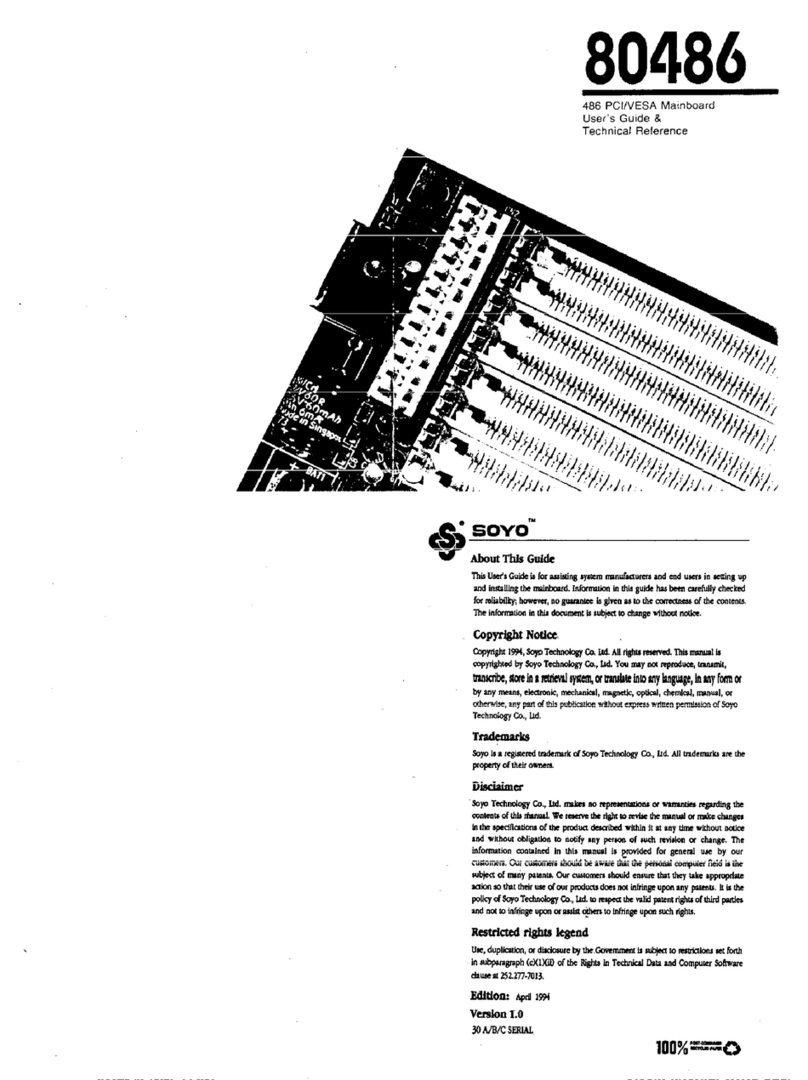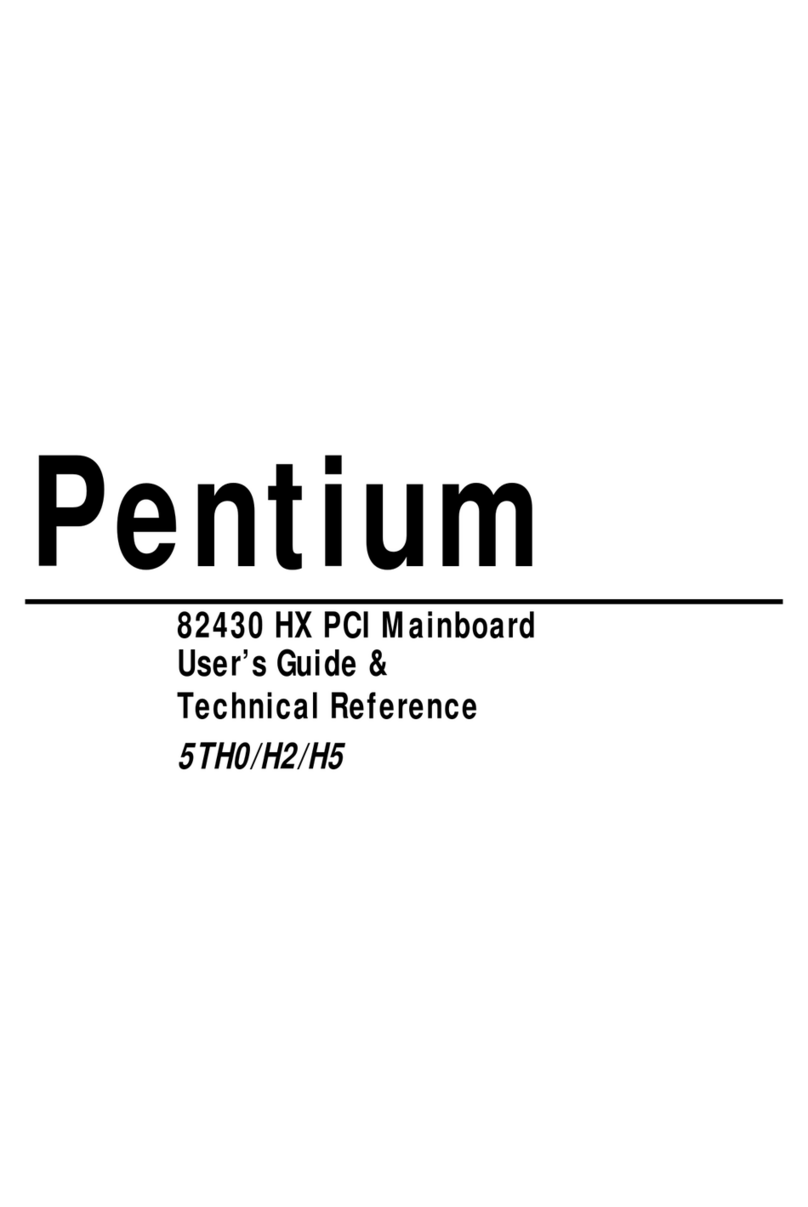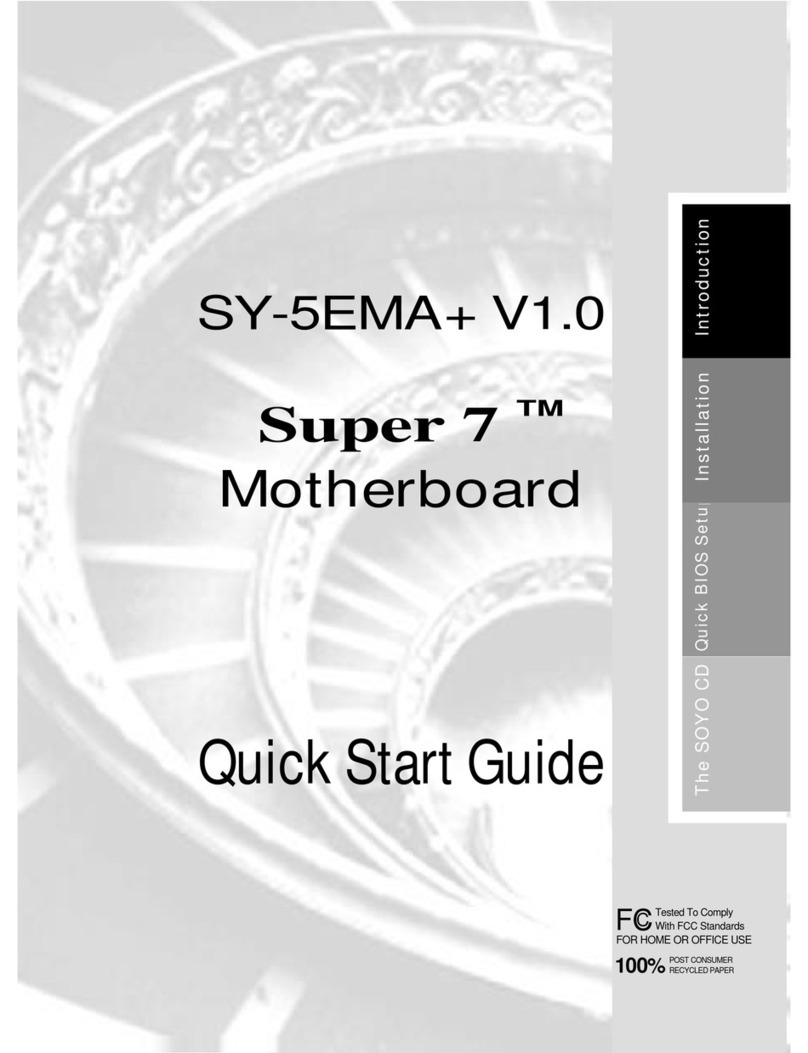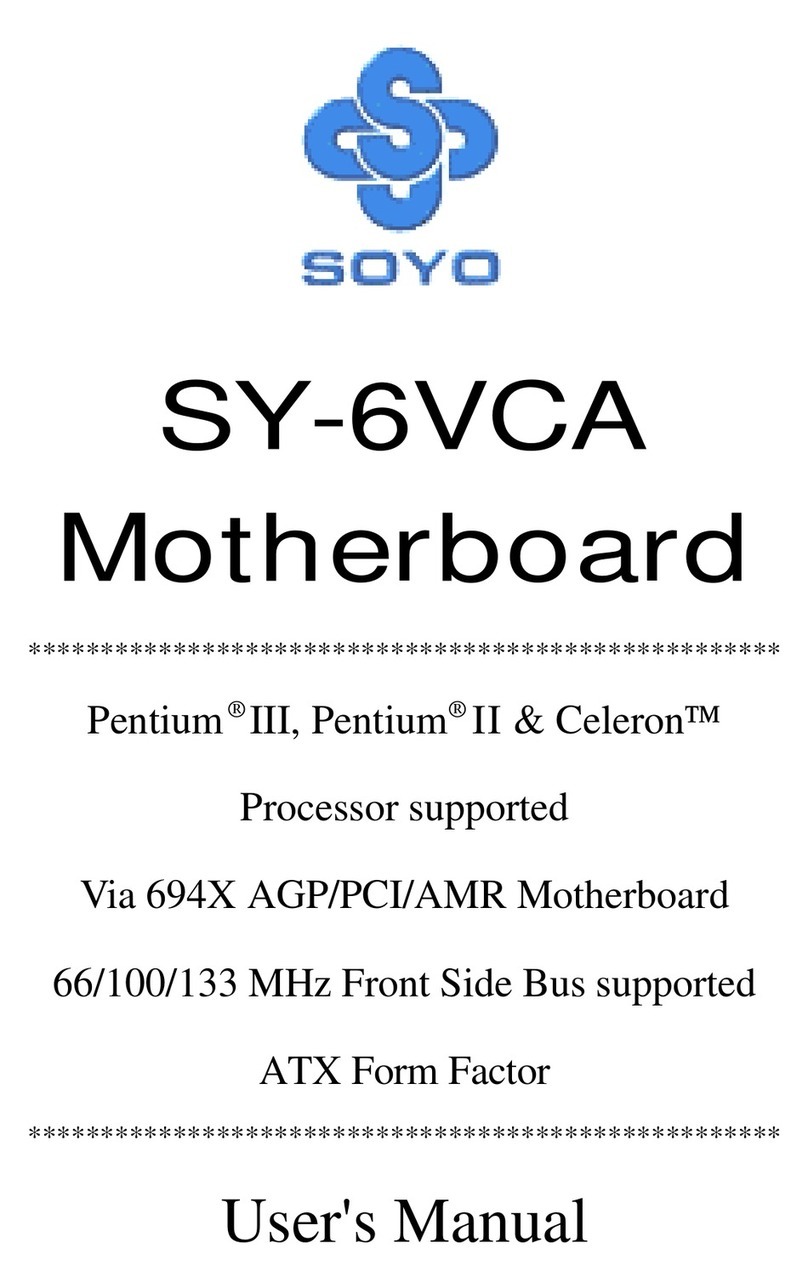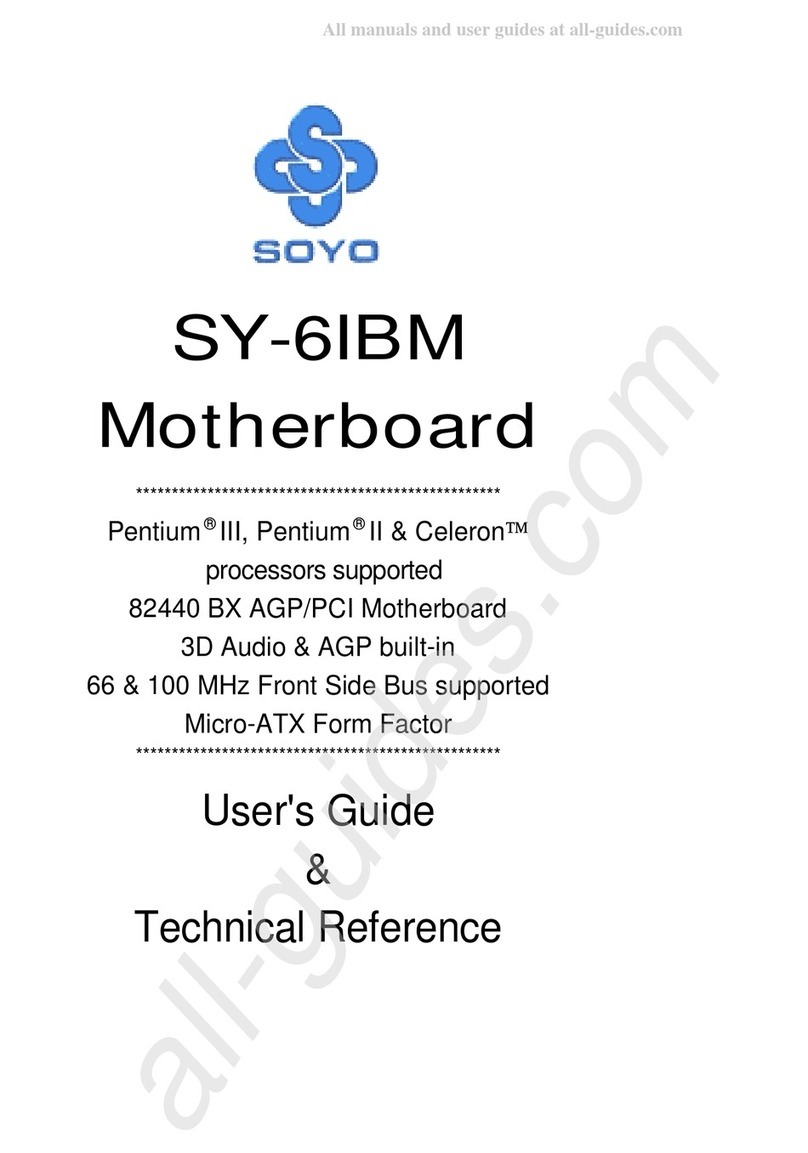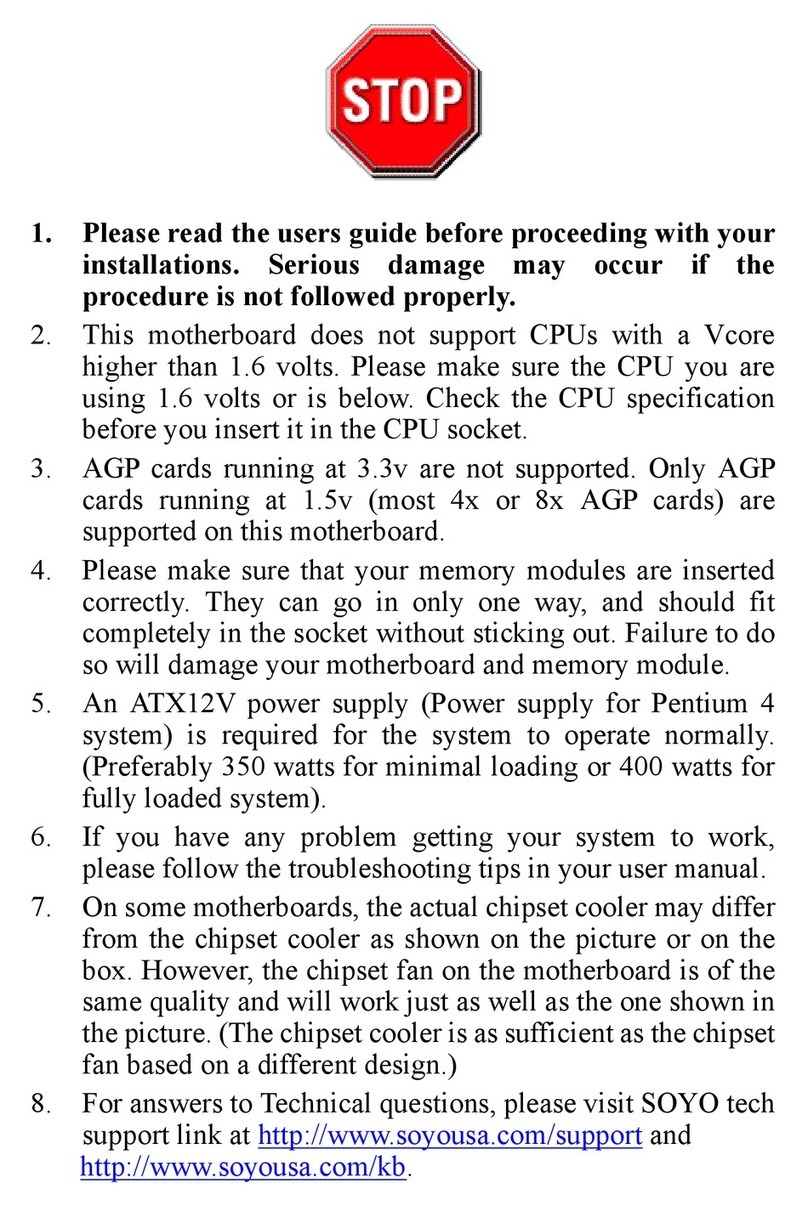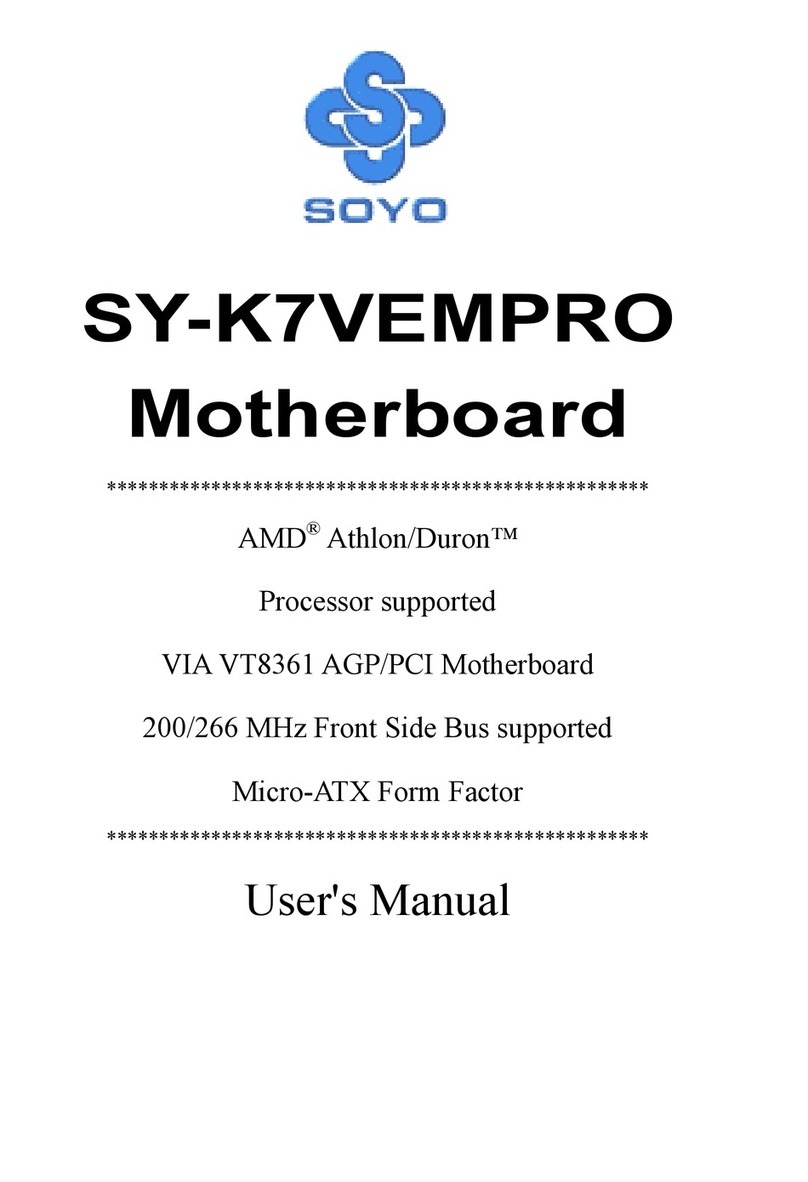Step 2. Make Connections to the Mainboard
Thissectiontellshowtoconnectinternalperipheralsandpowersupplytothe mainboard.
InternalperipheralsincludeIDEdevices(HDD,CD-ROM),FloppyDiskDrive,ChassisFan,
FrontPanelDevices(TurboLED,InternalSpeaker,ResetButton,IDELED,and KeyLock
Switch.),Wake-On-LANcard,VGAcard,SoundCard,andotherdevices.
FormoredetailsonhowtoconnectinternalandexternalperipheralstoyournewSY-6IEM
Mainboard,pleasereferto SY-6IEM MainboardUser'sGuideandTechnicalReference
onlinemanualonCD-ROM.
Connectors and Plug-ins
PCI Audio Card Header: SB-Link™(PC-PCI) Wake-On-LAN Header: JP44
Connect the SB-Link™(PC-PCI) cable from your
PCI audio card to this header. Connect the WOL cable from
your LAN card to JP44.
CPU Cooling Fan: CPUFAN Chassis Fan: CHAFAN
Connect the CPU cooling fan cable to the
CPUFAN power connector. Connect the case cooling fan cable to the
CHAFAN power connector.
USB TB LED SPK
Plug your USB devices
to this header. Connect your Turbo LED
cable to this header. Connect the speaker cable to
this header.
RESET IDE LED KB-LOCK
Connect the reset button
to this header. Connect the IDE device
LED to this header. Connect the Power LED and the
KB Lock switch to this header.
CD Line-in: J2, J3 Pin 1 Pin 2 Pin 3 Pin 4
J2 RG G L
Connect the CD Line-in cord from the CD-ROM
device to the matching header J2 or J3. J3 RGLG
IrDA (Infrared Device Header): IR
Connect the cable from your IrDA device to this header.
ATX Power On/Off: PWRBT ATX Power Supply: ATX PW
Connect your power switch to this
header (momentary switch type).
To turn off the system,
please press this switch and
hold down for longer than
4 seconds.
Attach the ATX Power cable to this connector.
When using the Power-On by PS/2 Keyboard
function, please make sure the ATX power
supply can take at least 720mA load on the 5V
Standby lead (5VSB) to meet the standard ATX
specifications.