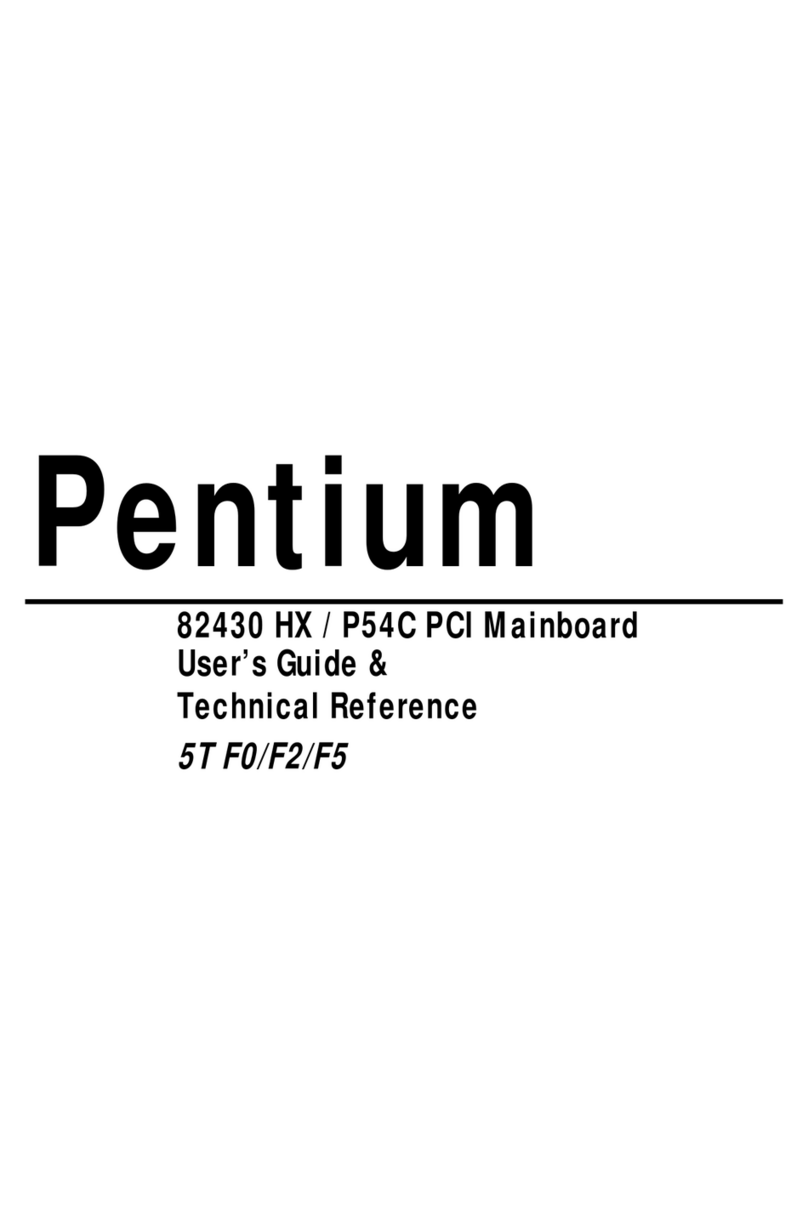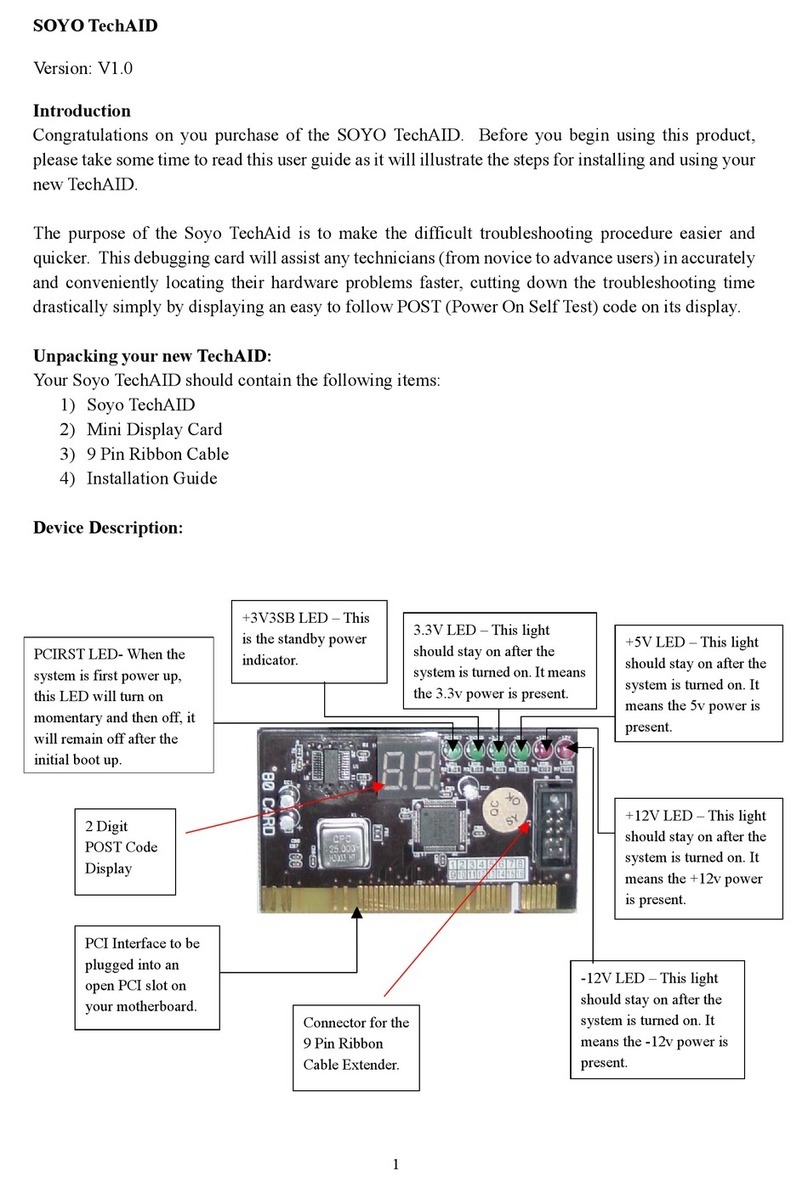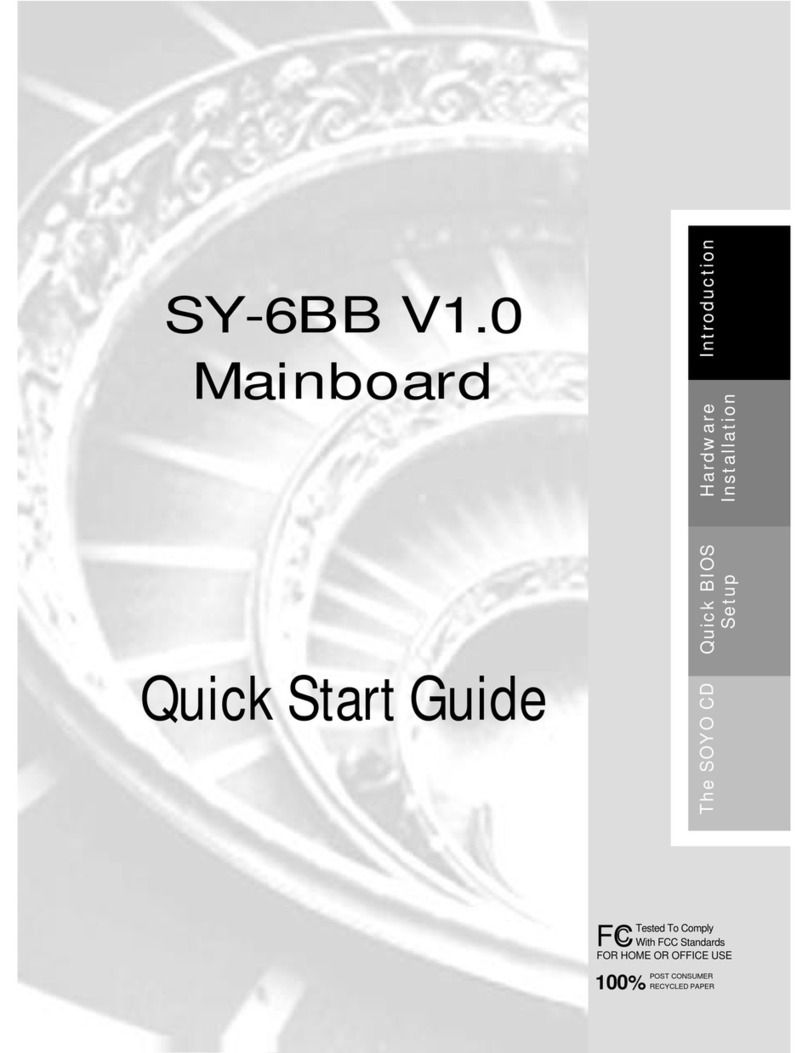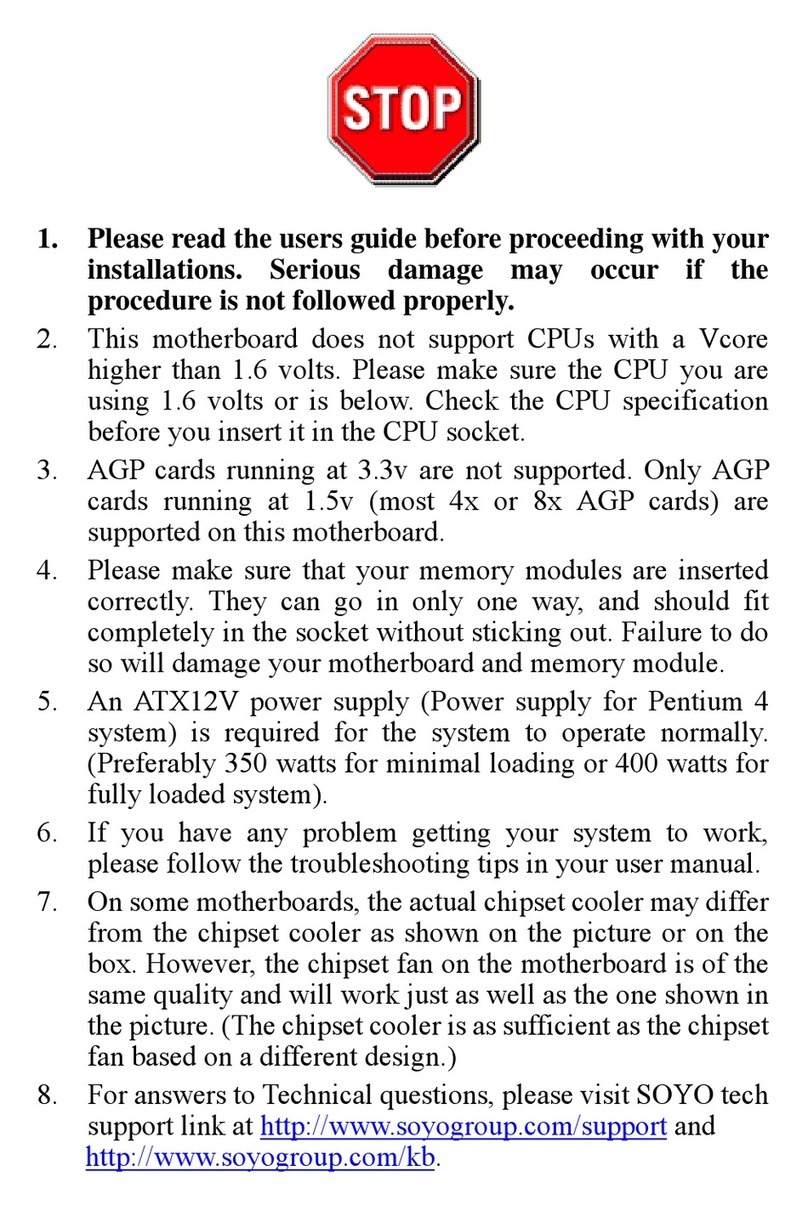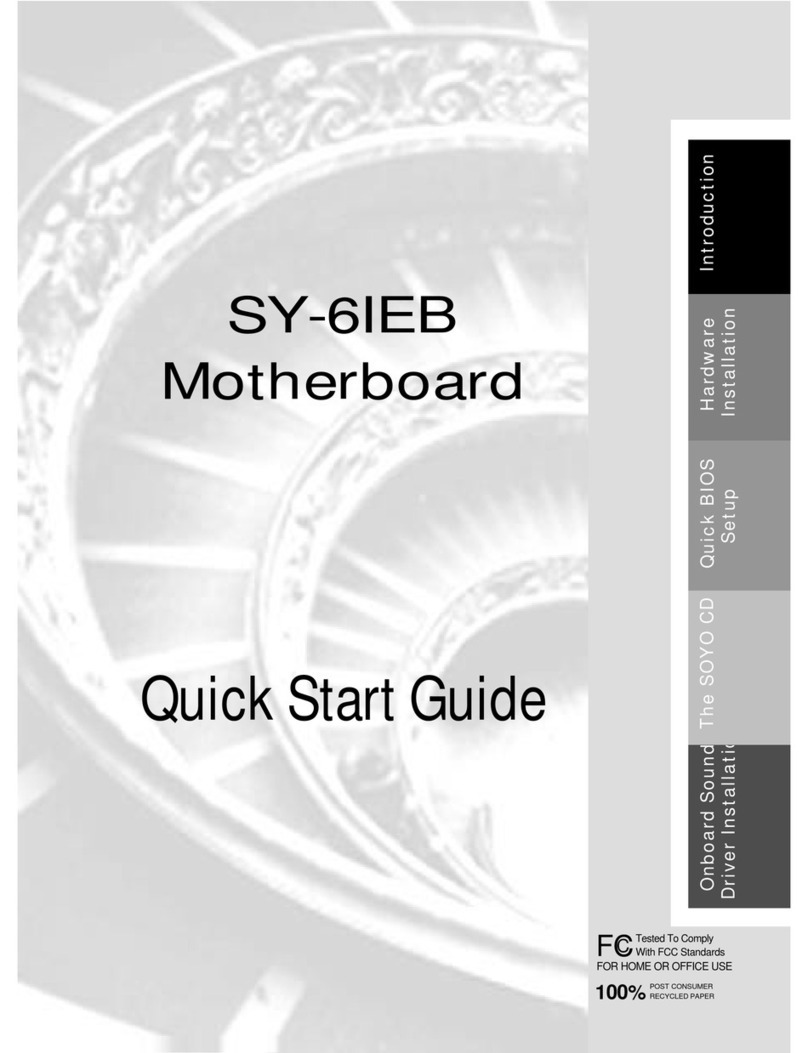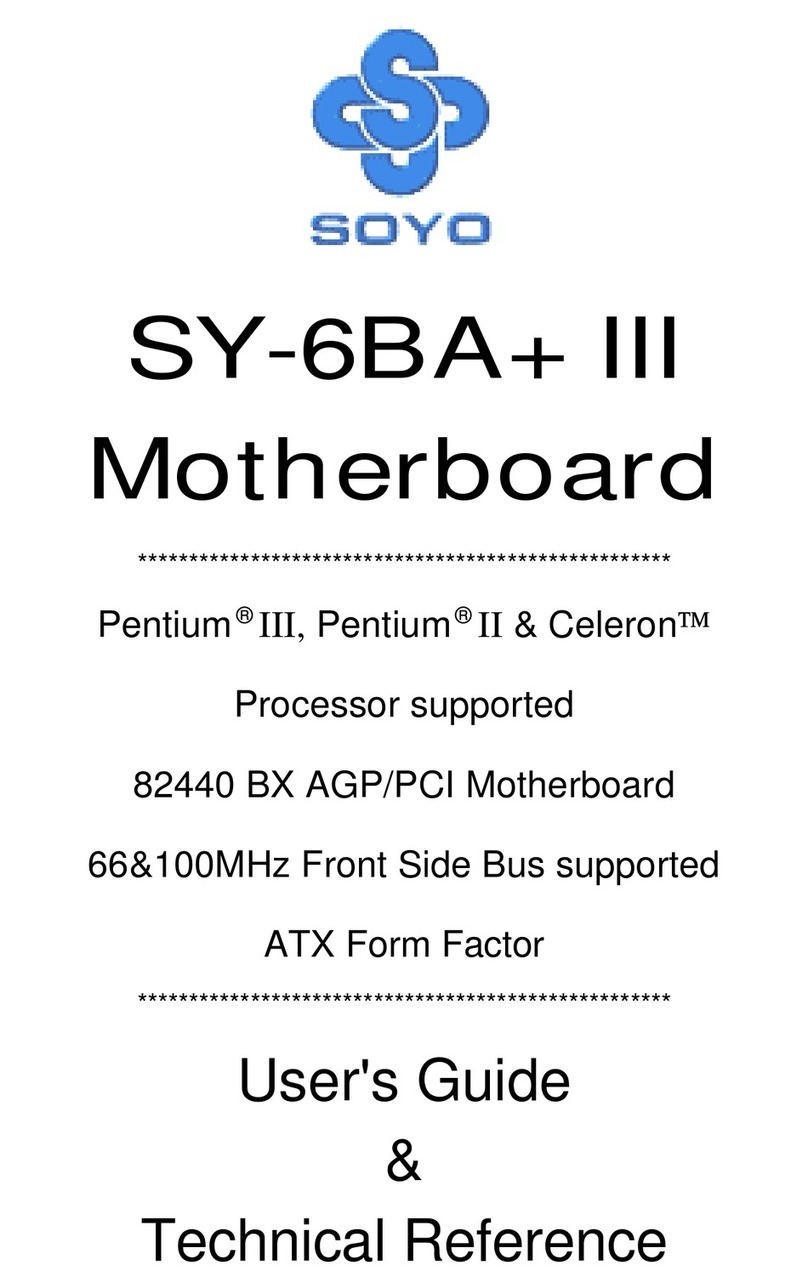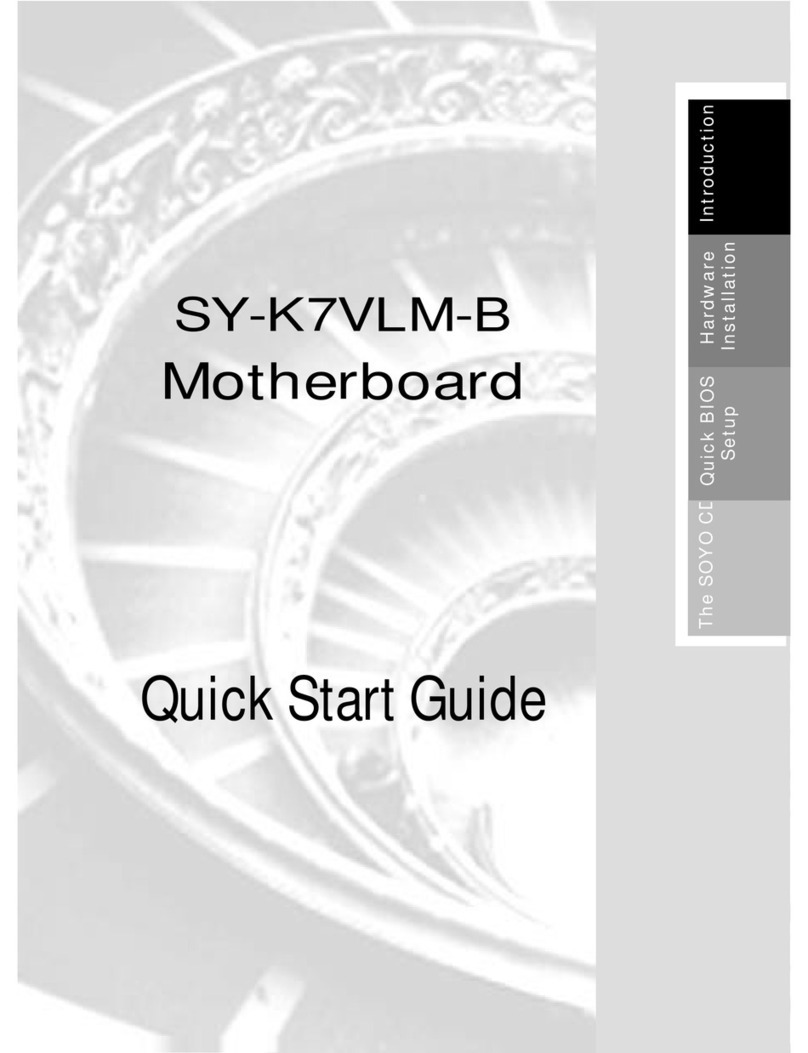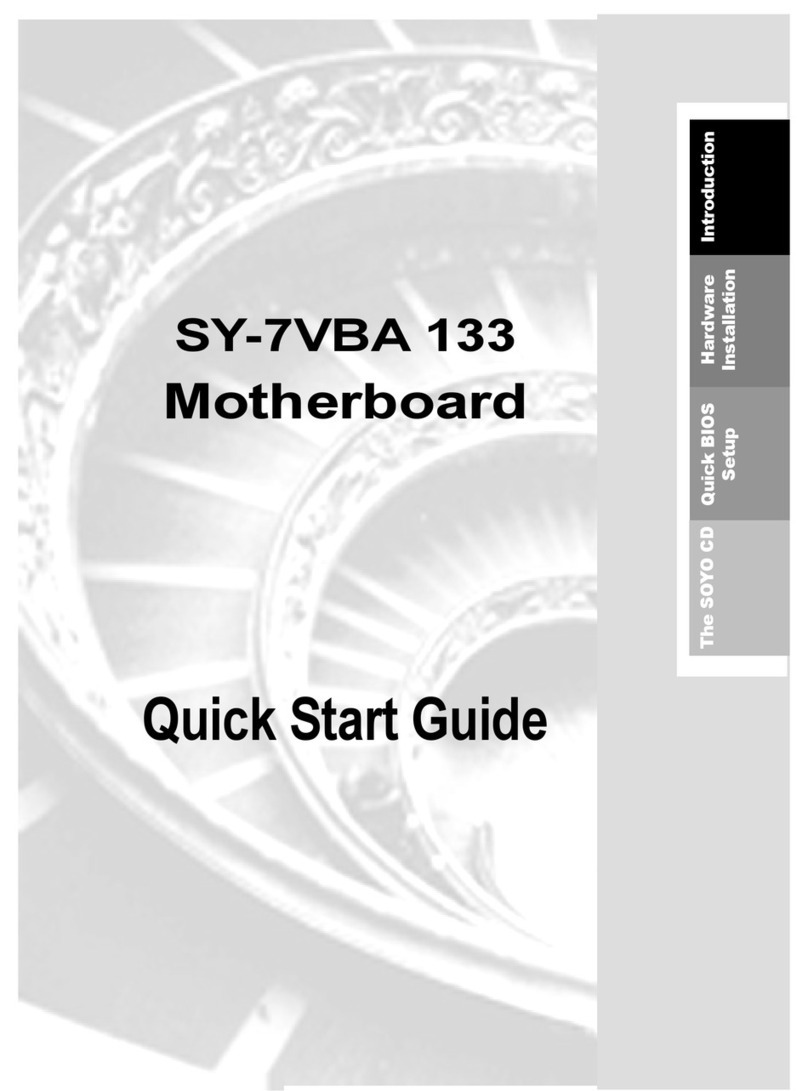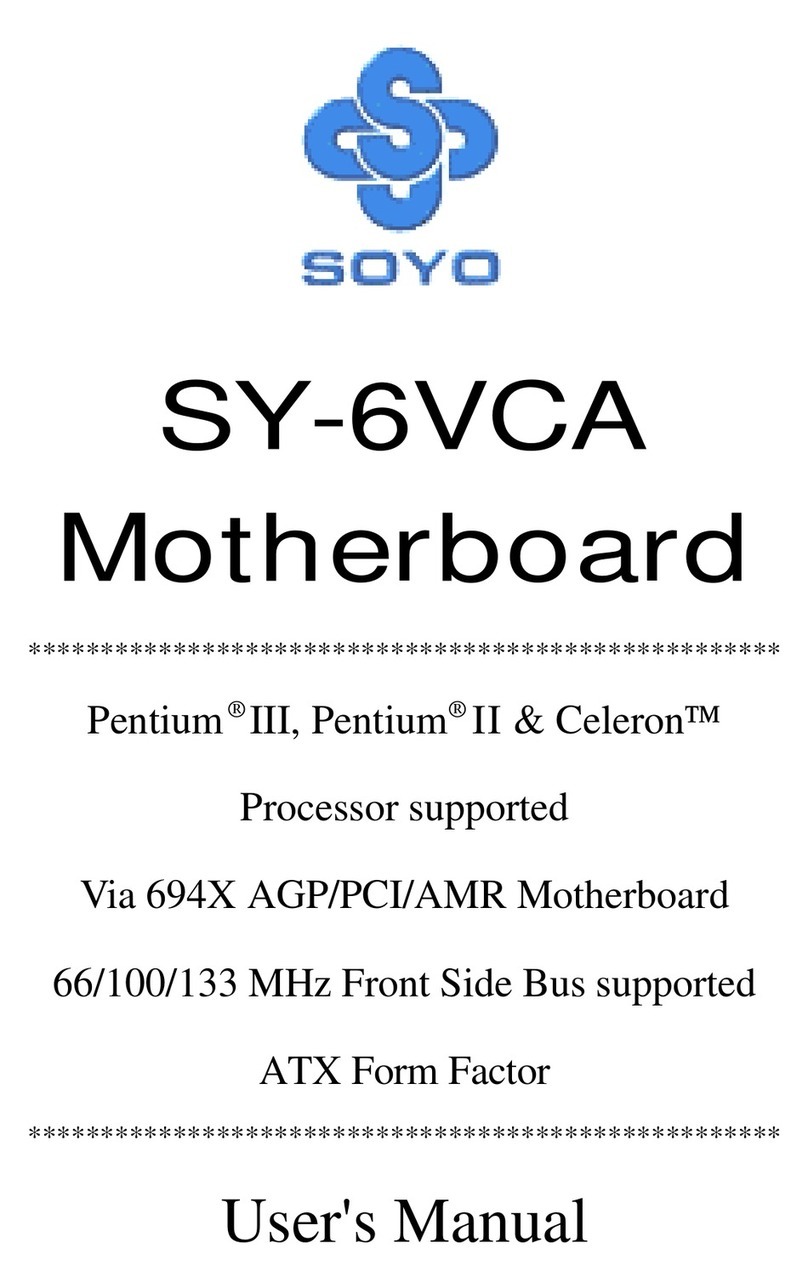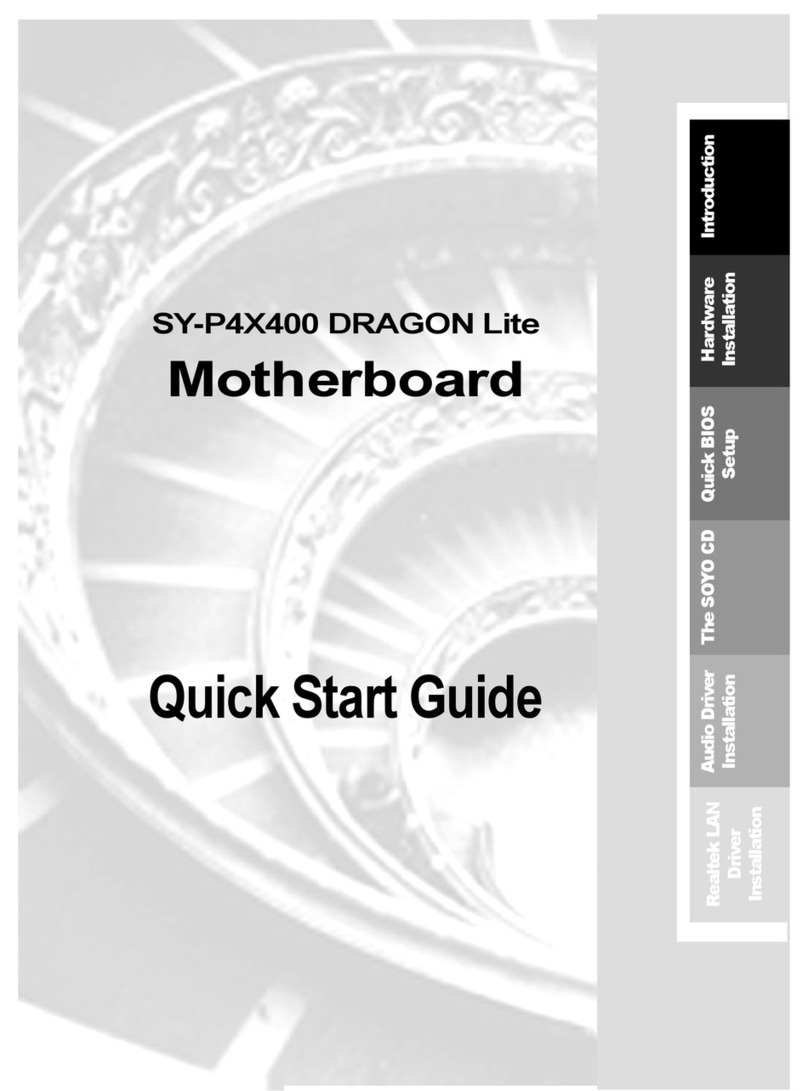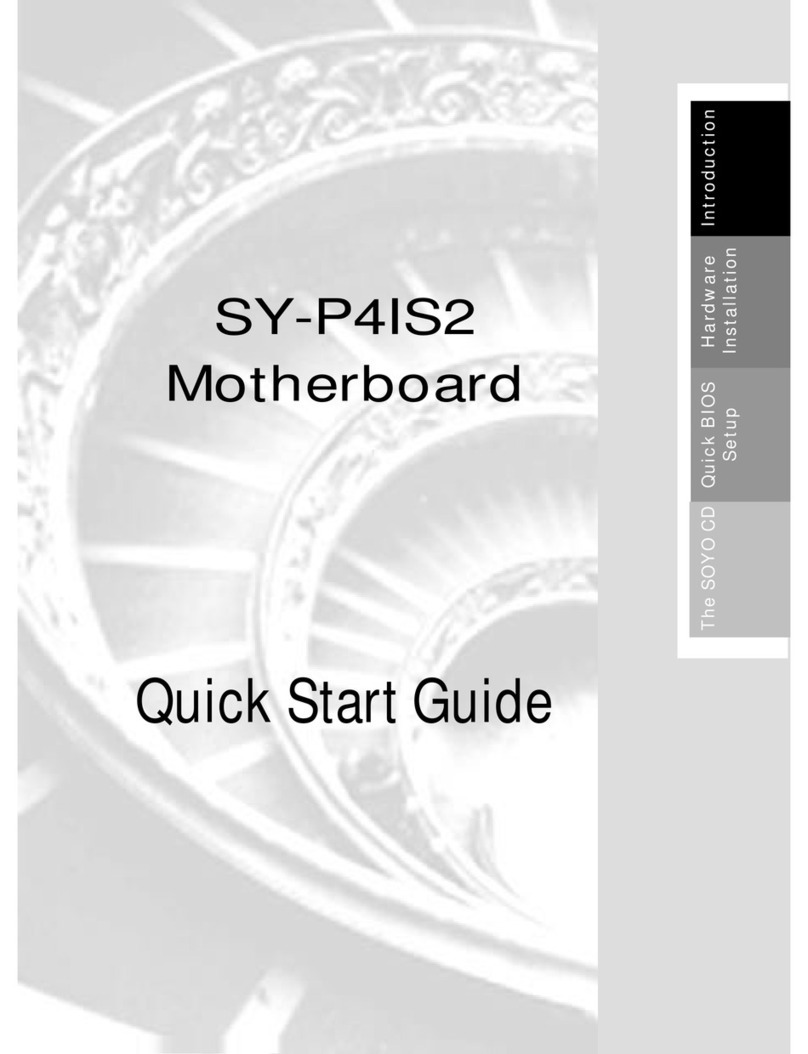SOYO™SY-6IEB
ii
About This Guide
This User's Guide is for assisting system manufacturers and end users in setting up
and installing the mainboard. Information in this guide has been carefully checked for
reliability; however, no guarantee is given as to the correctness of the contents. The
information in this document is subject to change without notice.
Copyright Notice
Copyright 1998, Soyo Computer Inc. All rights reserved. This manual is copyrighted
by Soyo Computer Inc. You may not reproduce, transmit, transcribe, store in a
retrieval system, or translate into any language, in any form or by any means,
electronic, mechanical, magnetic, optical, chemical, manual or otherwise, any part of
this publication without express written permission of Soyo Computer Inc.
Trademarks
Soyo is a registered trademark of Soyo Computer Inc. All trademarks are the property
of their owners.
Disclaimer
Soyo Computer Inc. makes no representations or warranties regarding the contents
of this manual. We reserve the right to revise the manual or make changes in the
specifications of the product described within it at any time without notice and without
obligation to notify any person of such revision or change. The information contained
in this manual is provided for general use by our customers. Our customers should be
aware that the personal computer field is the subject of many patents. Our customers
should ensure that their use of our products does not infringe upon any patents. It is
the policy of Soyo Computer Inc. to respect the valid patent rights of third parties and
not to infringe upon or assist others to infringe upon such rights.
Restricted Rights Legend
Use, duplication, or disclosure by the Government is subject to restrictions set forth in
subparagraph (c)(1)(ii) of the Rights in Technical Data and Computer Software clause
at 252.277-7013.
Product Rights
Products mentioned in this manual are mentioned for identification purpose only.
Product names appearing in this manual may or may not be registered trademarks or
copyrights of their respective companies.
If you need any further information, please come to our home page on the Internet.
The address is "http://www.soyo.com.tw".
Edition: September 1998
Version 1.0
6IEB SERIAL
CTested To Comply
With FCC Standards
FOR HOME OR OFFICE USE
POST CONSUMER
RECYCLED PAPER
100%