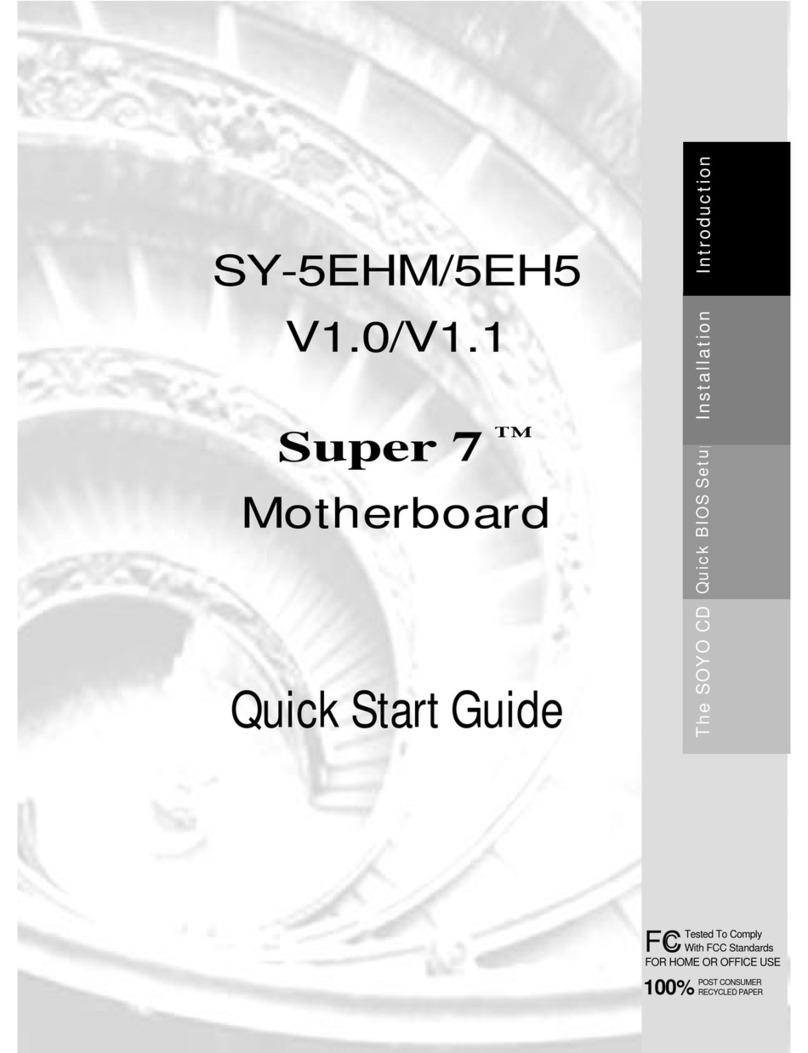SOYO TechAID User manual
Other SOYO Motherboard manuals
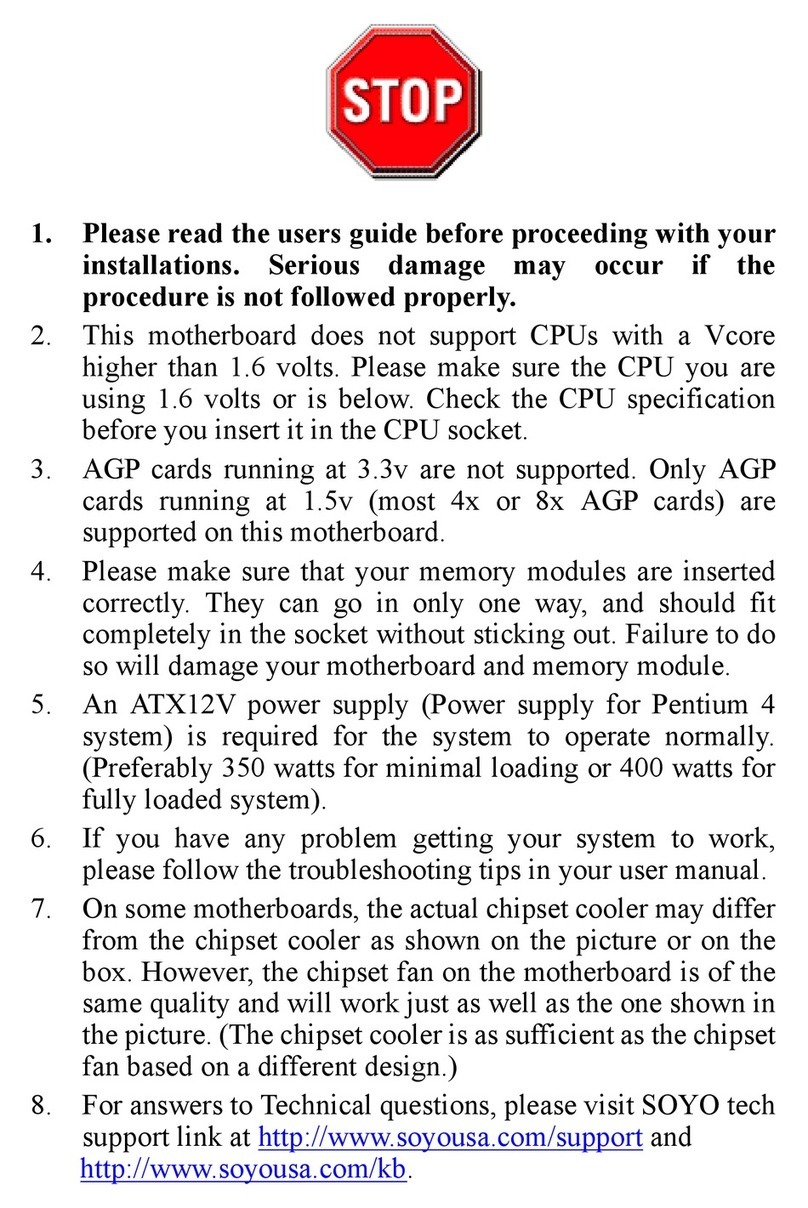
SOYO
SOYO SY-P4I875P DRAGON 2 V1.0 User manual

SOYO
SOYO SY-6BA+ Use and care manual
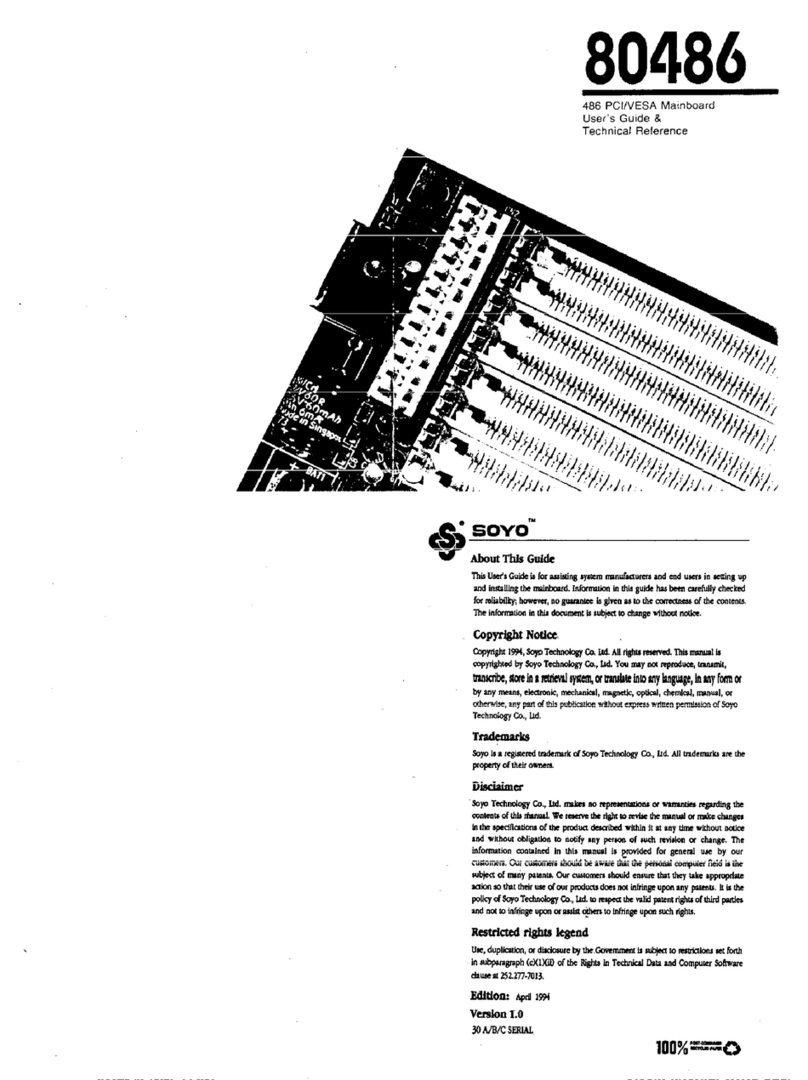
SOYO
SOYO 486 PCI/VESA Use and care manual

SOYO
SOYO SY-7IWM-X User manual
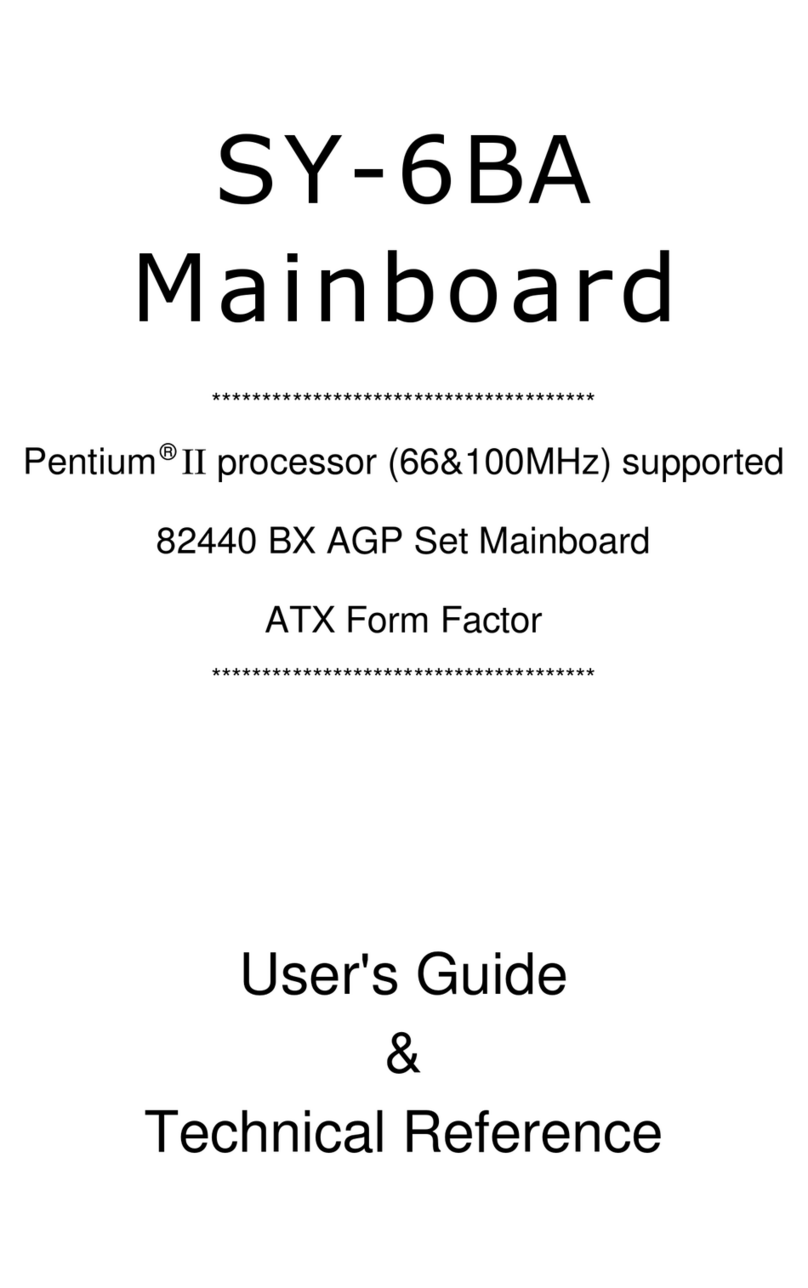
SOYO
SOYO SY-6BA+ Use and care manual

SOYO
SOYO SY-5EMA+ Use and care manual

SOYO
SOYO SY-K7VME User manual
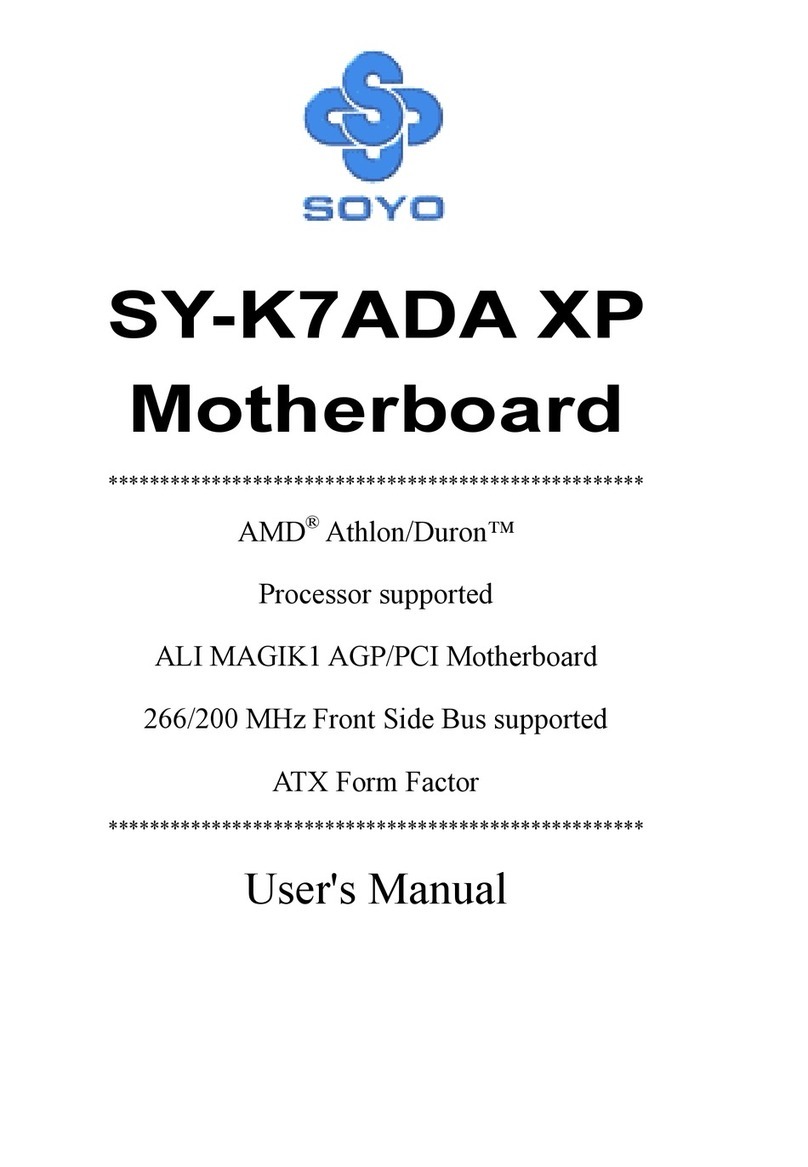
SOYO
SOYO SY-K7ADA User manual
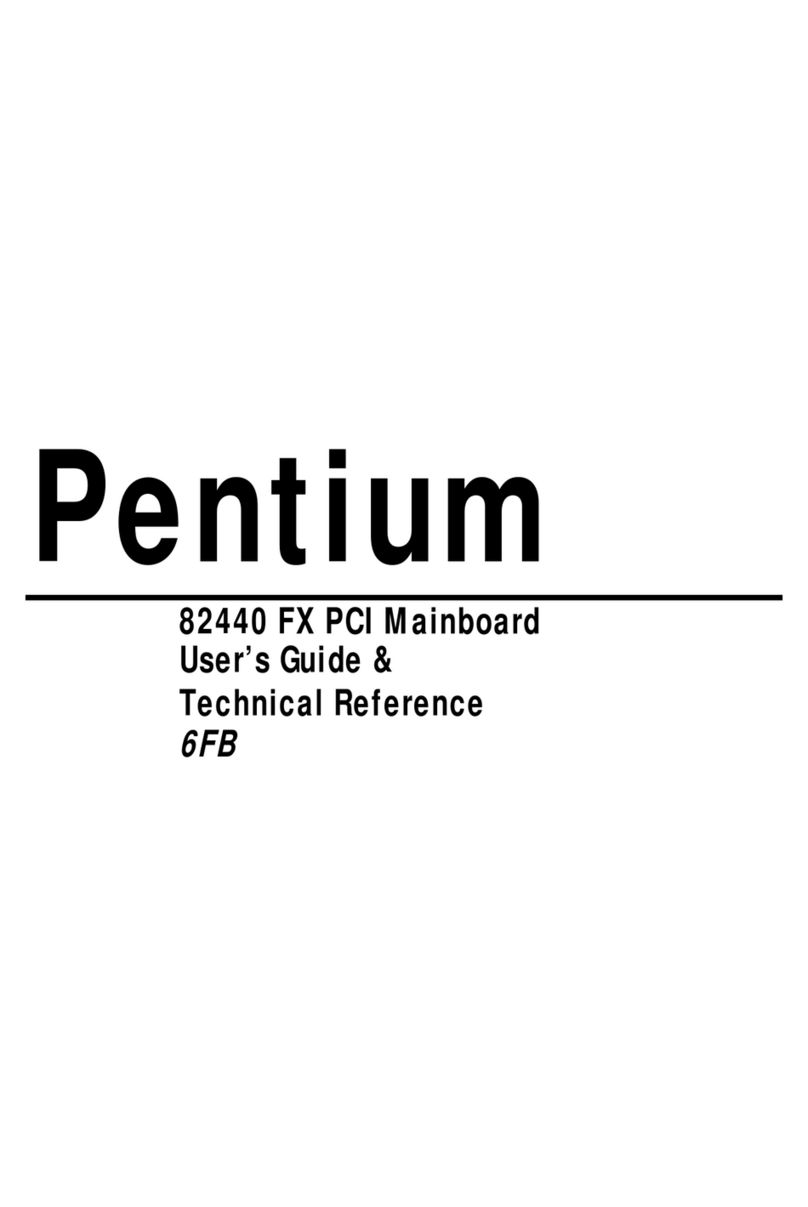
SOYO
SOYO 82440 FX Use and care manual
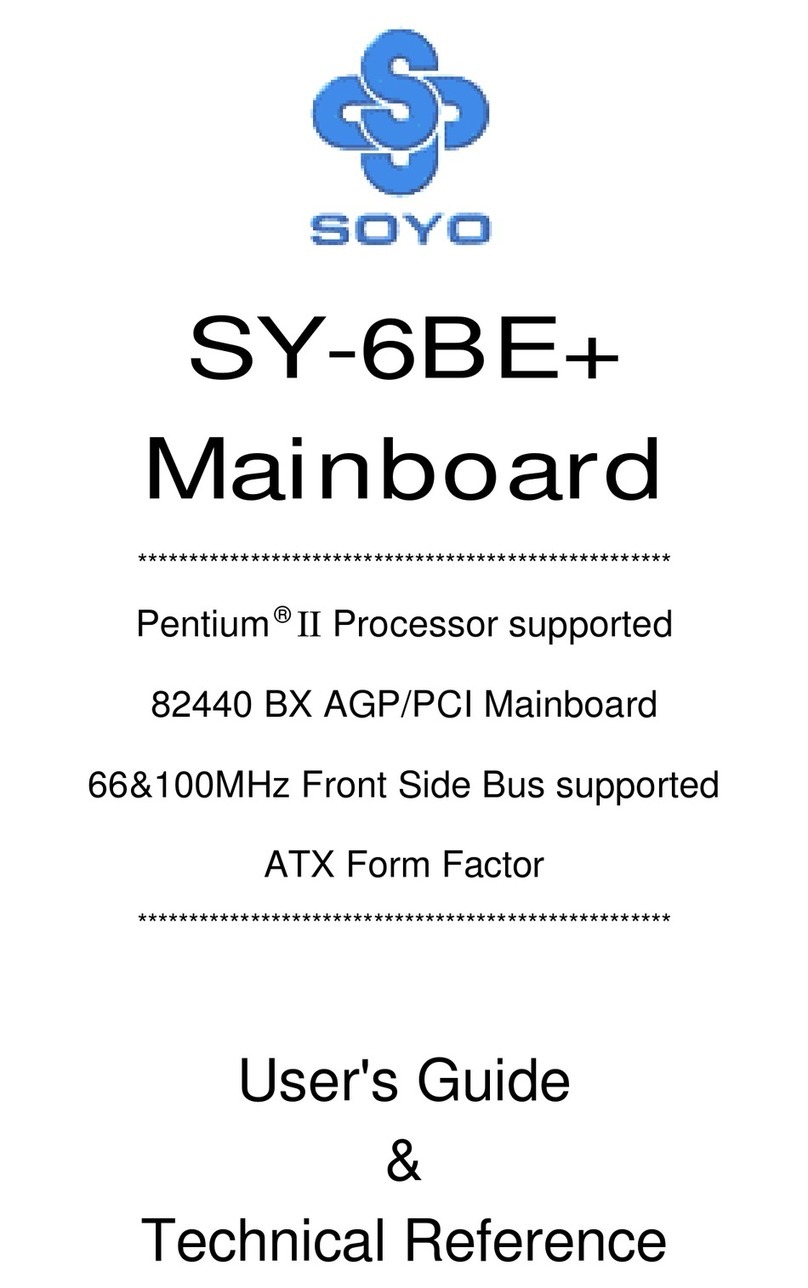
SOYO
SOYO SY-6BE+ User manual
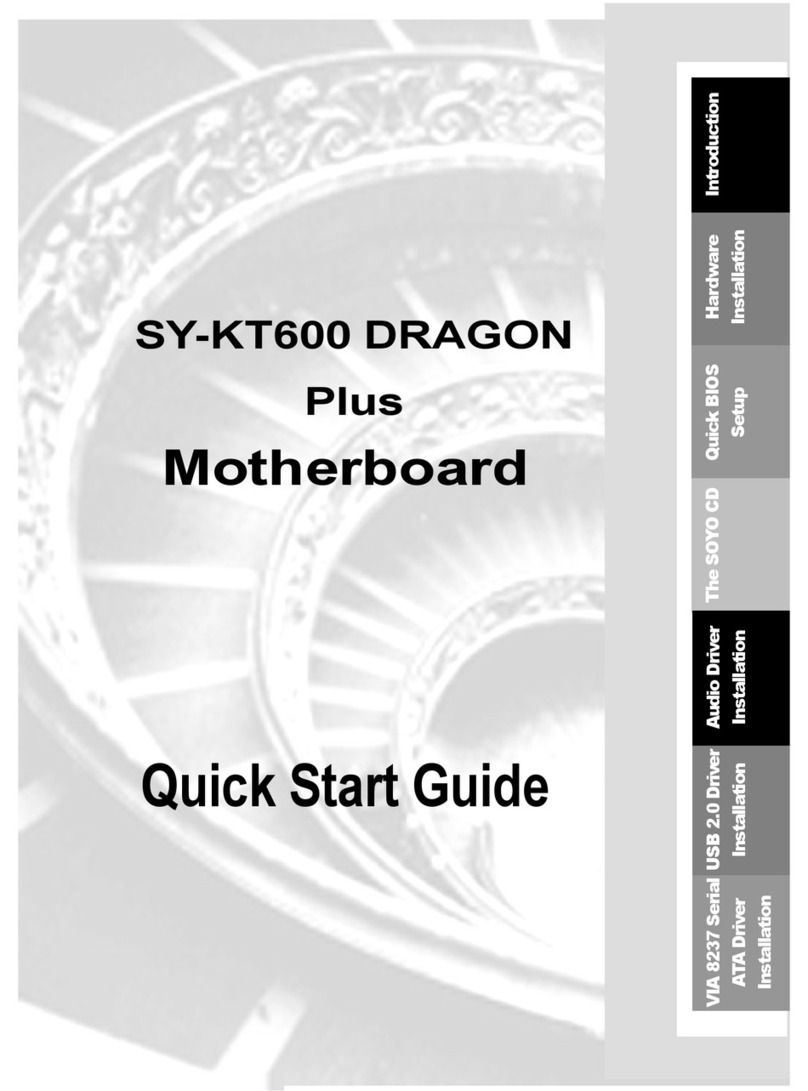
SOYO
SOYO SY-KT600 DRAGON Plus User manual
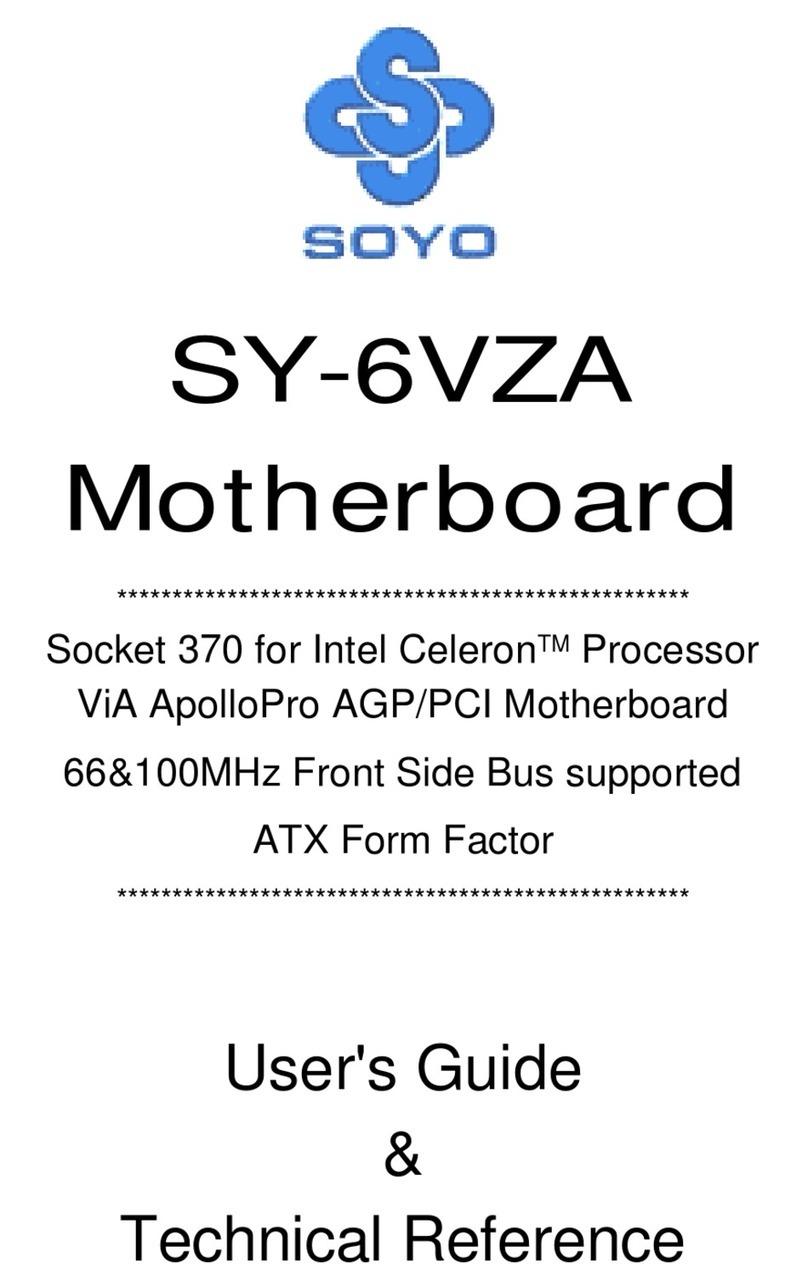
SOYO
SOYO SY-6VZA User manual

SOYO
SOYO SY-5EH5 Use and care manual
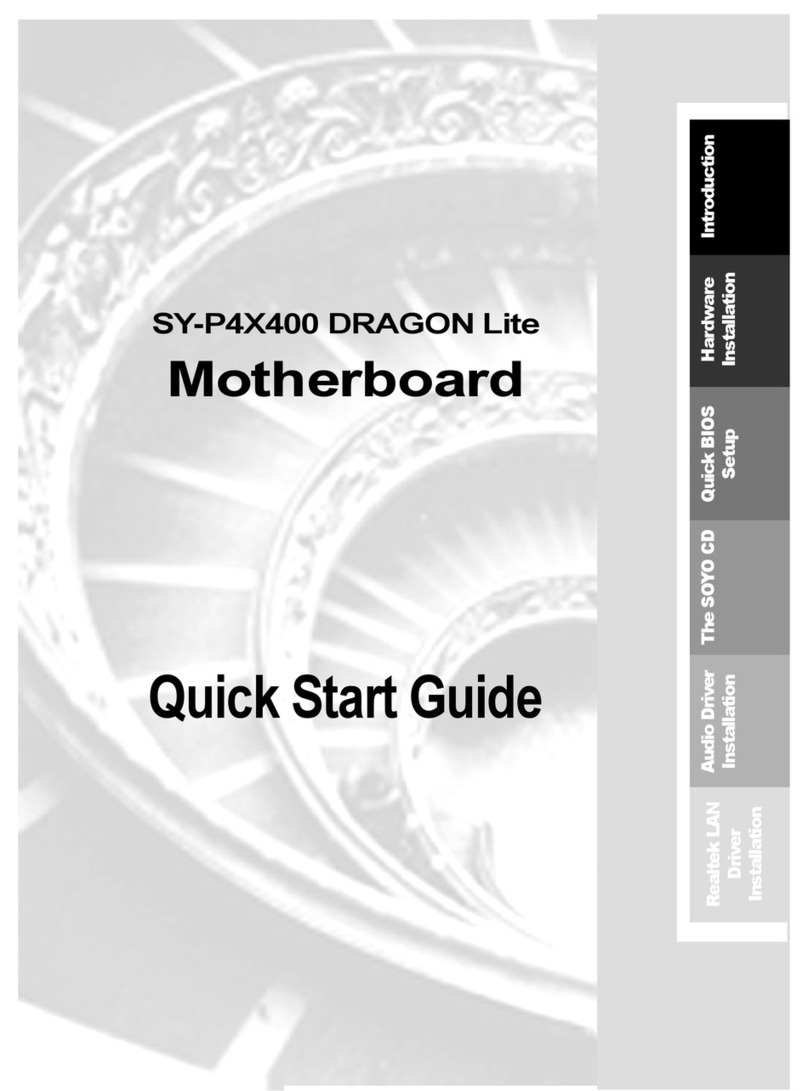
SOYO
SOYO SY-P4X400 DRAGON Lite User manual

SOYO
SOYO ATX 12V User manual
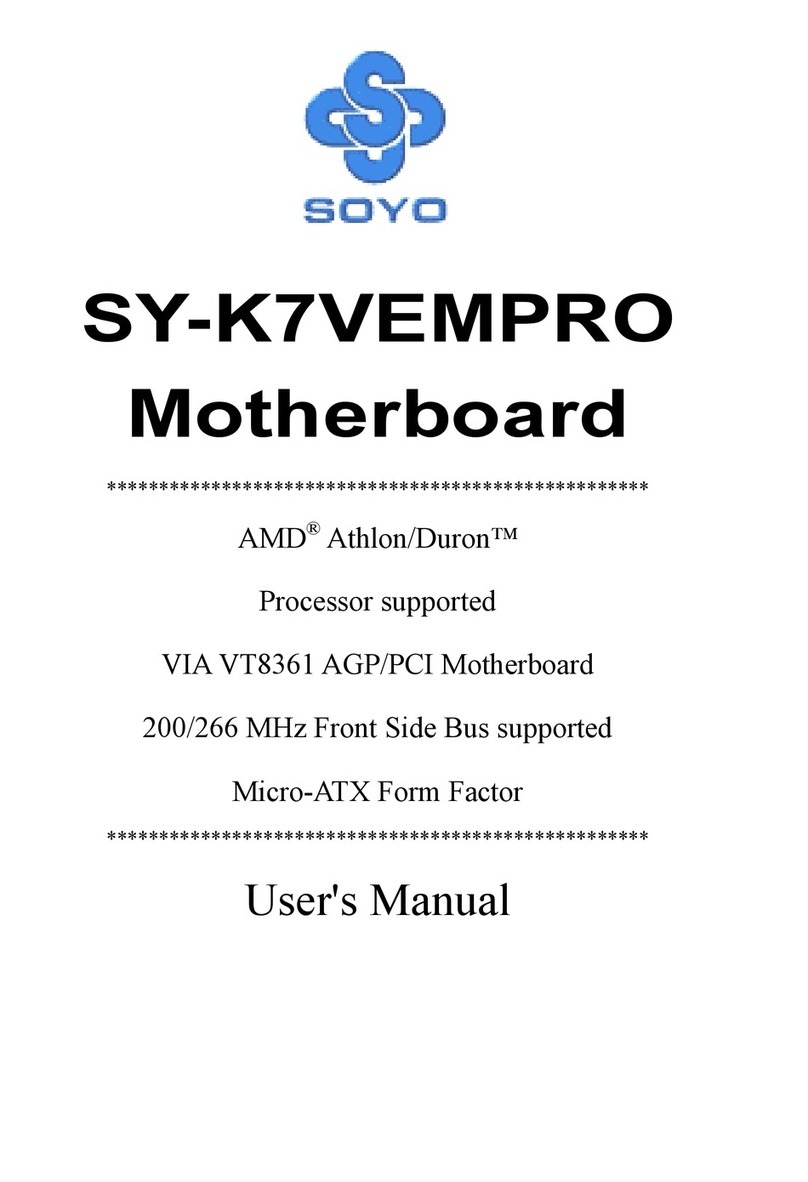
SOYO
SOYO SY-K7VEMPRO User manual

SOYO
SOYO SY-P4I Fire DRAGON User manual

SOYO
SOYO SY-7IWM User manual

SOYO
SOYO SY-K7VEM+ User manual
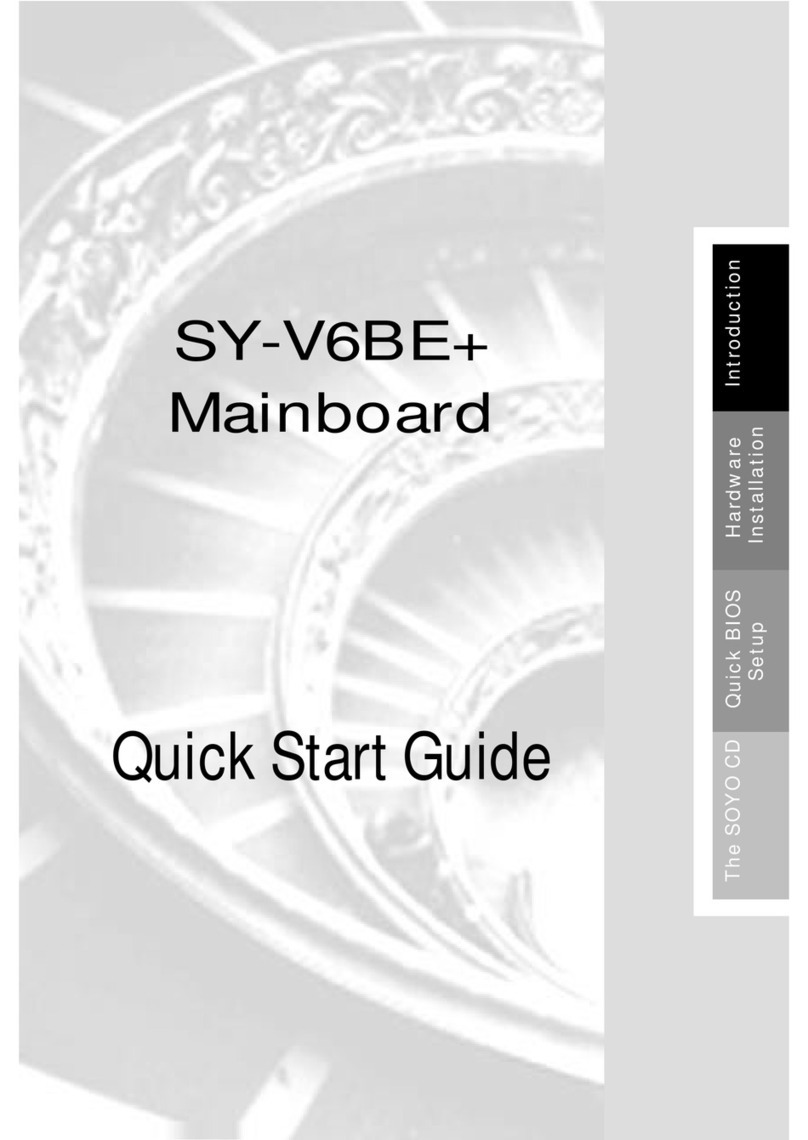
SOYO
SOYO SY-V6BE+ User manual