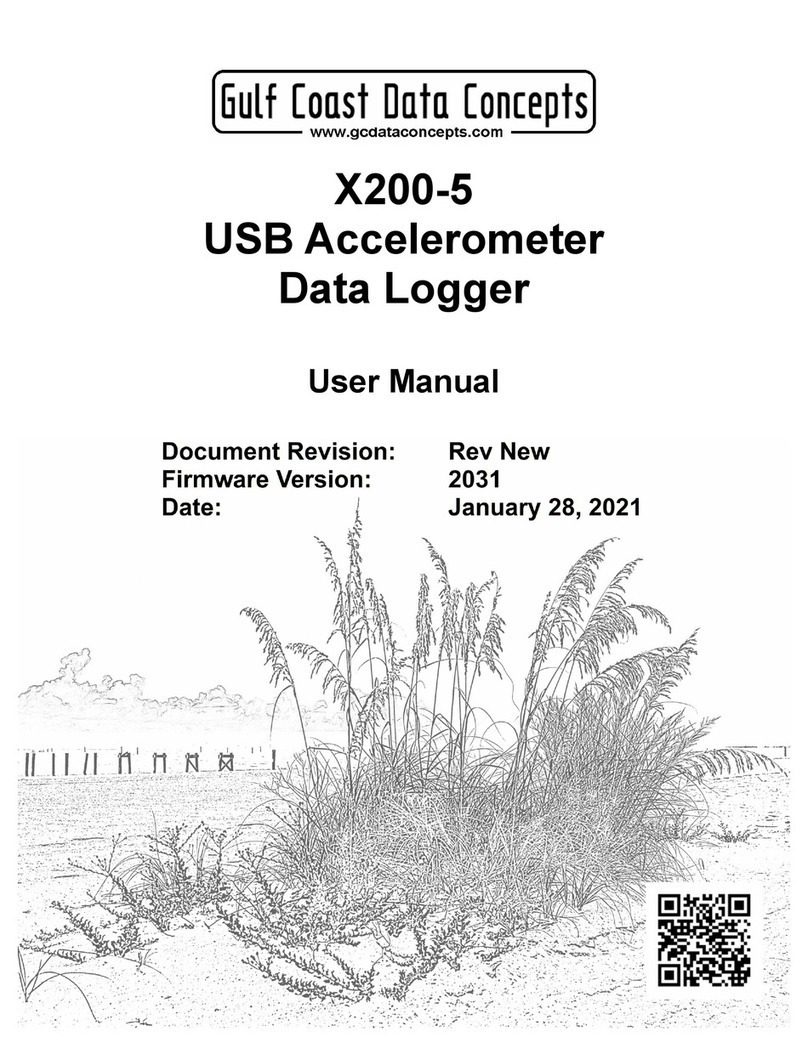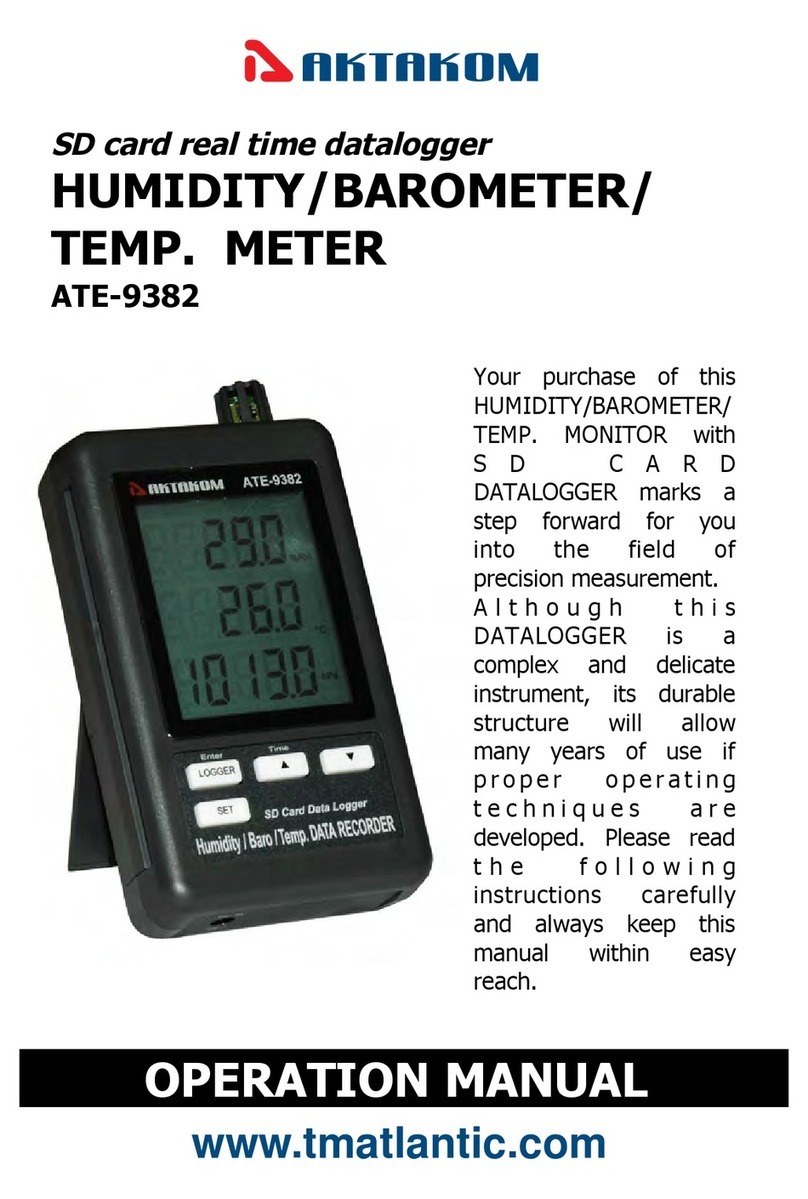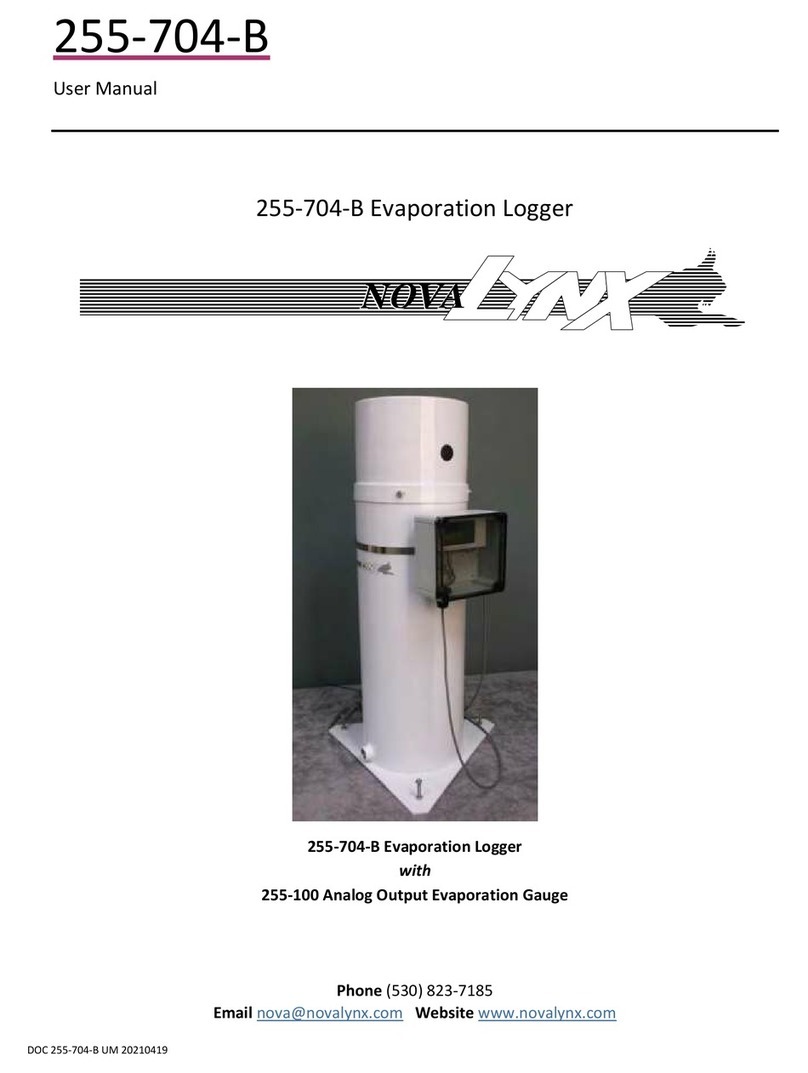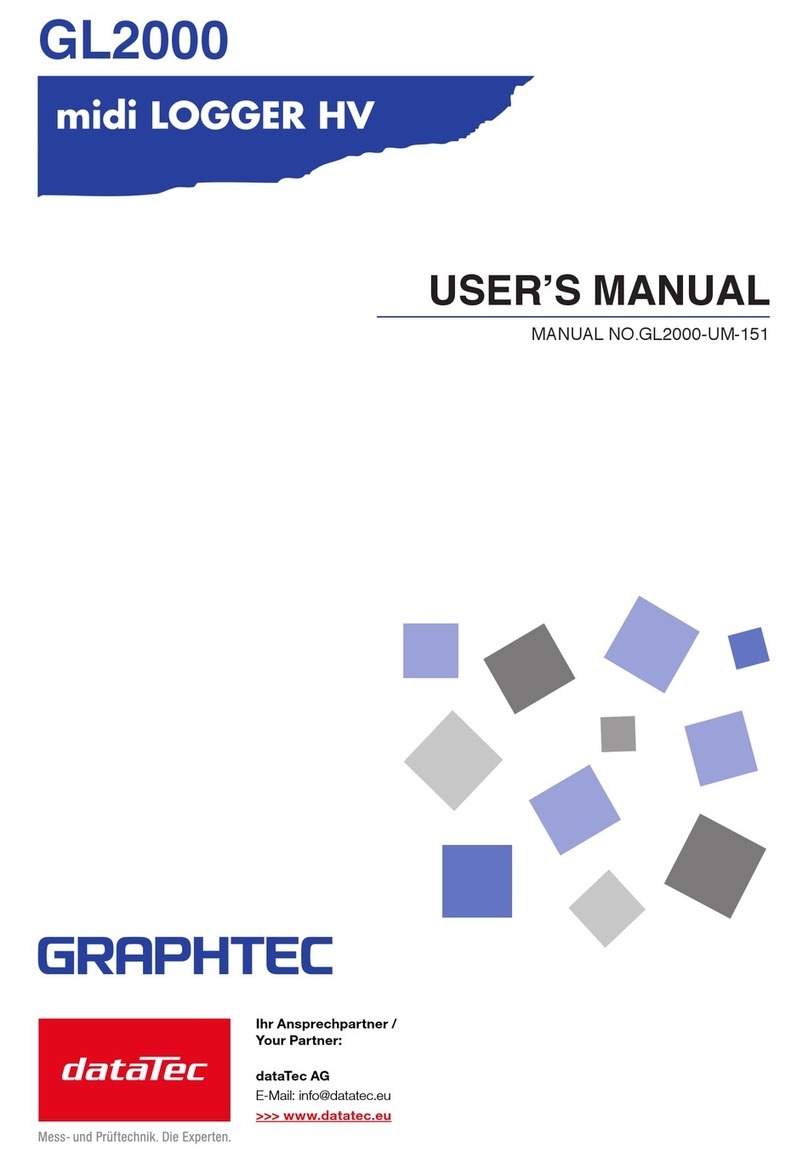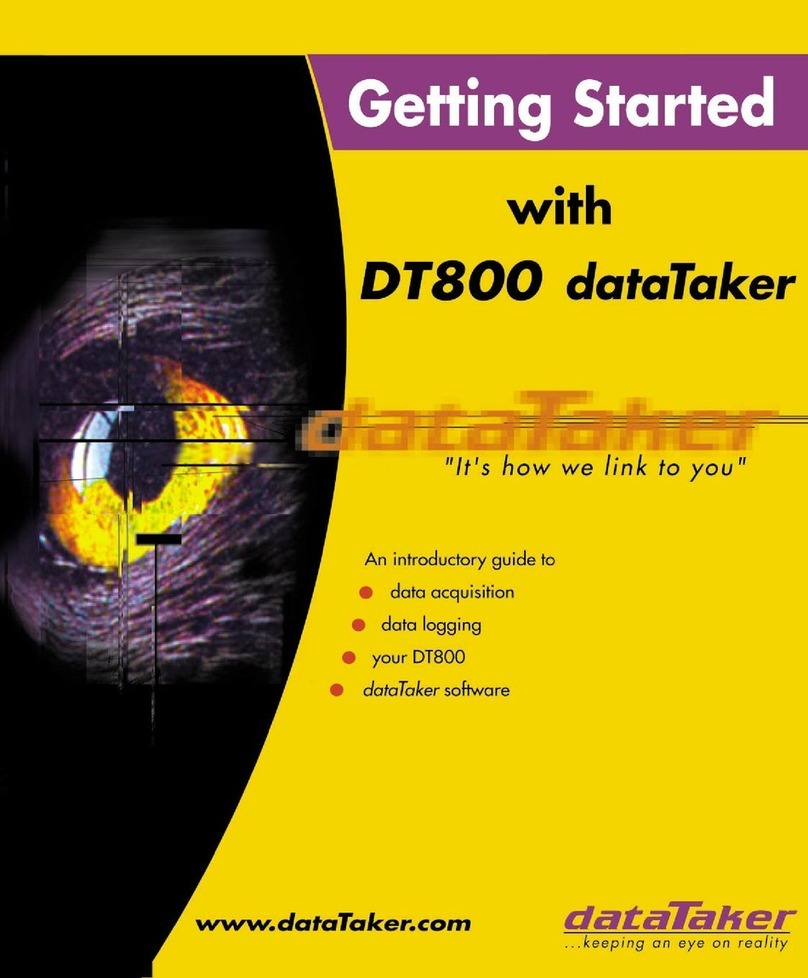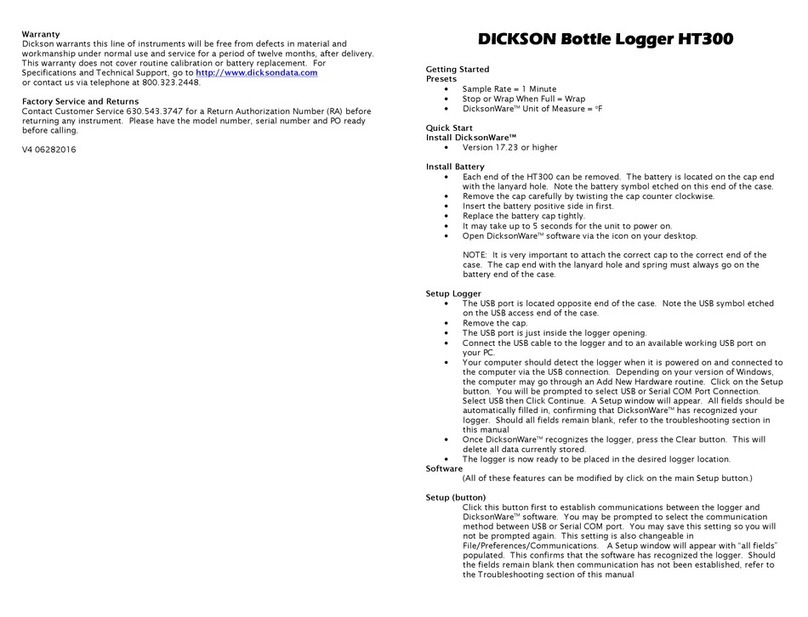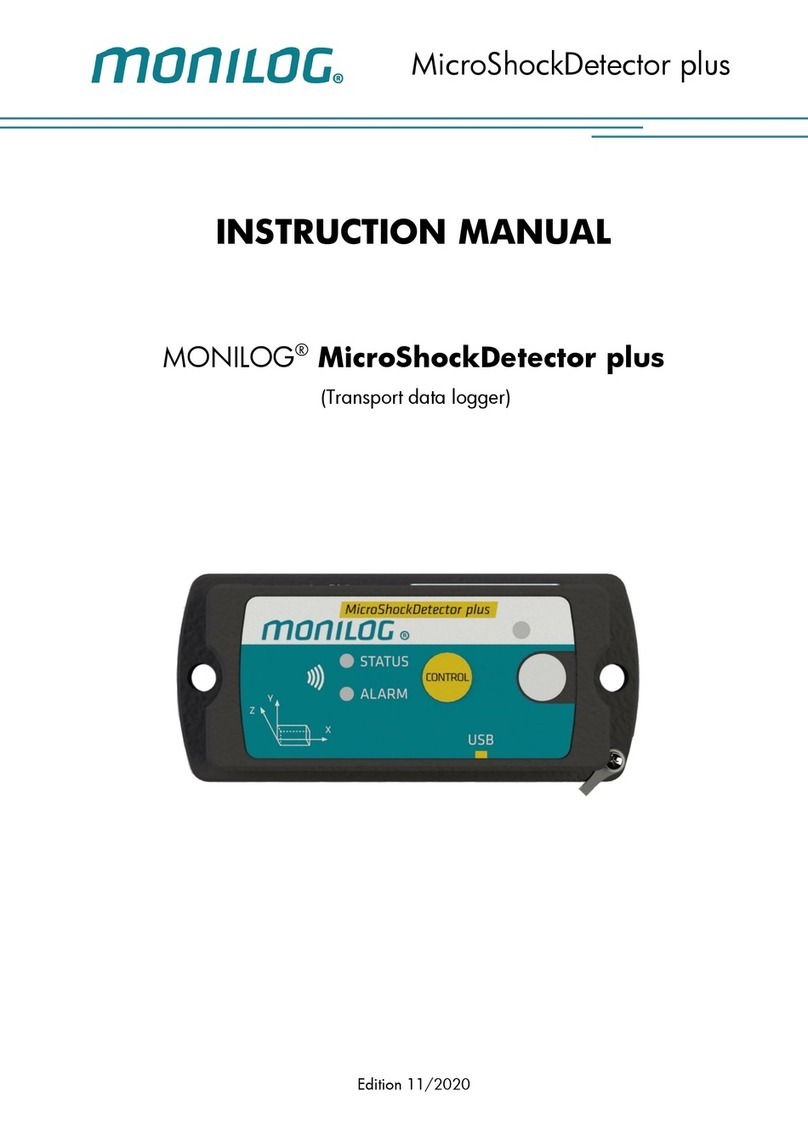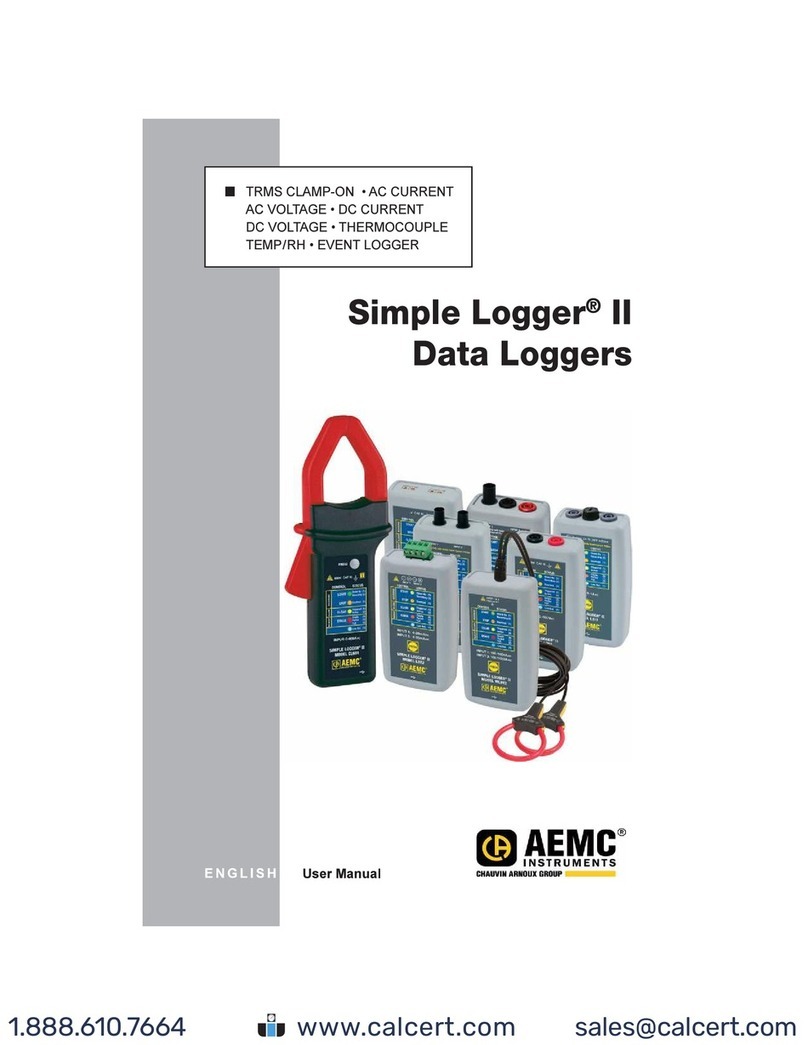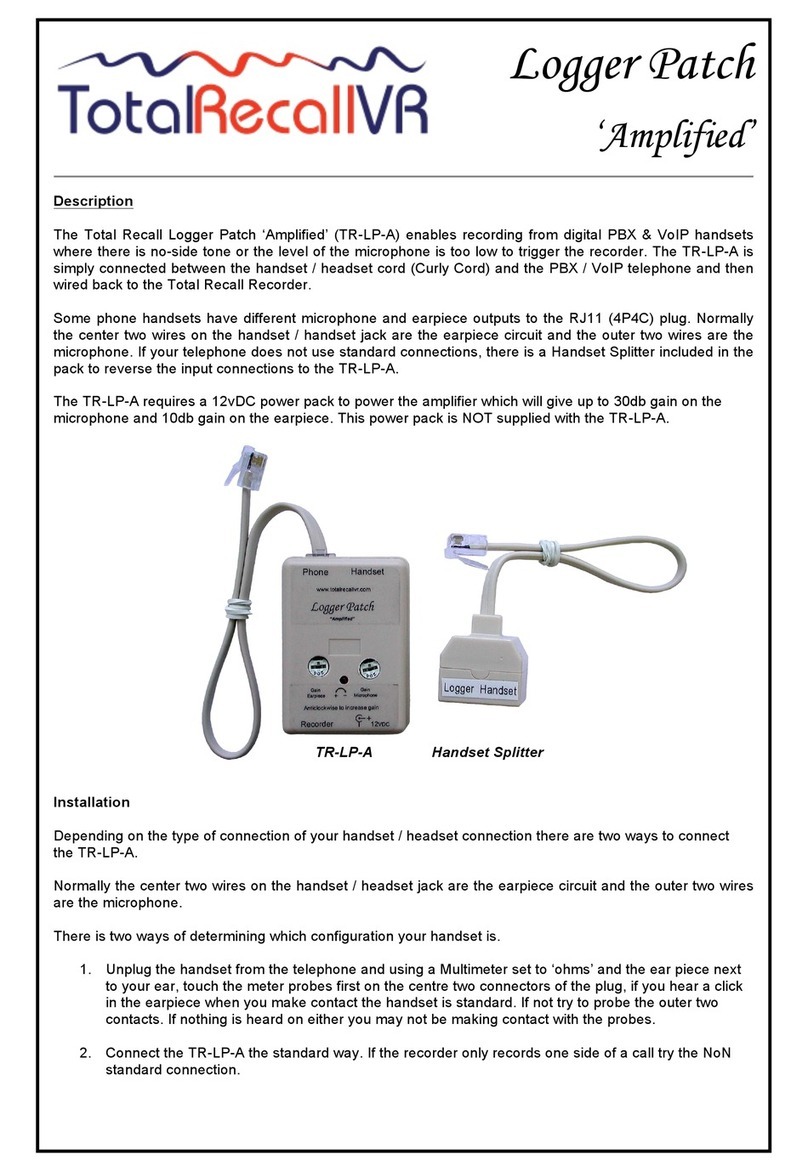Spa MicroDash User manual

SPA MICRODASH LOGGER
OPERATING AND INSTRUCTION MANUAL

SPA DESIGN MICRODASH LOGGER OPERATING MANUAL
SPA MICRODASH LOGGER MANUAL CONTENTS
•Overview and features Page 2
•Genera setup notes Page 3
•Quick start tutoria Page
•Insta ation diagrams Page 4
•Disp ay and menu system Page 8
•Insta ation notes Page 15
•Laptimer setup Page 16
•Track set up diagram Page 17
•Specification Page 18
2

SPA Designs new MicroDash data ogging system bui ds on the success of its dash systems with many advanced
ogging features as standard.
The new ogging system adds the fo owing data ogging features-
12 channel logging. 4 dedicated digita inputs: Speed, Rpm, Latera G force, Longitudina G force
8 genera -purpose ana ogue inputs: EG Pressures, temperatures, thrott e position, steering position
4MB Logging e ory. 43 minutes ogging for 8 channe s at 100Hz
High-speed logging. A 12 channe s can be ogged simu taneous at 500Hz, 2 channe s can be ogged at
3 KHz. Dua speed ogging a ows channe s to be ogged at ow or high speeds, Low speed ogging
down to seconds or minutes.
Hot download. Just p ug the PC into the dash disp ay socket to down oad data, or to reconfigure the
ogger
Windows 98 logger wizard setup. Easy step by step setup of the ogger for your needs
Track apping. Standard kit inc udes a dua axis digita G force sensor. Data from atera G force
channe s can then create a track map on the PC
Windows 98 Analysis Track mapping, Latera G force data is used to create a track map and a ow the
user to name the various sections and then store the track. These maps can easi y be edited by c ick and
drag with the mouse. Track map position is inked to a graph and data views for easy coordination.
Step by step graph setup wizards give you the graph you want from the data easi y. Graph views for
X/Y data, ap over ay, sp it over ay and bar graphs. These can be combined on a sing e x-axis or stacked
separate y. Tabu ar data view of a data ogged.
General MicroDash overview and features :-
The SPA MicroDash is a sma steering whee or bu khead mounted disp ay that connects to a contro (CPU) box
via a f exib e coi ed ead. Two sma steering whee mounted switches connect to the disp ay to provide disp ay
scro ing and menu functions.
The dash comes comp ete with sensors for speed, pressure, temperature, and ap times (system 2) and can be
configured for a types of ana og sensors and is fu y customizab e. The MicroDash ogger contains 4Mb
memory for data ogging.
Here are some features of the MicroDash system:-
8 ana og channe s (9 inc uding brake bias) for pressures, temperatures etc.
Easy to read compact LCD disp ay with variab e brightness back ight.
3-stage high brightness shift amp ‘tree’ bui t in to disp ay (b ue, green, red).
Disp ay shows, RPM, speed, odometer mi eage/ ap times, ana og channe s EG pressure, temp.

SPA DESIGN MICRODASH LOGGER OPERATING MANUAL
Buttons scro the bottom of the disp ay for showing a ana og channe s.
Disp ay options for showing combinations of current ap, previous ap, best ap, or compare ap.
Performance indicator on ap times shows arge up/down arrows and time difference as you drive.
Computer down oad option of ap times with Windows based ana ysis software.
Easy menu se ection for customizing disp ay and units.
Under and over programmab e a arms f ash on disp ay and (optiona y) externa ed amps.
Te ta e maximums for a channe s stored.
4

SPA DESIGN MICRODASH LOGGER OPERATING MANUAL
For MicroDash PC software operation, please refer to the on-line docu entation in the help file.
After the SPA MicroDash ogger has been switched on, wait a coup e of seconds for the disp ay to initia ize
(SPA DASH disappears).
If any under or over a arms or activated, the etters are f ashed on the LCD to show which channe has activated
the a arm (it may be necessary to scro the disp ay if you are using more than 2 channe s). A so the under or over
(or both) externa a arm amps (if fitted) are f ashed. For examp e if oi pressure is shown as OP on the disp ay,
then if the oi pressure drops be ow the ow pressure a arm set point OP wi f ash on the disp ay and the externa
under a arm amp wi f ash.
GENERAL SETUP NOTES:-
TACHOMETER
To setup the tacho, simp y se ect the number of cy inders your engine uses. For certain types of ignition systems,
that is ones that have more than one ignition coi per engine, it wi be necessary to set the cy inders to a different
number than the engine has. If you are using a tacho output from the ignition amp ifier box, some systems ( ike
the Ford coi ess) give ha f the ignition pu ses and so cy inders wou d be set to 2.
A so most motorcyc es use an ignition coi per pair of cy inders, so a 4 cy inder engine wou d need to be set to 2
on the tachometer since it wi on y see ha f the number of ignition pu ses.
Norma y the fi ter is set to ON, but if you are using a specia CDI ignition you may have to se ect it to OFF as
the ignition pu ses are very short, a though this is very rare.
Speedometer
Since the who e accuracy of the speedo hinges in the accuracy of the circumference data (factory defau t is
1800mm) it is important to set it up correct y. It is possib e to "Trim" the speedo to take into account externa
errors and to cater for differentia ratios when measuring from prop shafts. PLEASE NOTE: If the speedo is not
ca ibrated and the sensor not set correct y, the speedo may record incorrect distance on the odometer. Correct
operation is important since the odometer cannot be reset. Measure the tyre at the centre of the tread and enter
this va ue using the menu system. The trigger points are usua y set to one (factory defau t setting) for a sing e
magnet.
Pressure
The factory defau t for pressure is OIL, this is shown by the etter symbo OP on the disp ay. A so pressure units
are set by defau t to PSI, and the ow pressure warning is set to 25PSI. A theses can be changed if desired, IE
the etter symbo , the units, and the ow pressure set point. If you wish to change these, p ease refer to the
‘Disp ay and menu system’ section, or see the on- ine documentation to use the PC software to setup ana og
channe s.
Temperature
The factory defau t for temperature is WATER, this is shown by the etter symbo WT on the disp ay. A so
temperature units are set by defau t to Degrees C, and the over temperature warning is set to 105. A theses can
be changed if desired, IE the etter symbo , the units, and the over temperature set point. If you wish to change
these, p ease refer to the ‘Disp ay and menu system’ section, or see the on- ine documentation to use the PC
software to setup ana og channe s.
Logger LED’s
If ogging is enab ed (see menu system), the ogger wi start to og data as soon as the start conditions are met
(IE rpm and speed are high enough). When ogging starts a red LED on the CPU box wi ight up. When the
memory is fu , ogging wi stop and the red LED wi f ash s ow y unti the memory is erased.
When the memory is fu , the ogger wi stop ogging data, and the red LED on the CPU box wi f ash s ow y. It
wi keep f ashing unti the memory is erased.
5

SPA DESIGN MICRODASH LOGGER OPERATING MANUAL
Introduction to SPA MicroDash Logger
This is a quick start tutoria to get you up and running with the SPA MicroDash ogger system. It is a so in the
MicroDash PC software on ine he p fi e. P ease refer to this on ine PC documentation for detai ed information on
using the MicroDash ogging software.
P ease note that this is on y prototype software, p ease ignore DOS box, this is for debug purposes on y. P ease
minimise the box you cannot c ose it.
To begin with it is essentia that you check a the functions of the dash are operating correct y. Essentia to the
working of the ogger are the speedometer, as this is used to ca cu ate distance and time information, and the ap
beacon. P ease test the ap beacon using the ‘Sig’ menu item on the aptimer menu section. If you add any aps
before you start ogging, these need to be erased. See the ogger uti ities for how to do this.
About the e ory
The MicroDash ogger has 4Mb of f ash memory. This memory MUST be erased after it has had data ogged
onto it. Once a ogging session is done, and data down oaded and saved to disk, you wi be prompted to erase it.
You do not have erase it, but if you use to og again, the ogger wi carry on where it eft off.
If in doubt p ease use the option ‘Erase a ’ from the ‘Uti ity’ menu. This wi effective y reformat the f ash
memory and de ete the aptimer data.
All working
If a is checked and working ok, p ease unp ug the dash disp ay and p ug in the down oad ead.
Doub e c ick the Microdash icon to start the program.
If you are not sure of a button function, ho d the mouse cursor over it for a whi e and a description wi pop up. A
description is a so shown on the status bar on the bottom of the main window.
Se ect ‘Com port’ from the ‘Settings’ menu and se ect the seria port you wish to use on you PC.
P ease make sure that a the ‘debug’ check marks in the ‘settings’ menu are dese ected.
Logger setup
Se ect ‘Setup’ from the ‘Logger’ menu, or press the ‘Setup ogger’ button and this wi start the ogger setup
wizard.
6

SPA DESIGN MICRODASH LOGGER OPERATING MANUAL
MicroD1 is just a defau t name for the fi e. You can name it here, or change it ater when you save it if you wish.
C ick next:
7

SPA DESIGN MICRODASH LOGGER OPERATING MANUAL
This is for expansion boxes that add extra ana og channe s. This is a future deve opment.
C ick next:
8

SPA DESIGN MICRODASH LOGGER OPERATING MANUAL
Ensure that you have the down oad ead connected to the PC and c ick next. If you do not have it connected at
this time, just press cance whi e Microdash is trying to ‘Wake up’ the CPU. You can sti connect it when you
get to the end of the wizard so that the setup data can be sent to the CPU. However it is far better to be connected
at this stage as the existing ogger setting in the CPU are read and used as defau ts. IE You do not have to type
them in each time you use the wizard.
A so if there is any data sti in the ogger, you wi be prompted if you want to erase it.
C ick next:
9

SPA DESIGN MICRODASH LOGGER OPERATING MANUAL
Se ect the units you wish to use.
C ick next:
10

SPA DESIGN MICRODASH LOGGER OPERATING MANUAL
Enter tyre circumference for the speedometer ca ibration.
C ick next:
11

SPA DESIGN MICRODASH LOGGER OPERATING MANUAL
Set the RPM shift points you wish to use. 1 is b ue, 2 is green, 3 is red. These points can be shown on the graph.
C ick next:
12

SPA DESIGN MICRODASH LOGGER OPERATING MANUAL
This is used to set the start/stop conditions of the ogger. When the above conditions are met ogging starts, when
they are not met ogging stops. The ogging can stop and start, it wi just carry on where it eft off.
C ick next:
13

SPA DESIGN MICRODASH LOGGER OPERATING MANUAL
Now assign the channe s you wish to og, and the ogging rate you want to use for them. The actua two ogging
rates are defined ater, just assign high or ow at this stage.
C ick next:
14

SPA DESIGN MICRODASH LOGGER OPERATING MANUAL
A the channe s se ected for ogging wi now ask for setup detai s for ca ibration and graph abe purposes.
P ease note: If you are using the 10G acce eration sensor. P ease enter the figure 4 (%/G) in p ace of the defau t
12.5 (%/G).
C ick next:
15

SPA DESIGN MICRODASH LOGGER OPERATING MANUAL
If you are using the standard SPA sensors supp ied, you wi not need to change these parameters. Setup the other
ca ibration dia ogs in the same way.
C ick next:
16

SPA DESIGN MICRODASH LOGGER OPERATING MANUAL
Set the High and Low samp e rates you wish to use. Press the ‘check’ button. Now you can see the samp e rate
the ogger wi actua y use, and how much ogging time this gives you.
The samp e rate, and the number of channe s has a dramatic effect on the tota ogging time, so genera y on y set
it to as much as you need. But if you need high samp e rates, you wi need to restrict the number of channe s you
og to avoid over oad.
EG A 12 channe s - 500Hz max, 6 channe s – 1000Hz max.
C ick next:
17

SPA DESIGN MICRODASH LOGGER OPERATING MANUAL
C ick finish and the setup data is sent to the ogger. A setup seria number is a so sent at this time, which
Microdash wi match to down oaded data. This is to he p avoid confusion if you are using more than one ogger
with different set-ups, but you can override the system if you wish.
Now you wi see this:-
18

SPA DESIGN MICRODASH LOGGER OPERATING MANUAL
This is the ‘info’ window. If you save the fi e at this point, you wi see this when you open it again. You must
have a fi e open in order to down oad data from the ogger.
Unp ug the down oad ead and reconnect the dash disp ay. Access the menu system and make sure the ‘Log’ is
set to ‘On’.
After you have ogged data, disconnect the dash disp ay and p ug in the down oad ead. Make sure you have the
data fi e (the one you setup the ogger with) open. To down oad the data, se ect ‘down oad’ for from the ‘ ogger’
menu, or c ick the ‘down oad data’ button. A bar graph wi show the progress.
When the data has been down oaded, you wi be prompted to save it now. A though this is optiona , you are
rea y advised to do this. After this you wi be prompted to erase the data. If you wish to be cautious, you can
erase it ater if you wish. Don’t forget that f ash memory data cannot be overwritten it must be erased first.
The graph wizard
Whenever new data is up oaded, the graph setup wizard wi start automatica y. The wizard can a so be started
any time by se ecting ‘graph’ from the ‘view’ menu:
19

SPA DESIGN MICRODASH LOGGER OPERATING MANUAL
This is just for genera information.
C ick next:
20
Table of contents