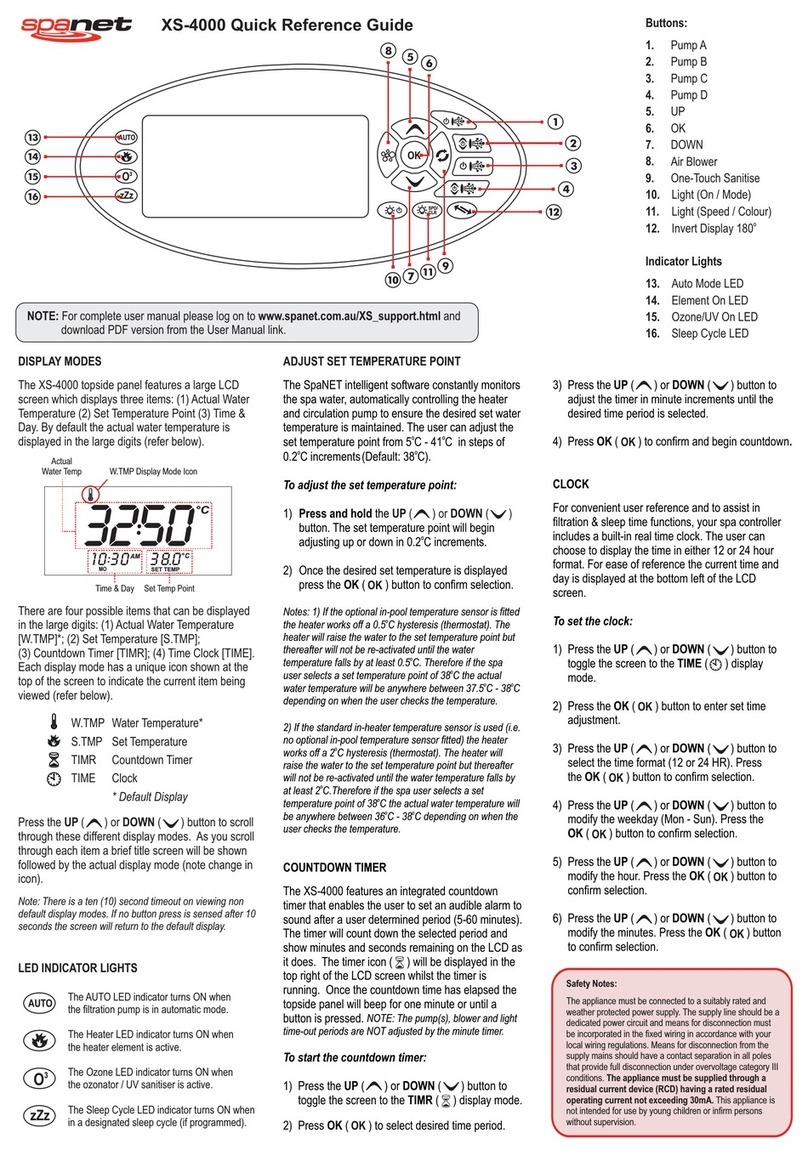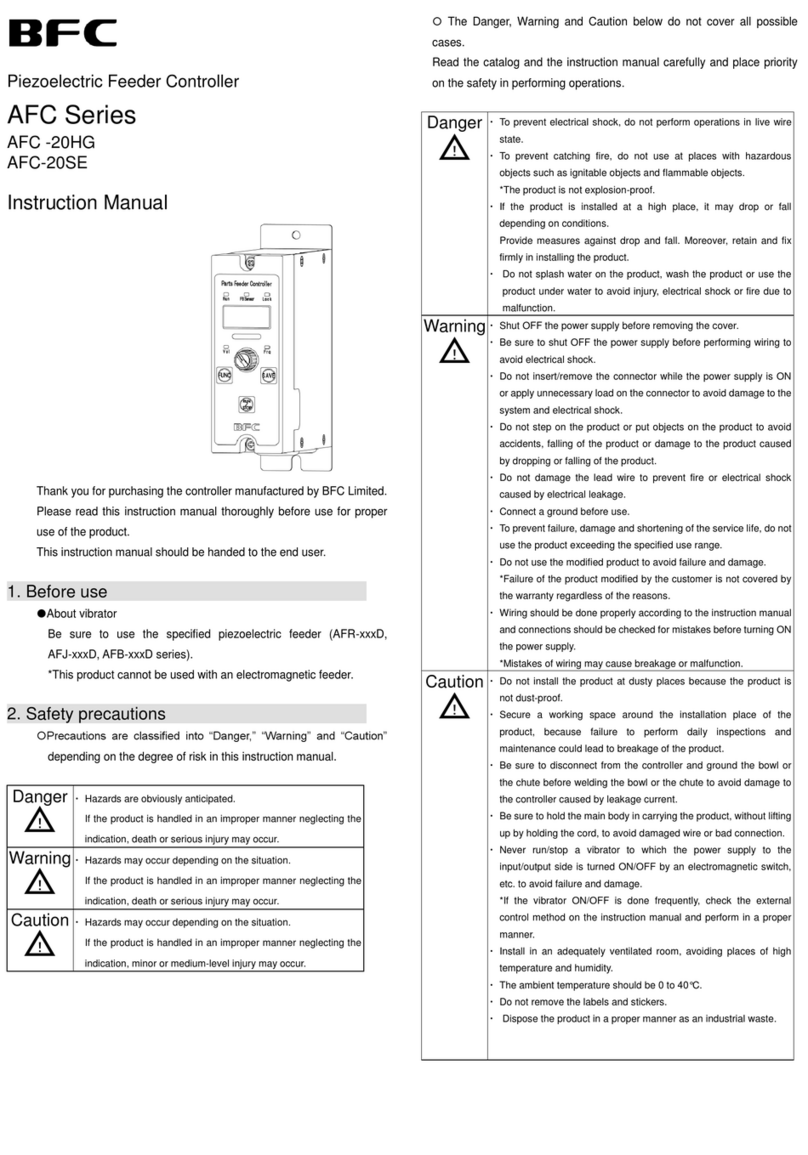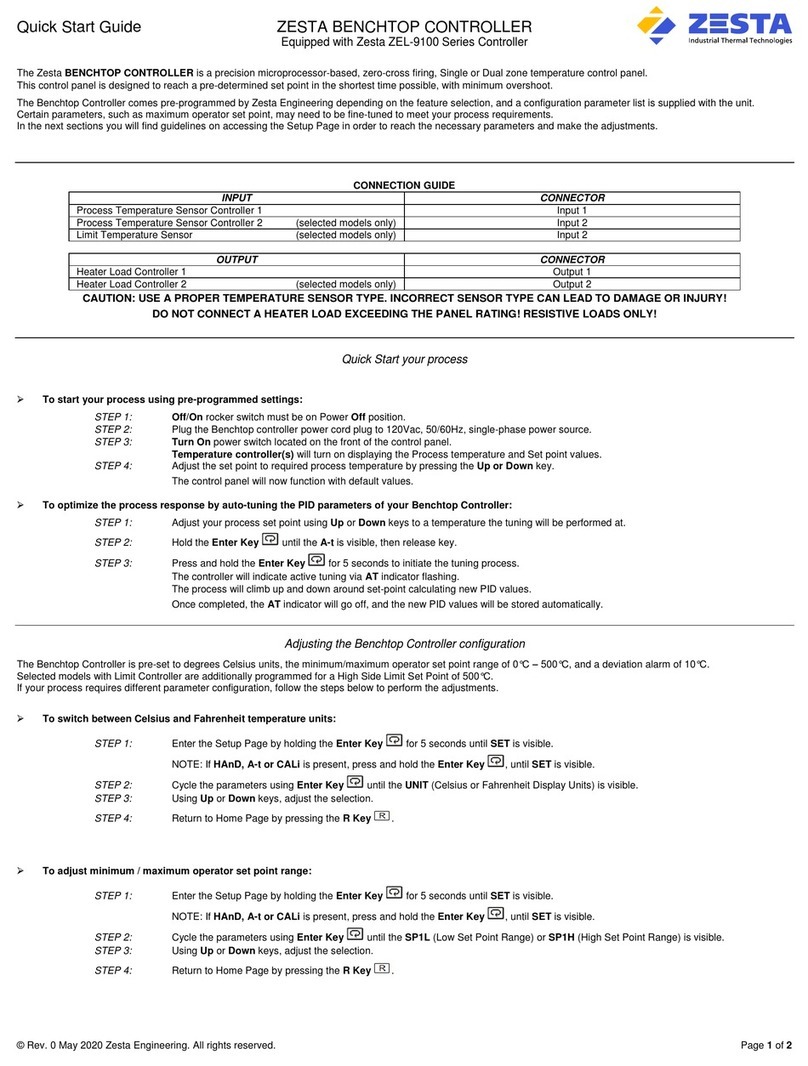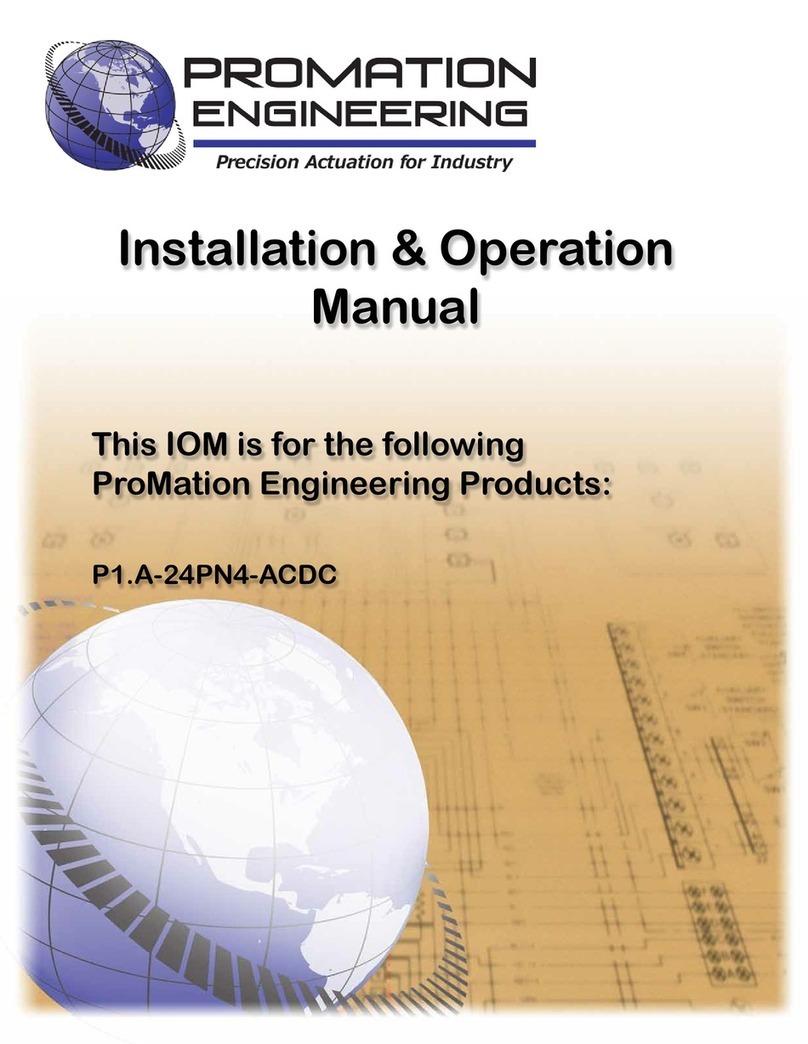SpaNet SV SmartLINK Instruction Manual


V.1605 Page | 2
Contents
Overview........................................................................................................... 3
Check SV Controller Software Version ................................................................... 3
How to check software version .......................................................................... 3
Key Press Operation...................................................................................... 3
Fitting SmartLINK Module to Spa.......................................................................... 4
Connecting SmartLINK Module when Expand Port 1 (EXP1) is already in use ........ 4
Indicator LEDs................................................................................................. 5
WiFi Internet Access Required.............................................................................. 5
SpaLINK App Overview........................................................................................ 6
Installing the SpaLINK App on your smart device................................................. 6
Register a User Account.................................................................................... 6
Configure your Spa/WiFi module........................................................................ 8
Spa List Screen ..............................................................................................14
Online/Offline Spas ......................................................................................14
Edit Spa List................................................................................................15
Troubleshooting Spa/WiFi Module Configuration..................................................15
SV WiFi network not showing in smart device WiFi List .....................................16
Legal Information ..............................................................................................17

V.1605 Page | 3
Overview
The SV SmartLINK is a WiFi module for a SpaNET SV Series spa control that enables remote
access control of a spa via the use of the Internet and the SpaNET SpaLink smart device app.
Users can use the App on their smart device (phone, tablet) to remotely connect to and control
their spa pool. This is ideal for holiday homes or commercial use. The WiFi module is connected
to an external 5dB antenna mounted on the SmartLINK enclosure using a SMA connector.
Should the user wish to strengthen their WiFi reception a SMA extension cable could be used to
enable the antenna to be mounted external to the spa cabinet, or a stronger powered antenna
can easily be connected to the SMA connector directly.
Check SV Controller Software Version
For the SpaNET SpaLink app and WiFi module to work correctly, the SV controller must be
loaded with the correct software (firmware) version. All SV software versions are designated by
a date code, and the SV software version can be easily checked via the SV diagnostic menu on
the SV spa-side keypad. Prior to installing the SV SmartLINK WiFi module the installer/user
must check the SV controller software version to ensure it is up to date. If the firmware is an
older version it will need to be updated prior to the WiFi module being installed.
How to check software version
Key Press Operation
•Press and hold the Blower + W.CLN + Light On buttons until the display shows “WARN”
•Press the UP button twice until display shows “S.VER” (software version)
•Press the OK button to activate the software version scroll
The software version will be scrolled across the display in the following format
Vx DD MM YY For example:
Version Day Month Year V2 29 01 14
For the WiFi module and SpaLink smart device app to function correctly the software version
must be V3 28 07 14 or later. If the software scroll is any date earlier than V3 28 07 14 the
software must be updated by a service technician prior to the WiFi module being installed.

V.1605 Page | 4
Fitting SmartLINK Module to Spa
The SpaNET SpaLink WiFi module is simple to install. It
does not require any power, it just requires the black data
cable to be connected to the Expand Port 1 (EXP1) socket
on the top right hand corner of the SV controller.
The WiFi module should be installed as close to the front of
the spa cabinet as possible, ideally in a corner of the
cabinet where the silver foil insulation material is minimal
or not present. The silver foil insulation can often shield the
WiFi signal coming from the home router and therefore
diminish the WiFi signal strength the module will receive. If
WiFi strength is poor (low) a SMA antenna extension cable
should be used to enable the SMA WiFi antenna to be
mounted and installed external to the spa cabinet to
improve WiFi reception and online reliability. Alternatively
the existing black CAT5 data cable could be removed and
replaced with a longer cable to enable the SmartLINK WiFi
module to be located in or near the household to ensure
good signal strength to the home router.
Connecting SmartLINK Module when Expand Port 1 (EXP1) is already in use
Certain brand spas have features that use the Expand Port 1 socket. In this case when you
attempt to connect the SpaLINK Module the socket you need to connect to will already have a
cable connected. In this situation the existing cable gets disconnected from the SV controller
and re-connected inside of the SpaLINK WiFi Module, therefore allowing the SpaLINK black data
cable to be connected directly to the EXP1 socket on the SV controller as required.

V.1605 Page | 5
Indicator LEDs
There are three (3) x indicator LEDs on the
SmartLINK module which identify the status of the
WiFi module. These LEDs can be seen through the
clear window on the front of the unit (refer aside
picture). The definition of the LEDs is as follows:
Connection Status (Green led): TCP/IP status
On - for an active connection
Fast flash - indicates no IP address assigned or is command mode
Slow flash - indicates that the IP address is OK but no TCP connection
Associated (Red LED): association status
Fast Flash - module is not associated with a network
Off – indicates that it is associated and Internet access is OK
Data Transfer (Blue LED): On when data is transferred
By default when the SmartLINK module is first connected to the SV controller it should be in hot
spot mode ready to be configured by the SpaLINK smart device app. The indicator LEDs will be
flashing green and red.
GREEN LED RED LED STATUS
Fast Flash Fast Flash Not connected to any network and no IP address assigned
Slow Flash
Off
Connected to network and IP address assigned but no Internet access
Fast Flash Off No connection to network or connection lost, no IP address assigned
On
Off
Successfully connected to server and online ready for use OR
active connection to smart device during app setup process
WiFi Internet Access Required
The SmartLINK WiFi module requires an active Internet connection via a wireless
router to operate. To be able to access your spa from anywhere, at any time, the
Internet connection/router must remain powered on at all times.
The stronger the WiFi signal to the spa area the faster the app will respond. In some situations,
dependant on the location and proximity of the spa pool and wireless router, the WiFi signal
may need to be boosted by relocating your wireless router, installing a WiFi range extender
close to the spa or connecting a SMA extension cable to the SmartLINK module to enable the
WiFi antenna to be installed external to the spa cabinet.
Before running the smart device App setup procedure ensure you are aware of your WiFi routers
SSID name and have the router password on hand. Please remember that your router password
is case sensitive and MUST be entered 100% correct during the setup process for a successful
connection. If the password is entered incorrectly during the setup process, the whole setup
process will have to be completed again.

V.1605 Page | 6
SpaLINK App Overview
The SpaLINK app allows you to connect to, and take control of your SV Series equipped spa,
locally or remotely via a WiFi, 3G or 4G network, providing access to your spa from any location
at any time. Your Apple®or Android™ smart device becomes a wireless remote for your spa
enabling complete control over all spa accessories including pumps, air blowers, and LED spa
lights and lighting effects.
In addition the app provides total control over every possible spa configuration setting. There
are no shortened menus or minimal access to limited settings, the SpaLINK app allows complete
adjustment of all spa control settings as if you were standing in front of the spa.
Installing the SpaLINK App on your smart device
Download and install our app from the App Store℠for iOS devices.
Download and install our app from the Google Play™ Store for Android devices.
Our app can be found by searching for “Spanet SpaLink”
If you are searching for the app on an iPad the App Store will most likely show “no results
found”. Simply click on the top left hand corner where it says “iPad only” and change to “iPhone
only” and the app will be found. The iPhone app installs and works successfully on the iPad.
Register a User Account
Once you have downloaded and installed the SpaLINK app, before your spa and WiFi module
can be configured you must first register a user account with SpaNET. Your user account is the
portal between the smart device app and your spa. It provides a secure gateway to login and
access your spa and allows multiple SV controllers to be configured to the one user account,
should you be fortunate enough to own a dual zone swim spa or more than one spa. Your smart
device must have a WiFi, 3G or 4G Internet connection to complete the registration.

V.1605 Page | 7
Step 1: Open the app and click REGISTER
Step 2: Enter your details into the registration
form
Step 3:
Review your registration details then
click REGISTER to proceed
Complete:
If your registration was successful
the app will automatically login with your
details and proceed to the spa list page ready
for you to add your spa to your account.
NOTE: Shortly after completing your
registration you will receive an email
confirming your login details
Your full name
Create username for login
Your email address
Create password for login
Confirm password for login

V.1605 Page | 8
NOTES FOR REGISTERING A USER ACCOUNT:
1) If your chosen username has already been taken a “MEMBER EXISTS” error will appear once you
click REGISTER. Enter a different username and try again.
2) Only one user account can be registered to an email address. If you attempt to register multiple
accounts with the same email address a “MEMBER EXISTS” error will appear.
3) The chosen username and email address must not have been used before for successful
registration with the SpaNET server.
4) If you have made a mistake or are experiencing difficulties with your user account registration, or
Configure your Spa/WiFi module
Once you have registered a user account with SpaNET you are now ready to configure your spa.
The configuration process is a once off setup event that programs the SpaNET WiFi module with
your wireless router’s login details (SSID and password) to provide Internet access to your spa.
Unless your router login details change (i.e. you change ISP) you will never need to run the
setup procedure again. The login details will be stored in the SpaNET WiFi module and will be
remembered even if power to the spa or router is turned OFF. To complete the process require:
a) An active WiFi, 3G or 4G Internet connection on your smart device
b) Your login credentials for your wireless router (SSID name and password)
c) Router left in default WPA/WPA2 security encryption. DO NOT use WEP encryption.
Step 1: On your spa side keypad press and
hold the UP + DOWN buttons simultaneously
until the display shows [MODE]
Step 2: Press the DOWN button multiple times
until display shows [WIFI]
Step 3: Press the OK button and the display
will show [HOT]
Step 4: Press the OK button to activate the Hot
Spot mode. The display will briefly show [WAIT]
The above steps place the SpaNET WiFi module into Hot Spot Mode (HOT) enabling your smart
device to connect directly to the WiFi module for configuration.

V.1605 Page | 9
Step 5:If you have just completed your user
account registration your app will already be
logged in at the spa list screen (refer below)
If you do not see the above screen, please
open the app and login with your username
and password entered during registration.
Step 6: Press on NEW DEVICE to add your spa
to your spa list
Step 7:Your display should change to the
following setup screen (refer below).
Step 7a:Press your smart device home button
to return to your icons, and navigate to your
WiFi settings screen.

V.1605 Page | 10
Step 8:Select and connect to the SV WiFi
network denoted by your SV controller’s serial
number. No password is required to connect.
Wait for a moment to ensure the SV network is
connected properly. If no SV network is found
in the list repeat steps 1 to 4 on the spa side
keypad to reactivate HOT mode and try again.
Step 9: Once connected to the SV WiFi
network go back and re-enter the SpaLINK
app. Press on X to close the setup instructions.
Step 10: Press on SETUP to begin a WiFi scan
to locate your home wireless network. A
spinning wait icon will appear whilst the scan is
taking place. Wait for the scan to complete
before pressing anything else.
Step 11:Select your wireless network for the
spa to connect to for Internet access (ensure
signal strength is -70db or higher).
NOTE: The WiFi list may display neighboring
wireless networks in your area. Select the
SSID name that matches your home router.

V.1605 Page | 11
The wireless network list displays a list of the wireless network SSIDs discovered in proximity to
the spa after the WiFi scan. The signal strength of each network is detailed on the right hand
side in decibels (db). A basic guide to WiFi signals strengths is as follows:
-120db is unacceptable
-100db is poor and unstable
-80db is weak
-70db is average
-60db is good
-40db is excellent
WiFi signal strength is particularly important for reliable communication and operation of the
app. The signal strength of your wireless network should be no less than -70db for
reliable operation.If the signal strength is not acceptable you may need to relocate your
wireless router closer to the spa, install a WiFi range extender to boost the signal, or install a
higher powered antenna to the SpaNET SmartSTREAM module underneath your spa.
If your wireless network SSID is not discovered you will need to carry out steps to improve the
signal strength and perform another WiFi scan. Simply press the refresh button at the top of the
screen to re-scan for WiFi networks.
Refresh WiFi Scan
Signal Strength
Wireless SSID

V.1605 Page | 12
Step 12:Enter the password for your
wireless network and press OK.
Notes on Wireless Network Password
Password is case sensitive. You must take
particular care when entering the password
for your wireless network to ensure it is
correct.
The app is unable to confirm your wireless
network password is correct. The password
you enter will be programmed directly into
the SpaNET WiFi module for connecting to
your wireless router.
If you type the password incorrectly the
SpaNET WiFi module will be unable to login
and connect to your wireless router and the
whole setup procedure will need to be run
again.
Step 13:Press OK to confirm the wireless
network settings (SSID & Password) have
been saved to the SpaNET WiFi module
Step 14:Your display will now show the
screen below advising you to exit the app,
return to your WiFi Settings and connect to
your WiFi network for Internet access, or turn
WiFi OFF to return to 3G/4G Internet access.

V.1605 Page | 13
Step 14a:Press your smart device home
button, navigate to your WiFi settings and
select your WiFi network for Internet access.
NOTE: Your smart device may automatically
revert to your normal WiFi network by itself.
Step 15: Once connected to your usual WiFi
network re-enter the SpaLINK app. Press on
the X to close the setup instructions.
Step 16:Enter a name for your spa and
press REGISTER
Complete: Your WiFi module is configured
and will attempt to connect to the Internet.
The app will return to your spa list showing
your spa as offline (greyed out).

V.1605 Page | 14
Spa List Screen
If you have just completed setup or have just logged into the SpaLINK app you will be
presented with your spa list page. The spa list page allows you to access your spa, rename your
spa, delete your spa, or add a new spa to the list. It also shows if your spa is currently online or
offline.
SPA OFFLINE SPA ONLINE
When you first complete the setup process of adding a spa it will take a few minutes for the
SpaNET WiFi module to login to your wireless router, obtain an IP address and register itself on
the Internet and show the spa as online. Please just wait and press the refresh button every
now and then until the spa shows as online. If the spa fails to show as online after 5 minutes
refer to the Troubleshooting Spa/WiFi Module Configuration on the following page.
Online/Offline Spas
Once your SpaNET WiFi module has been configured, so long as there is power to your spa and
your wireless router is available for Internet access your spa should show online in your spa list
ready for remote access at anytime. However to ensure your spa connection remains stable and
to ensure your spa automatically reconnects to the Internet if there is a power outage or your
wireless router resets, your WiFi module will periodically refresh its Internet connection.
Therefore occasionally you may find your spa appears offline in your spa list. Simply press the
refresh button in the top right hand corner to refresh your spa list. Your spa will soon return
online.
Furthermore if you happen to press on an online spa to launch the remote access part of the
app at the exact moment the WiFi module begins refreshing its Internet connection you may
receive a “Communication with the spa has timed out” error. Just return to the spa list, wait a
moment and press refresh until the spa returns online.
Refresh List
Edit Spa
Back to
Login
Add new
spa Click online
spa name for
remote access
to the spa

V.1605 Page | 15
Edit Spa List
Press on the pencil to edit your spa. You can rename the spa or delete it. To rename your spa
just click on the spa name and edit it as required. Press on SAVE to save the new name, or
press CANCEL to exit the edit box without saving. Press on DELETE to delete your spa from the
list (you may do this if the configuration process was unsuccessful and you need to setup your
spa again).
Troubleshooting Spa/WiFi Module Configuration
If you have completed the configuration process of adding a spa but it has failed to show online
after 5 minutes you should follow these steps to help overcome the problem.
Method 1: Ensure WiFi module has entered Infrastructure Mode
Once you have entered your wireless network password during the setup process the SpaNET
WiFi module should automatically change from hot spot mode (HOT) to infrastructure mode
(INFR). Occasionally something may occur during the setup process which will prevent this. To
ensure your WiFi module is in infrastructure mode follow these steps:
1) On the spa side keypad press and hold the [UP] + [DOWN] buttons until display shows
“MODE”
2) Press the [DOWN] button until display shows “WIFI”
3) Press the [OK] button to enter WIFI menu (display will show “HOT”)
4) Press the [UP] button to change display to “INFR”
5) Press the [OK] button to confirm INFR (infrastructure) mode (display will briefly show
“WAIT” and then return to the default temperature display)
After these steps allow the WiFi module another 5 minutes to login to your wireless router and
obtain Internet access, then login to the SpaLINK app again and check your spa list. Refresh
your list several times until spa appears online.
Method 2: Delete the spa and run the setup process again
The WiFi module requires reasonable WiFi signal strength (-80db or above) from your wireless
router as well as a correct password to login to your router and obtain Internet access. During
the setup process it is easy to skip past the signal strength without checking it in detail, and it is
also easy to make a typing mistake with the network password. To correct these items the spa
should be deleted from your spa list and the configuration process carried out again.
1) Open the app and login to your spa list page. Press on the edit pencil, press DELETE and
confirm OK to delete your spa from your spa list.

V.1605 Page | 16
2) Follow the instructions for “Configuring your Spa/WiFi Module” on pages 11-16 to
complete the setup process again.
IMPORTANT NOTES:
a) Before starting the configuration process again the WiFi module should be reset
(RSET) to clear any previous settings and then the WiFi module should be put
back into Hot Spot mode (HOT). To do this please follow the “(Master Reset)”
instructions listed below.
b) Take care to note the signal strength of your wireless network once the WiFi scan is
complete and network list is displayed. If your signal strength is not -80db or higher,
take steps to improve the signal strength and refresh the network list before continuing.
c) Take particular care to ensure your wireless network password is entered correctly.
Remember the password is case sensitive so you must pay attention to capital and lower
case letters. The password characters disappear as you enter them so watch as you are
typing to ensure the number or letter is correct and in the correct case.
SV WiFi network not showing in smart device WiFi List (Master Reset)
In some rare situations you may find that you are unable to locate the SV WiFi network in your
smart device WiFi network list and therefore are unable to complete the configuration process.
If this scenario occurs please carry out the following steps:
1) Turn the mains power to the spa OFF and leave powered OFF for 2 minutes
2) Turn the mains power back ON and wait for the priming sequence to complete and
default temperature display to appear
3) On the spa side keypad press and hold the [UP] + [DOWN] buttons until display shows
“MODE”
4) Press the [DOWN] button until display shows “WIFI”
5) Press the [OK] button to enter WIFI menu (display will show “HOT”)
6) Press the [DOWN] button to change display to “RSET” (reset)
7) Press the [OK] button to confirm and reset the WiFi module to factory default values
(display will briefly show “WAIT” and then return to the default temperature display)
8) Once the keypad has returned to its default temperature display wait a further 2 minutes
before continuing to step 9 (this allows sufficient time for the WiFi module to properly
reboot after the factory reset)
9) On the spa side keypad press and hold the [UP] + [DOWN] buttons until display shows
“MODE”
10)Press the [DOWN] button until display shows “WIFI”
11)Press the [OK] button to enter WIFI menu (display will show “HOT”)
12)Press the [OK] button to confirm HOT (hot spot) mode (display will briefly show “WAIT”
and then return to the default temperature display)
13)Now the above steps have been completed go back to your smart device WiFi settings
and the SV WiFi network should be available in the list. If not, perform a rescan and it
should soon appear in the list.

V.1605 Page | 17
Legal Information
The Bluetooth®word mark and logos are registered trademarks owned by Bluetooth SIG, Inc. and any use
of such marks by Spa Net Pty Ltd is under license. Other trademarks and trade names are those of their
respective owners.
Apple®and App Store℠are trademarks of Apple Inc., registered in the U.S. and other countries.
Android®and Google Play™are trademarks of Google Inc.
Contains Transmitter Module FCC ID: T9J-RN52
Contains Transmitter Module FCC ID: T9J-RN131,171
This device complies with Part 15 of the FCC Rules. Operation is subject to the following two conditions:
(1) this device may not cause harmful interference, and (2) this device must accept any interference
received, including interference that may cause undesired operation.
This equipment has been tested and found to comply with the limits for a Class B digital device, pursuant
to part 15 of the FCC Rules. These limits are designed to provide reasonable protection against harmful
interference in a residential installation. This equipment generates, uses and can radiate radio frequency
energy, and if not installed and used in accordance with the instructions, may cause harmful interference
to radio communications. However, there is no guarantee that interference will not occur in a particular
installation. If this equipment does cause harmful interference to radio or television reception, which can
be determined by turning the equipment off and on, the user is encouraged to try to correct the
interference by one or more of the following measures:
•Reorient or relocate the receiving antenna.
•Increase the separation between the equipment and receiver.
•Connect the equipment into an outlet on a circuit different from that to which the receiver is
connected.
•Consult the dealer or an experienced radio/TV technician for help.
To satisfy FCC RF Exposure requirements for mobile and base station transmission devices, a separation
distance of 20 cm or more should be maintained between the antenna of this device and persons during
operation. To ensure compliance, operation at closer than this distance is not recommended. The
antenna(s) used for this transmitter must not be co-located or operating in conjunction with any other
antenna or transmitter.
Spa Net Pty Ltd
4/103 Railway Road North
MULGRAVE NSW 2756
AUSTRALIA
Phone: +61 2 4587 7766
Facsimile: +61 2 4587 8766
Email: service@spanet.com.au
Website: www.spanet.com.au
Table of contents
Other SpaNet Controllers manuals
Popular Controllers manuals by other brands

Extron electronics
Extron electronics MEDIALINK MLC 52 Series quick start guide

RKC INSTRUMENT
RKC INSTRUMENT CB100 Series Communication instruction manual
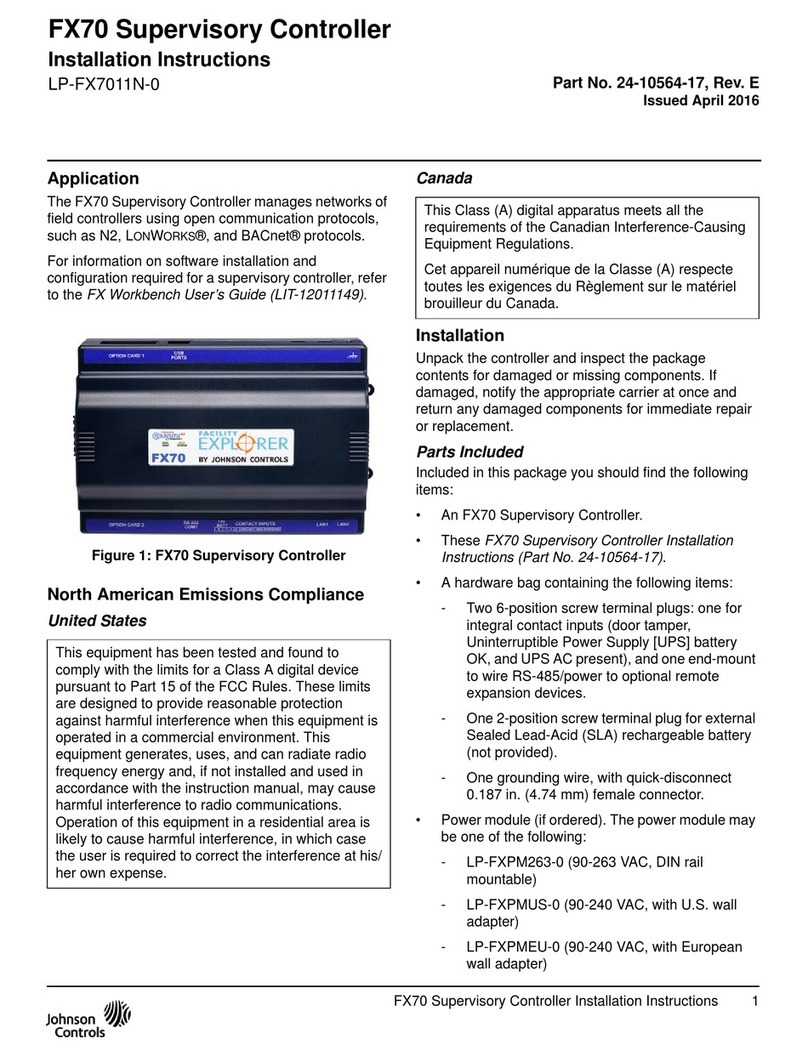
Johnson Controls
Johnson Controls FX70 installation instructions

Danfoss
Danfoss OBC 80 Series manual

Tescom
Tescom 44-4600 Series Instructions for use

Full Gauge Controls
Full Gauge Controls MT-543Ri plus manual