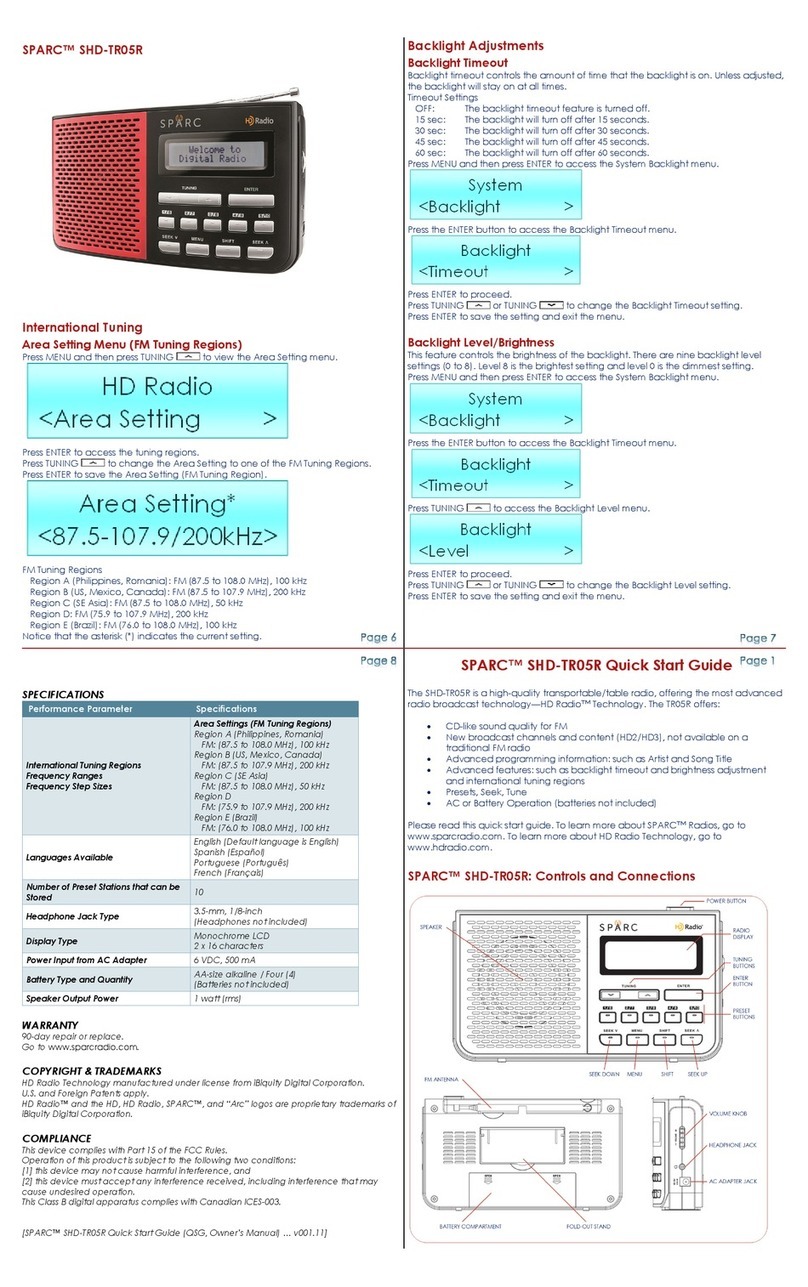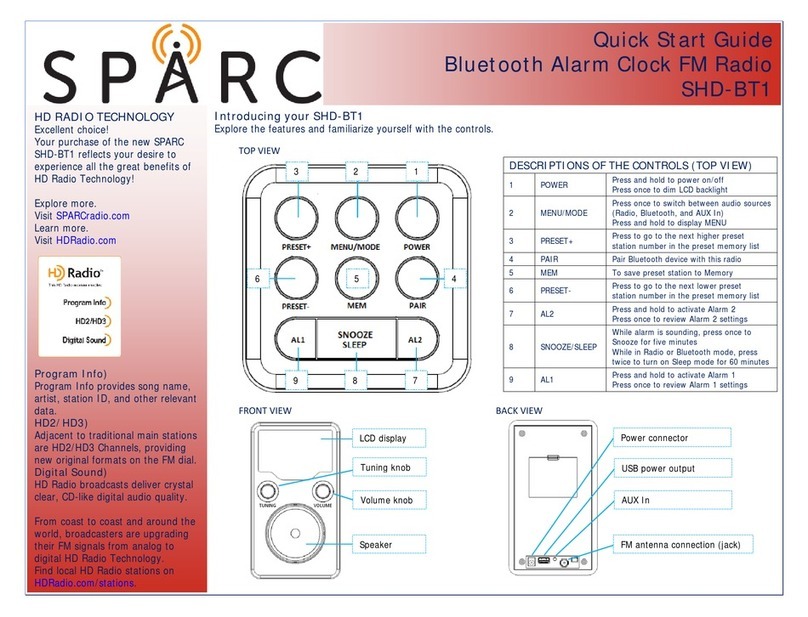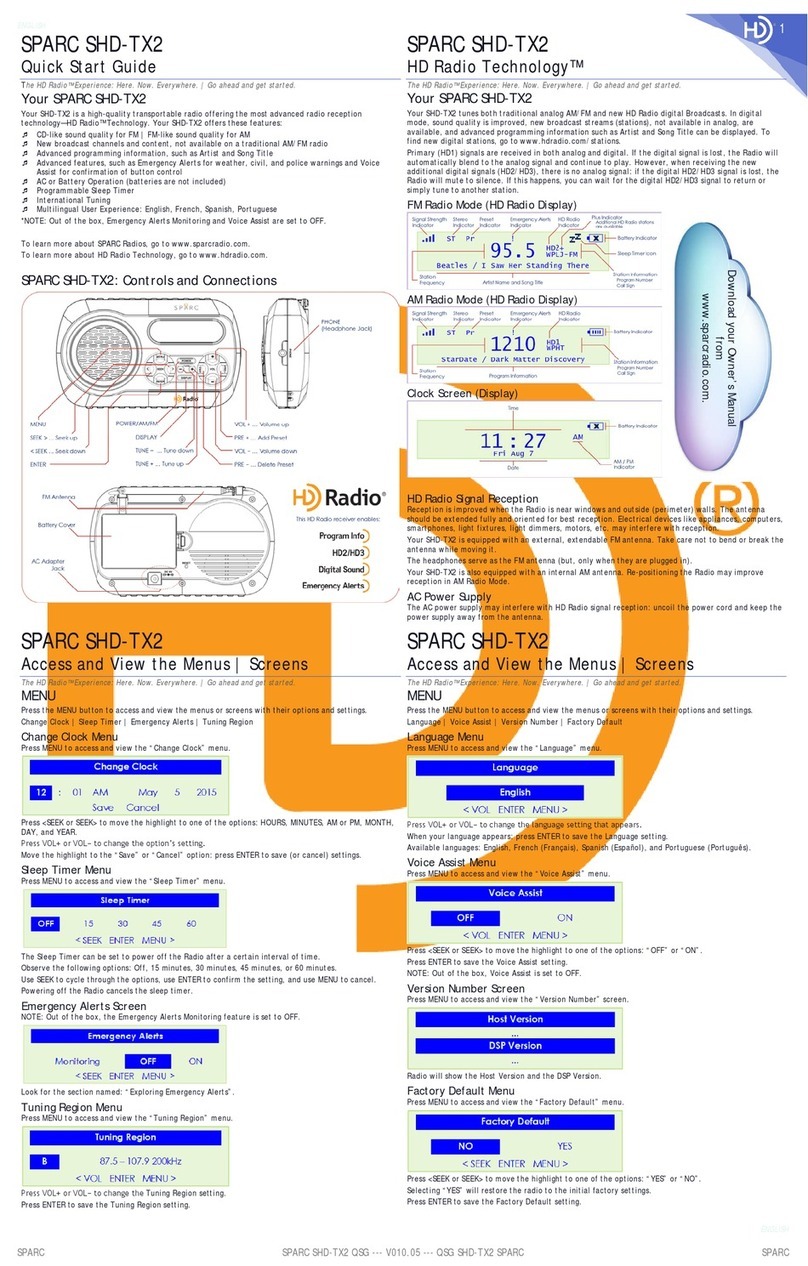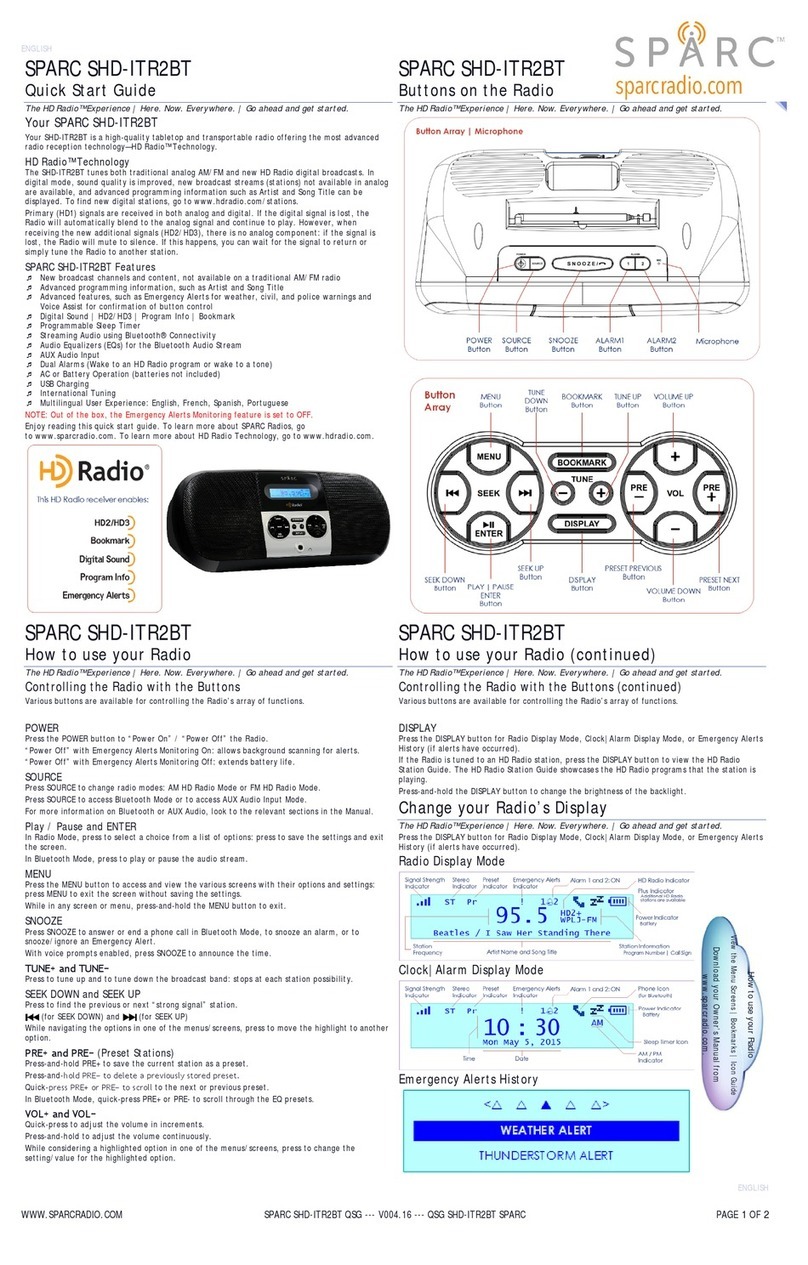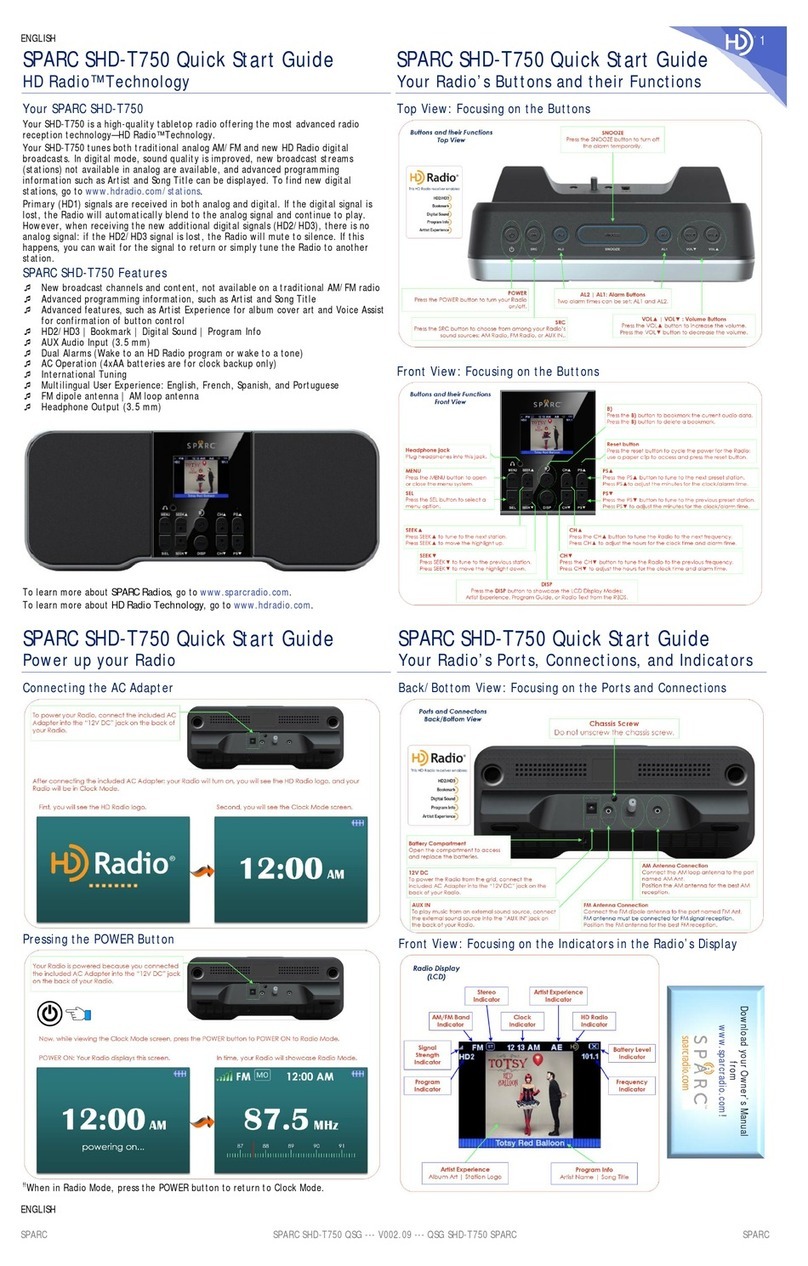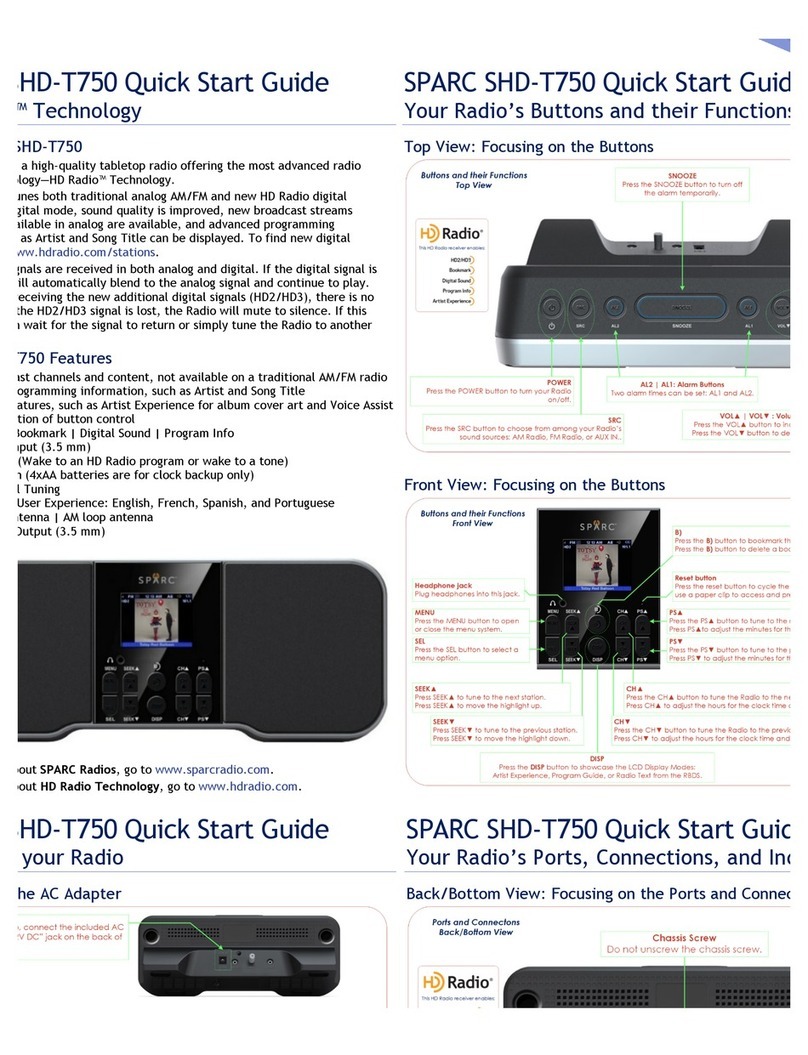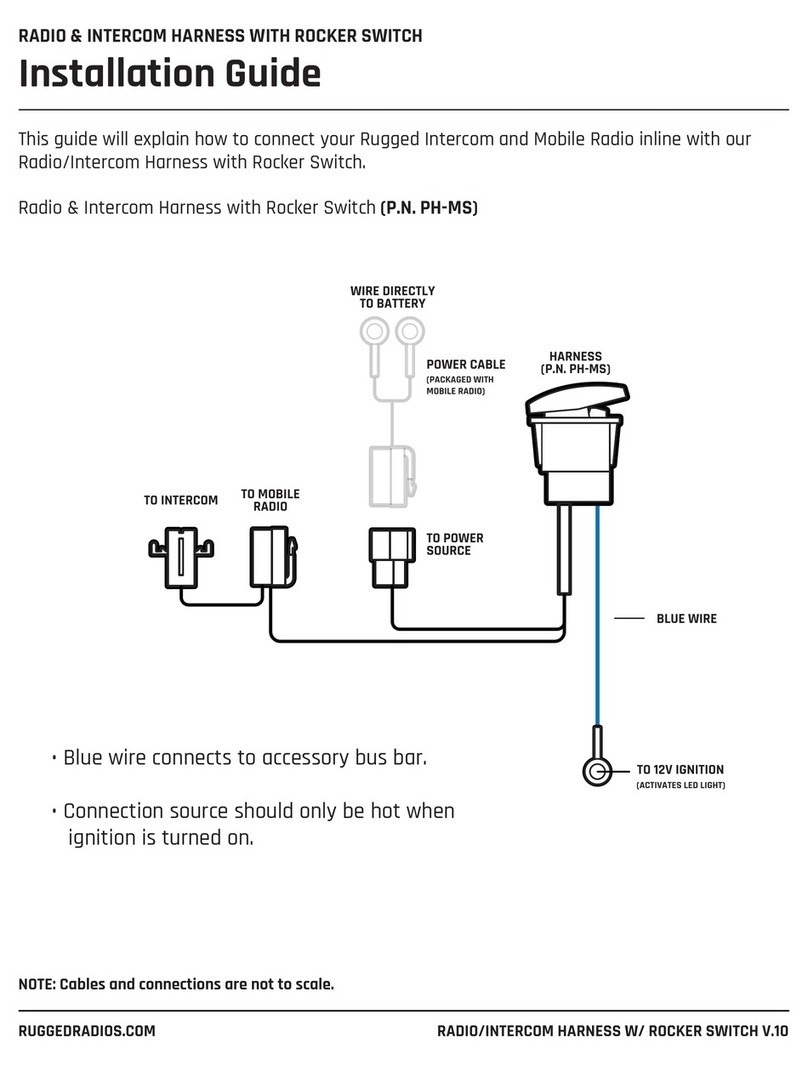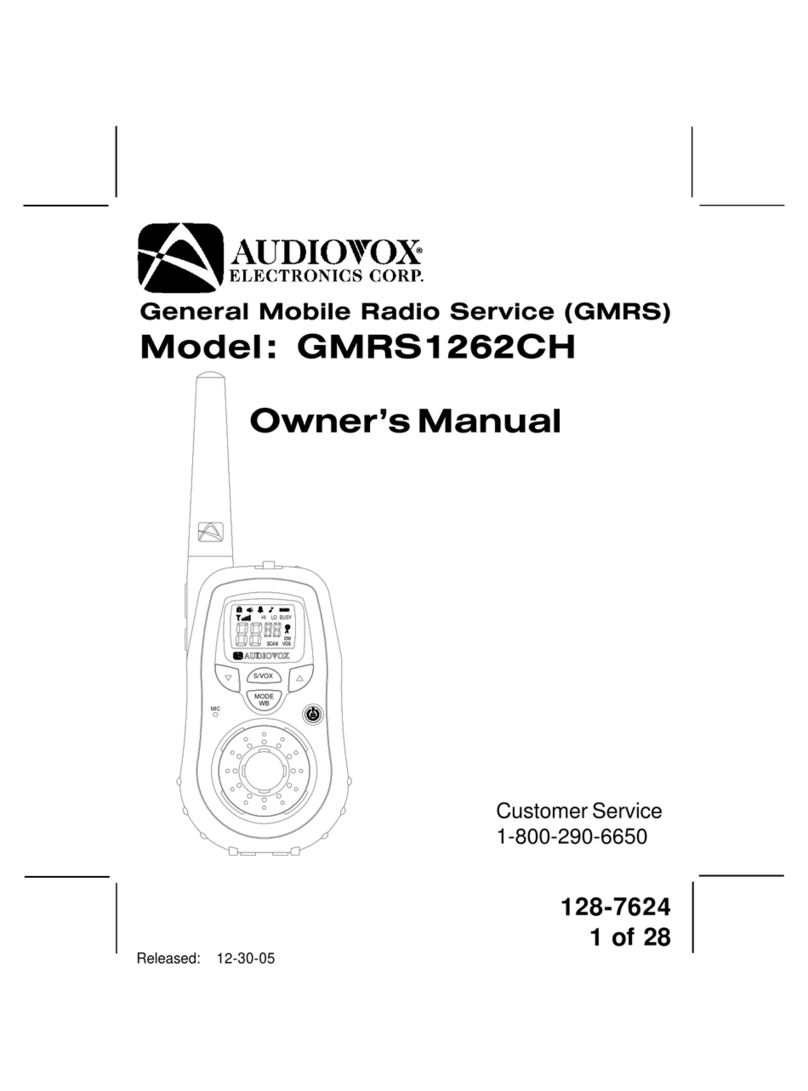Sparc SHD-ITR2BT User manual

DUDE | SPARC SHD-ITR2BT OM | V002.35
1
1
SPARC SHD-ITR2BT Owner’s Manual
The SHD-ITR2BT is a high-quality tabletop and transportable radio offering the most advanced radio
reception technology—HD Radio™ Technology.
HD Radio Technology
The SHD-ITR2BT tunes both traditional analog AM/FM and new HD Radio digital broadcasts. In digital mode, sound quality is improved, new
broadcast streams (stations) not available in analog are available, and advanced programming information such as Artist and Song Title can be
displayed. To find new digital stations, go to www.hdradio.com/stations.
Primary (HD1) signals are received in both analog and digital. If the digital signal is lost, the radio will automatically blend to the analog signal and
continue to play. However, when receiving the new additional signals (HD2/HD3), there is no analog component: if the signal is lost, the radio will
mute to silence. If this happens, you can wait for the signal to return or simply tune the radio to another station.
SHD-ITR2BT Features
New broadcast channels and content, not available on a traditional AM/FM radio
Advanced programming information, such as Artist and Song Title
Advanced features, such as Emergency Alerts for weather, civil, and police warnings and Voice Assist for confirmation of button control
Digital Sound / HD2/HD3 / Program Info / Bookmark
Sleep Timer
Audio Streaming via Bluetooth
Audio Equalizers (EQs) for the Bluetooth Audio Stream
AUX Audio Input
Dual Alarms (Wake to an HD Radio program or wake to a tone)
AC or Battery Operation (batteries not included)
USB Charging
Please read this owner’s manual. To learn more about SPARC Radios, go to www.sparcradio.com. To learn more about HD Radio Technology, go to
www.hdradio.com.
The SHD-ITR2BT is a high-quality tabletop and transportable radio offering the most advanced radio
reception technology—HD Radio™ Technology.
SPARC SHD-ITR2BT
Controls and Connections on the Radio
Go ahead and
get started.
SPARC SHD-ITR2BT
Buttons on the Radio’s Front Panel
Go ahead and get started.

DUDE | SPARC SHD-ITR2BT OM | V002.35
2
2
How to use the Radio
Go ahead and get started.
Controlling the Radio with the Buttons
Various buttons are available for controlling the radio’s array of functions.
POWER
Press the POWER button to “Power On” / “Power Off” the radio.
“Power Off” with Emergency Alerts On: allows background scanning for alerts.
“Power Off” with Emergency Alerts Off: extends battery life.
SOURCE
Press SOURCE to change radio modes: AM HD Radio Mode or FM HD Radio Mode.
Press SOURCE to access Bluetooth Mode or to access AUX Audio Input Mode.
For more information on Bluetooth or AUX Audio, look at the relevant sections.
Play / Pause and ENTER
In Radio mode, press to select a choice from a list of options: press to save the settings and exit the screen.
In Bluetooth mode, press to play or pause the audio stream.
MENU
Press the MENU button to access and view the various screens with their options and settings: press MENU to exit the screen without saving the
settings.
While in any screen or menu, press-and-hold the MENU button to exit.
SNOOZE
Press SNOOZE to answer or end a phone call in Bluetooth Mode, to snooze an alarm, or to snooze/ignore an Emergency Alert.
With voice prompts enabled, press SNOOZE to announce the time.
SEEK DOWN and SEEK UP
Press to find the previous or next “strong signal” station.
(for SEEK DOWN) and (for SEEK UP)
While navigating the options in one of the menus/screens, press to move the highlight to another option.
TUNE+ and TUNE−
Press to tune up and to tune down the broadcast band: stops at each station possibility.
PRE+ and PRE− (Preset Stations)
Press-and-hold PRE+ to save the current station as a preset.
Press-and-hold PRE− to delete a previously stored preset.
Quick press PRE+ or PRE− to scroll through to the next or previous preset.
In Bluetooth Mode, quick press PRE+ or PRE- to scroll through the EQ presets.
VOL+ and VOL−
Quick press to adjust the volume in increments.
Press-and-hold to adjust the volume continuously.
While considering a highlighted option in one of the menus/screens, press to change the setting/value for the highlighted option.
BOOKMARK
Press-and-hold BOOKMARK to save the Program Info (Artist and Song Title).
NOTE: Artist and Song Title may only be saved while listening to an HD Radio program.
Quick Press BOOKMARK to recall the saved Program Info.
NOTE: User can save up to 16 different Artist and Song Title combinations (bookmarks).
DISPLAY
Press the DISPLAY button for Radio Display Mode, Clock Display Mode, or Emergency Alerts History (if alerts have occurred).
If the radio is tuned to an HD Radio station, press the DISPLAY button to view the HD Radio Station Guide.
The HD Radio Station Guide showcases the HD Radio programs that the station is playing.
Press-and-hold the DISPLAY button to change the brightness of the backlight.

DUDE | SPARC SHD-ITR2BT OM | V002.35
3
3
How to View the Menu Screens
Go ahead and get started.
Change Clock Screen
Press MENU to access and view the “Change Clock” screen.
Press (SEEK DOWN) or (SEEK UP) to move the highlight to one of the options: HOURS, MINUTES, AM or PM, MONTH, DAY, and YEAR.
Press VOL+ or VOL− to change the option’s setting.
Move the highlight to the “Save” or “Cancel” option: press ENTER to save (or cancel) settings.
Sleep Timer Screen
The Sleep Timer can be set to power off the radio after a certain interval of time.
Press MENU to access and view the “Sleep Timer” screen.
Observe the following options: Off, 15 minutes, 30 minutes, 45 minutes, or 60 minutes.
Use SEEK to cycle through the options, ENTER to confirm the setting, and MENU to cancel.
Emergency Alerts Screen
Press MENU to access the “Emergency Alerts” screen.
Look to the section named “Emergency Alerts” for more information.
Tuning Region Screen
Press MENU to access and view the “Tuning Region” screen.
Press VOL+ or VOL− to change the tuning region setting.
Press ENTER to save Tuning Region setting. Factory default setting is US Region B.
Language Screen
Press MENU to access and view the “Language” menu.
Press VOL+ or VOL− to change the language setting that appears.
When your language appears: press ENTER to save Language setting.
Available languages: English, Spanish, Portuguese, French.
Voice Assist Screen
Press MENU to access and view the “Voice Assist” screen.
Press (SEEK DOWN) or (SEEK UP) to move the highlight to one of the options: “OFF” or “ON”. Press ENTER to save the Voice Assist setting.

DUDE | SPARC SHD-ITR2BT OM | V002.35
4
4
How to View the Menu Screens
Go ahead and get started.
Version Number Screen
Press MENU to access and view the “Version Number” screen.
Radio will show the Host Version and the DSP Version.
Factory Default Menu
Press MENU to access and view the “Factory Default” screen.
Press (SEEK DOWN) or (SEEK UP) to move the highlight to one of the options: “YES” or “NO”. Selecting “YES” will restore the radio to initial
factory settings.
Press ENTER to save the Factory Default setting.
How to Change the Radio’s Display
Go ahead and get started.
Press the DISPLAY button for Radio Display Mode, Clock Display Mode, or Emergency Alerts History (if alerts have occurred).
FM Radio Display
AM Radio Display
Clock and Alarm Display

DUDE | SPARC SHD-ITR2BT OM | V002.35
5
5
How to use the Alarms: ALARM1 | ALARM2
Go ahead and get started.
Setting the Alarms
Alarms may be set in standby mode or active (ON) mode.
Quick press ALARM1 (or ALARM2) to view the ON/OFF status of the alarm.
Quick press ALARM1 (or ALARM2) to change the ON/OFF status of the alarm.
Press-and-hold ALARM1 (or ALARM2) to view and change the wake status and the wake time for the alarm.
Press (SEEK DOWN) or (SEEK UP) to move the highlight to one of the options: ON/OFF, HOURS, MINUTES, or AM/PM.
Press VOL+ or VOL− to change the option’s setting.
After changing the settings:
Move the highlight to the “Next” option: press ENTER to save these settings and continue setting the alarms.
Move the highlight to the “Cancel” option: press ENTER to discard the choices that were made for these settings.
Note: While setting the alarms, press-and-hold the DISPLAY button to view the clock.
Changing the Status of a Reoccurring Alarm
To turn a reoccurring alarm off, quick-press the ALARM1 button (or the ALARM2 button) to view and change the ON/OFF status of the alarm.
How to use the Alarms: ALARM1 | ALARM2
Go ahead and get started.
Changing the Source and Volume for the Alarms
Select “Next” to view and change the wake source and the wake volume for the alarm.
Press (SEEK DOWN) or (SEEK UP) to move the highlight to one of the options: ‘Wake to radio/tone’ or ‘Vol’.
Press VOL+ or VOL- to change the option’s setting.
You can set the alarm to wake with “radio” or to wake with a “tone”.
You can set the alarm to a volume level that ranges from 1 to 10.
After changing the settings:
Move the highlight to the “Save” option: press ENTER to save these settings.
Move the highlight to the “Cancel” option: press ENTER to discard the choices that were made for these settings.

DUDE | SPARC SHD-ITR2BT OM | V002.35
6
6
How to use the Alarms: ALARM1 | ALARM2
Go ahead and get started.
Choosing your Options when the Alarm Sounds
When the alarm sounds, the alarm information will appear on the LCD.
The alarm that is sounding will show its blinking alarm indicator.
In this case, ALARM1 would be blinking.
You have two options to acknowledge that an alarm has sounded.
Option 1 (Snooze)
Press SNOOZE to snooze the alarm for nine (9) minutes.
When the alarm is snoozed, press the ALARM1/2 button or the Power button to end the snooze interval, dismiss the alarm for that day, and resume
the previous listening state.
Option 2 (Dismiss)
Press ALARM1/2 or Power to dismiss the alarm for that day and to return to the previous listening state: the alarm will still be enabled for the next day.
Note: The alarm will turn off after 60 minutes.

DUDE | SPARC SHD-ITR2BT OM | V002.35
7
7
Your Radio’s Bluetooth Mode
Go ahead and get started.
Press the SOURCE button on the ITR2BT to switch from Radio Mode to Bluetooth Mode. The ITR2BT will appear as a device on your smartphone (or
other Bluetooth-capable device). When the radio is powered on, the ITR2BT will appear as a device.
Using Bluetooth to Stream (Play) Music on the ITR2BT
Use your smartphone (or other Bluetooth-capable device), turn on Bluetooth, and discover the “SHD-ITR2BT”. If the Bluetooth connection is
discovered, the “BLUETOOTH” status indication will appear on the ITR2BT display. After your smartphone has connected to the ITR2BT, it may take a
moment for the status indication to change from “Not Connected” to “Connected”.
If the Bluetooth connection is lost, the “BLUETOOTH Not Connected” status indication will appear on the ITR2BT display.
Button Functions in Bluetooth Mode
Managing Phone Calls using the ITR2BT’s SNOOZE Button
Press the SNOOZE button to manage your phone calls in these situations:
Phone calls can be received in any mode: AM Radio, FM Radio, Bluetooth, or AUX.
Bluetooth connection may be lost after 30 minutes of being out-of-range. To resume connectivity (if your device is still paired with the ITR2BT), double-
tap the SNOOZE button to reconnect. Otherwise, reconnect your Bluetooth device to the ITR2BT.
Button Functions in Bluetooth Mode
Streaming Music to the ITR2BT

DUDE | SPARC SHD-ITR2BT OM | V002.35
8
8
Your Radio’s Stored Bookmarks
Go ahead and get started.
Press the BOOKMARK button to check the status of your radio’s stored bookmarks.
Your Radio’s Backlight Brightness
Go ahead and get started.
Adjusting Backlight Brightness
To adjust the brightness of the backlight, press-and-hold DISPLAY. To adjust the backlight brightness in incremental steps, press-and-hold DISPLAY and
then quick-press DISPLAY. The backlight brightness may be adjusted in standby mode or active (ON) mode.
Note: The backlight brightness must be dimmed/decreased to the dimmest setting before it can be made brighter once again. To do this, press-and-
hold DISPLAY to view the backlight brightness dim to the lowest setting (the status bar will decrease and the backlight will be completely off). Press-
and-hold DISPLAY to view the backlight brightness increase to the brightest setting.
Your Radio’s AUX Audio Input Mode
Go ahead and get started.
Press the SOURCE button on the ITR2BT to switch from Bluetooth Mode to AUX Audio Input Mode.
Connect a device to the “AUX-IN” 3.5-mm audio input jack that is located on the rear panel of the ITR2BT.
Example devices for the “AUX-IN” connection include:
Smartphone/Tablet
Music (MP3) Player
Use VOL+ or VOL− to adjust the volume level to your preference.

DUDE | SPARC SHD-ITR2BT OM | V002.35
9
9
Exploring the Emergency Alerts Feature on the Radio
Go ahead and get started.
Emergency Alerts is a warning system used by broadcasters to notify listeners about potential hazardous situations related to extreme weather,
floods, infrastructure failures, amber alerts (child abductions), and more.
The receiver has to be in a location that allows for adequate reception of audio and data services from a station that provides the Emergency
Alerts.
When enabled, the Emergency Alerts feature allows audio and text-based alerts to be played or displayed by the radio; and, the alerts can even
awaken the radio from a standby mode.
Selecting and Changing the Settings for Emergency Alerts
Press MENU to access and view the “Emergency Alerts” screen.
Press VOL+ or VOL− to change the setting.
Press ENTER to save the choice: “On” or “Off”.
Observe the Emergency Alerts Location screen (Location setting).
Press VOL+ or VOL− to change the setting for Location: “On” or “Off”.
If you choose to have the Location setting as “Off”, then all of the alerts that are broadcast within the radio’s range will be received. By
default, the Location setting in the Location screen for the Emergency Alerts feature is “Off”.
If you choose to have the Location setting as “On”, then press ENTER.
NOTE: When the setting for Location is enabled (“On”) and when locations are defined, then the receiver will display text alerts (or awaken the radio
from standby mode) only when the received data includes location-matching alerts. If location data is not included in the received data, then the
receiver disregards the locations that are defined in the receiver, and displays the alert.
The options for Alert Location include:
State / County Zip
or
Press VOL+ or VOL− to change the option for Alert Location.
Press ENTER when your Alert Location option appears.
If State/County was selected:
Observe a state/county in the Alert Location screen.
Press VOL+ or VOL− to change the State: Press ENTER to save.
Press VOL+ or VOL− to change the County: Press ENTER to save.

DUDE | SPARC SHD-ITR2BT OM | V002.35
10
10
Exploring the Emergency Alerts Feature on the Radio
Go ahead and get started.
Selecting and Changing the Settings for Emergency Alerts
If Zip was selected:
Observe a US Zip code in the Alert Location Screen.
Press VOL+ or VOL− to change the digit (±).
Press (SEEK DOWN) or (SEEK UP) to move the (±) to the next digit.
Continue to change all of the digits in the Zip.
Press ENTER to save.
The Emergency Alerts screen shows the saved State/County or Zip.
or
Up to 10 locations can be saved.
Press VOL+ or VOL- to scroll through the 10 saved locations. Press ENTER to edit.
Press the MENU button to continue to the next menu.
Press-and-hold the MENU button to return to radio mode.
Understanding the Emergency Alerts History
Once the radio detects an alert, it will sound an alert tone, display the alert category (such as Weather, Hazmat, etc.), and scroll the alert text.
Press the DISPLAY button to view the “Emergency Alerts History”: use the SEEK buttons to scroll through the history, which contains the five most recent
Emergency Alerts.
Acknowledging an Emergency Alert
The Emergency Alert will remain on the screen until the user "snoozes" or “ignores” it by pressing the SNOOZE button: the Emergency Alert will then be
placed in the "Emergency Alerts History".
Ignoring and Snoozing an Emergency Alert are very similar in nature.
Snoozing an Emergency Alert:
After the Emergency Alert is snoozed, no alerting functionality will be triggered on the snoozed message until the ‘snooze’ time has expired. ‘Snooze’
expires immediately when a new Alert message is received.
To snooze the Emergency Alert (for 10 minutes), quick-press the SNOOZE button.
Ignoring an Emergency Alert:
After the Emergency Alert is ignored, no alerting functionality shall be triggered on the ignored message until the ‘ignore’ time has expired. ‘Ignore’
expires immediately when a new Alert message is received.
To ignore the Emergency Alert (for 12 hours), press-and-hold the SNOOZE button.

DUDE | SPARC SHD-ITR2BT OM | V002.35
11
11
Exploring the Emergency Alerts Feature on the Radio
Go ahead and get started.
What to do when your radio displays an Emergency Alert
Your radio may display an Emergency Alert: here is an example.
To ignore the alert (for 12 hours), press-and-hold the SNOOZE button.
To snooze the alert (for 10 minutes), quick-press the SNOOZE button.
Pressing tune, seek, source, power, or preset (if presets are stored) will snooze the alert for 10 minutes.
Indicators for Emergency Alerts (EA)
Your radio may display various EA indicators.
Notes for Emergency Alerts (EA)
Battery Life in Standby Mode with Emergency Alerts Enabled
Disable Emergency Alerts to extend battery life in standby mode.
Receiving an Emergency Alert (While the Radio is ON)
To receive an Emergency Alert while the radio is on (AM or FM), tune the radio to a station that supports Emergency Alerts (this is denoted by a
steady up-pointing triangle). Emergency Alerts cannot be received unless tuned to an Emergency Alerts supporting station while the radio is on.
Receiving an Emergency Alert (Standby Mode)
Emergency Alerts received in standby mode will awaken the radio (power ON) from a standby mode and inform the listener about the Emergency
Alert. The receiver must be in a location that allows for adequate reception of audio and data services from a station that provides the Emergency
Alerts.
Note: Emergency Alerts cannot be received while in Bluetooth mode or AUX Input mode.

DUDE | SPARC SHD-ITR2BT OM | V002.35
12
12

DUDE | SPARC SHD-ITR2BT OM | V002.35
13
13
Troubleshooting
Go ahead and get started.
How to Improve Radio Reception
Change the Position of the Radio and/or Antenna
Reception is improved when the radio is near windows and outside walls. Electrical devices like appliances, computers, smartphones, light dimmers,
motors, etc. may interfere with reception.
This radio is equipped with an external, extendable FM antenna. Take care not to bend or break the antenna while moving it: position the
antenna for best possible reception.
This radio is also equipped with an internal AM antenna. Re-positioning the radio may improve reception in AM mode.
Change the Location of the AC Power Supply
Locate the AC power supply as far from the FM antenna as practical, and position the FM antenna for best possible reception.
Reset Button
Located near the battery compartment, press the reset button to cycle the power for the radio: use a paper clip to access and press the reset
button.
Low Batteries
You may see the battery icon blinking when the ITR2BT is powered with batteries only. A blinking battery icon means that the batteries are very low
and the radio will power off in 30 seconds.
USB Charging
USB charging feature is only available when the ITR2BT is powered by the AC adapter. Charging will not occur when the ITR2BT is powered by
batteries only.
Primarily designed for charging smartphones, charging may not occur for some devices.

DUDE | SPARC SHD-ITR2BT OM | V002.35
14
14
Specifications
Go ahead and get started.
Performance Parameters Specifications
International Tuning Regions (AM/FM)
Frequency Ranges
Frequency Step Sizes
Region A (Philippines, Romania)
FM: (87.5 –108.0 MHz), 100 kHz
AM: (522 –1620 kHz), 9 kHz
Region B (US, Mexico, Canada)
FM: (87.5 –107.9 MHz), 200 kHz
AM: (530 –1710 kHz), 10 kHz
Region C (SE Asia)
FM: (87.5 –108.0 MHz), 50 kHz
AM: (522 –1620 kHz), 9 kHz
Region D (Brazil)
FM: (76.0 –108.0 MHz), 100 kHz
AM:
(522
–
1629 kHz)
, 9 kHz
Languages Available
English (Default language is English)
Spanish (Español)
Portuguese (Português)
French (Français)
Number of Preset Stations that can be Stored
Unlimited
Headphone Jack Type
3.5-mm, 1/8-inch
(Headphones not
included)
AUX Input Jack
3.5-mm, 1/8-inch
Display Type
Daylight-Readable Monochrome Graphic LCD with Dimmable White Backlight
(128 pixels by 32 pixels)
AC Adapter (included)
Input: 100-240VAC 50/60Hz
Output: 5.98 VDC, 1.5 A
USB Charging (Type A Receptacle)
(Feature available with AC Adapter only) 5 VDC Output
Battery Type and Quantity
Four (4) AA Alkaline (not included)
Battery Run Time
Up to 20 hours on speakers
Up to 50 hours on headphones
Speaker Output Power
2.2 Watts x 2
Number of Bookmarks that can be Stored
16
Bluetooth Equalizer (EQ)
Options
Bluetooth EQ Options
Rock, Jazz, Pop, Dance, Rhythm and Blues, Soft, Bass, Treble, Classical, or Off
Warranty
90-day repair or replace.
Go to www.sparcradio.com.
Copyright & Trademarks
HD Radio Technology manufactured under license from iBiquity Digital Corporation.
U.S. and Foreign Patents apply.
HD Radio™ and the HD, HD Radio, SPARC™, and “Arc” logos are proprietary trademarks of iBiquity Digital Corporation.
Compliance
This device complies with Part 15 of the FCC Rules.
Operation of this product is subject to the following two conditions:
[1] this device may not cause harmful interference, and
[2] this device must accept any interference received, including interference that may cause undesired operation.
Changes or modifications not expressly approved by the party responsible for compliance could void the user's authority to operate the equipment.
Radiation Exposure Statement:
This equipment complies with FCC radiation exposure requirement. The device can be used in portable exposure condition without RF striction
Other manuals for SHD-ITR2BT
2
Table of contents
Other Sparc Radio manuals