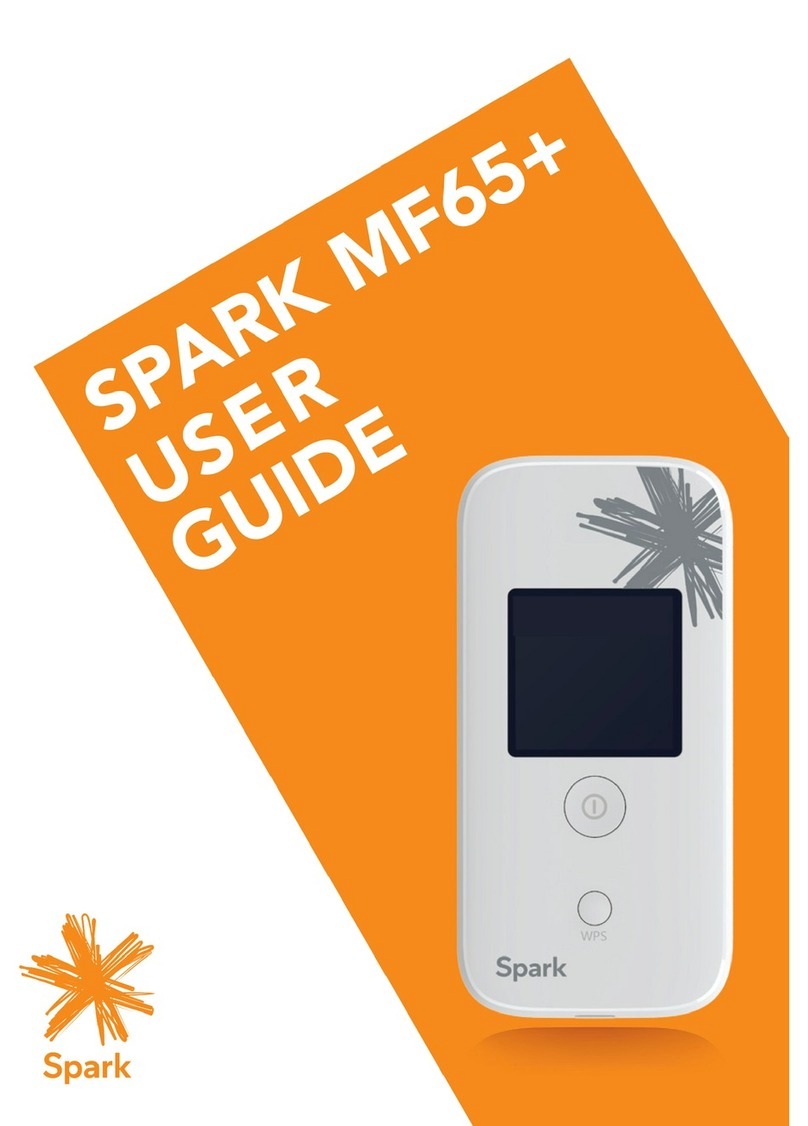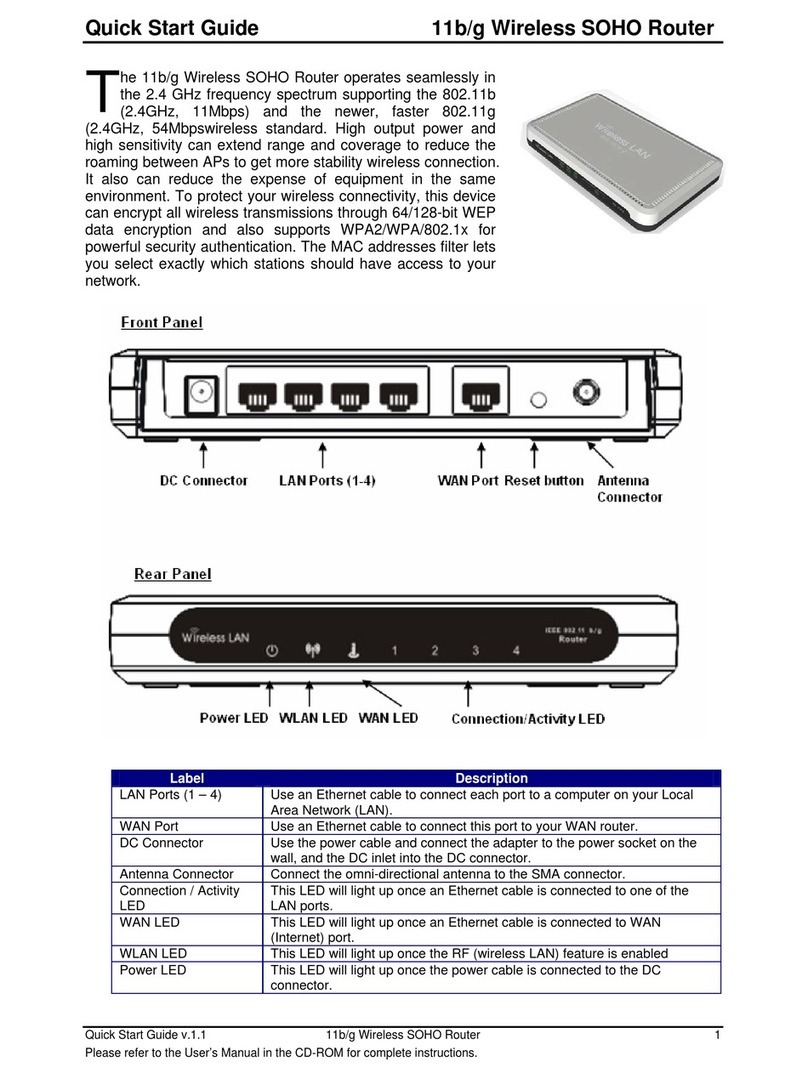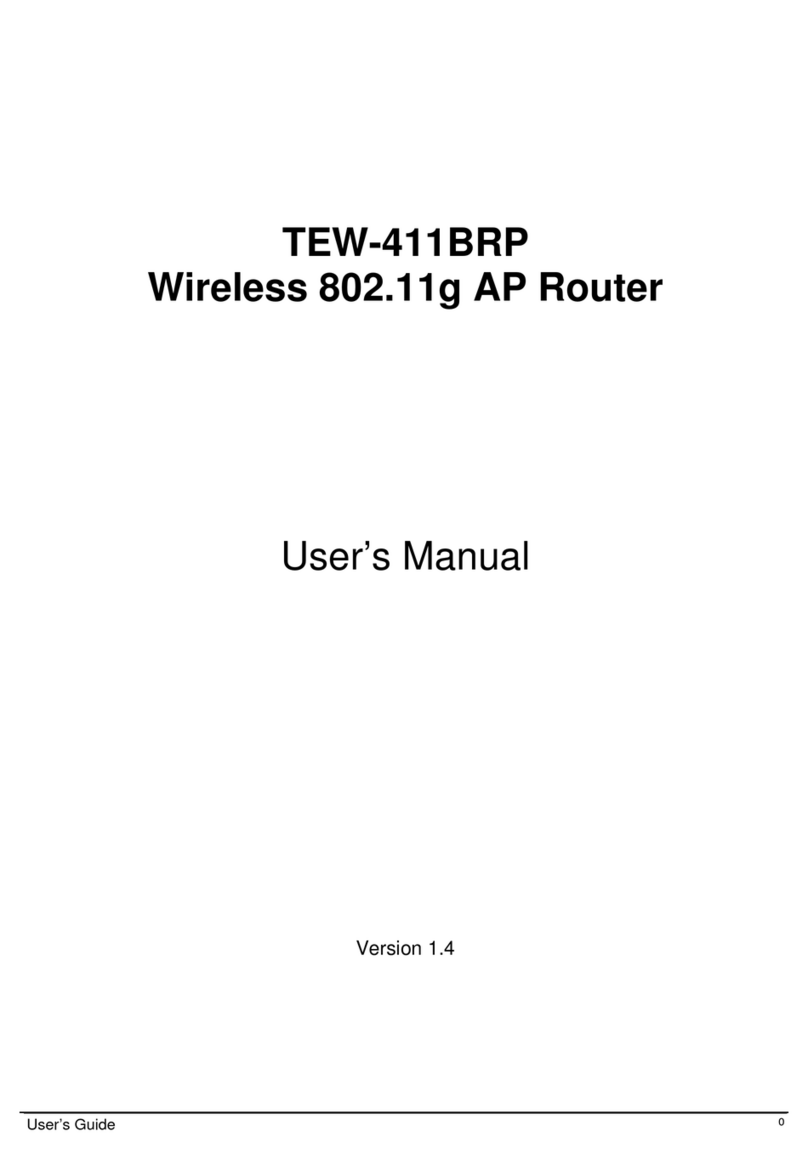Spark MF65+ User manual

1

2
CHECK YOUR SYSTEM REQUIREMENTS
Your Wi-Fi hotspot will connect to any device that supports
Wi-Fi, 802.11 b/g/n
A web browser is required to log in to your Wi-Fi hotspot if you
wish to make any conguraon changes.
USB driverless connecon is also supported for Windows, MAC
and LINUX operang systems:
• Windows 8 (not including RT) / 7 / XP / Vista
• MAC OS X 10.5.11 and above
• Linux
Using the USB connecon requires administrator rights to
install and run the soware.
We suggest you switch o your an-virus soware before
connecting the hotspot - In some cases protection software
can prevent automac installaon.

3
GET TO KNOW YOUR WI-FI HOTSPOT

4
INSERT YOUR SIM CARD
1. Slide the back cover down to access the SIM and memory
card slots.
2. Insert your SIM card carefully as shown:
3. If you want to add a memory card you can do it now. Your
USB device supports up to 32GB microSD(HC)™ memory.
4. Insert the baery with the gold contacts lined up with the
gold springs and slide the cover back on.
5. You are now ready to power up your device and you’ll be
on-line in no me.

5
MICRO SD CARD NOTES
• Adding a memory card is optional to enable shared or
portable storage.
• microSD™ up to 2GB are FAT 16 format.
• microSDHC™ up to 32GB are FAT 32 format.
• A microSD card is NOT included in the box.
POWER UP YOUR WI-FI HOTSPOT
Press and hold the Power key for 3-4 seconds unl the display
lights up.
The Wi-Fi hotspot will start up in a few seconds. Check the
condion of your Wi-Fi hotspot as shown on the display.

6
DISPLAY OVERVIEW
CONNECT DEVICES BY WI-FI
Connect up to ten devices via Wi-Fi:
• Make sure Wi-Fi is switched on, then search for
MF65+_xxxxxx, select this device to connect.
• Consult your display and enter the default security key
using the correct upper and lower case where specied.
Connecon example for Windows 7 computer:
1. On your task bar, next to the clock, click on the Network
Interface icon
2. Click on the Wireless device MF65+_xxxxxx
3. Enter the password exactly as shown on your display

7
4. With Connect Automacally enabled your computer will
remember the password and connect to your Wi-Fi device
when it is on and in range.
TIP
It is also possible to connect via USB connecon. See later for
details.
QUICK REFERENCES
Device home page hp://192.168.0.1
Administrator login password
Default SSID MF65+_xxxxxx.
Shown on the Display.
Default Security Key 10 characters which are case
sensive - Shown on the Display.
Restore defaults
With the device ON:
Press & hold the power key and the
WPS key together and hold for 5
seconds unl you see ‘Reseng’ on
screen.

8
DEVICE HOMEPAGE
Open a browser and go to 192.168.0.1 to access the device
login page.
The default administrator login password is ‘password’.
TIP
Click on Help to view the full User Manual for your Wi-Fi
Hotspot.

9
HOMEPAGE ICONS
TIP – A red SIM card indicates a missing, faulty, or PIN locked
SIM.
CONFIGURE YOUR DEVICE USING THE WEB
INTERFACE
Open a browser and go to 192.168.0.1 to access the device
login page.
The default administrator login password is ‘password’.
Explore the Web Interface and view the Help guide on line for
more ps and examples of how to congure your device.

10
USB CONNECTION
You can also connect your device via the USB lead provided.
The installaon soware is pre-loaded onto your Wi-Fi
Hotspot. Simply insert the device into your computer and
follow the instrucons on-screen.
Example shown below for Windows operang system.
Follow the steps to connect via USB.
1. Click on ‘Open folder…’

11
2. Double click the Autorun Applicaon
3. The installation will create a short-cut on your desktop
and open your browser at the device homepage.

12
USB INSTALLATION NOTES
• The installaon will create a new shortcut on your
desktop and a new program lisng under Start-Programs
• If you have problems with the installaon please contact
your supplier or see our website, zte.co.nz for more
assistance and FAQ’s
• If you can’t connect to the internet check your SIM card
is inserted correctly, contact your service provider and
check your account is acve.
• To uninstall the applicaon:
Windows users: Programs > Spark 3G Wi-Fi > Uninstall
MAC USERS:
• Double click the Spark Modem CDROM on the desktop to
install the device.
• To uninstall, go to Applicaons and run Uninstall Spark 3G
Wi-Fi
HELP
• Log on to the device web page (192.168.0.1) and click the
Help buon to access the full user guide.
• Click the Help icon to see in context ps for most features
• Go to zte.co.nz for FAQ’s, product and warranty support.

13
BATTERY CHARGING
Connect the device to the supplied AC charger or via a USB
connecon.
The recharge me is typically 3-4 hours.
The baery cannot be charged when the internal device
temperature exceeds 45ºC. This is a safety requirement for
Lithium Ion baeries.
Under condions of extended use, low coverage, high
temperature or maximum data throughput, the baery may
not charge, even though the hotspot is connected to the AC
charger.
For these situaons it is recommended that, in addion to the
charger being connected, the baery is fully charged before
extended data transfers commence.

14
TECHNICAL SPECIFICATIONS
Network compability
UMTS 850, 2100 MHz
GSM 850, 900, 1800, 1900 MHz
Dimensions 102 x 50 x 13.7mm.
Approx 75g
Data Rates HSPA+ up to 21.6Mb/s
Memory card Up to 32GB microSDHC™
Operang Temperature -5ºC to +45ºC
Baery capacity 1500mAh
Charge me 3 hours with charger, 4 hours
via USB
Standby Up to 100 hours
Usage me Up to 4 hours use
©ZTE 2014 Ver 1.0 November 2014

15
PRECAUTIONS AND SAFETY INFORMATION
• Electronic devices are suscepble to electromagnec
interference. The Wi-Fi hotspot is a transming device
and may cause interference to sensive electronic
equipment such as audio, vehicle and medical equipment.
• This device may interfere with medical equipment like
hearing aids and pacemakers. Please keep the device more
than 20 cenmetres away from such devices. Turn the
device o if necessary. Consult a physician or the
manufacturer of the medical device before using near such
devices.
• Turn o your device as instructed at airports, reneries,
petrol staons, hospitals and other prescribed areas.
• Do not shield or cover the device. This can aect
performance and reduce the signal quality.
• Store the device out of the reach of children. The device
may cause injury or get damaged.
• Do not expose the device to liquids, high temperatures or
shock.
• The device is not waterproof. Please keep it dry and store
it in a cool, dry place.
• Always handle the device with care. Be careful not to drop
or bend the device.
• There are no user serviceable parts inside the device.
Unauthorised dismantling or repair will void the warranty.

16
Other manuals for MF65+
1
Table of contents
Other Spark Wireless Router manuals
Popular Wireless Router manuals by other brands
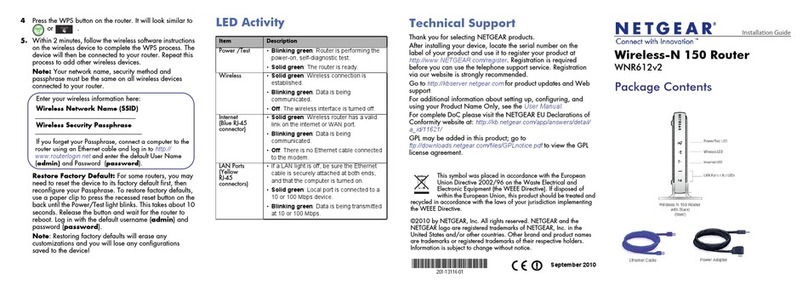
NETGEAR
NETGEAR WNR612v2 - Wireless-N 150 Router installation guide

Linksys
Linksys WRT54G - Wireless-G Broadband Router... user guide

Amped Wireless
Amped Wireless R10000 Specifications
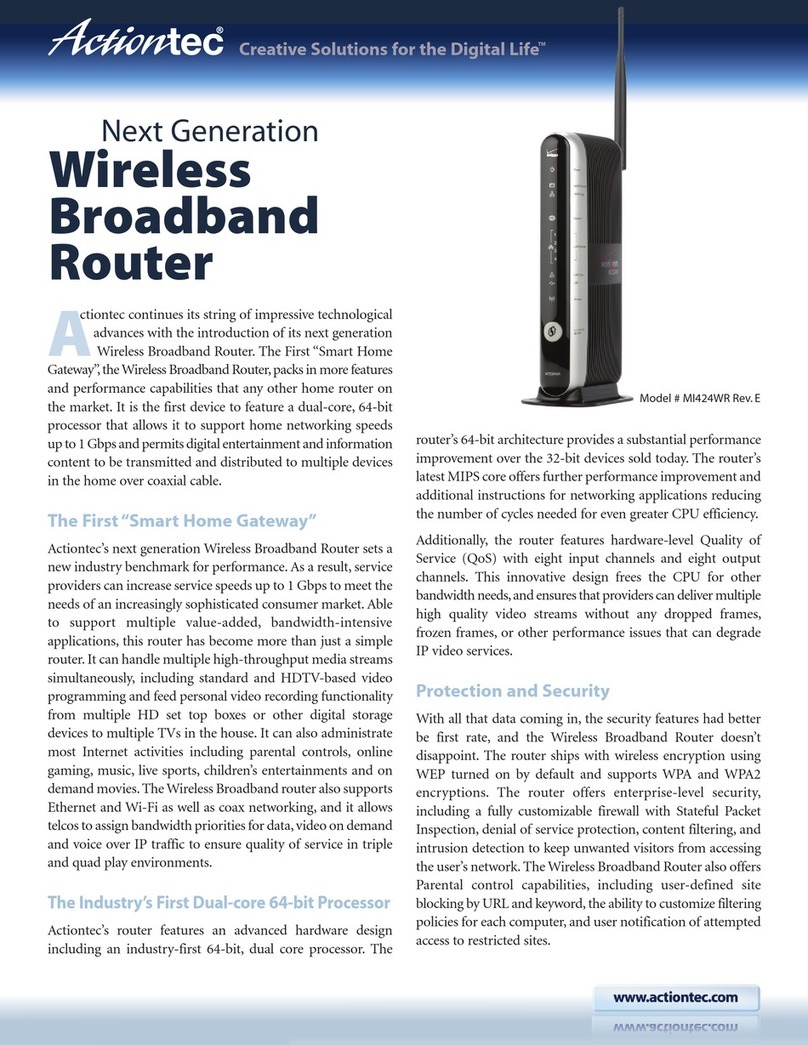
ActionTec
ActionTec MI424-WR Brochure & specs

TP-Link
TP-Link M7450 Quick installation guide
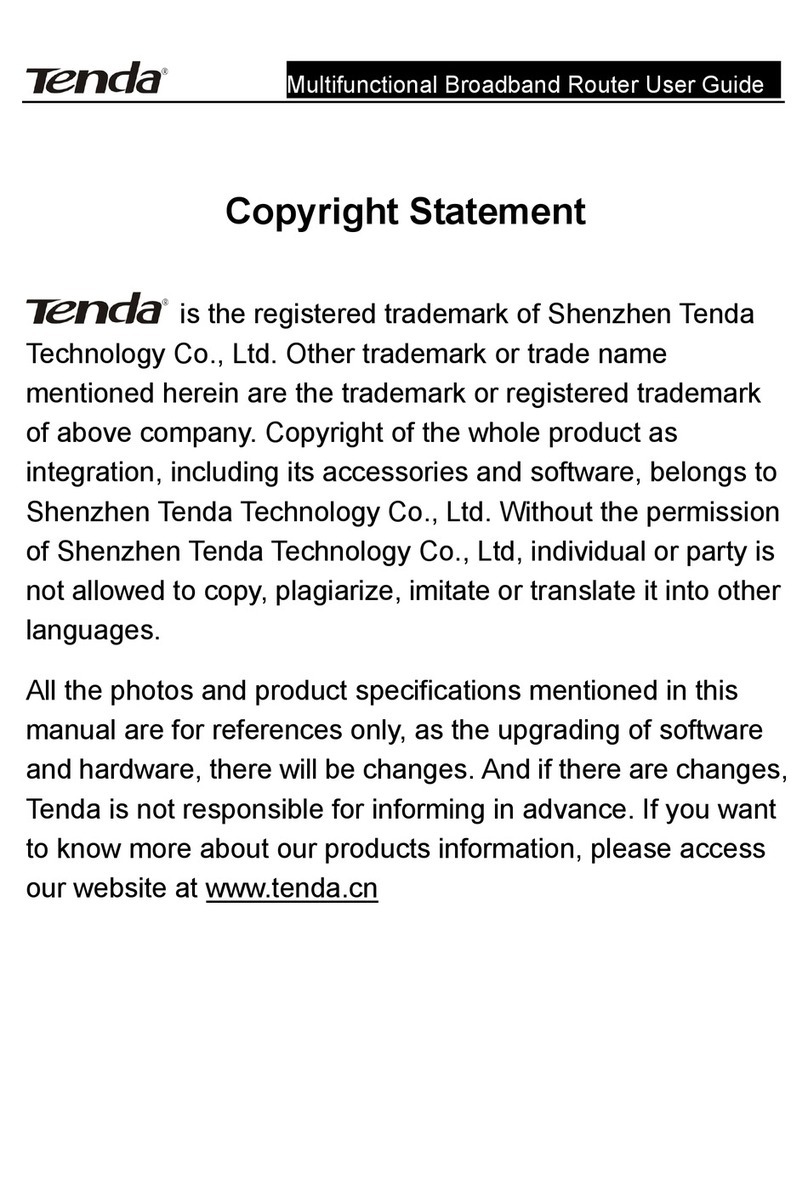
Tenda
Tenda Multifunctional Broadband Router user guide

Arris
Arris SURFboard SBR-AC3200P quick start guide
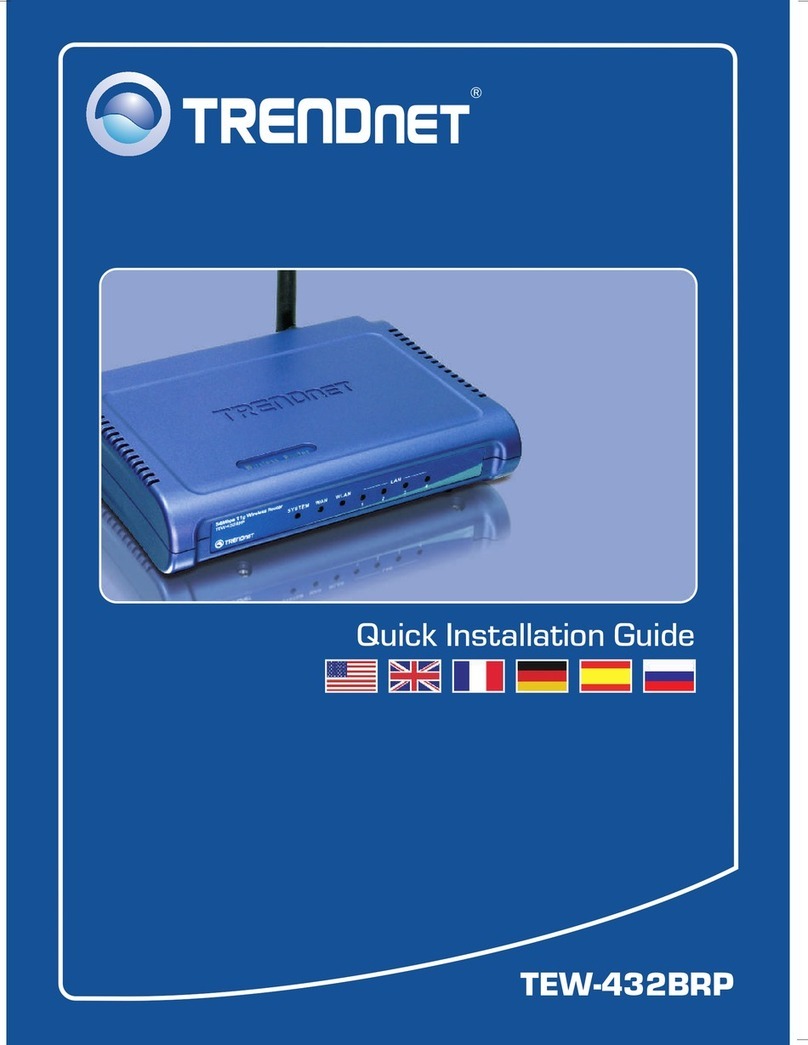
TRENDnet
TRENDnet TEW-432BRP - Wireless Router Quick installation guide

Skyrc
Skyrc SK-600135 instruction manual

Nexxt Solutions
Nexxt Solutions Nebula 1200 plus manual

NETGEAR
NETGEAR N600 DGND3700v2 user manual
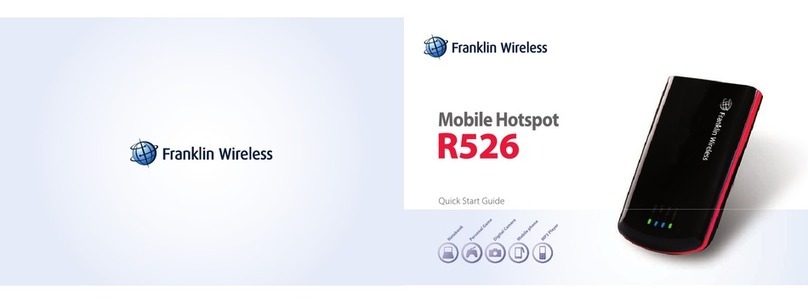
Franklin Wireless
Franklin Wireless R526 quick start guide