Franklin Wireless R526 User manual
Other Franklin Wireless Wireless Router manuals

Franklin Wireless
Franklin Wireless R850 User manual
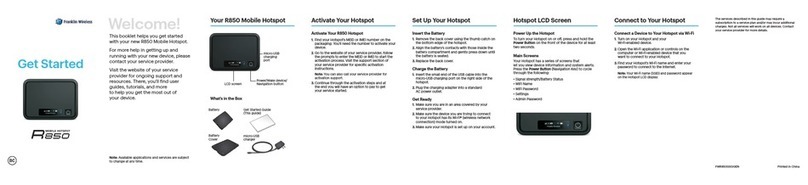
Franklin Wireless
Franklin Wireless R850 Specification sheet

Franklin Wireless
Franklin Wireless R872 User manual

Franklin Wireless
Franklin Wireless T9 User manual
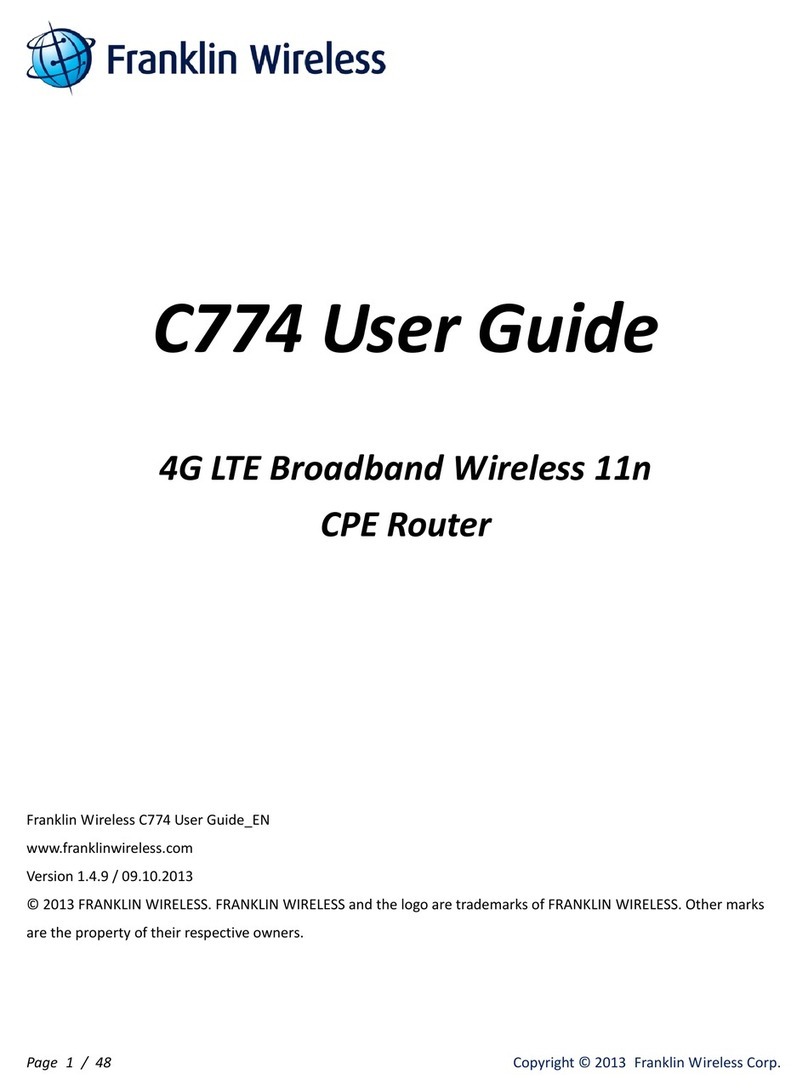
Franklin Wireless
Franklin Wireless C774 User manual

Franklin Wireless
Franklin Wireless RG1000 User manual

Franklin Wireless
Franklin Wireless R871 User manual

Franklin Wireless
Franklin Wireless 910 Manual
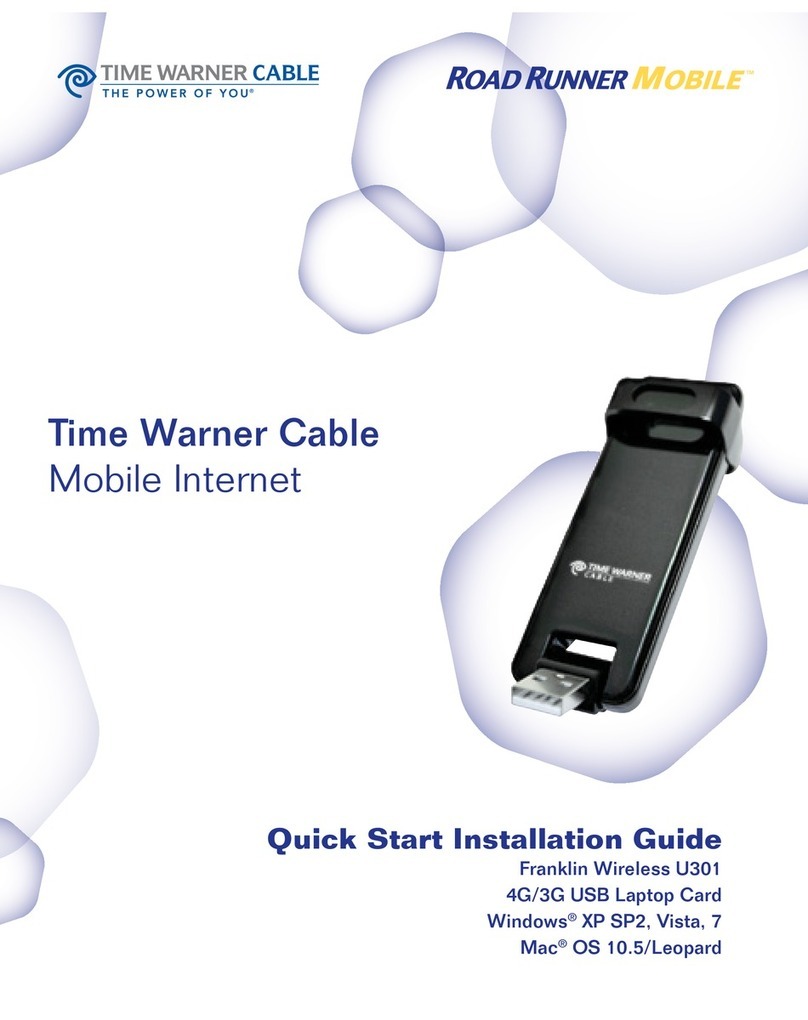
Franklin Wireless
Franklin Wireless U301 Instruction Manual
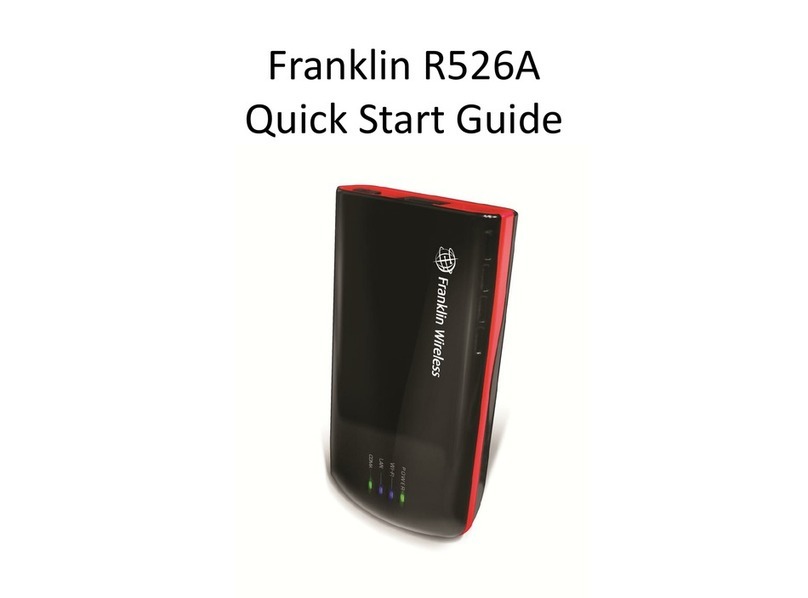
Franklin Wireless
Franklin Wireless R526A User manual




























