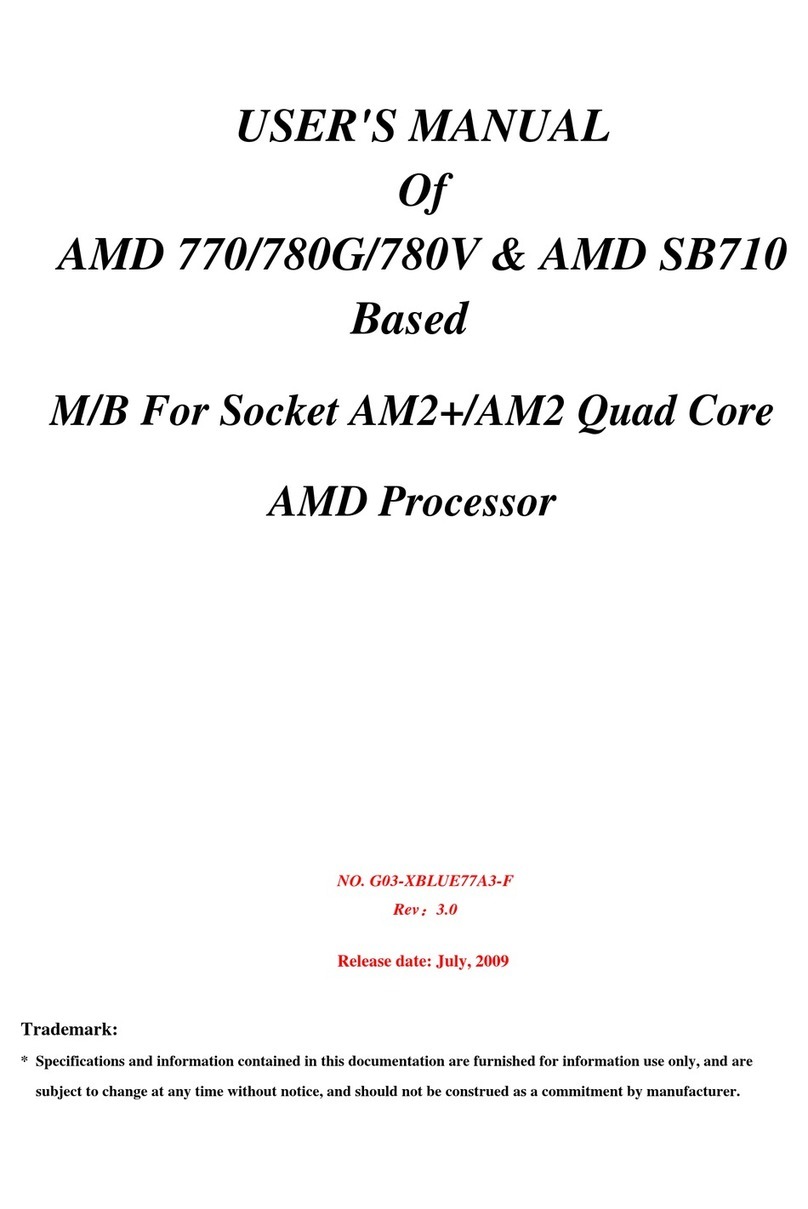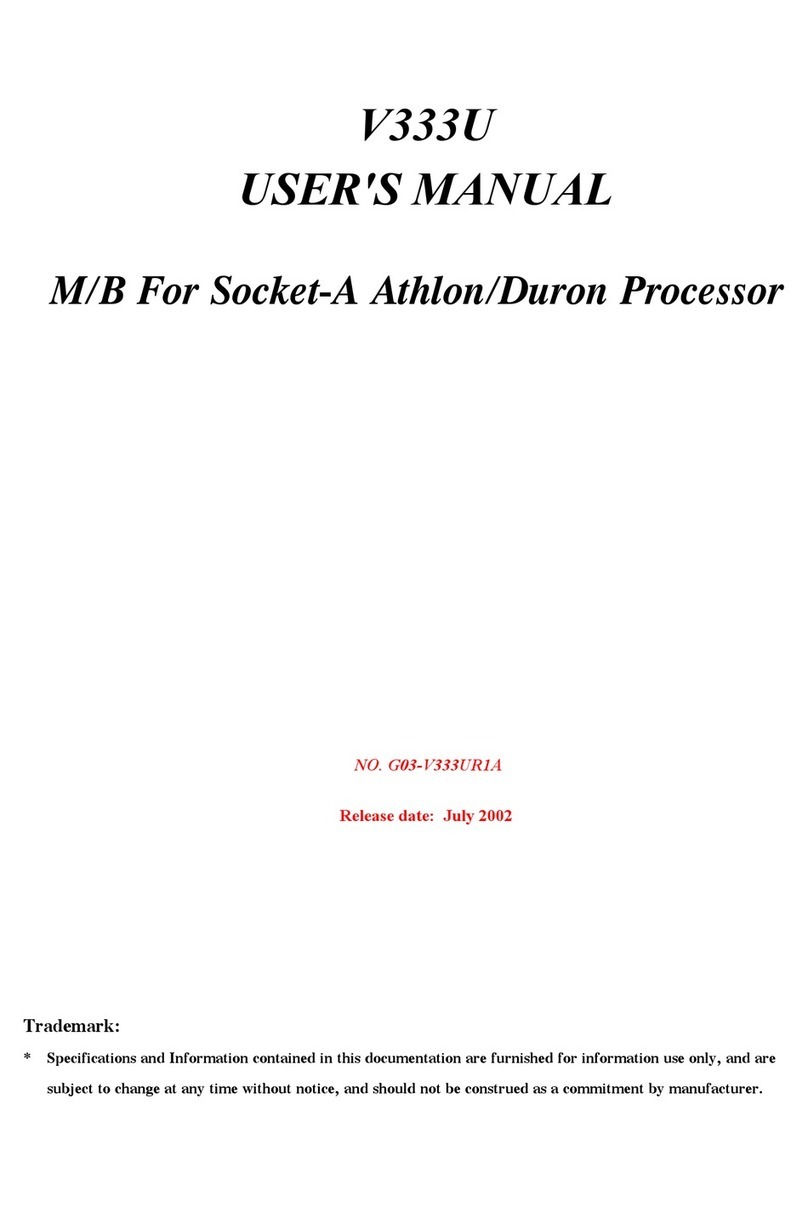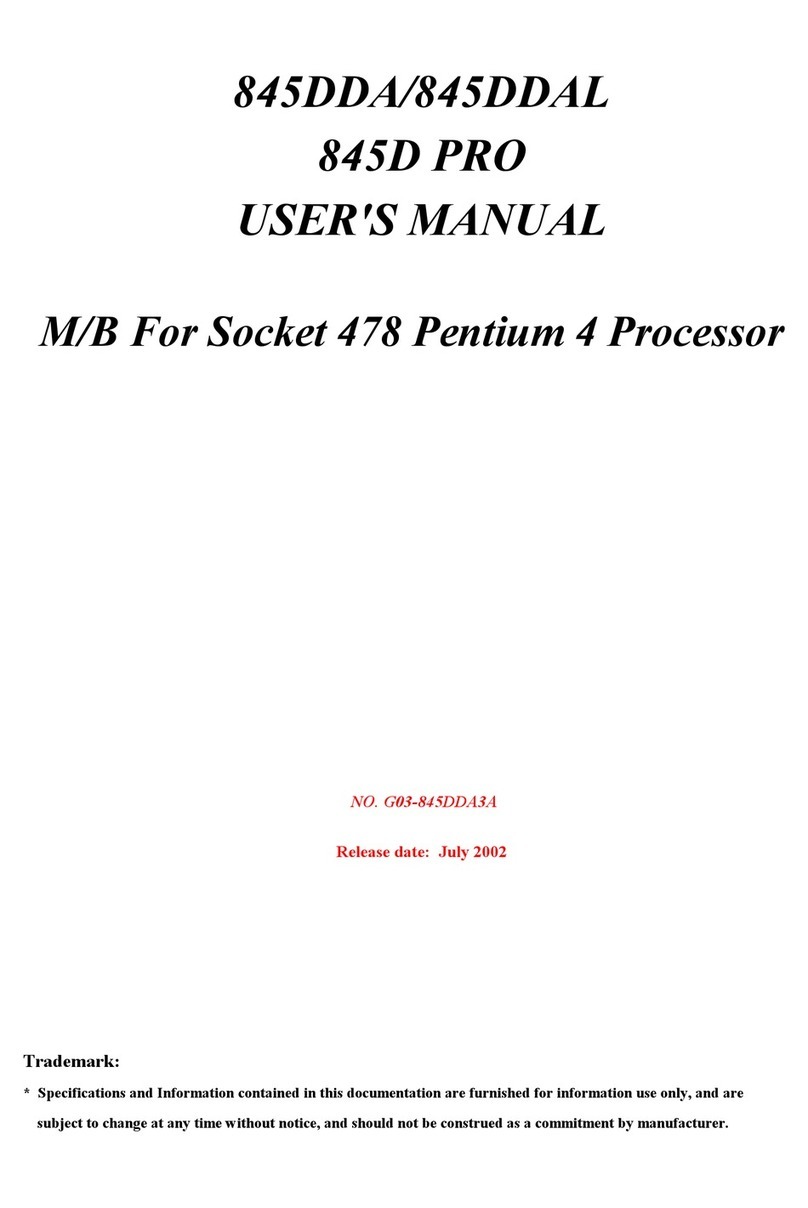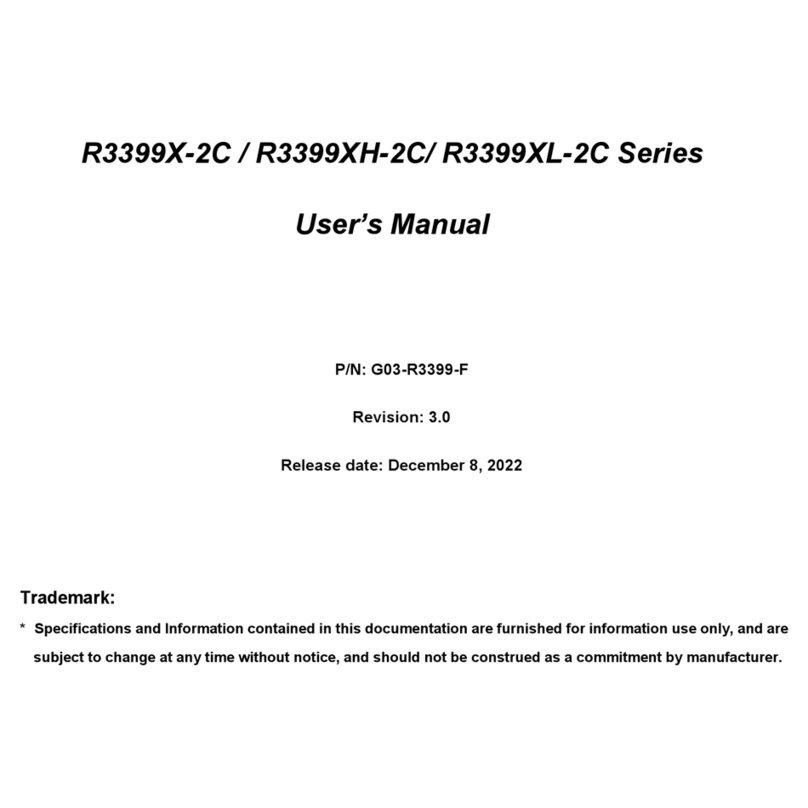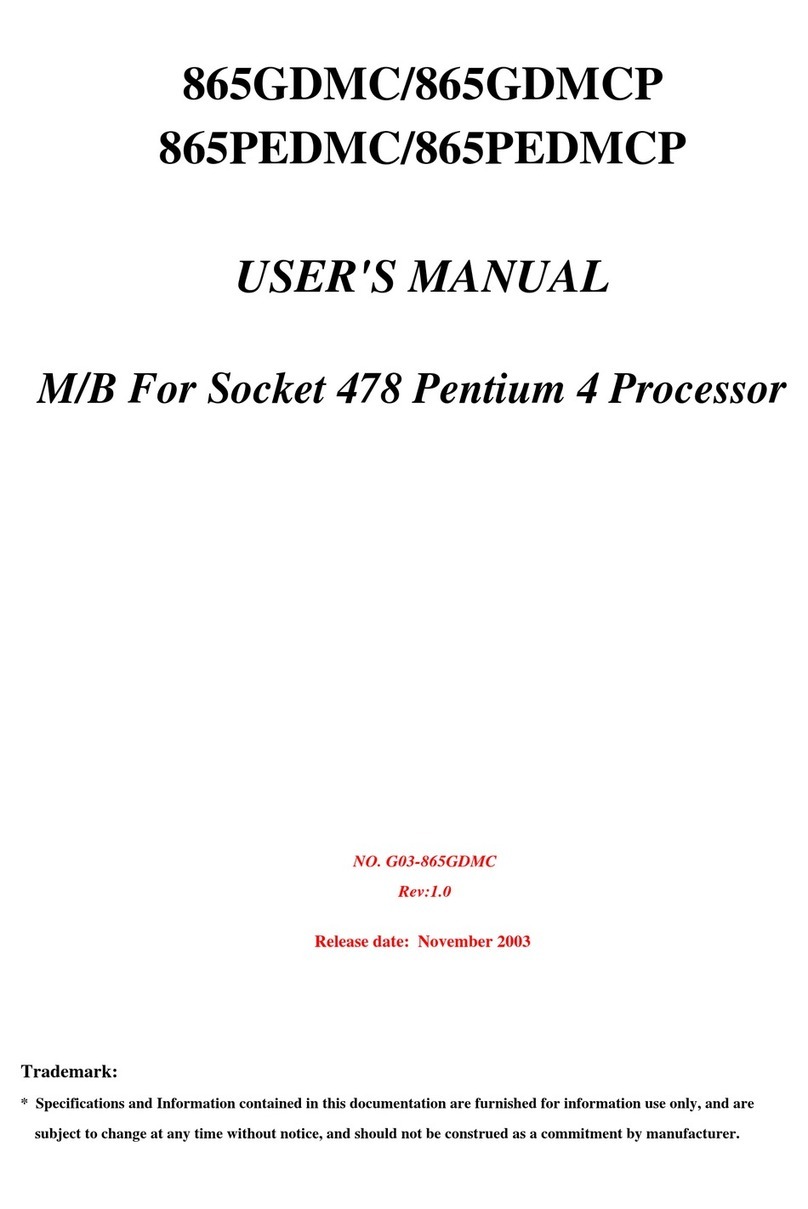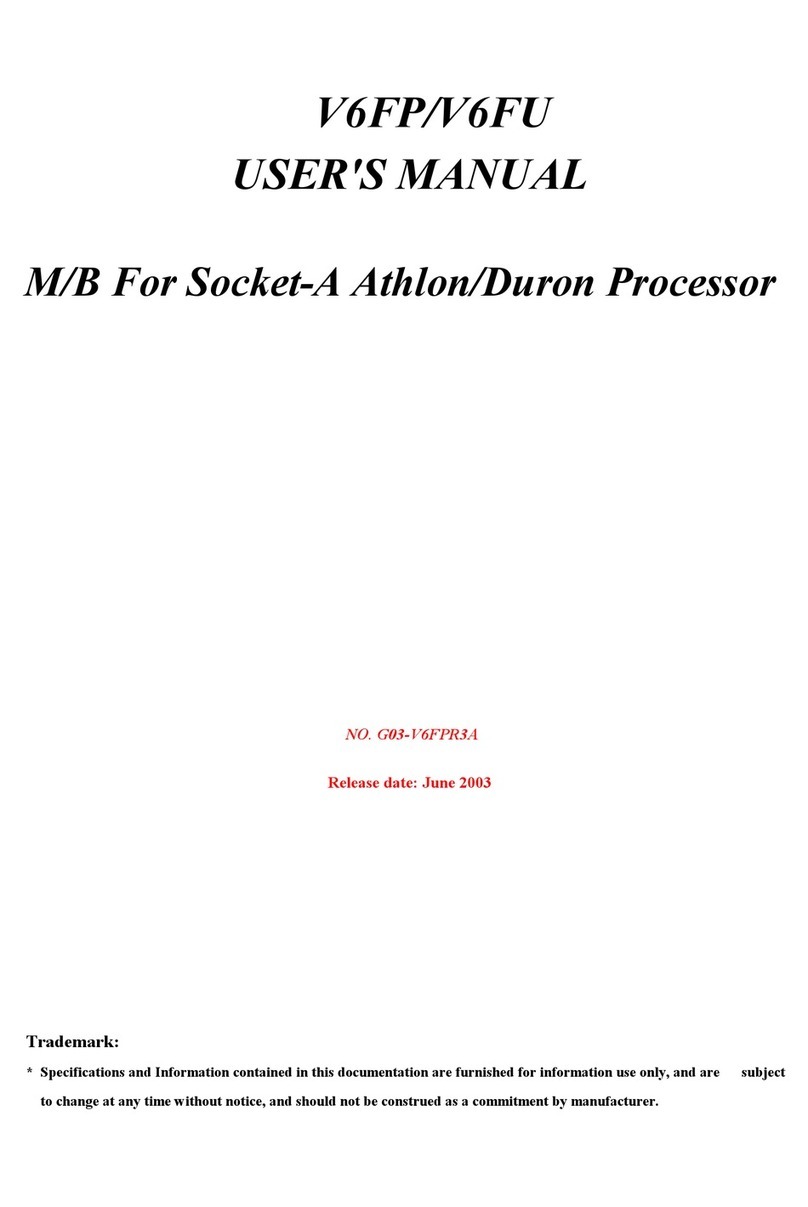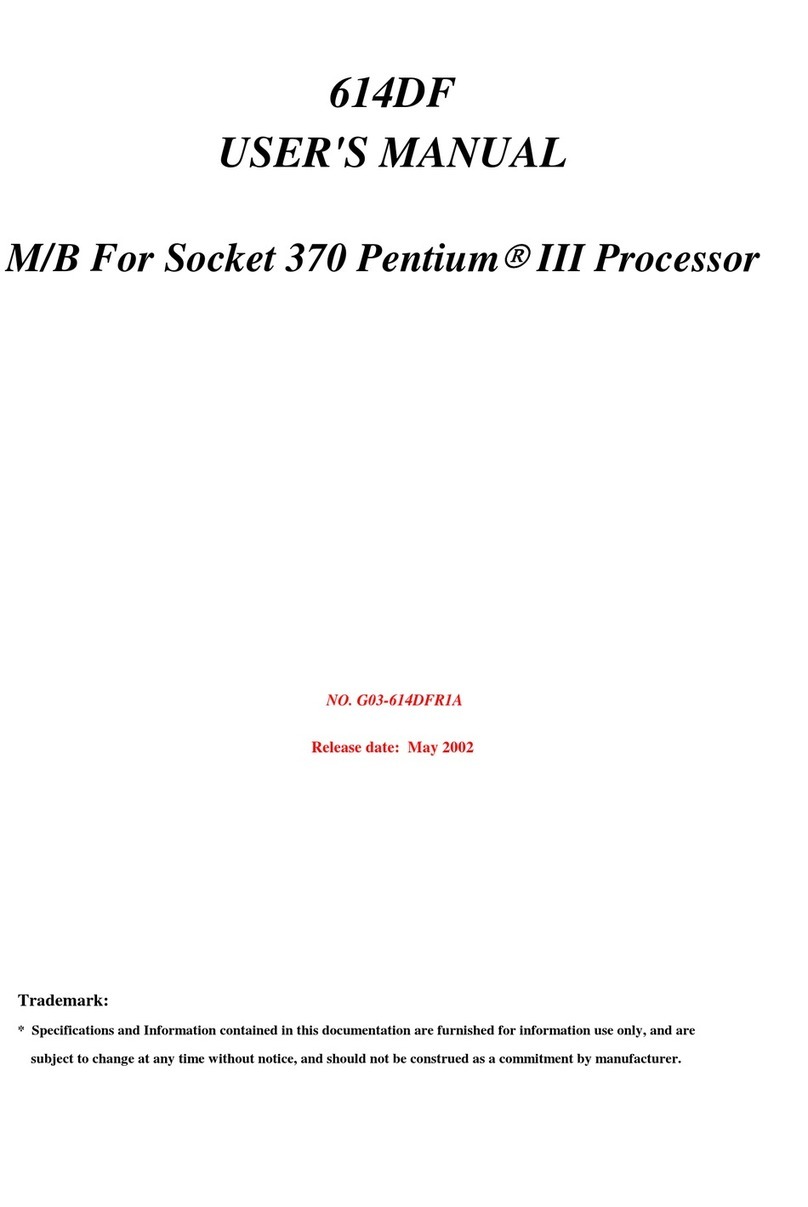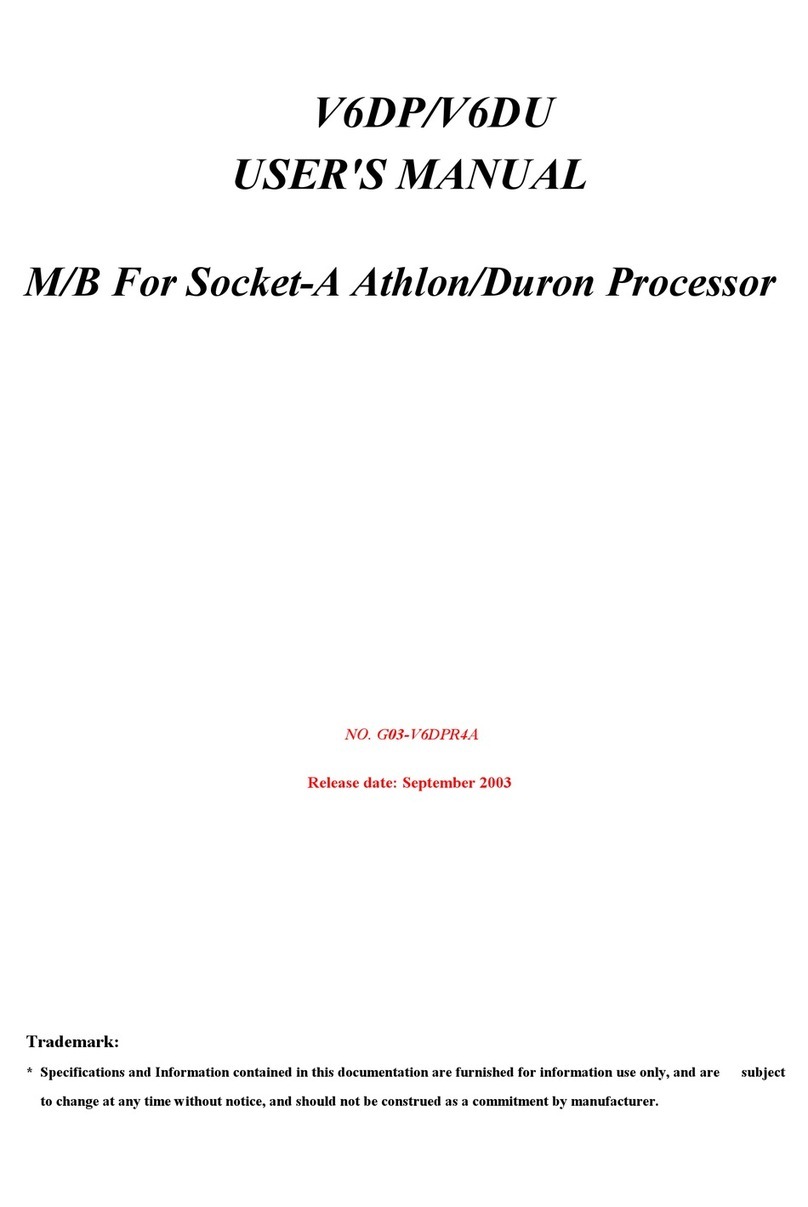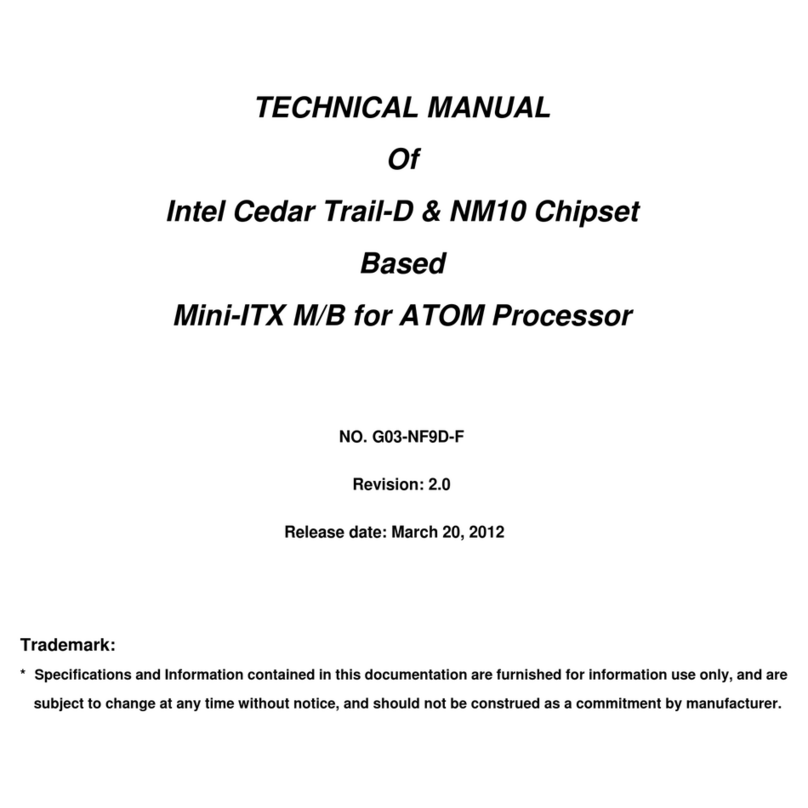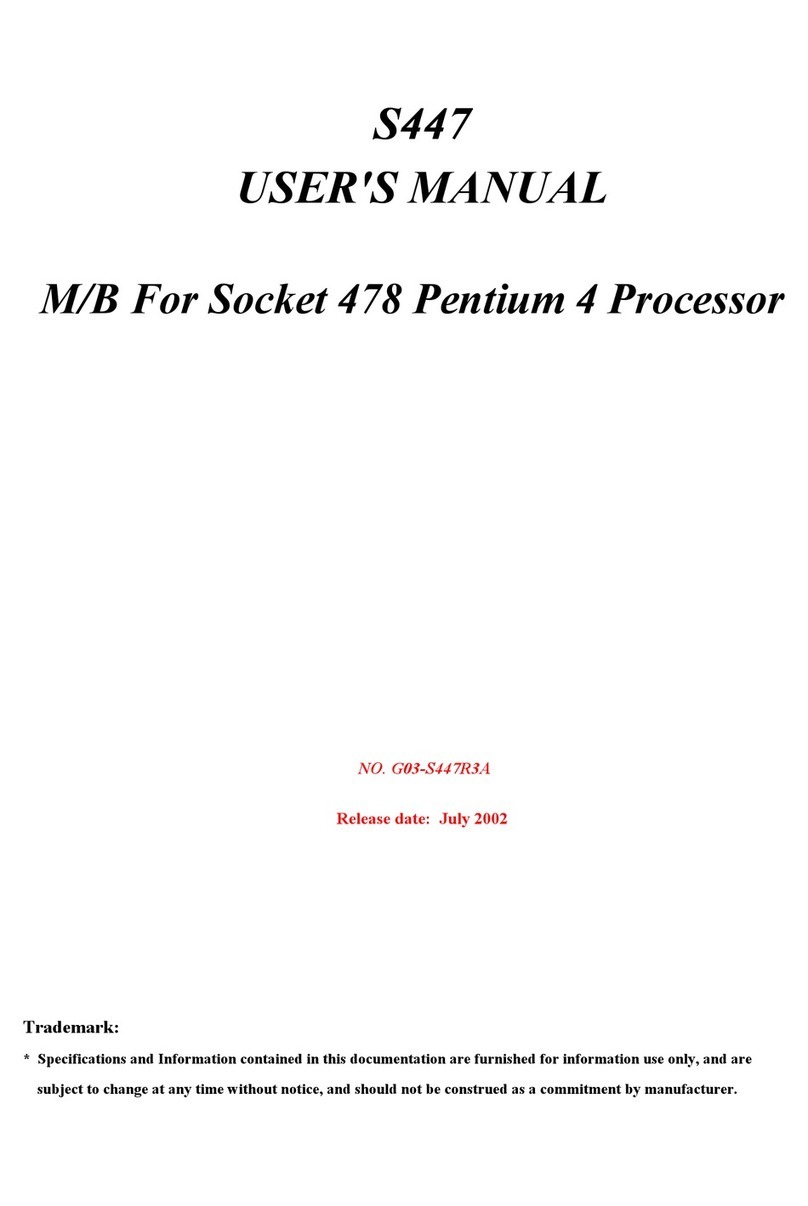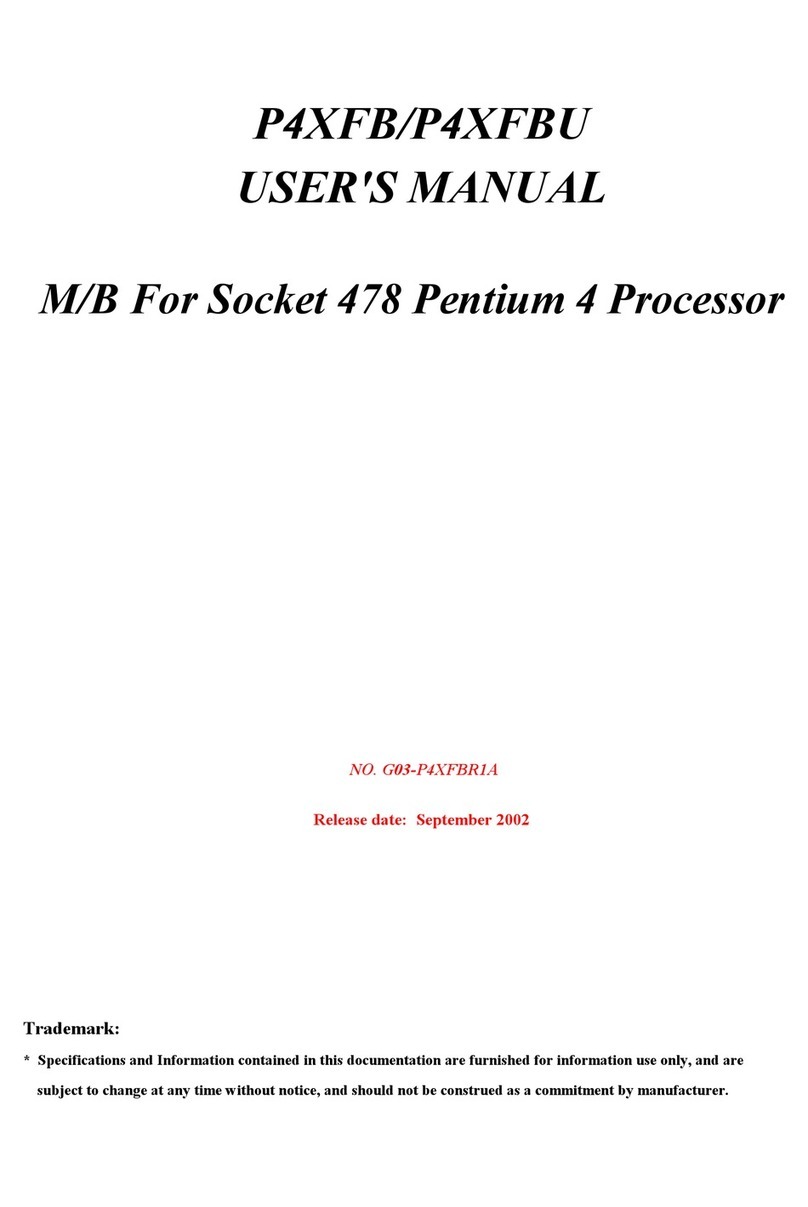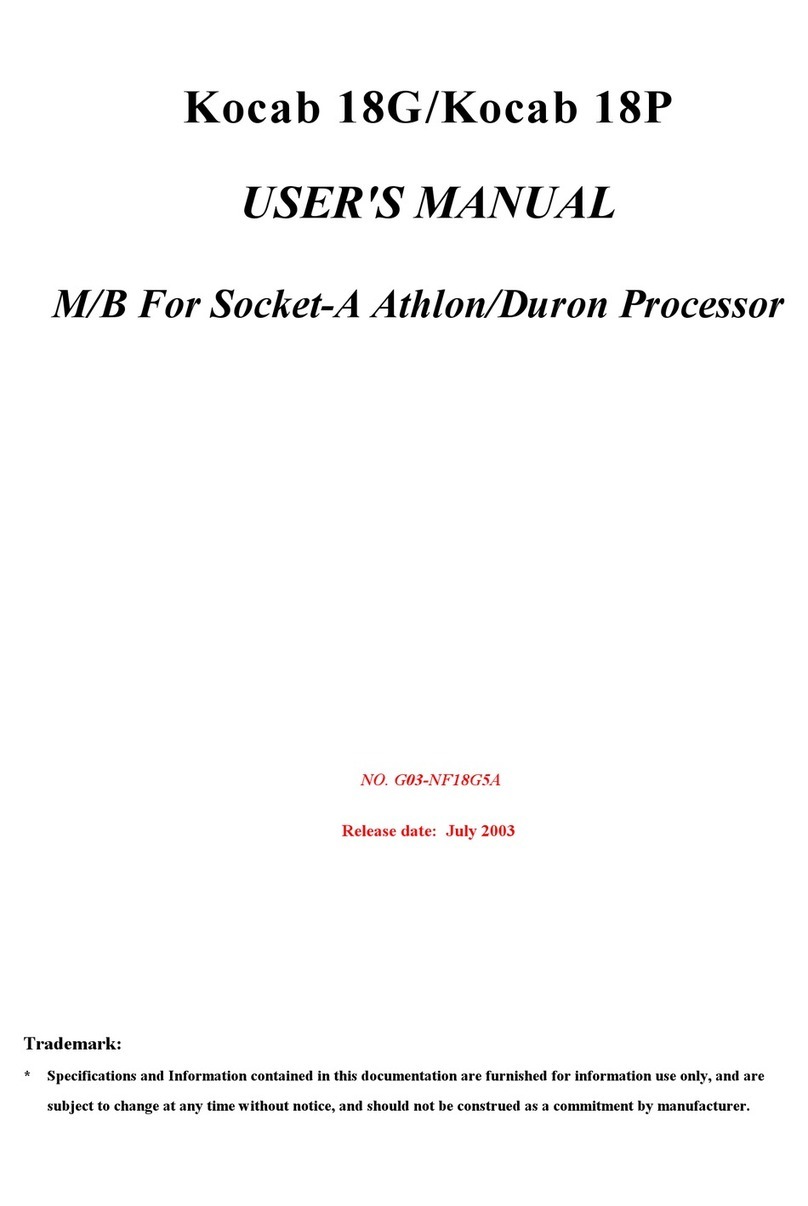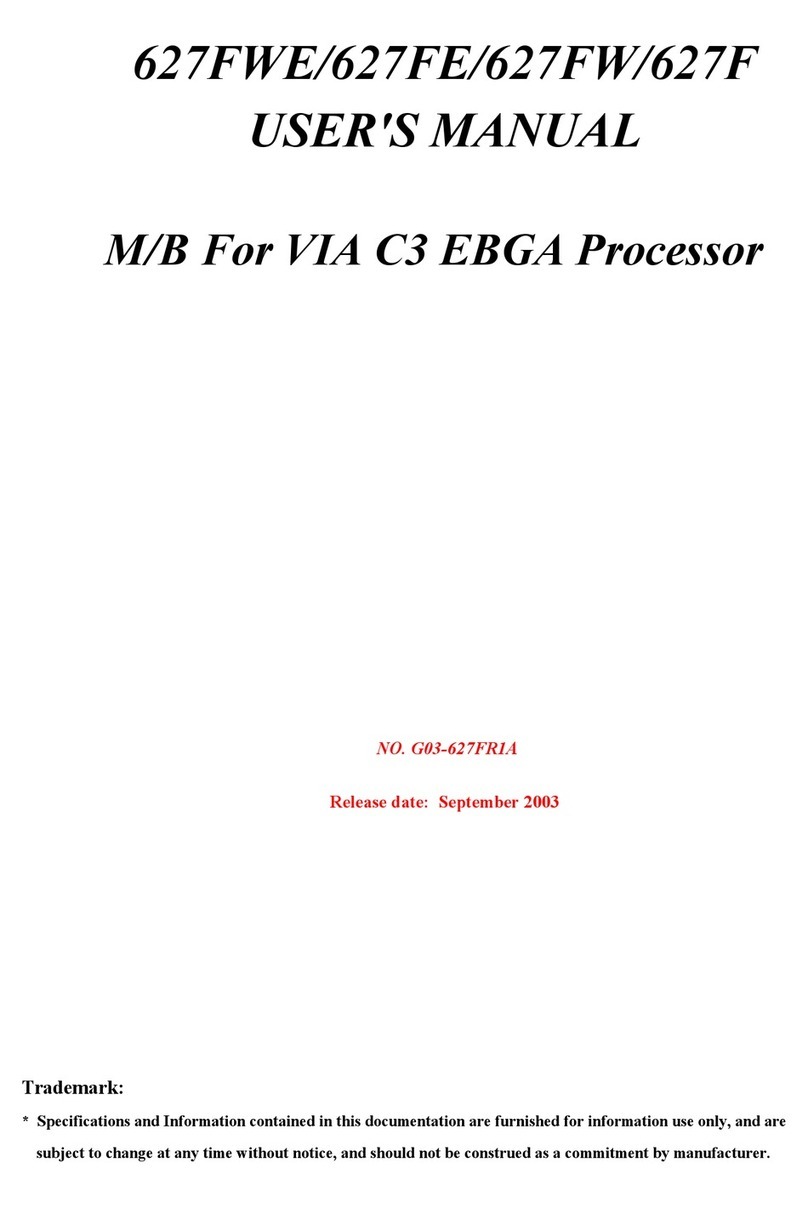2-3 Quick Reference for Jumpers, Connectors & Expansion Socket
Jumpers
Jumper Name Description Page
JP15 CPU Bus Frequency Selection Refer to page 6 p. 6
U17 CPU Ratio Selector Refer to page 6 p. 6
JP17 C OS RA Clear 1-2 Normal ,2-3 Clear C OS p. 7
Connectors
Connector Name Description Page
PL1 ATX Power Connector 20-Pin Block p.9
INI-DIN PS/2 Keyboard/PS/2 ouse 6-Pin Female p.9
USB USB Port Connector 5-Pin Connector p.9
PRINT Parallel Port Connector 26-Pin Female p.9
CO 1, CO 2 Serial Port CO A , CO B 9-Pin Connector p.10
FDD Floppy Driver Connector 34-Pin Block p.10
IDE1 Primary IDE Connector 40-Pin Block p.10
IDE2 Secondary IDE Connector 40-Pin Block p.11
HDLED IDE activity LED 2-Pin Connector p.11
S I S I Suspend Switch 2-Pin Connector p.11
JP16 Front Panel Connector 16-Pin Block p.11
IR1 Infrared odule Connector 10-Pin Block p.12
CPUFAN, SYSFAN FAN Connector Extra fanning system connectors p.12
PS-ON ATX power button/soft power button 2-Pin Connector p.12
WOL Wake On LAN 3-pin Block P.12
Jumpers & Connectors for BX2100 only
Item num er Name Description Page
JP4 On-Board Sound Enable/Disable 1-2 : Disabled , 2-3 : Enabled p.13
JP1 AUX IN 4-pin Block p.13
JP2 CD-Audio 4-pin Block p.13
JP3 CD-Audio 4-pin Block p.13
AGC Line IN/Line Out/ IC /Game Connector 15-pin Connector + 3 phone jack p.13
SPKIN 1 PC Speaker In 2-pin Block p.14
SPDIFIN 1 SPDIF (Sony/Philips Digital Interface) IN 3-pin Block p.14
SPDIFOUT SPDIF (Sony/Philips Digital Interface) OUT 2-pin Block p.14
JP18 For Optional Optical Kit Connector 10-pin Connector p.14
Expansion Sockets
Socket/Slot Name Description
DI 1,DI 2, DI 3 DI odule Socket 168-Pins DI SDRA odule Expansion Socket
Slot1 CPU Slot Pentium II/III CPU Slot
Zip Socket370 CPU Socket Celeron PPGA CPU Socket
AGP SLOT AGP SLOT AGP Expansion Slot
PCI1, PCI2,PCI3 ,PCI4 PCI Slot 32-bit PCI Local Bus Expansion slots
SL1 ISA Slot 16-bit ISA Bus Expansion slot
2-4 Installation Steps
5