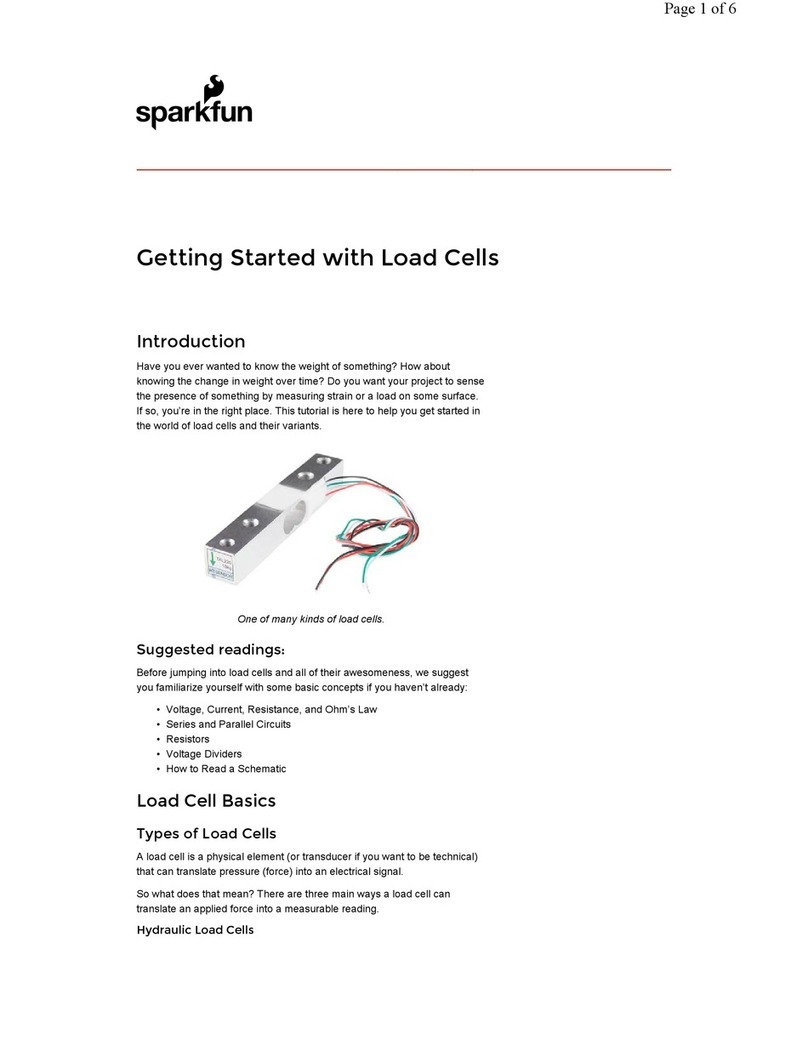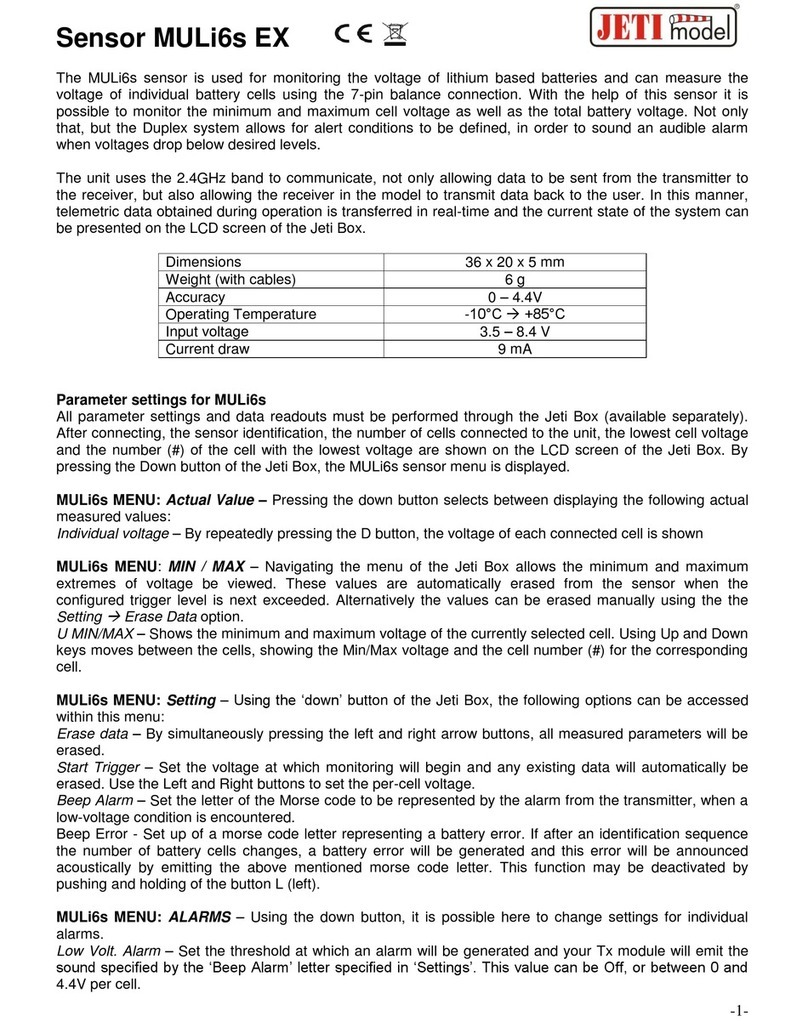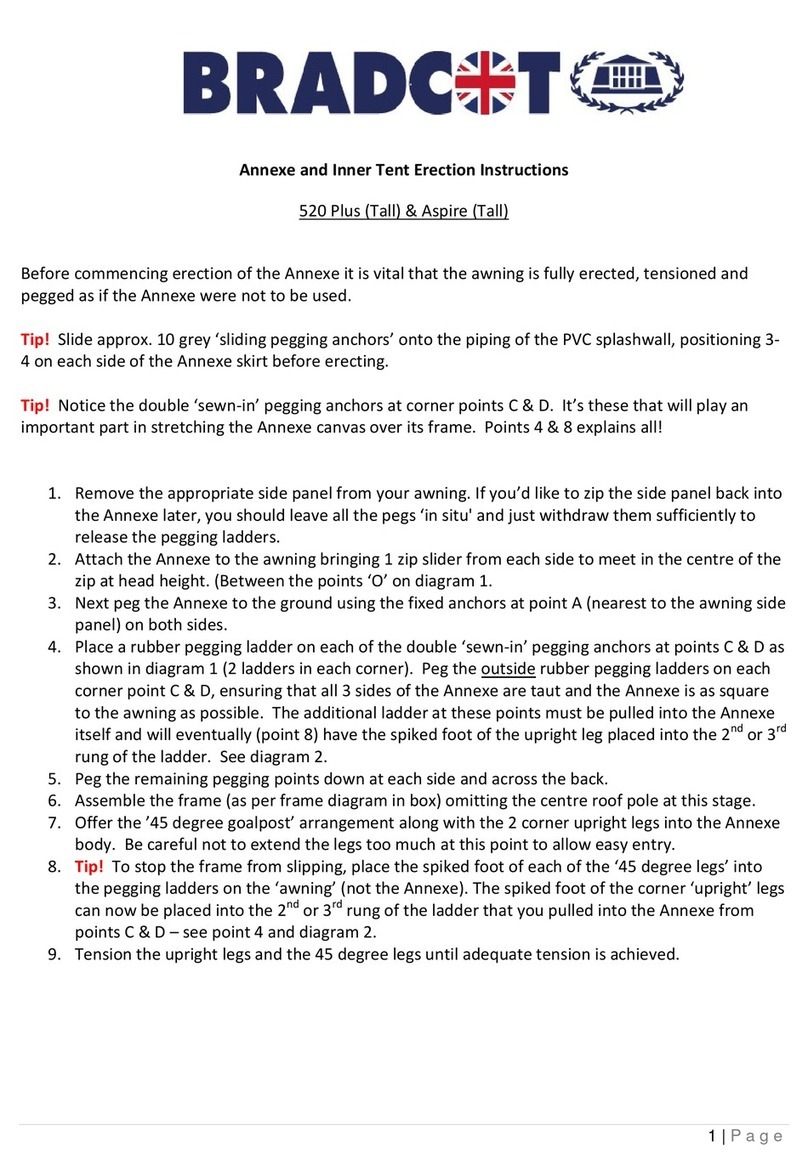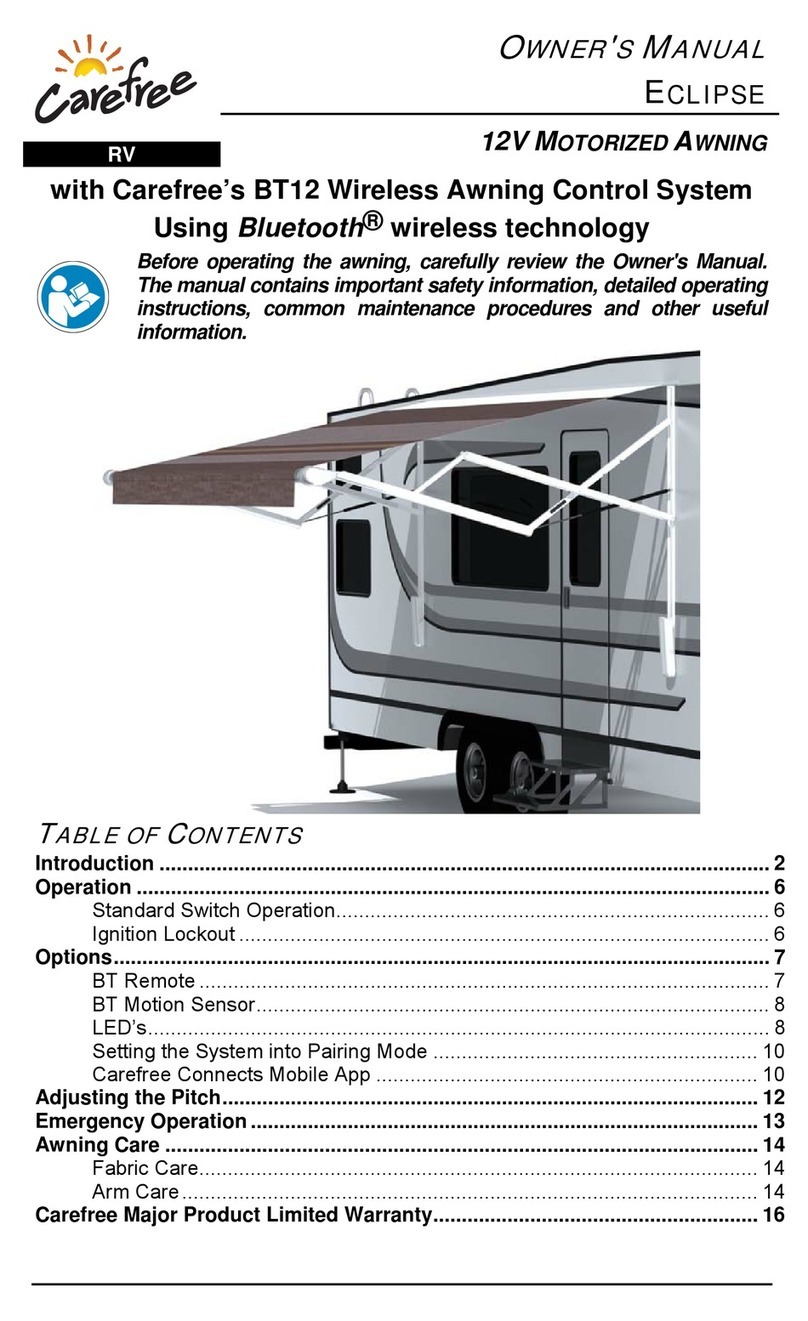sparkfun ESP32 Technical document




















Other manuals for ESP32
1
This manual suits for next models
1
Table of contents
Other sparkfun Accessories manuals
Popular Accessories manuals by other brands

The Pure Company
The Pure Company Aromatherapy Diffuser manual

Universal Remote Control
Universal Remote Control MRZ-260 - SPECS SHEET Specification sheet

netvox
netvox R718PA5 user manual
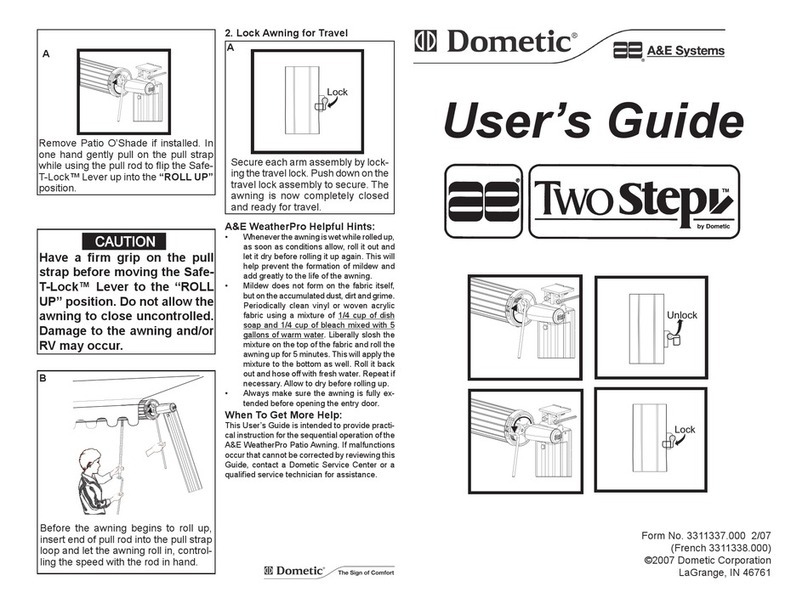
Dometic
Dometic Two Step user guide

Fiskars
Fiskars Roll-Sharp 1023811 manual
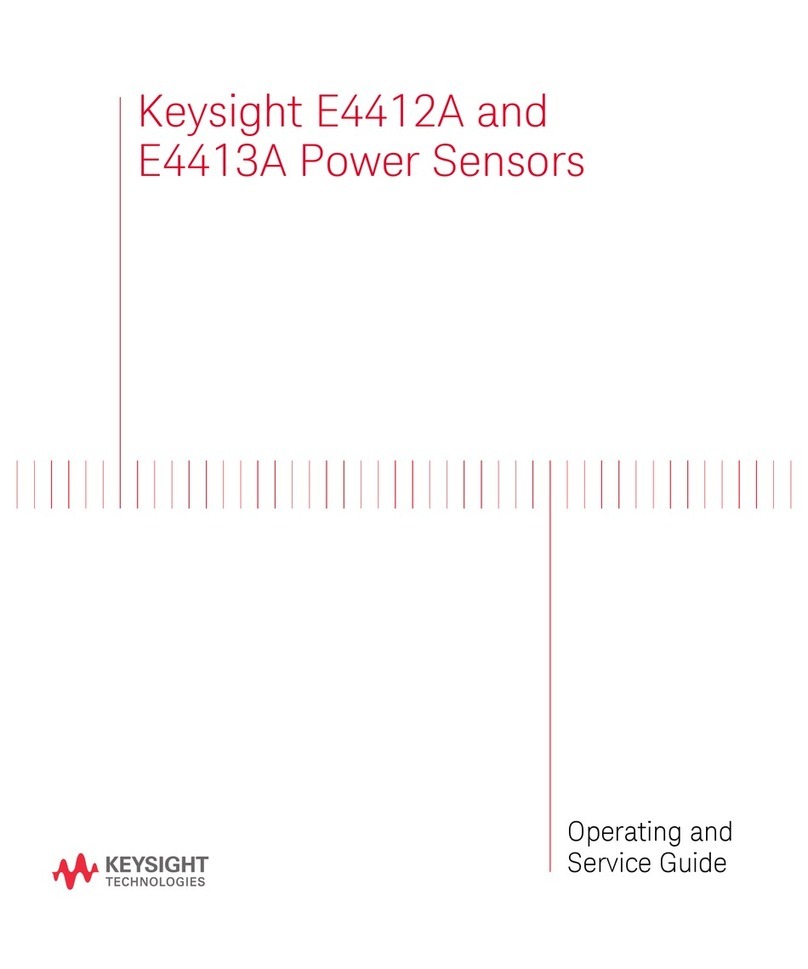
Keysight Technologies
Keysight Technologies E4412A Operating and service guide

ANSMANN
ANSMANN POWERBANK 10.0 manual

Dometic
Dometic CFX3 Series operating manual

Intelbras
Intelbras IVP 3021 SHIELD user manual

Lincoln Electric
Lincoln Electric Power Feed 10A Technical specifications

IFM Electronic
IFM Electronic efector150 KQ6 operating instructions

Norton
Norton Cut-Off Wheels For Metal Fabrication brochure