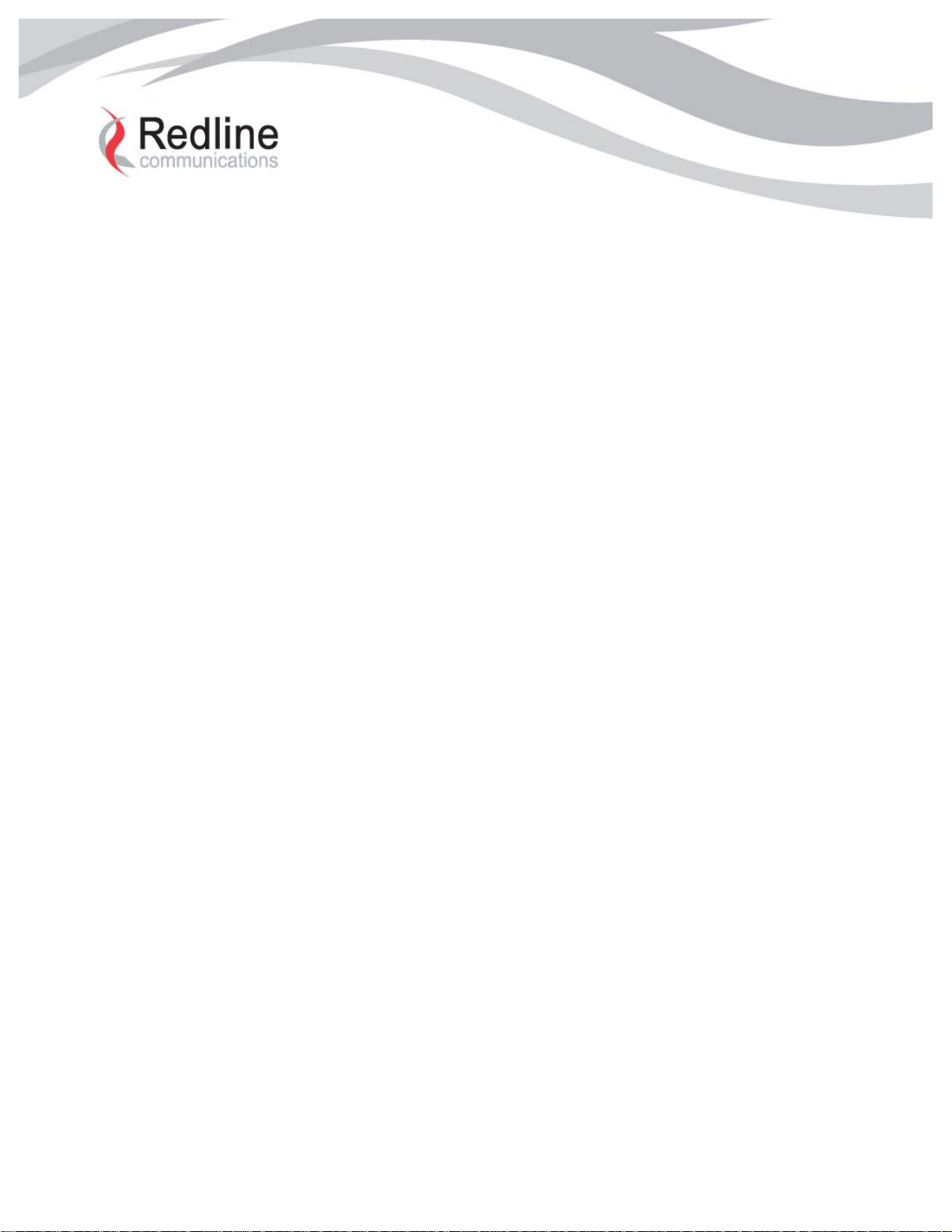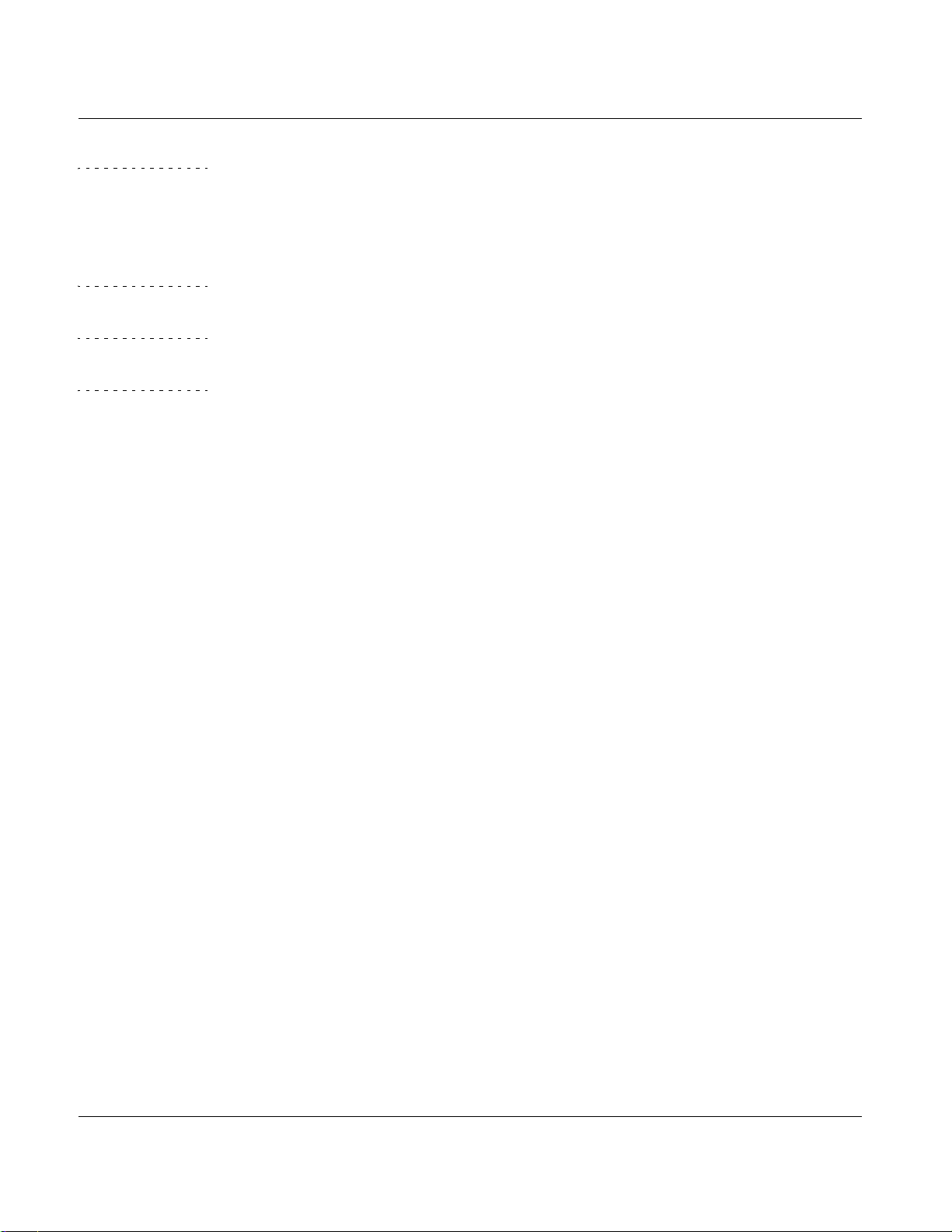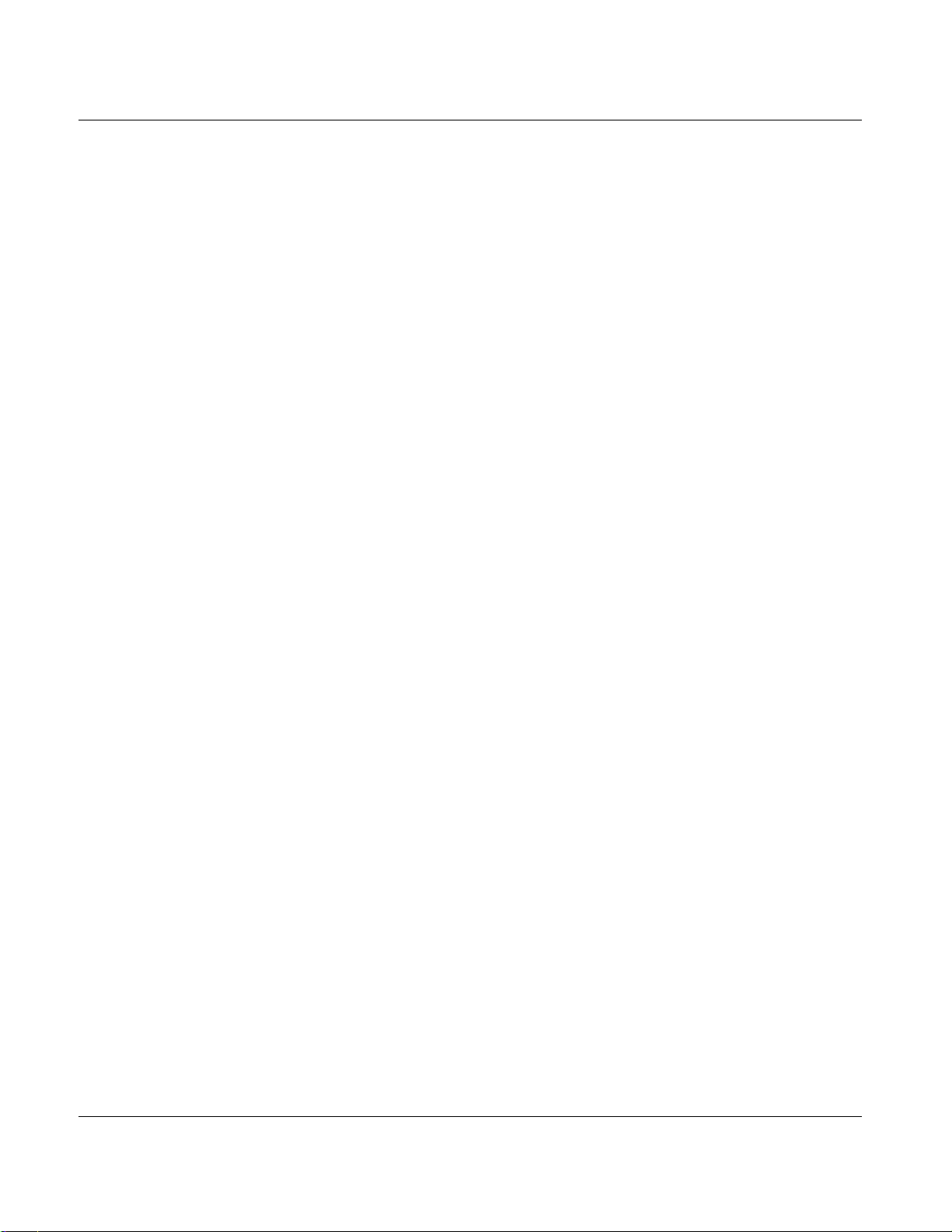3
Redline Communications Inc. Confidential and Proprietary
CHAPTER
5AN100U/UX Troubleshooting
Overview . . . . . . . . . . . . . . . . . . . . . . . . . . . . . . . . . . . . . . . . . . . . . . . . . . . . . . . . . . . 5-1
Troubleshooting RedMAX Boot Issues . . . . . . . . . . . . . . . . . . . . . . . . . . . . . . . . . . . . 5-4
AN100U/UX Does Not Power-up . . . . . . . . . . . . . . . . . . . . . . . . . . . . . . . . . . . . . . 5-4
Subscriber Unit Does Not Power-up . . . . . . . . . . . . . . . . . . . . . . . . . . . . . . . . . . . 5-6
AN100U/UX Occasionally Reboots . . . . . . . . . . . . . . . . . . . . . . . . . . . . . . . . . . . . 5-6
AN100U/UX Fault LED is Blinking . . . . . . . . . . . . . . . . . . . . . . . . . . . . . . . . . . . . . 5-6
Inrush Current at Startup . . . . . . . . . . . . . . . . . . . . . . . . . . . . . . . . . . . . . . . . . . . . 5-7
Troubleshooting Ethernet Issues . . . . . . . . . . . . . . . . . . . . . . . . . . . . . . . . . . . . . . . . . 5-8
Cross-over versus Straight-through Cables . . . . . . . . . . . . . . . . . . . . . . . . . . . . . . 5-8
Cannot Establish a Connection to the Management Port . . . . . . . . . . . . . . . . . . . 5-9
Duplex Mismatch . . . . . . . . . . . . . . . . . . . . . . . . . . . . . . . . . . . . . . . . . . . . . . . . . 5-11
Troubleshooting Device Management Issues . . . . . . . . . . . . . . . . . . . . . . . . . . . . . . 5-13
Sector Controller Serial Communication Issues . . . . . . . . . . . . . . . . . . . . . . . . . 5-13
Sector Controller IP Connectivity Issues . . . . . . . . . . . . . . . . . . . . . . . . . . . . . . . 5-14
Subscriber Unit IP Communication Issues . . . . . . . . . . . . . . . . . . . . . . . . . . . . . 5-16
Troubleshooting Wireless Link Issues . . . . . . . . . . . . . . . . . . . . . . . . . . . . . . . . . . . . 5-18
Cannot Establish a Wireless Link . . . . . . . . . . . . . . . . . . . . . . . . . . . . . . . . . . . . 5-18
LO1, LO2 and Radio Reference Frequency Errors . . . . . . . . . . . . . . . . . . . . . . . 5-21
Indoor Subscriber Unit (SUI) Connectivity Issues . . . . . . . . . . . . . . . . . . . . . . . . 5-24
Gauging Link Performance . . . . . . . . . . . . . . . . . . . . . . . . . . . . . . . . . . . . . . . . . 5-24
Link Optimization and Reference RSSI . . . . . . . . . . . . . . . . . . . . . . . . . . . . . . . . 5-27
Subscriber Unit De-Registration . . . . . . . . . . . . . . . . . . . . . . . . . . . . . . . . . . . . . 5-28
RF Interference . . . . . . . . . . . . . . . . . . . . . . . . . . . . . . . . . . . . . . . . . . . . . . . . . . 5-29
Viewing Noise Level Measurements . . . . . . . . . . . . . . . . . . . . . . . . . . . . . . . . . . 5-32
Performing a Site Spectrum Analysis . . . . . . . . . . . . . . . . . . . . . . . . . . . . . . . . . 5-33
Troubleshooting Data Throughput . . . . . . . . . . . . . . . . . . . . . . . . . . . . . . . . . . . . . . . 5-34
Troubleshooting Data Services . . . . . . . . . . . . . . . . . . . . . . . . . . . . . . . . . . . . . . 5-34
Example of Working with Service Flow Classifiers . . . . . . . . . . . . . . . . . . . . . . . 5-35
Troubleshooting the Data Path . . . . . . . . . . . . . . . . . . . . . . . . . . . . . . . . . . . . . . . . . 5-39
Common Issues . . . . . . . . . . . . . . . . . . . . . . . . . . . . . . . . . . . . . . . . . . . . . . . . . . 5-39
MAC Auto Learning . . . . . . . . . . . . . . . . . . . . . . . . . . . . . . . . . . . . . . . . . . . . . . . 5-40
Tracing Downlink Connectivity Issues . . . . . . . . . . . . . . . . . . . . . . . . . . . . . . . . . 5-41
Tracing Uplink Connectivity Issues . . . . . . . . . . . . . . . . . . . . . . . . . . . . . . . . . . . 5-42
Software Upgrade Issues . . . . . . . . . . . . . . . . . . . . . . . . . . . . . . . . . . . . . . . . . . . . . . 5-43
High Latency on Secondary Management Channel (SMC) Latency . . . . . . . . . . 5-44
CHAPTER
6Self-Install End User Troubleshooting
Troubleshooting Self-Install . . . . . . . . . . . . . . . . . . . . . . . . . . . . . . . . . . . . . . . . . . . . . 6-1
No Data Connectivity . . . . . . . . . . . . . . . . . . . . . . . . . . . . . . . . . . . . . . . . . . . . . . . 6-1