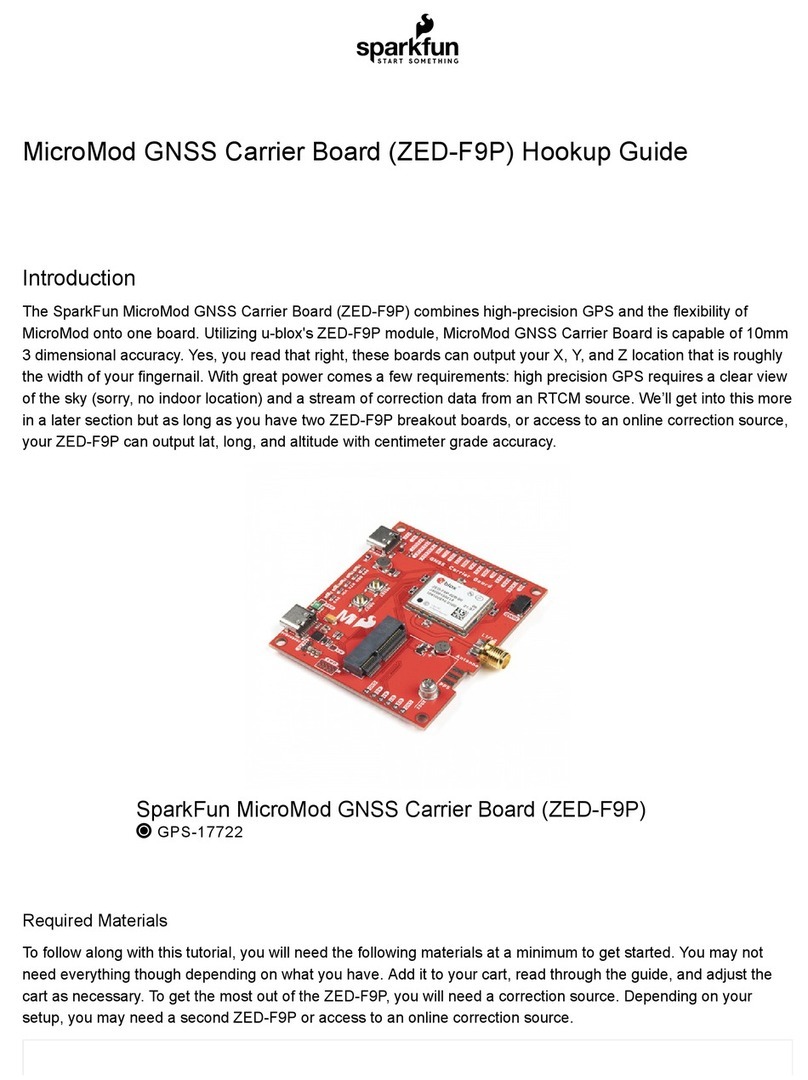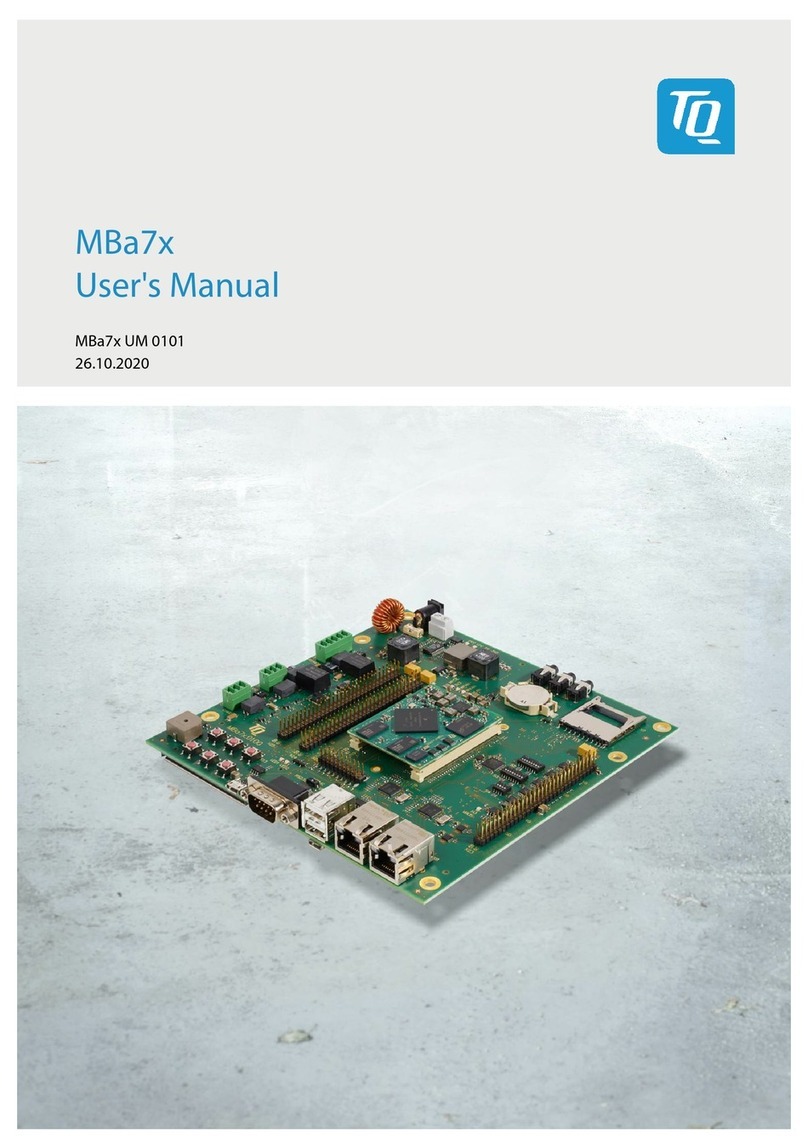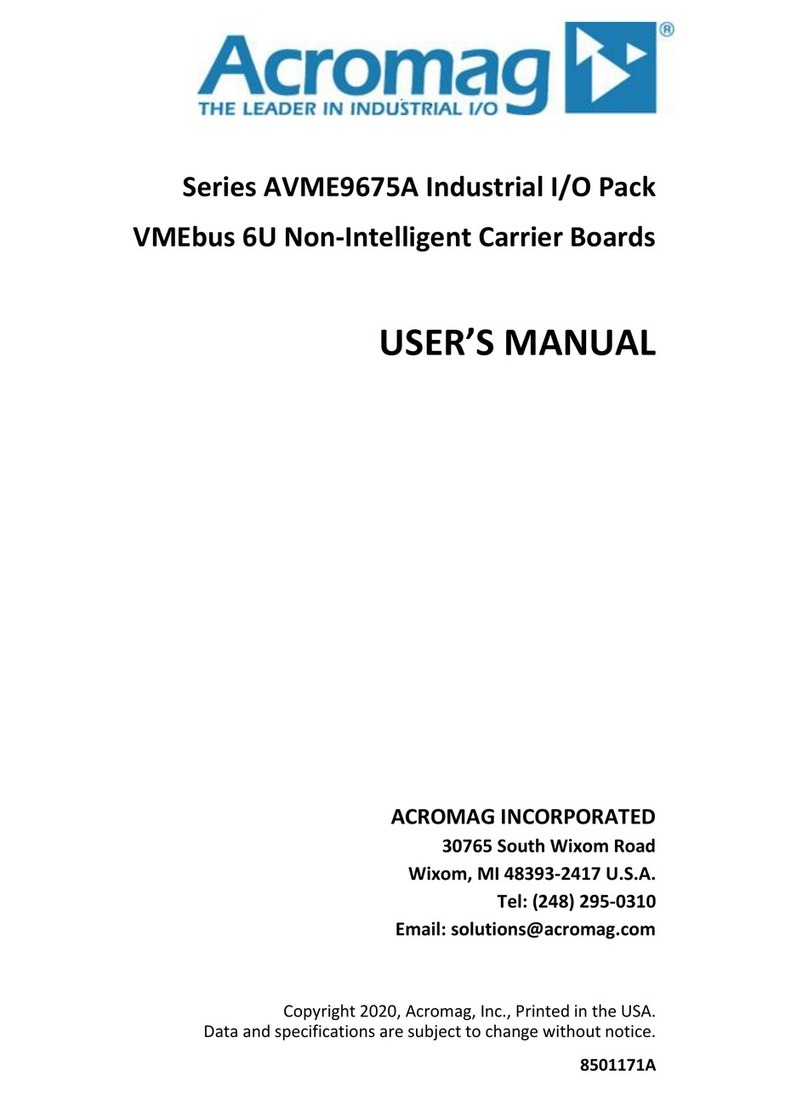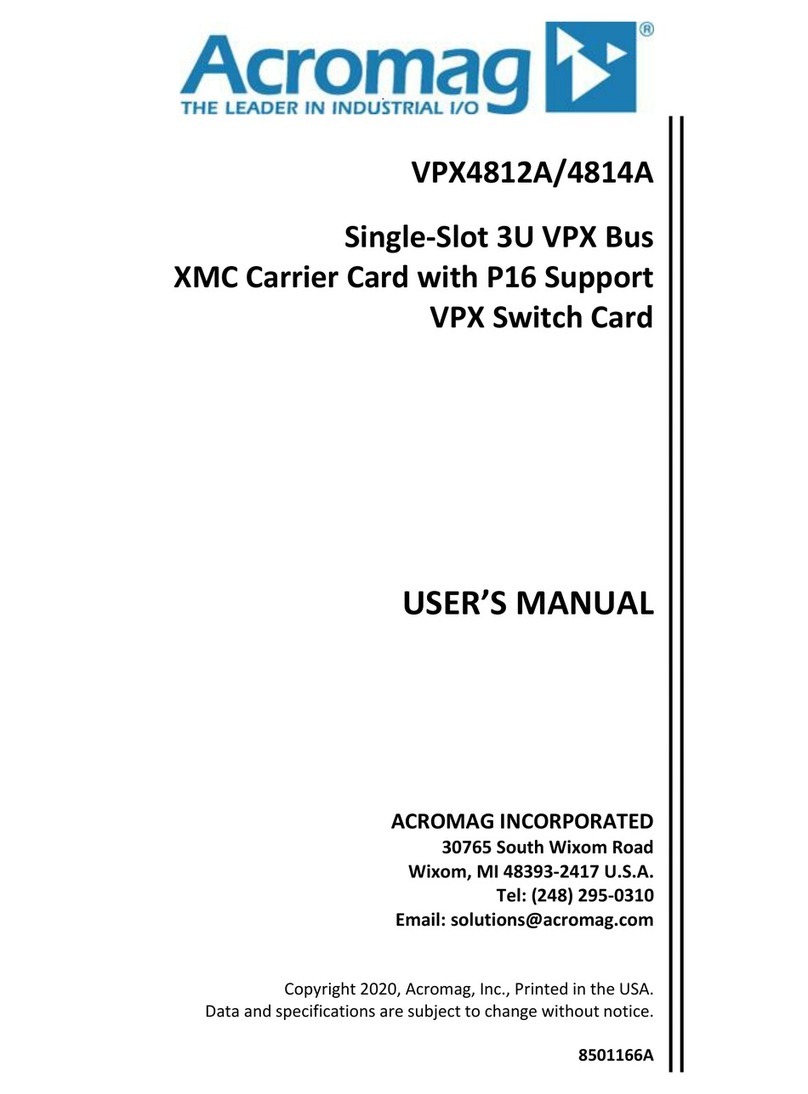sparkfun MicroMod DEV-18575 Technical document

MicroMod Main Board Hookup Guide
Introduction
The MicroMod Main Board - Single and Double are specialized carrier boards that allow you to interface a
Processor Board with a Function Board(s). The modular system allows you to add an additional feature(s) to a
Processor Board with the help of a Function Board(s).
SparkFun MicroMod Main Board - Single
DEV-18575
Y
O
U
R
A
C
C
O
U
N
T
L
O
G
I
N
R
E
G
I
S
T
E
R

Required Materials
To follow along with this tutorial, you will need the following materials at a minimum. You may not need everything
though depending on what you have. Add it to your cart, read through the guide, and adjust the cart as necessary.
SparkFun MicroMod Main Board - Double
DEV-18576
Product Showcase: SparkFun MicroMod Main and Function BoaProduct Showcase: SparkFun MicroMod Main and Function Boa……

MicroMod Main Board
To hold the processor and function boards, you will need one Main board. Depending on your application, you may
choose to have either one or two function boards.
SparkFun MicroMod Environmental Function
Board
SEN-18632
SparkFun MicroMod Main Board - Single
DEV-18575
SparkFun MicroMod WiFi Function Board -
ESP32
WRL-18430
Reversible USB A to C Cable - 2m
CAB-15424
SparkFun MicroMod Artemis Processor
DEV-16401
Pocket Screwdriver Set
TOL-12891
microSD Card - 1GB (Class 4)
COM-15107

MicroMod Processor Board
There are a variety of MicroMod Processor Boards available to choose from. You will probably want to avoid
having the same Processor and Function Board since there is an ESP32 on both types of boards.
MicroMod Function Board
To add additional functionality to your Processor Board, you'll want to include one or two function boards when
connecting them to the Main Board. Make sure to check out the catalog for other function boards.
SparkFun MicroMod Main Board - Single
DEV-18575
SparkFun MicroMod Main Board - Double
DEV-18576
SparkFun MicroMod Artemis Processor
DEV-16401
SparkFun MicroMod ESP32 Processor
WRL-16781
SparkFun MicroMod nRF52840 Processor
WRL-16984
SparkFun MicroMod STM32 Processor
DEV-17713

Tools
You will need a screw driver to secure the Processor and Function boards. To set the charge rate, you will need a
precision screw driver (or a tiny, rounded object). The pocket screwdriver set is an excellent option. For users
using a microSD card and want to easily read the contents of the memory card, you will need a microSD card
adapter or USB reader.
Suggested Reading
SparkFun MicroMod Environmental Function
Board
SEN-18632
SparkFun MicroMod WiFi Function Board -
ESP32
WRL-18430
microSD USB Reader
COM-13004
Pocket Screwdriver Set
TOL-12891
SparkFun Mini Screwdriver
TOL-09146

If you aren't familiar with the MicroMod ecosystem, we recommend reading here for an overview. We recommend
reading here for an overview if you decide to take advantage of the Qwiic connector.
MicroMod Ecosystem Qwiic Connect System
If you aren’t familiar with the following concepts, we also recommend checking out a few of these tutorials before
continuing. Make sure to check the respective hookup guides for your processor board and function board to
ensure that you are installing the correct USB-to-serial converter. You may also need to follow additional
instructions that are not outlined in this tutorial to install the appropriate software.
Hardware Overview
What is an Arduino?
What is this 'Arduino' thing anyway? This tutorials dives
into what an Arduino is and along with Arduino projects
and widgets.
Installing Arduino IDE
A step-by-step guide to installing and testing the
Arduino software on Windows, Mac, and Linux.
How to Install CH340 Drivers
How to install CH340 drivers (if you need them) on
Windows, Mac OS X, and Linux.
Getting Started with MicroMod
Dive into the world of MicroMod - a compact interface
to connect a microcontroller to various peripherals via
the M.2 Connector!

The overall functionality of the Single and Double Main Boards are the same. We'll use the Single Main Board
more in this section to highlight the features since this is also included in the Double Main Board. We'll switch to
the Double Main Board when necessary to highlight the features that are only included in the Double Main Board.
The only differences are that the Double Main Board includes:
two jumper shunts
ability to add a second MicroMod Function Board to the mix
board's width
Main Board - Single Measurements Main Board - Double Measurements
(Zoomed Out)
Power
There are two ways to power the Main Boards, Processor Board, and Function Board(s).
USB
Single Cell LiPo Battery
It is fine to connect a power source to the USB connector and LiPo battery's JST connector at the same time. The
MicroMod Main Board has power-control circuitry to automatically select the best power source.
Power USB
One option of powering the board is through the USB Type C connector. You will need a USB Type C cable to
power the board with 5V. Power connected to the board's USB C connector will go through a resettable PTC fuse
(rated at 2A max) and then the AP7361C 3.3V voltage regulator (rated at 1A max). The little green component
close to the USB connector is the resettable PTC fuse while the square IC is the voltage regulator. The voltage
regulator accepts voltages between ~3.3V to 6.0V.

The USB Type C connector is also used to upload code to your Processor Board, send serial data to a terminal
window, or charge the LiPo battery. Of course for portable power, you could connect a USB battery as an
alternative to using a LiPo battery.
Power applied to the connector will light up the VIN and 3V3 LED. If you decide to bypass the PTC fuse, simply
add a solder blob to the jumper labeled as PTC. There is also a jumper labeled as MEAS to measure the current
consumption at the output of the 3.3V voltage regulator for your project.
Power LiPo
The other option is to connect a single cell LiPo battery (i.e. nominal 3.7V, 4.2V fully charged) to the 2-pin JST
connector as shown below. A MCP73831 charge IC is included on the boards to safely charge the LiPo batteries
via USB Type C connector. A switch is included to set the charge rate. The charge rate is probably set to ~166mA
with both switches flipped to the ON position. This may vary depending on the position of the switch when it was
pulled from the reel. Flip the switch to adjust the charge rate to either 100mA or 500mA using a precision flat head
screw driver or tweezers.
The voltage from the LiPo battery is regulated down to 3.3V as it goes through the AP7361C 3.3V voltage
regulator (rated at 1A max).
Note: For more information on proper handling of LiPo batteries, check out the LilyPad Basics: Powering
Your Project - LiPo Battery Safety Care.

MicroMod Processor Board
The MicroMod ecosystem allows you to easily swap out processors depending on your application. The location of
the M.2 connector labeled as Processor is where you would connect and secure a MicroMod Processor Board.
MicroMod Function Board
Beside the MicroMod Processor's socket is another M.2 connector for MicroMod Function Boards, which allow you
to add additional functionality to your Processor Board. The Single Main Board includes one socket for a single
Function Board while the Double Main Board includes two sockets for up two Function Boards.
Main Board - Single Function Board Socket Main Board - Double Function Board Sockets
Reset and Boot Buttons

Each board includes a reset and boot button. There is an additional reset button PTH next to the reset button.
Hitting the reset button to restart your Processor Board. Hitting the boot button will put the Processor Board into a
special boot mode. Depending on the processor board, this boot pin may not be connected.
SWD Pins
For advanced users, we proke out the 2x5 SWD programming pins. Note that this is not populated so you will
need a compatible header and compatible JTAG programmer to connect.
MicroSD Socket
The board includes a microSD socket if your application requires you to log and save data to a memory card. The
primary SPI pins (SDO, SDI, SCK, CS0) from your Processor and Function Board are connected to the microSD
Socket.

Note: Note that the CS pin on the MicroMod Main Board - Single is on Processor Board's D1 while the
MicroMod Main Board - Double is on the Processor Board's G4 .
LEDs
There are three LEDs on the board:
VIN - The VIN LED lights up to indicate when power available from the USB connector.
3V3 - The 3V3 LED lights up to indicate when there is a 3.3V available after power is regulated down from
the USB connector or LiPo battery.
CHG - The on-board yellow CHG LED can be used to get an indication of the charge status of your battery.
Below is a table of other status indicators depending on the state of the charge IC.
Charge State LED status
No Battery Floating (should be OFF, but may flicker)
Shutdown Floating (should be OFF, but may flicker)
Charging ON
Charge Complete OFF
Jumpers
Note: If this is your first time working with jumpers, check out the How to Work with Jumper Pads and PCB
Traces tutorial for more information.
The following five jumpers are included on both the Single and Double Main Boards.
MEAS - By default, the jumper is closed and located on the top side of the board. This jumper is used to
measure your system's current consumption. You can cut this jumper's trace and connect the PTHs to a
ammeter/multimeter to probe the output from the 3.3V voltage regulator. Check out our How to Use a
Multimeter tutorial for more information on measuring current.

PTC - By default, the jumper is open and located on the bottom of the board. For advanced users that know
what you are doing, add a solder blob to the jumper to bypass the resettable PTC fuse to pull more than 2A
from the USB source.
3.3V EN - By default, this jumper is open and located on the bottom of the board. Closing this jumper
enables processor control of the 3.3V bus.
VIN LED - By default, this jumper is closed and located on the bottom of the board. Cut this trace to disable
the LED that is connected to the input of the USB
3.3V LED - By default, this jumper is closed and located on the bottom of the board. Cut this trace to disable
the LED that is connected to the output of the 3.3V voltage regulator.
Main Board - Single
Top View Jumpers
Main Board - Single
Bottom View Jumpers
Included only on the Double Main Board are two 1x3 male headers with 2-pin jumper shunts to enable the 3.3V
voltage regulator for any Function Board connected to Function Zero and Function One using alternative
Processor GPIO pins. Since certain processors have limited GPIO and may not be broken out on certain locations,
alternative pins have been provided on the board. The ALT PWR EN0 jumper allows users to control the 3.3V
voltage regulator on any Function Board that is connected to Function Zero. When the jumper shunt is on the left
side toward the 2-pin JST connector, the jumper shunt connects the PWR EN0 to the Processor Board's GPIO G5
pin. Moving the jumper shunt to the other side connects the Processor Board's GPIO G5 pin to Function Board
One's GPIO G3 pin.
The ALT PWR EN1 jumper allows users control power from the 3.3V voltage regulator for any Function Board that
is connected to Function One when the jumper shunt is connecting PWR EN1 and Processor Board's GPIO G6
pin. Moving the jumper shunt to the other side connects the Processor Board's GPIO G6 pin to Function Board
One's GPIO G4 pin.
Qwiic and I C
2

The board includes a vertical and horizontal Qwiic connector. These are connected to the primary I C bus and
3.3V power on both the Processor and Function Board connectors allowing you to easily add a Qwiic-enabled
device to your application.
Note that there are two mounting holes for Qwiic-enabled boards that have a standard 1.0"x1.0" size board. The
image below highlighted with a black square is where you would place the board.
MicroMod Pinout
Depending on your window size, you may need to use the horizontal scroll bar at the bottom of the table to view
the additional pin functions. Note that the M.2 connector pins on opposing sides are offset from each other as
indicated by the bottom pins where it says (Not Connected)*. There is no connection to pins that have a "-" under
the primary function.
AUDIO UART GPIO/BUS I C SDIO SPI Dedicated
2
MICROMOD MAIN BOARD - SINGLE
MICROMOD MAIN BOARD - DOUBLE
MICROMOD GENERAL FUNCTION BOARD
MICROMOD GENERAL PROCESSOR BOARD
MICROMOD GENERAL PIN DESCRIPTIONS
2

Processor Pins Function Zero Pins Main Board - Single
Miscellaneous Pins
GND GND GND
3.3V - 3.3V
USB_D+_Processor - USB_D+
3.3V_EN - 3.3V_EN
USB_D-_Processor - USB_D-
RESET# (I - Open Drain) - RESET# (I - Open Drain)
GND GND GND
USB_VIN - USB_VIN
D0_Processor F0 -
BOOT (I - Open Drain) - BOOT (I - Open Drain)
I2C_SDA_Processor I2C_SDA I2C_SDA (Qwiic)
UART_RTS_Processor UART_RTS -
I2C_SCL_Processor I2C_SCL I2C_SCL (Qwiic)
UART_CTS_Processor UART_CTS -
I2C_INT_Processor I2C_INT -
UART_TX_Processor UART_RX -
D1_Processor - SD Card CS
(microSD Card)
UART_RX_Processor UART_TX -
SWDCK_Processor - SWDCK (2x5 Header)
SWDIO_Processor - SWDCK (2x5 Header)
PWM0_Processor PWM0 -
GND GND GND
A0_Processor A0 -
USBHOST_D+_Processor USBHOST_D+ -

GND GND GND
USBHOST_D-_Processor USBHOST_D- -
A1_Processor PWR_EN0 -
GND GND GND
G0_Processor F3 -
CAN_RX_Processor CAN_TX -
G1_Processor F4 -
CAN_TX_Processor CAN_RX -
G2_Processor F5 -
GND GND GND
G3_Processor F6 -
G4_Processor F7 -
BATT_VIN / 3 (I - ADC) (0 to 3.3V) - BATT_VIN / 3 (I - ADC) (0 to
3.3V)
SPI_CS0_Processor F1 -
SPI_SCK_Processor SPI_SCK SPI_SCK
(microSD Card)
SPI_DI_Processor SPI_DO SPI_DO
(microSD Card)
SPI_DO_Processor SPI_DI SPI_DI
(microSD Card)
SDIO_DATA2_Processor PWR_EN0 -
Board Dimensions
The board dimension of the MicroMod Main Board - Single is 2.90" x 3.40" while the MicroMod Main Board -
Double is 2.90" x 4.90". Both boards include 5x mounting holes. Four are located on the edge of each board. The
fifth mounting hole is located 0.80" away from another mounting hole to mount Qwiic-enabled boards that have the
standard 1.0"x1.0" size board.

MicroMod Main Board - Single MicroMod Main Board - Double
Note: You'll notice that the Main Boards have the USB C connector, microSD card socket, and Qwiic
connector on one side of the board. This is part of the design for users deciding to place the MicroMod Main
Board in an enclosure. The JST connector for the LiPo battery is facing in toward the board is also part of the
design. Users can insert a LiPo battery and have its wires neatly tucked into their enclosure.
Hardware Hookup
If you have not already, make sure to check out the Getting Started with MicroMod: Hardware Hookup for
information on inserting your Processor and Function Boards to the Main Board.
Getting Started with MicroMod
OCTOBER 21, 2020
Dive into the world of MicroMod - a compact interface to connect a
microcontroller to various peripherals via the M.2 Connector!

USB
To program and power the Main Board, you will need to insert the USB-C cable into the USB connector. We will
leave the other end disconnected when connecting a Processor or Function board to the Main Board.
When the boards are secure, insert the other end to a computer. When you are finished programming the
processor, you can use a USB battery via the USB connector or LiPo battery via the JST connector to power the
board.
Processor Board
Align the Processor Board's key into its M.2 connector's socket. Insert the board at an angle (~25°), push down,
and tighten the screw. In this case, we had the MicroMod Artemis Processor Board secured in the M.2 connector
socket. Depending on your application, you may have a different Processor Board.
Function Boards
Align the Function Board's key into its M.2 connector's socket. Insert the board at an angle (~25°), push down, and
tighten one of the screw to hold the board down. Attach the second screw on the other side of the board. Once the
board is aligned, tighten both screws fully to secure the board. In this case, we had the Environmental Function
Board secured in the M.2 connector socket. Depending on your application, you may have a different Function
Board.
If you decide to have two function boards attached to the Main Board - Double, we recommend tightening the
screw between the two Function Boards first to hold them down before attaching the remaining screws on either
side of the Function Boards. In this case, we had the WiFi Function Board and the Environmental Function Board
secured in the M.2 connector socket. Depending on your application, you may have different function boards.

Single Cell LiPo Battery
Note: You may notice a film that is covering over the switch. This is used by the pick and place machine to
pick the component up from the reel and place it on the PCB. You will need to peel the film back to access
the switches and adjust the charge rate.
A precision flat head (or a tiny, rounded object) is needed to set the charge rate for your single cell LiPo battery.
When the switch is flipped to the ON position on the 500mA side, the charge rate will be 500mA. When the switch
is flipped to the ON position on the 100mA side, the charge rate will be 100mA. When the switch is flipped to the
ON position on both the 100mA and 500mA sides, the charge rate will be 166mA.
For mobile applications, attach a single cell LiPo battery to the 2-pin JST connector. Attach a USB cable to a USB
port or charger when the battery is low to begin charging.
To remove the LiPo battery, you can pull the white JST connector away from the socket while also wiggling the
connector side to side using your thumb and index finger.
Note: For more information on proper handling of LiPo batteries, check out the LilyPad Basics: Powering
Your Project - LiPo Battery Safety Care.

Qwiic-Enabled Devices
To Qwiic-ly connect I C devices, simply insert a Qwiic cable between one of the MicroMod Main Board's Qwiic
ports and your Qwiic device.
If you need to mount a Qwiic-enabled board to the MicroMod Main Board, you can grab some standoffs and mount
a standard Qwiic 1.0"x1.0" sized board using the two mounting holes near the USB Type C connector. Place the
standoff between the boards and tighten the screws to mount. The image below used standoffs with built-in
threads.
MicroSD Card
With power removed from the board, insert a microSD card (with the pins facing toward the board) into the socket.
You'll hear a nice click indicating that the microSD card is locked in place.
2

To remove, make sure power is off and press the microSD card into the socket to eject. You'll hear a nice click
indicating that the card is ready to be removed from the socket.
Software Installation
Note: This example assumes you are using the latest version of the Arduino IDE on your desktop. If this is
your first time using Arduino, please review the following tutorials.
Installing the Arduino IDE
Installing Board Definitions in the Arduino IDE
Installing an Arduino Library
Arduino Board Definitions and Driver
We'll assume that you installed the necessary board files and drivers for your Processor Board. In this case, we
used the MicroMod Artemis Processor Board which uses the CH340 USB-to-serial converter. If you are using a
Processor Board, make sure to check out its hookup guide for your Processor Board.
Installing Board Definitions in the Arduino IDE
SEPTEMBER 9, 2020
How do I install a custom Arduino board/core? It's easy! This tutorial will go over
how to install an Arduino board definition using the Arduino Board Manager. We
will also go over manually installing third-party cores, such as the board
definitions required for many of the SparkFun development boards.
This manual suits for next models
1
Table of contents
Other sparkfun Carrier Board manuals