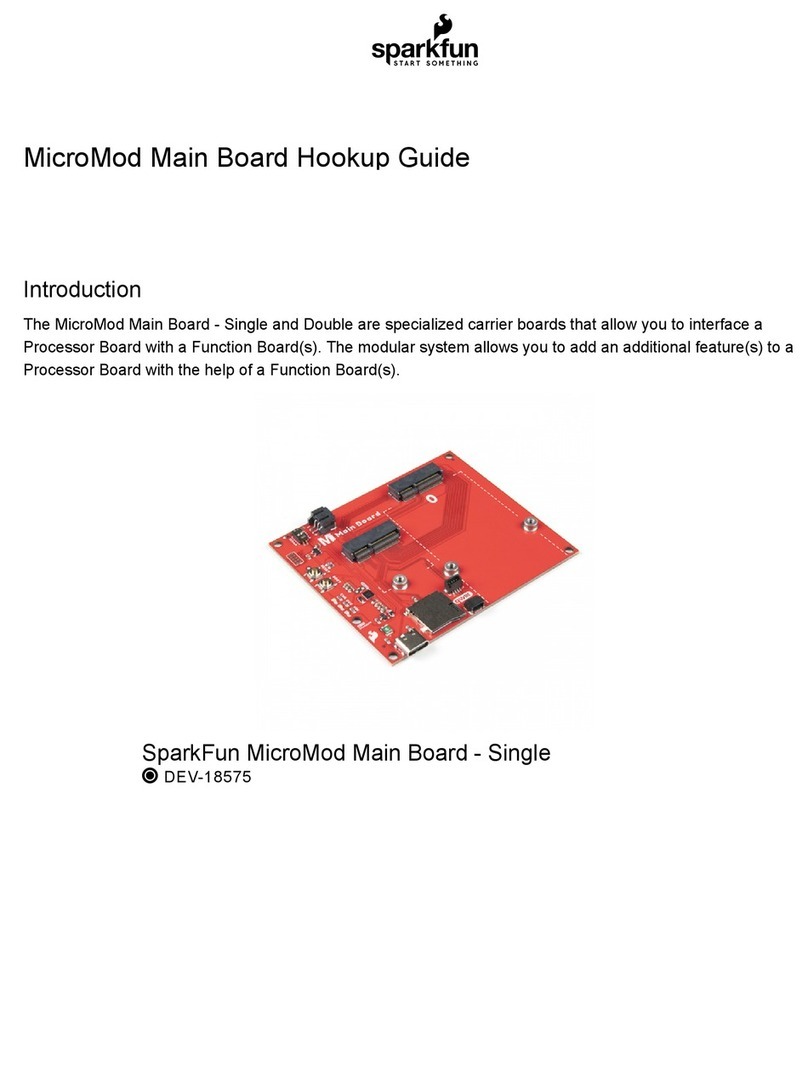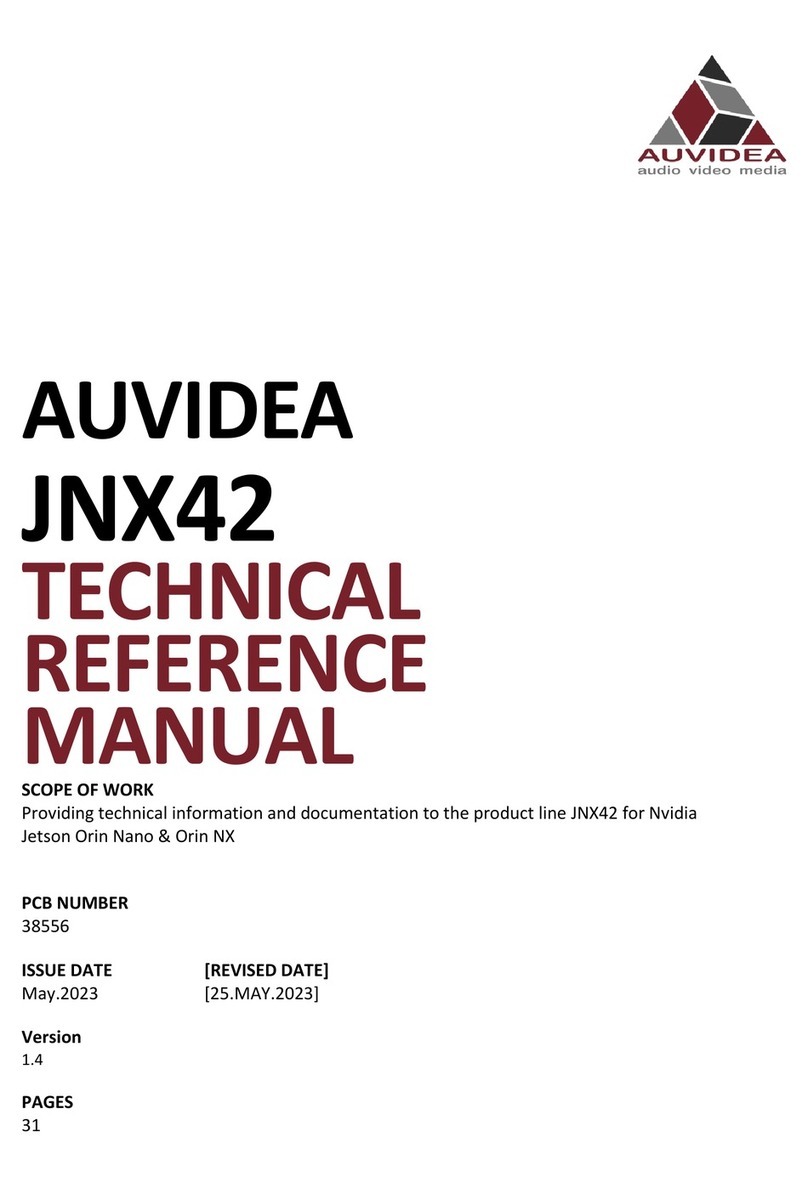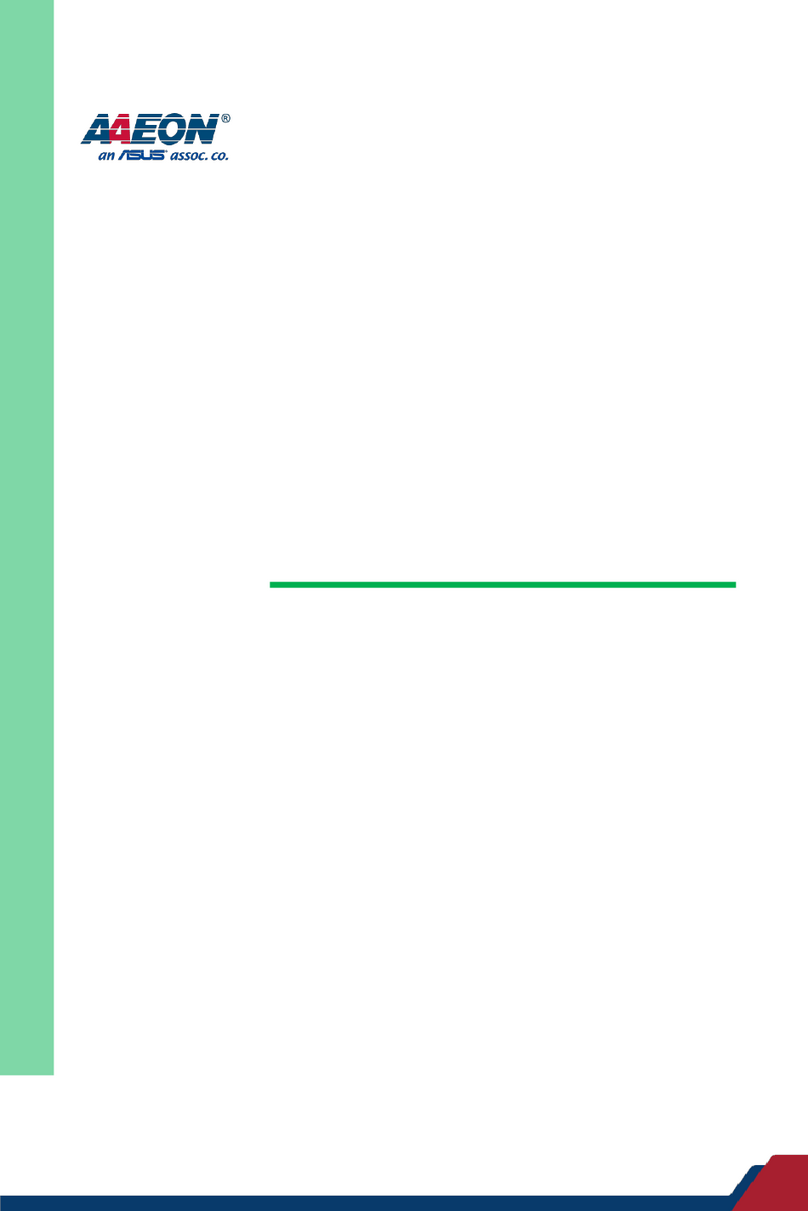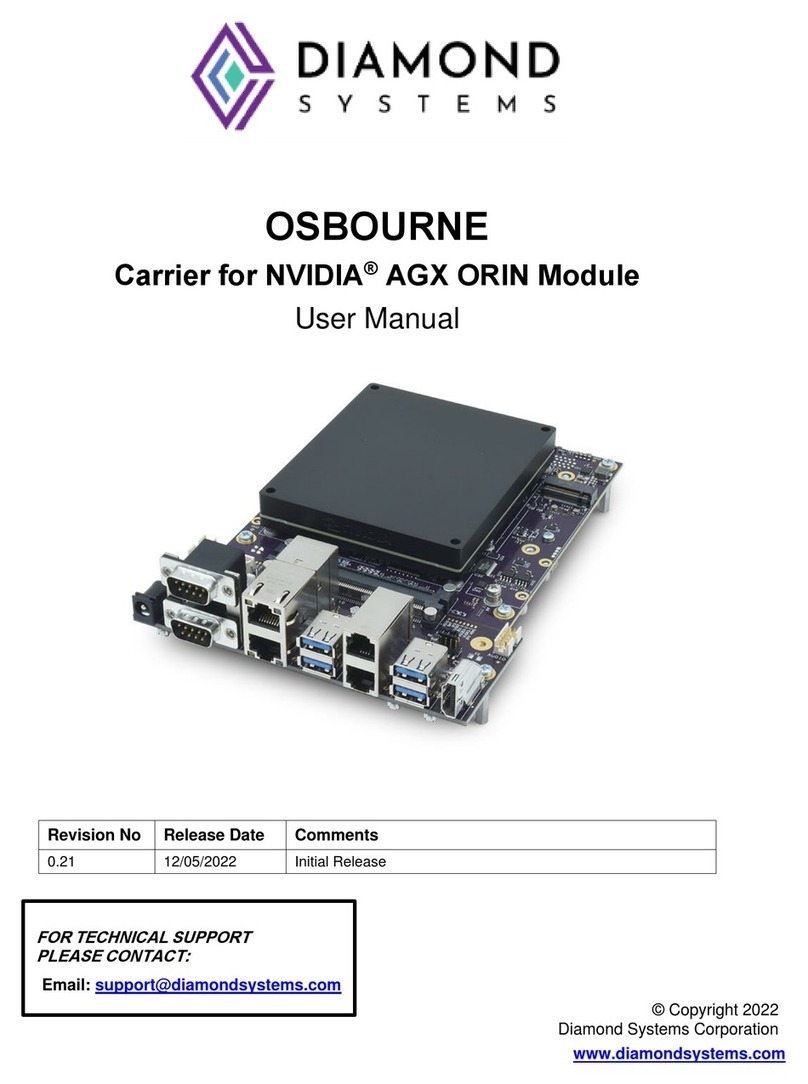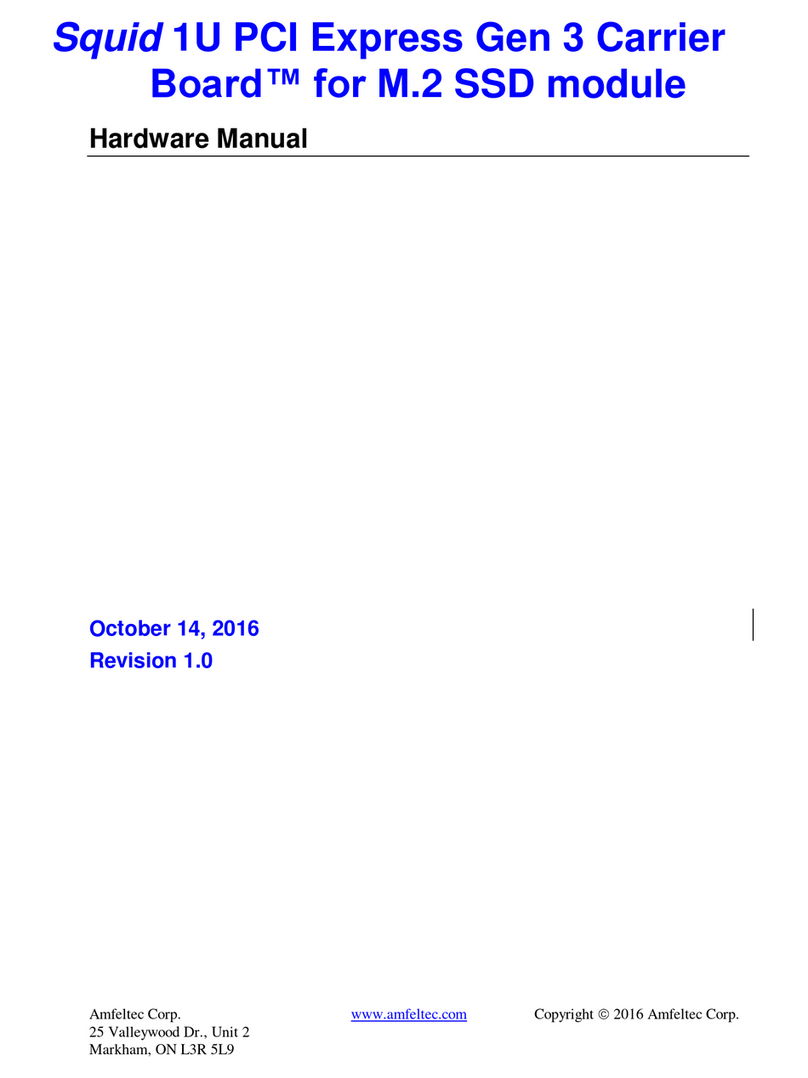sparkfun ZED-F9P Technical document

MicroMod GNSS Carrier Board (ZED-F9P) Hookup Guide
Introduction
The SparkFun MicroMod GNSS Carrier Board (ZED-F9P) combines high-precision GPS and the flexibility of
MicroMod onto one board. Utilizing u-blox's ZED-F9P module, MicroMod GNSS Carrier Board is capable of 10mm
3 dimensional accuracy. Yes, you read that right, these boards can output your X, Y, and Z location that is roughly
the width of your fingernail. With great power comes a few requirements: high precision GPS requires a clear view
of the sky (sorry, no indoor location) and a stream of correction data from an RTCM source. We’ll get into this more
in a later section but as long as you have two ZED-F9P breakout boards, or access to an online correction source,
your ZED-F9P can output lat, long, and altitude with centimeter grade accuracy.
Required Materials
To follow along with this tutorial, you will need the following materials at a minimum to get started. You may not
need everything though depending on what you have. Add it to your cart, read through the guide, and adjust the
cart as necessary. To get the most out of the ZED-F9P, you will need a correction source. Depending on your
setup, you may need a second ZED-F9P or access to an online correction source.
SparkFun MicroMod GNSS Carrier Board (ZED-F9P)
GPS-17722
Y
O
U
R
A
C
C
O
U
N
T
R
E
G
I
S
T
E
R

MicroMod GNSS Carrier Board (ZED-F9P) Wishlist SparkFun Wish List
SparkFun Mini Screwdriver
TOL-09146
This is just your basic reversible screwdriver - pocket sized! Both flat and phillips heads available. Comes with pin c…
GPS Antenna Ground Plate
GPS-17519
(2) USB 3.1 Cable A to C - 3 Foot
CAB-14743
MagmaX2 Active Multiband GNSS Magnetic Mount Antenna - AA.200
GPS-17108
SparkFun MicroMod GNSS Carrier Board (ZED-F9P)
GPS-17722
SparkFun MicroMod ESP32 Processor
WRL-16781
MicroMod Processor Board
You'll need a Processor Board with the MicroMod GNSS Carrier Board. We recommend using the MicroMod
ESP32 Processor to connect to the cloud. Depending on your setup, you may need a transceiver to pass the
correction data.
SparkFun MicroMod ESP32 Processor
WRL-16781
SparkFun MicroMod Teensy Processor
DEV-16402

Antenna
We recommend using a GNSS multi-band magnetic mount antenna for the full RF reception. The length of the
antenna cable was also useful in mounting it.
Note: If you want to try different chip antennas, these antennas will not provide the full RF reception for the
ZED-F9P.
SparkFun MicroMod SAMD51 Processor
DEV-16791
SparkFun MicroMod Artemis Processor
DEV-16401
GNSS Multi-Band Magnetic Mount Antenna -
5m (SMA)
GPS-15192
GNSS Multi-Band L1/L2 Surveying Antenna
(TNC) - TOP106
GPS-17751
GNSS Multi-Band L1/L2 Helical Antenna (SMA)
BT-560
GPS-17383
MagmaX2 Active Multiband GNSS Magnetic
Mount Antenna - AA.200
GPS-17108

GPS Antenna Accessories
You can use the GPS antenna ground plate to improve your GPS antenna's performance. If you are using the
GNSS Multi-Band L1/L2 Surveying Antenna (TNC) - TOP106, you'll need to grab the interface cable.
Accessories
At a minimum, you will need a USB C cable to power and program the boards. Depending on your application, you
may want to grab a Qwiic cable to connect a Qwiic-enabled device.
Tools
You will need a screw driver to tighten the screw between the processor board and carrier board.
GPS/GNSS Magnetic Mount Antenna - 3m
(SMA)
GPS-14986
GPS/GNSS Embedded Antenna - 1m (SMA)
GPS-14987
Interface Cable - SMA Male to TNC Male
(300mm)
CAB-17833
GPS Antenna Ground Plate
GPS-17519
SparkFun Qwiic Cable Kit
KIT-15081
USB 3.1 Cable A to C - 3 Foot
CAB-14743

Suggested Reading
If you aren't familiar with the MicroMod ecosystem, we recommend reading here for an overview. We recommend
reading here for an overview if you decide to take advantage of the Qwiic connector.
MicroMod Ecosystem Qwiic Connect System
If you aren’t familiar with the following concepts, we recommend checking out these tutorials before continuing.
SparkFun Mini Screwdriver
TOL-09146
I2C
An introduction to I2C, one of the main embedded
communications protocols in use today.
Getting Started with U-Center for u-blox
Learn the tips and tricks to use the u-blox software tool
to configure your GPS receiver.

This tutorial is based on the GPS-RTK2's ZED-F9P. Make sure to check out the breakout boards for more
information on GPS-RTK. Be sure to checkout our What is GPS RTK? tutorial.
Getting Started with MicroMod
Dive into the world of MicroMod - a compact interface
to connect a microcontroller to various peripherals via
the M.2 Connector!
MicroMod ESP32 Processor Board Hookup
Guide
A short hookup guide to get started with the SparkFun
MicroMod ESP32 Processor Board.
What is GPS RTK?
SEPTEMBER 14, 2018
Learn about the latest generation of GPS and GNSS receivers to get 14mm
positional accuracy!
GPS-RTK Hookup Guide
SEPTEMBER 13, 2018
Find out where you are! Use this easy hook-up guide to get up and running with
the SparkFun high precision GPS-RTK NEO-M8P-2 breakout board.

Hardware Overview
One of the key differentiators between the ZED-F9P and almost all other low-cost RTK solutions is the ZED-F9P is
capable of receiving both L1 and L2 bands.
MicroMod Processor Board Socket
The MicroMod GNSS Carrier Board (ZED-F9P) includes a location for a MicroMod Processor Board. Here is
where your chosen Processor Board will reside.
GPS-RTK2 Hookup Guide
JANUARY 14, 2019
Get precision down to the diameter of a dime with the new ZED-F9P from u-
blox.

MicroMod Processor General Pins
Next to the MicroMod Processor Board are extra pins if you need to use a digital or analog pin.
Power
There are a few ways to power the board. Voltage is regulated down to 3.3V with the AP7361 voltage regulator.
The square IC next to the USB C labeled as processor is where you will find the AP7361.
USB C Connector - You can connect a USB Type C cable from your computer's USB port to the board
through either of the USB Type C connectors labeled as u-center and processor. There are protection
diodes connected to the voltage lines so you can connect two USB cables at the same time to power the
board. The AP7361 voltage regulator will regulate the 5V from the USB port down to 3.3V for the system
voltage.
VIN - If you decide to connect to the VIN pin, we recommend a voltage between 3.3V to 6.0V. The AP7361
voltage regulator will regulate the voltage down to 3.3V for the system voltage.
3V3 - If you decide to power the board through the 3.3V pin, you could connect a regulated 3.3V to this pin.
Otherwise, you could use this to power any peripherals attached to the board.
Qwiic Connector - The Qwiic connector connects to 3.3V and GND to power any Qwiic-enabled devices.
Depending on your application, you could connect a regulated 3.3V through this port as well.
GND - Of course, you'll need to connect the ground plane to your power source. This pin is available should
you decide to power the board through the any of the PTH pins.

Backup Batteries
There are two built-in backup batteries (ML414H) on the board. The backup battery has a 1mAh capacity and
requires 20 minute to charge. The battery near the SMA connector is for the Processor Board's RTC and helps
keep the RTC running when the external power is removed. Depending on the processor, it may not be connected.
The other one that is closest to the USB C connector labeled as u-center is for the ZED-F9P module. The
rechargeable battery maintains the battery backed RAM (BBR) on the GNSS module. This allows for much faster
position locks (a.k.a. hot start). The BBR is also used for module configuration retention. The battery is
automatically trickle charged when power is applied and should maintain settings and GNSS orbit data for up to
two weeks without power.
Reset and Boot Buttons
The reset button will reset the processor. The boot button will put the processor into a special boot mode.
Depending on the processor board, this boot pin may not be connected.

SWD Programming Pins
For advanced users, we broke out the SWD programming pins to connect to a MicroMod Processor Board. Note
that this is not populated so you will need a compatible header and compatible JTAG programmer to connect.
Communication Ports
The ZED-F9P is unique in that it has five communication ports which are all active simultaneously. You can read
NMEA data over I C while you send configuration commands over the UART and vice/versa. The only limit is that
the SPI pins are mapped onto the I C and UART pins so it’s either SPI or I C+UART. The USB port is available at
all times.
2
2 2

USB
As stated earlier, there are two USB ports: one for u-center and another for processor. The USB C connector
labeled as u-center makes it easy to connect the ZED-F9P to u-center for configuration and quick viewing of
NMEA sentences. It is also possible to connect a Raspberry Pi or other single board computer over USB. The
ZED-F9P enumerates as a serial COM port and it is a separate serial port from the UART interface. See Getting
Started with U-Center for more information about getting the USB port to be a serial COM port. The USB
connector labeled as processor is available to program your MicroMod Processor Board. Make sure to check
your respective Processor Board to install the USB-to-serial drivers.
A 3.3V regulator is provided to regulate the 5V USB down to 3.3V the module requires. External 5V can be applied
or a direct feed of 3.3V can be provided. Note that if you’re provide the board with 3.3V directly it should be a clean
supply with minimal noise (less than 50mV VPP ripple is ideal for precision locating).
The 3.3V regulator is capable of sourcing 600mA from a 5V input and the USB C connection is capable of
sourcing 2A.
I C (a.k.a DDC)
The u-blox ZED-F9P has a “DDC” port which is really just an I C port (without all the fuss of trademark issues).
These pins are shared with the SPI pins. By default, the I C pins are enabled. Be sure the SPI jumper on the rear
of the board is open. The MicroMod GNSS Carrier Board also includes one Qwiic connector to make daisy
chaining this GPS receiver with a large variety of I C devices. Checkout Qwiic for your next project.
2
2
2
2

UART/Serial
The classic serial pins are available on the ZED-F9P but are shared with the SPI pins. By default, the UART pins
are enabled. Be sure the SPI jumper on the rear of the board is open.
TXO/SDO = TX out from ZED-F9P
RXI/SDI = RX into ZED-F9P
Top View Bottom View
There is a second serial port (UART2) available on the ZED-F9P that is primarily used for RTCM3 correction data.
By default, this port will automatically receive and parse incoming RTCM3 strings enabling RTK mode on the
board. In addition to the TXO2/RXI2 pins we have added an additional ‘RTCM Correction’ port where we arranged
the pins to match the industry standard serial connection (aka the 'FTDI' pinout). While we label this as
"Bluetooth" on the back of the board, you can still connect any transceiver or serial-to-USB converter to this port.
This pinout is compatible with our Bluetooth Mate and Serial Basic so you can send RTCM correction data from a
cell phone or computer. Note that RTCM3 data can also be sent over I C, UART1, SPI, or USB if desired.
The RTCM correction port (UART2) defaults to 38400bps serial but can be configured via software commands
(checkout our Arduino library) or over USB using u-center. Keep in mind our Bluetooth Mate defaults to
115200bps. If you plan to use Bluetooth for correction data (we found it to be easiest), we recommend you
2

increase this port speed to 115200bps using u-center. Additionally, but less often needed, the UART2 can be
configured for NMEA output. In general, we don’t use UART2 for anything but RTCM correction data, so we
recommend leaving the in/out protocols as RTCM.
If you’ve got the ZED-F9P setup for base station mode (also called survey-in mode) the UART2 will output RTCM3
correction data. This means you can connect a radio or wired link to UART2 and the board will automatically send
just RTCM bytes over the link (no NMEA data taking up bandwidth).
SPI
The ZED-F9P can also be configured for SPI communication. By default, the SPI port is disabled. To enable SPI
close the SPI jumper on the rear of the board. Closing this jumper will disable the UART1 and I C interfaces
(UART2 will continue to operate as normal).
Antenna
The ZED-F9P requires a good quality GPS or GNSS (preferred) antenna. For a secure connection, we include an
SMA female connector. To make the most out of the ZED-F9P, you'll need a multi-band GNSS antenna and an
SMA male connector to mate.
2

Low-cost magnetic GPS/GNSS antennas can be used (checkout the u-blox white paper) but a 4” / 10cm metal
disc is required to be placed under the antenna as a metal ground plane.
LEDs
The board includes five status LEDs as indicated in the image below.
PPS: The pulse per second LED will illuminate each second once a position lock has been achieved.
GEO: The GEO LED can be configured to turn on/off for geofencing applications.
RTK: The RTK LED will be illuminated constantly upon power up. Once RTCM data has been successfully
received it will begin to blink. This is a good way to see if the ZED-F9P is getting RTCM from various
sources. Once an RTK fix is obtained, the LED will turn off.
VIN: The VIN LED will illuminate when there is voltage applied to the VIN pin or over USB.
3V3: The power LED will illuminate when 3.3V is activated either over USB or via the Qwiic bus.

Jumpers
Note: If this is your first time working with jumpers, check out the How to Work with Jumper Pads and PCB
Traces tutorial for more information.
There are jumpers located throughout the board. Below are the jumpers on the top side of the board.
Bypass (BYP): By default, the BYP is left open. Adding a solder jumper bypasses the 2A resettable fuse on
the back of the board should you decide to pull more than 2A from your USB source. Proceed with caution
should you decide to bypass the jumper.
Enable (EN): By default, the EN jumper is left open. This jumper is connected to a processor board's GPIO
pin. The processor board can control the ATP's voltage regulator. Depending on the processor, this may not
be connected.
Current Measurement (MEAS): By default, the MEAS is closed. Cutting the jumper and soldering to the
PTH pads will allows you to insert a current meter and precisely monitor the how much current your
application is consuming.
Below are the jumpers on the bottom side of the board.
3V3 LED: By default, the 3V3 LED is closed. Cutting this jumper will disable the LED when there is 3.3V.
VIN LED: By default, the VIN LED is closed. Cutting this jumper will disable the LED whenever there is an
input voltage.

RTK: By default, the RTK is closed. Cutting this jumper will disable the RTK LED. This LED indicates when
there is an RTK fix.
GEO: By default, the GEO is closed. Cutting this jumper will disable the GEO LED. This LED is used for
geofencing applications.
PPS: By default, the PPS is closed. Cutting this jumper will disable the PPS LED whenever a position lock
has been achieved.
SPI: By default, the SPI is open. Closing SPI with solder enables the SPI interface and disables the UART
and I C interfaces. USB will still function.
Note: The MEAS jumper has PTH pins. You will need to disconnect the PTH pads on the top side of the
board before you are able to measure the current from the bottom of the board effectively.
Control Pins
These pins are used for various extra control of the ZED-F9P:
TX READY: Transmit ready output pin. Can be configured using U-Center to indicate that the transmit buffer
is full and ready to be transmitted. This is connected to D0 on the MicroMod Processor Board.
ZED RESET: Reset input pin. Pull this line low to reset the module.
SFBOOT: Safeboot input pin. This is required for firmware updates to the module and generally should not
be used or connected.
INT: Interrupt input/output pin. Can be configured using U-Center to bring the module out of deep sleep or to
output an interrupt for various module states.
PPS: Pulse-per-second output pin. Begins blinking at 1Hz when module gets basic GPS/GNSS position
lock.
2

Note: For those that need to connect a SMA connector to the PPS pin, the RTK-SMA includes a footprint so
that you can manually solder the connector to the board for your application. The PPS output is helpful as a
clock source correction when synchronizing equipment (not 1 Hz but in many MHz). The PPS output can be
configured to output a very accurate clock which scientists use to correct less accurate, but much faster
clocks. To configure, you can use the u-center to adjust The NEO-F9P's setting under View > Conviguration
View > TP (TimePulse).
Hardware Pinout
AUDIO UART GPIO/BUS I C SDIO SPI Dedicated
SMA Connector
WRL-00593
$1.95
GNSS ZED-F9P CARRIER PINOUT TABLE
MICROMOD GENERAL PINOUT TABLE
MICROMOD GENERAL PIN DESCRIPTIONS
2

Function Bottom
Pin
Top
Pin
Function
(Not Connected) 75 GND
3.3V 74 73
RTC_3V 72 71
70 69
66 65
64 63
62 61 TXO SDO
60 59 RXI SDI
58 57 SCL SCK
56 55 SDA CS
54 53
52 51
50 49 VIN/3
48 47
46 45 GND
44 43
42 41
D2 G0 40 39 GND
A1 38 37
GND 36 35
A0 34 33 GND
32 31
30 29
28 27

26 25
24 23 SWDIO
RXI2 22 21 SWDCK
TXO2 20 19 TXO SDO
D1 18 17 RXI SDI
INT 16 15
SCK SCL 14 13
CS SDA 12 11 BOOT
TX_READY 10 9 VIN
8 7 GND
RESET 6 5 USB_D-
3.3V_EN 4 3 USB_D+
3.3V 2 1 GND
Board Dimension
The board is about 2.24"x2.60" and includes four mounting holes on each corner. If you include the length of the
connectors sticking out from the edge of the board, the overall size of the board is about 2.52"x2.60".
Hardware Assembly

If you have not already, make sure to check out the Getting Started with MicroMod: Hardware Hookup for
information on inserting your Processor Board to your Carrier Board. Just insert the MicroMod Processor Board at
an angle of about 25° into the M.2 socket, push down, and secure with the screw.
At a minimum, your setup should look like the image below. In this case, we had the MicroMod ESP32 Processor
Board secured in the M.2 connector.
GNSS Multi-band Antenna
As stated earlier, you'll need a multi-band antenna and a metal ground plate to make the best use of the ZED-F9P.
Connect the two SMA connectors together and tighten the nut. You'll simply need the nut to be finger tight.
Getting Started with MicroMod
OCTOBER 21, 2020
Dive into the world of MicroMod - a compact interface to connect a
microcontroller to various peripherals via the M.2 Connector!
Table of contents
Other sparkfun Carrier Board manuals