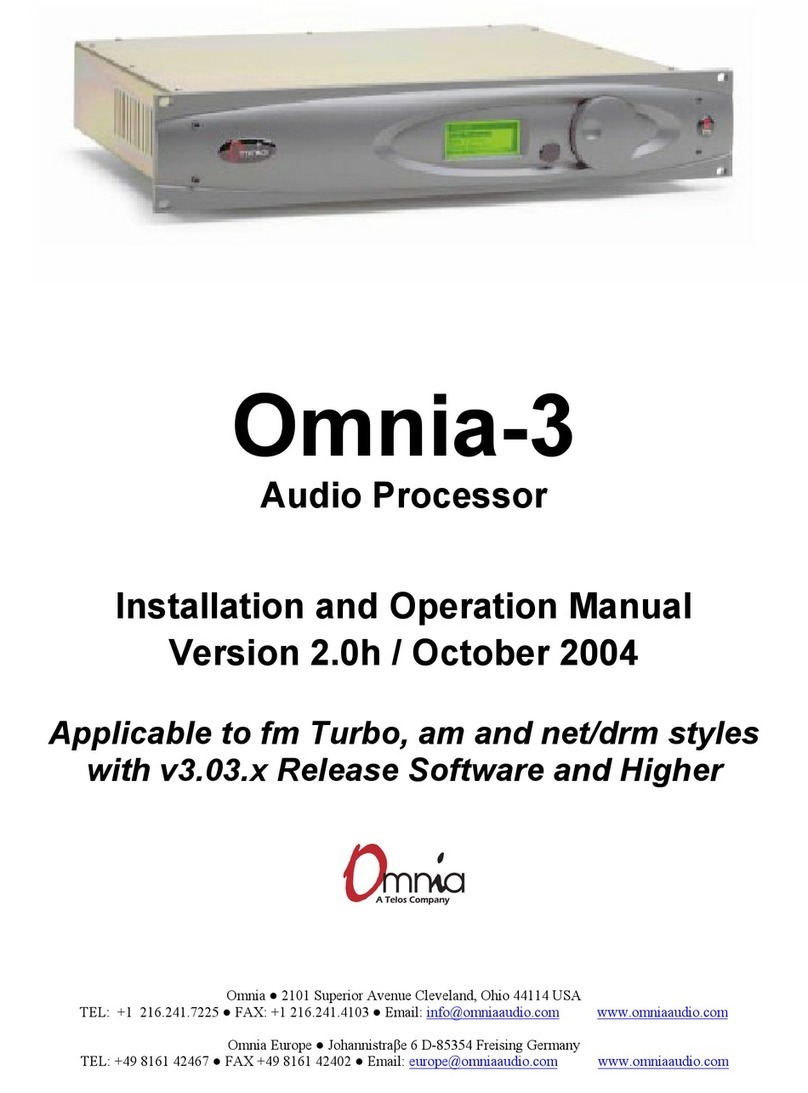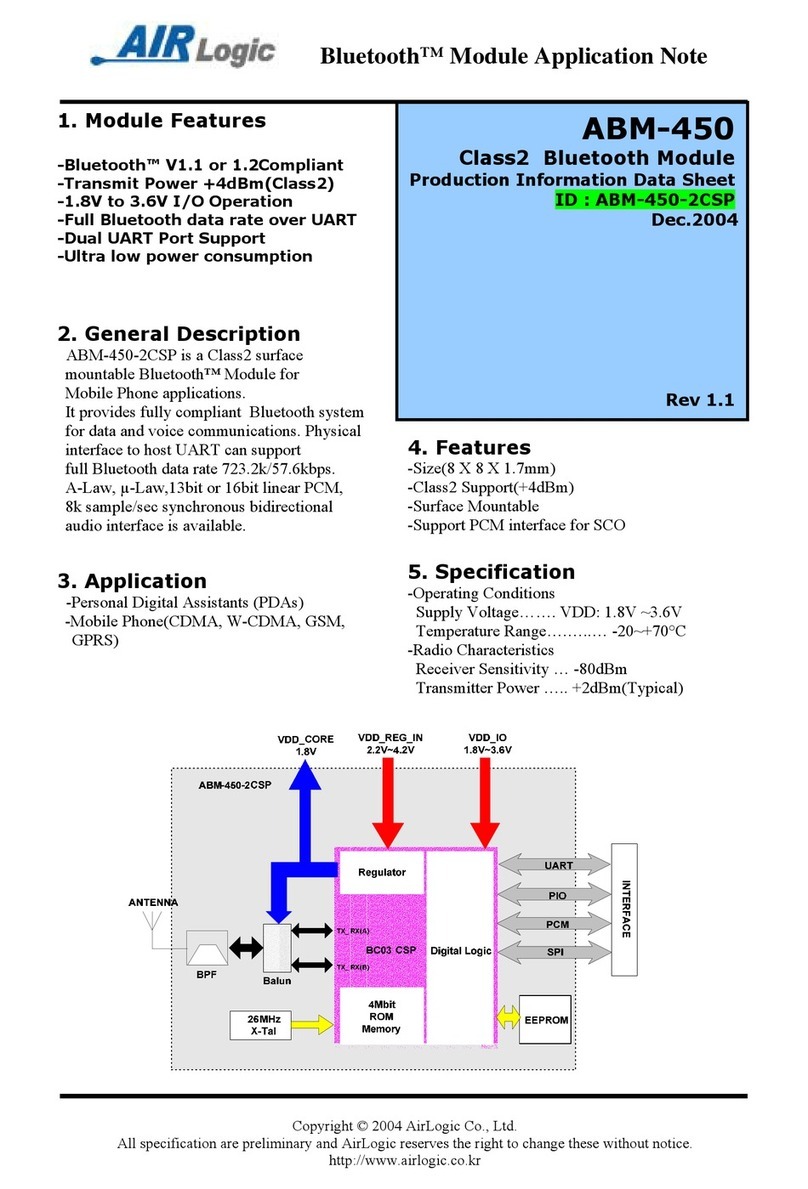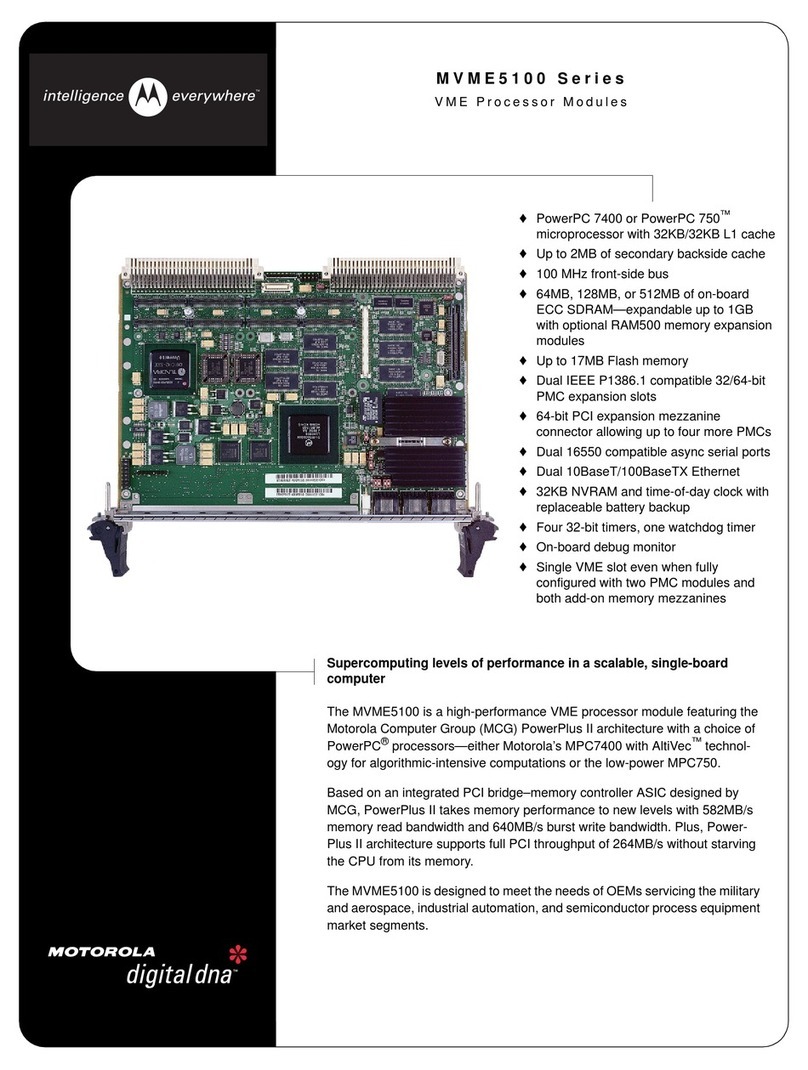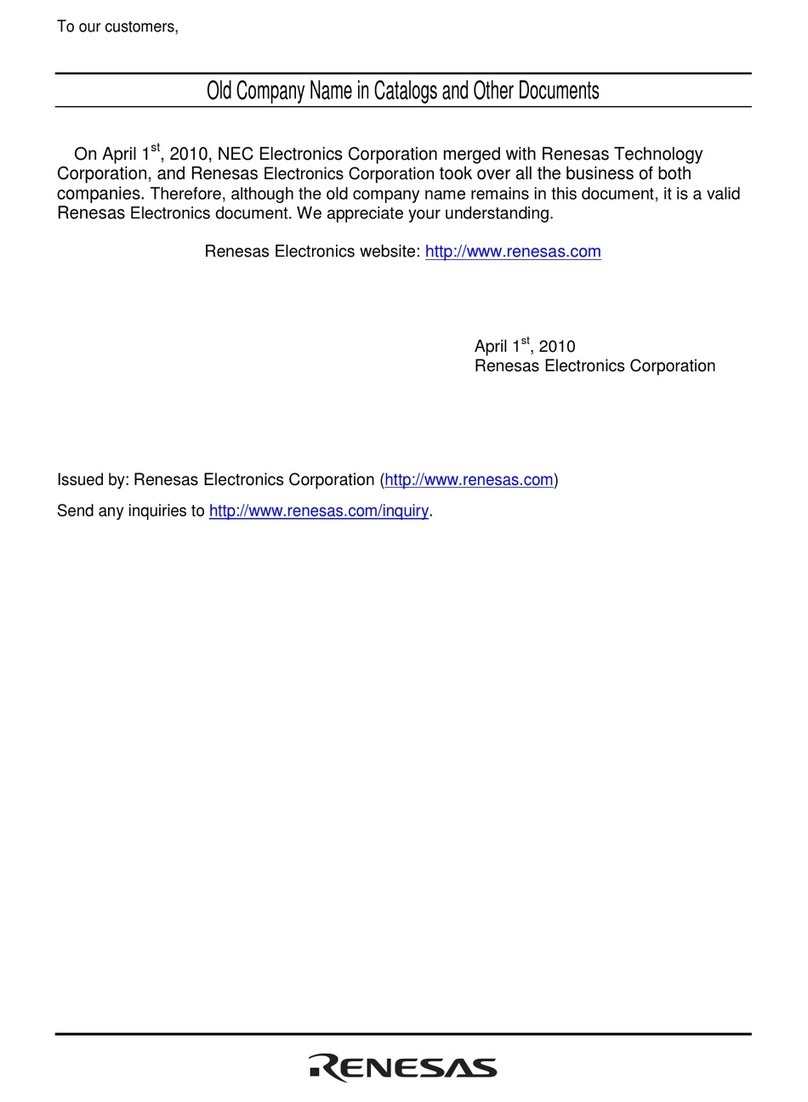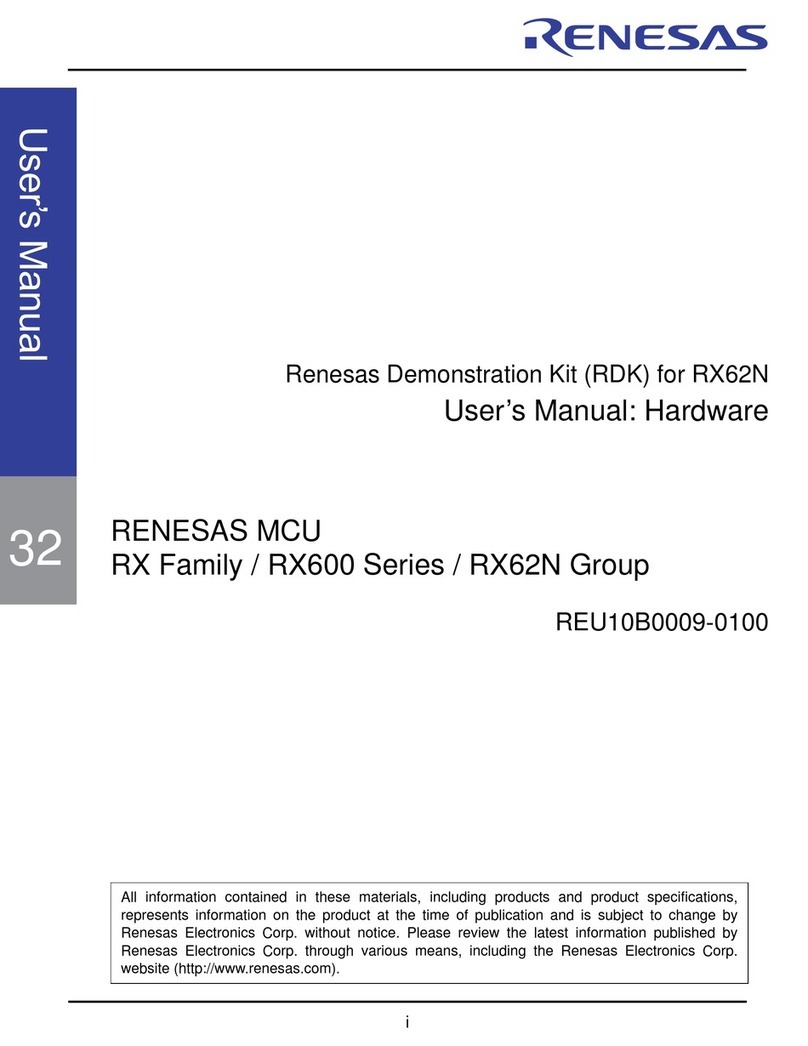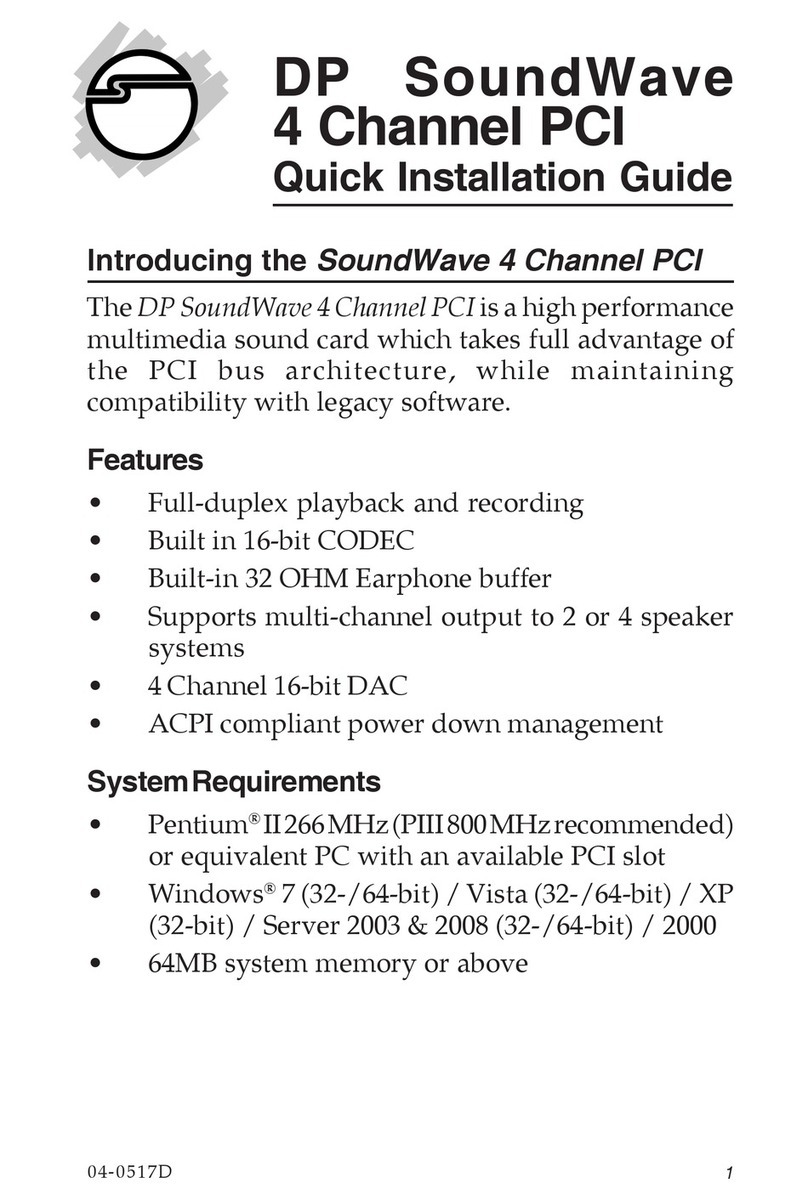sparkfun MicroMod Artemis Processor User manual















This manual suits for next models
1
Table of contents
Other sparkfun Computer Hardware manuals

sparkfun
sparkfun MicroMod SAMD51 Technical document

sparkfun
sparkfun H3LIS331DL User manual

sparkfun
sparkfun AST-CAN485 Technical document

sparkfun
sparkfun WIG-13660 User manual

sparkfun
sparkfun DEV-14034 Technical document
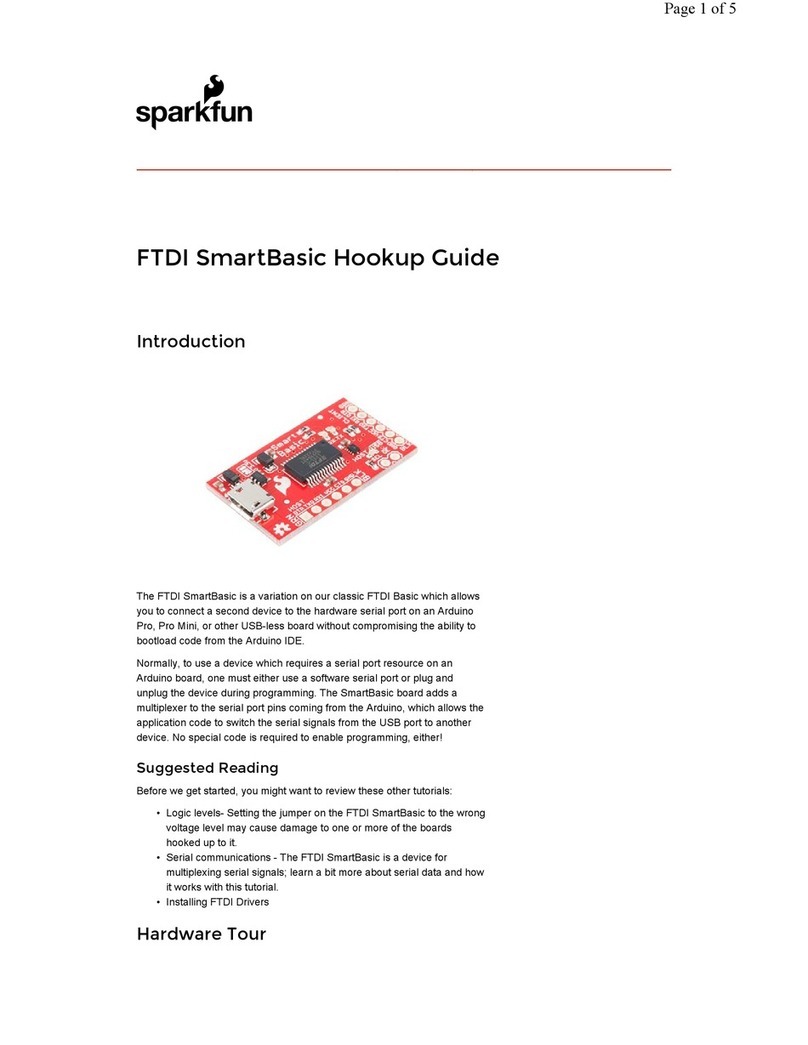
sparkfun
sparkfun FTDI SmartBasic Technical document

sparkfun
sparkfun DEV-17272 Technical document
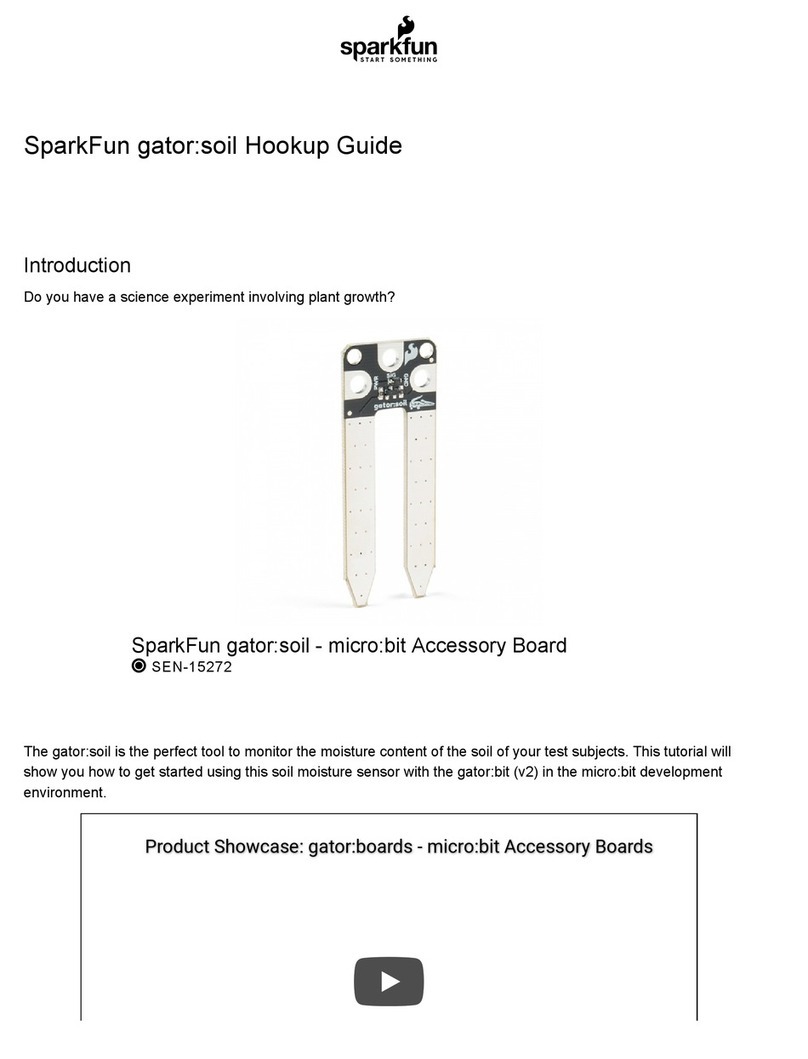
sparkfun
sparkfun Gator:soil Technical document
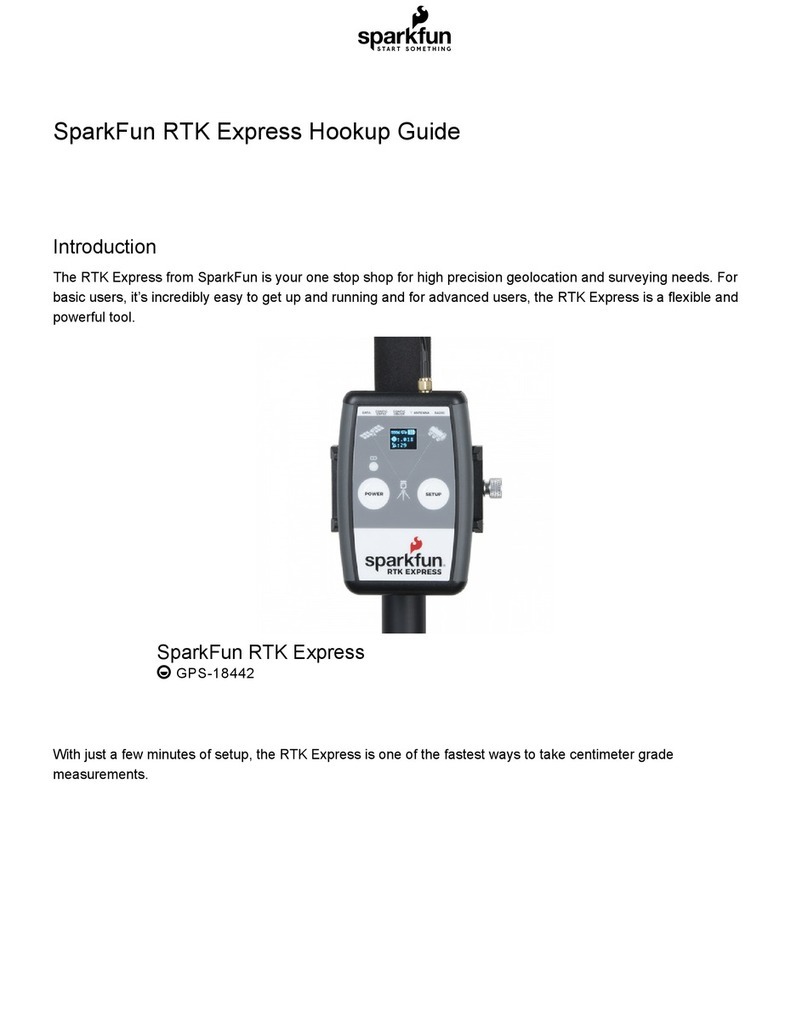
sparkfun
sparkfun RTK Express Technical document

sparkfun
sparkfun NEO-M8P-2 Technical document
Popular Computer Hardware manuals by other brands
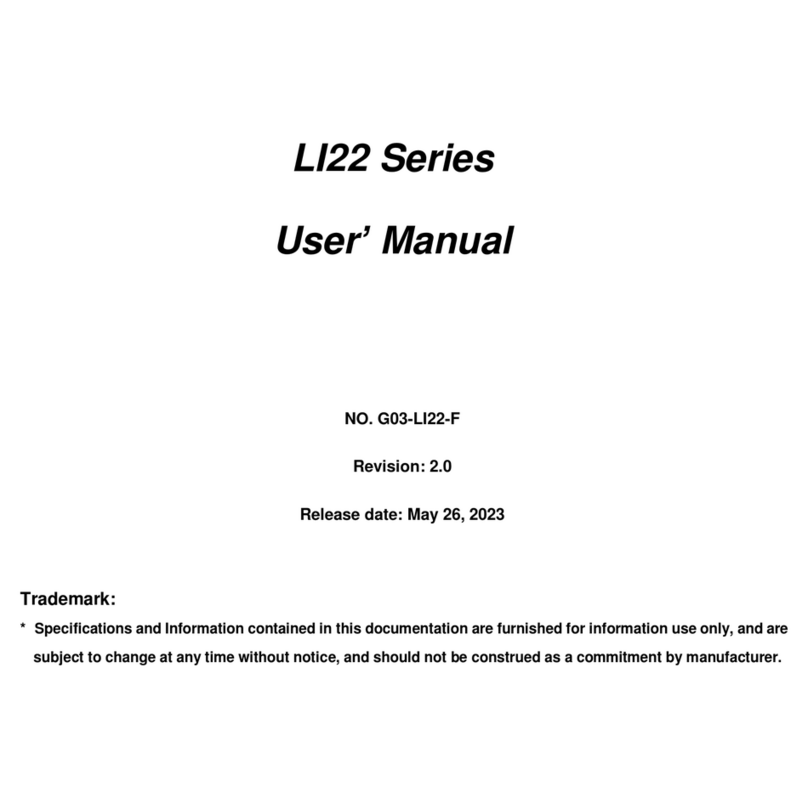
JETWAY
JETWAY LI22 Series user manual

Phytec
Phytec phyCORE-PXAG49 Quick start instructions

Kontron
Kontron MOPSlcdGX1 product manual

Moers Baumaschinen
Moers Baumaschinen EHC 22 Instructions for use

SilentiumPC
SilentiumPC Fortis 5 ARGB quick start guide

Mellanox Technologies
Mellanox Technologies MCX454A-FCAT user manual