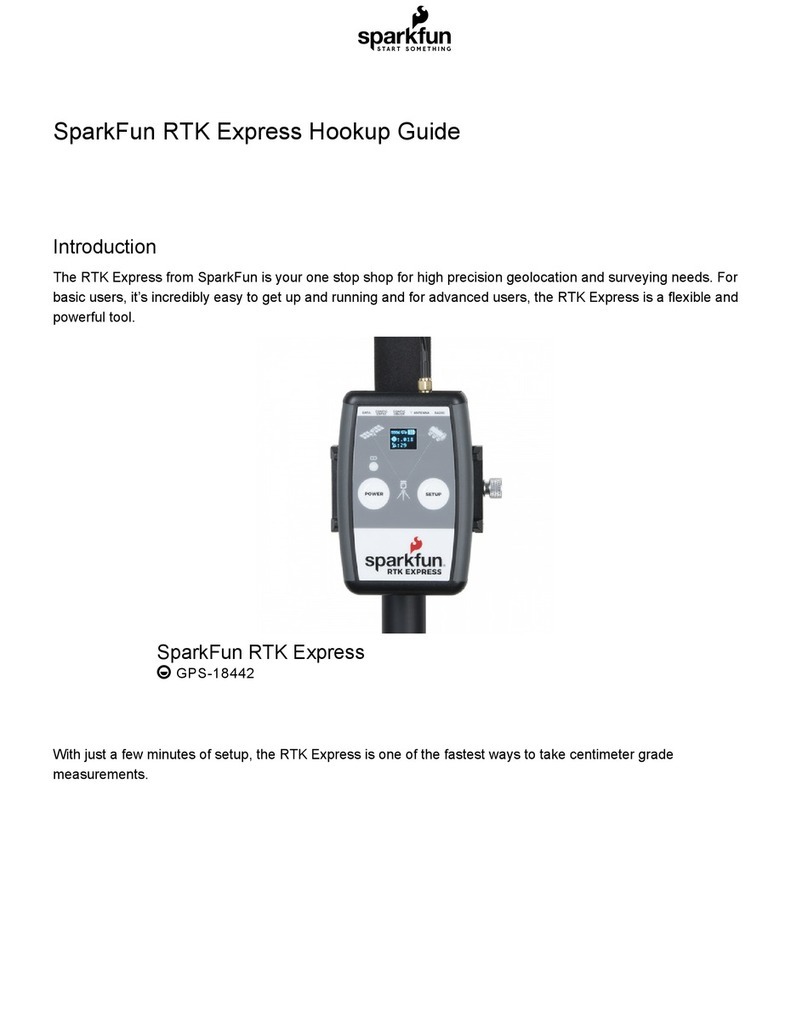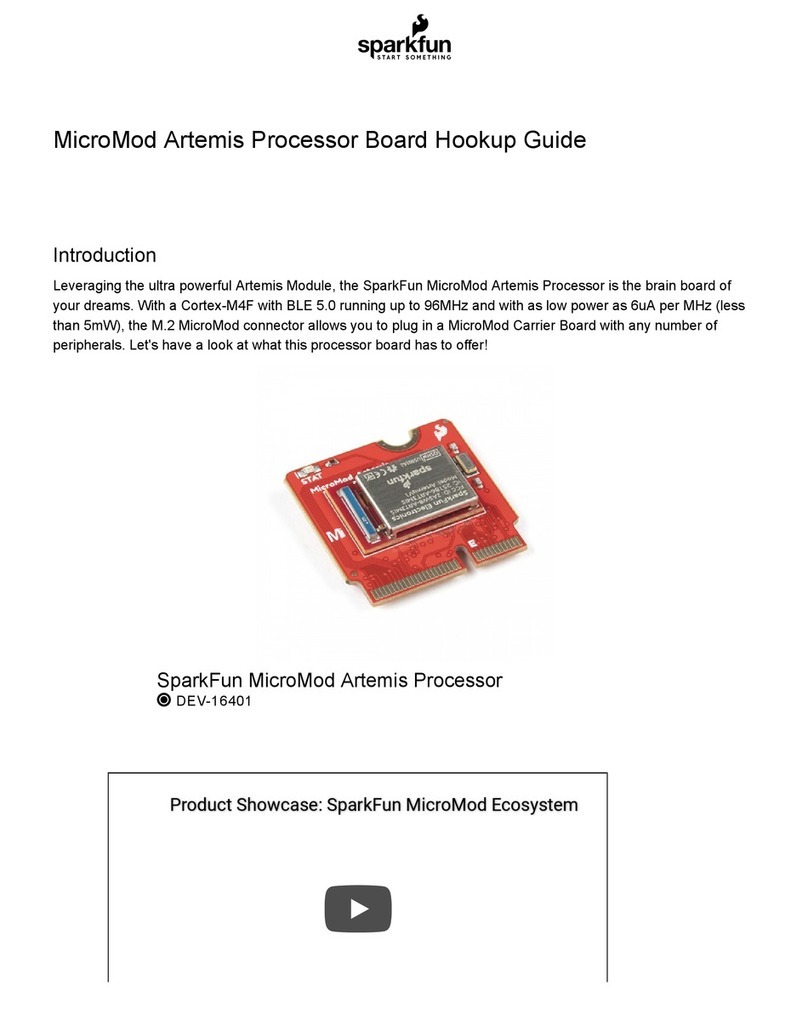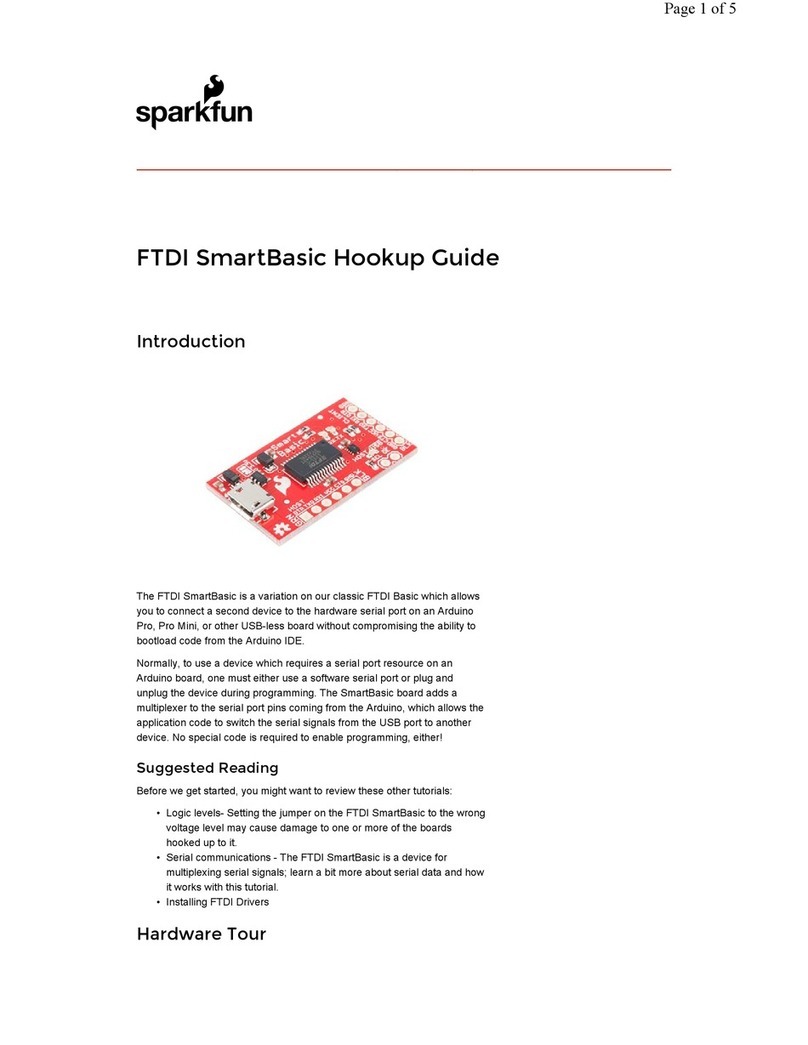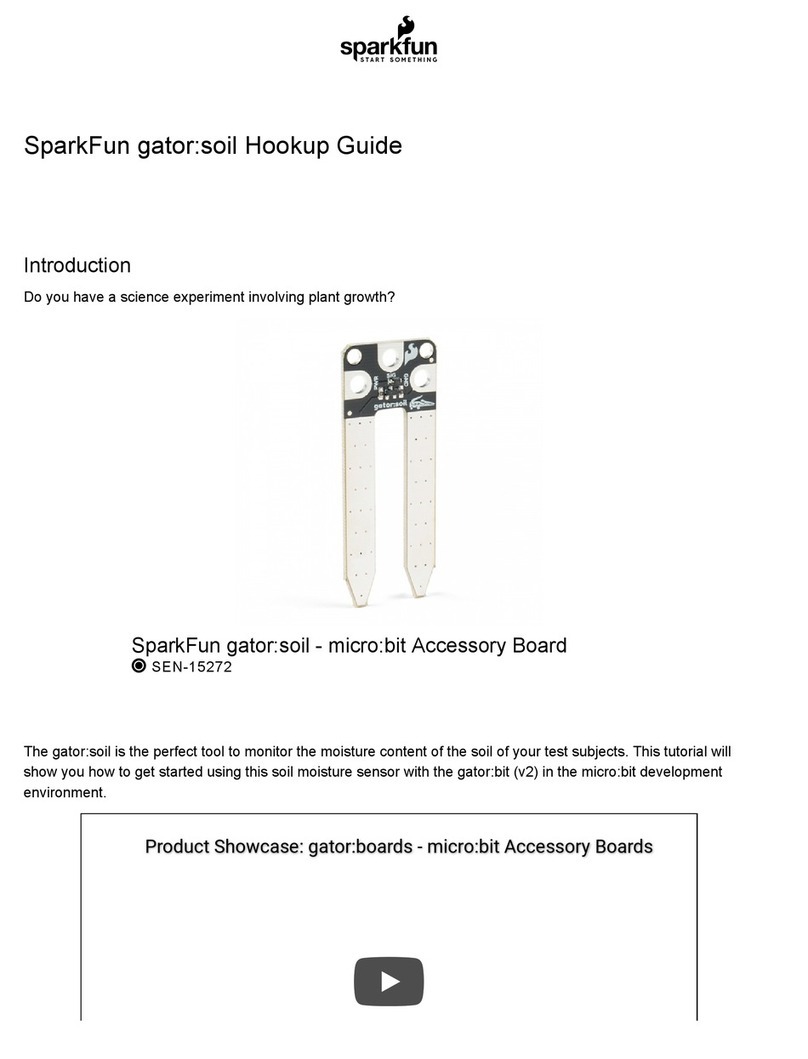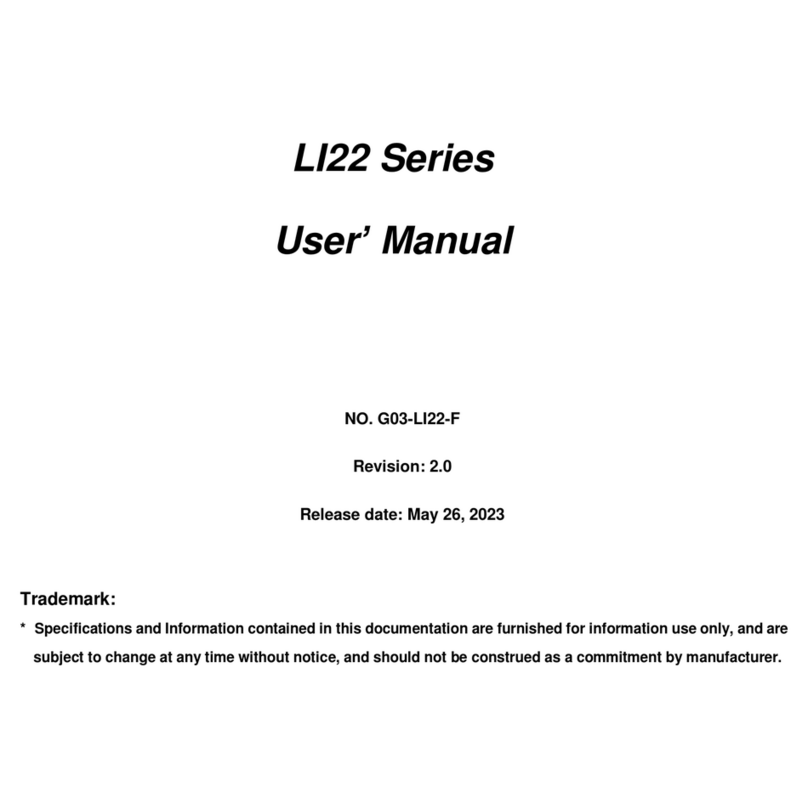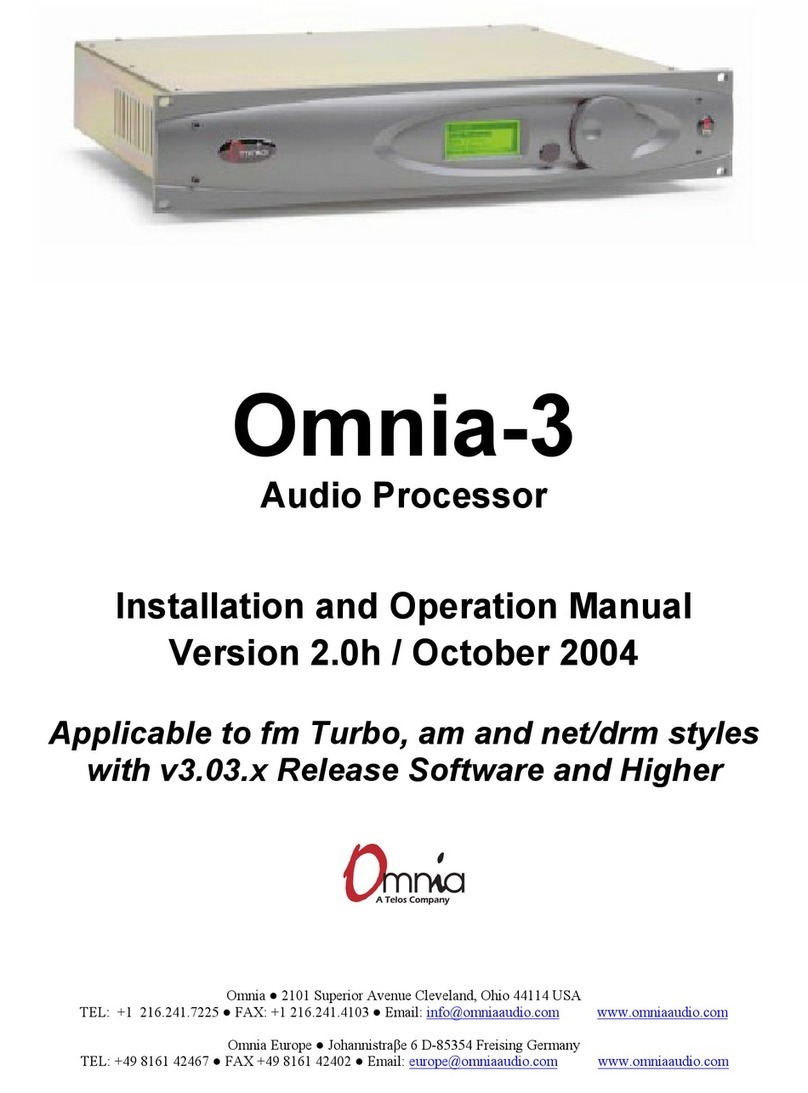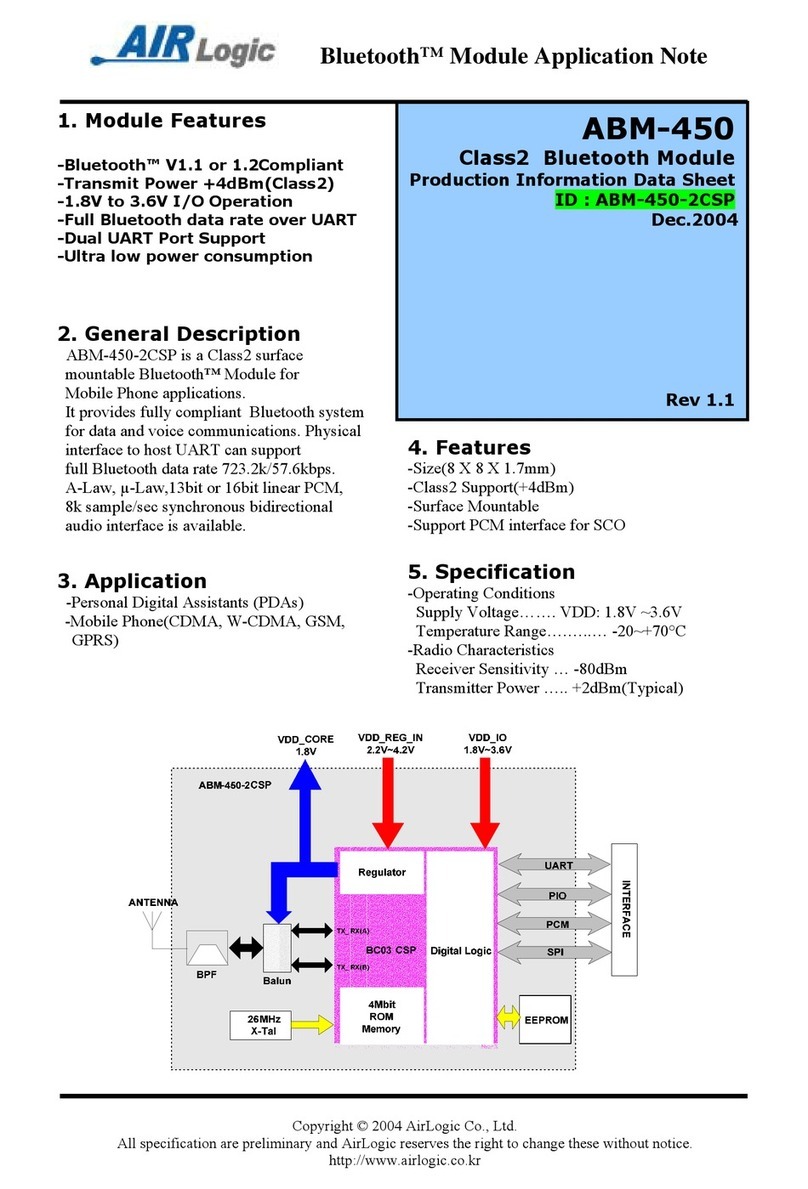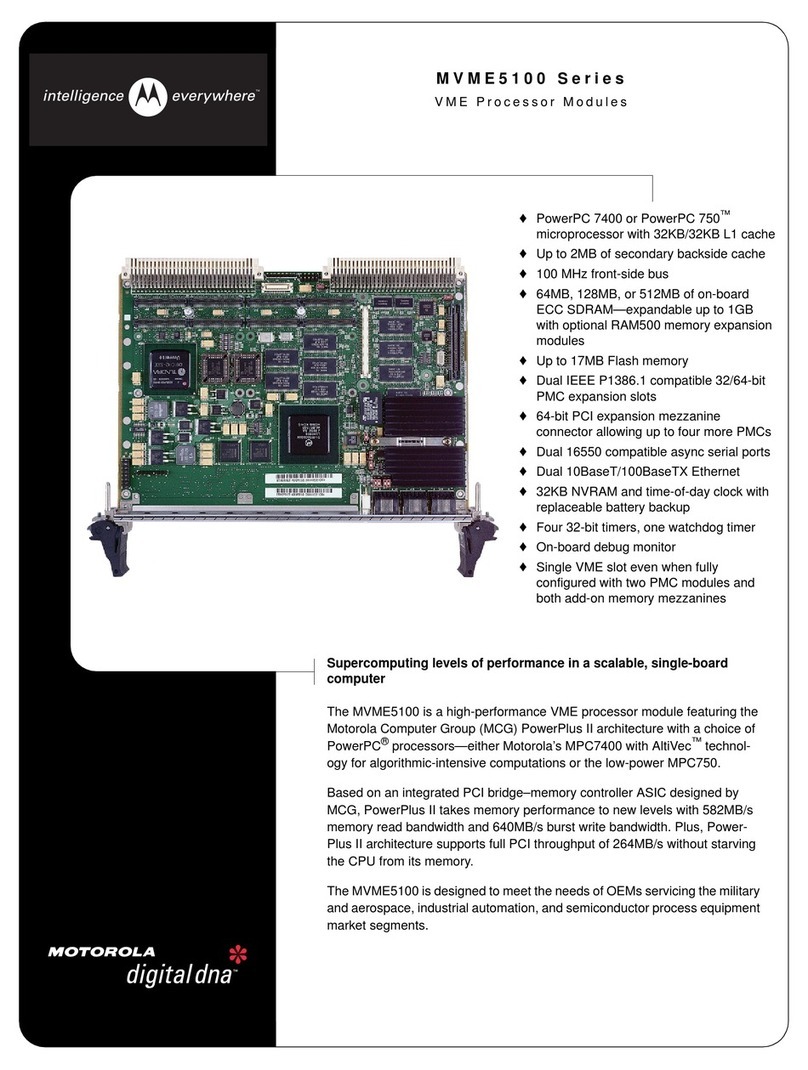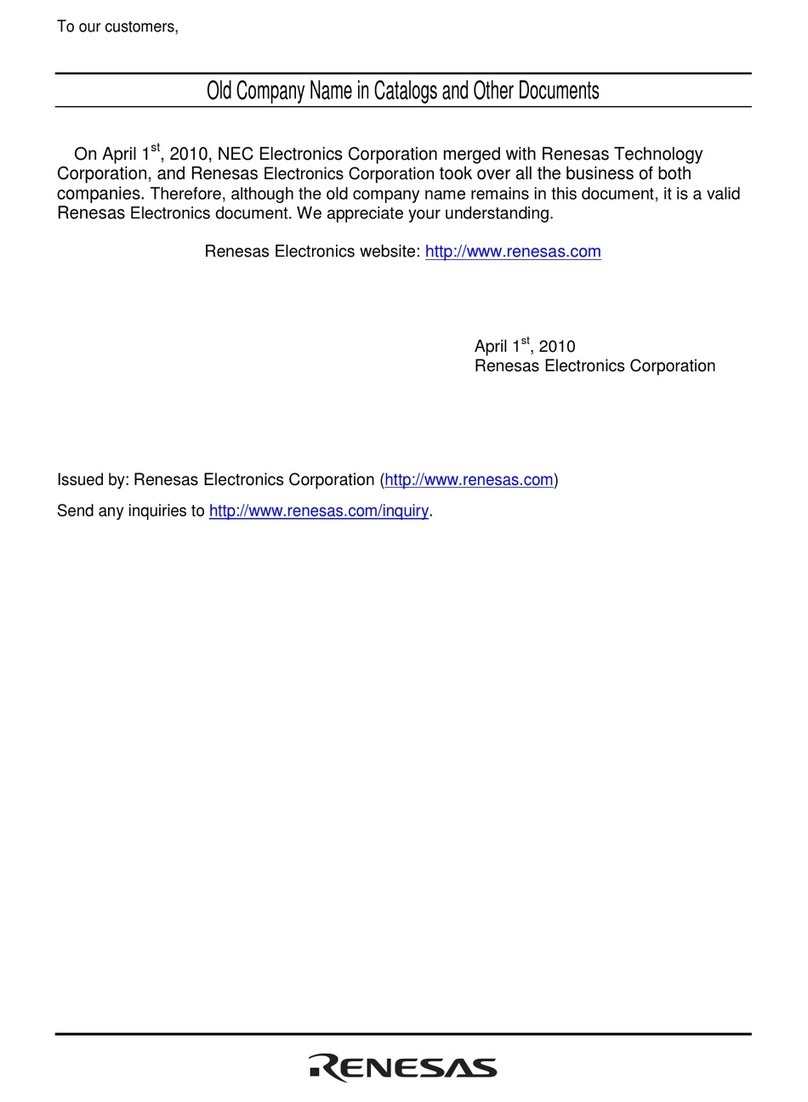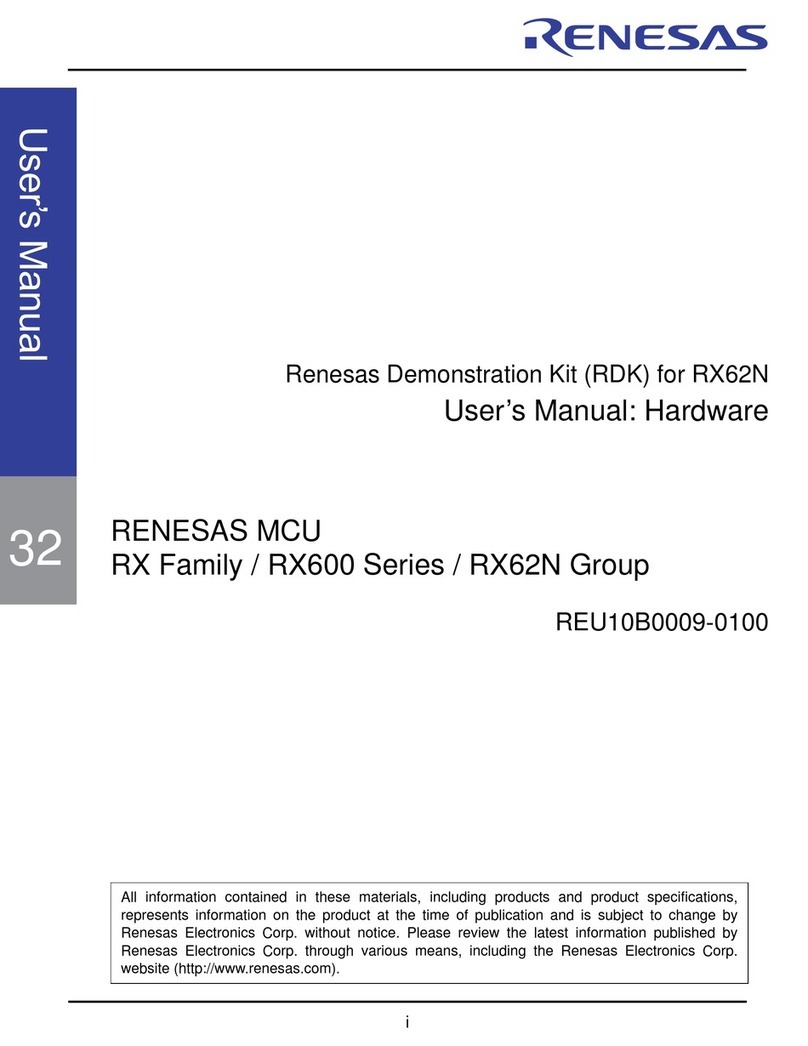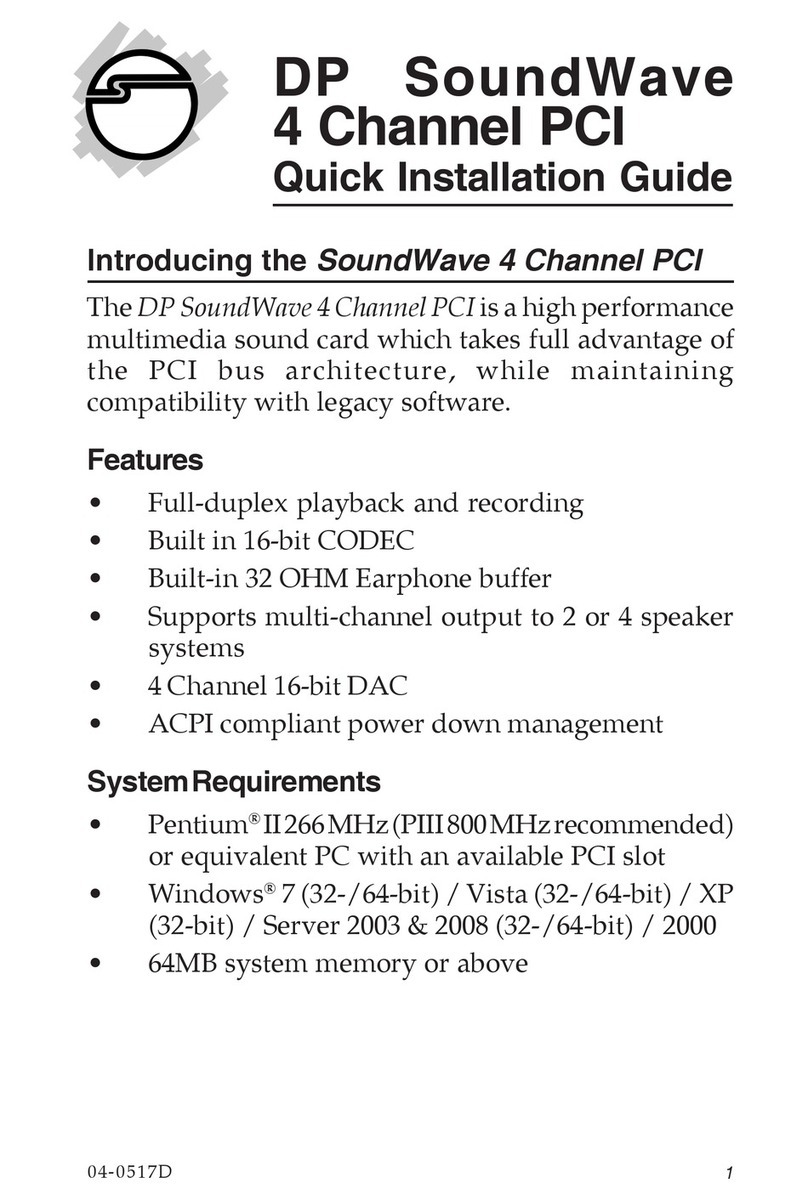The Spectacle Audio Board only supports one action: Play Sound. As you
can see above, there are a number of settings associated with this action.
•“Listen to channel number…” - This is the channel number which
triggers the audio to start playing. As long as this channel’s value is
above the threshold level (see below), the sound will repeat playing
at a rate determined by the two time intervals specified lower down.
•“wait … seconds and play…” - This is the first delay in the system.
By delaying when a sound plays, you can sequence events however
you see fit.
•“…and play file number…” - This is where you tell the board which
file to play. Remember, when copying the audio files to the Micro SD
card, they should be named as 00.ogg, 01.ogg, 02.ogg, etc. The
number in this field corresponds to the number in the name of the
audio file. If there is no audio file with the corresponding number, no
sound will play.
•“do not allow another sound to interrupt until … seconds” - The
number in this field should correspond to the length of the audio file.
If this value is less than the length of the sound file, another trigger
sent to the audio board will interrupt the sound before it finishes. If it
is longer than the sound, there will be a period of silence after
playback before another playback can be initiated.
•“activation threshold” - As it says in the app, most of the time you
don’t need to adjust this. By tweaking this, you can set the angle at
which the Spectacle Accelerometer Board triggers a sound, or the
frequency with which a Random Trigger Virtual Board causes a
sound to play.
Converting Sounds to OGG Vorbis
Format
The files used by the Spectacle Audio Board must be in OGG Vorbis
format. This free, lossy codec has a higher compression ratio than MP3,
and, more importantly, can be used without paying a licensing fee to any
third part organization.
Download and Install Audacity
We’ll be using the free, open source program “Audacity” to convert from
whatever your file’s current format is to OGG Vorbis.
Page 3 of 1