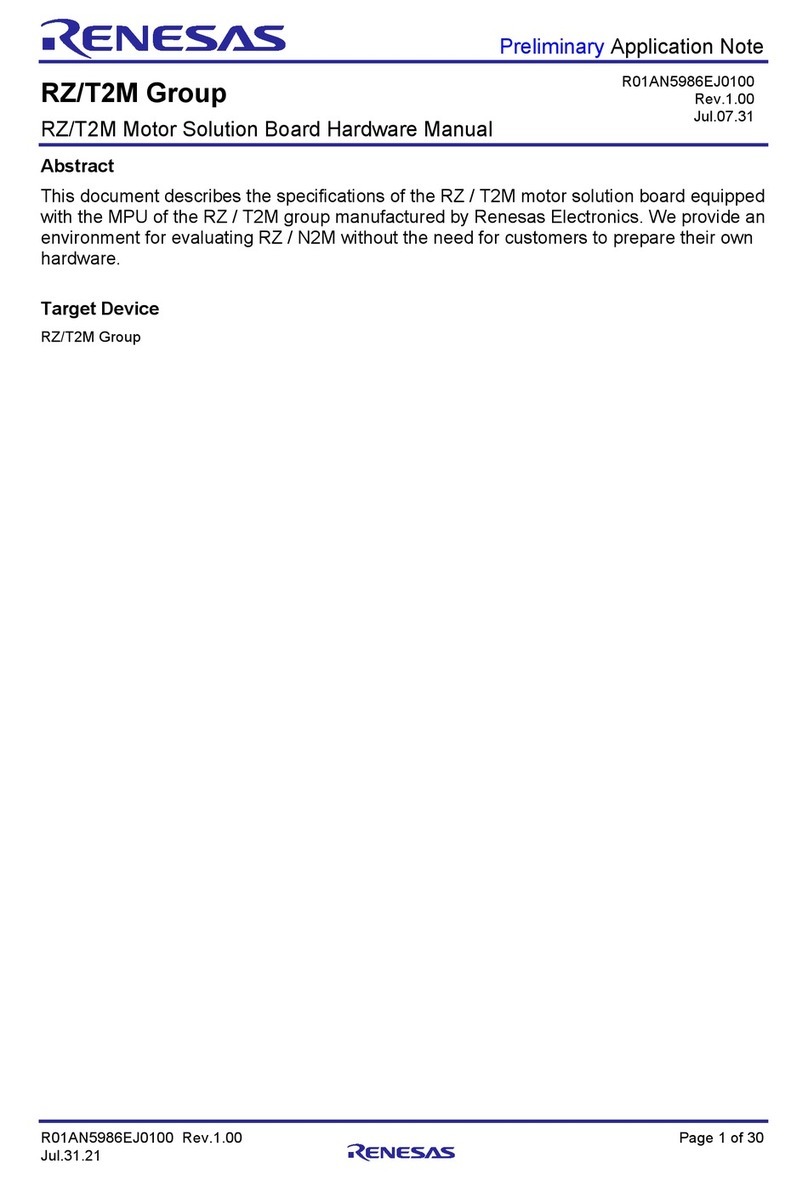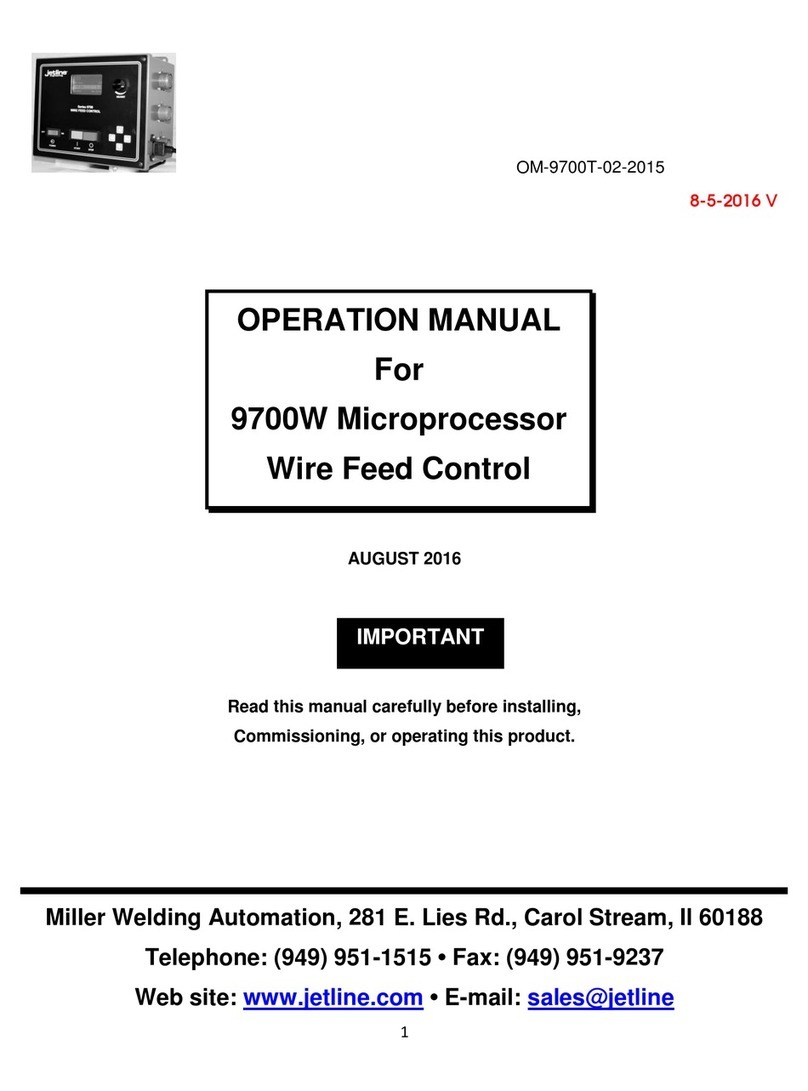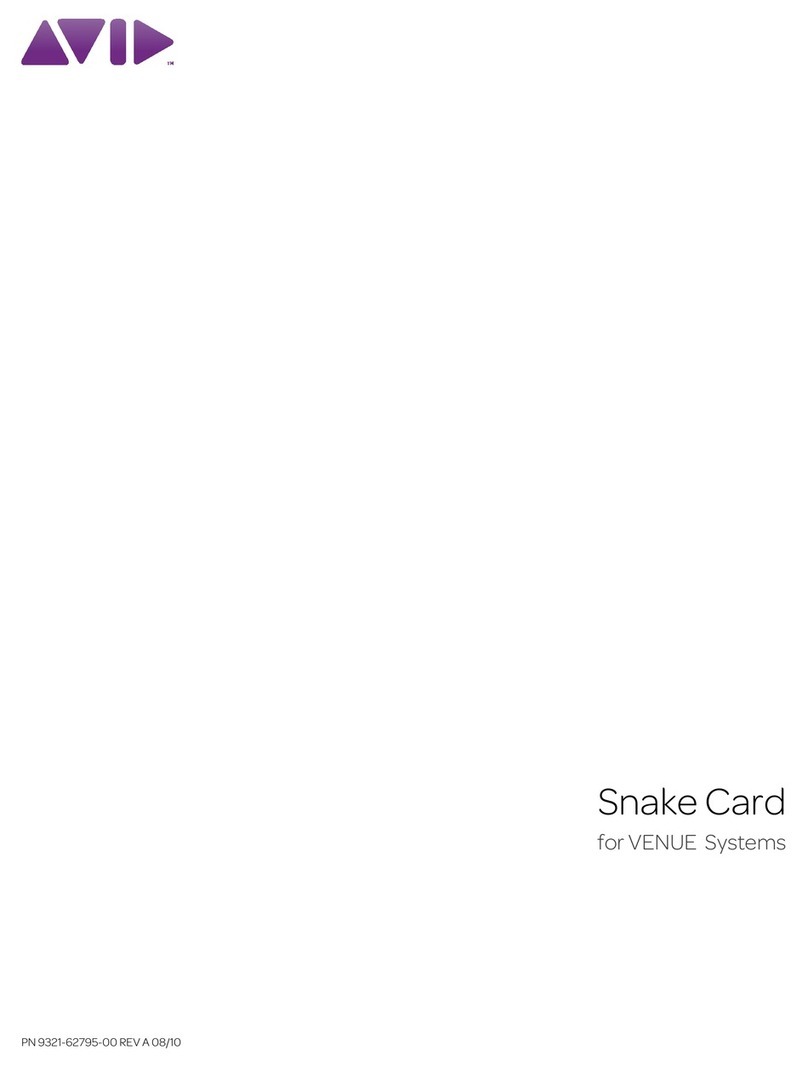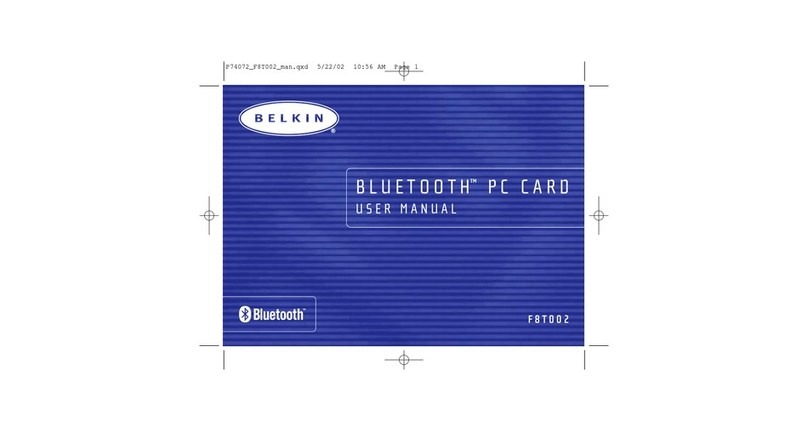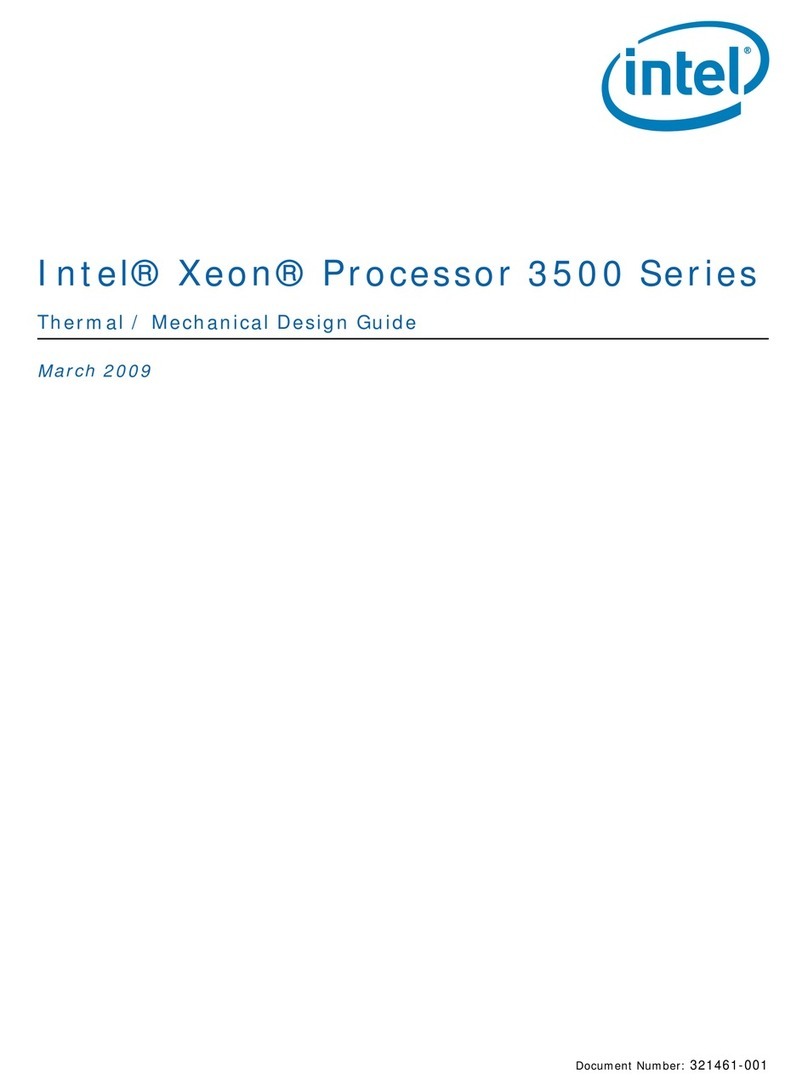sparkfun MicroMod SAMD51 Technical document


















Table of contents
Other sparkfun Computer Hardware manuals
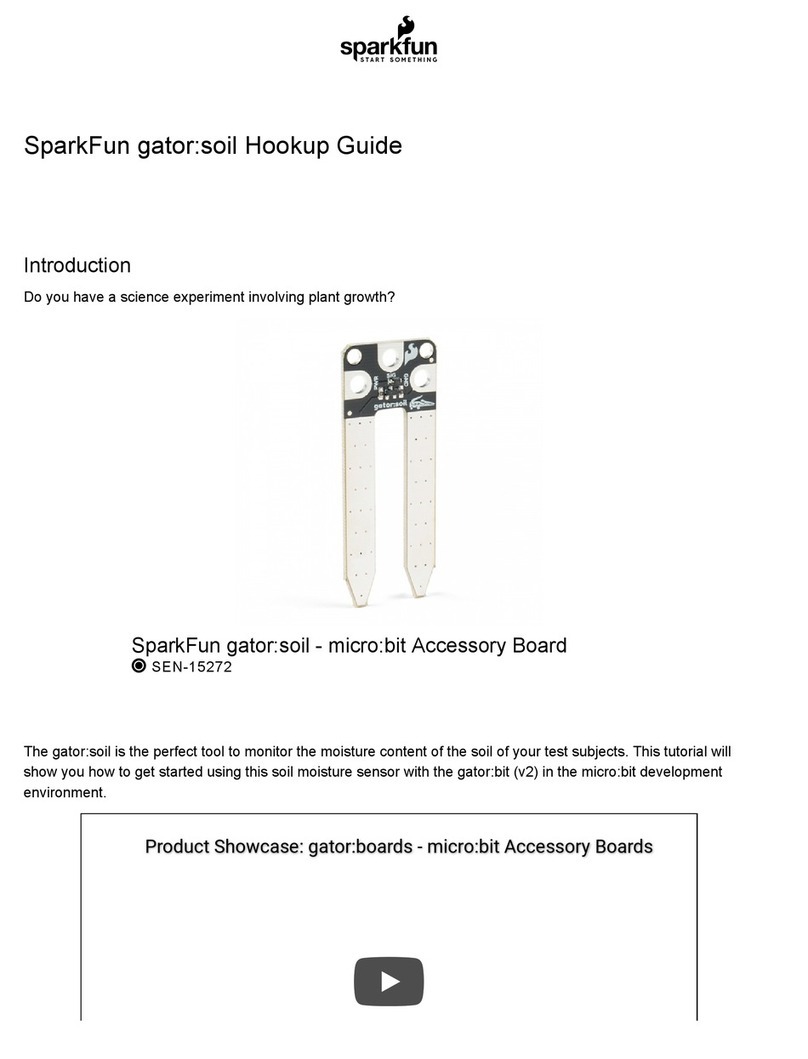
sparkfun
sparkfun Gator:soil Technical document

sparkfun
sparkfun AST-CAN485 Technical document
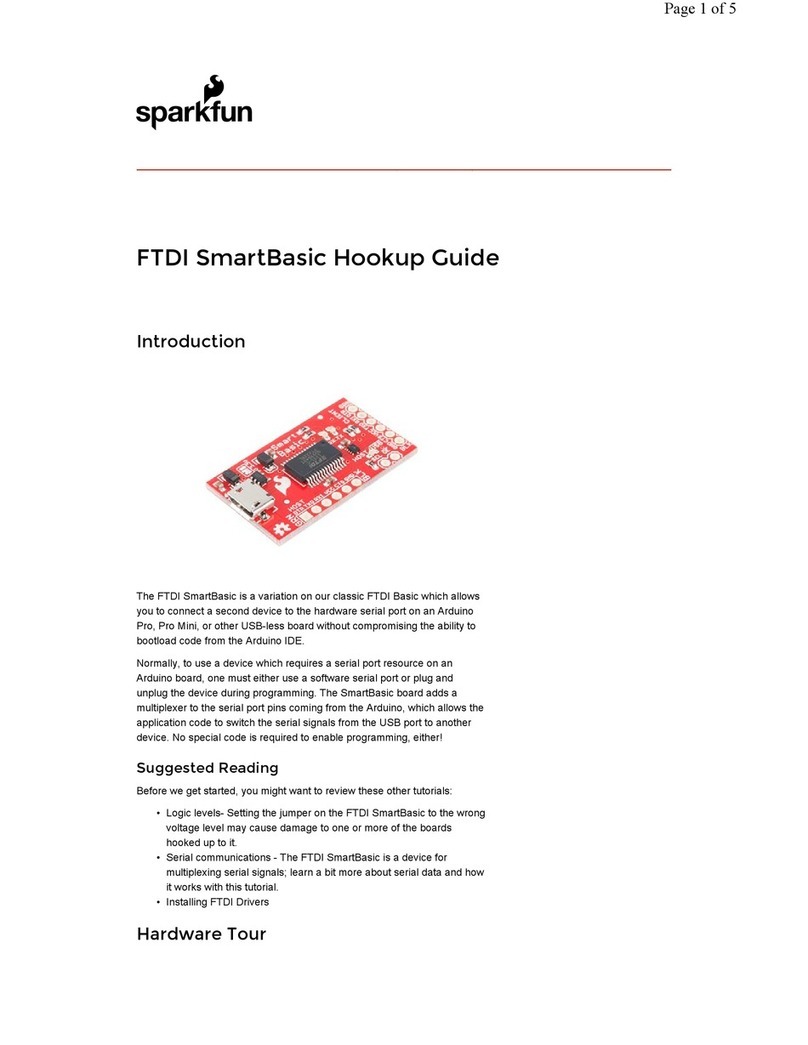
sparkfun
sparkfun FTDI SmartBasic Technical document

sparkfun
sparkfun DEV-14034 Technical document
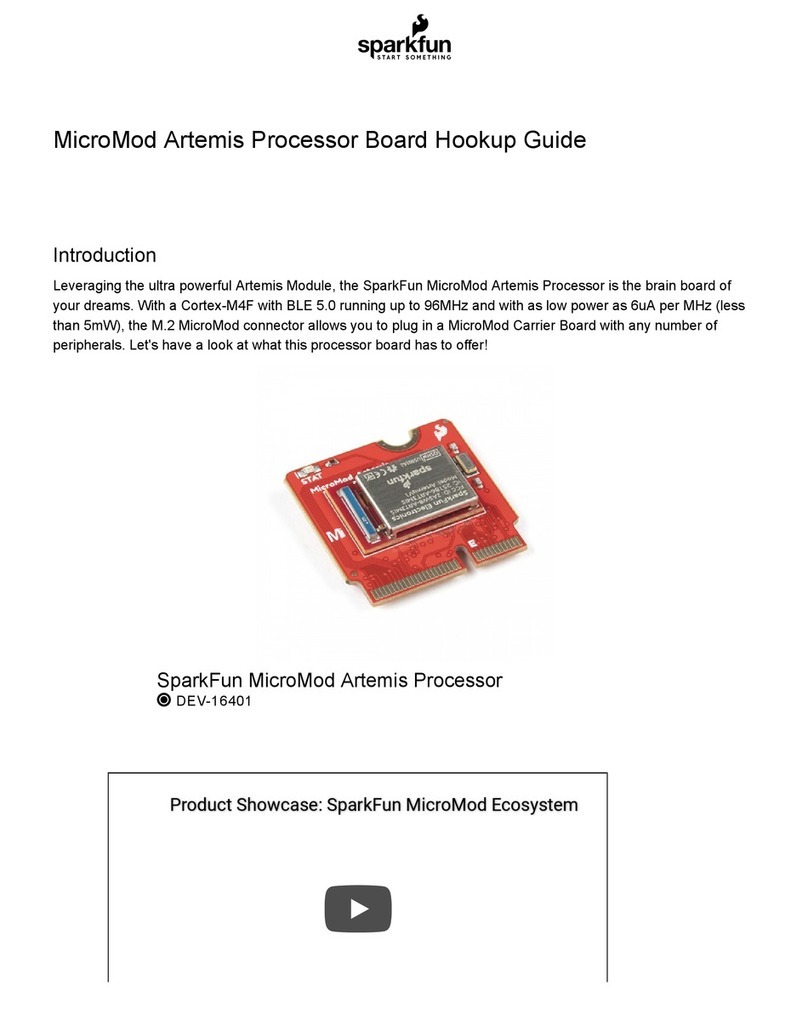
sparkfun
sparkfun MicroMod Artemis Processor User manual

sparkfun
sparkfun DEV-17272 Technical document
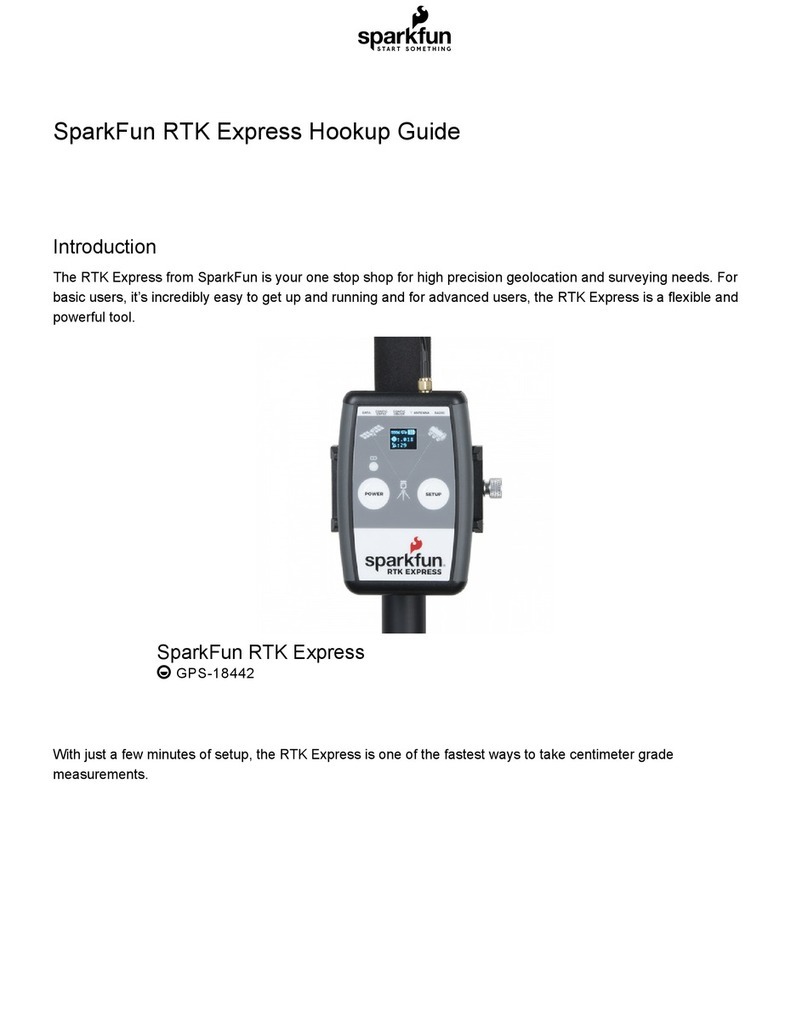
sparkfun
sparkfun RTK Express Technical document

sparkfun
sparkfun NEO-M8P-2 Technical document

sparkfun
sparkfun H3LIS331DL User manual

sparkfun
sparkfun WIG-13660 User manual
Popular Computer Hardware manuals by other brands

UMAX Technologies
UMAX Technologies U-Box N51 Pro user manual

National Instruments
National Instruments PC/104-GPIB Getting started
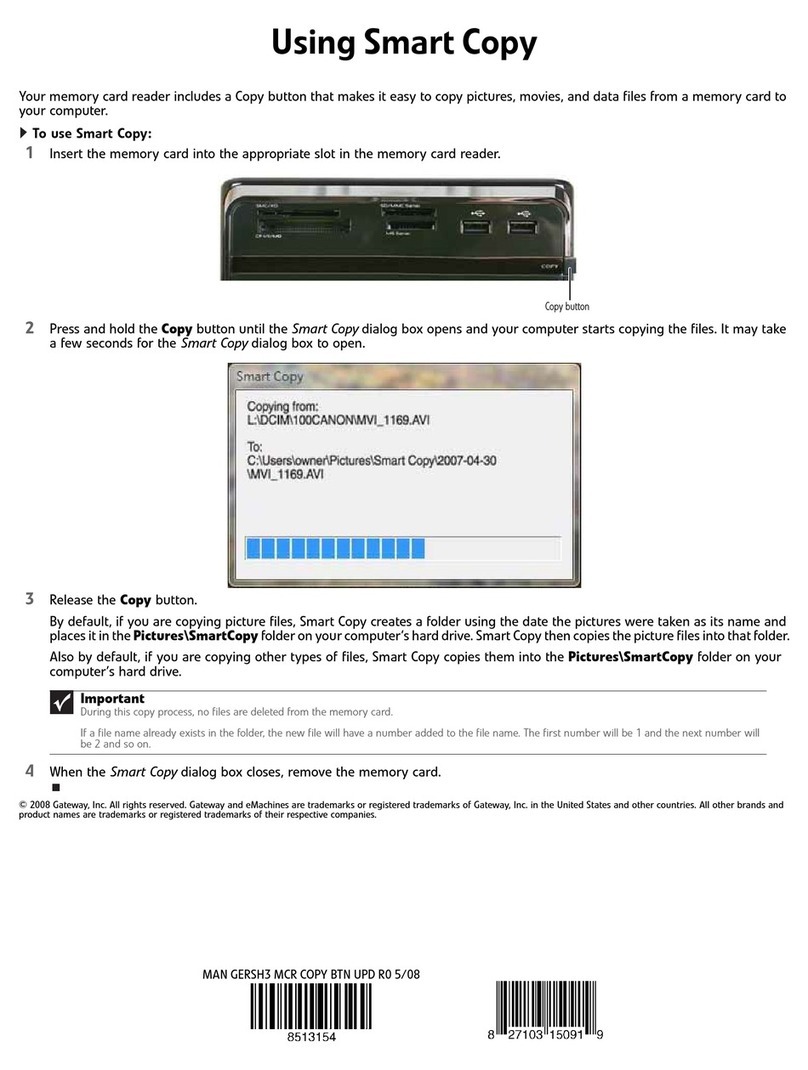
Gateway
Gateway Memory Card Reader Specification sheet
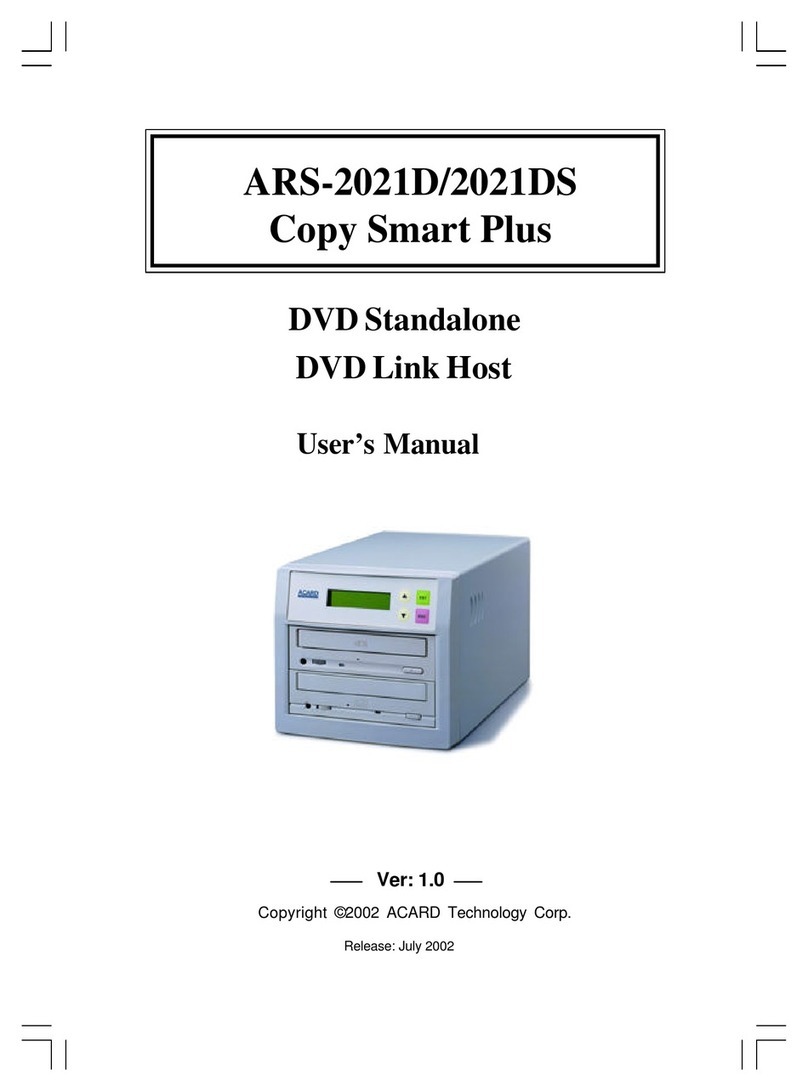
Acard
Acard ARS-2021D user manual
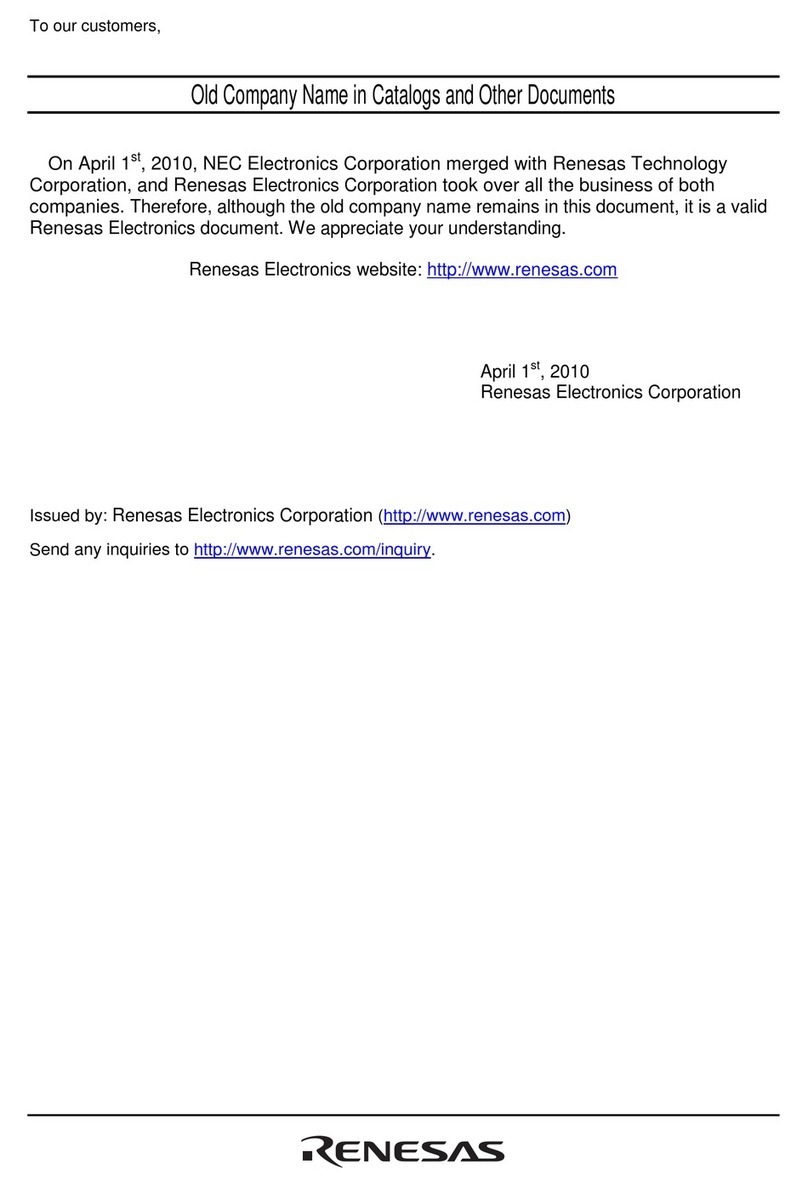
Renesas
Renesas MCU Board for PC4504 Emulator System... user manual

Roland
Roland VS8F-3 owner's manual