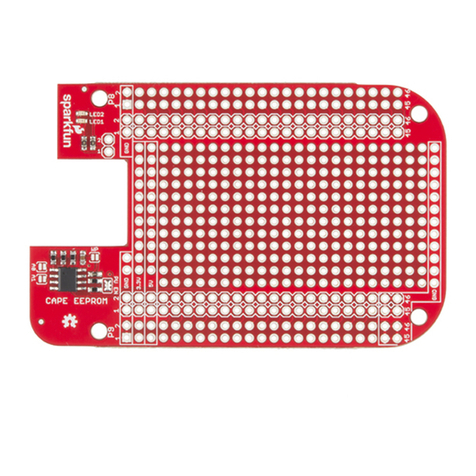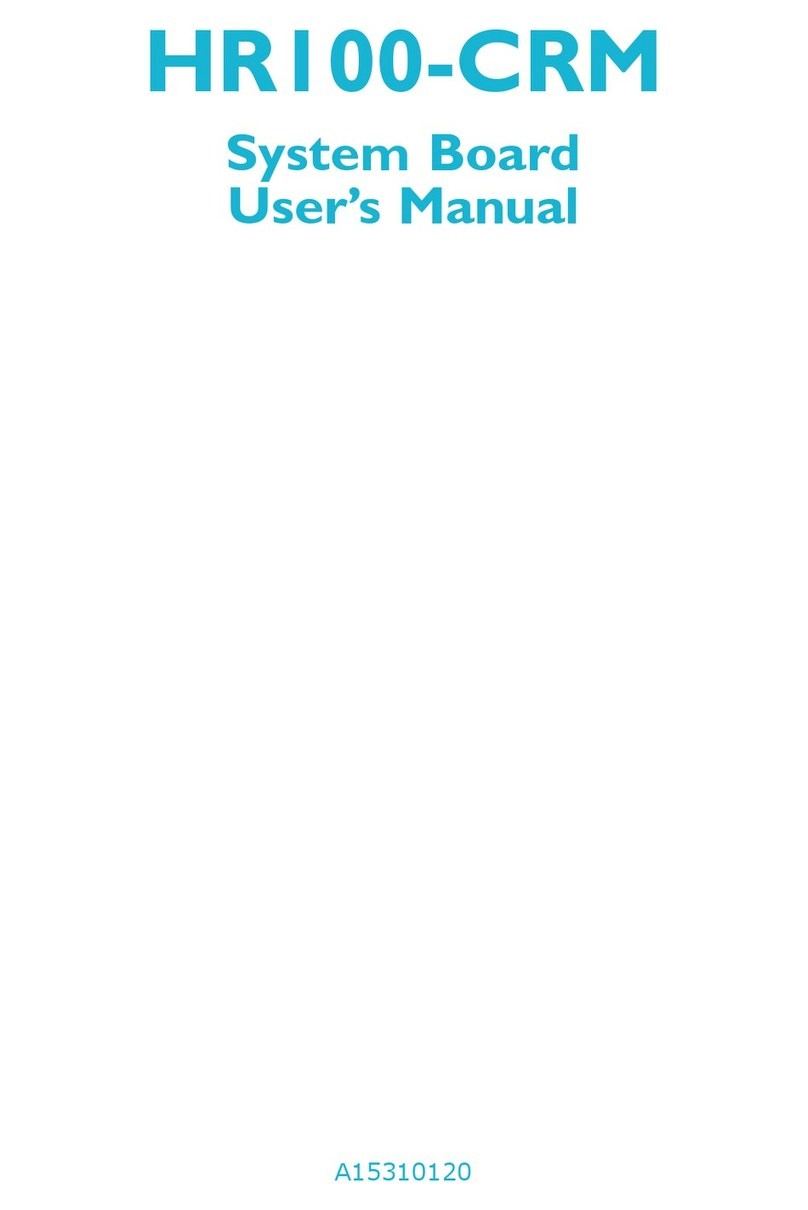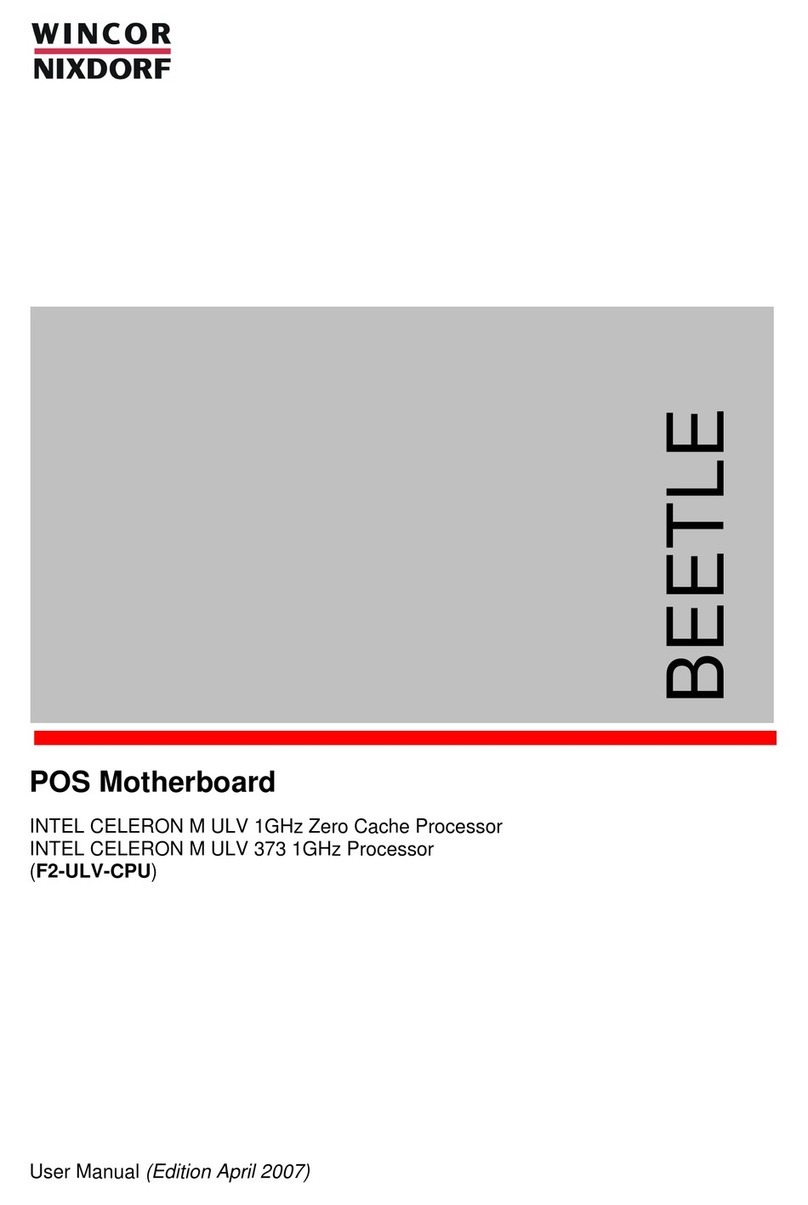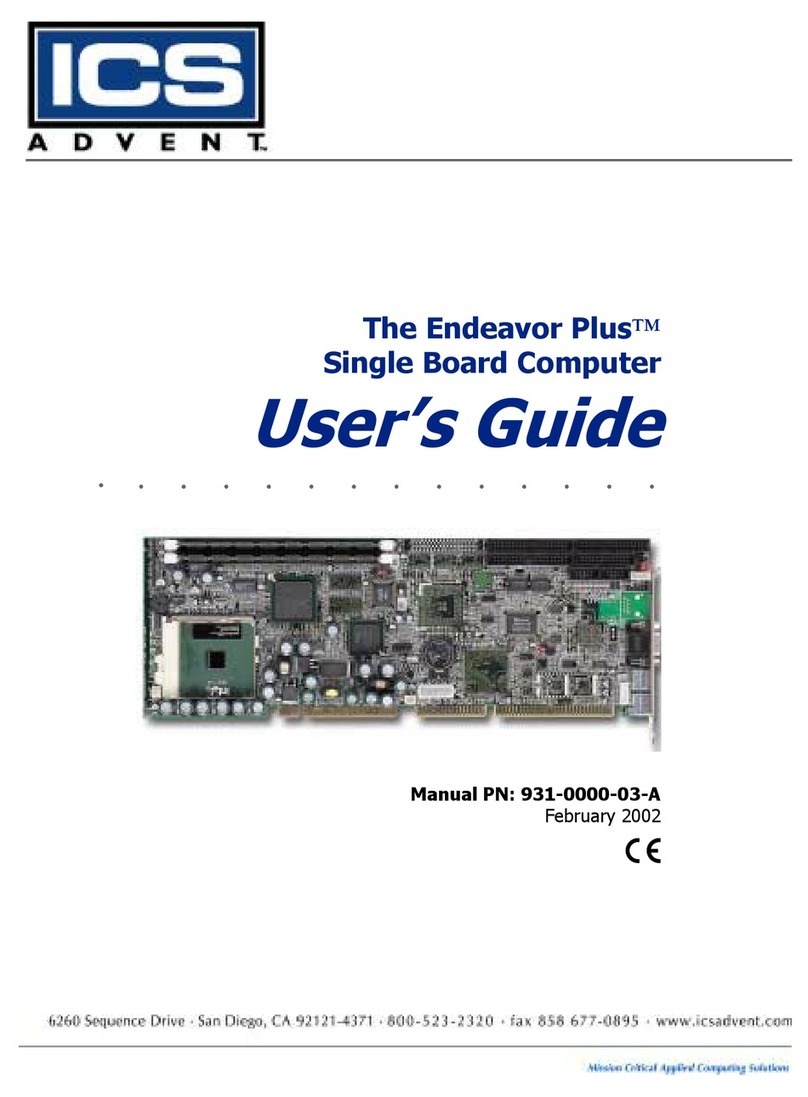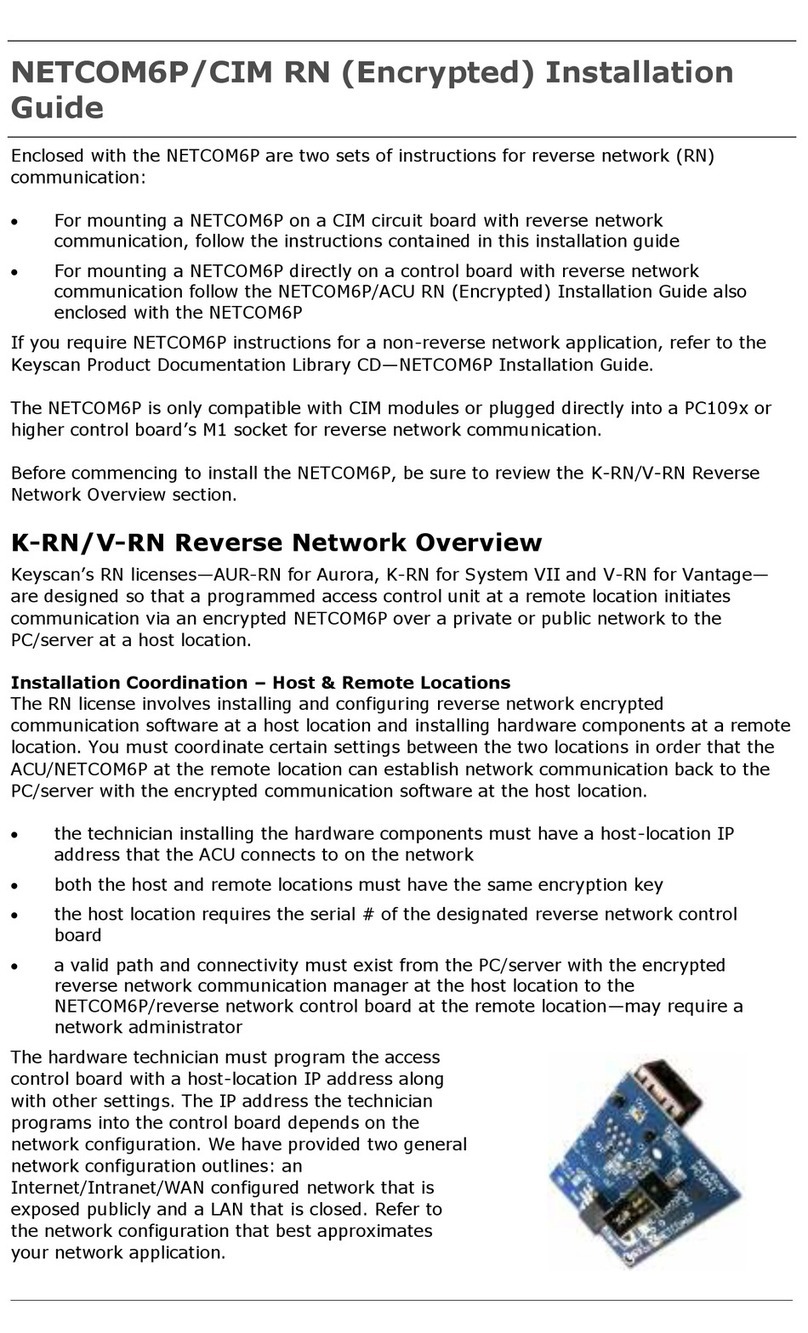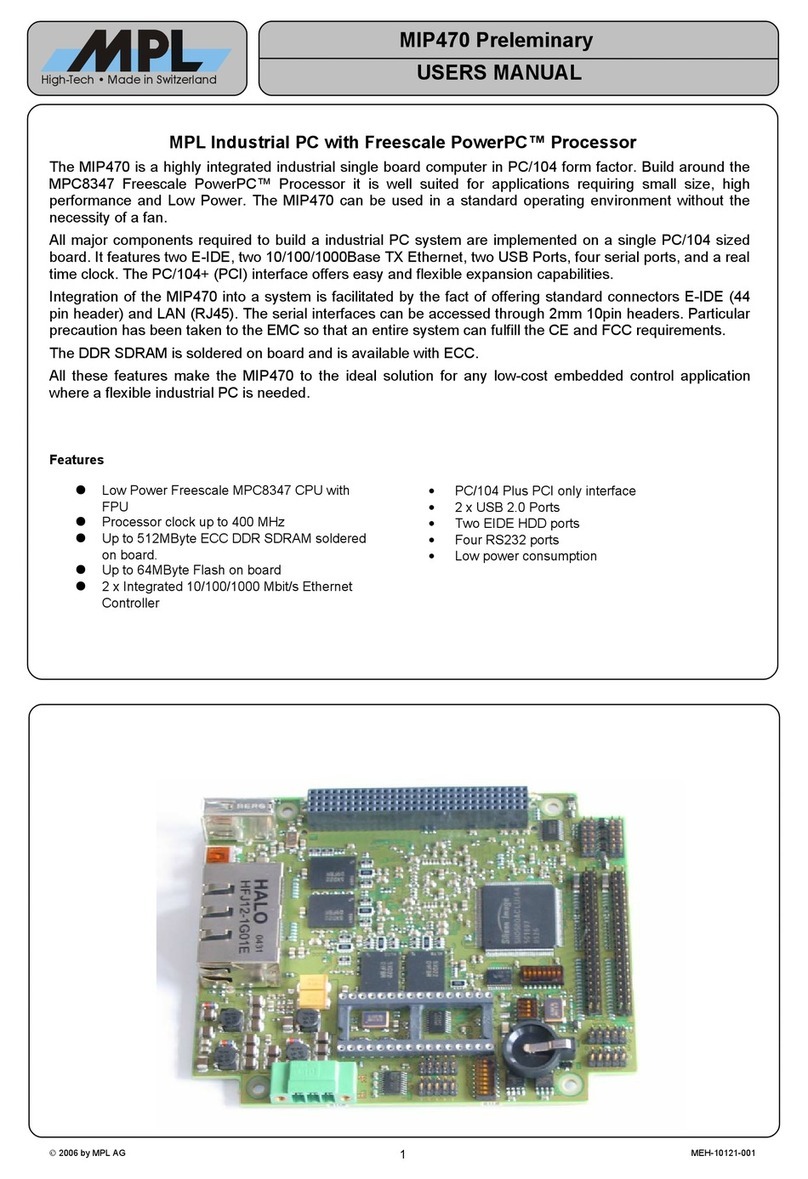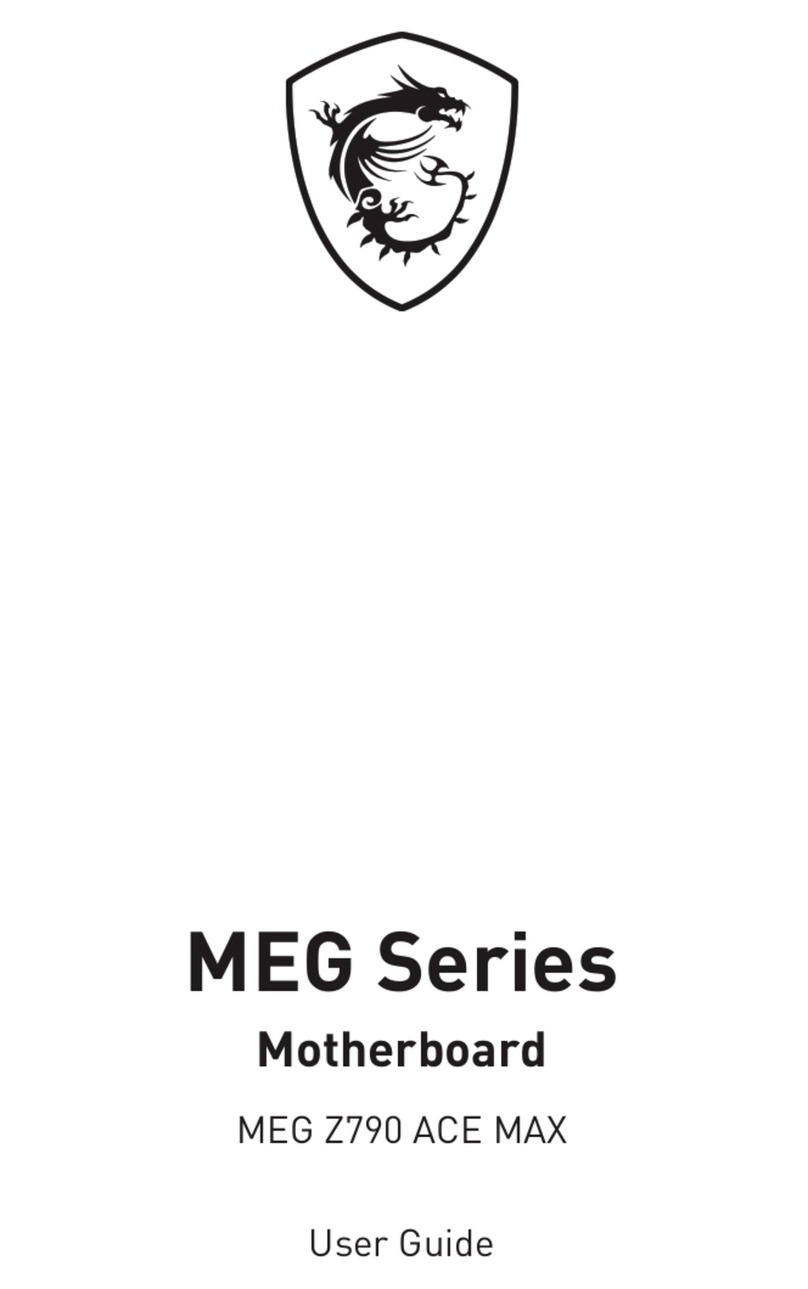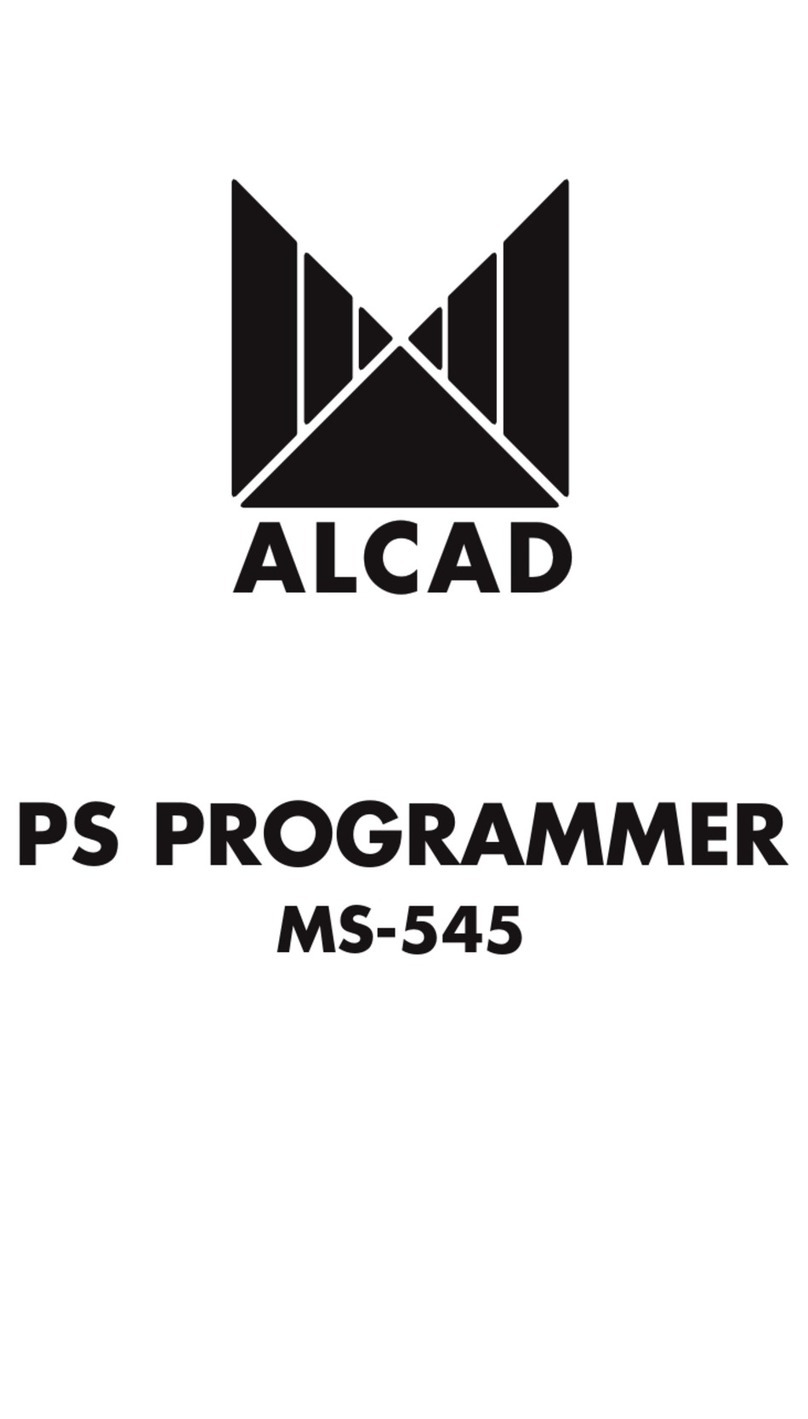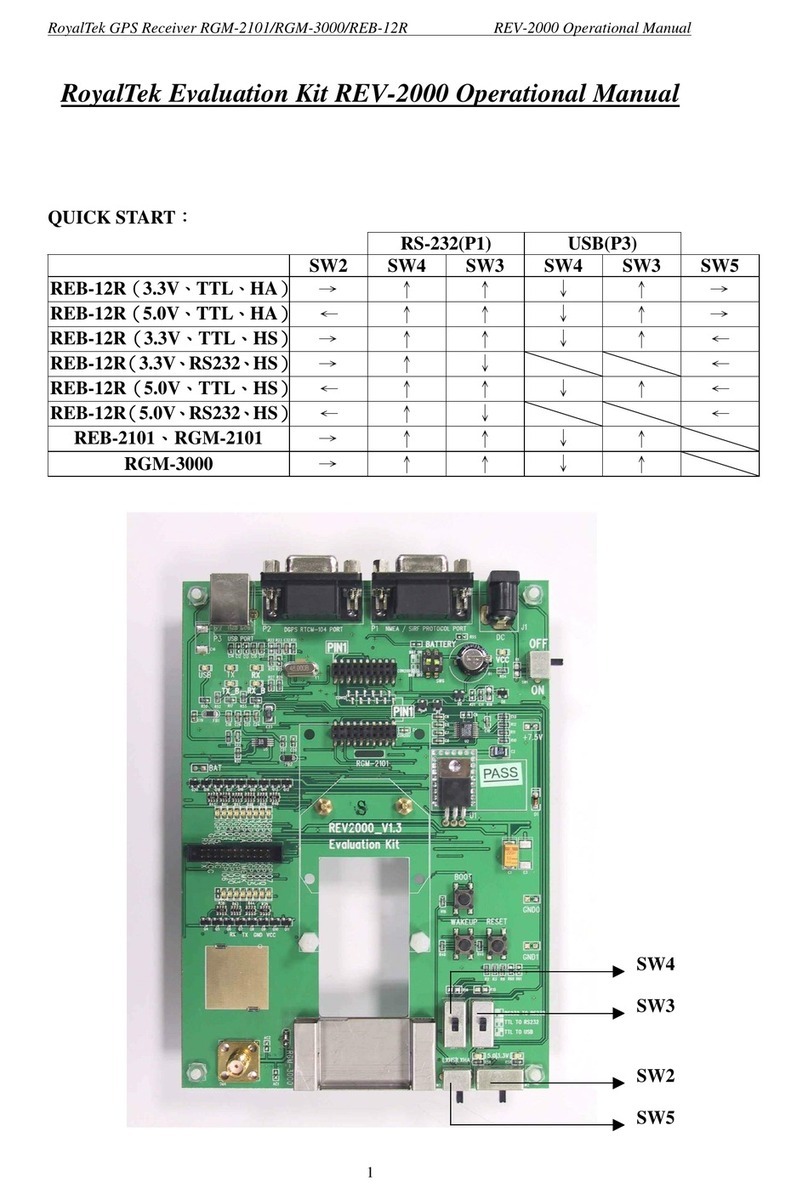sparkfun ProtoShield User manual
Other sparkfun Motherboard manuals

sparkfun
sparkfun Qwiic MP3 Trigger Technical document

sparkfun
sparkfun MPR121 Technical document

sparkfun
sparkfun MAG3110 Technical document

sparkfun
sparkfun RV-8803 Technical document

sparkfun
sparkfun ESP8266 Technical document

sparkfun
sparkfun Pi Servo Hat Technical document

sparkfun
sparkfun Qwiic SHIM for Raspberry Pi Technical document

sparkfun
sparkfun DEV-15046 User manual

sparkfun
sparkfun Qwiic Quad Relay Technical document

sparkfun
sparkfun Qwiic Shield for Teensy Technical document

sparkfun
sparkfun Simon Says User manual

sparkfun
sparkfun DEV-14044 Technical document

sparkfun
sparkfun gator:particle Technical document

sparkfun
sparkfun PRT-13144 Technical document

sparkfun
sparkfun Qwiic Shield for Thing Plus Technical document
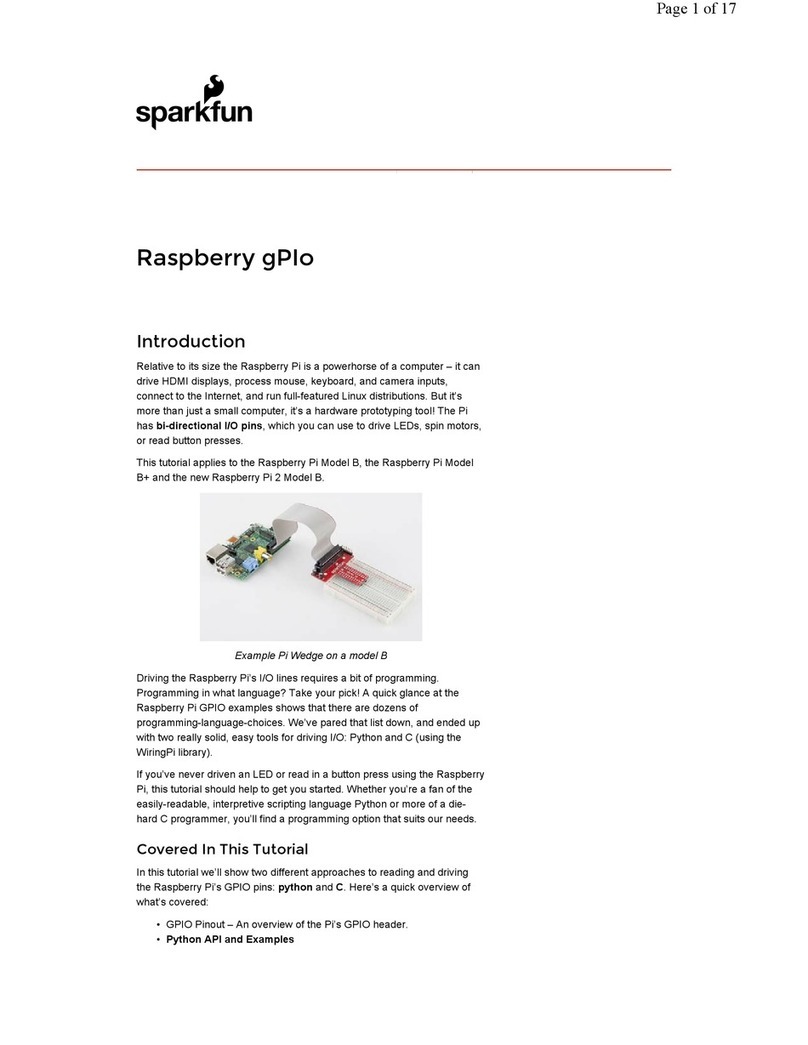
sparkfun
sparkfun Raspberry gPIo User manual

sparkfun
sparkfun Qwiic 12-Bit ADC Technical document

sparkfun
sparkfun gator:bit v2 Technical document

sparkfun
sparkfun Pro Micro Technical document

sparkfun
sparkfun ZOE-M8Q User manual