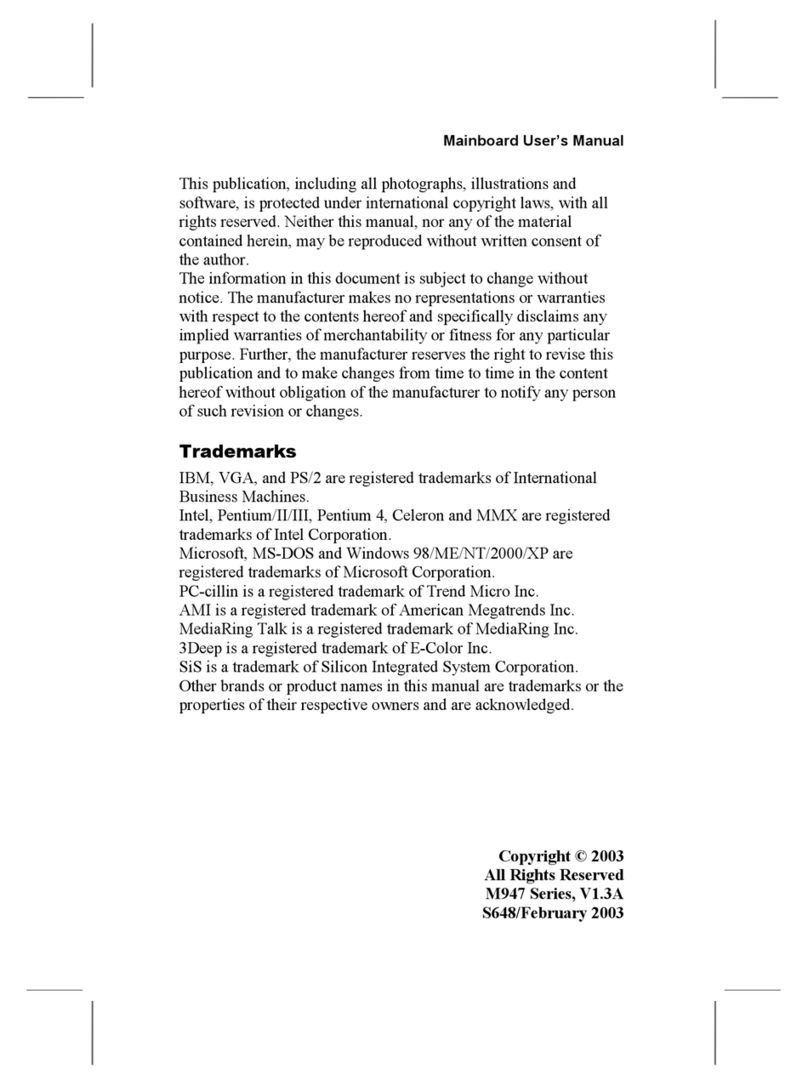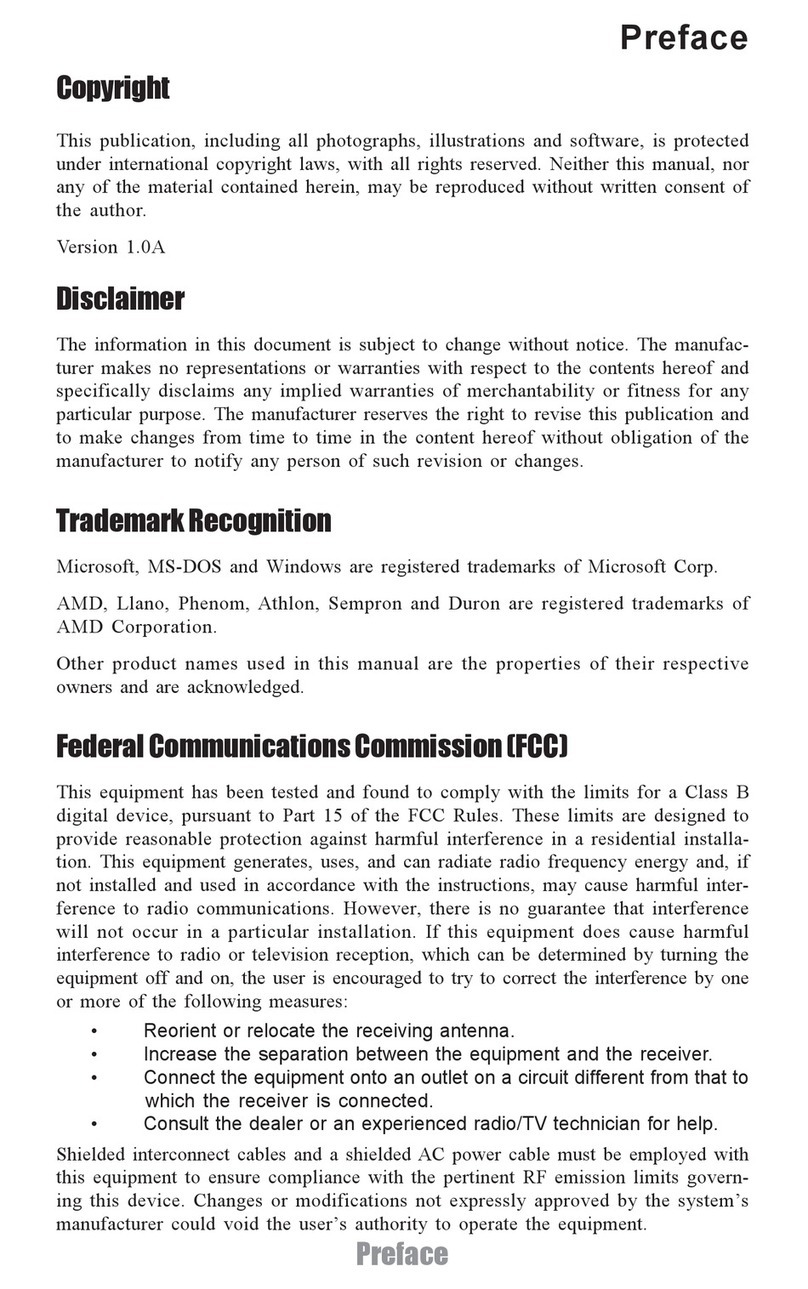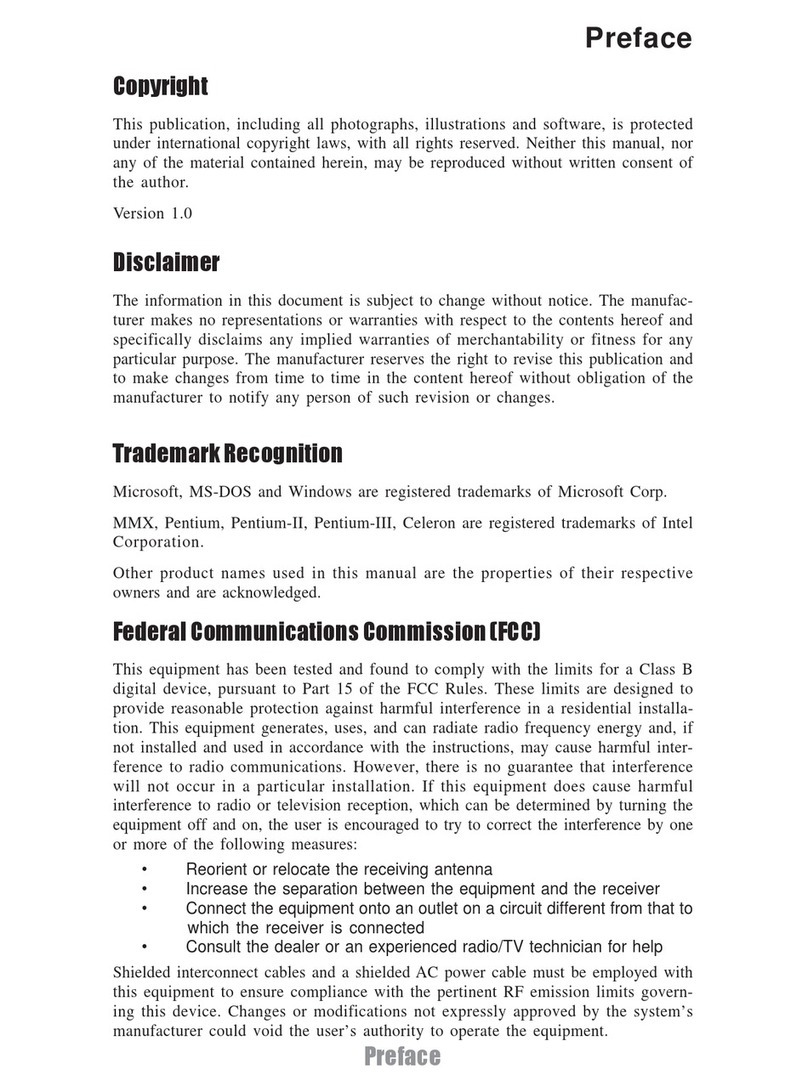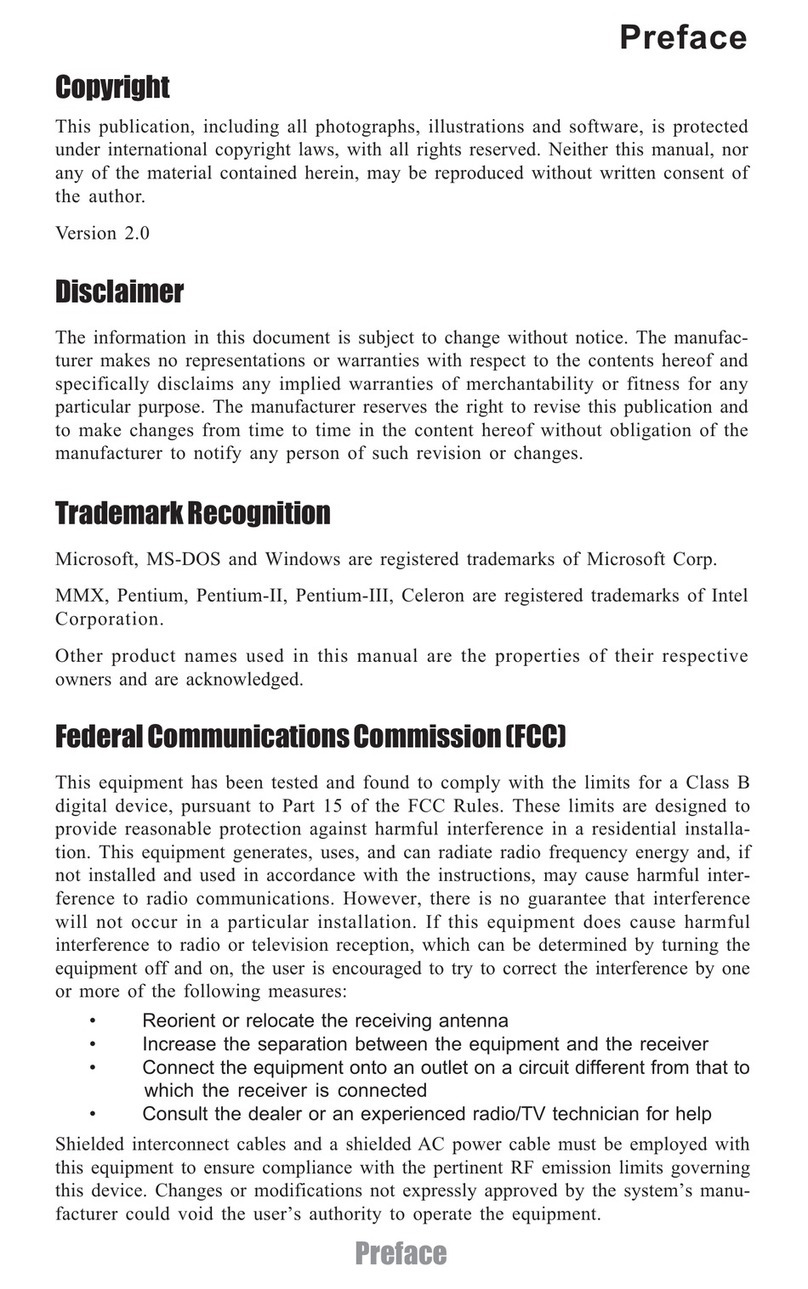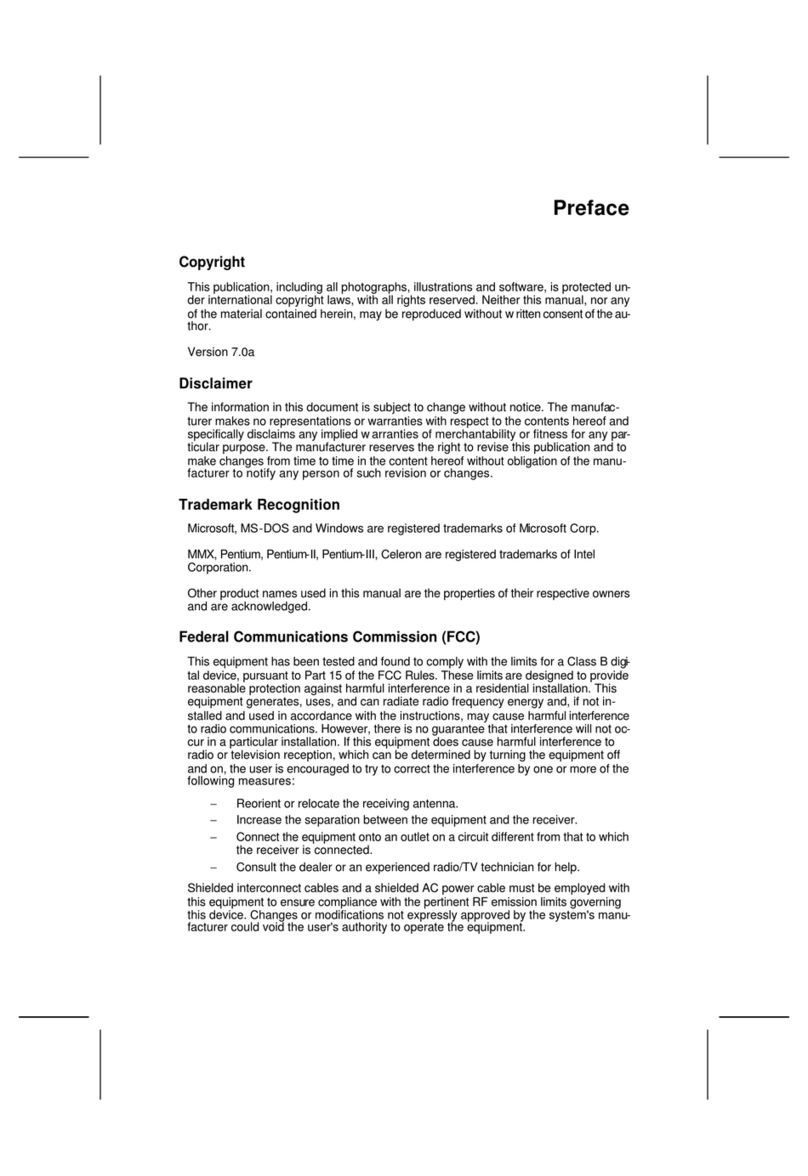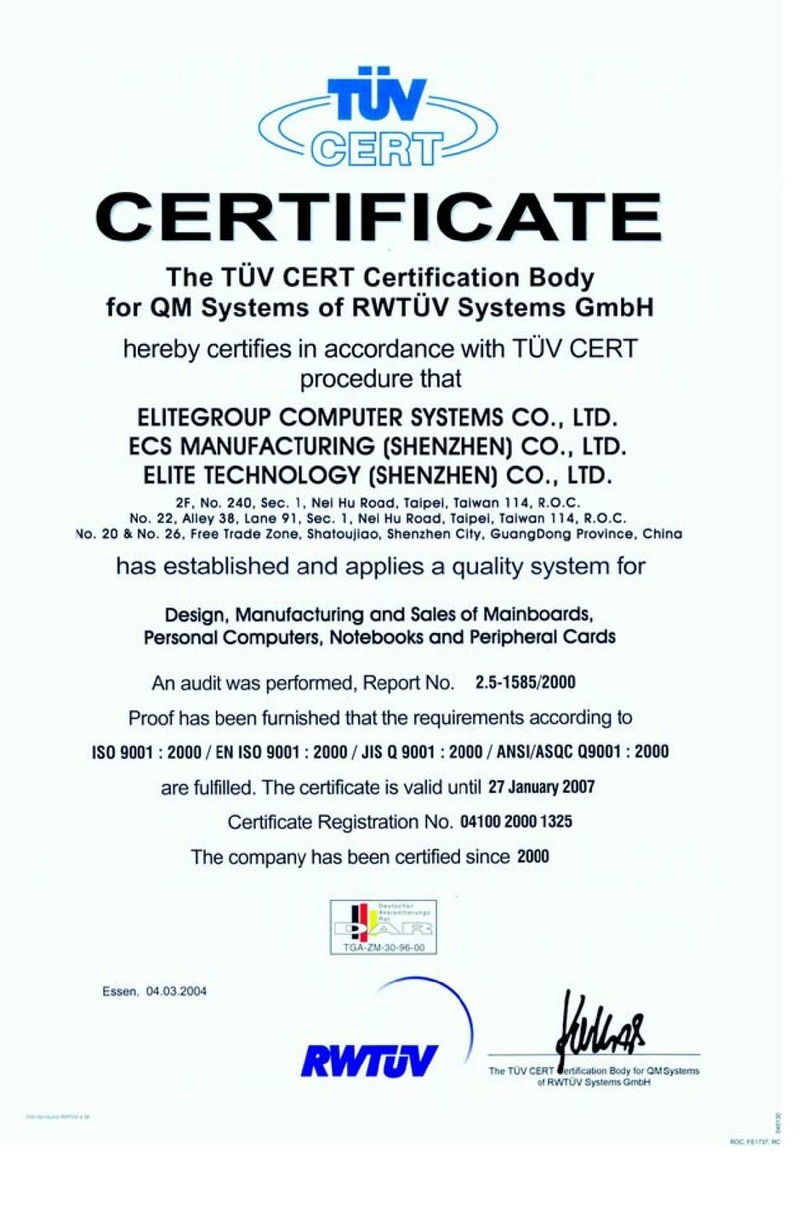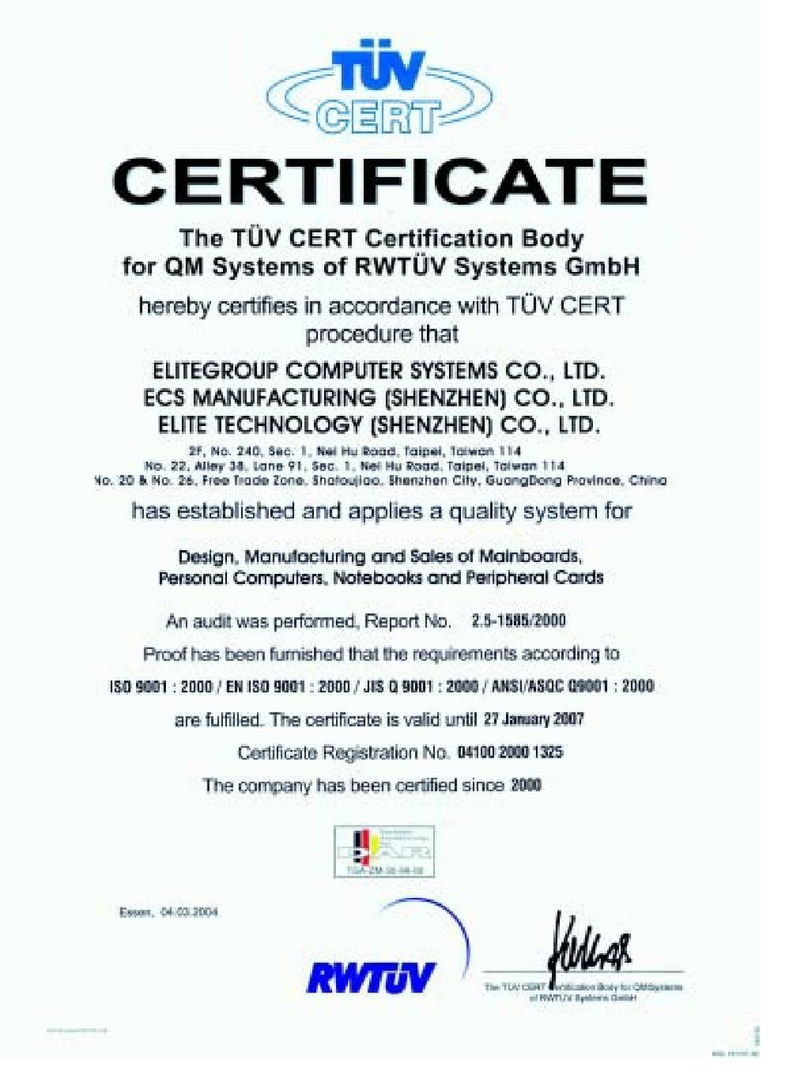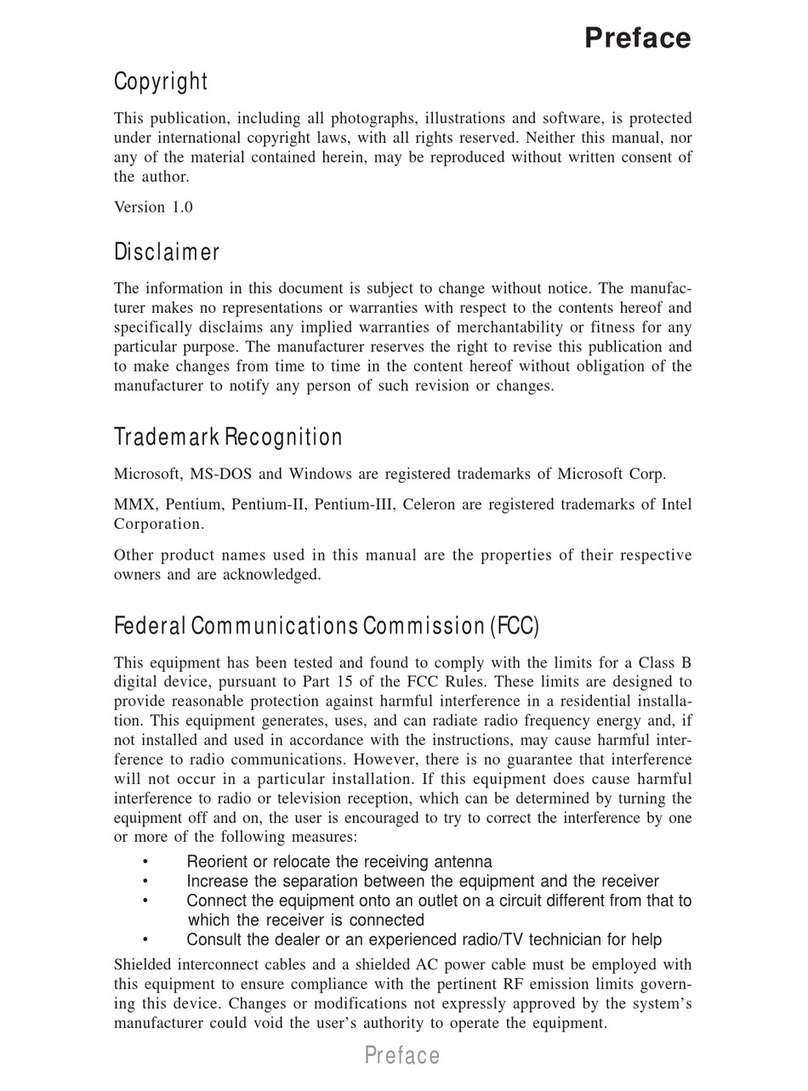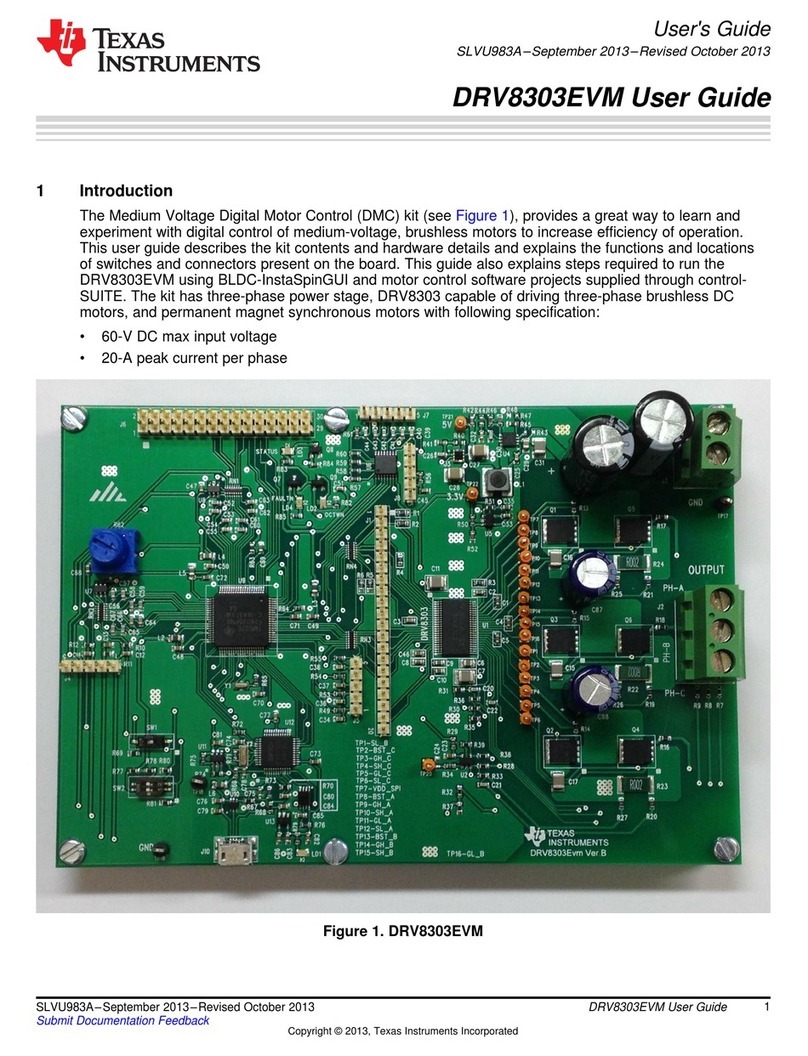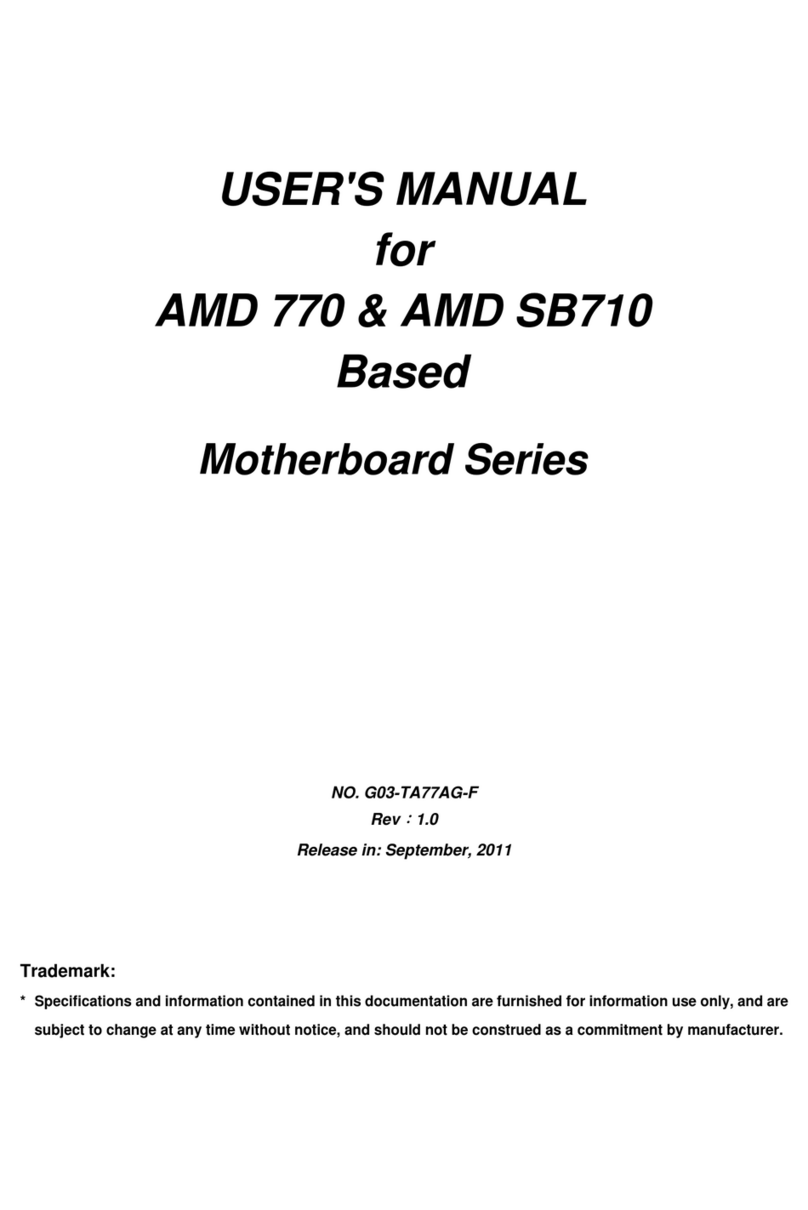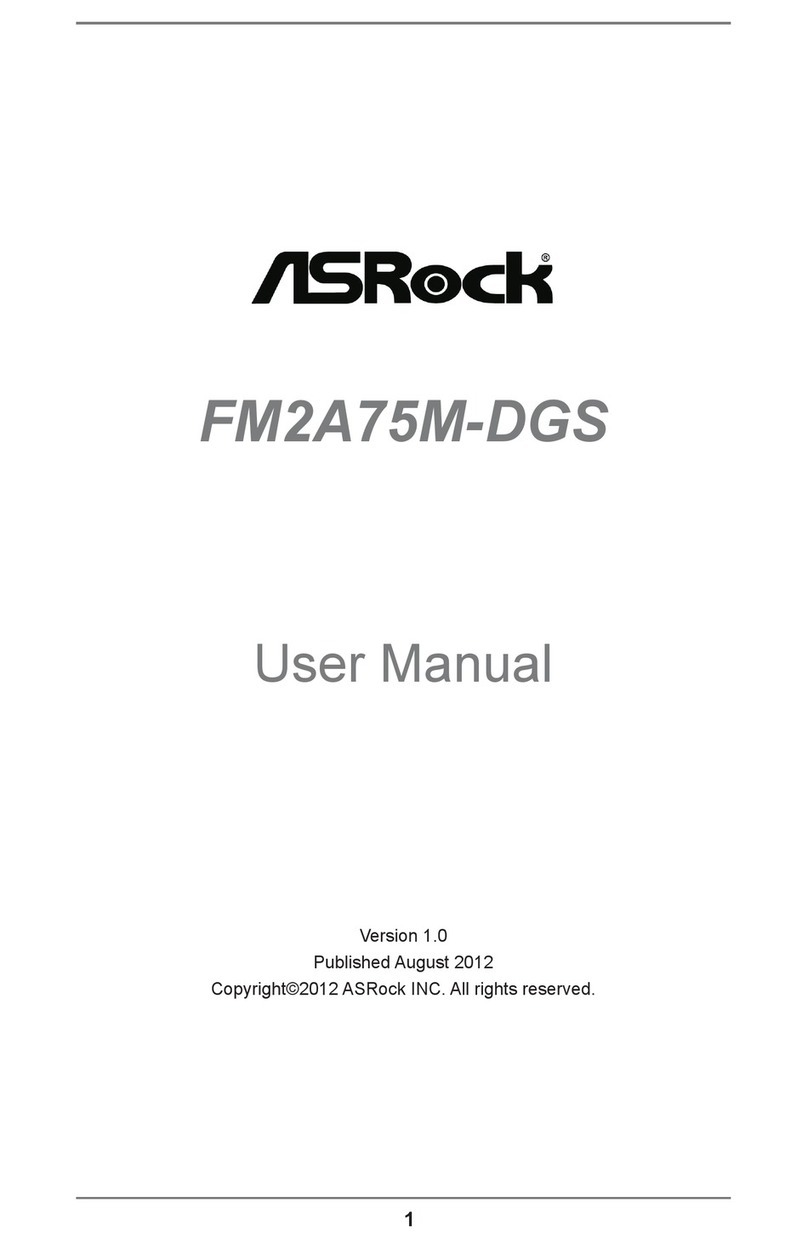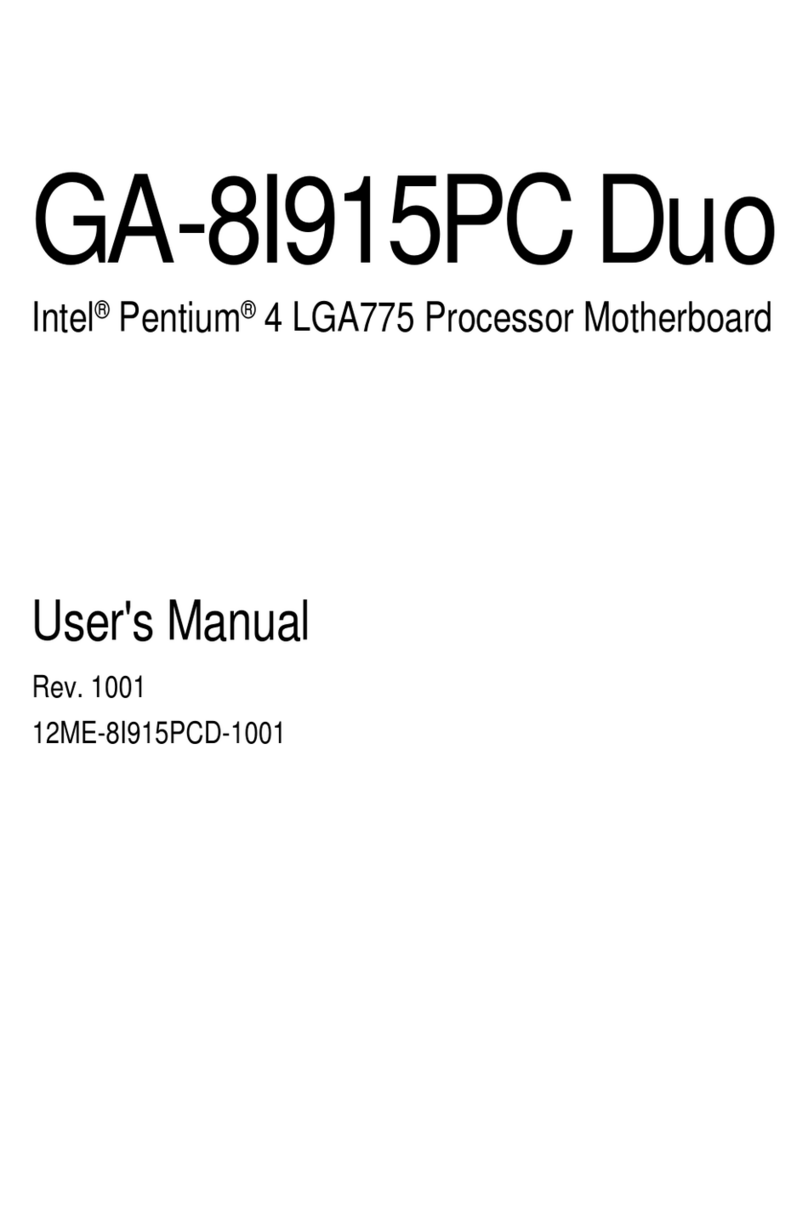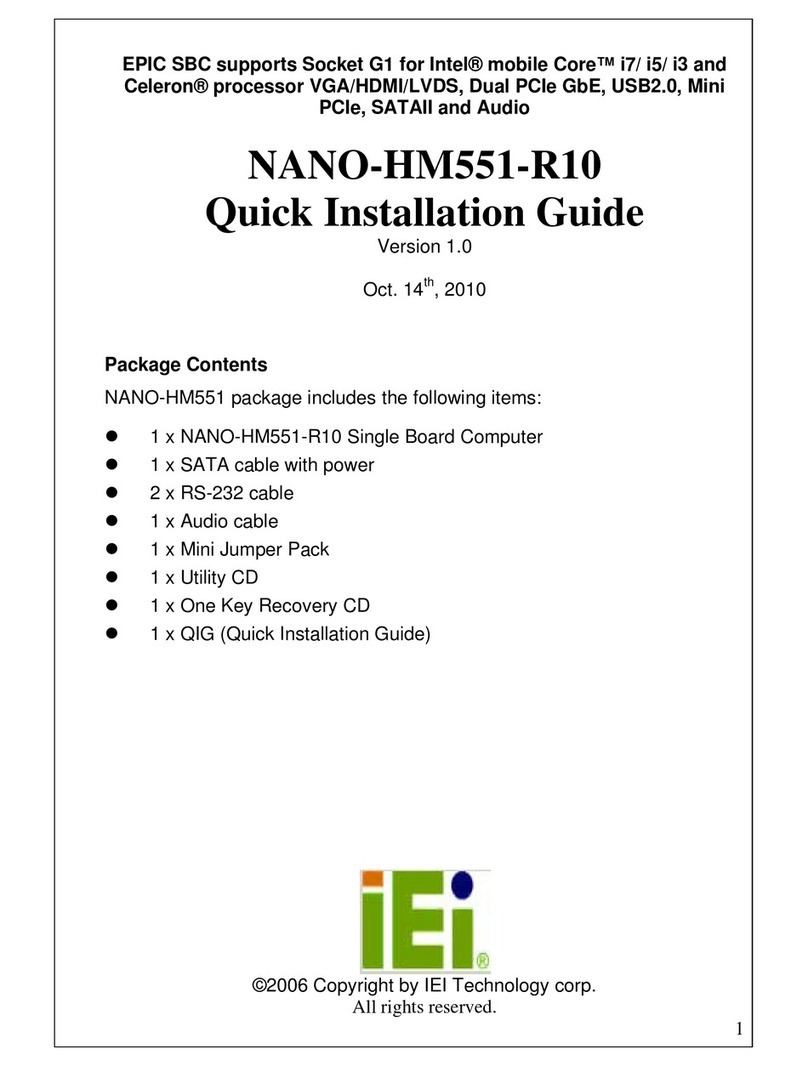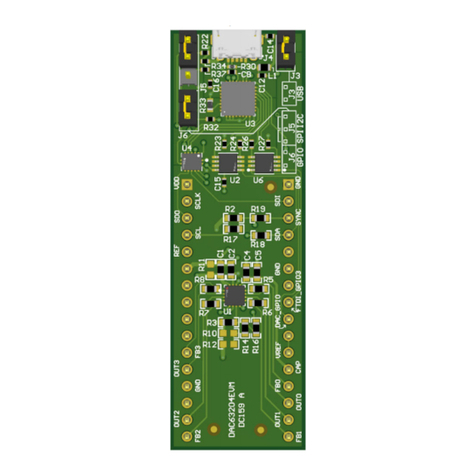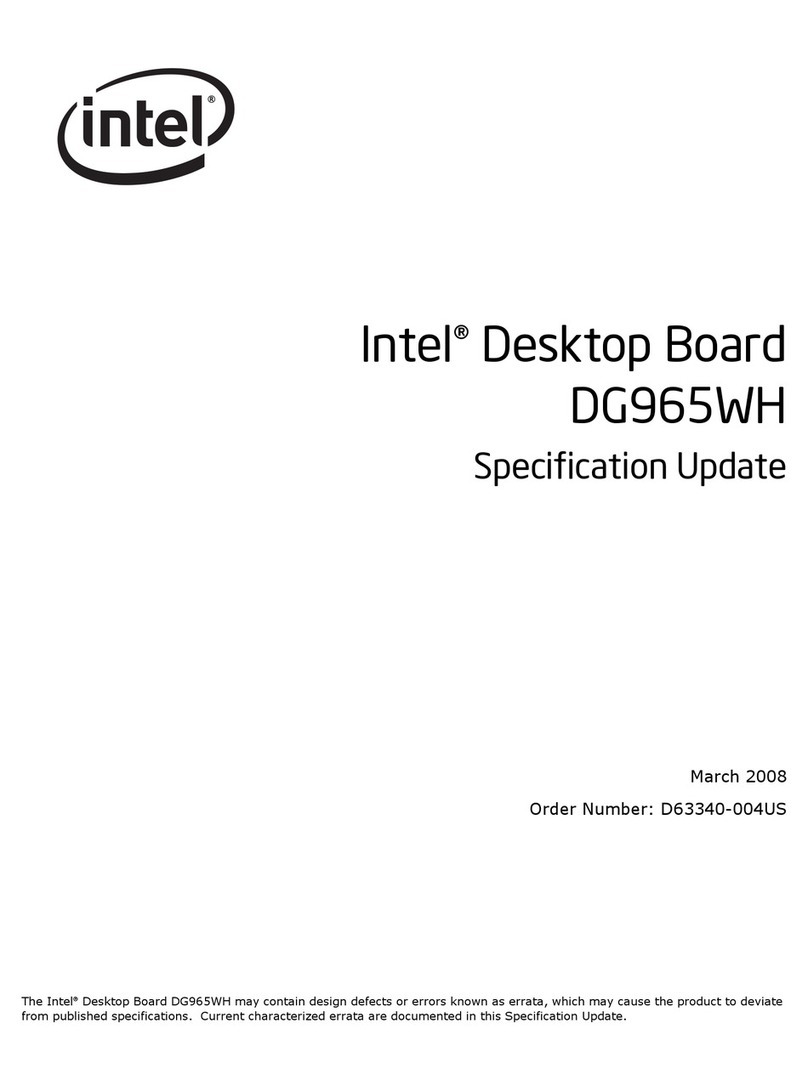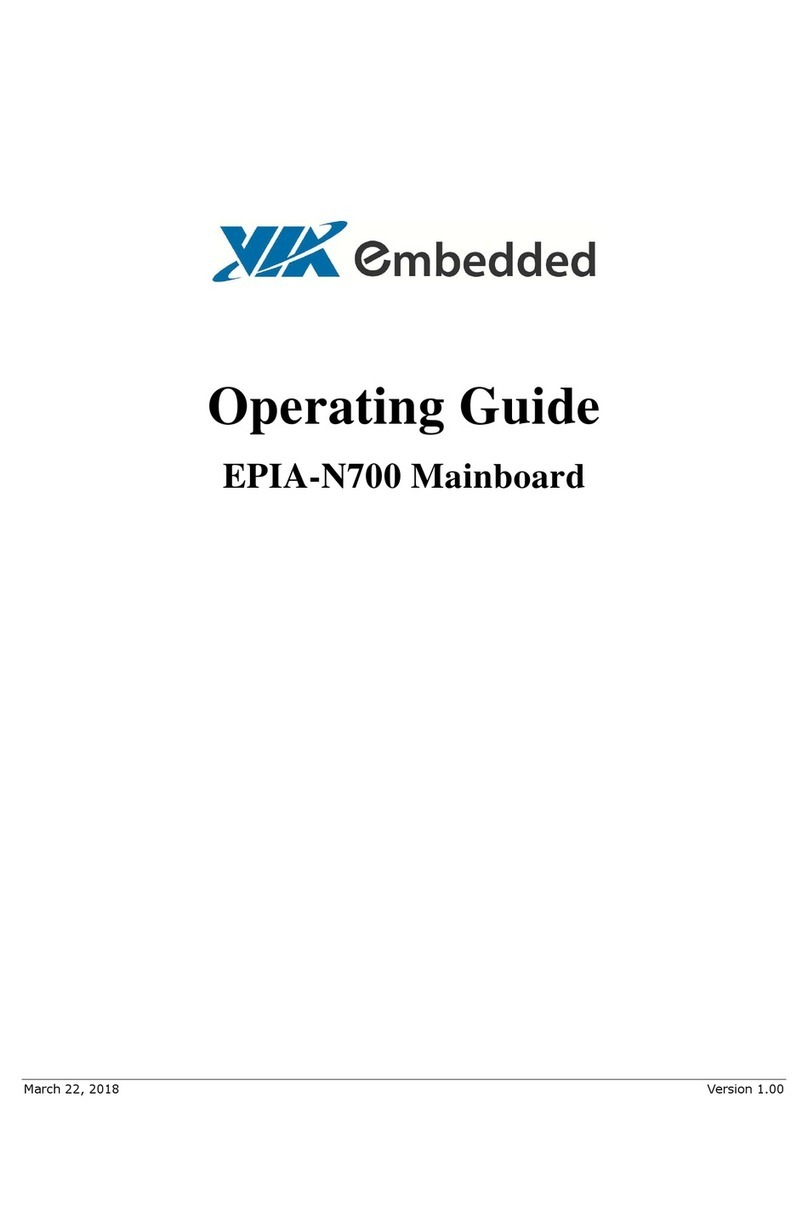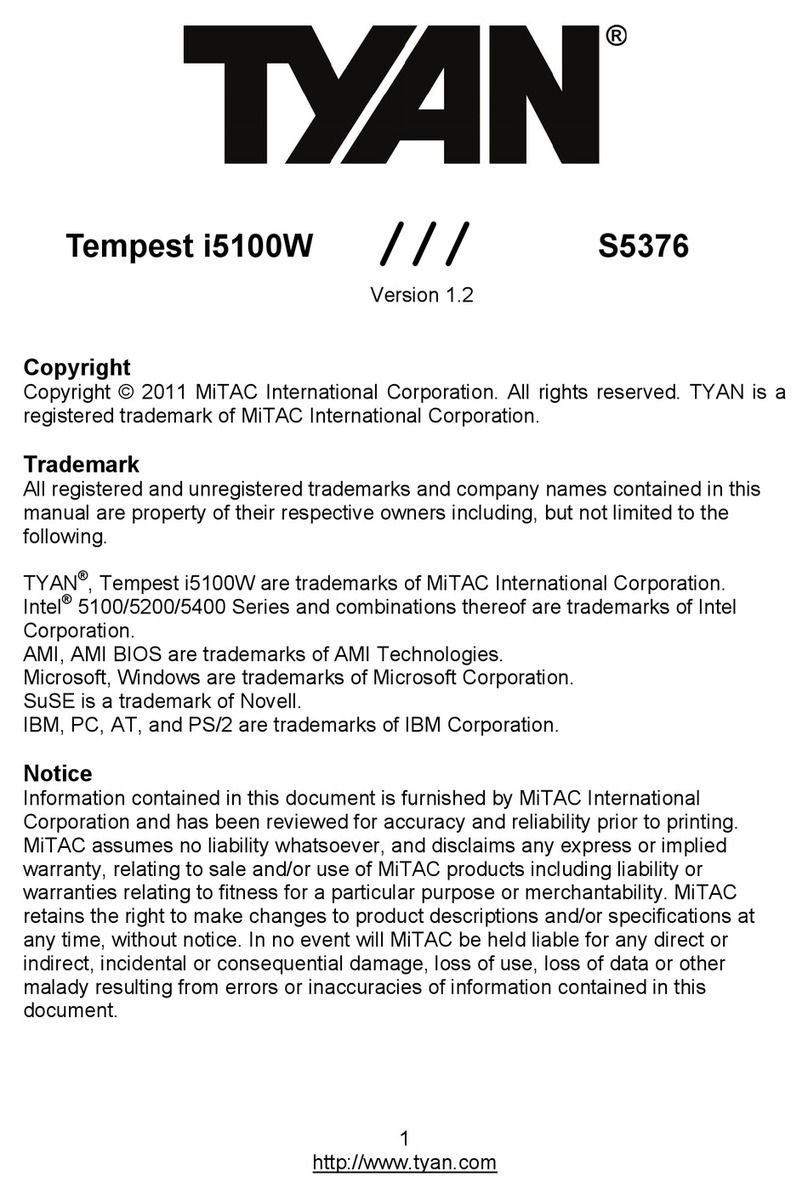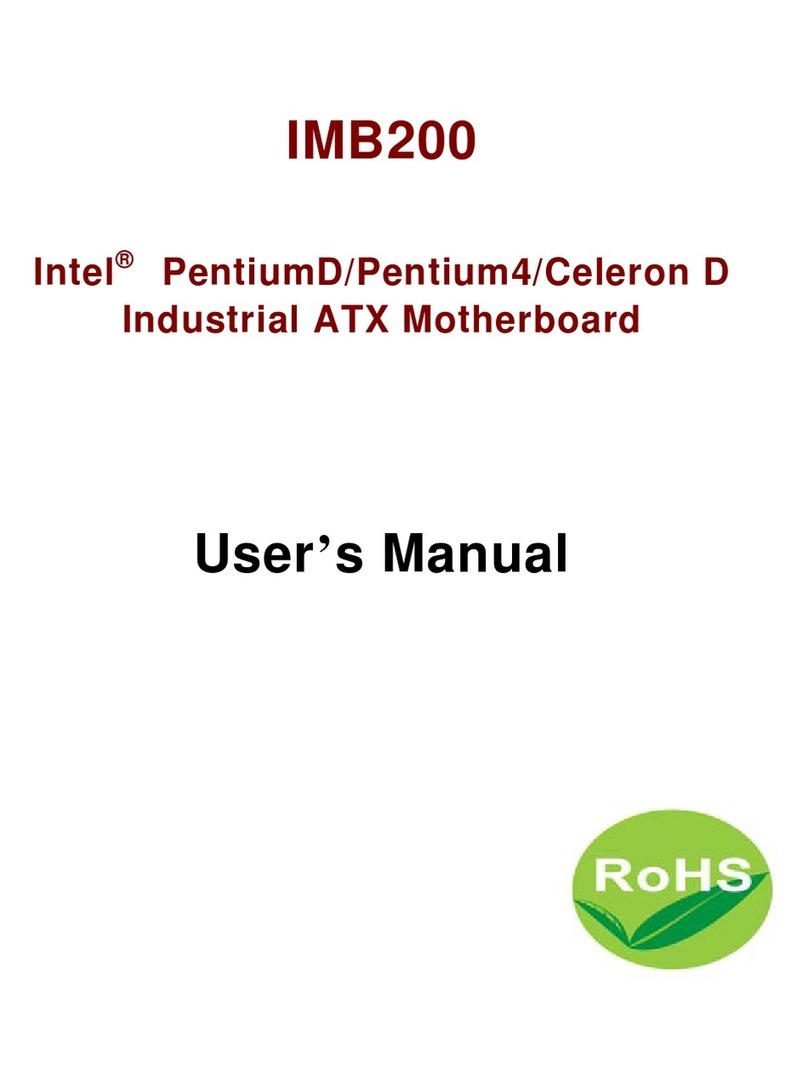ECS A750GM-M User manual
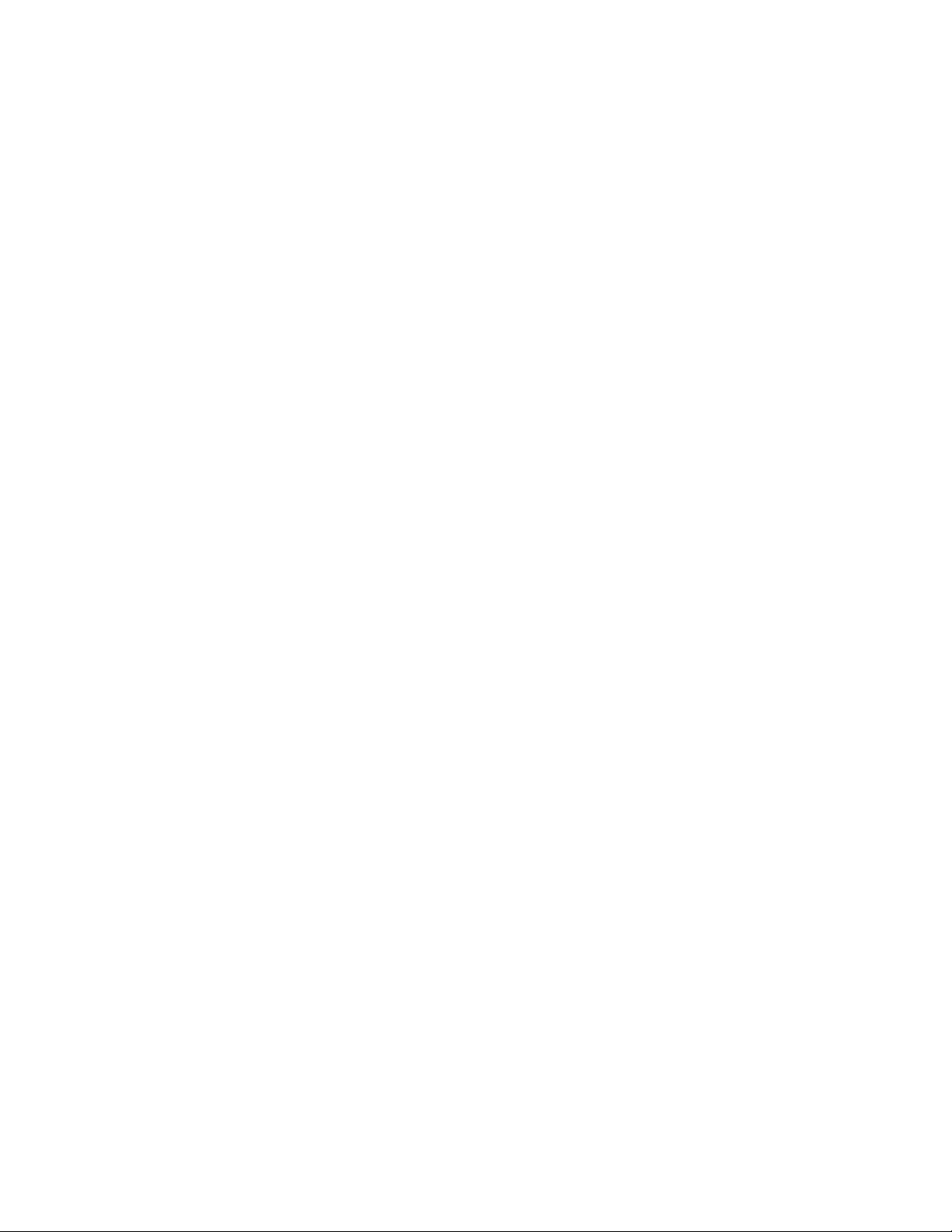
Preface
Preface
Copyright
This publication, including all photographs, illustrations and software, is protected
under international copyright laws, with all rights reserved. Neither this manual, nor
any of the material contained herein, may be reproduced without written consent of
the author.
Version 1.0A
Disclaimer
The information in this document is subject to change without notice. The manufac-
turer makes no representations or warranties with respect to the contents hereof and
specifically disclaims any implied warranties of merchantability or fitness for any
particular purpose. The manufacturer reserves the right to revise this publication and
to make changes from time to time in the content hereof without obligation of the
manufacturer to notify any person of such revision or changes.
Federal Communications Commission (FCC)
This equipment has been tested and found to comply with the limits for a Class B
digital device, pursuant to Part 15 of the FCC Rules. These limits are designed to
provide reasonable protection against harmful interference in a residential installa-
tion. This equipment generates, uses, and can radiate radio frequency energy and, if
not installed and used in accordance with the instructions, may cause harmful inter-
ference to radio communications. However, there is no guarantee that interference
will not occur in a particular installation. If this equipment does cause harmful
interference to radio or television reception, which can be determined by turning the
equipment off and on, the user is encouraged to try to correct the interference by one
or more of the following measures:
• Reorient or relocate the receiving antenna.
• Increase the separation between the equipment and the receiver.
• Connect the equipment onto an outlet on a circuit different from that to
which the receiver is connected.
• Consult the dealer or an experienced radio/TV technician for help.
Shielded interconnect cables and a shielded AC power cable must be employed with
this equipment to ensure compliance with the pertinent RF emission limits govern-
ing this device. Changes or modifications not expressly approved by the system’s
manufacturer could void the user’s authority to operate the equipment.
Trademark Recognition
Microsoft, MS-DOS and Windows are registered trademarks of Microsoft Corp.
AMD, Phenom, Athlon, Sempron and Duron are registered trademarks of AMD
Corporation.
Other product names used in this manual are the properties of their respective
owners and are acknowledged.
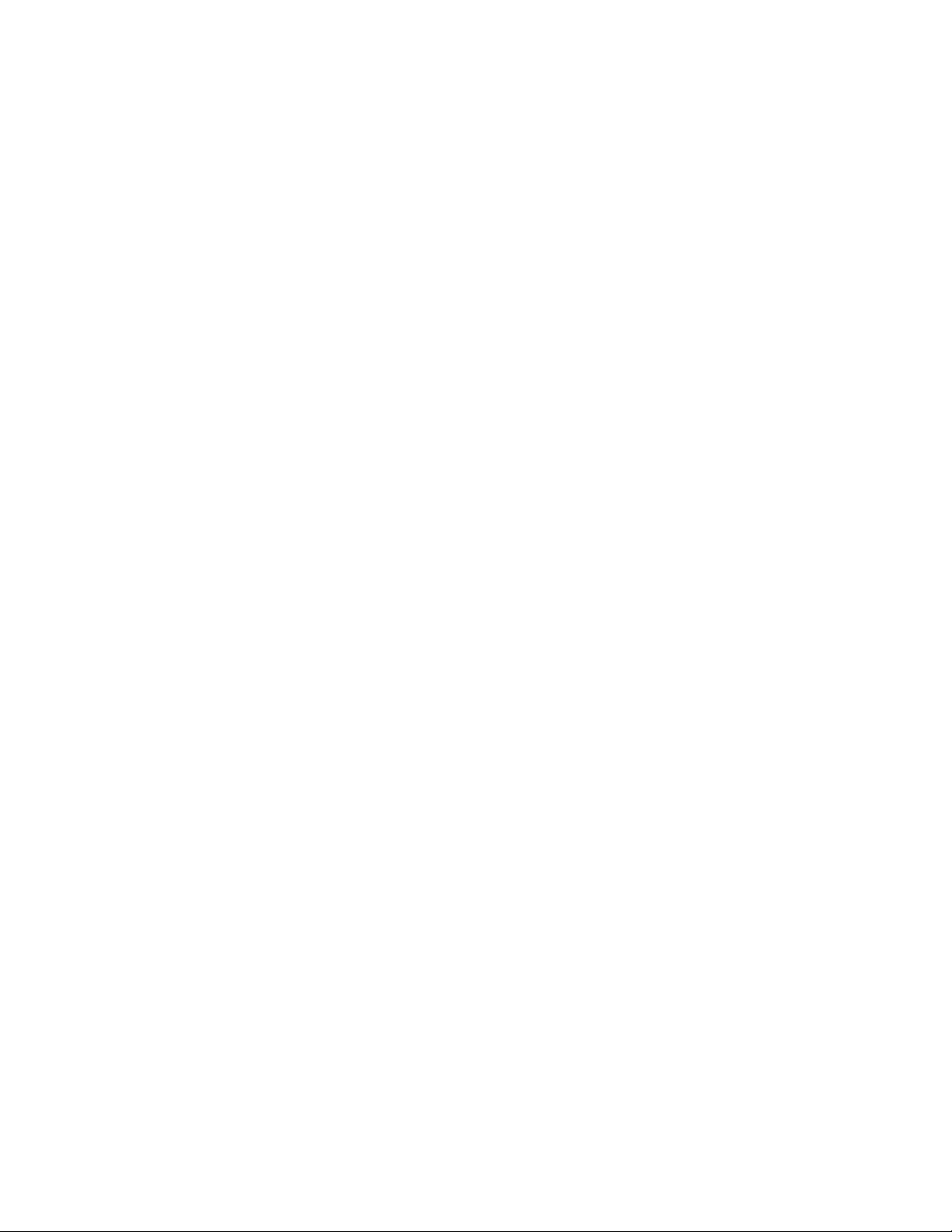
ii
Preface
Declaration of Conformity
This device complies with part 15 of the FCC rules. Operation is subject to the
following conditions:
• This device may not cause harmful interference, and
• This device must accept any interference received, including interfer-
ence that may cause undesired operation.
Canadian Department of Communications
This class B digital apparatus meets all requirements of the Canadian Interference-
causing Equipment Regulations.
Cet appareil numérique de la classe B respecte toutes les exigences du Réglement sur
le matériel brouilieur du Canada.
About the Manual
The manual consists of the following:
Chapter 1
Introducing the Motherboard
Chapter 2
Installing the Motherboard
Chapter 3
UsingBIOS
Describes features of the motherboard
Go to Hpage 1
Describes installation of motherboard
components
Go to Hpage 7
Provides information on using the BIOS
SetupUtility
Go to Hpage 27
Describes the motherboard software
Go to Hpage 45
Chatper 7
TroubleShooting
Provides basic troubleshooting tips
page 67
Go to H
Chapter 5
Setting Up AMD SB710 RAID
Configuration
DescribestheAMDSB710RAIDConfigu-
ration
Go to Hpage 49
Chapter 4
Using the Motherboard Soft-
ware
Chapter 6
SettingUpeJIFFY
Describes the eJIFFY setting up
Go to Hpage 57

iii
TT
TT
TABLE OF CONTENTSABLE OF CONTENTS
ABLE OF CONTENTSABLE OF CONTENTS
ABLE OF CONTENTS
Preface i
Chapter 1 1
IntroducingtheMotherboard 1
Introduction............................................................................................1
Features...................................................................................................2
MotherboardComponents...................................................................4
Chapter 2 77
77
7
Installing the Motherboard 7
SafetyPrecautions...............................................................................7
Choosinga Computer Case...............................................................7
InstallingtheMotherboard in a Case.................................................7
CheckingJumperSettings....................................................................8
Setting Jumpers...............................................................................8
Checking Jumper Settings...............................................................9
Jumper Settings...............................................................................9
InstallingHardware..........................................................................10
Installing the Processor.................................................................10
Installing Memory Modules...........................................................12
Expansion Slots..............................................................................15
Connecting Optional Devices........................................................17
Installing a Hard Disk Drive/CD-ROM/SATA Hard Drive..........20
ConnectingI/ODevices......................................................................22
ConnectingCaseComponents..........................................................23
Front Panel Header.................................................................25
Chapter 3 2727
2727
27
UsingBIOS 27
AbouttheSetup Utility....................................................................27
The Standard Configuration..........................................................27
Entering the Setup Utility...............................................................27
Resetting the Default CMOS Values..................................................28
UsingBIOS.......................................................................................29
Standard CMOS Setup..................................................................30
Advanced Setup.............................................................................32
Advanced Chipset Setup................................................................33
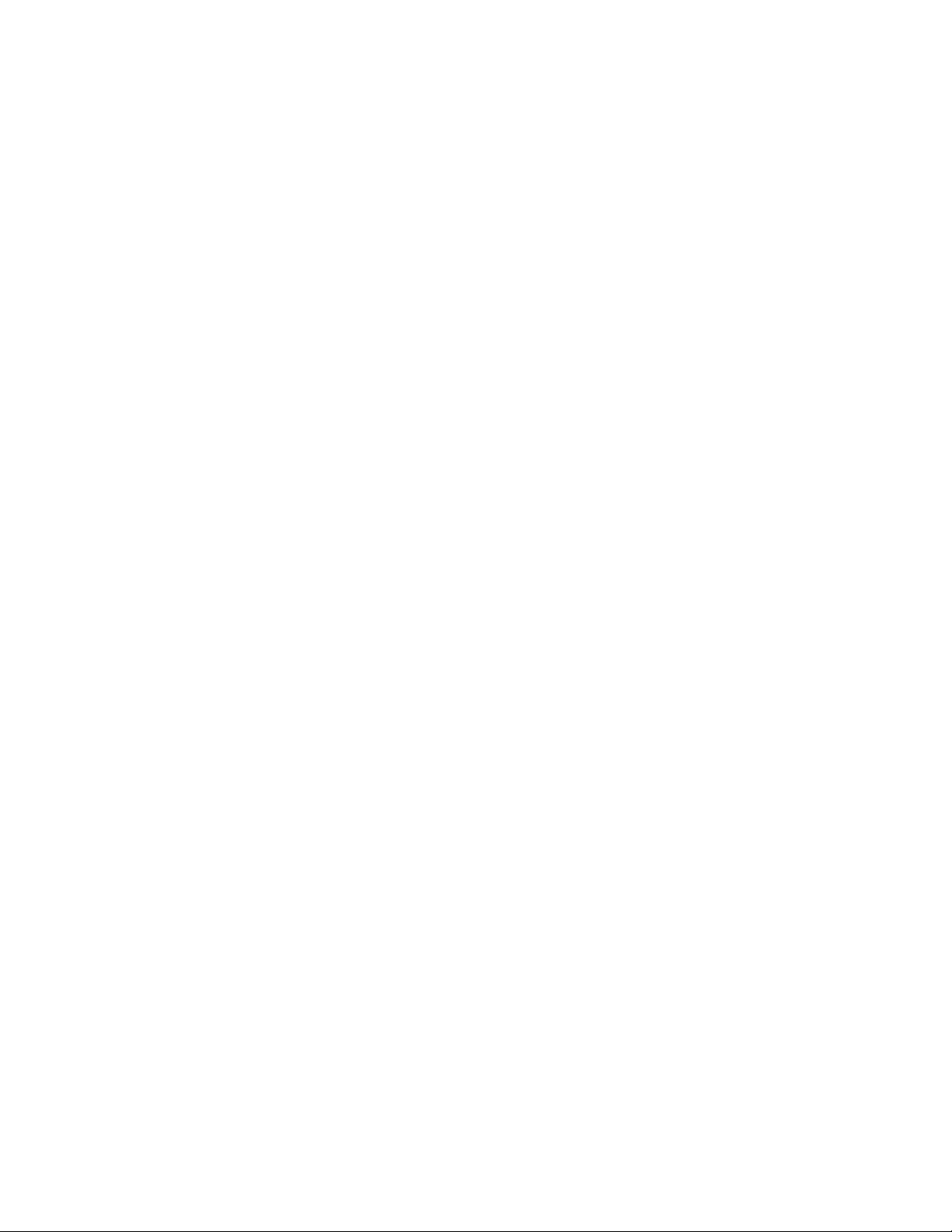
iv
Integrated Peripherals..................................................................34
Power Management Setup.............................................................35
PCI/PnP Configurations...............................................................37
PC Health Status...........................................................................38
Frequency/Voltage Control............................................................41
Load Default Settings....................................................................42
Supervisor Password....................................................................42
User Password..............................................................................43
Save & Exit Setup .........................................................................43
Exit Without Saving.......................................................................43
Updating the BIOS.........................................................................44
Chapter 4 4545
4545
45
UsingtheMotherboardSoftware 45
AbouttheSoftwareDVD-ROM/CD-ROM.....................................45
Auto-installingunderWindowsVista/7...........................................45
Running Setup...............................................................................46
ManualInstallation..........................................................................48
UtilitySoftwareReference................................................................48
Chapter 7 6767
6767
67
TroubleShooting 67
Startupproblemsduring assembly.......................................................67
Start up problems after prolong use.................................................68
Maintenanceandcaretips..................................................................68
Basic Troubleshooting Flowchart...................................................69
Chapter 5 4949
4949
49
SettingUpAMDSB710RAIDConfiguration 49
SettingUp a Bootable RAIDArray...................................................49
Chapter 6 5757
5757
57
SettingUpeJIFFY 57
Introduction........................................................................................57
Installationand BIOS Setup............................................................58
Entering eJIFFY.........................................................................................61
Features Icons...........................................................................................62
Usage FAQ.................................................................................................63

1
Introducing the Motherboard
Chapter 1
Introducing the Motherboard
Introduction
Thank you for choosing the A750GM-M motherboard. This motherboard is a high
performance, enhanced function motherboard that supports socket AM3 for AMD
PhenomTM II processor/Athlon II/Sempron processors for high-end business or per-
sonal desktop markets.
The motherboard incorporates the AMD 740G (RS740) Northbridge (NB) and SB700
Southbridge (SB) chipsets. The Northbridge supports the HyperTransportTM 1.0 in-
terface. It supports two DDR3 slots with maximum memory size of 8 GB. One PCI
Express x16 slot, intended for Graphics Interface, is fully compliant to the PCI
Express Base Specification Revision 1.1.
The SB700 Southbridge supports two PCI slots which are PCI 2.3 compliant. In
addition, one PCI Express x1 slot is supported, fully compliant to the PCI Express
Base Specification, Revision 1.1. It integrates USB 2.0 interface, supporting up to
eight functional ports (four USB ports and two USB 2.0 headers support additional
four USB ports). One onboard IDE connector supports two IDE devices in Ultra ATA
133/100/66/33 modes. The Southbridge integrates a Serial ATA host controller,
supporting four SATA ports with maximum transfer rate up to 3.0 Gb/s each. It
provides AMD SATA RAID configuration with RAID 0, 1 and 10 modes supported.
There is an advanced full set of I/O ports in the rear panel, including PS/2 mouse and
keyboard connectors, one VGA port, one optional DVI port, four USB ports, one
LAN port and audio jacks for microphone, line-in and line-out.

2
Introducing the Motherboard
Feature
Processor
HyperTransportTM Technology is a point-to-point link between two devices, it
enables integrated circuits to exchange information at much higher speeds than
currently available interconnect technologies.
• Accommodates socket AM3 for AMD PhenomTM II processor/Athlon II/
Sempron processors
• Supports HyperTransportTM (HT) 1.0 interface speeds
This motherboard uses a Socket AM3 that carries the following features:
SB700 (SB)
AMD 740G
(NB) • One x4 A-Link Express II interface (PCI Express 1.1
compliant) for connection to an AMD Southbridge
• Supports one PCI Express x16 for Graphics Interface,
fully compliant to the PCI Express Base Specification
revision 1.1
• Fully supports ACPI states S0, S1,S2, S3, S4, and S5
• Single chip solution in 80nm, 1.2 V CMOS technology
The AMD 740G Northbridge (NB) and SB700 Southbridge (SB) chipsets are
based on an innovative and scalable architecture with proven reliability and
performance.
Chipset
• Compliant with PCI 2.3 specification at 33 MHz
• Supports four Serial ATA devices which speeds up to
3.0 Gb/s
• IntegratedUSB 2.0 Host Controllersupporting up to eight
USB 2.0 ports
• Integrated IDE controller supports UltraATA133/100/66/
33 modes
• Supports integrated RAID0, RAID1, and RAID 10 (re-
quires use of 4 or more SATA ports) functionalities
across all 6 ports
Memory
• Supports DDR3 1333/1066 DDR SDRAM with dual-channel archi-
tecture
• Accommodates two unbuffered DIMMs
• Up to 4 GB per DIMM with maximum memory size up to 8 GB
This board supports CPU up to 95W TDP only; you can refer to AMD
website to check your CPU.
Audio
The onboard Audio provides the following features:
• 5.1 Channel High DefinitionAudio Codec
• Exceeds Microsoft Windows Logo Program (WLP) Requirements
• ADCs support 44.1K/48K/88.2K/96K/192KHz sample rate
• Power Support: Digital: 3.3V; Analog: 5.0V
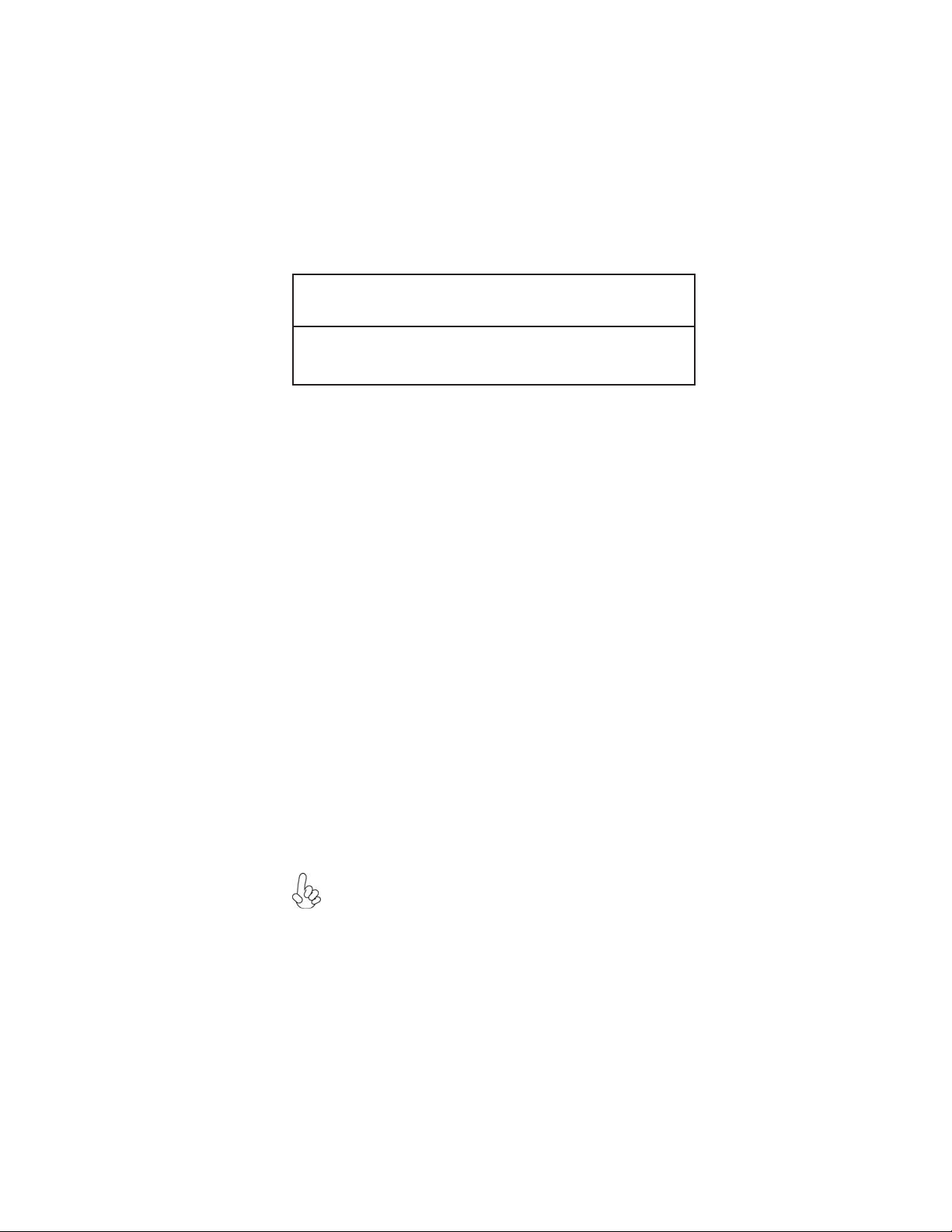
3
Introducing the Motherboard
Onboard LAN (Optional)
The onboard LAN provides the following features:
This motherboard supports Ultra DMA bus mastering with transfer rates of
133/100/66/33 MB/s.
Expansion Options
The motherboard comes with the following expansion options:
• One PCI Express x16 for Graphics Interface
• One PCI Express x1 slot
• Two 32-bit PCI v2.3 compliant slots
• One IDE connector supporting up to two IDE devices
• Four 7-pin SATA connectors
• Supports PCI ExpressTM 1.1
• Integrated 10/100 transceiver
• Wake-on-LAN and remote wake-up support
• Supports PCI ExpressTM 1.1
• Integrated 10/100/1000 transceiver
• Wake-on-LAN and remote wake-up support
Integrated I/O
The motherboard has a full set of I/O ports and connectors:
• Two PS/2 ports for mouse and keyboard
• One VGA port
• One optional DVI port
• Four USB ports
• One LAN port
• 6 channel audio jacks for microphone, line-in and line-out
BIOS Firmware
• Power management
• Wake-up alarms
• CPUparameters
• CPUand memorytiming
The firmware can also be used to set parameters for different processor clock
speeds.
The motherboard uses AMI BIOS that enables users to configure many system
features including the following:
1. Some hardware specifications and software items are subject to change
without prior notice.
2. Due to chipset limitation, we recommend that motherboard be oper-
ated in the ambiance between 0 and 50°C.
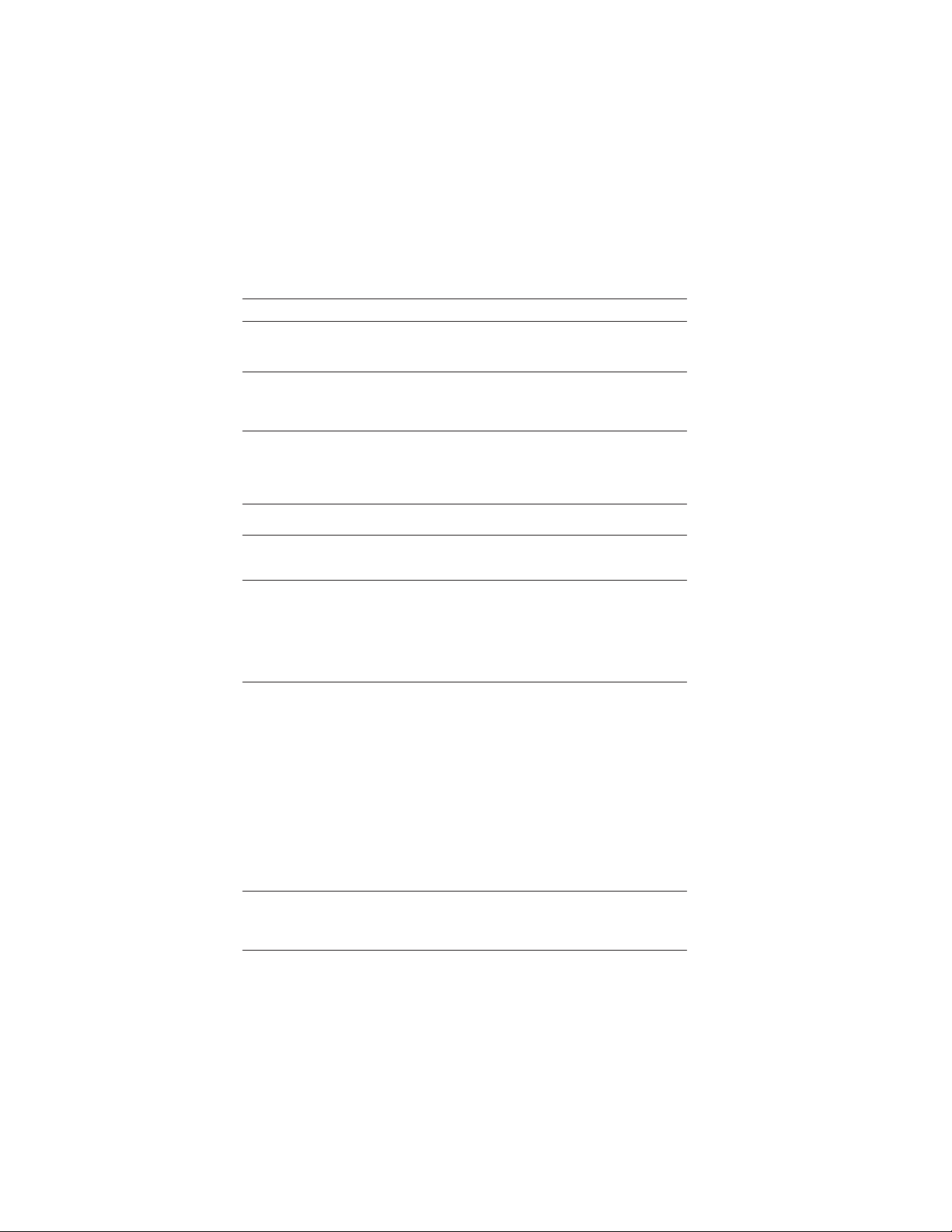
4
Introducing the Motherboard
• AMD 740G &AMD SB700
• SocketAM3forAMD PhenomTMIIprocessor/Athlon II/Sempron
processors
• Supports “Hyper-Threading” technology CPU
• Dual-channel DDR3 1333 memory architecture
• 2 x 240-pin DDR3 DIMM sockets support up to 8 GB
• SupportsDDR31333/1066 DDR3 SDRAM
• 1 x PCI Express x16 slot
• 1 x PCI Express x1 slot
• 2 x PCI slots
• Supported by AMD SB700 Express Chipset
• 4 x Serial ATA 3.0 Gb/s Host Controllers
• Supports RAID 0, 1, and 10
• 2 x Ultra DMA133/100/66 devices
• VIA VT1705 6-ch High Definition audio CODEC
• Realtek8103EL 10/100FastEthernet Controller(GigabitLAN
optional)
• 1 x PS/2 keyboard & PS/2 mouse connector
• 4 x USB ports
• 1 x DVI port (optional)
• 1 x VGA port
• 1 x RJ45 LAN connector
• 1 x Audio port (Line in, microphone in and line out)
• 24-pin ATX Power Supply connector,
• 4-pin 12V connector
• 1x CPU_FAN
• 1 x SYS_FAN
• 4 x SATA 3Gb/s connectors
• 2 x USB 2.0 headers support additional 4 USB ports
• 1 x Front panel header
• 1 x Chassis Intrusion Detect header
• 1 x SPDIF out header
• 1 x Front panel audio header
• 1 x Speaker header
• 1 x parallel port header
• 1 x onboard serial header
Chipset
Memory
Expansion
Slots
Storage
Audio
LAN
RearPanel I/O
InternalI/O
Connectors &
Headers
• AMIBIOS with 8MbSPIROM
• Supports Plug and Play 1.0A,APM 1.2, Multi Boot, DMI
• Supports ACPI revision 3.0 specification
SystemBIOS
Form Factor • MicroATX Size, 244mm x 210mm
CPU
Specifications

5
Introducing the Motherboard
MotherboardComponents

6
Introducing the Motherboard
Table of Motherboard Components
LABEL COMPONENTS
Socket AM3 for AMD PhenomTM II/Athlon
II/Sempron processors
2. CPU_FAN CPU cooling fan connector
3. DDR3_1~2 240-pin DDR3 SDRAM slots
4. ATX_POWER Standard 24-pin ATX power connector
5. IDE Primary IDE connector
6. SATA1~4 Serial ATA connectors
7. SPK Speaker header
8. F_PANEL Front panel switch/LED header
9. SYS_FAN System cooling fan connector
10. CLR_CMOS Clear CMOS jumper
11. LPT Parallel port header
12. F_USB1~2 Front Panel USB headers
13. USBPWR_R1 Rear USB/PS2 power select jumper
14. SPDIFO SPDIF out header
15. F_AUDIO Front panel audio header
16. PCI1~2 32-bit add-on card slots
17. CASE Chassis detect jumper
18. PCIEX1 PCI Express x1 slot
19. PCIEX16 PCI Express x16 slot for graphics interface
20. USBPWR_F1 Front panel USB power select jumper
21. COM Onboard serial header
22. ATX12
V
4-pin +12V power connector
1. CPU Socket
This concludes Chapter 1. The next chapter explains how to install the motherboard.
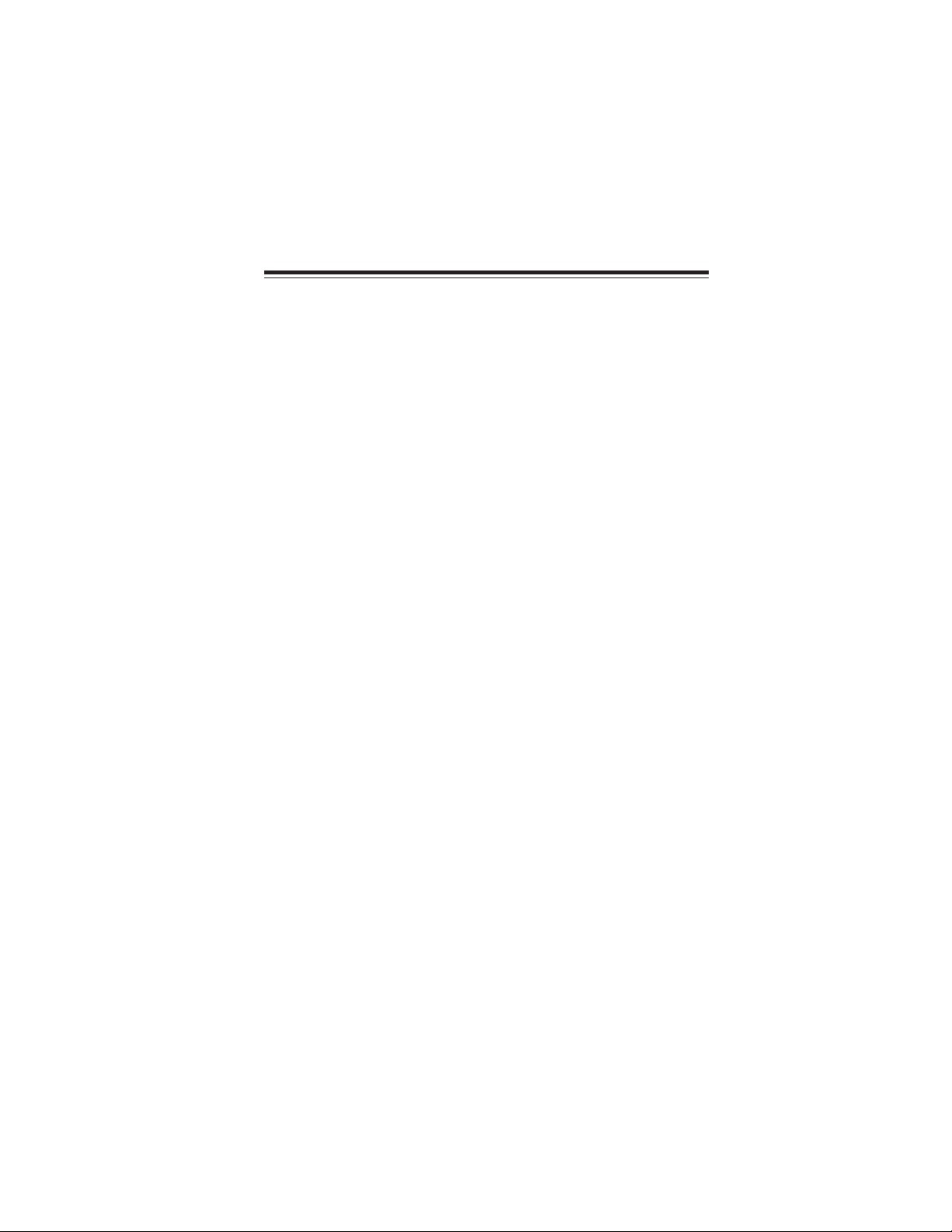
7
Installing the Motherboard
Chapter 2
Installing the Motherboard
SafetyPrecautions
• Follow these safety precautions when installing the motherboard
• Wear a grounding strap attached to a grounded device to avoid dam-
age from static electricity
• Discharge static electricity by touching the metal case of a safely
grounded object before working on the motherboard
• Leave components in the static-proof bags they came in
• Hold all circuit boards by the edges. Do not bend circuit boards
Choosinga Computer Case
There are many types of computer cases on the market. The motherboard complies
with the specifications for the Micro ATX system case. Firstly, some features on the
motherboard are implemented by cabling connectors on the motherboard to indica-
tors and switches on the system case. Make sure that your case supports all the
features required. Secondly, this motherboard supports two enhanced IDE drives.
Make sure that your case has sufficient power and space for all drives that you intend
to install.
Most cases have a choice of I/O templates in the rear panel. Make sure that the I/O
template in the case matches the I/O ports installed on the rear edge of the
motherboard.
This motherboard carries a Micro ATX form factor of 244 X 210 mm. Choose a case
that accommodates this form factor.
Installingthe Motherboard in a Case
Refer to the following illustration and instructions for installing the motherboard in
a case.
Most system cases have mounting brackets installed in the case, which correspond
the holes in the motherboard. Place the motherboard over the mounting brackets
and secure the motherboard onto the mounting brackets with screws.
Ensure that your case has an I/O template that supports the I/O ports and expansion
slots on your motherboard.
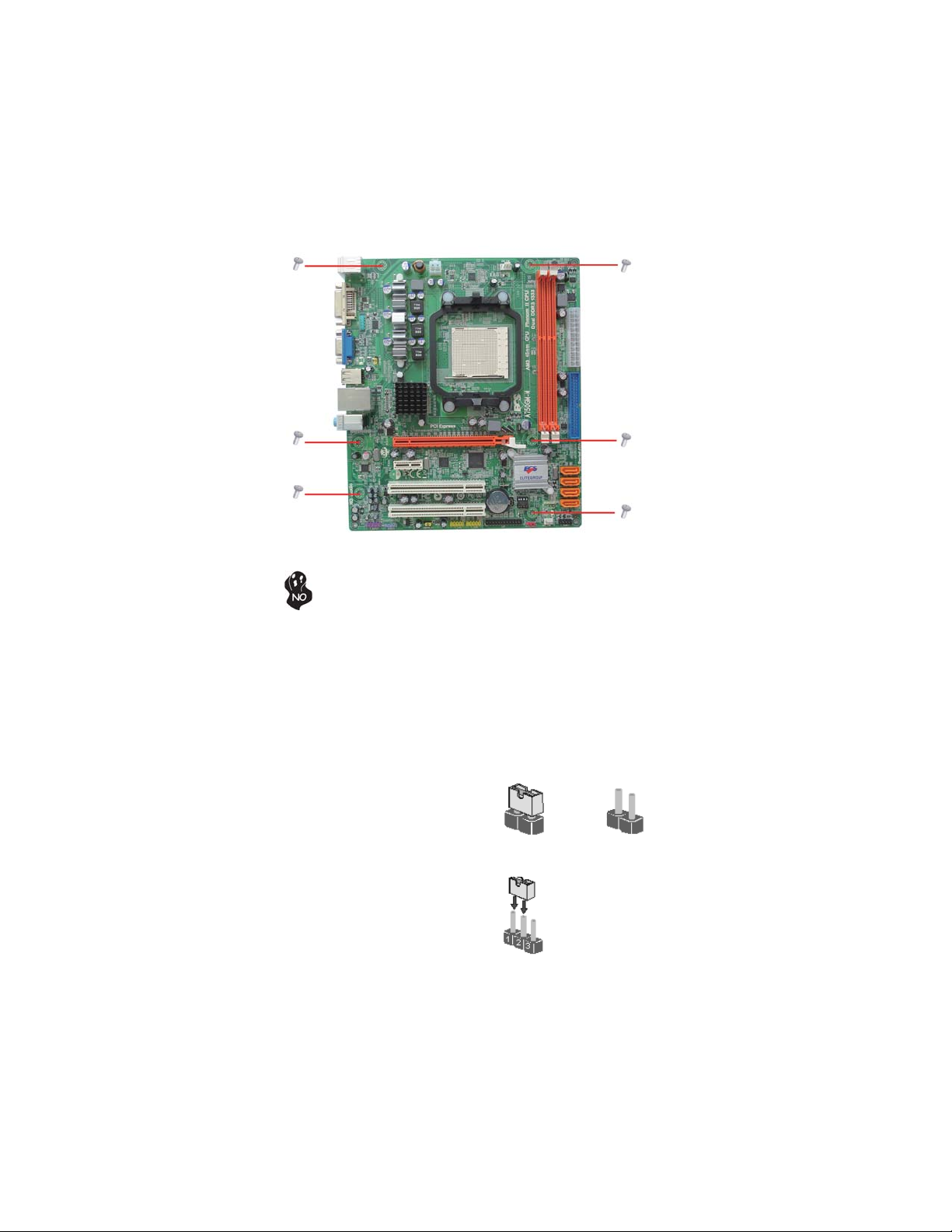
8
Installing the Motherboard
Do not over-tighten the screws as this can stress the motherboard.
CheckingJumper Settings
This section explains how to set jumpers for correct configuration of the motherboard.
SettingJumpers
Use the motherboard jumpers to set system configuration options. Jumpers with
more than one pin are numbered. When setting the jumpers, ensure that the jumper
caps are placed on the correct pins.
The illustrations show a 2-pin jumper. When
the jumper cap is placed on both pins, the
jumper is SHORT. If you remove the jumper
cap, or place the jumper cap on just one pin,
the jumper is OPEN.
This illustration shows a 3-pin jumper. Pins
1 and 2 are SHORT.
SHORT OPEN
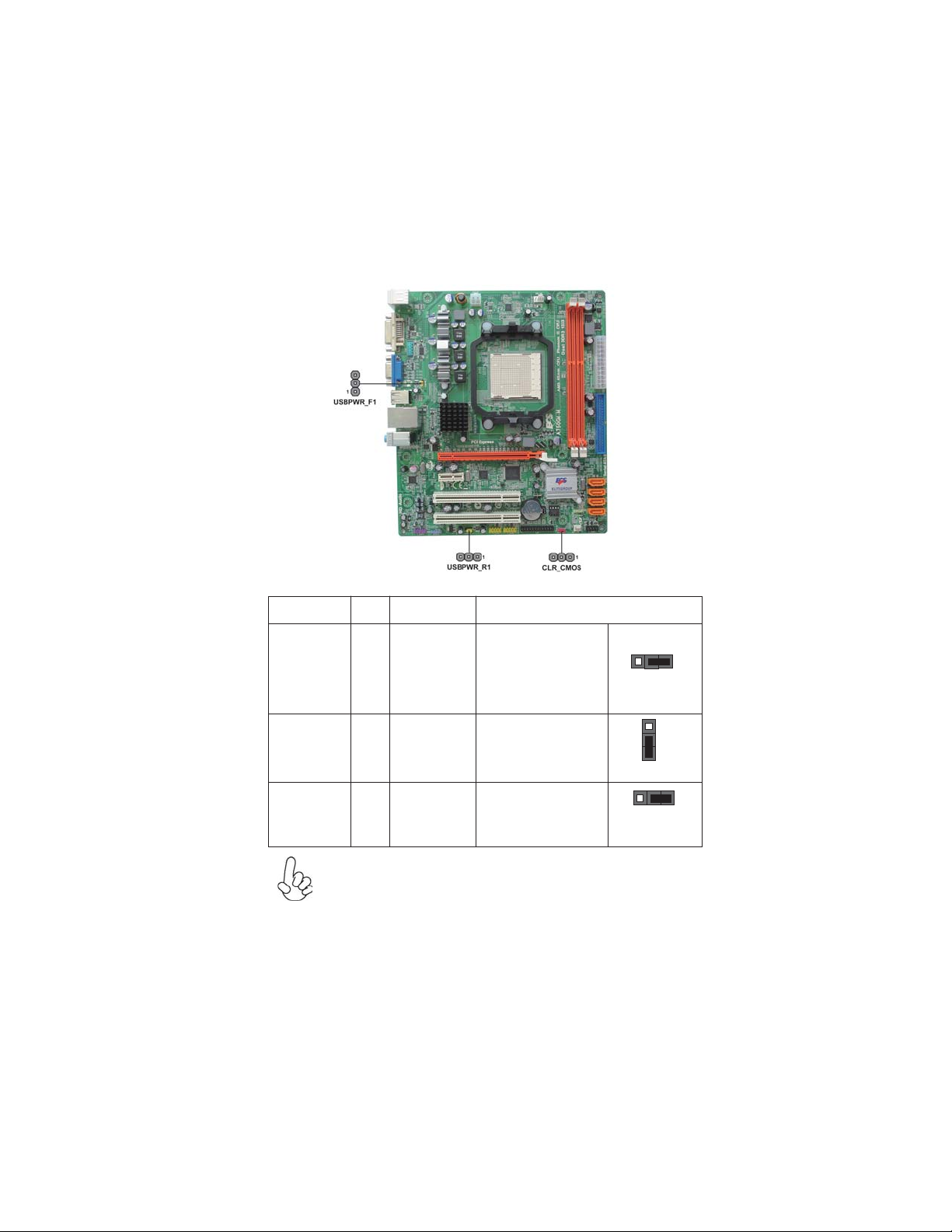
9
Installing the Motherboard
Checking Jumper Settings
The following illustration shows the location of the motherboard jumpers. Pin 1 is
labeled.
JumperSettings
1. To avoid the system unstability after clearing CMOS, we recommend
users to enter the main BIOS setting page to “Load Optimal Defaults”
and then “Save Changes and Exit”.
2. Make sure the power supply provides enough 5VSB voltage before
selecting the 5VSB function.
3. It is required that users place the USBPWR_F1 & USBPWR_R1 cap
onto 2-3 pin rather than 1-2 pin as default if you want to wake up the
computer by USB/PS2 KB/Mouse.
Front Panel
USB Power
Select Jumper USBPWR_F1
USBPWR_R1
Jumper Type Description Setting (default)
CLR_CMOS 3-pin Clear CMOS
1-2: NORMAL
2-3: CLEAR CMOS
Before clearing the
CMOS, make sure to
turn off the system.
CLR_CMOS
Rear USB PS/2
Power Select
Jumper 2-3: 5VSB
1-2: VCC
USBPWR_F1
USBPWR_R1
3-pin
3-pin
2-3: 5VSB
1-2: VCC
1
1
1

10
Installing the Motherboard
InstallingHardware
Installing the Processor
Caution: When installing a CPU heatsink and cooling fan make sure
that you DO NOT scratch the motherboard or any of the surface-
mount resistors with the clip of the cooling fan. If the clip of the
cooling fan scrapes across the motherboard, you may cause serious
damage to the motherboard or its components.
This motherboard has a Socket AM3 processor socket. When choosing a processor,
consider the performance requirements of the system. Performance is based on the
processor design, the clock speed and system bus frequency of the processor, and the
quantity of internal cache memory and external cache memory.
Before installing the Processor
This motherboard automatically determines the CPU clock frequency and system
bus frequency for the processor. You may be able to change these settings by making
changes to jumpers on the motherboard, or changing the settings in the system Setup
Utility. We strongly recommend that you do not over-clock processors or other
components to run faster than their rated speed.
On most motherboards, there are small surface-mount resistors near
the processor socket, which may be damaged if the cooling fan is
carelessly installed.
Avoid using cooling fans with sharp edges on the fan casing and the
clips. Also, install the cooling fan in a well-lit work area so that you
can clearly see the motherboard and processor socket.
Warning:
1. Over-clocking components can adversely affect the reliability of the
system and introduce errors into your system. Over-clocking can per-
manently damage the motherboard by generating excess heat in com-
ponents that are run beyond the rated limits.
2. Always remove the AC power by unplugging the power cord from
the power outlet before installing or removing the motherboard or
other hardware components.
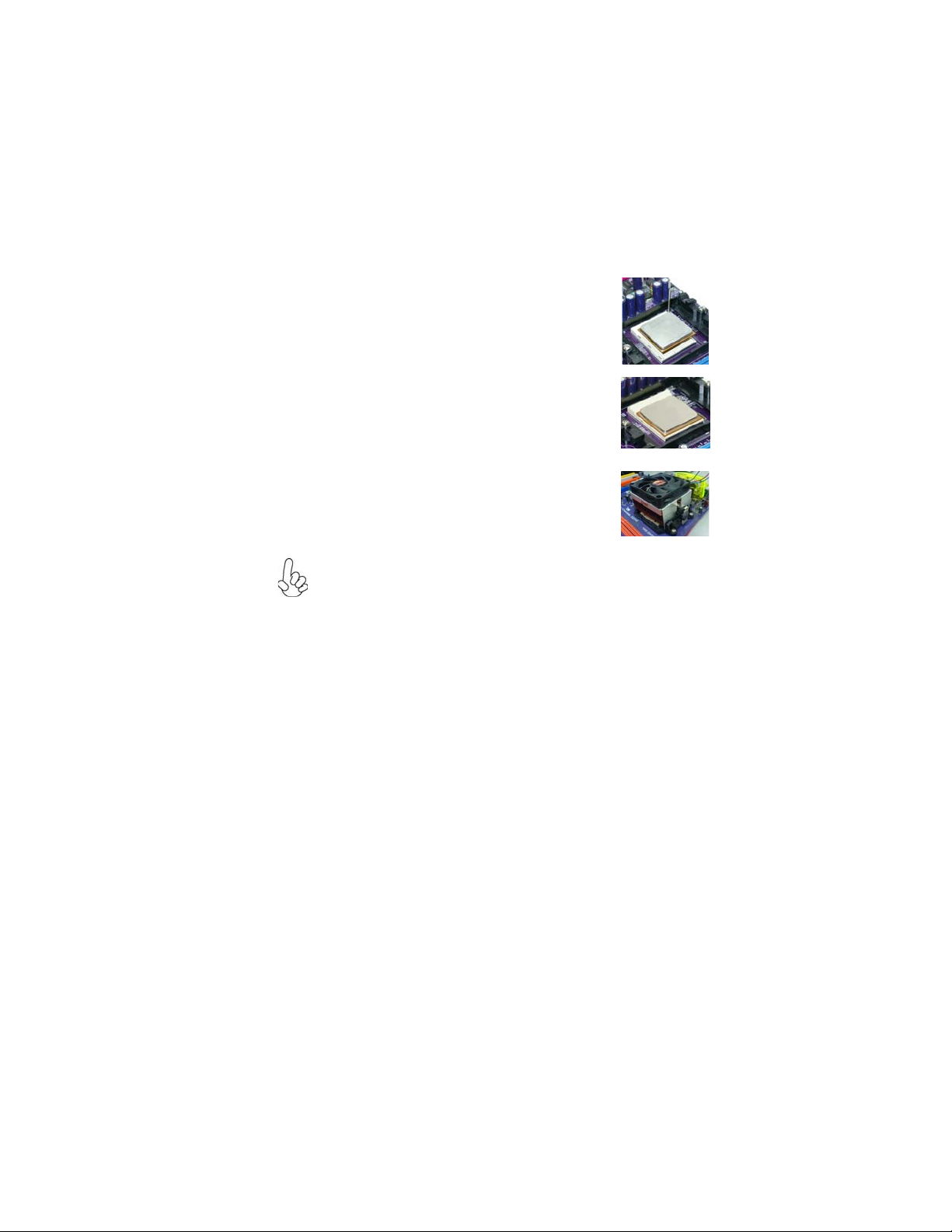
11
Installing the Motherboard
1 Install your CPU. Pull up the lever away from
the socket and lift up to 90-degree angle.
2 Locate the CPU cut edge (the corner with
the pin hold noticeably missing). Align and
insert the CPU correctly.
3 Press the lever down and apply thermal
grease on top of the CPU.
4 Put the CPU Fan down on the retention mod-
ule and snap the four retention legs of the
cooling fan into place.
5 Flip the levers over to lock the heat sink in
placeand connectthe CPUcooling Fanpower
cable to the CPUFAN connector. This com-
pletes the installation.
CPU Installation Procedure
The following illustration shows CPU installation components.
To achieve better airflow rates and heat dissipation, we suggest that you
use a high quality fan with 4800 rpm at least. CPU fan and heatsink
installation procedures may vary with the type of CPU fan/heatsink sup-
plied. The form and size of fan/heatsink may also vary.

12
Installing the Motherboard
Installing Memory Modules
This motherboard accommodates two memory modules. It can support two 240-pin
DDR3 1333/1066. The total memory capacity is 8 GB.
DDR3 SDRAM memory module table
Memory module Memory Bus
DDR3 1066 533 MHz
Do not remove any memory module from its antistatic packaging
until you are ready to install it on the motherboard. Handle the
modules only by their edges. Do not touch the components or metal
parts. Always wear a grounding strap when you handle the mod-
ules.
You must install at least one module in any of the two slots. Each module can be
installed with 4 GB of memory.
Installation Procedure
Refer to the following to install the memory modules.
1 This motherboard supports unbuffered DDR3 SDRAM only.
2 Push the latches on each side of the DIMM slot down.
3 Align the memory module with the slot. The DIMM slots are keyed with
notches and the DIMMs are keyed with cutouts so that they can only be
installed correctly.
4 Check that the cutouts on the DIMM module edge connector match the
notches in the DIMM slot.
5 Install the DIMM module into the slot and press it firmly down until it
seats correctly. The slot latches are levered upwards and latch on to
the edges of the DIMM.
6 Installany remaining DIMM modules.
DDR3 1333 667 MHz

13
Installing the Motherboard
Table A: DDR3(memory module) QVL (Qualified Vendor List)
The following DDR3 1800/1600/1333/1066 memory modules have been tested and
qualified for use with this motherboard.
1Qimonda IMSH51U03A1F1C-08E
Qimonda IDSH51-03A1F1C-OBE
SS 512MB
1.2 DDR3 1066
1Elixi
r
M2Y2G64CB8HC9N-BE DS 2GB
2Elixi
r
M2Y2G64CB8HC5N-BE elixi
r
N2CB1G80CN-BE DS 2GB
3Hynix HMT112U6AFP8C-G7N0 AA Hynix H5TQ1G83AFP G7C SS 1GB
4Hynix HMT125U6AFP8C-G7N0 AA Hynix H5TQ1G83AFP G7C DS 2GB
5 Kingston KVR1066D3N7 Elpida J5308BASE-AE-E 07500W220 DS 1GB
6 Micron MT8JTF12864AY-1G1D1 Micron 7UD22D9JNL SS 1GB
7Micron MT8JTF12864AY-1G1D1 Micron 8TD22 D9JNL SS 1GB
8Micron MT16JTF25664AY-1G1D1 Micron 8WD22 D9JNL DS 2GB
9Micron MT16JTF25664AZ-1G1F1 Micron 9EF22 D9KP
V
DS 2GB
10 Micron MT8JTF12864AZ-1G1F1 Micron 9NF22 D9KPT SS 1GB
11 Ramaxel RMR1810NA48E7F-1066-LF NANYA NT5CB128H8AN-DE SS 1GB
1.3 DDR3 1066
1Kingston KVR1066D3N7/512
Elpida
J5308BASE-AE-E 07340W065
SS 512MB
2Qimonda IMSH1GU03A1F1C-10F Qimonda IDSH1G-03A1F1C-10F FSS15085 SS 1GB
3Qimonda IMSH1GU03A1F1C-10G Qimonda IDSH1G-03A1F1C-10G FSS14526 SS 1GB
4Qimonda IMSH2GU13A1F1C-10F Qimonda IDSH1G-03A1F1C-10F FSS15085 DS 2GB
5Qimonda IMSH2GU13A1F1C-10G Qimonda IDSH1G-03A1F1C-10G FSS13467 DS 2GB
6Hynix HYMT112U64ZNF8-G8 AA
Hynix HY5TQ1G831ZN FP-G8
SS 1GB
7 Micron MT16JTF25664AY-1G1D1 Micron 7UD22D9JNL DS 2GB
8Samsung M378B2873EH1-CF8 SEC HCF8K4B1G0846E SS 1GB
9 Samsung M378B2873DZ1-CF8 SEC HCF8 K4B1G0846D SS 1GB
10 Samsung M378B5673DZ1-CF8 SEC K4B1G0846D HCF8 DS 2GB
11 Aeneon AEH760UD00-10FA98
X
Aeneon AEH93R10F 0737 DS 1GB
12 Elpida EBJ10UE8BDF0-AE-F Elpida J1108BDSE-DJ-F SS 1GB
13 Elpida EBJ21UE8BDF0-AE-F Elpida J1108BDSE-DJ-F DS 2GB
14 Elpida PC3-8500U-7-00-AP Elpida J53088ASE-AC-E SS 512MB
1.4 DDR3 1333
1A-DATA AD3U1333B1G9-B Hynix H5TQ1G83BFR SS 1GB
2A-DATA AD3U1333B2G9-B Hynix H5TQ1G83BFR DS 2GB
3Apace
r
78.A1GC6.9L1 Apace
r
AM5D5808ADWSBG DS 2GB
4Elixi
r
M2F2G64CB8HA4N-CG Elixi
r
N2CB1G80AN-CG 0903 DS 2GB
5Elixi
r
M2Y2G64CB8HC9N-CG DS 2GB
6Hynix HMT112U6AFP8C-H9N0 AA Hynix H5TQ1G83AFP H9C SS 1GB
7Hynix HMT125U6AFP8C-H9N0 AA Hynix H5TQ1G83AFP H9C DS 2GB
8Hynix HMT112U6TFR8C-H9N0 Hynix H5TQ1G83TFRH9C SS 1GB
9 G.SKILL F3-10666CL9D-4GBRL DS 2GB
10 G.SKILL F3-10666CL8D-4GBECO 1.35V DS 2GB
11 G.SKILL F3-10666CL9D-4GBNQ DS 2GB
12 Kingston KVR1333D3N9/4G Hynix Hynix/H5TQ2G83AFR DS 4GB
13 Nanya NT2GC64B8HAONF-CG Elixi
r
N2CB1G80AN-CG DS 2GB
14 Micron MT8JTF12864AY-1G4D1 Micron 8UD22 D9JNM SS 1GB
15 Micron MT16JTF25664AY-1G4D1 Micron 8WD22 D9JNM DS 2GB
16 Micron MT8JTF12864AZ-1G4F1 Micron 9MF22 D9KPT SS 1GB
17 Samsung M378B2873FHS-CH9 SEC K4B1G0846F SS 1GB
18 Samsung M378B5673FH0-CH9 SEC K4B1G0846F DS 2GB
19 Samsung M378B5273CH0-CH9 SEC K4B2G0846C DS 4GB
20 Nanya M2Y2G64TU8HD5B-BD elixi
r
N2CB1G80AN-CG DS 2GB
IC Chip Number
IC Chip Number SS/DSIC Brand
VendorNO.
NO. SS/DS SizeVendor Module part number IC Brand
NO. Vendor Module part number Size
Module part number SizeIC Brand IC Chip Number SS/DS
VendorNO. Module part number IC Brand IC Chip Number SS/DS Size

14
Installing the Motherboard
1.5 DDR3 1333
1 Aeneon AXH760UD00-13GA98X
SS 1GB
2 KingMax FLFD45F-B8KG9 NAUS
KingsMax KFB8FNGXF-ANX-15U
SS 1GB
3 KingMax FLFE85F-B8KG9 NEUS
KingsMax KFB8FNGXF-ANX-15U
DS 2GB
4 KingMax FLFD45F-B8KG9 NAES KingMax KFB8FNGXF-ANX-15A SS 1GB
5 KingMax FLFE85F-B8KG9 NEES KingMax KFB8FNGXF-ANX-15A DS 2GB
6 Kingston KVR1333D3N9 Kingston 128X8DDR3 SL0931 DS 2GB
7 Kingston KVR1333D3N9K2/2G Elpida J1108BASE-DJ-E SS 1GB
8 Kingston KVR1333D3N9/2G Qimonda IDSH1G-03A1F1C-13H
DS 2GB
9 Kingston KVR1333D3N9 Elpida J1108BASE-DJ-E SS 1GB
10 Kingston KVR1333D3N9 Elpida J1108BABG-DJ-E DS 2GB
11 Elixir M2Y1G64CB88A5N-CG
Elixir N2CB1G80AN-CG
SS 1GB
12 Elixir M2Y2G64CB8HA5N-CG
Elixir N2CB1G80AN-CG
DS 2GB
13 PSC AL7F8G73D-DG1 PSC A3P1GF3DGF SS 1GB
14 PSC AL8F8G73D-DG1 PSC A3P1GF3DGF DS 2GB
15 Nanya NT1GC64B88A0NF-CG
Nanya NT5CB128M8AN-CG
SS 1GB
16 Qimonda IMSH1GU13A1F1C-13H Qimonda 0734 IDSH51-03A1F1D DS 1GB
17 Qimonda IMSH2GU13A1F1C-13H Qimonda IDSH1G-03A1F1C-13H FSS08244 DS 2GB
18 Samsung M378B2873DZ1-CH9 SEC K4B1G0846D SS 1GB
19 Samsung M378B2873EH1-CH9 SEC K4B1G0846E HCH9 SS 1GB
20 Samsung M378B5673EH1-CH9 SEC K4B1G0846E HCH9 DS 2GB
21 Silicon Power SP001GBLTU133S01 Nanya NT5CB128M8AN-CG SS 1GB
22 Silicon Power SP002GBLTU133S01 Nanya NT5CB128M8AN-CG DS 2GB
23 Unifosa
GU502203EP0201
Elpida J1108BDBG-DJ-F
SS 1GB
24 Unifosa
GU512303EP0202
Elpida J1108BDBG-DJ-F
DS 2GB
25 Ramaxe
l
RMR1810E7F-1333 Elpida J1108BDBG-DJ-F SS 1GB
26 Elpida EBJ10UE8BDF0-DJ-F Elpida J1108BDSE-DJ-F SS 1GB
27 Elpida EBJ21UE8BDF0-DJ-F Elpida J1108BDSE-DJ-F DS 2GB
28 A-data Game A-DATA 8-8-8-24 DS 2GB
29 Hynix HMT351U6BFR8C-H9 Hynix H5TQ2G83BFR DS 4GB
30 Hynix HMT351U6BFR8C-H9 Hynix H5TQ2G83BFR SS 2GB
1.5 DDR3 1600
1 A-DATA Superspeed flying dragon DS 2GB
2 A-DATA AX3U1600GB2G9-AG DS 2GB
3 Elixir M2Y2G64CB8HA9N-DG DS 2GB
4 G.SKILL F3-12800CL9D-4GBNQ DS 2GB
5 G.SKILL F3-12800CL9D-4GBECO DS 2GB
6 G.SKILL F3-12800CL7D-4GBECO DS 2GB
7 G.SKILL F3-12800CL9D-4GBRL DS 2GB
1.6 DDR3 1600
1 KingsMax FLGD45F-B8KG9 NEES
KingsMax KFB8FNGXF-ANX-12A
SS 1GB
2 KingsMax FLGE85F-B8KG9 NEES
KingsMax KFB8FNGXF-ANX-12A
DS 2GB
1.7 DDR3 1800
1 Corsair TR3X6G1866C9D DS 2GB
1 Kingston KHX1800C9D3K3/3G
X
SS 1GB
NO. Vendor Module part number IC Brand IC Chip Number SS/DS Size
IC Brand IC Chip Number SS/DS Size
IC Brand IC Chip Number SS/DS Size
NO. Vendor Module part number
NO. Vendor Module part number
NO. Vendor Module part number IC Brand IC Chip Number SS/DS Size

15
Installing the Motherboard
The slots on this motherboard are designed to hold expansion cards and connect
them to the system bus. Expansion slots are a means of adding or enhancing the
motherboard’s features and capabilities. With these efficient facilities, you can in-
crease the motherboard’s capabilities by adding hardware that performs tasks that are
not part of the basic system.
Expansion Slots
InstallingAdd-onCards
PCIEX16 Slot The PCI Express x16 slot is used to install an external PCI Express
graphics card that is fully compliant to the PCI Express Base Speci-
fication revision 1.1.
PCI1~2 Slots This motherboard is equipped with two standard PCI slots. PCI stands
for Peripheral Component Interconnect and is a bus standard for
expansion cards, which for the most part, is a supplement of the
older ISA bus standard. The PCI slots on this board are PCI v2.3
compliant.
The PCI Express x1 slot is fully compliant to the PCI Express Base
Specification revision 1.1 as well.
PCIEX1 Slot
Before installing an add-on card, check the documentation for the
card carefully. If the card is not Plug and Play, you may have to
manually configure the card before installation.

16
Installing the Motherboard
Follow these instructions to install an add-on card:
1 Remove a blanking plate from the system case corresponding to the
slot you are going to use.
2 Install the edge connector of the add-on card into the expansion slot.
Ensure that the edge connector is correctly seated in the slot.
3 Secure the metal bracket of the card to the system case with a screw.
For some add-on cards, for example graphics adapters and network
adapters, you have to install drivers and software before you can
begin using the add-on card.
Table of contents
Other ECS Motherboard manuals