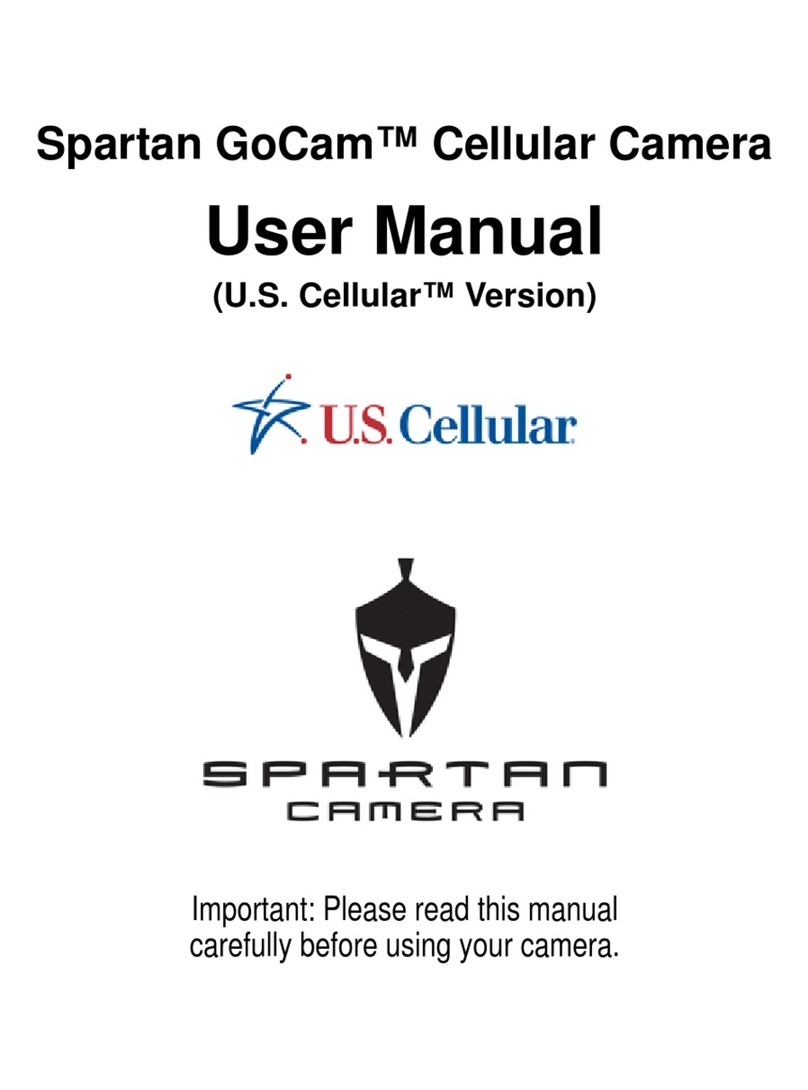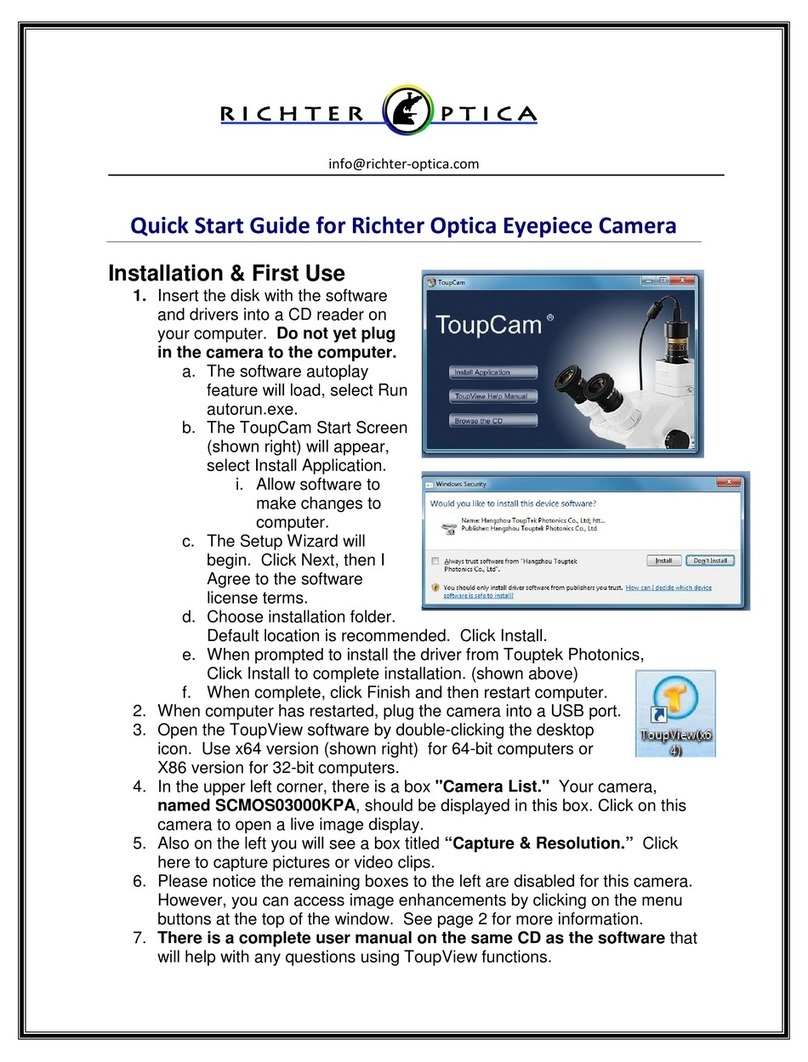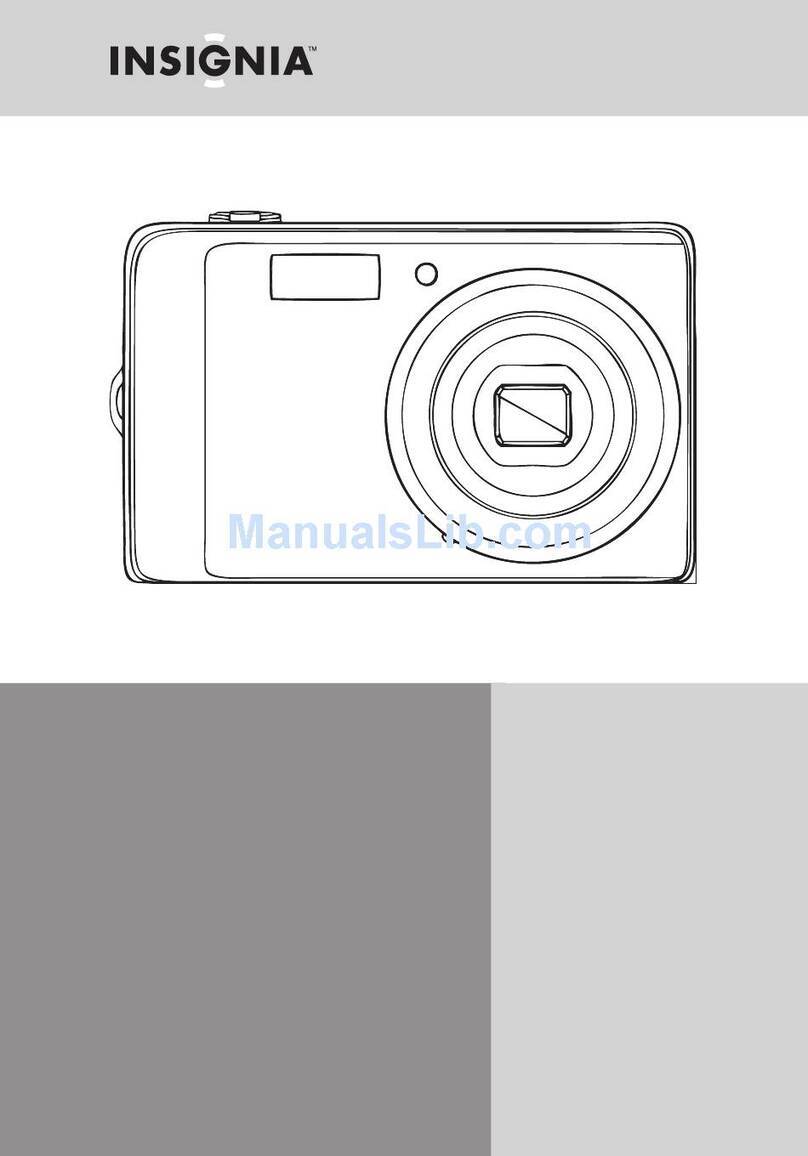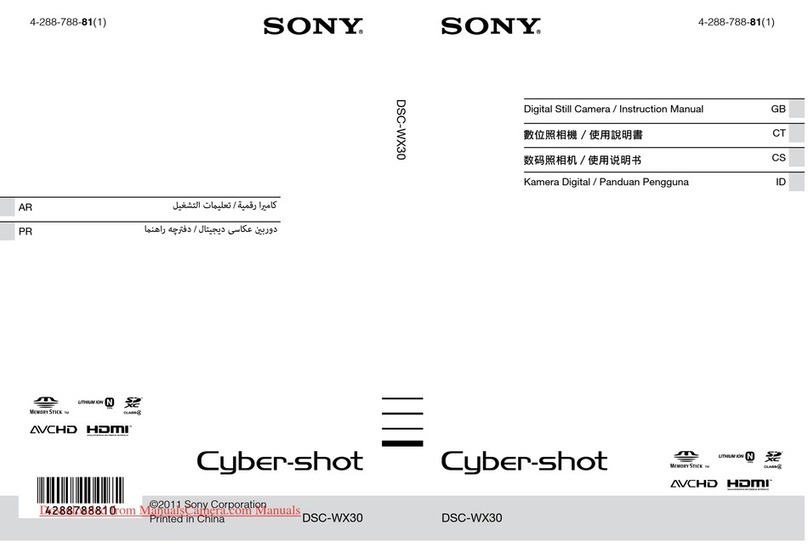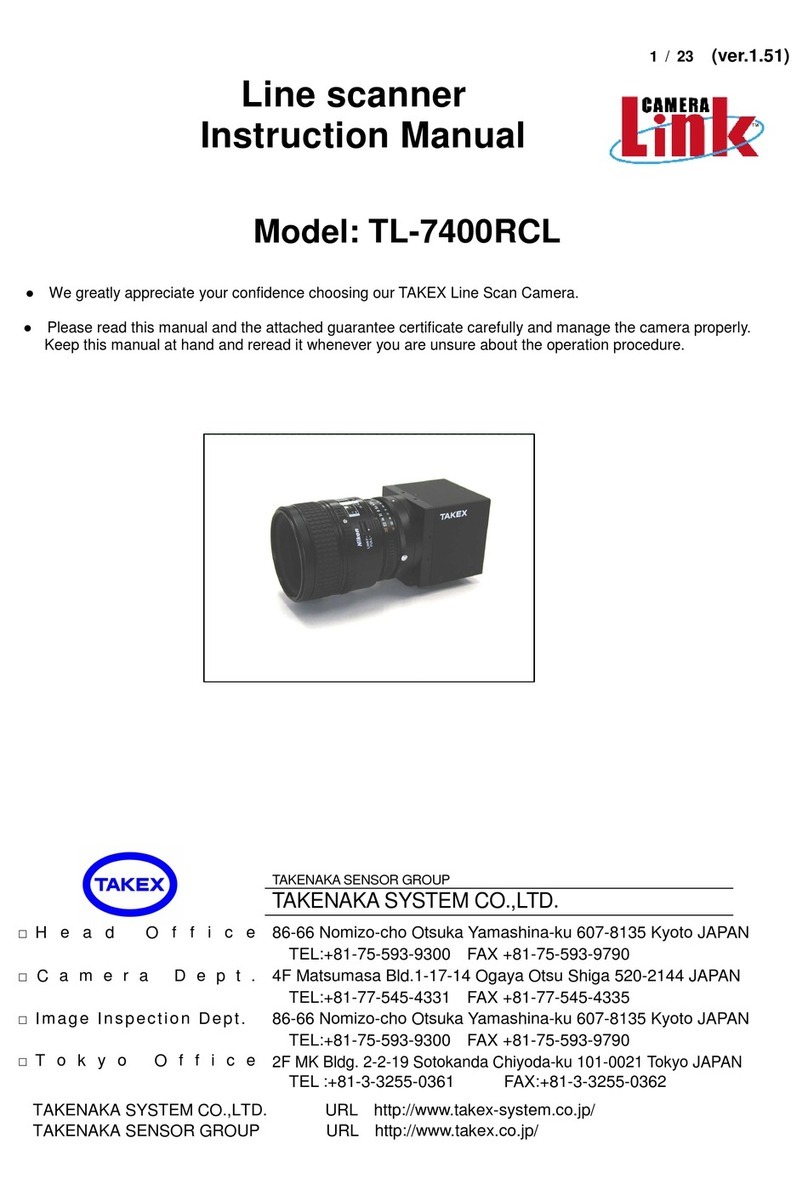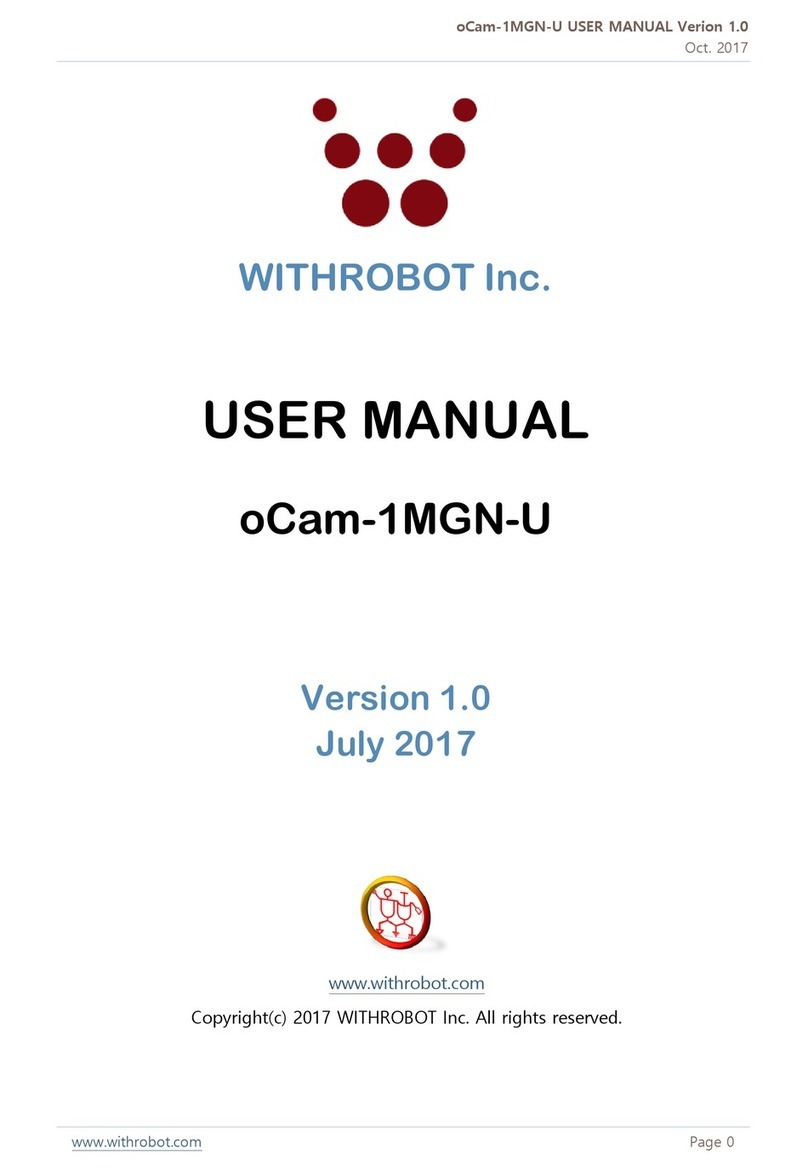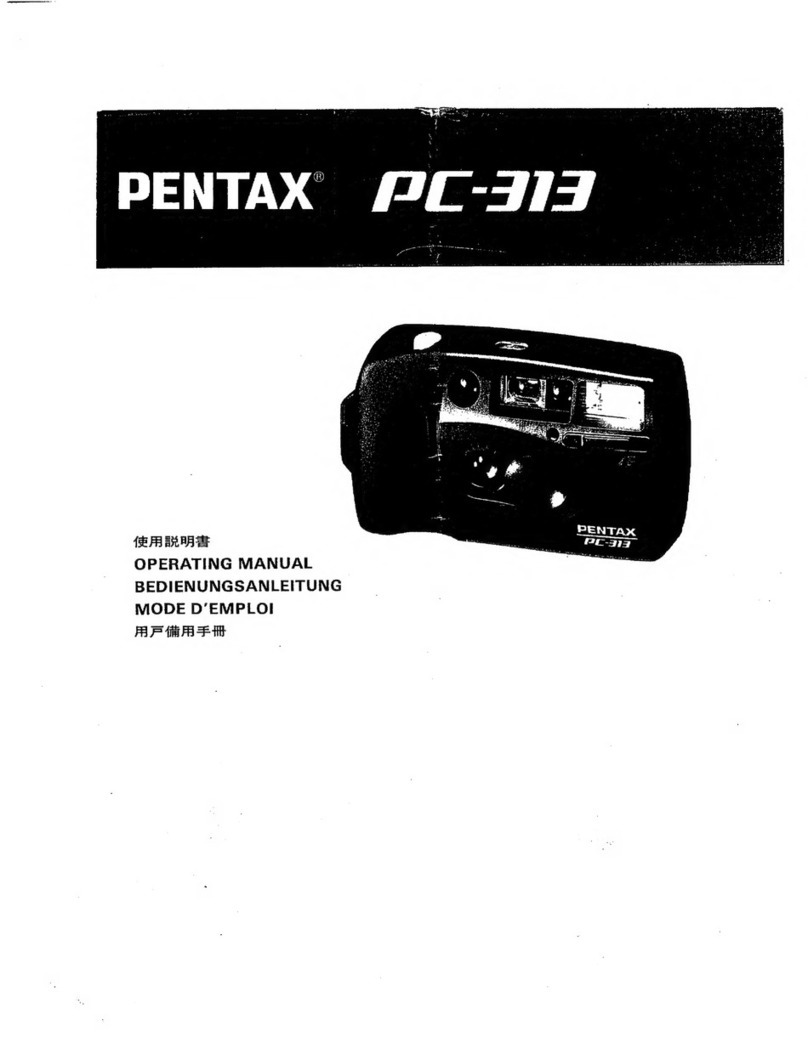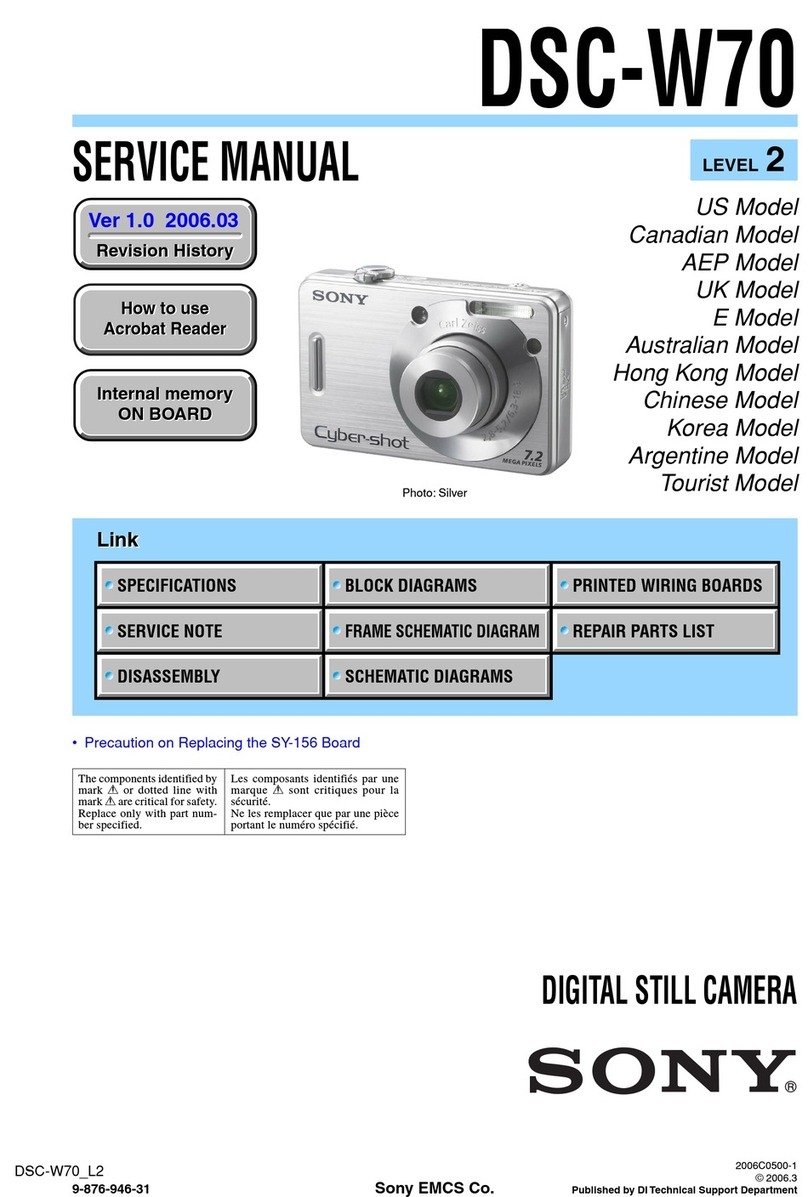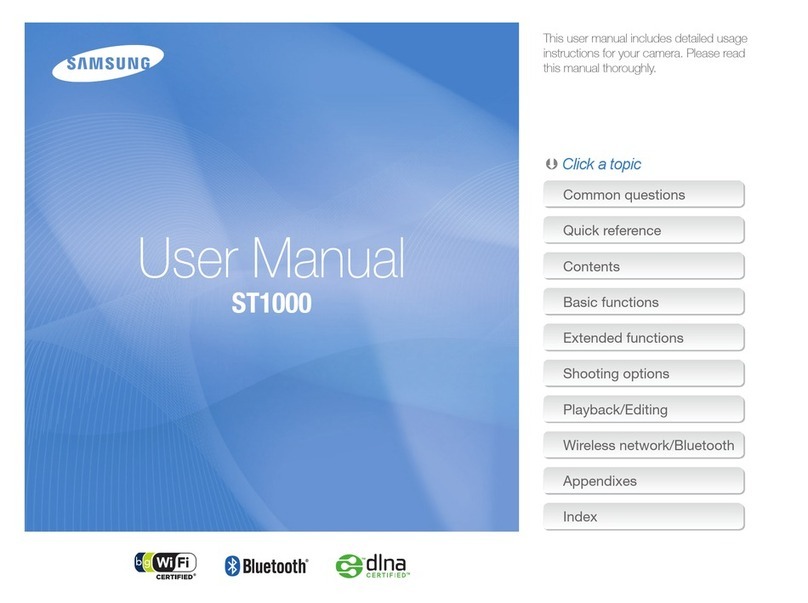Spartan Camera SR4-BK Eclipse User manual

USER MANUAL
SPARTAN SR4-BK Eclipse
(Black flash) Digital Camera Trap
PLEASE READ CAREFULLY BEFORE USING YOUR CAMERA.
Product specifications and data are subject to change without notice to
improve reliability, function or design.

Package Contents
CameraTrap
1
1
User Manual
1
Adjustable (fixed) Mounting Bracket 1
Camera Body and Ports
1
Mounting Strap

2

3
Buttons and Switch
: Menu: Enterthe program menu inpreview mode, exit from settings
: Up / Down: Move among the menu items
OK: Confirmsa selection
On/Off switch
Battery tray eject button
Display
WhatYou Need to Get Started
•MicroSDcard, up to 512 GB
(not included)
•6x AAsize batteries
(not included)
Lithium
(recommended)
Alkaline
Rechargeable Ni-MH
•12V SLA or Lithium rechargeable battery and
connection cable OR 12V solar panel
(not
included)

4
Quick Setup
1. Loadbatteries.
a. Press the Battery Tray Ejectbutton to release the battery tray thenpull itout so you
can load the batteries.
b. Insert eachbattery and make sure its polarity matches the indicators on the bottom of
the battery tray.
c. Insert the battery trayback into the camera.
2. Insert the microSD card.
a. Insert the microSD card in the slot on the bottom of the camera until itclicks into
place.(The camera uses a microSD card to save your photos andvideos.)
3. Set up the camera
a. Slide thepower switch to the ON position,set the date and time, then press the Menu
button toexit.
b. Set the Camera, Trigger,and System options as desired.
c. Format the microSD card (System menu).
d. SelectMotion Test,press the OK button, adjust the camera position, then press the
Menu button toexit. You can adjust the position by tilting the camera on its djustable
(fixed) mounting bracket.
e. SelectArm Camera then press the OK button. (If you do not armthecamera, itwill
arm itself after 1minute.) Menu Settings
1. Switch the camera on.
2. Navigate the main menu or setting choices using the (up and down) buttons.
3. Press the OK button to select a setting orthe (Menu) button to exitand return to the
previous level.
Setting Items Description
Arm Camera Yes, *No Camera will arm itself after 4 minutes if you do not
arm it manually.
Motion Test Used to view / test the correct mounting positionof
thecamera through the built-in viewing screen.
Playback
Viewphotos and videos on the SD card
* Default Settings

5
Camera
Mode
Choose *Photo/Video / Photo+Video.
Photo Size Photo mode: choose the imagesize,
*5M(original), 8M, or 24M
Video Video Size: 720P,*1080P, 1440P
VideoLength: 5, *10, 15, 30 sec
Sound Rec: *On, Off
Trigger
Sensitivity
Select High, *Normal, Low, or Off.
Trigger Interval
The sleep time after each trigger. *0 sec, 5-55 sec
in 5 sec intervals, 1-60 min in 1 min intervals
Motion Plan
*All Day / User. When User isselected, the
camera can be set to operateduring one or two
specific time periods instead of allday. Enter the
hour and minutes for oneor both Start-Stop times.
Time Lapse
*Off; 30, 35, 40, 45, 50, 55secs.
1, 5, 10, 15,20, 30 min;
1, 2, 3, 4, 5,6, 7, 8, 12, 24hr
The camera will take pictures at the specified time
interval. Note that in Time Lapse mode, the
camera will also take motion-triggered photos
unless Sensitivity isset toOFF.
Timelapseplan:setoneStart-Stoptimefortimelapse
Start-Stop
1 & 2
The camera can be set to operate during one or
two specific time periods. To enable this function
select ON and press OK to display the start-stop
menu. This menu contains the settings fortimes to
startand stop as well as the trigger interval and
time lapse interval.The start-stop setting
overrides all other general camera settings. Since
thereare two periods available, make sure that
you do not program times that overlap.
* Default Settings

6
System
Clock
Set the Hour, Minute, Month, Day, Year
Time Stamp
*On, Off.. SelectON to print an info strip at the
bottom of each photo, OFF for no info strip.
Password
Set a6-digit password using this option. (Note: keep
a record of this password. If you forget it, you will
have to return the camera to SpartanCamera with
proofof ownership tohave the password removed.)
Format
Format the microSD card. This will erase all data on
the microSD card and cannotbe undone. You should
formatthe card in thecamera each time you put it
into the camera.
Beep
Toggle the keypress beep sound on/off.
Overwrite
Toggle overwrite on/off. If ON, once the SD card is
full,the camera willoverwrite the oldest image / video
with the newest image / video.
Export Setting
Saves this camera’s settings to the microSD card so
the settings can be transferred to another camera.
(For more information onusing this feature, see
Export Settings on the next page.)
FW Update
Update the firmware using a file downloaded from the
web site and copied to the microSD card.
Default
Restore all settings to factory defaultvalues.
Information
Display the version of firmware on the camera.
Viewing and Deleting Photos and Videos
Viewing Photos
1. HighlightPlayback then press the OK button.
2. Press the (up and down) buttons to navigate through thepictures.
3. ToreturntotheHomescreenwithoutdeletingany photos,pressthe(Menu) button twice.
Deleting Photos
1. To delete one or all pictures, whileviewing a photo press the (Menu) button.
2. Choose either Delete One or Delete ALL.
3. Press the OK button.
* Default Settings

7
4. Press the (Menu) button to return to the next photo (if you deleted one) or the Home
screen (if you deleted all).
Note:You can also delete everything on the microSD card by formatting it(System menu).
Viewing Videos
1. HighlightPlayback then press the OK button.
2. Press the (up and down) buttons to navigate through thepictures.
3. Press the OK button to play/pause the videoor press the Menu button to return to the
preview screen.
4. ToreturntotheHomescreenwithoutdeletinganyphotos,pressthe(Menu) button twice.
Deleting Videos
1. To delete one or all videos, while lookingat the first frame of a video on the preview
screen, press the (Menu) button.
2. Choose either Delete One or Delete ALL.
3. Press the OK button.
4. Press the (Menu) button to return to the next photo (ifyou deleted one)or the Home
screen (if you deleted all).
Note:You can also delete everything on the microSD card by formatting it(System menu).
Export Settings
Exporting the settings
1. In theSystem menu, highlight Export Settings then press the OK button to savea file
called settings.inito the microSD card.
Using the exported settings in a new camera
1. Onceyou have saved the settings from one camera onto a microSD card, insert the
microSD card into the newcamera.
2. Turn the switch to ON and the camera will ask you Update Setting, Yes or No.
3. Choose Yes to copy thesettings to this cameraor No to set up the camera manually.

Technical Specifications
FOV (Field of View) 80° wide angle
FlashType Black Flash (no glow)*
Display 2'' IPS Colour LCD (480x360mm) - Front-facing display
Memory Card MicroSD,up to512Gb
Image Resolution 5MP/8MP/24MP
Video Resolution 1440p (2560x1440) / 1080p (1920×1080) /720p (1280 x 720)
VideoLength 5s / 10s/ 15s / 30s
AudioSupport Yes
TriggerType Motion (PIR) / Timer (Time Lapse) / Work Day
PIRType Multi-zone
PIR Sensitivity Adjustable (High / Normal /Low /Off)
Trigger Speed 0.3s
TriggerIntervals 0s - 60min
Time-lapse Intervals 5m /10m /30m / 1h / 4h / 12h /24h
RecoveryTime 0.1s
Battery 6x AA(lithium, alkaline,orrechargeable NiMH;1.2v-1.5v/ea)
External Power Input 12v DC
Mounting Built-in metal pitch angle / Tripod socket /Mountingstrap / Security cable lock
Padlock lockable Yes
OperationTemp -20 to +60(°C)
Operation Humidity 5% - 90%
Weight 350g w/o batteries
Dimensions 24x 17 x9.3 (cm)
IP Rating IP65
*The auto-adjustable flash power feature minimizes over exposed images and video clips by automatically detecting the
distance the target is from the camera during each trigger and adjusting the flash power / strength accordingly.
Photo Burst Mode 1- 3 per trigger / activation
Photo+Video Mode 1 Photo then 1 (10-30 sec) video clip per single trigger

9
Warranty Information
The Camerapurchased fromour authorized dealers is warranted to be free from
defects in material and workmanship for 2 years from the original date of purchase under
normal use. Spartan Camera will, at its option, repair or replace your camera with the same
or comparable model, free of charge (except you must pay forshipping charges setforth
below), for a period of (2) two years from the original dateof purchase in the eventofa
defectin materials orworkmanshipoccurring with normaluse.Thiswarranty only extends to
the original retail purchaser. Purchase receiptor other proof of date of original purchase is
required before warranty performance. The warranty on any replacement product provided
under this warranty shall be for theunexpired portion of the warranty period applicable to the
original product.
To register your camera, go to spartancamera.com and click on the link labeled
Product Registration at the bottom of the page. Fill in all the fields in the form and upload
eithera picture (JPG) of your paper/printed invoice/receipt or aPDF of your electronic (e.g.,
email) receipt. (Windows users can create a PDF by printing the invoice but choosing
Microsoft Print to PDF instead of their printer.)
Our warranty applies ONLY to the cameras purchased from our authorized dealers.
This warranty extends solely to failures due to defects in materials or workmanship
occurring during normal use. It does not cover normal wear of the product. This warranty is
void if: the product housinghas been removed, if the product's label, logo or serial number
have been removed or if the product fails to function properly as a result of accident, misuse,
abuse, neglect, mishandling, misapplication, non-compatible batteries, faulty installation,
setup, adjustments, improper maintenance, alteration, maladjustment of controls,
modification, power surges, service by anyone other than Spartan Camera or Spartan
Camera authorized service center or acts beyond the manufacturer's or distributor's control.
Note:Thecameraisnotwaterproof;pleaseprotectyourcameraproperlyforoutdooruse.
Should your product prove defective during this warrantyperiod, please contact us to
obtain an RMAnumber priorto returning the defective unit.
An RMAnumber is required for all returns. Please contact Technical Support
support@spartancamera.com to submit your request for an RMA. Shipping costs may apply.
If the product is beyond the warranty period, theprice for repairing or replacing may
vary. Please allow 6-8 weeks for delivery.
International customers paya different amount for shipping & insurance.Wewill send

10
detailed information along with the RMAnumber.
Include with your camera the RMAform and a copy ofyour dated invoice or receipt.
The warranty work will not automatically extend the original warranty period. You have 2
weeks to report any DOA (Dead onArrival)products so please test product upon receipt.
If youhave any questions regarding thewarranty of Spartan Camera, please email us
at support@spartancamera.com.
Please consult your dealer or Tech Support if you have any question orproblem while
you use the camera before you request an RMA number and send the camera back for
repair.Some problems may be solved easily with help from our dealers or us.
Camera Repair
Repairs for damages notcovered by the warranty will besubject to acharge. Please
contact Spartan Camera to determine more information and to discuss repairoptions not
covered under warranty.
CUSTOMER SERVICE CONTACT:
E-mail: [email protected]
Website:www.spartancamera.com
Phone: 1-770-582-0004
9AM-6 PM Eastern M-F
CAMERA TRAPS cc
E-mail: info@cameratraps.co.za
Website:www.cameratraps.co.za
Phone: +27 (0) 83 560 0555 / +27 (0) 82 422 0356
Table of contents
Other Spartan Camera Digital Camera manuals