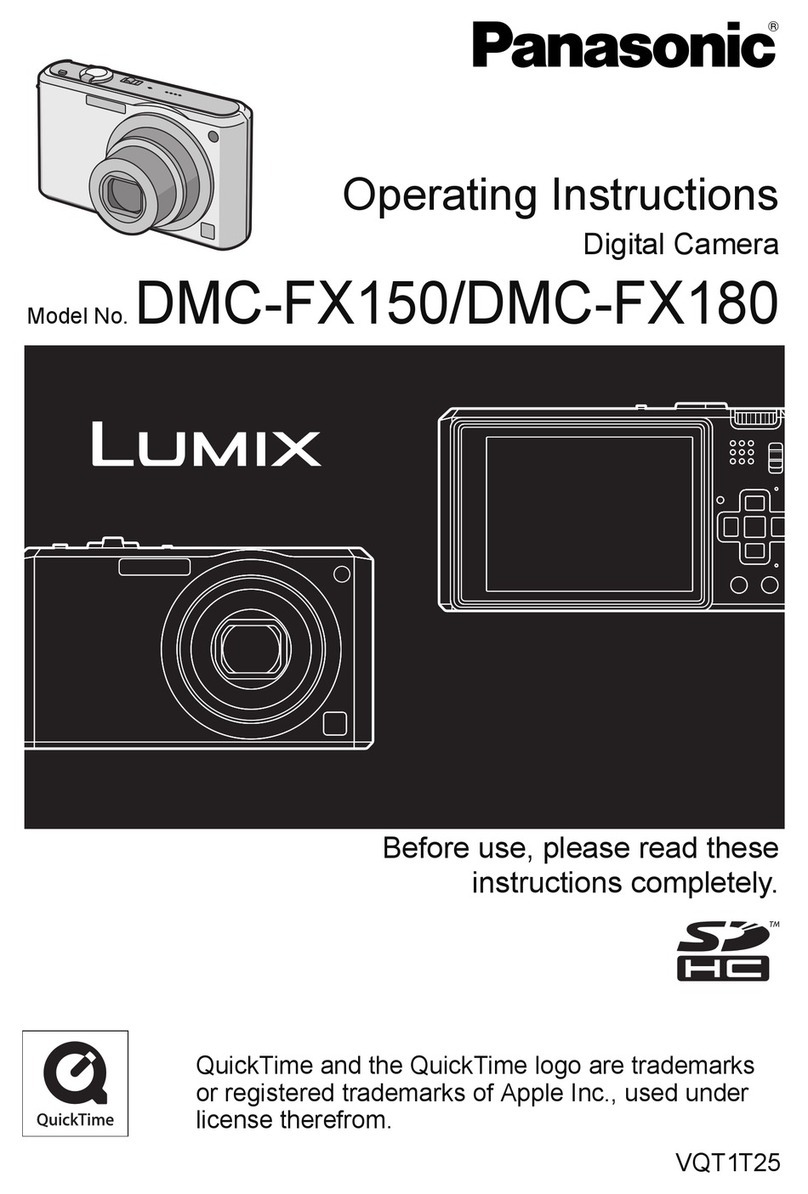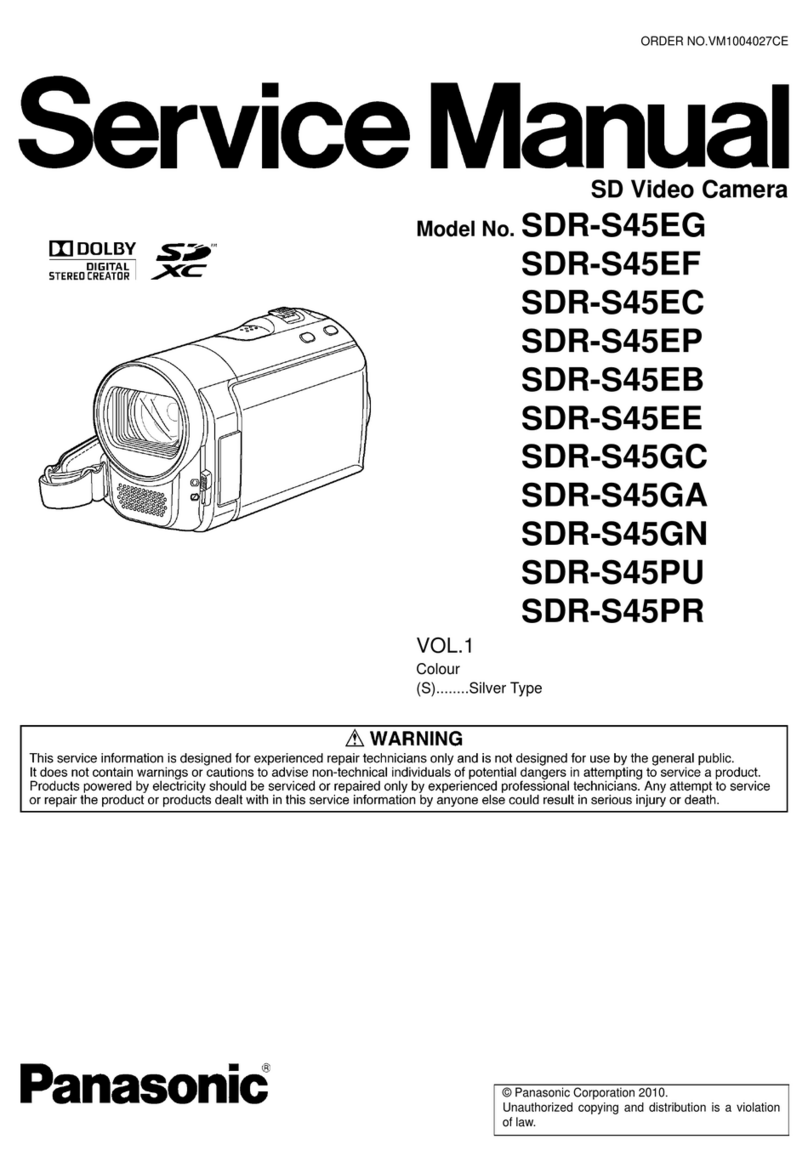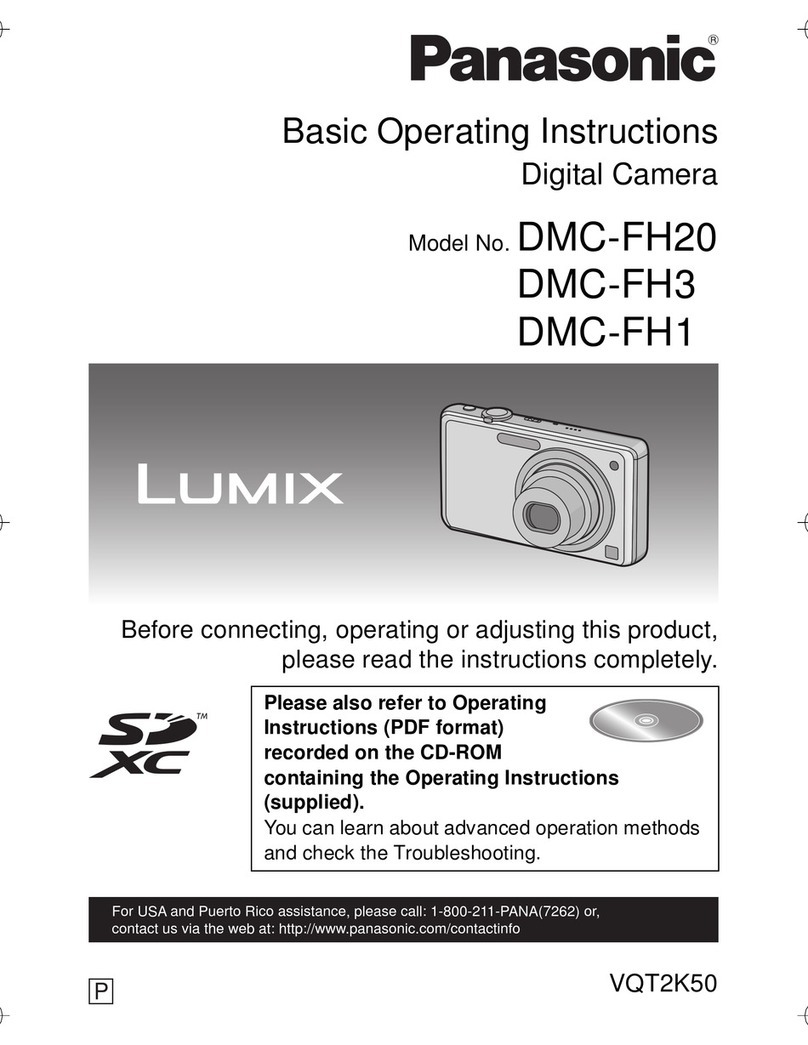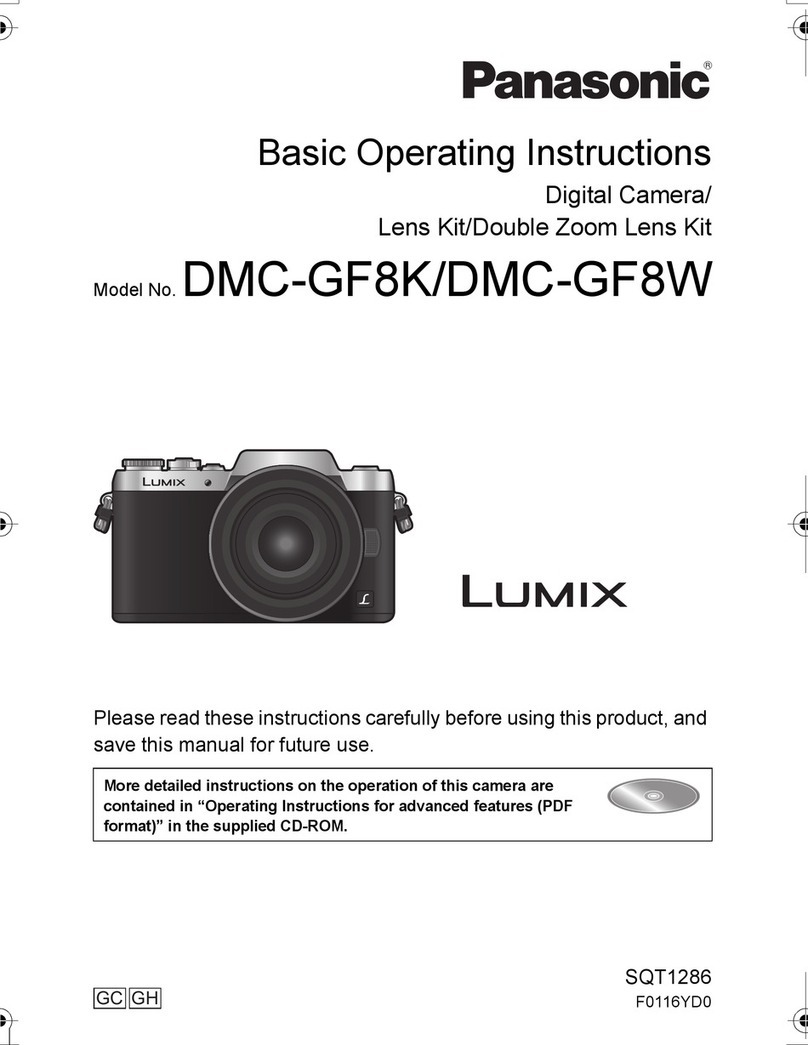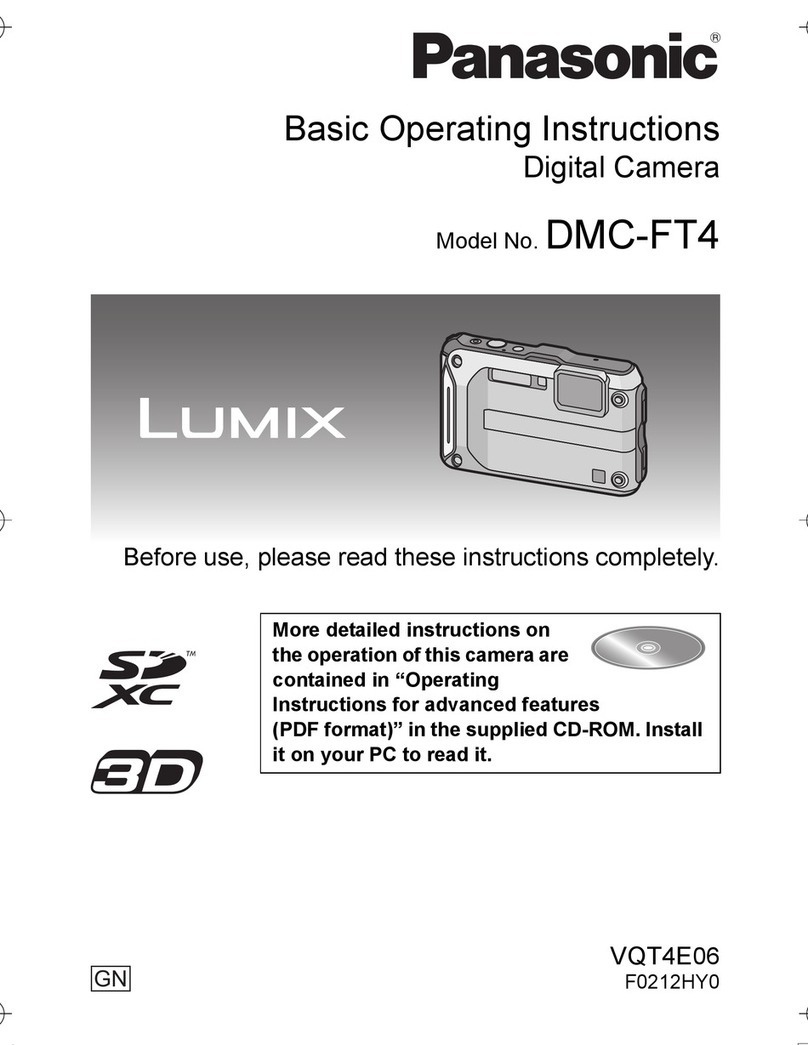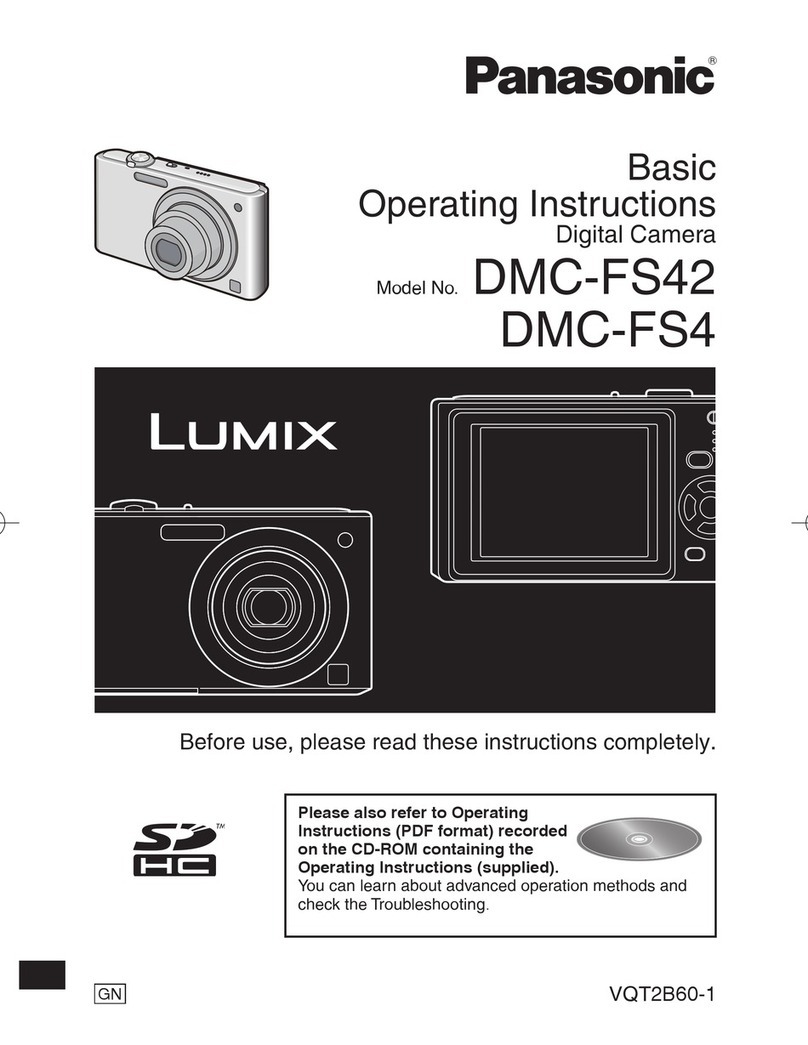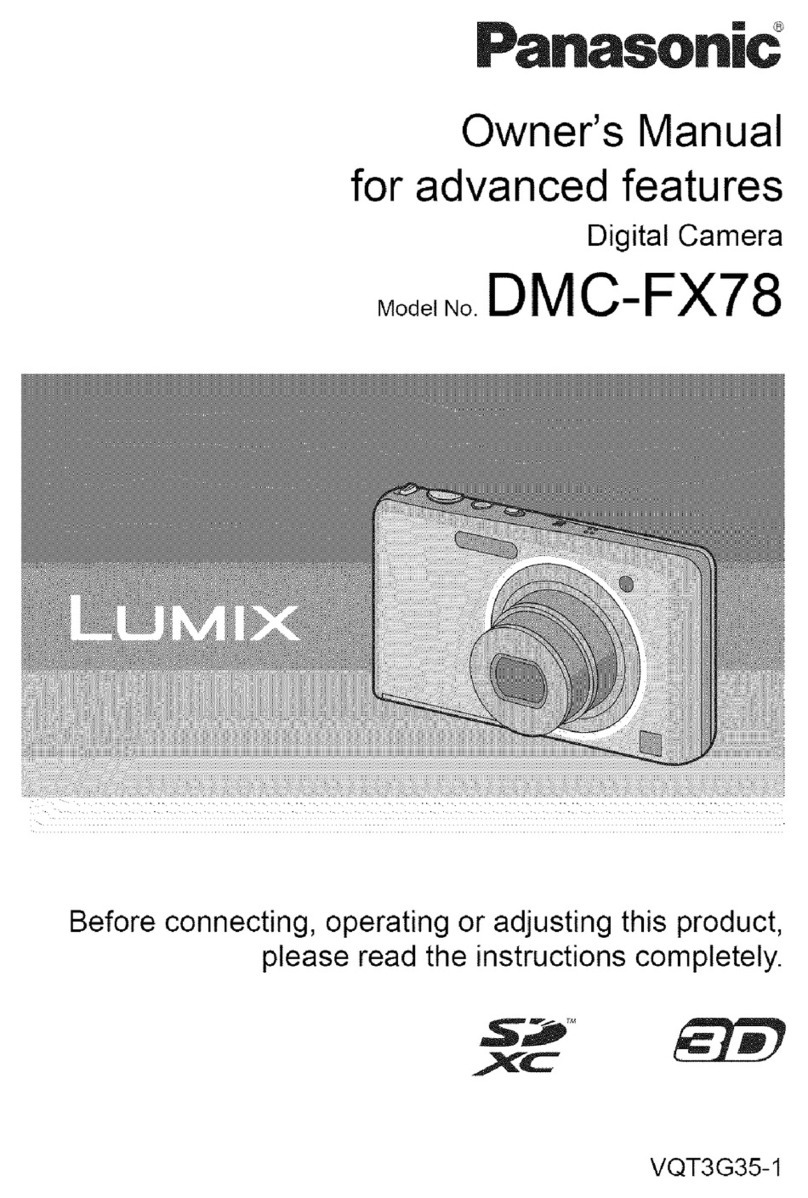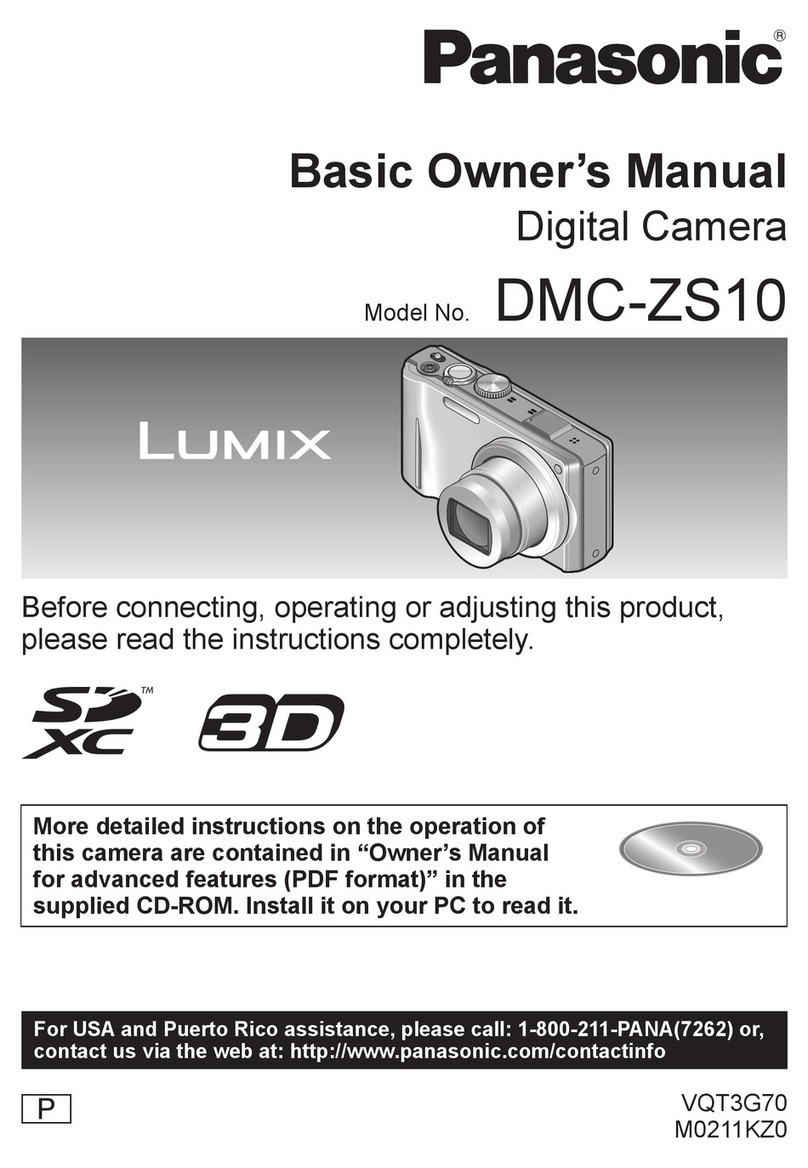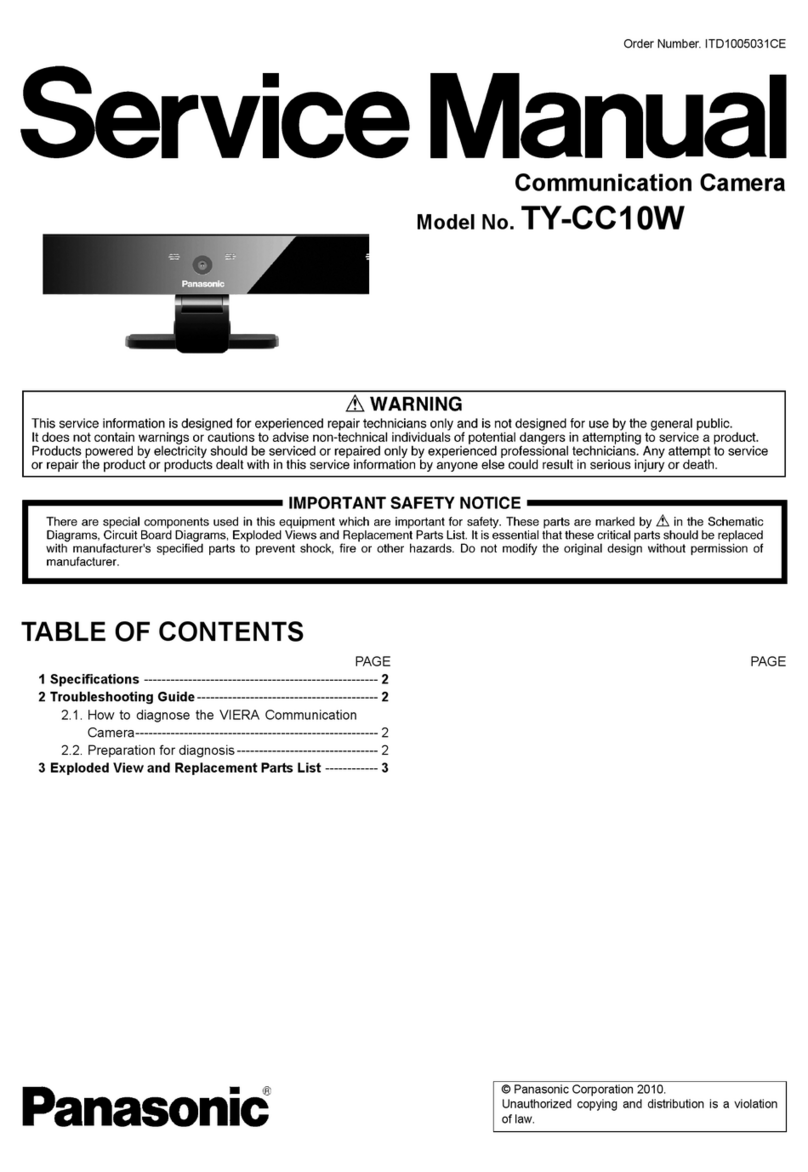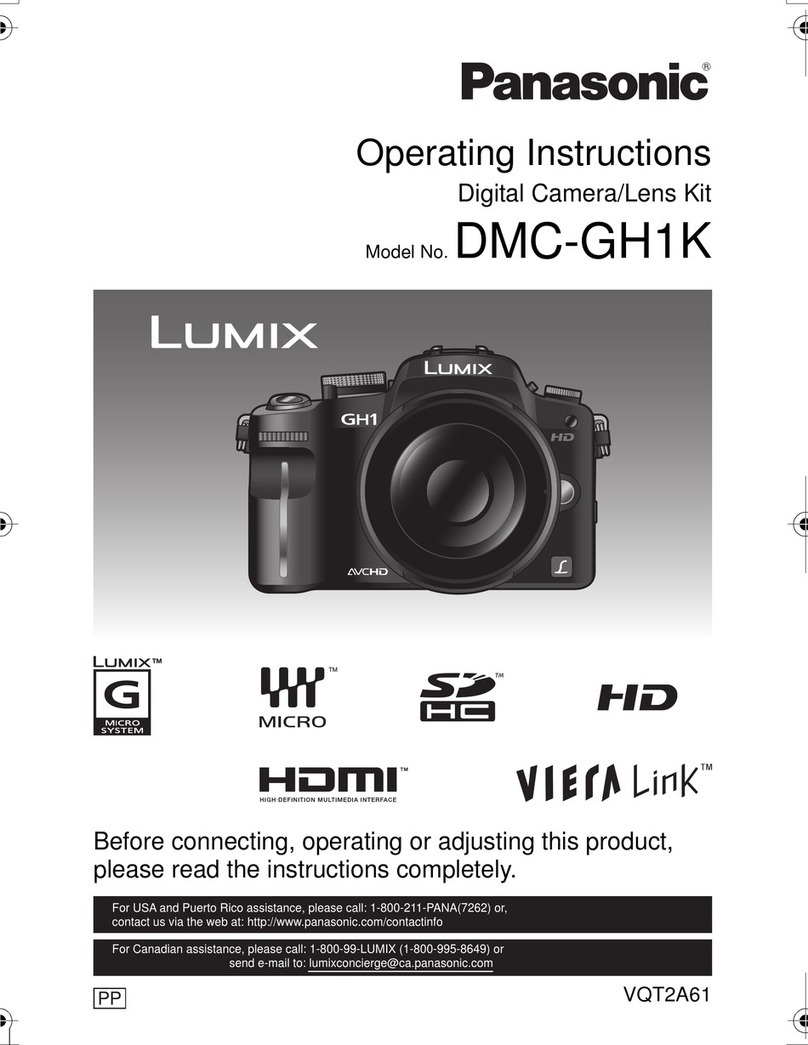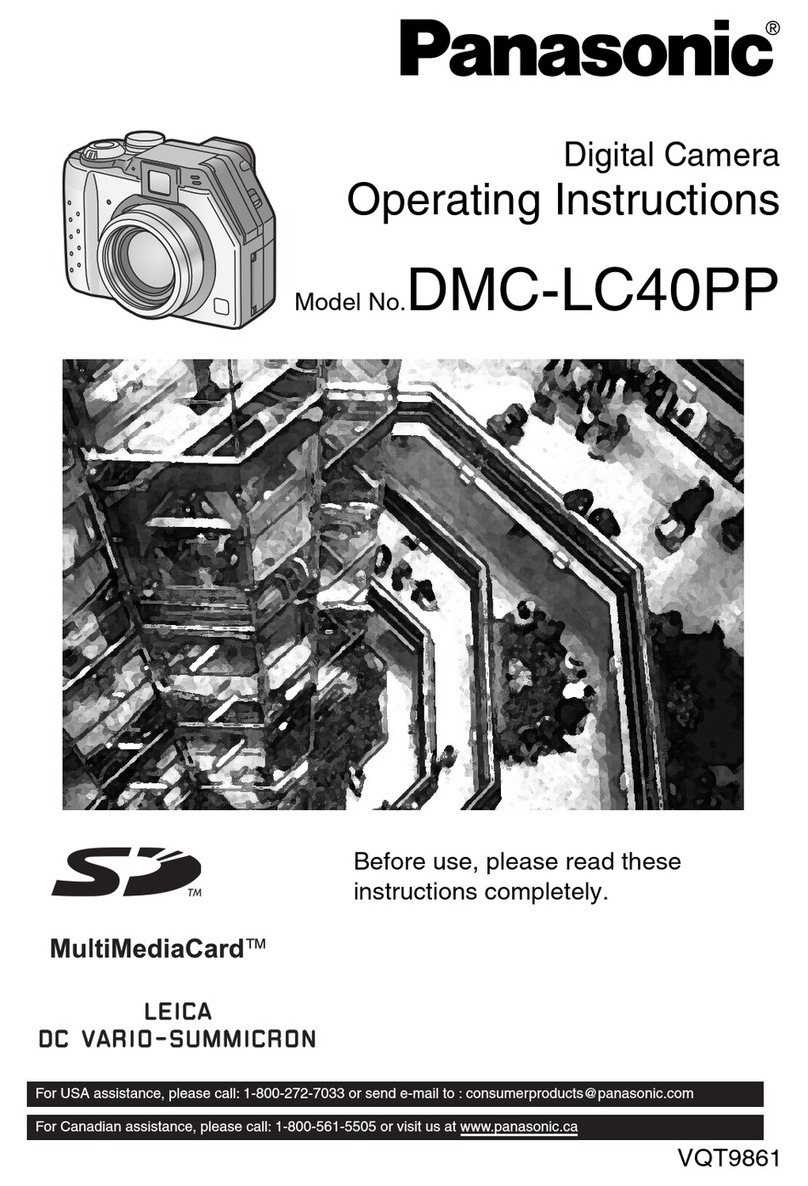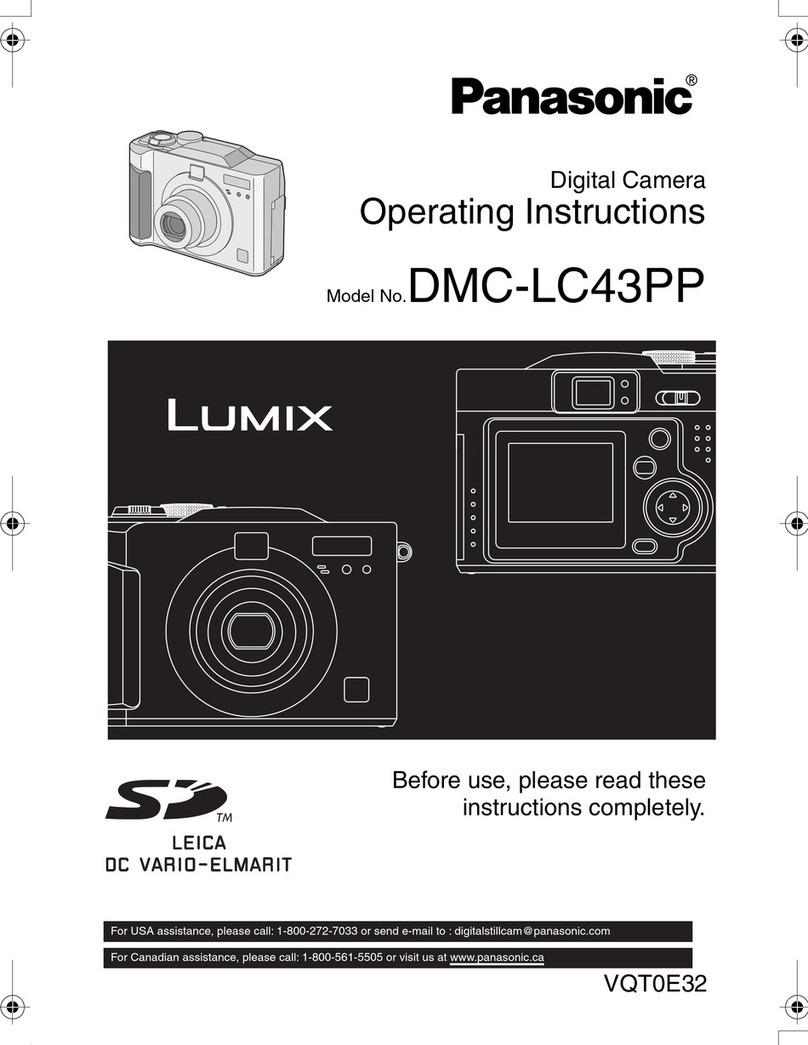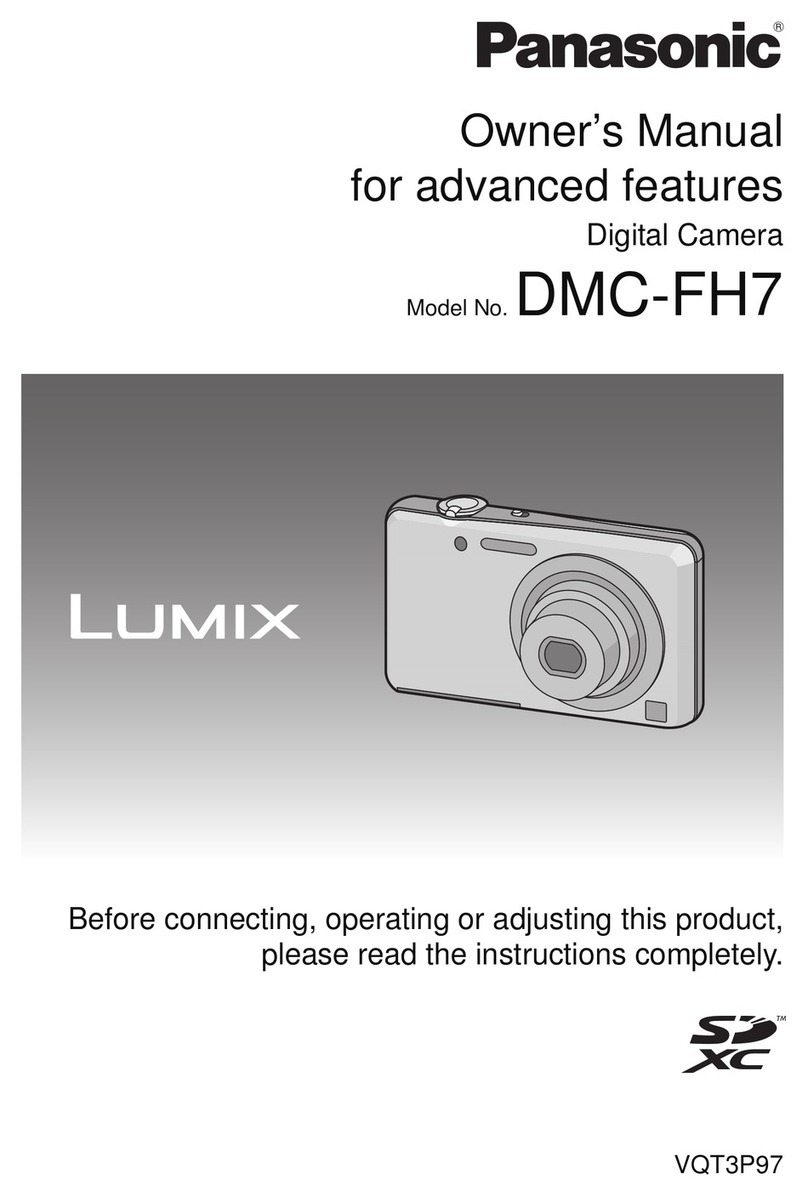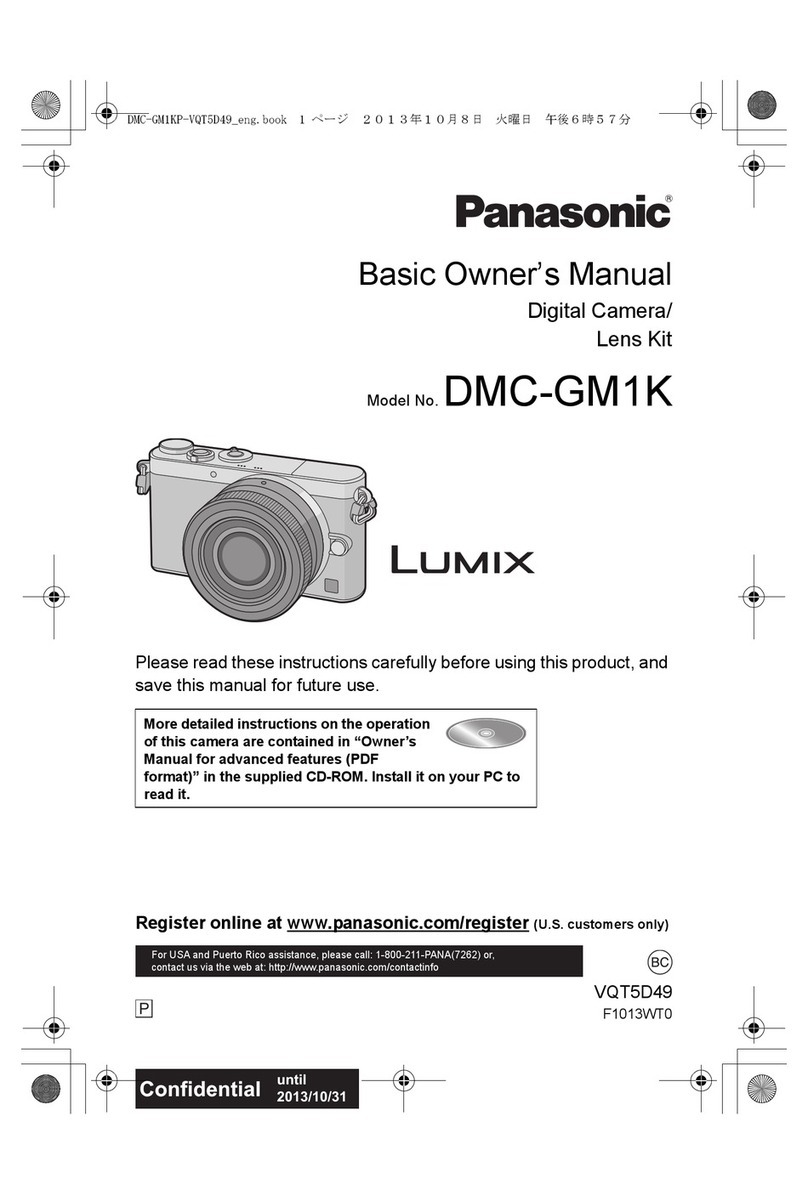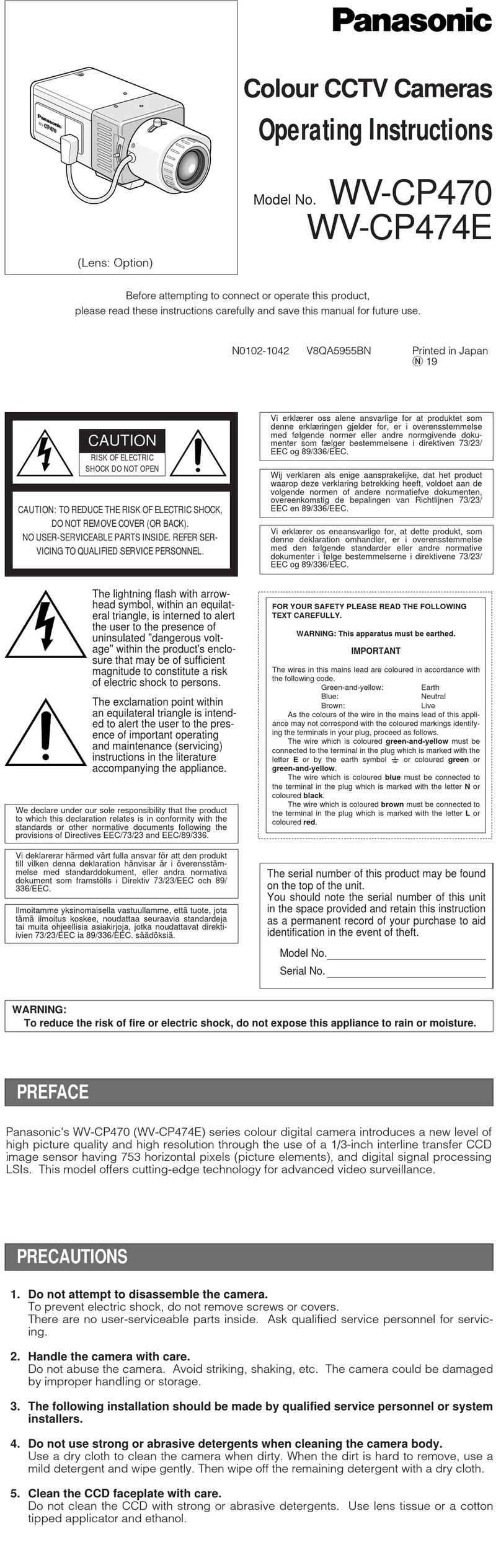Basic Operating
Instructions
Digital Camera
Model No. DMC-TZ57
Please read these instructions carefully before using this product, and save this manual
for future use.
Panasonic Corporation
Web Site: http://panasonic.net
Panasonic Corporation 2015
Limited Warranty (ONLY FOR AUSTRALIA)
More detailed operating instructions are available in “Operating
Instructions for advanced features (PDF format)”. To read it,
download it from the website.
http://panasonic.jp/support/dsc/oi/index.html?model=
DMC-TZ57&dest=GN
•Click the desired language.
¢You will need Adobe Reader to browse or print the Operating
Instructions (PDF format).
You can download and install a version of Adobe Reader that
you can use with your OS from the following website. (As of January 2015)
http://www.adobe.com/products/acrobat/readstep2.html
Panasonic Warranty
1. The product is warranted for 12 months from the date of purchase. Subject to the conditions of this warranty
Panasonic or its Authorised Service Centre will perform necessary service on the product without charge for
parts or labour, if in the opinion of Panasonic, the product is found to be faulty within the warranty period.
2. This warranty only applies to Panasonic products purchased in Australia and sold by Panasonic Australia or
its Authorised Distributors or Dealers and only where the products are used and serviced within Australia or
it's territories. Warranty cover only applies to service carried out by a Panasonic Authorised Service Centre
and only if valid proof of purchase is presented when warranty service is requested.
3. This warranty only applies if the product has been installed and used in accordance with the manufacturer’s
recommendations (as noted in the operating instructions) under normal use and reasonable care (in the
opinion of Panasonic). The warranty covers normal domestic use only and does not cover damage,
malfunction or failure resulting from use of incorrect voltages, incorrect installation, accident, misuse, neglect,
build-up of dirt or dust, abuse, maladjustment of customer controls, mains supply problems, thunderstorm
activity, infestation by insects or vermin, tampering or repair by unauthorised persons (including unauthorised
alterations), introduction of sand, humidity or liquids, commercial use such as hotel, office, restaurant, or other
business or rental use of the product, exposure to abnormally corrosive conditions or any foreign object or
matter having entered the product.
4. This warranty does not cover the following items unless the fault or defect existed at the time of purchase:
(a) Cabinet Part(s) (e) DVD, Blu-ray or Recordable Discs
(b) Video or Audio Tapes (f) Video / Audio Heads from wear and tear in normal use
(c) SD cards or USB devices (g) Information stored on Hard Disk Drive, USB stick or SD card
(d) User replaceable Batteries (h) DTV reception issues caused by TV Aerial / Cabling / Wall socket(s)
etc
5. Some products may be supplied with Ethernet connection hardware. The warranty is limited on such products
and will not cover
(a) Internet and or DLNA connection / setup related problems
(b) Access fees and or charges incurred for internet connection
(c) The use of incompatible software or software not specifically stipulated in the product operations manual;
and
(d) Any indirect or consequential costs associated with the incorrect use or misuse of the hardware, its
connection to the internet or any other device.
6. To claim warranty service, when required, you should:
• Telephone Panasonic’s Customer Care Centre on 132600 or visit our website referred to below and use
the Service Centre Locator for the name/address of the nearest Authorised Service Centre.
• Send or take the product to a Panasonic Authorised Service Centre together with your proof of purchase
receipt as a proof of purchase date. Please note that freight and insurance to and / or from your nearest
Authorised Service Centre must be arranged by you.
• Note that home or pick-up/delivery service is available for the following products in the major metropolitan
areas of Australia or the normal operating areas of the nearest Authorised Service Centres:
- Plasma/LCD televisions / displays (screen size greater than 103 cm)
7. The warranties hereby conferred do not extend to, and exclude, any costs associated with the installation, de-
installation or re-installation of a product, including costs related to the mounting, de-mounting or remounting
of any screen, (and any other ancillary activities), delivery, handling, freighting, transportation or insurance of
the product or any part thereof or replacement of and do not extend to, and exclude, any damage or loss
occurring by reason of, during, associated with, or related to such installation, de-installation, re-installation or
transit.
Panasonic Authorised Service Centres are located in major metropolitan areas and most regional centres of
Australia, however, coverage will vary dependant on product. For advice on exact Authorised Service Centre
locations for your product, please telephone our Customer Care Centre on 132600 or visit our website and use
the Service Centre Locator.
In addition to your rights under this warranty, Panasonic products come with consumer guarantees that cannot be
excluded under the Australian Consumer Law. If there is a major failure with the product, you can reject the
product and elect to have a refund or to have the product replaced or if you wish you may elect to keep the goods
and be compensated for the drop in value of the goods. You are also entitled to have the product repaired or
replaced if the product fails to be of acceptable quality and the failure does not amount to a major failure.
If there is a major failure in regard to the product which cannot be remedied then you must notify us within a
reasonable period by contacting the Panasonic Customer Care Centre. If the failure in the product is not a major
failure then Panasonic may choose to repair or replace the product and will do so in a reasonable period of time
from receiving notice from you.
THIS WARRANTY CARD AND THE PURCHASE DOCKET (OR SIMILAR PROOF OF PURCHASE)
SHOULD BE RETAINED BY THE CUSTOMERAT ALL TIMES
If you require assistance regarding warranty conditions or any other enquiries, please visit the
Panasonic Australia website www.panasonic.com.au or contact by phone on 132 600
If phoning in, please ensure you have your operating instructions available.
Panasonic Australia Pty. Limited
ACN 001 592 187 ABN 83 001 592 187
1 Innovation Road, Macquarie Park NSW 2113
PRO-031-F11 Issue: 4.0 01-01-2011
Dear Customer,
We would like to take this opportunity to thank you for purchasing this Panasonic Digital
Camera. Please read these Operating Instructions carefully and keep them handy for
future reference. Please note that the actual controls and components, menu items, etc.
of your Digital Camera may look somewhat different from those shown in the
illustrations in these Operating Instructions.
Carefully observe copyright laws.
•Recording of pre-recorded tapes or discs or other published or broadcast material for
purposes other than your own private use may infringe copyright laws. Even for the purpose
of private use, recording of certain material may be restricted.
∫Product identification marking
∫About the AC adaptor (supplied)
•The unit is in the standby condition when the AC adaptor is connected. The primary circuit is
always “live” as long as the AC adaptor is connected to an electrical outlet.
∫About the battery pack
•Do not heat or expose to flame.
•Do not leave the battery(ies) in a car exposed to direct sunlight for a long period of time with
doors and windows closed.
•Do not use any other USB connection cables except the supplied one or a genuine
Panasonic USB connection cable (DMW-USBC1: optional).
•Use a “High Speed HDMI micro cable” with the HDMI logo.
Cables that do not comply with the HDMI standards will not work.
“High Speed HDMI micro cable” (Type D–Type A plug, up to 2 m long)
•Do not use any other AC adaptors except the supplied one.
•Always use a genuine Panasonic AV cable (DMW-AVC1: optional).
•Always use genuine Panasonic batteries (DMW-BCM13E).
•If you use other batteries, we cannot guarantee the quality of this product.
•Keep the Memory Card out of reach of children to prevent swallowing.
Keep this unit as far away as possible from electromagnetic equipment (such as
microwave ovens, TVs, video games etc.).
•If you use this unit on top of or near a TV, the pictures and/or sound on this unit may be
disrupted by electromagnetic wave radiation.
•Do not use this unit near cell phones because doing so may result in noise adversely
affecting the pictures and/or sound.
•Recorded data may be damaged, or pictures may be distorted, by strong magnetic fields
created by speakers or large motors.
•Electromagnetic wave radiation may adversely affect this unit, disturbing the pictures and/or
sound.
•If this unit is adversely affected by electromagnetic equipment and stops functioning properly,
turn this unit off and remove the battery or disconnect AC adaptor. Then reinsert the battery
or reconnect AC adaptor and turn this unit on.
Do not use this unit near radio transmitters or high-voltage lines.
•If you record near radio transmitters or high-voltage lines, the recorded pictures and/or sound
may be adversely affected.
•Before cleaning the camera, remove the battery or disconnect the power plug from the
outlet.
•Do not press the monitor with excessive force.
•Do not press the lens with excessive force.
•Do not spray the camera with insecticides or volatile chemicals.
•Do not keep rubber or plastic products in contact with the camera for a long period of
time.
•
Do not use solvents such as benzine, thinner, alcohol, kitchen detergents, etc., to cl ean
the camera, since it may de teriorate t he external case or the coating may peel off.
Information for Your Safety
WARNING:
To reduce the risk of fire, ele ctric shock or product damage,
•Do not expose this unit to rain, moisture, dripping or splashing.
•Use only the recommended accessories.
•Do not remove covers.
•Do not repair this unit by yourself. Refer servicing to qualified service personnel.
The socket outlet shall be installed near the equipment and shall be easily
accessible.
Product Location
Digital Camera Bottom
CAUTION!
To reduce the risk of fire, ele ctric shock or product damage,
•Do not install or place this unit in a bookcase, built-in cabinet or in another
confined space. Ensure this unit is well ventilated.
CAUTION
•Danger of explosion if battery is incorrectly replaced. Replace only with the type
recommended by the manufacturer.
•When disposing of the batteries, please contact your local authorities or dealer and ask
for the correct method of disposal.
Warni ng
Risk of fire, explosion and burns . Do not disassemble, heat above 60 xC or
incinerate.
Cautions for Use
•Do not leave the camera with the lens facing the sun, as rays of light from the sun may
cause it to malfunction.
•Always use the supplied cords and cables.
•Do not extend the cords or the cables.
•During access (image writing, reading and deleting, formatting etc.), do not turn this
unit off, remove the battery, card or disconnect the AC adaptor (supplied).
Furthermore, do not subject the camera to vibration, impact or static electricity.
•The data on the built-in memory or the card may be damaged or lost due to electromagnetic
waves, static electricity or breakdown of the camera or the card. We recommend storing
important data on a PC etc.
•Do not format the card on your PC or other equipment. Format it on the camera only to
ensure proper operation.
•The battery is not charged when the camera is shipped. Charge the battery before use.
•Charge the battery only when it is inserted in the camera.
•Do not remove or damage the external label on the battery.
•The battery is a rechargeable lithium ion battery. If the temperature is too high or too
low, the operating time of the battery will become shorter.
•The battery becomes warm after using and during and after charging. The camera also
becomes warm during use. This is not a malfunction.
•Do not leave any metal items (such as clips) near the contact areas of the power plug
or near the batteries.
•Store the battery in a cool and dry place with a relatively stable temperature: (Recommended
temperature: 15 oC to 25 oC, Recommended humidity: 40%RH to 60%RH)
•Do not store the battery for a long time while fully charged. When storing the battery for
a long period of time, we recommend charging it once a year. Remove the battery from the
camera and store it again after it has completely discharged.
-If you see this symbol-
Check that all the accessories are supplied before using the camera.
Product numbers correct as of January 2015. These may be subject to chang e.
•Consult the dealer or Panasonic if you lose the supplied accessories. (You can purchase the
accessories separately.)
Disposal of Old Equipment and Batteries
Only for European Union and countries with
recycle systems
These symbols are only valid in the European
Union and countries with recycle systems.
If you wish to discard this product, please contact
your local authorities or dealer and ask for the
correct method of disposal.
Standard Accessories
Battery Pack (DMW-BCM13E) AC Adaptor (VSK0776)
USB Connection Cable (K1HY08YY0037)
Hand Strap (VFC4737-A)
Names of Main Parts
1Shutter button
2Mode dial
3Zoom lever
4Flash
5Self-timer indicator
AF Assist Lamp
6[Wi-Fi] button
7Camera [ON/OFF] button
8Microphone
9Speaker
:Lens
;Lens barrel
<Lens barrier
=Charging lamp
Wi-Fi® connection lamp
>Monitor
?[EXPOSURE] button
@[MENU/SET] button
A[DISP.] button
BStrap eyelet
C[HDMI] socket
D[AV OUT/DIGITAL] socket
EMotion picture button
F[(] (Playback) button
GCursor buttons
3(
È
)/4(#)/2(ë)/1(‰)
H[Q.MENU] button
[ ] (Delete) button
[ ] (Cancel) button
∫Adjusting the monitor angle
•Be careful not to catch your finger, etc. in the monitor.
•When rotating the monitor, be careful not to apply too much force or drop the camera.
This may cause scratches and malfunctions.
•If the monitor is rotated as shown in
the illustration, the Self Shot Mode
starts.
•Check that the camera is turned off.
•When charging is complete, the charging lamp will go off - then you may disconnect
the camera from the power outlet or computer.
ITripod mount
JCard/Battery door
KRelease lever
1Flip up the bottom of
the monitor lightly to
open.
2Adjust the angle of
the monitor. When closing
•When not using this unit,
close the monitor
completely back to the
original position.
Preparations
SD Memory Card (optional)
•The following cards, which conform to the SD standard, can be used with this unit.
(These cards are indicated as card in the text.)
SD Memory Card (8 MB to 2 GB)
SDHC Memory Card (4 GB to 32 GB)
SDXC Memory Card (48 GB, 64 GB)
Charging time Approx. 210 min
Tips for taking good pictures
Hold the camera gently with
both hands, keep your arms
still at your side and stand
with your feet slightly apart.
•Be careful not to put your fingers
on the flash, AF assist lamp,
microphone, speaker or lens etc.
ATripod mount
It may not be possible to attach
and securely fasten a tripod
with a screw length of 5.5 mm
or more to the camera. Doing
so may also damage the
camera.
It may not be possible t o attach
certain types of tripods properly.
Selecting the Recording Mode
Switching the mode by rotating the mode dial.
•Rotate the mode dial slowly to select the desired
mode.
To power outlet
Battery Pack
USB
Connection
Cable
AC Adaptor
Strap eyelet
•To prevent
dropping, be
sure to attach
the supplied
strap and fit it
to your wrist.
Charging lamp
Hand Strap
[AV OUT/DIGITAL] socket
Flash
Microphone
Lens
Speaker
AF Assist Lamp
∫List of Recording Modes
We recommend this mode for beginners or those who want to leave the settings to the
camera and record casually.
∫Scene Detection
When the camera identifies the optimum scene, the icon of the scene concerned is displayed
in blue for 2 seconds, after which its colour changes to the usual red.
¦Intelligent Auto Mode
The subjects are recorded using settings automatically selected by the camera.
Programme AE Mode
The subjects are recorded using your own settings.
Aperture-Priority AE Mode
The shutter speed is automatically determined by the aperture value you set.
Shutter-Priority AE Mode
The aperture value is automatically determined by the shutter speed you set.
Manual Exposure Mode
The exposure is adjusted by the aperture value and the shutter speed which are
manually adjusted.
Custom Mode
Use this mode to take pictures with previously registered settings.
Panorama Shot Mode
This mode allows you to take panorama pictures.
This mode allows you to select any of the 13 image effects including [Old Days],
[High Key], and [Dynamic Monochrome].
ÛScene Mode
This mode allows you to take pictures that match the scene being recorded.
This mode allows you to select any of the 16 scenes including [Portrait],
[Scenery], and [Starry Sky].
Creative Control Mode
Record while checking the image effect.
This mode allows you to select any of the 15 image effects including [Old Days],
[High Key], and [Dynamic Monochrome].
Taking pictures using the automatic function
(Intelligent Auto Mode)
Mode dial
•Set the mode dial to [ ].
Shutter button
•Press the shutter button halfway to focus, and
then press the shutter button fully (push it in
further), and take the picture.
[i-Portrait] [i-Scenery]
[i-Macro] [i-Night Portrait]¢1
[i-Night Scenery] [iHandheld Night Shot]¢2
[i-Sunset]
¢1 Only displayed when the flash is set to [ ].
¢2 Only displayed when [iHandheld Night Shot] is set to [ON].
Using the Zoom
To make subjects appear further away use (Wide):
Rotate the zoom lever towards Wide.
To make subjects appear closer use (Tele):
Rotate the zoom lever towards Tele.
Optical Zoom
Zooms in without deteriorating the image quality.
Maximum magnification: 20k
Extra Optical Zoom (EZ)
This function works when any of the picture sizes indicated with is selected.
You can zoom in further than you can with the Optical Zoom without deteri orating the image quality.
Maximum magnification: 45k
(This includes the optical zoom magnification. The magnification level differs depending on
[Picture Size] setting.)
Intelligent Zoom
Enabled when [i.Zoom] in the [Rec] menu is set to [ON].
You can zoom in up to twice the original zoom magnification while minimising the deterioration
of the image quality.
Digital Zoom
This function works when [Digital Zoom] in the [Rec] menu is set to [ON].
Although the image quality deteriorates every time you zoom in further, you can zoom in up to
four times the original zoom magnification.
Functions and settings can be changed using 3/4/2/1
and [MENU/SET]. (Some functions and settings will not be
available for selection de pending on the Recording Mode.)
∫[Picture Size]
A picture tak en with the camera is saved as pi cture data o f up to approximately 16 million pixels.
The smaller the number of pixels is, the greater the number of recordable pictures will be.
•Quality [A]
∫[Quality]
Set the compression rate at which the pictures are to be stored.
∫[Sensitivity]
This allows the Sensitivity to light (ISO sensitivity) to be set. Setting to a higher figure enables
pictures to be taken even in dark places without the resulting pictures coming out dark.
∫[Date Stamp]
You can take a picture with date and time of recording.
This unit can record motion pictures in MP4 format.
•Still pictures can be taken during motion picture recording by pressing the shutter button.
(Simultaneous recording)¢
¢Simultaneous recording is not possible in the following cases:
–When [Rec Quality] is set to [VGA]
–[Miniature Effect] (Creative Control Mode)
∫About the recording quality setting
The recor ding qual ity for motion pictures can be changed in [Rec Quality] of the [Motion Picture] menu.
•When recording to the built-in memory, [Rec Quality] is fixed to [VGA].
•The maximum continuous recordable time of a motion picture is 29 minutes and 59 seconds,
which is equivalent to a file size of approximately 4 GB.
You can check the recordable time on the screen. (With [FHD], the file size becomes larger,
causing the recordable time to become shorter than 29 minutes and 59 seconds)
∫About zooming while recording motion pictures
•
The Extra Optical Zoom and Intelligent Zoom cannot be used during the motion picture recording.
•
If you use Extra Optical Zoom or Intelligent Zoom, the angle of vie w may change drastically when
you start or finish recording a motion picture.
Changing Functions and Settings
3(
È
) The exposure compensation or Auto Bracket setting screen is displayed.
4(#)The macro setting screen is displayed.
[ ]([AF Macro])/[ ]([Macro Zoom])/[OFF]
2(ë)The Self-Timer setting screen is displayed.
[ ]([10sec.])/[ ]([2sec.])/[OFF]
1(‰)
The flash setting screen is displayed.
[‡]([Auto])/[ ]([iAuto])/[ ]([Auto/Red-Eye])/[‰]([Forced Flash On])/
[ ]([Slow Sync./Red-Eye])/[Œ]([Forced Flash Off])
The menu screen is displayed.
This operation is also available during playback.
Menus convenient for taking pictures
Save location 16 M (4:3) 3 M (4:3) 0.3 M (4:3)
Built-in Memory (Approx. 78 MB) 14 50 155
Card (8 GB) 1300 5700 15400
Settings Description of settings
[A]([Fine]) When giving priority to the picture quality
[›]([Standard]) When using the standard picture quality and increasing the number
of pictures to be recorded without changing the number of pixels
[100] [3200]
Recording location
(recommended) When it is light (outdoors) When it is dark
Shutter speed Slow Fast
Noise Less Increased
Jitter of the subject Increased Less
Settings Description of settings
[W/O TIME] Stamp the year, month, and day.
[WITH TIME] Stamp the year, month, day, hour, and minutes.
[OFF] —
Recording Motion Pictures
Mode dial
•You can record motion pictures fitting each
Recording Mode.
(Motion pictures cannot be recorded in
Panorama Shot Mode.)
Motion picture button
•The recording state indicator (red) will flash
while recording motion pictures.
•Stop the recording by pressing the motion
picture button again.
Settings Size Frame rate Bit rate Aspect ratio
[FHD] 1920k1080
25p
20 Mbps 16:9
[HD] 1280k720 10 Mbps
[VGA] 640k480 4 Mbps 4:3
R
1
m
07
s
3
s
SQT0609~GN_eng.fm 1 ページ 2015年3月2日 月曜日 午後5時21分