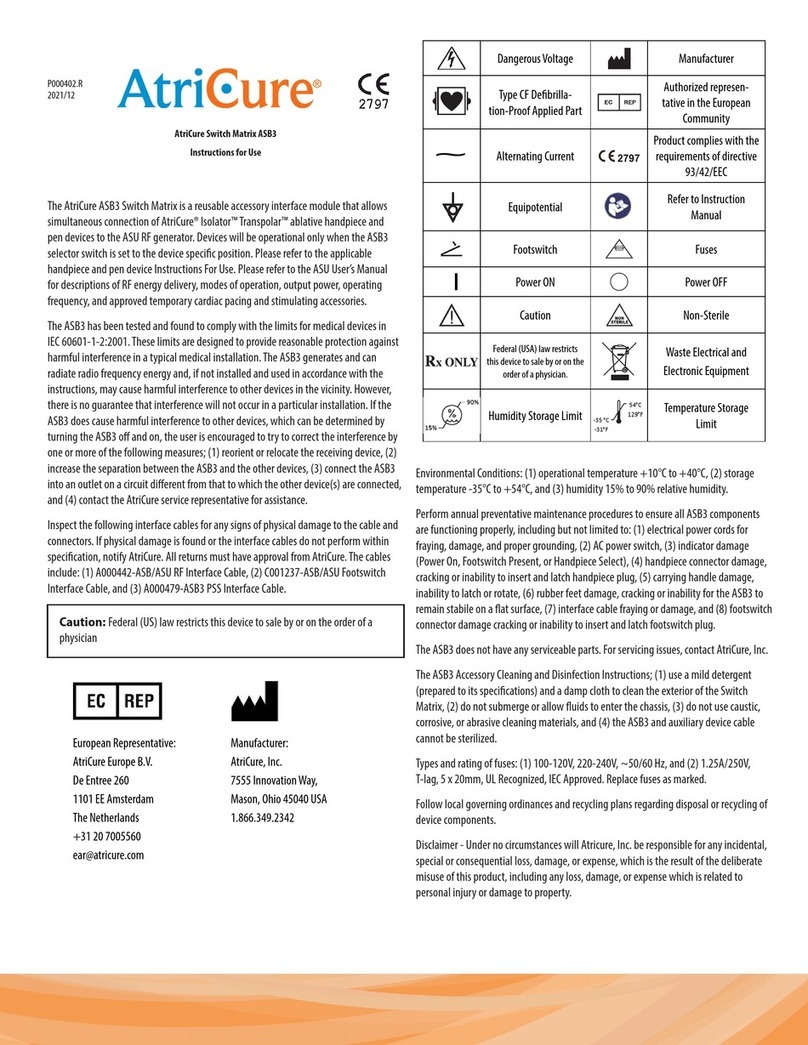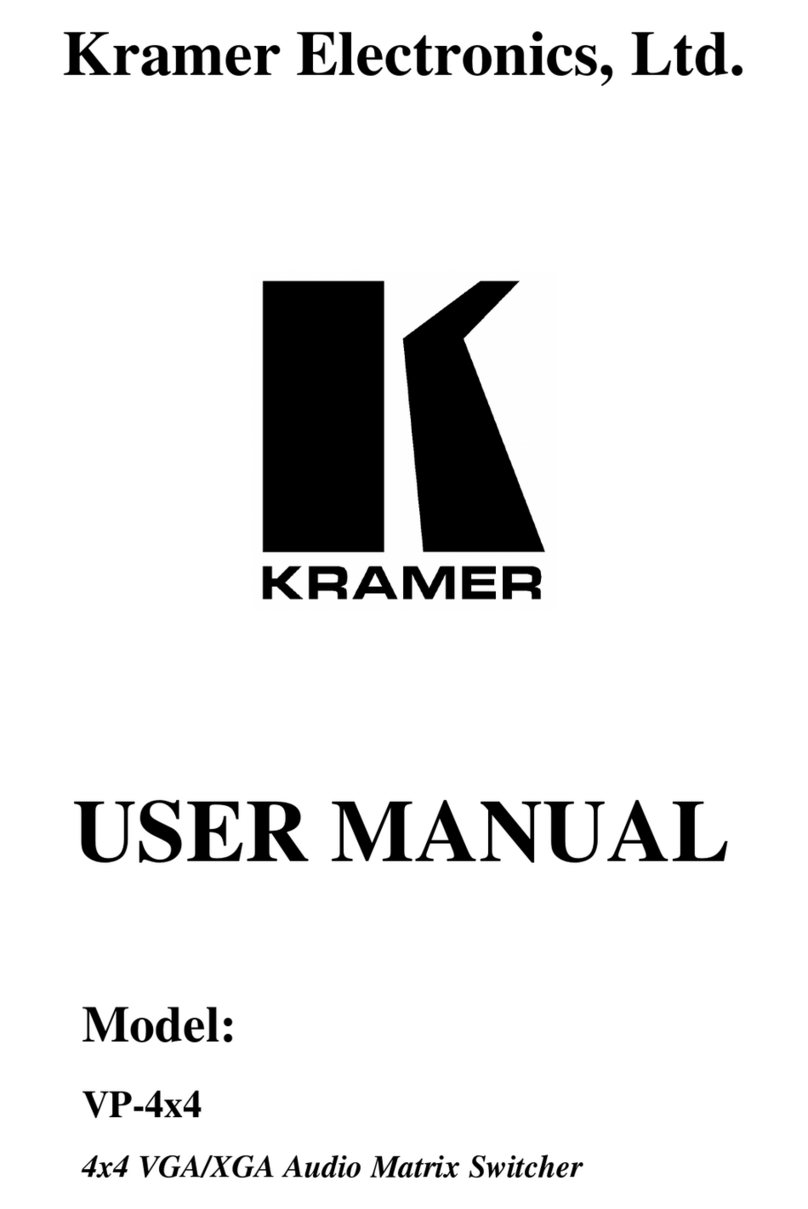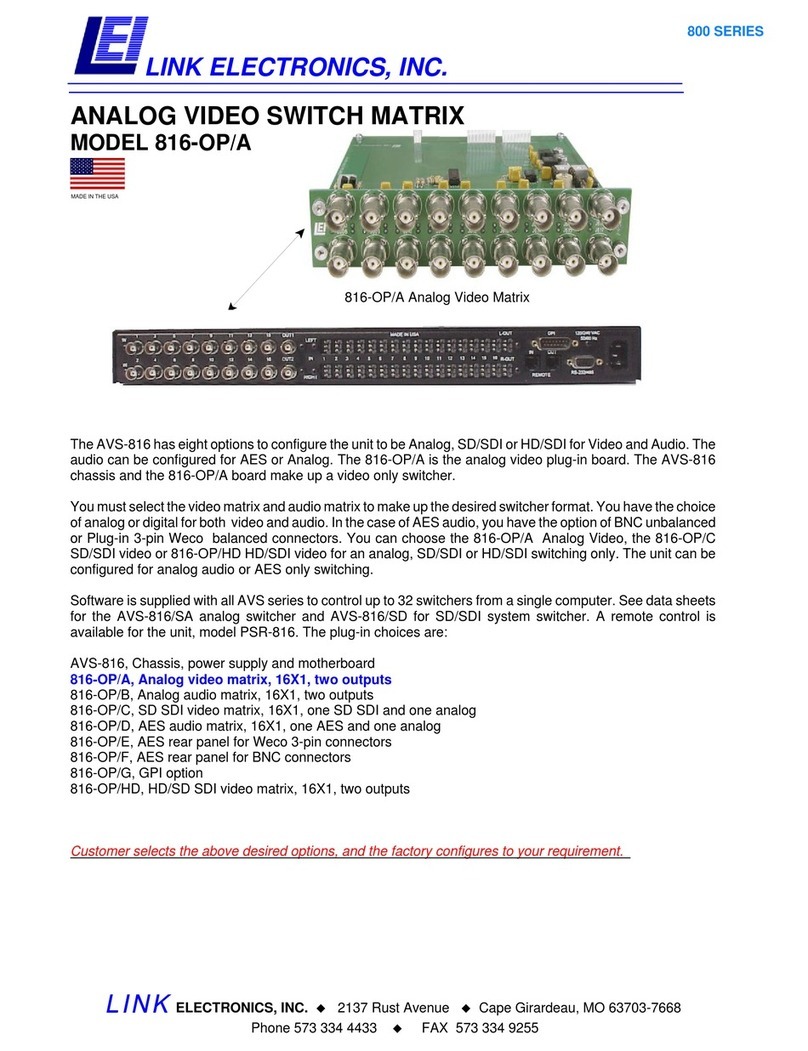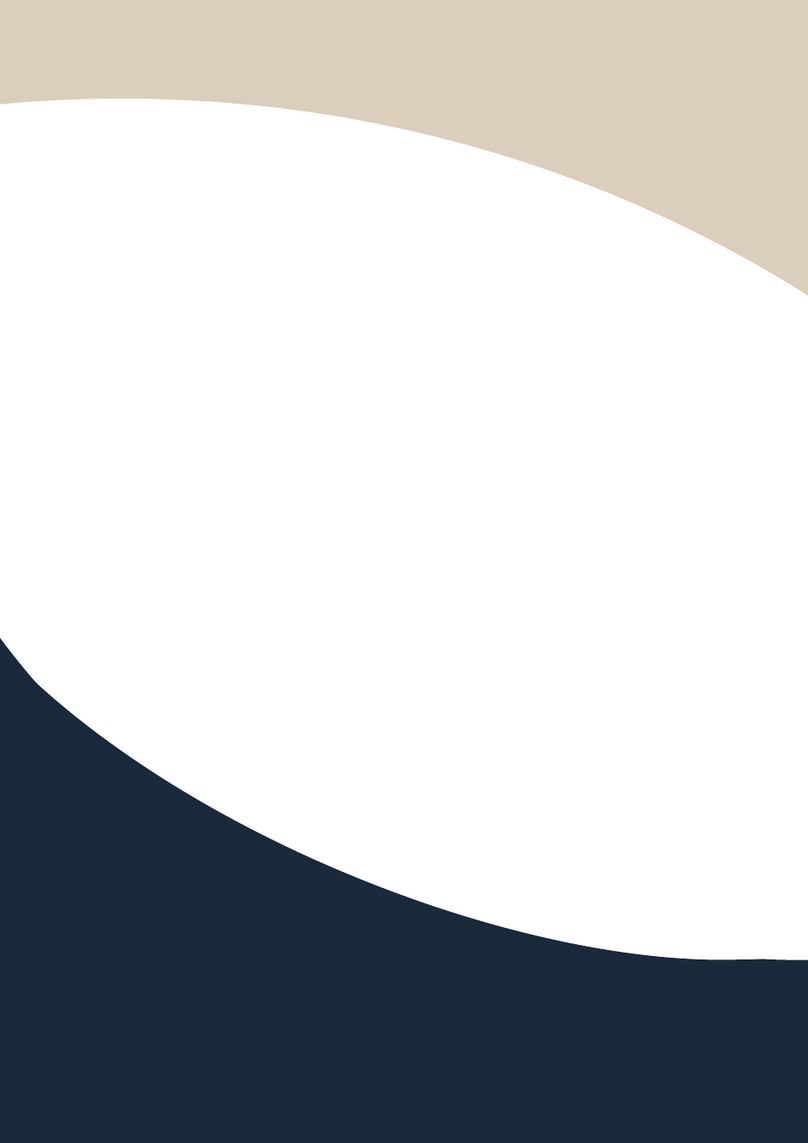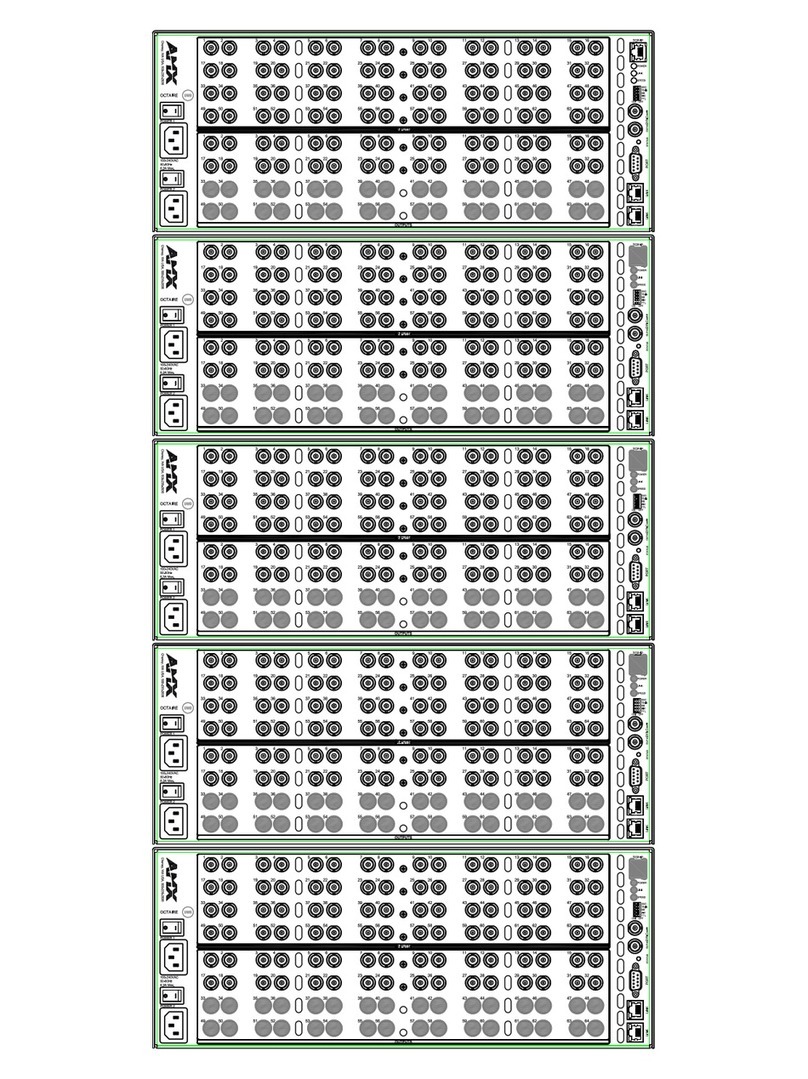Spatz DXS-8 User manual

DXS-8 Matrix switch
applies to DXS-44, DXS-48, DXS84 and DXS-8
Installation instructions & technical manual
Congratulations! You purchased a powerful DVI digital matrix switch, capabable of switching up to 8 DVI signal
sources to up to 8 displaying devices like beamers, LCD monitors or other displaying units.
This manual will describe the installation procedure and give operating instructions. The explanations will help
you to understand the usage of the unit and give you all necessary informations to combine the DSX matrices
with your existing environment.
Please read this manual carefully. It will contain necessary information you will need for
safe and secure operation of the unit!
©2008 SPATZ All rights reserved.

1OVERVIEW ABOUT FEATURES........................................................................................................ 4
2SETUP AND CABELING INSTRUCTIONS......................................................................................... 5
2.1 UNPACKING......................................................................................................................................5
2.2 PACKING LIST....................................................................................................................................5
2.3 OPERATION LOCATION REQUIREMENTS.....................................................................................................5
2.4 SETUP AND MOUNTING.........................................................................................................................5
2.5 ELECTRICAL CONNECTIONS ...................................................................................................................5
2.5.1
mains connection.....................................................................................................................5
2.5.2
Attaching DVI video sources .....................................................................................................6
2.5.3
Attaching DVI displaying devices...............................................................................................6
2.5.4
RS232 connection....................................................................................................................6
2.5.5
TCP/IP connection ...................................................................................................................6
2.5.6
Checking your cabeling.............................................................................................................8
3OPERATING INSTRUCTIONS.......................................................................................................... 9
3.1 POWERING ON/OFF,STANDBY-OPERATION ................................................................................................9
3.2 OUTLINE OF OPERATION.......................................................................................................................9
3.3 SET UP VIDEO CONNECTIONS BETWEEN INPUTS AND OUTPUTS.........................................................................9
3.3.1
Making a connection ................................................................................................................9
3.3.2
Modifying or breaking an existing connection .............................................................................9
3.4 SAVE AND RECALL OF PRESETS .............................................................................................................10
3.4.1
Saving a preset......................................................................................................................10
3.4.2
Recalling a preset setup .........................................................................................................10
3.5 MENU FUNCTIONS ............................................................................................................................11
3.5.1
Menu system.........................................................................................................................11
3.5.2
Menu tree .............................................................................................................................12
3.6 CONSOLE AND TELNET ACCESS...........................................................................................................13
3.6.1
Introduction to Console/Telnet................................................................................................13
3.6.2
Console command description.................................................................................................13
3.6.2.1 edid_clear.............................................................................................................................................13
3.6.2.2 edid_list................................................................................................................................................13
3.6.2.3 edid_mode............................................................................................................................................14
3.6.2.4 edid_read .............................................................................................................................................14
3.6.2.5 edid_write ............................................................................................................................................15
3.6.2.6 exit.......................................................................................................................................................16
3.6.2.7 gettime.................................................................................................................................................16
3.6.2.8 help......................................................................................................................................................16
3.6.2.9 ifstat.....................................................................................................................................................16
3.6.2.10 ip_setadr...........................................................................................................................................17
3.6.2.11 Ping..................................................................................................................................................17
3.6.2.12 pre_clear...........................................................................................................................................18
3.6.2.13 pre_load ...........................................................................................................................................18
3.6.2.14 pre_save...........................................................................................................................................18
3.6.2.15 reboot...............................................................................................................................................19
3.6.2.16 settime .............................................................................................................................................19
3.6.2.17 switch...............................................................................................................................................19
3.6.2.18 sys_addusr........................................................................................................................................20
3.6.2.19 sys_delusr.........................................................................................................................................20
3.6.2.20 sys_fan.............................................................................................................................................20
3.6.2.21 sys_temp..........................................................................................................................................21
3.6.2.22 www_lang.........................................................................................................................................21
3.7 WEBSERVER ...................................................................................................................................22
4SAFETY REQUIREMENTS.............................................................................................................. 23
5ELECTROMAGENTIC COMPATIBILITY (EMC)............................................................................... 23
6MAINTENANCE, REPAIR AND CLEANING.....................................................................................23
6.1 MAINTENANCE AND REPAIR .................................................................................................................23
CLEANING THE UNIT.............................................................................................................................23
6.2........................................................................................................................................................23

7TECHNICAL MANUAL.................................................................................................................... 24
7.1 DVI ROUTING................................................................................................................................. 24
7.2 EDID HANDLING ............................................................................................................................. 24
7.3 LABELS AND SYMBOLS ....................................................................................................................... 26
7.3.1
Markings on the faceplates..................................................................................................... 26
8TECHNICAL DATA......................................................................................................................... 28
8.1 DXS-XX ....................................................................................................................................... 28
8.1.1
Mechanical data..................................................................................................................... 28
8.1.2
Electrical data........................................................................................................................ 28
8.1.3
Approvals.............................................................................................................................. 28
8.1.4
Supported input signals.......................................................................................................... 29
8.1.5
“RS232” connector................................................................................................................. 29
8.1.6
“TCP/IP“ connector................................................................................................................ 29
8.2 ENVIRONMENTAL CONDITIONS............................................................................................................. 30
8.2.1
Storage conditions................................................................................................................. 30
8.2.2
Operation confitions............................................................................................................... 30
9BILL OF MATERIALS..................................................................................................................... 31

1Overview about features
DXS-XX is a pure digital crosspoint switch (resp. matrix switch) for digital DVI video signals. It simultaniously
connects up to eight DVI sources to up to eight displaying devices. For each video source, you can either use a
“point-to-point” mode (where you connect exactly one source to exacly one displaying device) or a “point-to-
multipoint” configuration, where the video signal of one input is distributed to several displaying devices.
Figure 1: typical application of DXS-XX
You can operate the DXS-XX by:
•manually using the front switches (buttons)
•remotely using RS-232 control
•remotely using an (optional) infrared remote control (not included)
•remotely using the build-in webserver (and your preferred internet browser)
•remotely using a telnet console
The DXS-XX has a blue character display in the frontside faceplate, which normally shows the actual swicthing
state, i.e. the current connections between the inputs and outputs. When operated remotely using the web inter-
face, the current switching state of the matrix is displayed graphically, with console control (RS-232 or telnet),
you can query the switching state using a command language.
When changing DVI connections between video sources and displaying devices, it is not only necessary to switch
the video connections/informations, but also to properly handle so called EDID-Information, which is mandatory
in the DVI standards. DXS-XX will manage this automatically, according your setup configuration.

2Setup and cabeling instructions
2.1 Unpacking
Please take DXS-XX out of the shipping box, take away plastic shock protection and transportation bag. Strip of
front panel protection tape, starting at one corner of the front panel. Unpack power cord and all other material
supplied with the shipment, and keep it ready for use.
2.2 Packing list
Please check shipment for all parts, listed in the packing list below:
•one DXS-XX-unit (size 435,0x260,0x44,0 mm)
•two side protection covers (foam, white)
•one power cord, length 2m
•one serial RS-232 cable, length 2m, one side DSUB9 male, other side DSUB9 female. Connected 1:1
•four black rubber stickers, to be attached, when unit is operated desktop
•optional (if ordered): one infrared remote control
•two 19-inch rack mount brackets, one with additional center cutout to support ventilation. This bag will
also have eight screws (black, M4x5mm).
•one operation manual (this document)
2.3 Operation location requirements
The DXS-XX has an IP 40 degree of protection against dust and humidity (according to IEC529).
You have to ensure a mounting or operation location, where no danger of entering fluids will exist.
Furthermore you must ensure compliance with the specified environment conditions (see chapter 8.2), espe-
ciually temperature and relative humidity.
2.4 Setup and mounting
You can operate DXS-XX „desktop“ on a shelf or tabletop, by sticking the four rubber stickers to each corner of
the bottom of the DXS-XX unit. With that stickers, small roughness of your table is compensated and the unit will
not slide away on flat surfaces.
Alternatively, you can mount the DXS-XX into a 19-inch rack, using the brackets supplied. The mounting of the
brackets is simple, you just need a screwdriver (size PH2). Start on the left hand side of the unit (front is the side
with the buttons, top is top when reading the front panel tags correctly) and unmount the two front and the two
middle screws completely. Take the one bracket with the center cutout and attach it to the left hand side of DXS-
XX, using the longer M4x5 screews contained in the bracket’s bag. After that, the ventilation cutout of the DXS-
XX chassis should not be blocked significantly by the newly attached bracked. Repeat procedure on the right
hand side, using the remaining bracket.
When operated desktop or rack-mount, please ensure that nothing will cover the ventilation cutouts on the left-
hand side of the unit.
2.5 Electrical connections
2.5.1 mains connection
Please attach mains cord (supplied with shipment) into the IEC-320 connector of the DXS-XX. This connector is
located on the back side of the unit. Now plug the mains plug into the wall outlet of your installation.
The DXS-XX has no power switch, it will immediately start operation when plugged into a “hot” wall outlet. The
unit will boot and ready for operation after 10..15 seconds.
The blue LED of the power button (caption: O/I, rightmost front button) will be permanentely on, when unit is
powered and active. Each time, the main power fails and returns, the DXS-XX will return to the ACTIVE state!
As the unit has no main power switch, it will be ON after attaching the unit to a powered
wall outlet. To have the DXS-XX de-energised, please detach mains power cable!
Never expose any cables to mechanical stress like strong bending or pull. This can damage
cables and impact security!

2.5.2 Attaching DVI video sources
Next step in setup procedure is attaching video sources.
To avoid damages is DXS-XX and your existing video sources, all connections between com-
ponents are to be done when ALL units are powered off. Now ensure that you have powered
off all video sources and the DXS-XX.
Now connect your DVI video sources to DXS-XX, using your DVI-D-video cables (not with the shipment), one
after another. All inputs of DXS-XX will be labeled with “Input 1” to “Input 8”. You are free to use any input you
like for a specific source, all inputs are electrically identical.
It is a good idea to denote all input connections, i.e. which source goes to which input number.
You can use any DVI-D cable, with high quality cable you can have your video source up to 35m away from the
DXS-XX. Each input has a signal equalizer that refreshes the signal to standard levels.
If you are having your DXS-XX licensed only with four inputs (i.e. VSD44 or VSD48), the inputs labeled “Input 5”
to “Input 8” are out of functionality and should not be used, i.e. you can not route signals from these inputs to
any output. But there is not problem or damage, if you attach video sources there by accident.
Mechanically fix the connctions by using the screws of the male DVI connector. This will
ensure reliability of the system.
2.5.3 Attaching DVI displaying devices
Now connect your displaying devices (i.e. monitors, LCDs or beamers) to the outputs of the DXS-XX, using your
DVI-D cables (not with the shipment). All outputs of the unit are labeled “Output 1” to “Output 8”. Your are free
to use any of the available outputs for your devices, all are electrically identical.
Complete your written notes by denoting the output assignement, i.e. which output goes to which of your dis-
playing devices.
Use no DVI cables longer than 5 m as output cables when using maximum video resolutions like 1600x1200 Pix-
els.
If your are having a DXS-XX licensed only to four outputs (i.e. DXS-44 or DXS-84), only “Output 1” to “Output 4”
will be active. All other outputs will carry no active video signals, but provide signal levels according to DVI stan-
dard.
Mechanically fix the connctions by using the screws of the male DVI connector. This will
ensure reliability of the system.
2.5.4 RS232 connection
If you intend to control the DXS-XX matrix switch by a PC or Laptop using the RS-232 serial interface, please
connect the serial cord supplied to the DSUB9F-connector at the back of DXS-XX, to the connector labeled “RS-
232”. The other end of the cable should be connected to the serial interface of your PC/Laptop. If your equip-
ment does not have a serial interface or connector, you can use either control by network/TCP or using a
USB/RS-232 converter dongle available in some shops. You can find pin connection diagram and configuration
data of the serial interface in section 8.1.5 of this document.
2.5.5 TCP/IP connection
Using a TCP/IP network connection, you can control DXS-XX remotely either using a web interface or using a
telnet console session.
If you intend to use this kind of control, please connect a standard network cable (for 100MBit/s CAT5 or higher)
to the port labeled “TCP/IP” at the rear of the unit and your network. The unit will support 10MBit/s and
100MBit/s TCP/IP networks, but does not have a so called “Auto-MDX”-mode, i.e. when you like to connect it
directly to a PC’s network interface, you have to use a “crossed” network cable or your PC’s network adaptor
must be capable of Auto-MDX.


2.5.6 Checking your cabeling
After doing all connections, you overall system (containing the DXS-XX) should look like this:
Figure 2: DXS-XX cabeling

3Operating instructions
3.1 Powering on/off, Standby-operation
When DXS-XX is connected to a hot wall socket, it will start and boot automatically. All button LEDs will flash for
a short period of time and the text display will show a short welcome message (from the bootloader). After that,
the unit trys to reach a TCP/IP network (if cable connected).
After 10 seconds max., the unit is up and ready for operation. The text display will switch to a “status display”
mode (see figure 3). You can read all active routing connections from that status display. All outputs available are
written in the top row, starting with “OUT:”. The lower row displays the number of the input connected to the
output above. A minus sign says, that the output has NO connection to any input. Reading a number gives the
number of the input channel, that is actually connected to the output.
Figure 4: Routing status display (example)
The example in figure 5 reads:
•Outputs # 1,4 and 6 are off
•Output #2 shows video connected to input #6
•Output #3 shows video connected to input #4
•Output #5 shows video connected to input #5
•Output #7 shows video connected to input #3
•Output #8 shows video connected to input #1
By pressing the “O/I”-button on froint panel longer than 3 seconds, the DXS-XX will quit active mode and go to a
standby mode of operation. All active connctions break and the unit will turn off most of its internal functions.
If the unit is in standby, you can activate it by pressing the “O/I”-button longer than about 1 second. Then, all
previous routing connections are re-established (both video and EDID-connections).
3.2 Outline of operation
As mentioned shortly in chapter 1, the DXS-XX can be operated by different methods. These methods differ in
complexity and level of control, so rookies and professional users will find their appropriate control method.
To ease handling of the DXS-XX and have a quick start, let’s outline the next sections:
•make and break video routing connections
•save and recall setups scenarions with “presets”
•control system’s menu tree
•control system’s features through remote interfaces like console or web interface
3.3 Set up video connections between inputs and outputs
3.3.1 Making a connection
First, select the output number of the connection you intend to make by pressing one of the numeric buttons “1”
to “8” (resp. „1“ to „4“, if you only licensed 4 Outputs). Now, the LED of the selected output will flash slowly. And
the cursor in the text display will flashg the number of the selected output channel.
Now pressing one of the numeric buttons “1” to “8” (resp. “1” to “4”, if you licensed only 4 inputs) will make the
connection to the selected input number. The former flashing LED will blank and the status text display will show
the newly established connection.
3.3.2 Modifying or breaking an existing connection
An existing connection can be modified by re-establisting a new connection/routing, just like described in the
previous section. If you intend to break an existing connection, just press the number of the output you want to
turn off (break connection), after the LED light flashing, press the “P”-button. This will break the connection and

turn off the LED. The text diplay will show a minus sign under the selected output number, to show the “off”-
connection.
3.4 Save and recall of presets
You can save or recall a routing setup any time you like. By saving a preset, you can preserve a complex setup
for later use. By recalling a setup, you can switch several channels synchronously.
3.4.1 Saving a preset
For preserving the routing state of DXS-XX, i.e. which inputs are connected to which outputs, DXS-XX system
offers eight so called “presets”. These presets are non-volatile, i.e. even after power-loss you can restore your
system routing, if you have saved it to a preset bank before.
To save a setup as preset, make all connections you like to do. Then press the “P”-button (“P” like preset) longer
than a second. The text displays then switches to the “PRE-SAVE” mode, like in figure 6.
Figure 7: Saving a preset
The display now shows eight available preset banks (storage locations) in the top row, the lower row shows the
usage status of the bank. A carret says, that the preset bank is already used, but can be overwritten, a minus
sign says, the preset bank is free.
The cursor and the eight LEDs (on the eight numeric buttons) invite you to select the preset bank you desire, by
pressing the appropriate numeric button. After sucessfully selecting a preset bank, the text display will return to
the status display of figure 8 and all flashing LEDs will stop flashing.
If you like to cancel saving instead, just press the “P” button instead of one of the numeric buttons. Then preset
save dialog will be canceled and text display will return to standard status display of figure 9.
Attention:
•Only the actual routing information will be stored into a preset bank. No EDID-content will be saved (and
recalled later) using the preset functions!
3.4.2 Recalling a preset setup
To load (recall) a saved preset , just press the „P“-button shortly. The text display will switch to a “PRE-LOAD”
mode, as printed in figure 10.
Figure 11: Loading a preset
Like when saving (see section 3.4.1), the top row will display all eight preset banks, the lower row will show all
used banks with carets, unused free banks are shown as minus sign.
All LEDs of those numeric buttons will flash slowly, that represent used banks, i.e. those banks that can be re-
called. Just choose the preset number desired by pressing the numeric button on the front panel. The load proc-
ess is immediate, i.e the video routing is modified immediately according to the saved routing configurations.
After successful loading, the text display will return to status display mode like in figure 12.
If you like to cancel the recall process, just press “P” button instead of one of the numeric buttons, then the text
display will return to standard status display and LEDs will stop flashing.

3.5 Menu functions
3.5.1 Menu system
Using the built in menu system, more complex system functions are available.
To handle the menu system, you have to use the four cursor buttons (arrows up, down, left, right) and the “en-
ter” button, located right of the “right” cursor button. With those buttons, you can navigate through a menu tree,
to access more complex system functions.
To operate the menu, these “rules“ apply:
•The menu will open after you press the “right”, “up”, “down” or “enter” butten, if the text display is
showing the standard status information like in figure 13.
•Using “up” and “down” buttons, you can navigate through the menu items. If there are more than two
menu items, advancing in one direction will scroll the menu tree.
•The current, active menu item will have a blinking cursor in the rightmost column of the text display.
•After pressing the “right” or the “enter” button, the active menu function is exectuted or a submenu is
opened, depending on the menu item.
•Using the “left”-button, you can close a submenu or quit a function, returning to the next upper menu,
or even closing the menu system, if you are already in the topmost menu level.
•For certain function, the menu system has “option” functions, i.e. you are allowed to select one of several
possibilties. With “up” and “down” you scroll through the options available. The actual selected active op-
tion has a caret in the rightmost column of the text display. You select your option by navigating to the
line with your option, then pressing “right” or “enter” button.
•For menu items requiring numerical entry (like IP adresses), you will have a cursor and be able to modify
each digit with the “up” and “down” keys and navigate through the positions with “left” and “right” keys.
Pressing “right”at the rightmost position of entry, you will acknowledge your entry, leaving entry “left”
will cancel your input.

3.5.2 Menu tree
DXS-XX MAIN MENU
Routing Leads back to the switching matrix
Presets
Load Recalls / Loads a saved preset from a bank
Save Saves a preset to a preset bank
Clear Clears a single preset bank
Clear ALLclears ALL preset banks (after promt message)
DDC/EDID
Input Config Adjust EDID behaviour of an input
EDID manager Manage EDID storage banks
Status
Input Status
Connection Displays used/unused input ports
DDC/EDID mode Displays EDID mode of all inputs (static, follow, etc.)
Output Status
Connection Displays connected/unavailable output ports
Overcurrent Displays overcurrent status of output supply 5V
Network Status
IF TCP/IP network: current network interface state
IP TCP/IP network: current IP address of DXS-XX
MSK TCP/IP network: current netmask of network interface
GWY TCP/IP network: current default gateway of network IF
Version Info
HW hardware revision number
SW firmware revision number
Boot bootloader software revision number
Link display of the http-address of the manufacturer
System Info
System Setup
Network Setup
DHCP set DHCP usage (ON/OFF)
IP set IP-Adress, when no DHCP active/available
MSK set netmask, when no DHCP active/available
GWY set default gateway, when no DHCP active/available

3.6 Console and TELNET access
3.6.1 Introduction to Console/Telnet
Console and Telnet connection to the unit is different in terms of electrical connectivity, but both access methods
share the same command set and handling.
For serial remote control, please use the serial cable shipped with the unit. The cable is to be connected to any
available serial port (i.e. COM1) of your PC/Laptop. At the unit, please attach the serial cable to the DSUB9-
connector labeled „RS 232“ on the back side of the unit.
The serial interface parameters are 57600 8N1, which is:
•bauderate: 57600 Baud
•data bits: 8
•stop bits: 1
•parity: None
You can use „Hyperterminal“ which is shipped with Microsoft Windows® operating systems or any other terminal
application programs available on you operation system preferred.
For Telnet connection, please attach the unit to your local network (LAN) via a STP/UTP cable (not included with
the unit). At the unit, use rear connector labeled „TCP/IP“. Any TCP/IP network with 10MBit/s or 100MBit/s is
supported. Please refer section 3.4 for adjustion network connectivity via menu buttons/front panel or use a se-
rial console connection (and commands listed below) to adjust network parameters correcly. If your LAN is sup-
porting DHCP, then the unit will be assigned automatically and you simply can read the IP adress assigned with
front panel menus (Status/Network Status/IP).
To control unit via TELNET, please use a special telnet application like „PUTTY“ or use the windows command line
„telnet aaa.bbb.ccc.ddd“ while using the unit’s IP adress as aaa.bbb.ccc.ddd in dotted numerical format, i.e. „tel-
net 192.168.0.100“.
Both access methods (serial or telnet) will open a console application, where you can type in commands and get
back replys.
First of all, you have to authenticate to the unit, because configuration access is protected with password to
avoid unauthorised use of the unit. By default (factory setting), login is possible using:
Login: any
Password: any
Please mind upper case / lower case writing. Any command line ends by typing the ENTER-key at your keyboard.
Here are some hints for console control:
•you can add additional users using the „sys_addusr“ command (see below)
•you can get a list of all commands available by typing „help“ or „?“
•a short help message to any command is available by typing „? <command>“ where <command> is the
command string you’re interested in. Don’t forget the space in between the question mark and the com-
mand.
•Issueing „exit“ command will log off serial console (you have to re-login) respectively will close the
TELNET session.
3.6.2 Console command description
3.6.2.1
edid_clear
Format: edid_clear N
Clears the content of EDID-bank #N. All EDID information stored is discarded. Caution: there is no request dia-
log, command is executed immediately.
3.6.2.2
edid_list
Format: edid_list
Lists the usage status of the EDID banks. If a bank contains no EDID information, the status is „empty“. If a
bank is used, the EDID monitor name (if available) of the bank content is displayed. If there is no name con-
tained in the EDID data but valid EDID data (i.e. checksum is OK), just „valid“ is displayed as bank status. Using

the web interface of the unit, you can even assign a own name of the bank, but this is not avalable via Console
or Telnet.
3.6.2.3
edid_mode
Format 1: edid_mode
Displays the behavoir of EDID/DDC for each input. This is a typical printout (factory setup):
IN: 1 2 3 4 5 6 7 8
DDCM:S S S S S S S S
When reading the example, the first row will list all inputs available at the unit and the second row will show a
character abbreviation for the input number the row above.
All eight inputs (of the example) are configured to „S” (=STATIC).
Please use this table for interpretation of the abbreviations used:
char EDID-mode
- OFF: no EDID available at input, Hotplug
is off. An external video source will not
read any EDID info, as long unit is pow-
ered. When power is off, any input of
the unit will behave like „static“ (see
below) to be DVI compliant.
S STATIC: a static EDID data set is pre-
sented at the input. Hotplug signal is
always ON.
A video source is able to read EDID/DDC
data at any time.
F FOLLOW: see chapter 7.2
T THROUGH: see chapter. 7.2
Table 1: abbreviations for EDID mode
Format 2: edid_mode in mode
Parameter:
in = [1..input count available]: number of input used
mode = mode character (see table 1)
Modify the EDID operation mode of input number #in. Command is executed directly. The new mode of EDID
behavoiur is stored persitently, so even after power reset, the input will behave the same way.
3.6.2.4
edid_read
Format 1: edid_read N
Parameter:
N = [1..input count] read back EDID to console from output #N
N = [11..(10+input count)] read back EDID from input EEPROM of input #(N-10)
N = [21..28] read back EDID from internal bank manager bank # (N-20)
This command displays EDID-information. These infos (read back) will be printed onto console.

This is a typical printout:
>edid_read 11
Reading internal DDC from input #1
0000: 00 ff ff ff ff ff ff 00 08 ed 10 01 00 00 00 00
0010: 25 11 01 03 80 00 00 00 6d ee 91 a3 54 4c 99 26
0020: 0f 50 54 af cf 00 61 59 71 4f 81 80 81 40 31 59
0030: 45 59 a9 40 01 01 48 3f 40 30 62 b0 32 40 40 c0
0040: 13 00 67 1f 11 00 00 1e 00 00 00 fd 00 32 78 1e
0050: 6e 11 02 00 20 20 20 20 20 20 28 3c 80 a0 70 b0
0060: 23 40 30 20 36 00 00 00 00 00 00 1a 00 00 00 fc
0070: 00 43 52 4f 53 53 42 41 52 20 38 0a 20 00 00 0b
0080: ff ff ff ff ff ff ff ff ff ff ff ff ff ff ff ff
0090: ff ff ff ff ff ff ff ff ff ff ff ff ff ff ff ff
00a0: ff ff ff ff ff ff ff ff ff ff ff ff ff ff ff ff
00b0: ff ff ff ff ff ff ff ff ff ff ff ff ff ff ff ff
00c0: ff ff ff ff ff ff ff ff ff ff ff ff ff ff ff ff
00d0: ff ff ff ff ff ff ff ff ff ff ff ff ff ff ff ff
00e0: ff ff ff ff ff ff ff ff ff ff ff ff ff ff ff ff
00f0: ff ff ff ff ff ff ff ff ff ff ff ff ff ff ff ff
EDID is valid!
EDID monitor name: 'CROSSBAR 8'
All data is printed in hexadecimal format. If available, the EDID monitor string is printed, too. The message
“EDID is valid!” says, that edid checksum is OK and EDID is valid.
Format 2: edid_read N M
Parameter:
N = [1..output count]
M = [1..8]
Reads back EDID data from output #N and saves this data to internal bank manager bank #M, if read back data
is valid, i.e. checksum is OK.
Caution: If bank #M is already use, the new data will overwrite the old information with user request.
3.6.2.5
edid_write
Format: edid_write N M
Parameter:
N = [0, 1..8]
M =[1..input count]
Copys EDID data from bank manger’s bank #N to input #M’s EDID-EEPROM.
If bank #N (the source of copy) is empty, an error message is displayed.
If using N=0, the unit will use factory EDID as source for the copy. Using this systax will reset input #M to fac-
tory setting.
The input EEPROM #M is overwritten immediately, independent of the EDID mode (-,S,F,T) of the input #M.
When EDID mode if “follow” (F), the input EEPROM is overwritten again after next change of routing which con-
cerns input #M (because fulfilling the Follow-behaviour).
Preffered application of this command is using it with inputs in „static“ (S) EDID mode. If your video source is not
sourcing video data because it does not like the “factory” EDID info of the input, you can read back EDID data of
a displaying device (important: that is WORKING with the source) from the output and store it on a bank man-
ager’s bank available, using “edid_read” command. Then, copy the bank content to the input where your source
is attached (using “edid_write”) and then ensure, desired input is in static mode. In doing so, your video source
will get exacly the same EDID information as when connected to the display directly.

3.6.2.6
exit
Format: exit
Quits the console application. For serial console, the user is logged off. For Telnet terminal session, the session is
closed. To reconnect, you have to start a new telnet session again.
3.6.2.7
gettime
Format: gettime
Displays actual system’s clock time.
3.6.2.8
help
Format 1: help
Lists all commands available.
Format 2: help <command>
Displays additional help text for command <command>.
3.6.2.9
ifstat
Format: ifstat
Displays network connectivity status of TCP/IP network interface.
Example:
>ifstat
IF IP addr Def Gtway state type H/W addr
0 10.0.1.61 10.0.1.2 UP Ethernet 0 :60:35:6 :26:29
Please read it:
Parameter Interpretation
IF number of network interface. Reads
always „0“ with this unit.
IP addr actual IP adress of the unit.
Def Gtway default gateway’s IP adress
state internal (! of the unit) network interface
status. Even saying “UP”, this does not
mean that a nework LINK is UP, just the
internal network components are up.
type reads always „Ethernet“
H/W addr MAC-Adresse of network interface. Re-
adOnly, because used as system identi-
fication.
Please use this MAC adress, if you want
to assign a static IP adress to the unit
using a DHCP server (static DHCP).
Please ask your network administrator
for more information.
Table 2: Interpretation of ifstat’s parameters

3.6.2.10
ip_setadr
Format: ip_setadr DHCP IPAdr Netmask Gateway
Parameter:
DHCP = [0..1]
IPAdr = aaa.bbb.ccc.ddd
Netmask = aaa.bbb.ccc.ddd
Gateway = aaa.bbb.ccc.ddd
Sets the parameters of IP network interface.
Setting DHCP=1, you determine the unit to try to adress a DHCP server in your local network after boot/reset. If
there is a DHCP server, and it is responding, the unit will assign the network configuration (reported by DHCP
server) to it’s network interface. If communication with a DHCP server fails with timout, the network operation
mode is switched to static mode and parameters IPAdr, Netmask and Gateway are used for network configura-
tion.
If you have assigned a new IP Adress for the unit using your DHCP administration panel, you have to reboot the
unit to restart DHCP renegotiation.
Setting DHCP=0 you will disable DHCP and always use static IP parameters IPAdr, Netmask und Gateway for
network configuration. In doing so, bootup time of the unit can be faster because it does not try to communicate
with a DHCP server.
All command parameters must be entered in IPv4-dotted-format (decimal), i.e. 192.168.0.1. The unit is not sup-
porting name resolution (DNS = domain name services), so only dotted nomerical format is available.
For netmask, use standard form, like for class C subnets: 255.255.255.0.
Example: ip_setadr 1 192.168.0.100 255.255.255.0 192.168.0.1
Enabled DHCP and configures IP-adress 192.168.0.100 using a class-C subnet and IP 192.168.0.1 as gatways to
access external networks.
Remark: this example is exacly the factory setting of the unit’s network interface
All IP parameters are stored persistently. To make changes effective, unit has to be rebooted. Please use com-
mand reboot (siehe section 3.5.2.15).
3.6.2.11
Ping
Format: ping IPAdr
Parameter:
IPAdr = aaa.bbb.ccc.ddd
Send out Ping-messaged (ICMP-Messages ECHO) to IP-adress ‚IPAdr’ reports reply messages.
When there is no network connectivity (i.e. no cable, misconfigured setting, etc.) display text reads like this:
>ping 10.0.1.1
ZTP2.0.0(C) ZiLOG Inc. [ping utility]
PING#1
PING#2
PING#3
Ping Stats:
Sent:3
Recvd:0
Success:0%
No response from 10.0.1.1
When target IP adress is reachable, display will be:
[x8]>ping 10.0.1.2
ZTP2.0.0(C) ZiLOG Inc. [ping utility]
PING#1, Reply from 10.0.1.2 :rtt < 50 ms
PING#2, Reply from 10.0.1.2 :rtt < 50 ms

PING#3, Reply from 10.0.1.2 :rtt < 50 ms
PING#4, Reply from 10.0.1.2 :rtt < 50 ms
Ping Stats:
Sent:4
Recvd:4
Success:100%
Avg RTT(Approx):0.00 sec
You can use this command to test network connectivity.
3.6.2.12
pre_clear
Format 1: pre_clear N
Parameter:
N = [1..8]
Erase routing preset #N and free memory usage. This command is executed directly.
Format 2: pre_clear *
When using an asterisk ‚*’ as parameter, this command erases all preset banks. But there will be a security ques-
tion that has to be answered wih ‘y’ (mind: lower case) like ‘yes’ and ENTER for command beeing executed.
3.6.2.13
pre_load
Format 1: pre_load
Displays the usage status of all routing preset banks available (i.e. 8).
This is a typical output:
>pre_load
Preset bank status:
PRE: 1 2 3 4 5 6 7 8
STAT * - * - * * - *
OK
Row ‚PRE:’ displays the numbers of all routing preset banks available (here: one to eight)
All routing presets used read an asterisk (‚*’) the line below, all unused/free bank positions read as minus sign (‘-
‘).
Format 2: pre_load N
Parameter:
N = [1..8]
Recalls routing preset #N from memory to direct execution in the switching matrix of DVI signals.
If preset bank #N is empty, there will be an error message like:
>pre_load 2
Error: bank 2 is empty
If recalling from preset is executed sucessfully, the new switching status of the unit is displayed:
>pre_load 8
Matrix routing state:
OUT: 1 2 3 4 5 6 7 8
IN: - - - - - - 4 -
OK
3.6.2.14
pre_save
Format: pre_save N
Parameter:
N = [1..8]
Saves the actual routing state of the DVI signal to routing preset bank #N. The bank contents are persistent, i.e.
the routing is available even after power off and reset.

Remark: The preset stored the last before system power down will be used as boot configuration after power
reset. This means, that if you modify the routing AFTER the last “pre_save” command (or a similar menu/web
command), you will loose your modifications after power down.
3.6.2.15
reboot
Format: reboot
Reboots the systeme immediately. Same as power off and on again.
You will loose all your telnet and web connections when rebooting your system. And you will be logged off the
serial console, but reboot messages are still displayed in serial terminal.
Remark: when rebooting, system is first starting a so called “Bootloader”, which is intended for supporting firm-
ware upgrades and system management. If Booloader recognizes a “good” system configuration, it will continue
booting the unit’s systems to normal operation. If front panel display still showing “Bootloader” after about 20
seconds, please contact your sales rep for technical support.
3.6.2.16
settime
Format: settime year month day DayOfWeek hours minutes seconds
Parameter:
year = [2000...2199]
month = [1..12]
day = [1..28] to [1..31] depending on moth
DayOfWeek = [0..6]: 0=sunday, 1=monday, etc.
hours = [0..23] Caution: european 24 hours notation (NOT: 1PM etc.)
minutes = [0..59]
seconds = [0..59]
Sets the system’s clock. The unit has an internal real time clock. This setting is optional, because no function of
the unit is dependent on correct system time.
3.6.2.17
switch
Format 1: switch
Displays the actual routing state.
Example:
>switch
Matrix routing state:
OUT: 1 2 3 4 5 6 7 8
IN: - - - - - 2 5 6
The example reads:
•output #6 is connected to input #2
•output #7 is connected to input #5
•output #8 is connected to input #6
•all other outputs are not connected to any inputs, i.e. do not show any video data.
Format 2: switch N M
Parameter:
N = [1..output count]
M =[-, 1..input count]
Switches output #N to input #M. If M is the minus sign (‘-‘), output N is switched off.
This command executes immediately. After command execution, console displays new switching state, according
to “Format 1” command result (see above).
Format 3: switch * M
Parameter:
M =[1..Anzahl Eingänge]
Switches ALL available Outputs to input #M. Same behaviour as syntax “Format 2”.
Format 4: switch * -
Switches ALL available Outputs to OFF, i.e. not connected to any inputs.
Same behaviour as syntax “Format 2”.

3.6.2.18
sys_addusr
Format: sys_addusr name password
Parameter:
name = user name, 15 characters max.
password = passwort, 15 characters max.
Adds a new user to user management. After successfull command execution (no message) the new user can
connect to the unit using the new name and password.
If entered name or password do not fullfill length and format reqirements, an error message is displayed.
Remark: Do use ASCII characters only and avoid any special characters in name and password. This makes
your login compatible with any terminal or Telnet application software.
3.6.2.19
sys_delusr
Format: sys_delusr name
Parameter:
name = (user-)name of an user existing.
Discards the user ‘name’ from system’s user management. If user is connected to the unit while deleting it’s re-
cord, existing connections won’t break, but the user can not open any new connections.
If user ‚name’ is unknown to the unit, an error message will appear.
Remark: Do no delete you own actual user from user management, because you won’t be able to connect to the
unit again!
3.6.2.20
sys_fan
Format 1: sys_fan
Displays the current status of the system’s fan.
Under normal operating conditions, the fan is off. It will be turned on automatically when system’s temperature
requires cooling.
Please read table 3 for interpretation of fan speed result.
fan speed rotation
0 off
1 25%
2 50%
3 75%
4 100%
Table 3: fan speed index
Format 2: sys_fan N
Parameter:
N = [0..4] like in table 3.
Sets the system’s minimum fan speed. If unit requires higher fan speed for keeping it’s internal temperature in
valid ranges, it rises actual fans speed.
This manual suits for next models
3
Table of contents