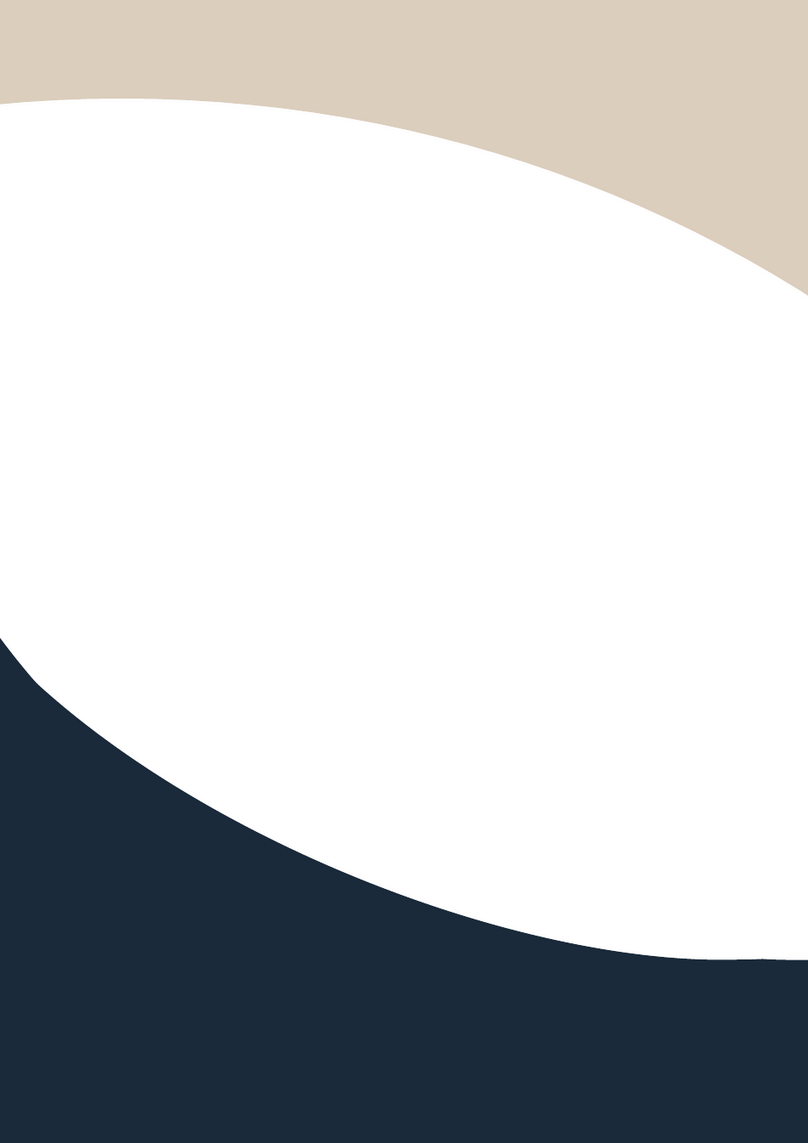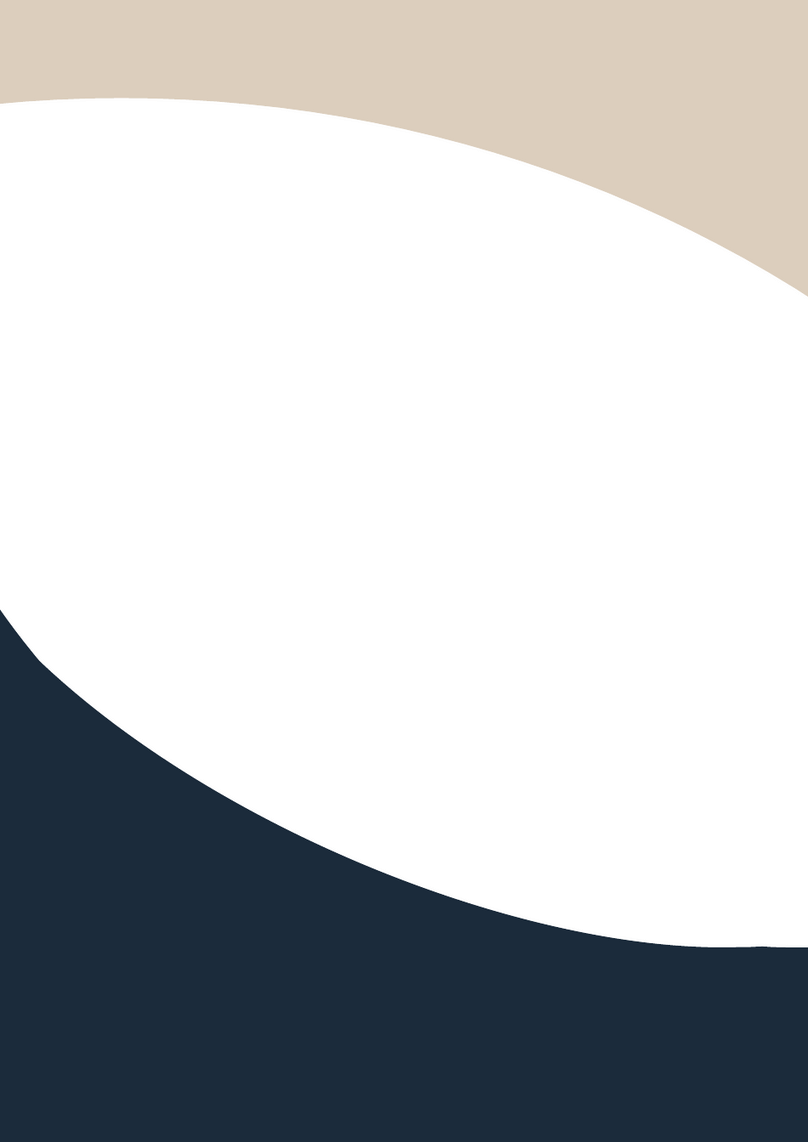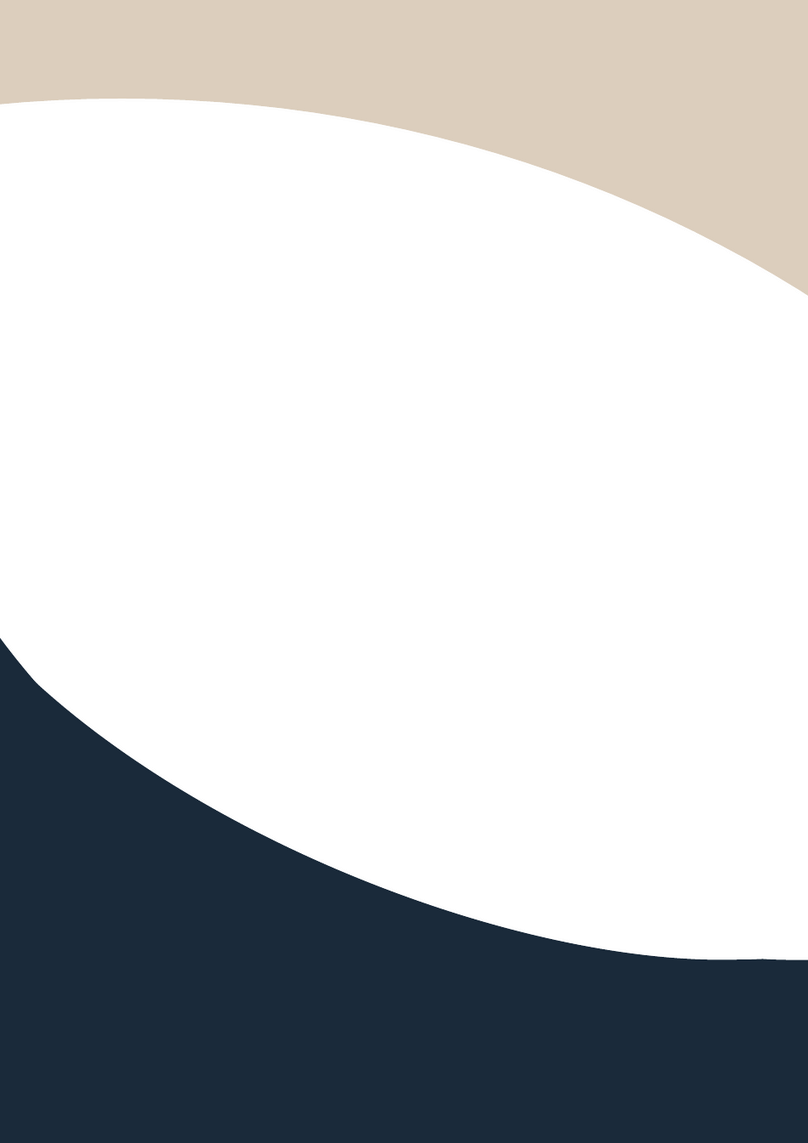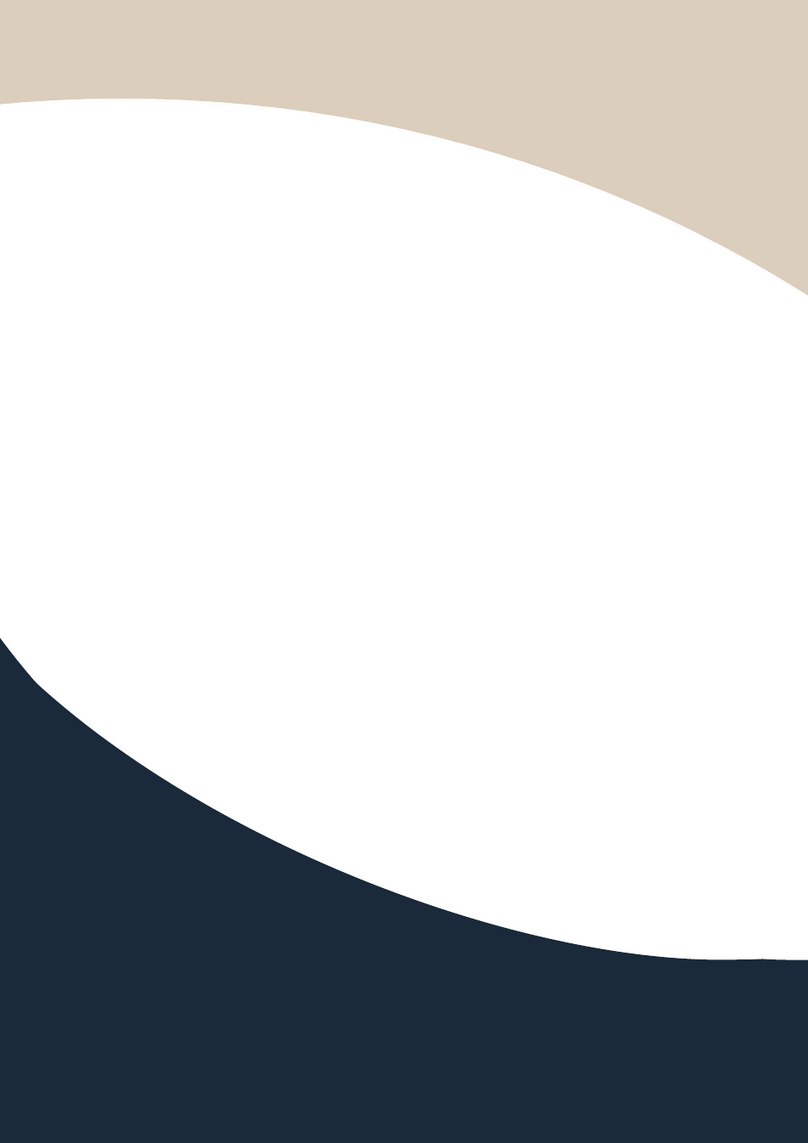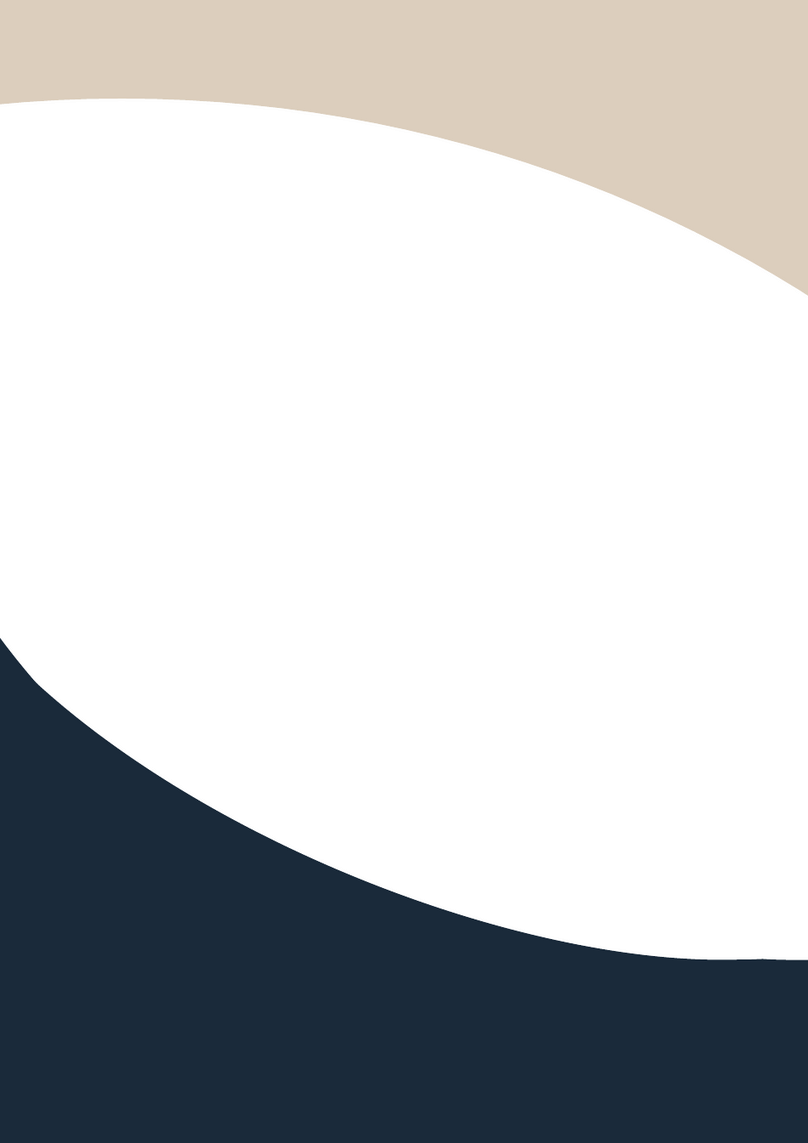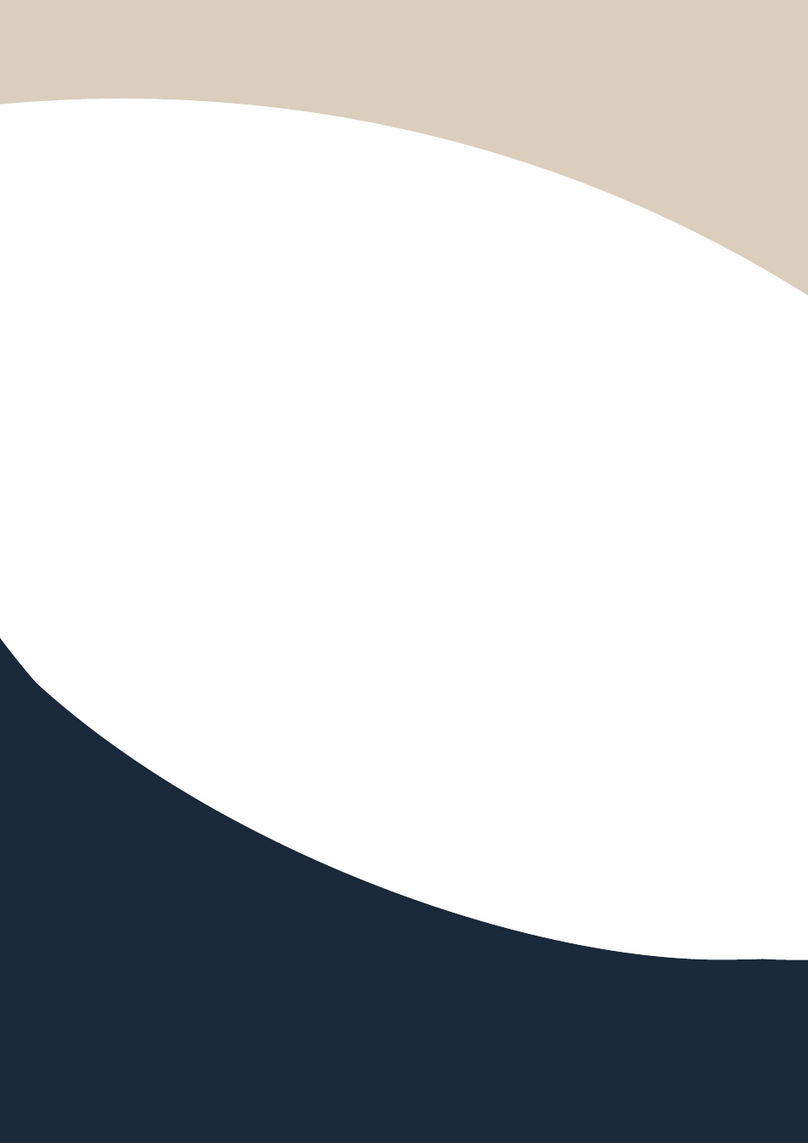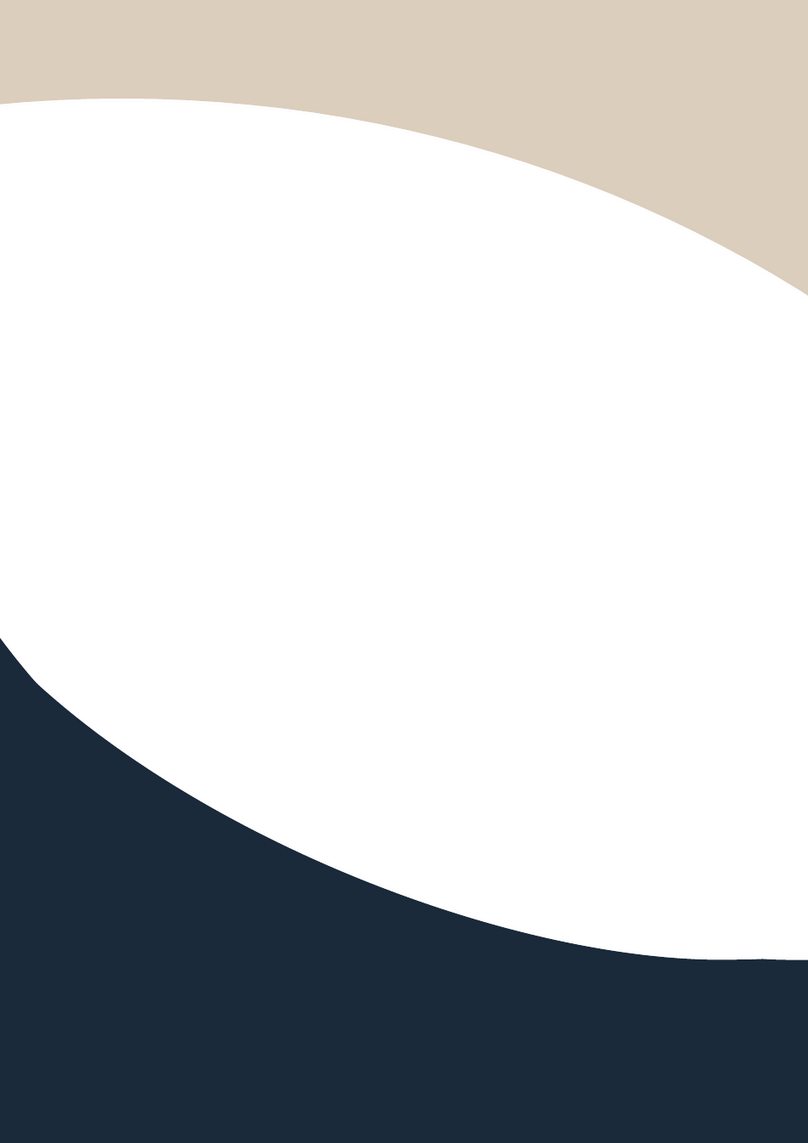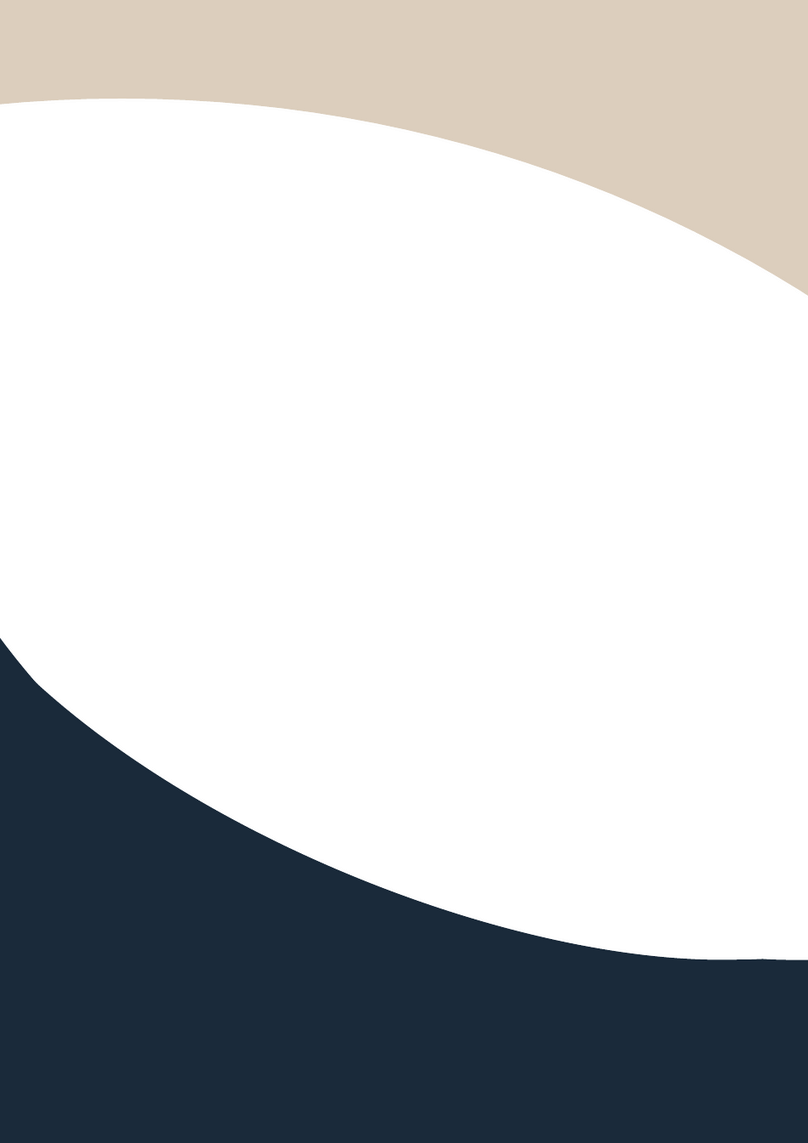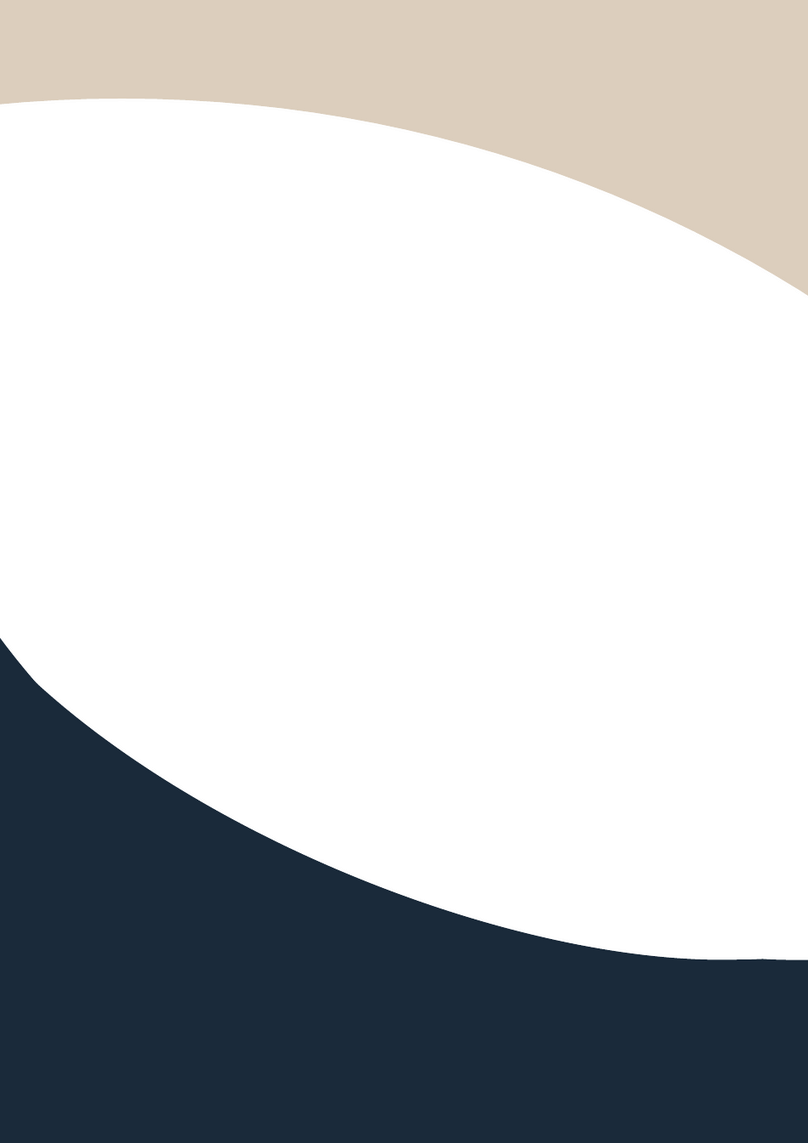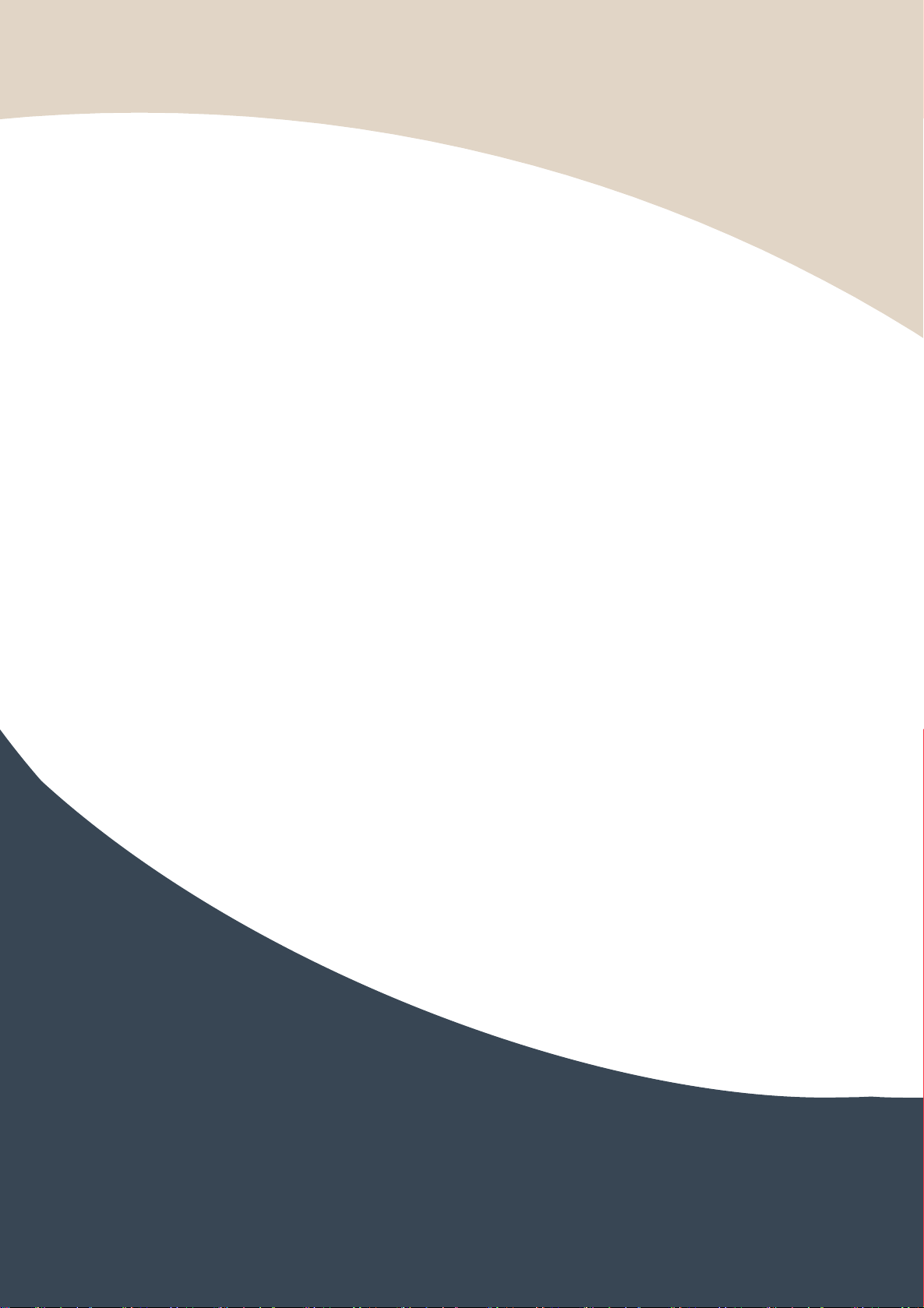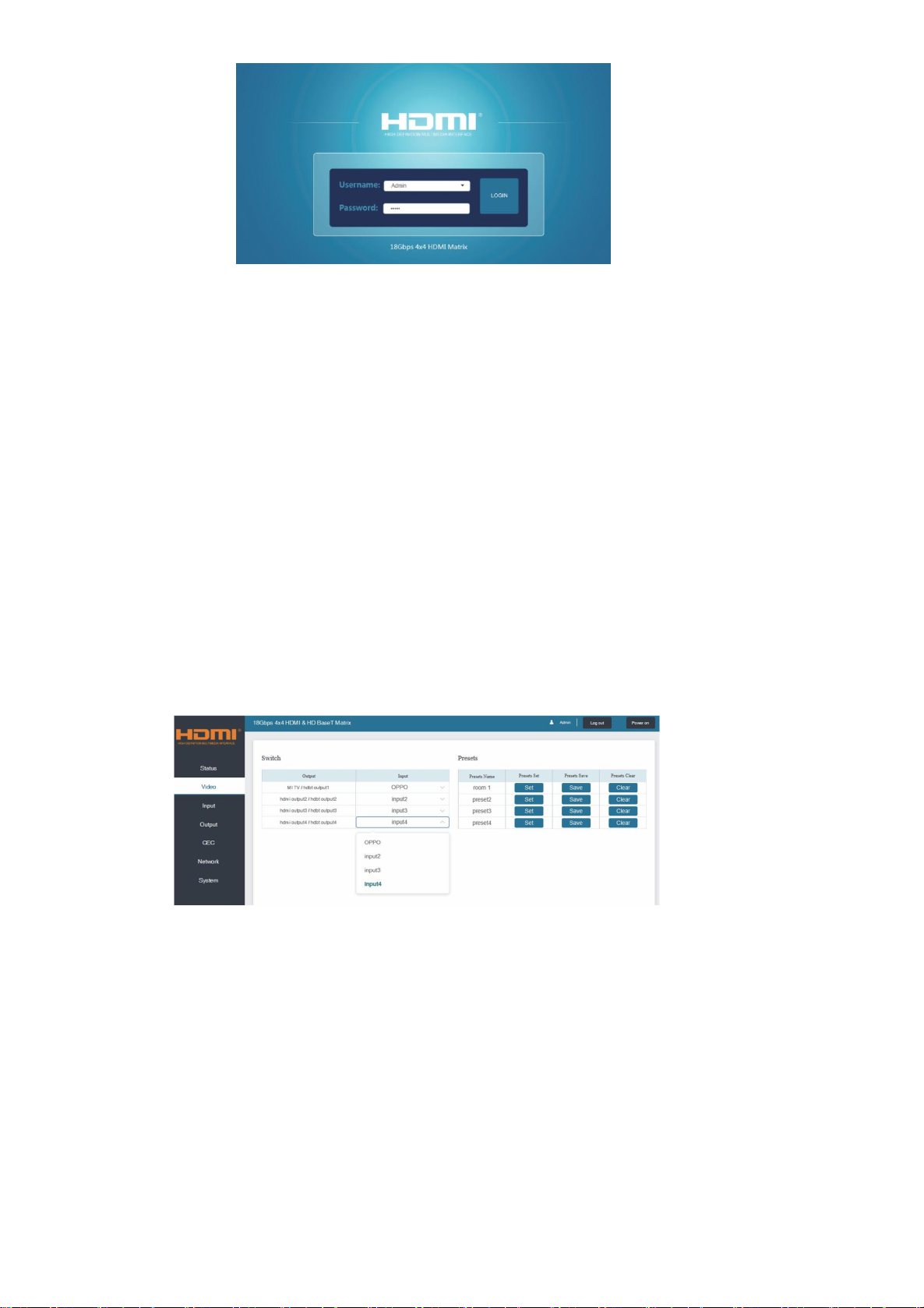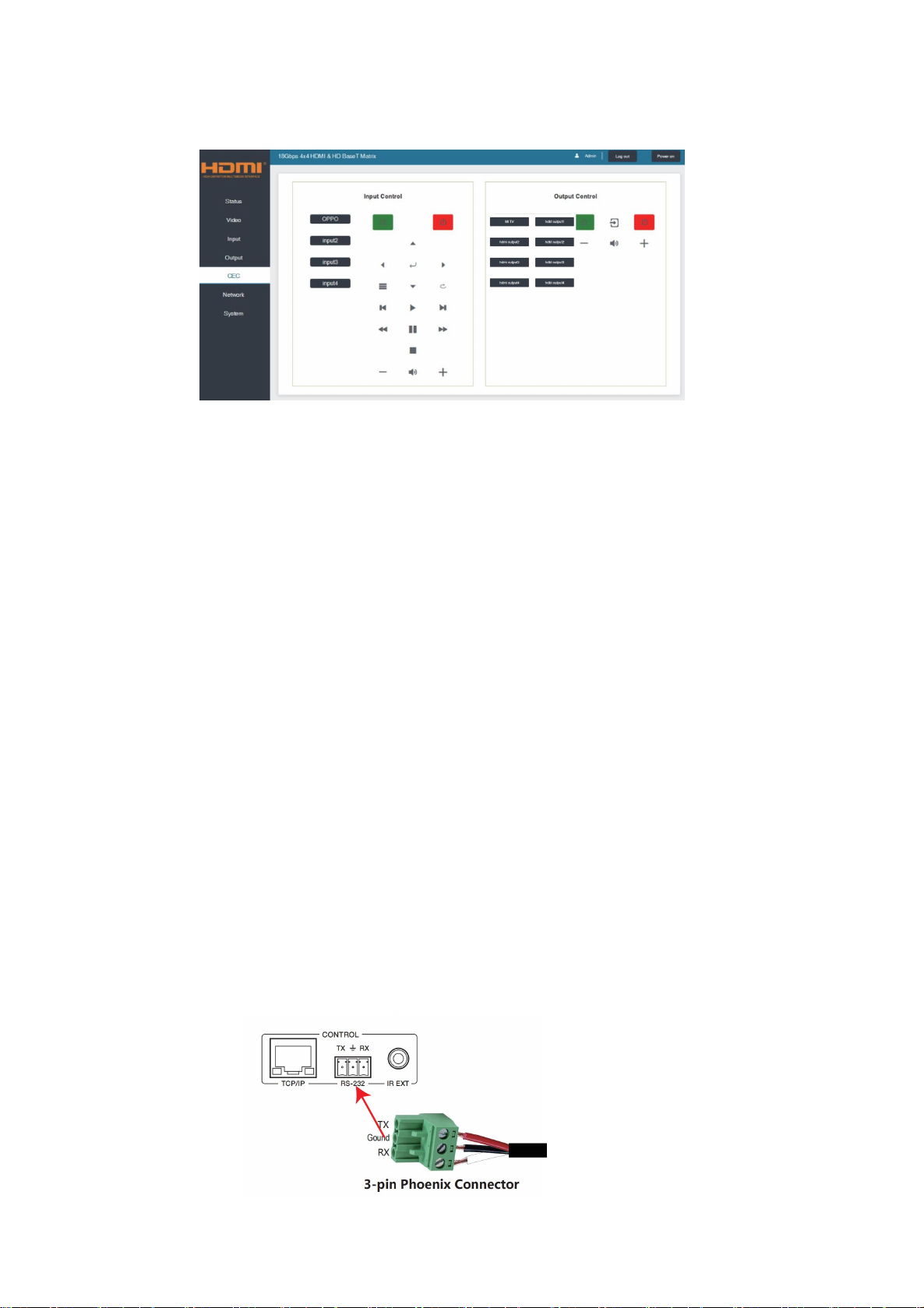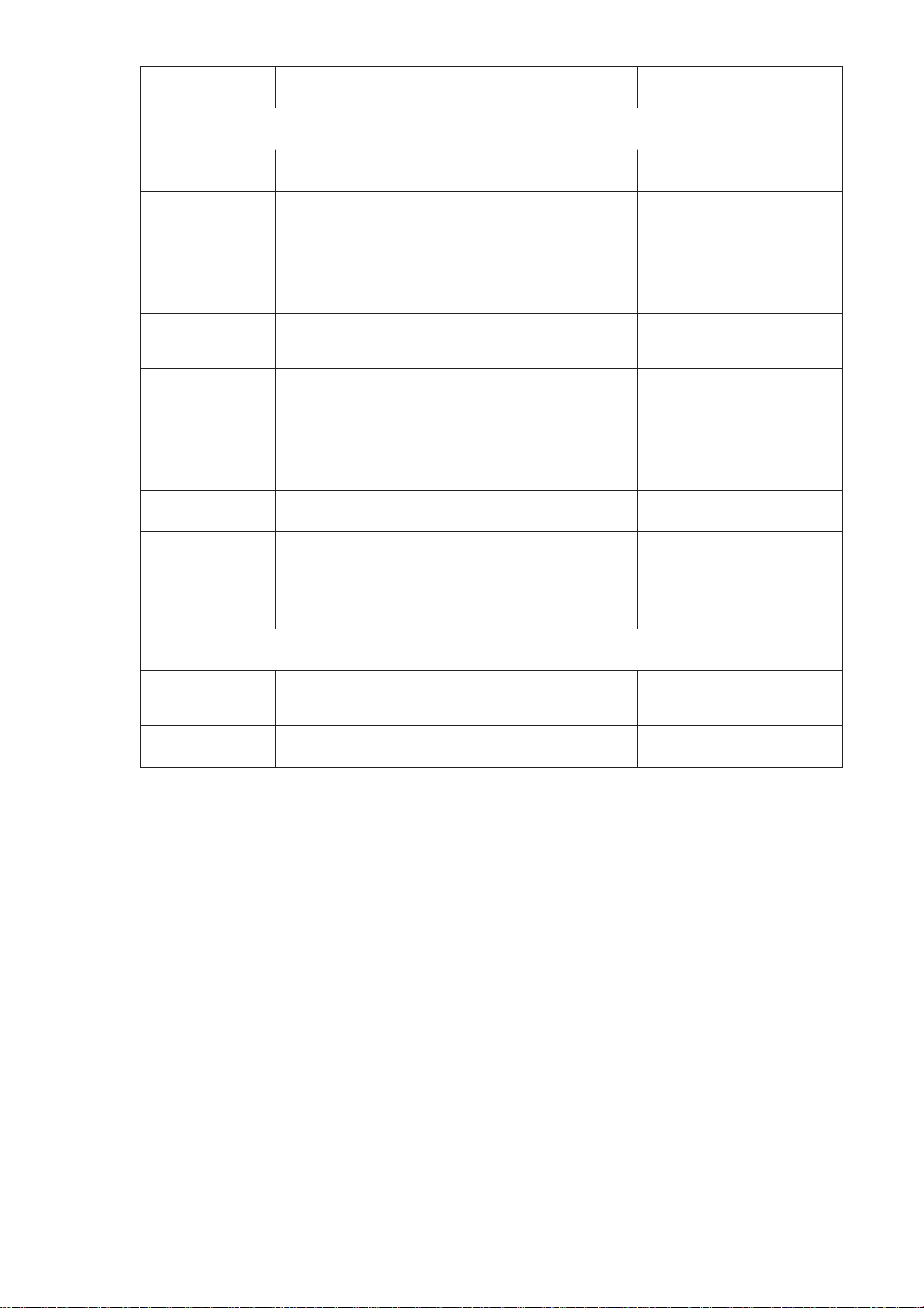1. Packing
2. Panel description
Front panel
1OLED screen: Display matrix switching status, input / output port, EDID, Baud rate, IP Address.
2Power LED: The LED will illuminate in green when the product is working normally, and red when
the product is on standby.
3OUTPUT / INPUT buttons: You need to press an output button (1~4) firstly and then press an input
button (1~4) to select the corresponding input source for the output port.
4MENU / ENTER/ UP /DOWN
EDID setting: On the initial OLED display screen, press “MENU” button to enter “Select EDID”
interface, press “UP/DOWN” button to select the required EDID, and press the “ENTER” button to
enter “Copy to Input:” interface. Then press “UP/DOWN” button to select the input port you need
to set, and press “ENTER” button again to confirm.
Baud rate setting: On the initial OLED display screen, press “MENU” button twice to enter “SELECT
BAUD” interface, and press “UP/DOWN” button to select the required Baud rate, finally press the
“ENTER” button to confirm the setting.
IP Address Check: On the initial OLED display screen, press “MENU” button three times to enter
the IP interface and check the current IP address, then press “UP/DOWN” button to switch DHCP
ON/OFF, finally press the “ENTER” button to confirm the setting. Pressing the “MENU” button
again will return to the initial OLED display status.
Remote Control Battery not provided
IR Blaster&Receiver cable