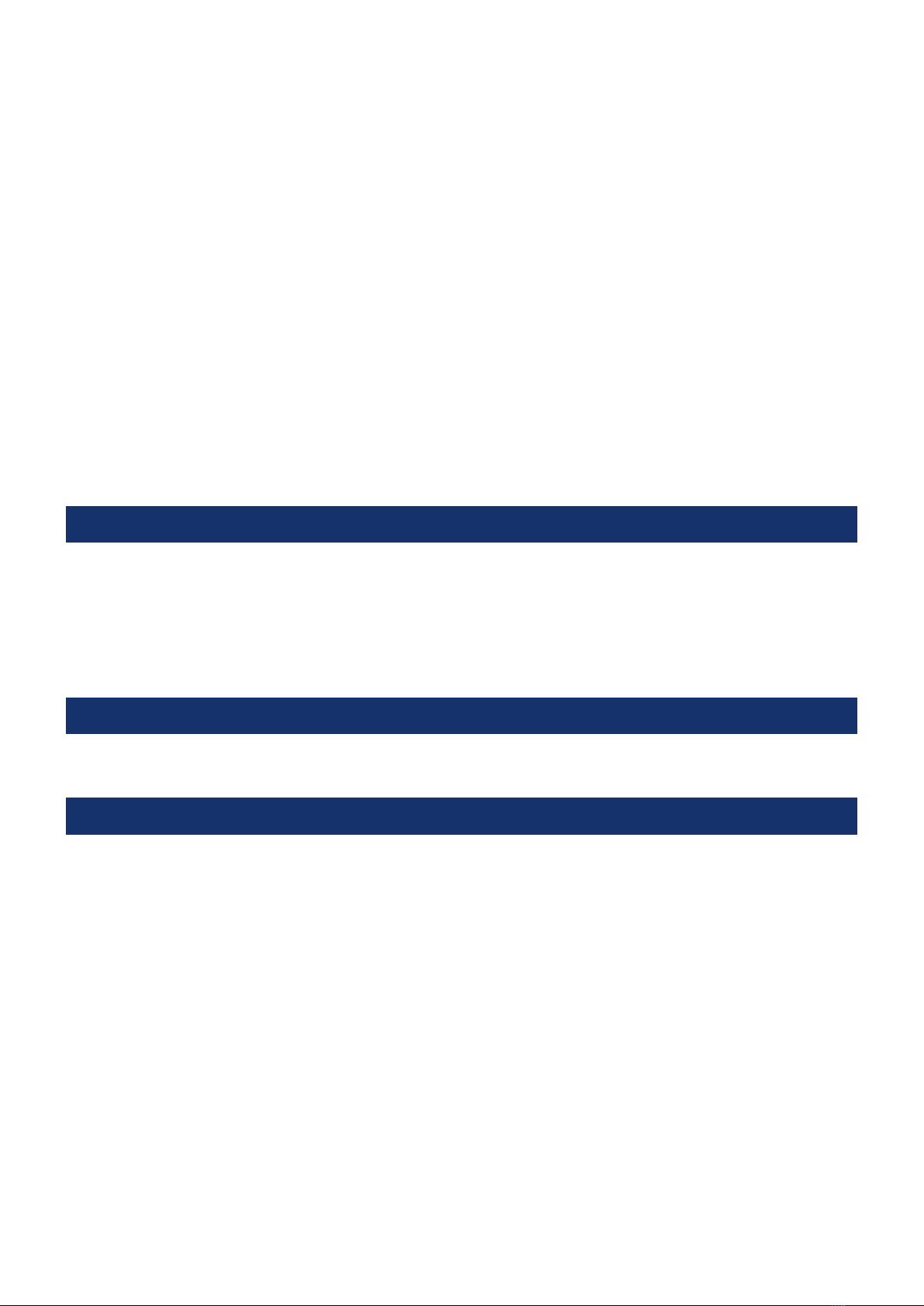SE 708 User Guide Contents
4
After You have Logged On..............................................................................................................................27
Adjust the Volume ............................................................................................................................................27
Home Page.........................................................................................................................................................27
Setting the Home Page ................................................................................................................................................27
Returning to the Home Page......................................................................................................................................27
Menu Navigation ..............................................................................................................29
Menu Shortcuts............................................................................................................................................................. 29
Main Menu ......................................................................................................................... 31
Directories .......................................................................................................................................................... 31
Directory Search........................................................................................................................................................... 32
Displaying a User’s/Groups Dial Number................................................................................................................ 32
Adding Contacts to Personal Directory................................................................................................................... 32
Removing Contacts from Personal Directory........................................................................................................ 33
Setting the Favourite Directory ......................................................................................................................33
Deleting the Favourite Directory ...................................................................................................................33
Call Register (Call logs)....................................................................................................................................33
Checking Missed Calls................................................................................................................................................. 34
Device Information...........................................................................................................................................34
Call Information............................................................................................................................................................ 35
Mute Speakers (Mute all) .................................................................................................................................36
Program Menu..................................................................................................................37
Speed Dials.........................................................................................................................................................37
Adding Speed Dials .......................................................................................................................................................37
Deleting Speed Dials.................................................................................................................................................... 38
Moving Speed Dials...................................................................................................................................................... 38
Alerts - Ring on Busy (MRD) ...........................................................................................................................38
Speaker Keys ......................................................................................................................................................39
Adding Voice Services to Speaker Channels .......................................................................................................... 39
Deleting Voice Services from Speaker Channels................................................................................................... 39
Moving Speaker Channels .......................................................................................................................................... 39
Editing Speaker Channels...........................................................................................................................................40
Settings Menu ...................................................................................................................43
Call Settings .......................................................................................................................................................43
Speaker Settings............................................................................................................................................... 44
User Settings ......................................................................................................................................................45
Logout............................................................................................................................................................................. 45
User Preferences .......................................................................................................................................................... 46
Resynchronising the SE 708 Deskstation................................................................................................................ 47
Call Forward.......................................................................................................................................................47
Basic Call Handling ......................................................................................................... 49