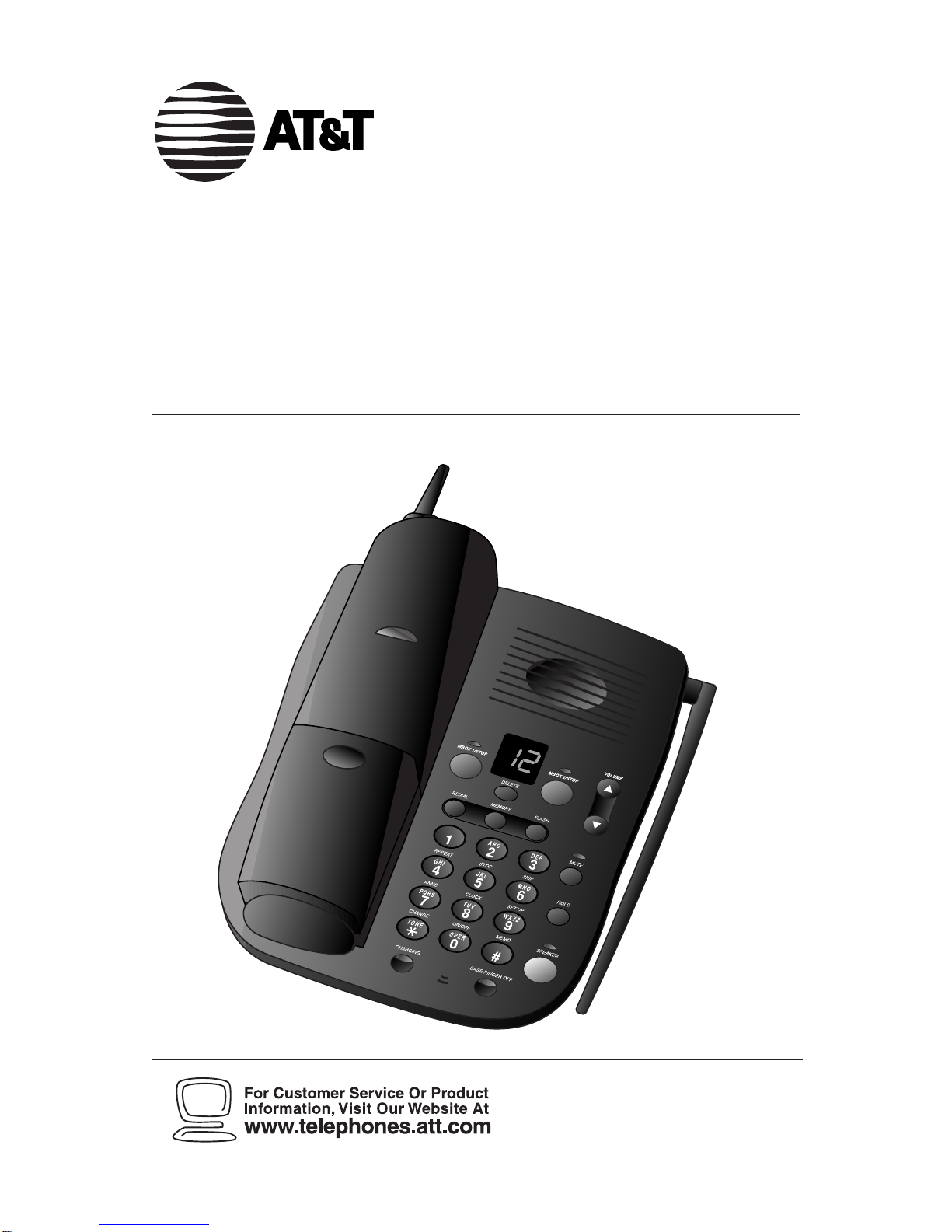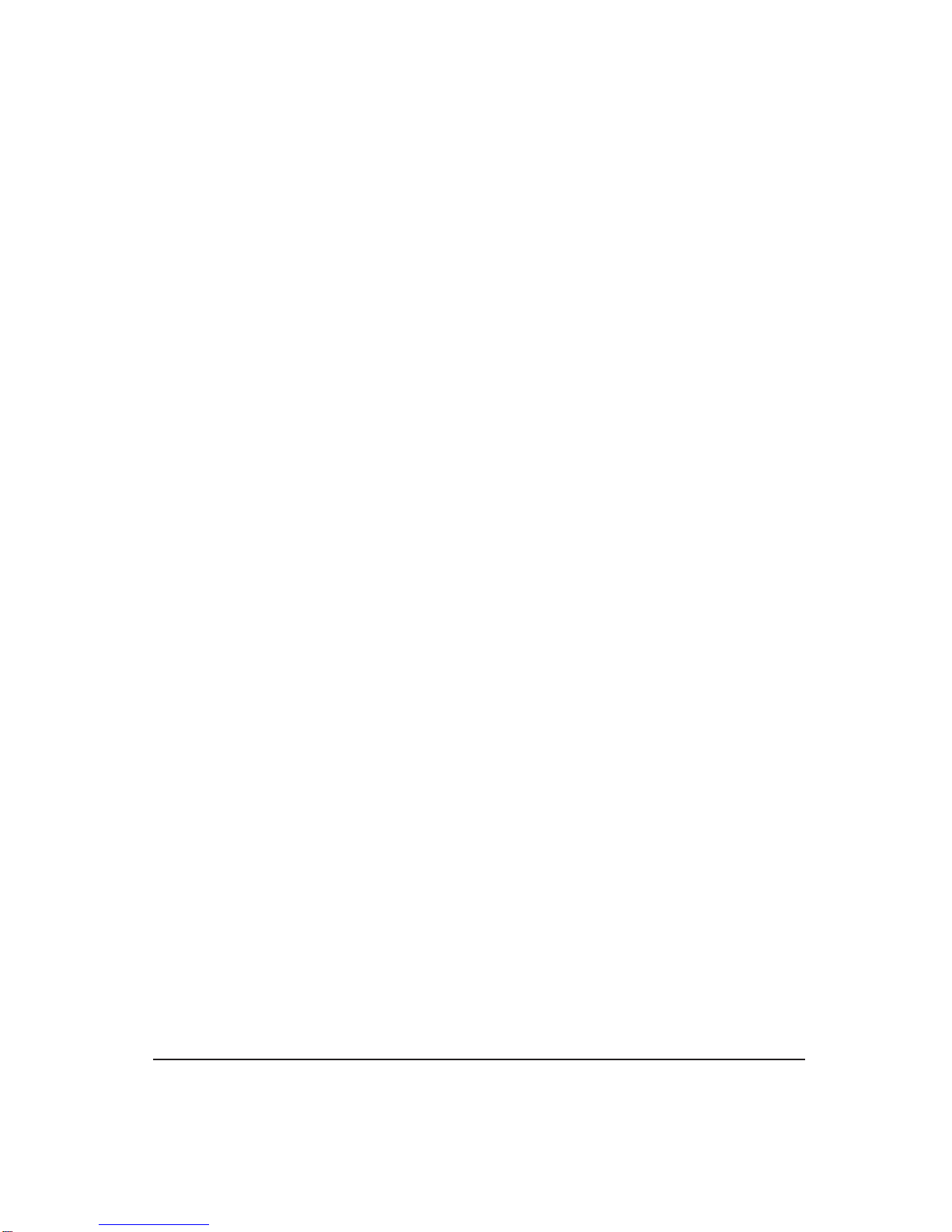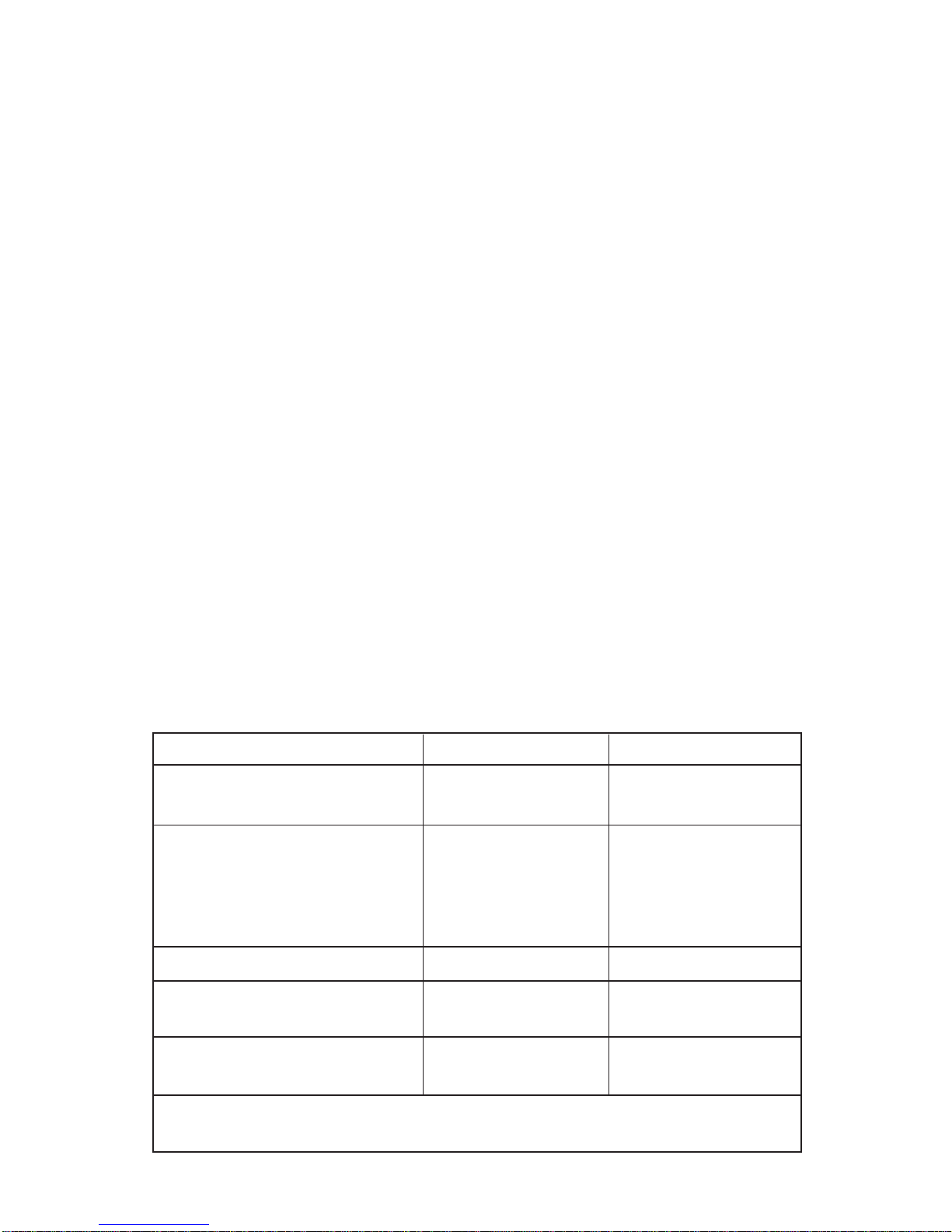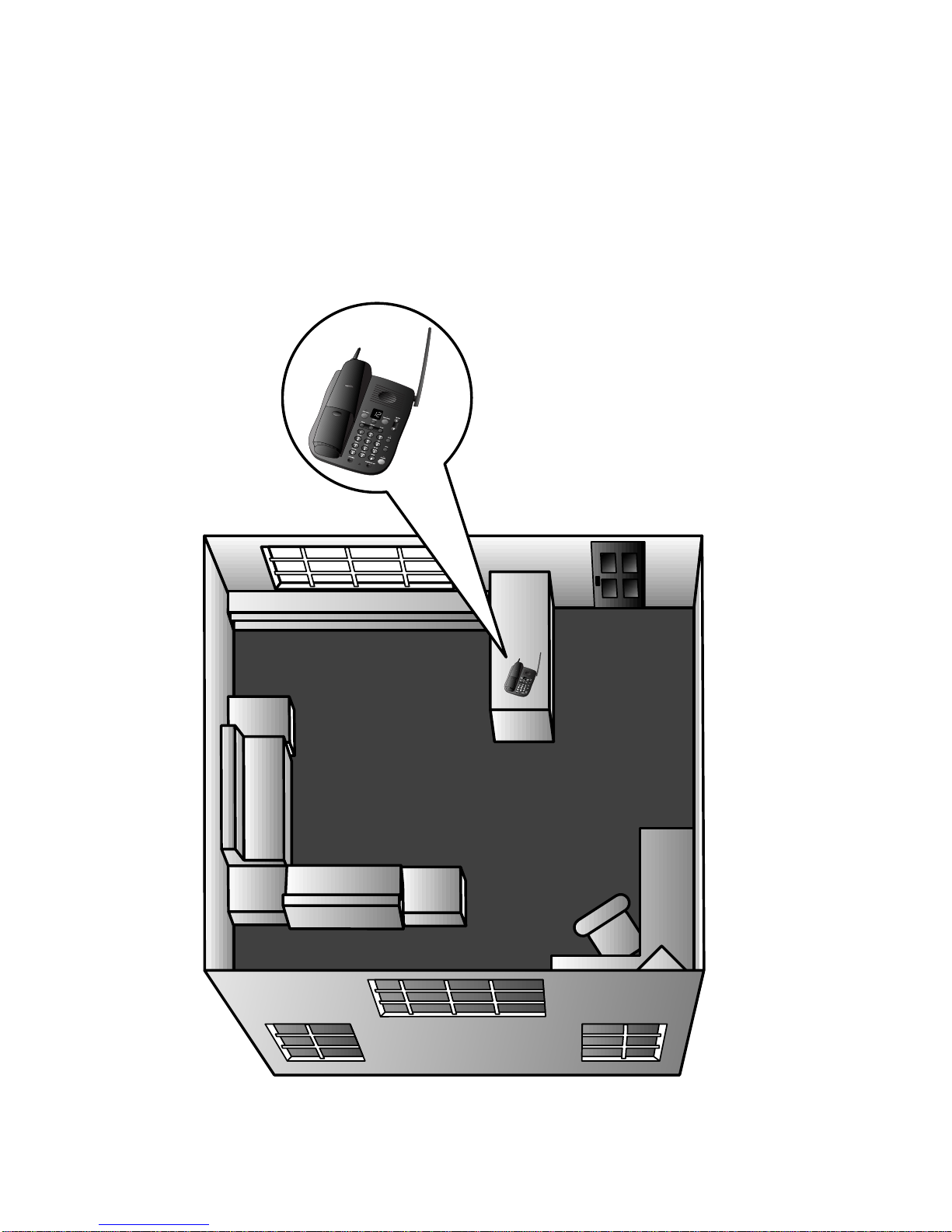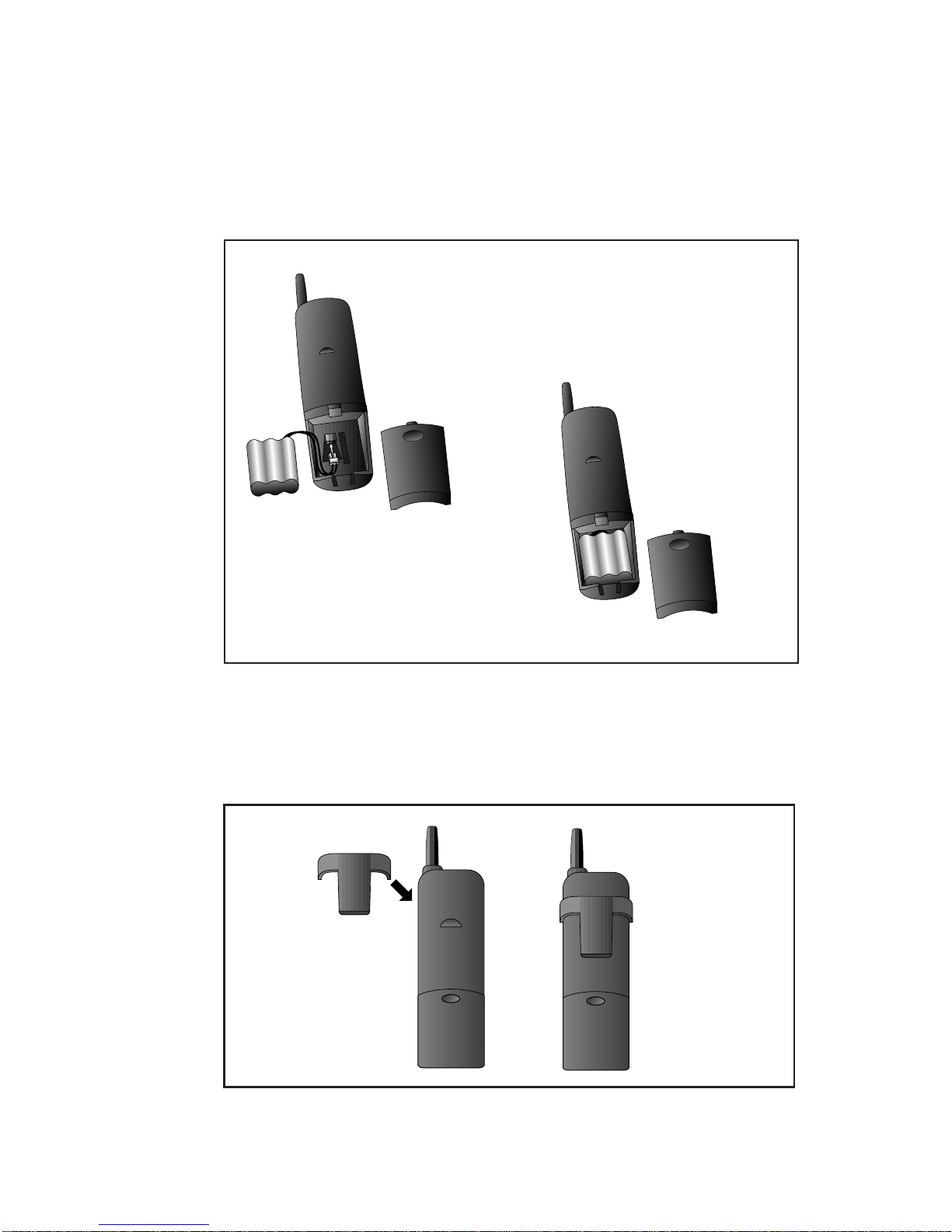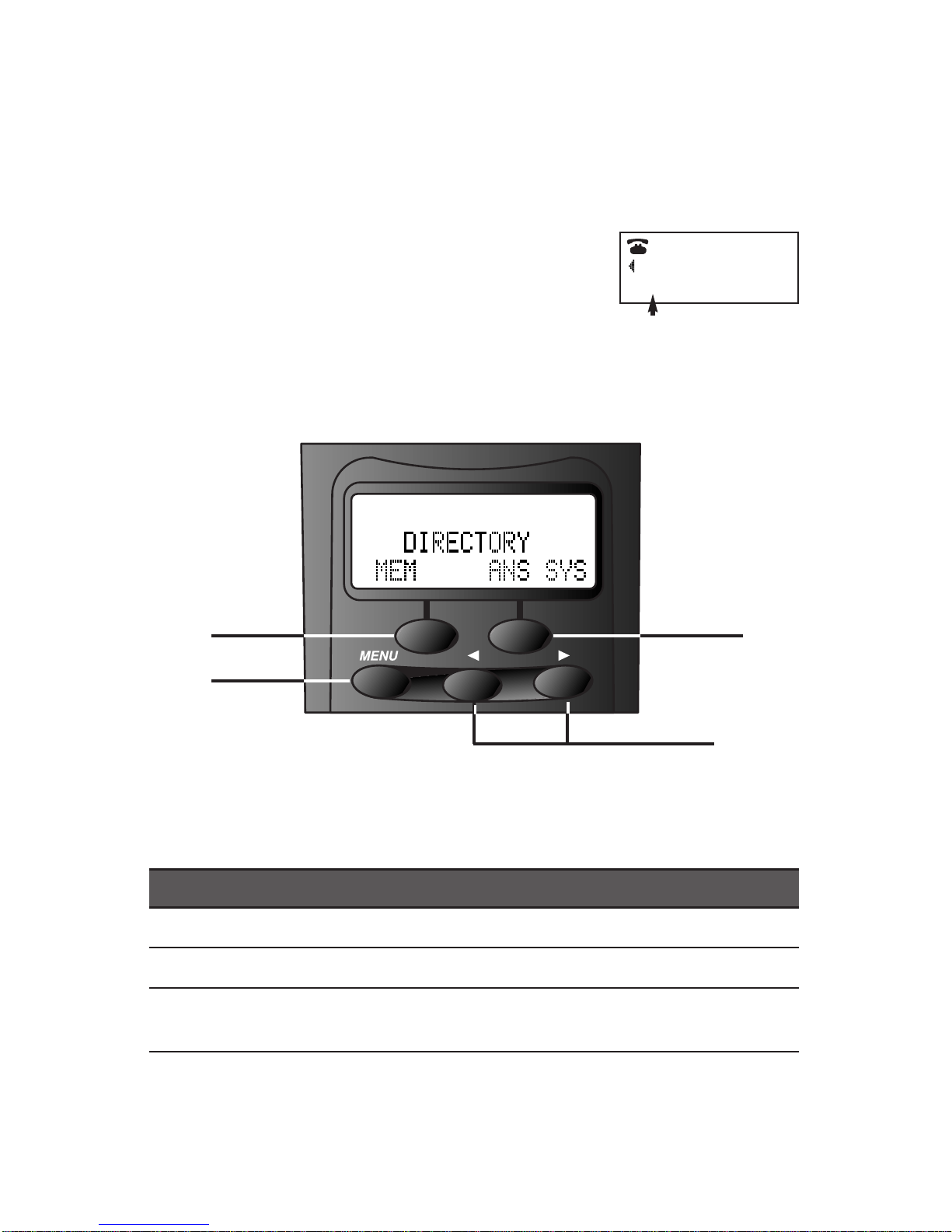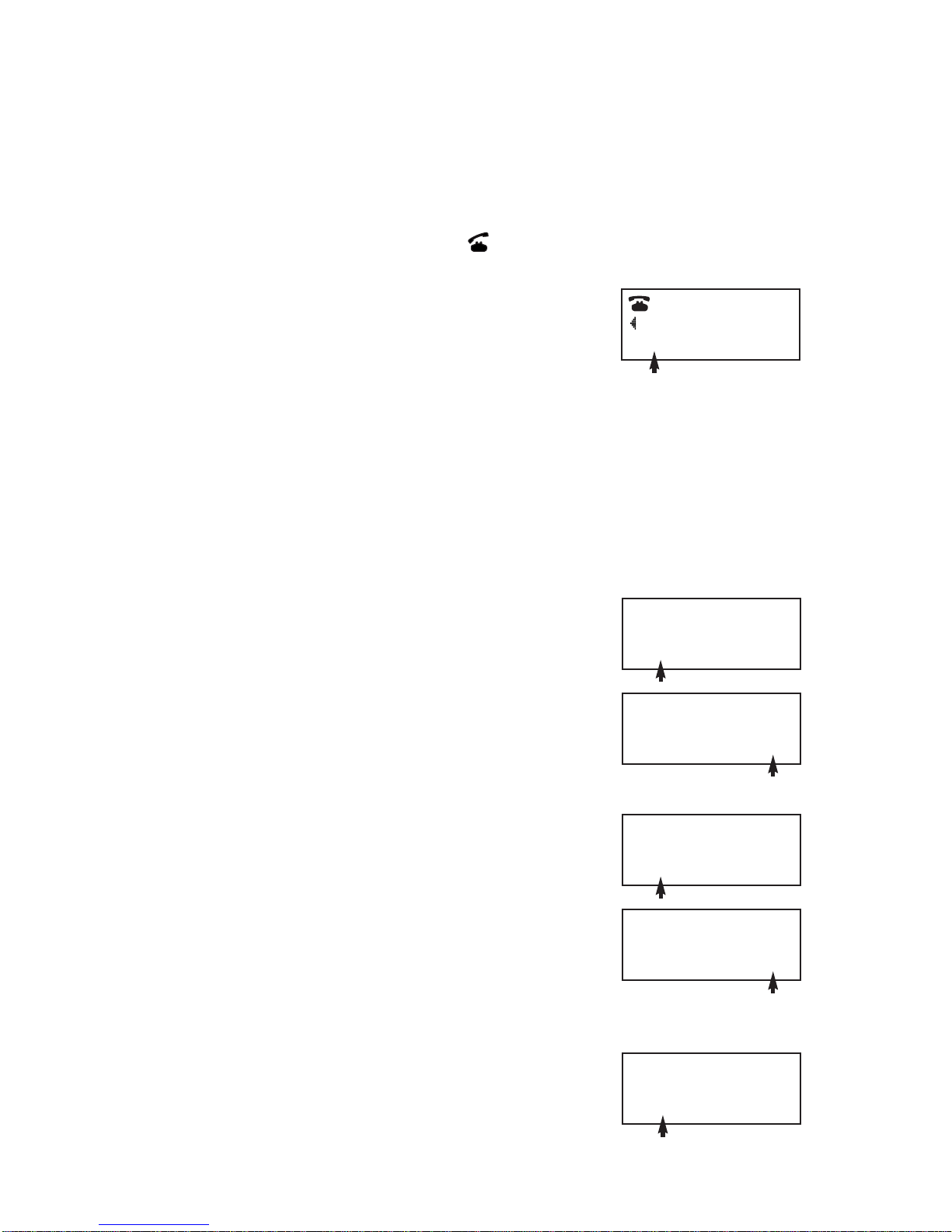CONTENTS
1
BEFORE YOU BEGIN........................3
About Caller ID with CallWaiting............3
About Home and LocalArea Codes........3
INSTALLATION.................................4
BeforeYou Install...........................................4
Table/Desk &Wall Installation....................5
FEATURE SETUP..............................7
Softkeys............................................................7
MessageWindow Display for
Feature Setup.............................................7
Telephone Feature Setup.............................8
Caller ID Feature Setup...............................9
Answering System Feature Setup............10
Caller Specific Outgoing
Announcement Feature Setup.............15
Talking Caller IDFeature Setup...............15
TELEPHONE OPERATION
At the Handset............................19
Make,Answer, or End a Call.....................19
HandsetVolume...........................................19
Flash.................................................................19
Preview a Number......................................19
Redial.............................................................20
TemporaryTone ..........................................20
Mute...............................................................20
Hold...............................................................21
Intercom........................................................21
Record a Phone Conversation................21
Changing Channels.....................................22
Headset Jack.................................................22
TELEPHONE OPERATION
At the Base..................................23
Make,Answer, or End a Call.....................23
Speaker/Base RingerVolume....................23
Flash...............................................................23
Redial.............................................................23
Mute...............................................................23
Hold...............................................................23
Page/Intercom..............................................24
Handset Locator.........................................24
TELEPHONE MEMORY/DIRECTORY...25
Store a Number in Memory ...................25
Store a Pause in a Memory Number......26
Store a Name with a
Memory Number...................................26
Replace a Stored Number........................26
Store a Number and Name from
Call History.............................................27
View Memory Numbers............................27
Delete Memory Numbers........................28
Edit Memory Numbers..............................28
Priority Ring Numbers..............................29
Dial a Memory Number
from the Handset...................................29
Dial a Memory Number
from the Base..........................................29
ANSWERING SYSTEM OPERATION
At the Base..................................30
Audible Indicators.......................................30
About Mailboxes.........................................30
Announcement Play/Silent........................30
Answering Calls...........................................31
Call Screening/Intercept............................31
Announcement Bypass..............................31
Record a Memo..........................................31
Listen to, Save & Delete Messages..........32
MessageWindow Display..........................33
ANSWERING SYSTEM OPERATION
At Cordless Handset or
Touch Tone Phone........................34
Call Screening..............................................34
Connect with theAnswering System.......34
RemoteAccess Commands......................35
Voice Help Menu.........................................37
Audible Signals.............................................37
CALLER ID OPERATION..................38
CallWaiting..................................................38
Incoming Call History................................38
Memory Match............................................38
Review Call History...................................39
Display Dial...................................................39
Delete Call Records from
Call History.............................................40
Caller ID Display Messages.......................41
OPERATING RANGE .......................42
BATTERIES....................................43
Battery Life...................................................43
Charge the Handset Battery Pack..........43
Replace the Handset Battery Pack.........45
IN CASE OF DIFFICULTY ................46