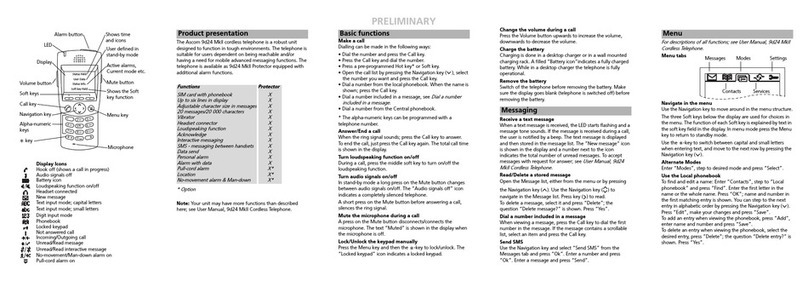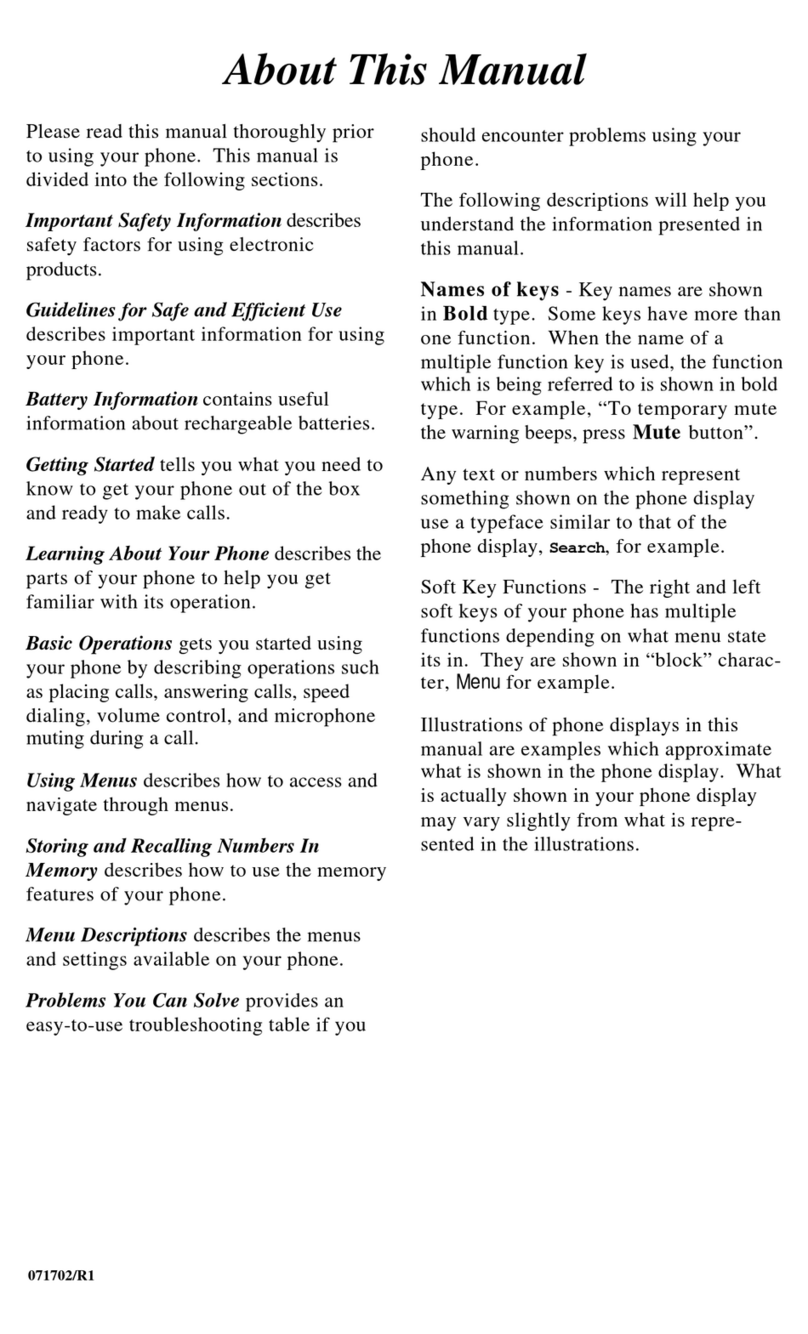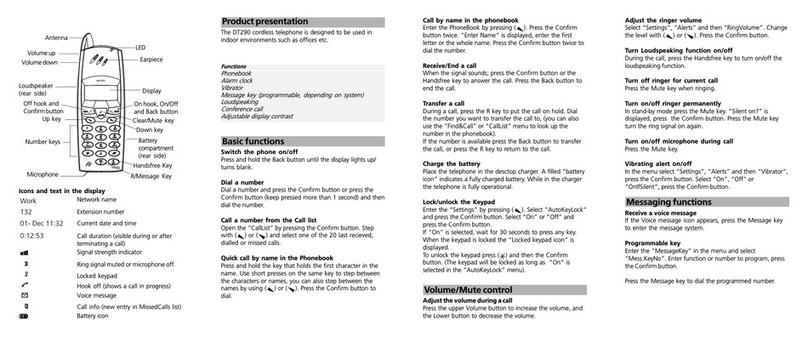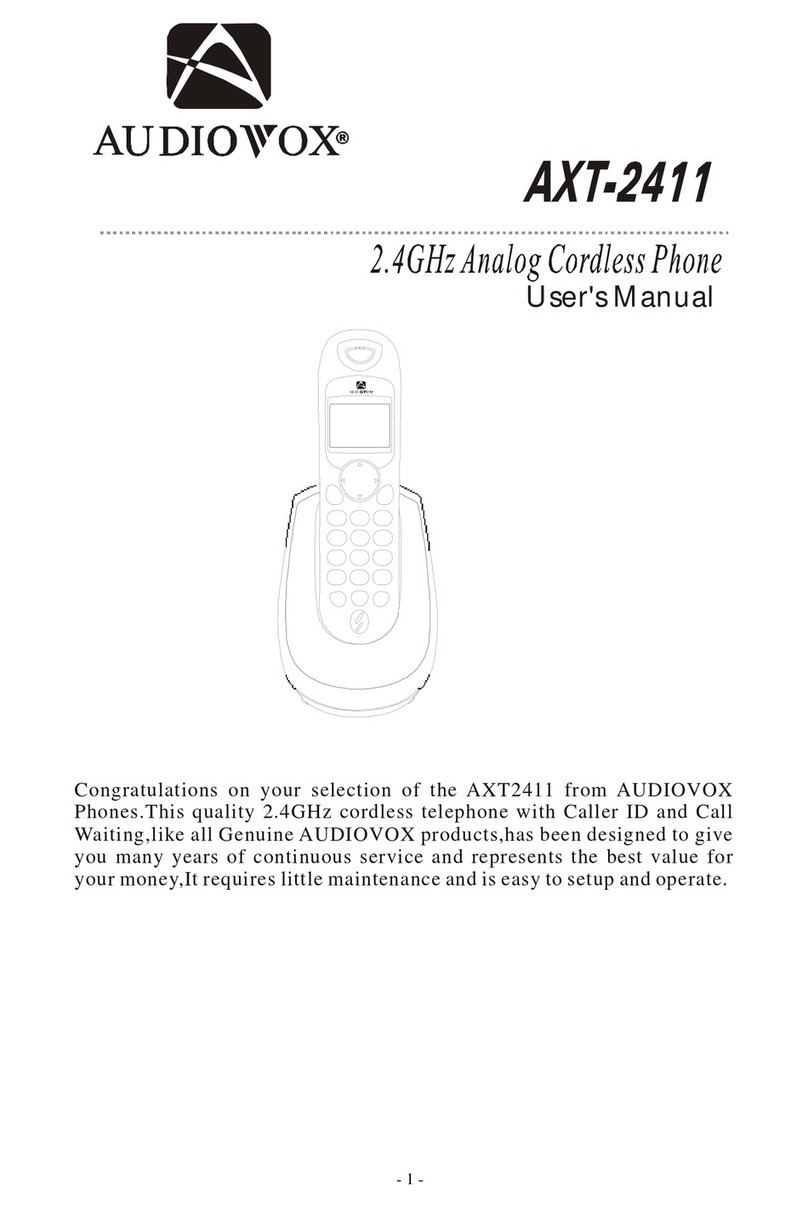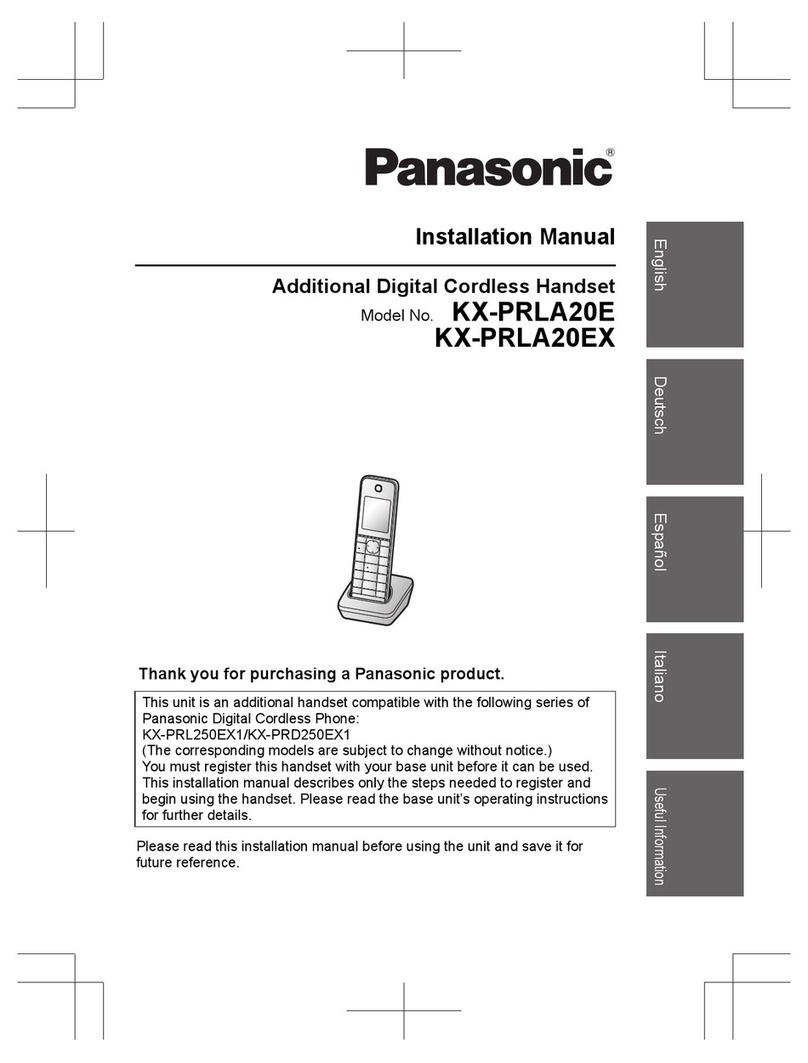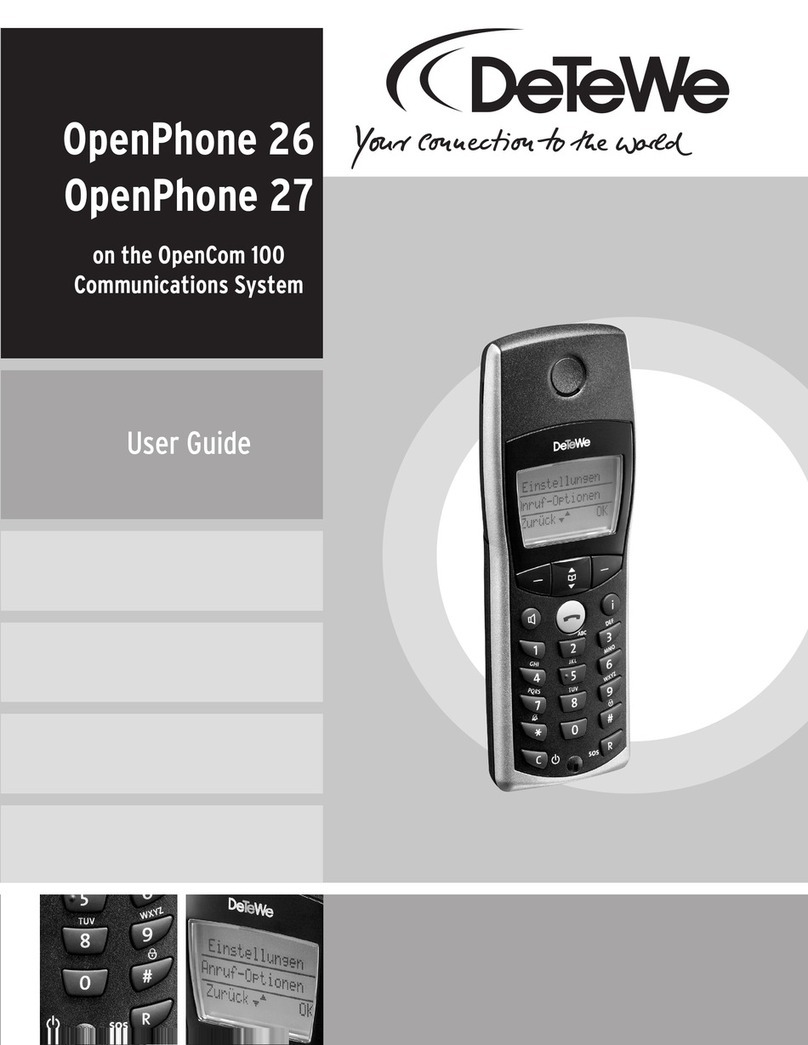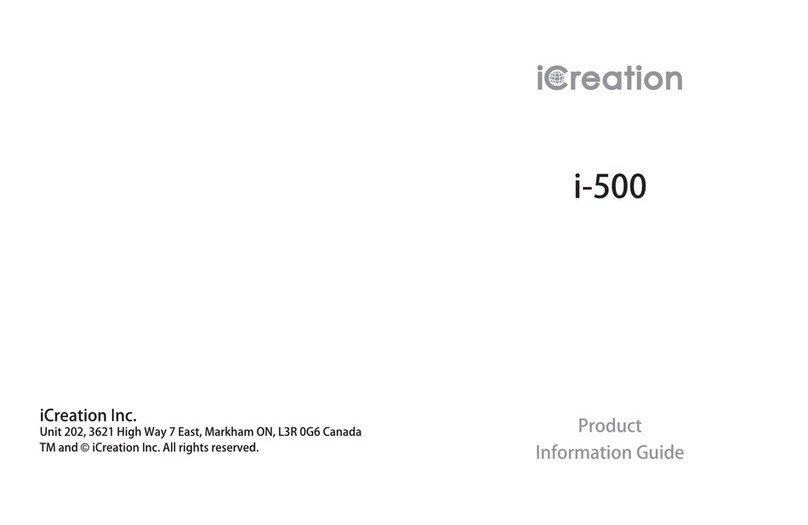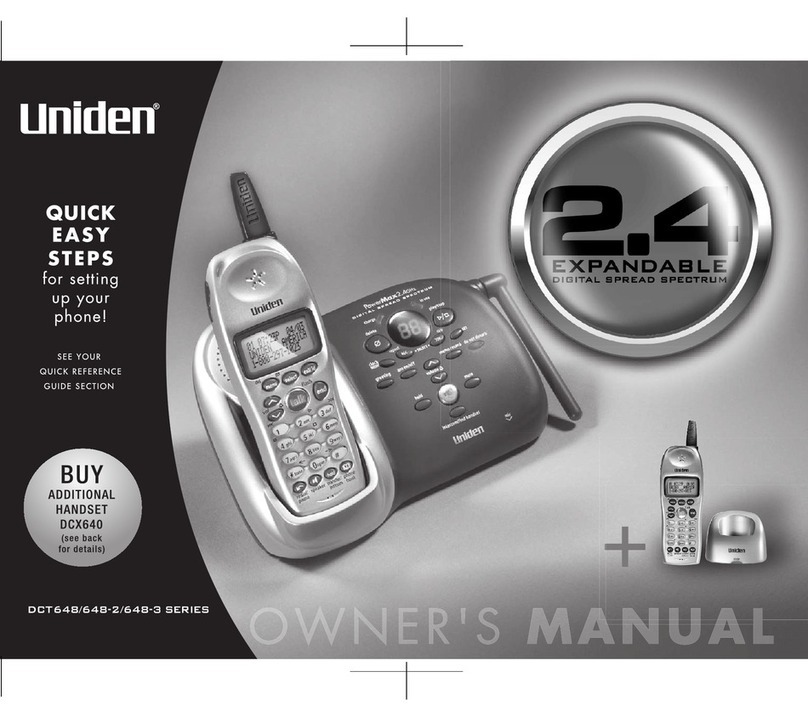ASCOM 9d24 MkllMessenger User manual

PRELIMINARY
TD 92333GB
2006-03-20/ Ver. PA8
User Manual
9d24 Mkll Cordless Telephone

PRELIMINARY
TD 92333GB
2006-03-20/ Ver. PA8
User Manual
9d24 Mkll Cordless Telephone
Contents
1 Introduction............................................................................................................. 4
1.1 System 9d .......................................................................................................... 4
1.2 Versions ............................................................................................................. 4
2 Descriptions............................................................................................................. 5
2.1 The 9d24 Mkll Cordless Telephone ..................................................................... 6
2.2 Chargers ............................................................................................................ 6
2.3 Desktop Charger for 9d24 Mkll .......................................................................... 6
2.3.1 Charging Rack ........................................................................................... 7
2.4 Icons and Text in the Display .............................................................................. 7
2.5 Keys and Buttons ............................................................................................... 9
2.5.1 Navigation Key ........................................................................................... 9
2.5.2 Menu key ................................................................................................ 10
2.5.3 Call Key ................................................................................................... 10
2.5.4 Soft keys .................................................................................................. 10
2.5.5 Hot keys .................................................................................................. 10
2.5.6 Volume Button ........................................................................................ 10
2.5.7 Mute Button ............................................................................................ 10
2.5.8 Alarm Button ........................................................................................... 10
2.5.9 Alpha Numeric Keys ................................................................................. 11
2.6 Accessories ...................................................................................................... 11
2.6.1 Belt Clip, Swivel-type ............................................................................... 11
2.6.2 Leather Casing ......................................................................................... 11
2.6.3 Headset ................................................................................................... 11
2.6.4 Security String .......................................................................................... 12
3 Operation............................................................................................................... 13
3.1 Basic Operation ................................................................................................ 13
3.1.1 Call List .................................................................................................... 13
3.1.2 Make a Call ............................................................................................. 13
3.1.3 Answer a Call .......................................................................................... 14
3.1.4 End a Call ................................................................................................ 14
3.1.5 Transfer a Call .......................................................................................... 14
3.1.6 Turn Off Alert Signals at an incoming Call ................................................ 14
3.1.7 Turn the Mute Mode during a Call Off/On ............................................... 14
3.1.8 Loudspeaking Function ............................................................................ 14
3.1.9 Increase/Decrease the Speaker Volume during a Call ................................ 15
3.1.10 Turn Audible Signals On/Off ................................................................... 15
3.1.11 Lock/Unlock the Keypad ......................................................................... 15
3.1.12 Lock/Unlock the Handset ....................................................................... 15
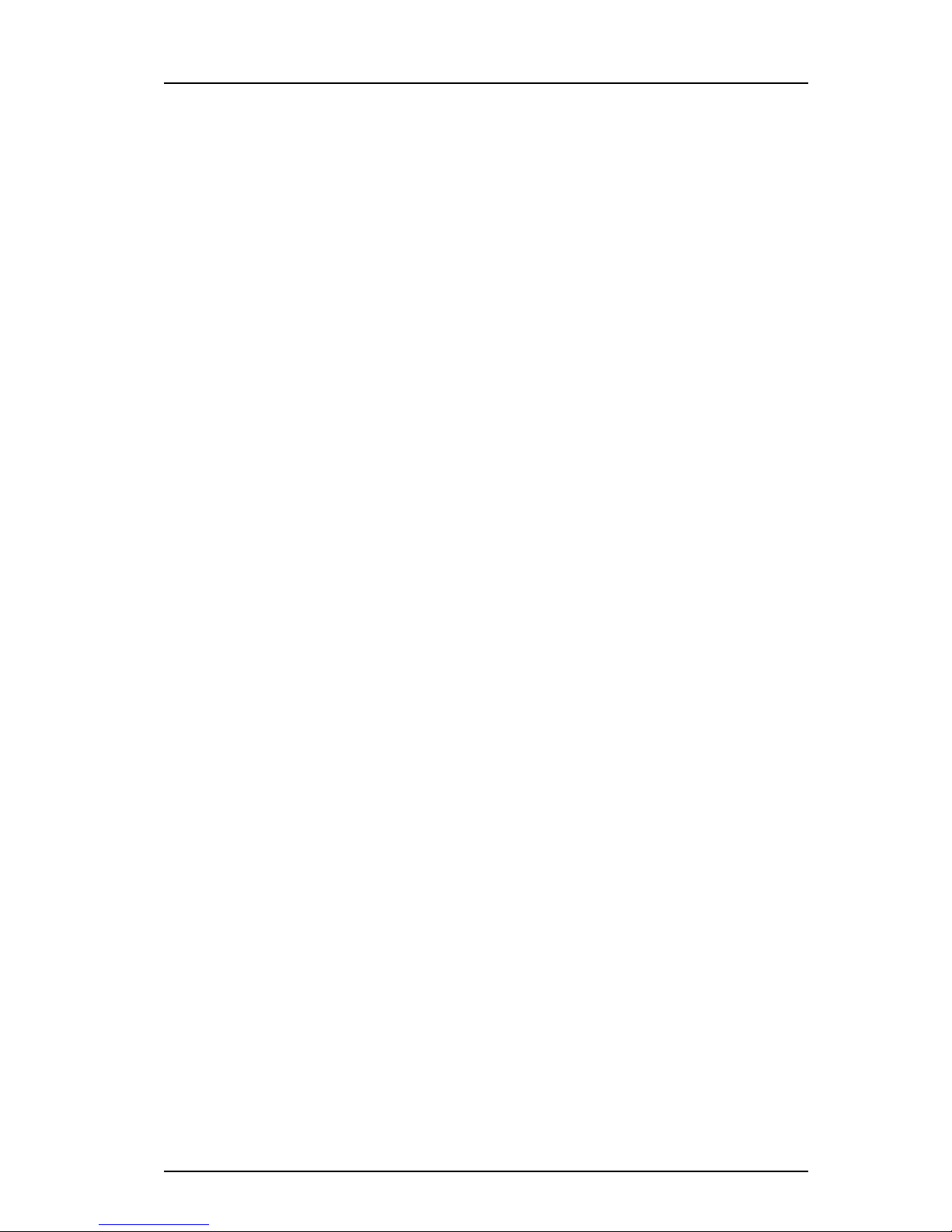
PRELIMINARY
TD 92333GB
2006-03-20/ Ver. PA8
User Manual
9d24 Mkll Cordless Telephone
3.1.13 Switch the Handset On .......................................................................... 15
3.2 Messaging ....................................................................................................... 15
3.2.1 Message List ............................................................................................ 16
3.2.2 Receive a Text Message ............................................................................ 16
3.2.3 Receive a Text Message during a Call ....................................................... 16
3.2.4 Read a Stored Text Message ..................................................................... 16
3.2.5 Delete a Stored Text Message ................................................................... 16
3.2.6 Receive a Message with Request for Answer ............................................ 16
3.3 SMS (Short Message Service) ............................................................................ 17
3.3.1 Send an SMS ........................................................................................... 17
3.3.2 Send an SMS to a predefined Destination Address ................................... 17
3.3.3 Display and Scroll between SMS Messages ............................................... 17
3.4 Interactive Messaging ...................................................................................... 17
3.5 Mobile Data ..................................................................................................... 18
3.5.1 Send Mobile Data .................................................................................... 18
3.5.2 Send Mobile Data with a Prefix ................................................................ 18
3.6 Conference Call ............................................................................................... 18
3.7 Push-to-talk ..................................................................................................... 18
3.8 Alarm Operation .............................................................................................. 19
3.8.1 Push-button Alarm ................................................................................... 19
3.8.2 Test Alarm ................................................................................................ 19
3.8.3 No-movement Alarm ............................................................................... 19
3.8.4 Pull-cord Alarm ........................................................................................ 19
3.8.5 Man-down Alarm .................................................................................... 20
3.8.6 Acoustic Localisation Signal ...................................................................... 21
3.8.7 Delay Time before Warning for No-movement and Man-down Alarms ..... 21
3.8.8 Alarm with Data ...................................................................................... 21
3.9 Automatic Call after an Alarm .......................................................................... 21
3.9.1 Speech Monitoring .................................................................................. 21
3.9.2 Alarm Management with Automatic Calls ................................................ 22
4 Navigate the Menu ............................................................................................... 22
4.1 Enter/Exit the Menu Mode ............................................................................... 22
5 Menu Tree .............................................................................................................. 24
5.1 Messages Tab ................................................................................................... 24
5.2 Contacts Tab .................................................................................................... 24
5.3 Modes Tab ...................................................................................................... 25
5.4 Services Tab ..................................................................................................... 25
5.5 Settings Tab ..................................................................................................... 26
5.6 Customizing the Menu Tree ............................................................................. 27
6 Menu Operation.................................................................................................... 28

PRELIMINARY
TD 92333GB
2006-03-20/ Ver. PA8
User Manual
9d24 Mkll Cordless Telephone
6.1 Messages ......................................................................................................... 28
6.1.1 Message List ............................................................................................ 28
6.2 Contacts .......................................................................................................... 29
6.2.1 Find an Entry in the Local Phonebook ....................................................... 29
6.2.2 View an Entry in the Local Phonebook ..................................................... 29
6.2.3 Add an Entry to the Local Phonebook ...................................................... 29
6.2.4 Delete an Entry in the Local Phonebook ................................................... 29
6.2.5 Edit an Entry in the Local Phonebook ....................................................... 30
6.2.6 Find an Entry in the Central Phonebook ................................................... 30
6.2.7 Save a Number from the Call List to the Local Phonebook ........................ 30
6.2.8 Delete a Number in the Call List ............................................................... 30
6.2.9 Delete All Numbers in the Call List ........................................................... 30
6.3 Modes ............................................................................................................. 31
6.3.1 Change Modes ........................................................................................ 31
6.3.2 Change Mode Settings ............................................................................ 31
6.3.3 Set the Mode to Absent On/Off ............................................................... 32
6.3.4 Choose the Modes Answering method .................................................... 32
6.3.5 Switch the Handset off ............................................................................ 32
6.3.6 Customizing the Modes Menu ................................................................. 32
6.4 Services ............................................................................................................ 32
6.4.1 Activate a Service ..................................................................................... 33
6.4.2 Create a new Service ............................................................................... 33
6.4.3 Edit a Service ........................................................................................... 33
6.4.4 Delete a Service ....................................................................................... 33
6.5 Settings ........................................................................................................... 33
6.5.1 Change the Volume ................................................................................. 34
6.5.2 Change the Ring Signal ............................................................................ 34
6.5.3 Key Beep On/Off ...................................................................................... 34
6.5.4 Vibrator On/Off ........................................................................................ 34
6.5.5 Deactivate/Activate No-movement alarm .................................................. 34
6.5.6 Deactivate/Activate Man-down alarm ....................................................... 34
6.5.7 Deactivate/Activate Pull-cord alarm .......................................................... 35
6.5.8 Edit a Soft key .......................................................................................... 35
6.5.9 Edit a Hot key .......................................................................................... 35
6.5.10 Select Language ..................................................................................... 36
6.5.11 Change Text Size .................................................................................... 36
6.5.12 Lock the Handset Manually .................................................................... 36
6.5.13 Change the Lock Code .......................................................................... 36
6.5.14 Clock Settings ........................................................................................ 36
6.5.15 Turn On/Off Automatic Keypad Lock ...................................................... 37
6.5.16 Enable/Disable Quick Answer ................................................................. 37

PRELIMINARY
TD 92333GB
2006-03-20/ Ver. PA8
User Manual
9d24 Mkll Cordless Telephone
6.5.17 Set New Messages to be Displayed Upside down ................................... 37
6.5.18 Set Owner ID ......................................................................................... 37
6.5.19 Select PBX System .................................................................................. 37
6.6 Additional Information ..................................................................................... 37
7 Advanced Functions.............................................................................................. 38
7.1 System Handling .............................................................................................. 38
7.1.1 Register a New PBX System ...................................................................... 38
7.2 Adjustment of Audio Parameters ..................................................................... 39
7.3 DECT Location Feature ..................................................................................... 39
7.3.1 Location Test ............................................................................................ 39
7.4 Field Upgrade .................................................................................................. 39
7.4.1 Upgrade .................................................................................................. 39
7.5 Updating Software ........................................................................................... 43
7.5.1 Downloading Software ............................................................................ 43
7.5.2 Copying Software .................................................................................... 43
7.6 Changing SIM parameters ................................................................................ 45
8 Operation Notice................................................................................................... 45
8.1 Accessibility and Voice Quality .......................................................................... 45
8.2 Environmental Requirements ............................................................................ 45
9 Maintenance.......................................................................................................... 46
9.1 Charge the Battery ........................................................................................... 46
9.1.1 Charging Spare Batteries .......................................................................... 46
9.2 Remove the Battery .......................................................................................... 47
9.3 Change the SIM Card ...................................................................................... 47
9.4 Change the Clip ............................................................................................... 47
9.5 Attach Pull-cord Protection Plug ....................................................................... 47
10 Trouble Shooting................................................................................................. 47
10.1 Error message ................................................................................................ 48
Appendix A: 9d24 Mkll Functionality with a 9d23 SIM......................................... 48
Index 92333GB ......................................................................................................... 50

PRELIMINARY
TD 92333GB
2006-03-20/ Ver. PA8
User Manual
9d24 Mkll Cordless Telephone
1
1 Introduction
This document describes the features and settings available for the 9d24 Mkll Cordless
Telephone. All procedures in this document are according to default programmed
versions, but additional functions and factory settings are also included as an attempt to
cover all functionality.
Note that your system may not supply all functions described in this document. For more
information about your system please contact the person (or department) responsible for
the system in your organization, or contact your supplier.
1.1 System 9d
The 9d24 Mkll Cordless Telephone is part of a system that integrates Messaging, Personal
alarm and Voice on a DECT platform. Hereby a system with digital voice quality, unique
messaging and alarm possibilities is created.
The System 9d consists of; a Radio Exchange, DECT base stations, software package for
message handling, software for configuration of the Radio Exchange and cordless
handsets. The System 9d integrates the On-site Paging- and Personal Security Systems.
1.2 Versions
The 9d24 Mkll Cordless Telephone is a robust, dust- and waterproof (IP64) handset
designed for people working in tough environments. It is suitable for users dependent of
being reachable and/or having a need for advanced mobile messaging functions.
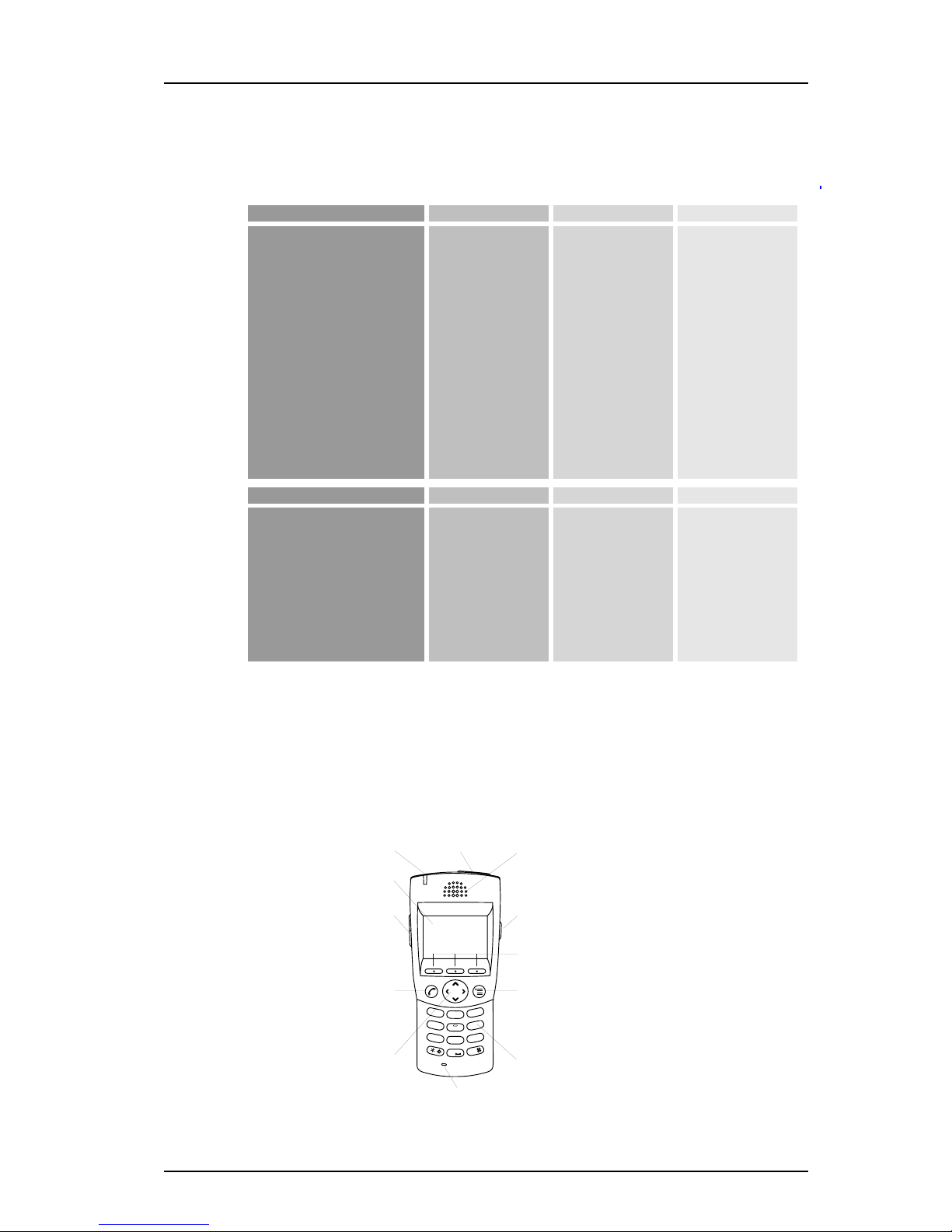
PRELIMINARY
TD 92333GB
2006-03-20/ Ver. PA8
User Manual
9d24 Mkll Cordless Telephone
2
There are three versions of the Cordless Telephone, 9d24 Mkll Talker, 9d24 Mkll
Messenger with messaging functions and 9d24 Mkll Protector with additional alarm
functions.
Figure 1.
Functions
SIM card with local phonebook
Central phonebook
Vibrator
Microphone on/off during call
Headset connector
Messaging*
Acknowledge*
Interactive messaging*
SMS (Short Message Service)*
DataSend*
Datawith prefix*
Personal alarm*
Alarm with Data*
Location*
Man-down & No-movement alarm*
Pull-cord alarm*
Upgradable to Messenger
Upgradable to Protector
Accessories
Headset
with mic(2 types)
with hearing protection
Desktop charger
Charging Rack CR24
Belt Clip
hinge-type
swivel-type
Leather case
Security string
Spare battery
?
001
9d24 Mkll Messenger 9d24 Mkll Protector
Yes
Yes
Yes
Yes
Yes
Yes
Yes
Yes
Yes
Yes
Yes
-
-
-
-
-
-
Yes
Yes
Yes
Yes
Yes
Yes
Yes
Yes
Yes
Yes
Yes
Yes
Yes
Yes
Yes
Option
Option
-
-
Yes
Yes
Yes
Yes
Yes
Yes
Yes
Yes
Yes
Yes
Yes
Yes
Yes
Yes
Yes
Yes
Yes
Yes
Yes
Yes
Yes
Yes
Yes
Yes
Yes
Yes
Yes
Yes
Yes
Yes
Yes
Yes
-
-
-
-
-
-
-
-
-
-
-
Yes
Yes
9d24 Mkll Talker
9d24 Mkll Talker 9d24 Mkll Messenger 9d24 Mkll Protector
* System dependent feature
2 Descriptions
Alpha numeric keys
Menu key
Mute button
LED
Display
Volume button
Navigation key
Call key
Soft keys
Alarm button
Microphone
Loudspeaker
002
1
3
6
5
4
7
8
9
0
2
D
E
F
M
N
O
J
K
L
G
H
I
P
Q
R
S
T
U
V
W
X
Y
Z
A
B
C
Figure 1. Description of the handset.
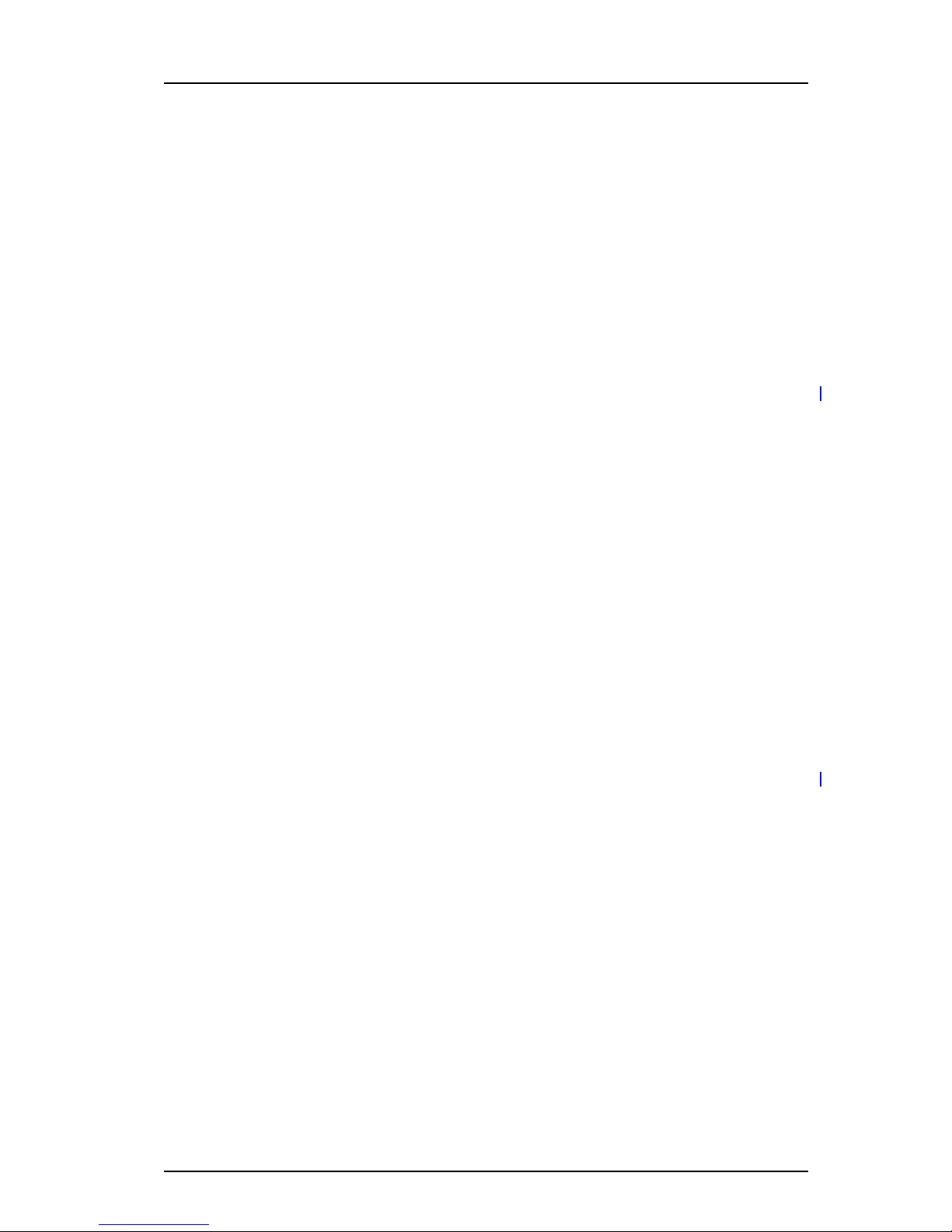
PRELIMINARY
TD 92333GB
2006-03-20/ Ver. PA8
User Manual
9d24 Mkll Cordless Telephone
3
2.1 The 9d24 Mkll Cordless Telephone
Case
The case is made of durable PC/ABS plastic and is water, dust and soil protected. The joint
between the front and rear parts of the handset casing has a gasket made of elastic plastic
(thermoplastic polyester elastomer, TPE), as does the battery. Even the headset connector
has a tightening TPE gasket, preventing dust and water from getting inside also when the
headset is not connected.
The 9d24 Mkll handset has the enclosure protection IP64 and it also fulfils IEC 68-2-32
procedure 1, which makes it drop proof from one meter onto concrete.
Antenna
The antennas are integrated inside the handset.
Display
The display is a illuminated 128 x 64 pixels LCD, covered by anti-reflex treated plastic glass
for maximum readability.
Keypad
The keypad is illuminated, which makes it possible to operate the handset in dark
environments. While not in use the keypad should be locked to prevent pressing a key
accidentally.
Clip, Hinge-type
The clip on the back of the handset helps you fasten the handset to a belt or similar.
It is also possible to change the clip to a swivel-type or if no clip is needed, to replace it
with a covering plate.
Battery
The battery is a rechargeable Li-Ion battery placed on the back of the handset.
SIM Card
The SIM card contains all personal settings such as phonebook, identity, alert signal and
your defined functions of the Soft keys and Hot keys. This means that all personal settings
will be retained if the SIM card is moved to another handset.
2.2 Chargers
2.3 Desktop Charger for 9d24 Mkll
The Desktop Charger is used for charging your handset, for example at your desk. The
tilted design facilitates the use of handsfree operation, e.g. in loudspeaking mode. The
charger is delivered with a plug-in power supply and is connected into a wall socket.

PRELIMINARY
TD 92333GB
2006-03-20/ Ver. PA8
User Manual
9d24 Mkll Cordless Telephone
4
2.3.1 Charging Rack
003
The Charging Rack is used for charging your handset and/or spare batteries. When
charging spare batteries an adapter is needed. The wall mounted Charging Rack and its
power supply are a modular system which enables a number of installation configurations.
Each power supply can support several charging racks with four positions for handsets
and/or batteries in each rack (see the Data Sheet for Charging Rack). Cordless Handsets
with pull-cord alarm can be charged in the Charging Rack without removing the pull-cord
catch.
As the handset cannot distinguish between a Desktop Charger and Charging Rack, it is
recommended that the alert signal is silenced when placed in a rack. It can be set in the
“In charger” mode, see 6.3.2 Change Mode Settings on page 28. There is also a SIM
parameter that can be set in the SIM Card Programmer by your system administrator.
2.4 Icons and Text in the Display
The icons and text in the display indicate functions and settings to which you have access.
The display normally shows the owner ID and the system ID, for example “System A”. This
indicates that the handset is in contact with System A. The owner ID is manually set by the
user.
Shows time and icons
User information: User defined
in stand-by mode
Info Doctor Jobs Shows the Soft keys function:
User defined in stand-by mode
Alarm icons and
status information, i.e. current mode
13:22
System A
A Brown 4321
}
}
}
}
In charger
}
System information
004
Figure 2. Example of a display configuration in stand-by mode.
In stand-by mode the upper row is used for icons and the clock. Three rows are used for
information. First row for system information and second row for user information. The
user information in stand-by mode can be set by the user. The third information row is
used for showing the alarm icons and status of the handset. Examples of status
information are; muted, in charger etc. When there is no status to show the row is empty.
The bottom row (under the line) is the Soft key field. In stand-by mode it shows the user
defined names of the three Soft keys beneath the display. In menu mode where the Soft
keys are used for different choices, it gives you the function of each Soft key. Examples of
functions are; Back, Option, Save etc.

PRELIMINARY
TD 92333GB
2006-03-20/ Ver. PA8
User Manual
9d24 Mkll Cordless Telephone
5
“Hook off” icon indicates that your telephone is off hook.
“Audio signal off” icon is shown when all alert signals, including
ring signal, message tone, key beep etc. are turned off. High priority
messages will however override this setting.
“Battery” icon is always shown in the display in stand-by mode.
When the level is low it is time to charge the battery.
“Loudspeaking” icon is shown when the loudspeaker is activated
and the handset is in loudspeaking operation.
3“New message” icon appears when a new message is received. The
number on the right side of the icon shows the total number of
unread messages. The symbol will remain until the message is
marked as read.
5“Not answered call” icon is added to not answered calls in the call
list. The number on the right side of the icon shows the total
number of missed calls.
“Key” icon indicates when your keypad is locked.
The “Padlock” icon indicates that the Cordless Handset has been
locked and has to be unlocked with a code before it can be used.
“Headset” icon indicates that a headset is connected to the
handset.
“No-movement alarm on” icon indicates that the no-movement
alarm is activated.
“Man-down alarm on” icon indicates that the man-down alarm is
activated.
“Pull-cord alarm on” icon indicates that the pull-cord alarm is
activated.
ABC “ABC” indicates that you can type upper case letters and numbers
in text input mode.
abc “abc” indicates that you can type lower case letters and numbers in
text input mode.
123 “123” indicates that you can type numbers in text input mode.
“Incoming call” icon is added in front of incoming calls in the call
list.
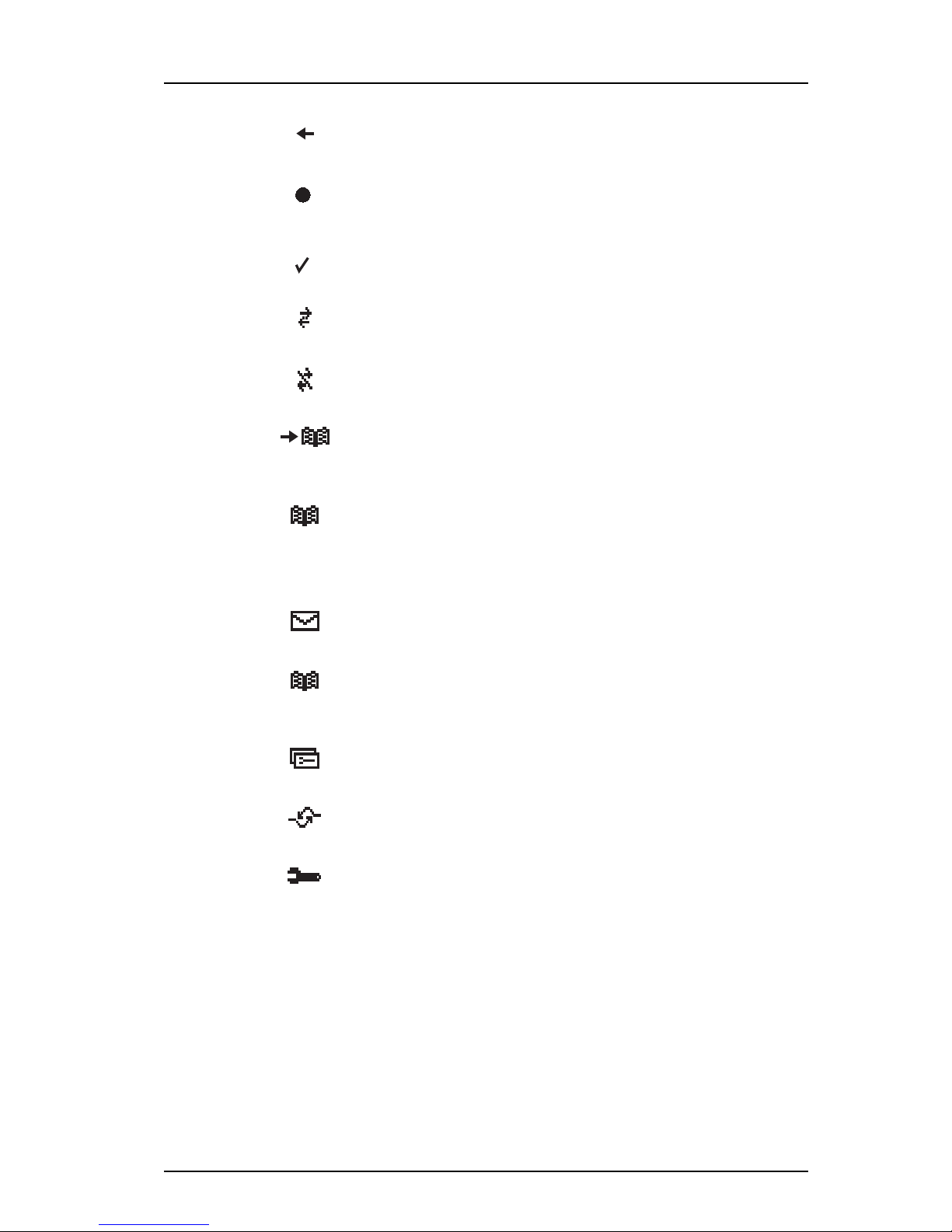
PRELIMINARY
TD 92333GB
2006-03-20/ Ver. PA8
User Manual
9d24 Mkll Cordless Telephone
6
2.5 Keys and Buttons
2.5.1 Navigation Key
The navigation key controls the movement of the cursor in the display. In stand-by mode,
the Navigation key (down) is used for entering the Call list, the Navigation key (up) for
entering the Message list and pressing Navigation key (left) will show the current date in
the display window. When navigating in the menu the key is used for moving up, down,
back (left), or next (right).
“Outgoing call” icon is added in front of outgoing calls in the call
list.
“Unread message” icon is added in front of not read messages in
the message list.
“Read message” icon is added in front of read messages in the
message list.
“Interactive message” icon is added in front of not read interactive
messages in the message list.
“Read interactive message” icon is added in front of read interactive
messages in the message list.
“Add contact” icon appears on a Soft key when a phone number is
marked in the call list. It indicates that it is possible to add the
phone number to the local phonebook.
The “Contacts” icon is viewed when it is possible to get a phone
number from the local phonebook, for example to add it to a
function.
Menu Tabs: All tabs are displayed when you press the Menu button
Under the tab “Messages” in the menu mode, you can find the
message list. See 6.1 Messages on page 25.
Under the tab “Contacts” in the menu mode, you can find the local
and central phonebooks and the call list. See 6.2 Contacts on page
26.
Under the tab “Modes” in the menu mode, you can select between
modes and change and edit Modes. See 6.3 Modes on page 28.
Under the tab “Services” in the menu mode, you can select, add,
delete, or change a service function. See 6.4 Services on page 29.
Under the tab “Settings” in the menu mode, you do your handset
settings. See 6.5 Settings on page 30.

PRELIMINARY
TD 92333GB
2006-03-20/ Ver. PA8
User Manual
9d24 Mkll Cordless Telephone
7
2.5.2 Menu key
The Menu key is used for entering the Menu.
2.5.3 Call Key
The call key is used for connecting/disconnecting calls.
2.5.4 Soft keys
Soft keys
Max. seven characters can be
used for naming a Soft key.
SMS Door Off
005
The three Soft keys are located just beneath the display and the function of each Soft key
is indicated by text in the display just above the keys.
In stand-by mode the Soft keys can be used for specific functions defined by the user of
the handset. The function can be to dial a specific telephone number, sending mobile
data, a short-cut to the menu, or sending SMS.
When navigating in menu mode the Soft keys are used for different choices in the menu.
2.5.5 Hot keys
Any key “0” - “9” can be set to a Hot key. Any Hot key can be programmed to give access
to frequently used functions such as dialing a specific telephone number, sending mobile
data, a short-cut to the menu, or sending SMS. Note that the possibility to define a Hot
key can be locked by your system administrator.
2.5.6 Volume Button
The Volume button is used for increasing/decreasing the loudspeaker volume.
2.5.7 Mute Button
The Mute button is used for silencing the audible signals in stand-by mode, silencing the
ring signal at an incoming call and also to turn off/on the microphone during a call.
2.5.8 Alarm Button
The red Alarm button is used for sending alarms and for testing the alarm function (test
alarm).
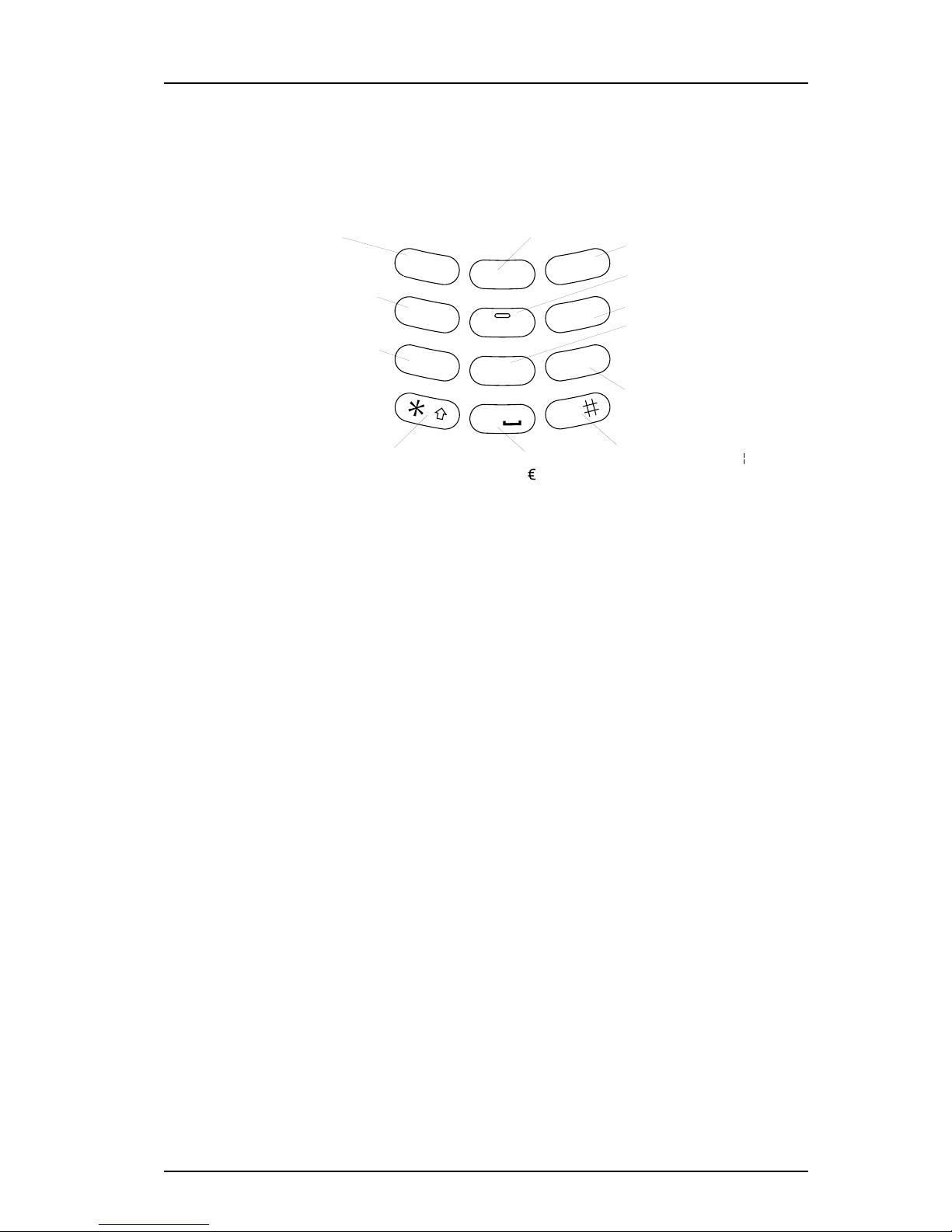
PRELIMINARY
TD 92333GB
2006-03-20/ Ver. PA8
User Manual
9d24 Mkll Cordless Telephone
8
2.5.9 Alpha Numeric Keys
In some applications you have the possibility to write letters as well as numbers, which is
indicated by the “ABC” icon. Pressing the numerical keys will now give you access to the
alphabet plus some special characters according to the picture beneath
A B C Å Ä Æ À Á Â Ã Ç 2 D E F È É Ê Ë 3
G H I Ï Ì Î Í 4 J K L 5
M N O Ñ Ö Ø Ò Ó Ô Õ 6
P Q R S ß 7 T U V Ü Ù Ú Û 8
W XY Z Ý 9
Space + & @
/ $ % £ \ ± ½ 0
Switch between upper
and lower case
- ? ! , . : " ' ( )1
# * < = > ^ _ ˚ µ ¿ §
1
3
6
5
4
7
8
9
0
2
D
E
F
M
N
O
J
K
L
G
H
I
P
Q
R
S
T
U
V
W
X
Y
Z
A
B
C
006
.
In Stand-by Mode
In stand-by mode short presses on the keys enter the digits and the characters * and #.
A long press on a key “0” - “9” activates the programmed Hot key function.
In Text input Mode
In text input mode a press on a key displays the first available character on that specific
key. Continue pressing the key to view the following characters. The marked character is
selected after a time out or when another key is pressed. Press the *-key to switch
between upper case and lower case. A long press in text input mode will give the number.
2.6 Accessories
2.6.1 Belt Clip, Swivel-type
The ordinary belt clip can be replaced with a special swivel-type belt clip adapted to firmly
place your handset onto your belt.
2.6.2 Leather Casing
The leather casing is especially designed for the handset. The casing comes with a swivel-
type belt clip and the handset is fully operational while placed in the casing. The leather
casing can easily be modified for use with handsets equipped with pull-cord alarm.
2.6.3 Headset
A headset is recommended if you frequently use the phone and/or want to have both
hands free. The handset has a special headset connector that is waterproof. The headset
comes in three versions; with microphone integrated in the cable, with microphone on a
boom and with hearing protection (Peltor). An adapter, that makes it possible to connect
other standard types of Peltor headsets, is also available.

PRELIMINARY
TD 92333GB
2006-03-20/ Ver. PA8
User Manual
9d24 Mkll Cordless Telephone
9
In order to achieve optimal audio quality with the different headset types it is
recommended that the SIM parameter called “Headset type” is altered to match the
headset type being used. The default setting for this parameter is microphone on a boom
i.e. the audio is optimized for using a headset with microphone on a boom.
Note: The handset must be equipped with the factory mounted headset connector.
2.6.4 Security String
The security string is 800 mm long. Fasten one end to the hinge-type belt clip and the
other end to, for example, your pocket.

PRELIMINARY
TD 92333GB
2006-03-20/ Ver. PA8
User Manual
9d24 Mkll Cordless Telephone
10
3 Operation
3.1 Basic Operation
3.1.1 Call List
The twenty last received/dialled telephone numbers are stored in a call list. Open the call
list by pressing the Navigation key (down), or from the menu, see 6.2 Contacts on page
26. If the clock and date function is set, you can on the same day the call was received/
dialled, see the time for the call. The time stamp is changed to a date stamp the following
day.
3.1.2 Make a Call
Note: The headset answering button is only active during a call or when the telephone is
ringing and can thus not be used to get the line when making a call.
Pre-dial
Enter the number and press the Call key to get the line. The number is shown on the
display while dialling. If needed, you can press the Soft key “C” to erase and edit the
number. By using Navigation key (left/right) it is possible to step and add/delete a digit in
the middle of a number.
It is possible to turn on/off the tone sender in a predialled number by making a long press
on the *-key. Tone sender on will be indicated with a “T” in the number and off with “-”.
If a pause is required in the number, it is added by making a long press on the #-key. The
pause is indicated with a “P” in the number.
Post-dial
Press the Call key to get the line and enter the number. The number will not be added to
the call list when post-dial is used.
Dial using a pre-programmed Hot key or Soft key
A Hot key or Soft key can be programmed with a telephone number. Press the pre-
programmed Hot key or Soft key. The call will automatically be connected.
Dial a number from the Call list
Enter the call list with Navigation key (down), or from the menu. Select a number and
press the Call key.
The number in the call list can be edited before the call is started. Press “Edit”, make the
changes and press the Call key.
Dial a number from a Message
You can dial a number included in a received message by pressing the call key. The first
number in the message is dialled. If the message is stored in the message list, open the list
by pressing Navigation key (up). Select the message and press the Call key.
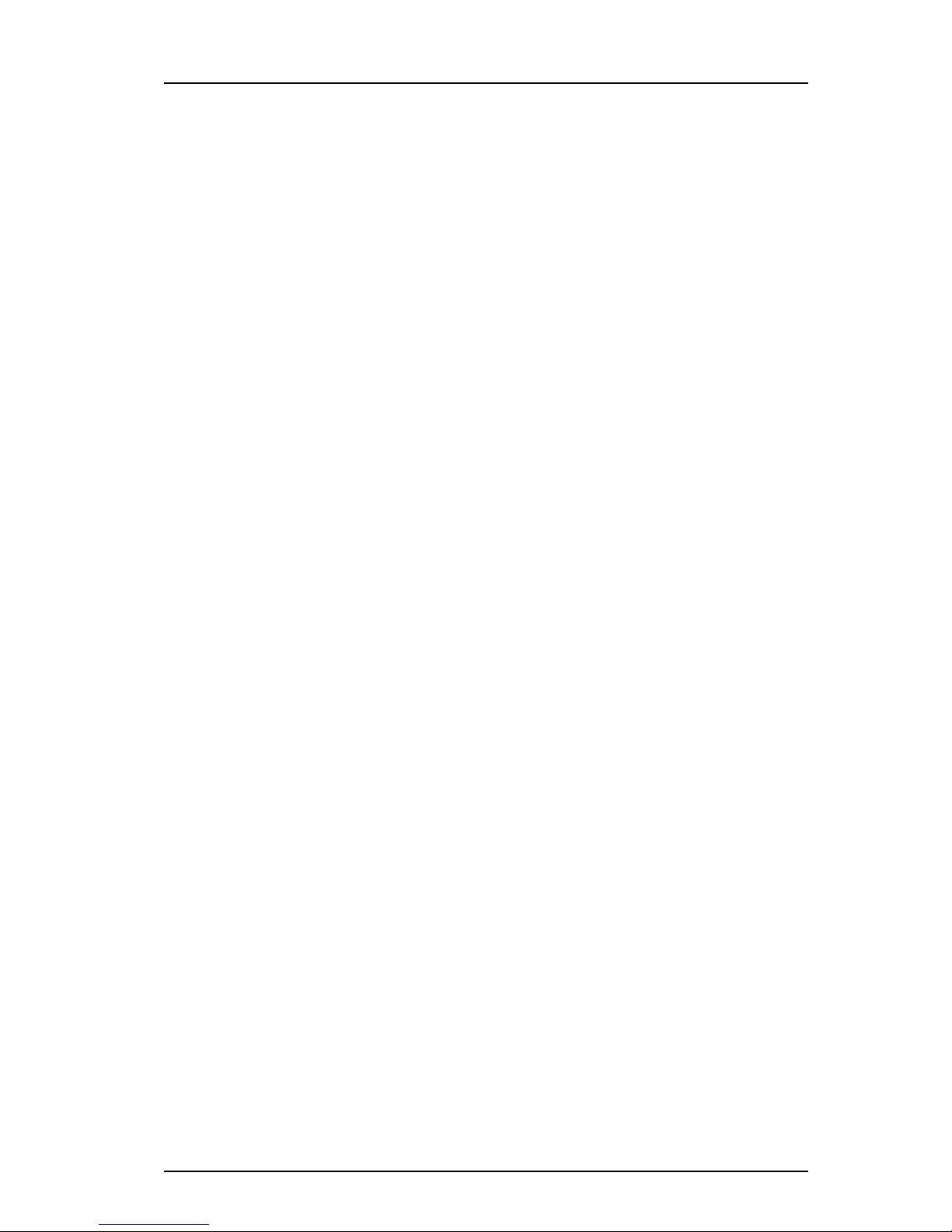
PRELIMINARY
TD 92333GB
2006-03-20/ Ver. PA8
User Manual
9d24 Mkll Cordless Telephone
11
Dial a number from the Local Phonebook
Press the Menu key (the last used tab is opened). Use Navigation key (right/left) and select
the tab Contacts. Use Navigation key (down) and step to “Local Phonebook”. Press
Navigation key (right); a name list is shown. Step in the list by using Navigation key (up/
down). The selected entry is highlighted. Press the Call key.
Start a New Call during Conversation
Press the right Soft key “R” during a call. Dial the number you want. Wait for answer.
Switch between the connected calls by using the Soft key “R”.
3.1.3 Answer a Call
The flashing LED, accompanied by a ring signal and/or a vibrating telephone, give you
notice of a call. Ring signal and vibrator can be disabled. If supported by your PBX, the
calling party’s phone number and/or name is shown. The name will also be shown if the
calling party’s phone number is stored in the Local phonebook. Press the Call key to
answer the call. When a headset is connected to the handset, the answering button on
the headset can be used to answer the call.
You can also set other answering methods in the modes settings. The answering methods
are Ordinary, Auto, Loud and Auto loud. See 6.3 Modes on page 28 for more information.
In the settings menu, you can enable Quick Answer, see 6.5.16 Enable/Disable Quick
Answer on page 34.
3.1.4 End a Call
Press the Call key or place the handset in the charger. When a headset is connected to the
handset, the button on the headset can be used to end the call. All connected calls are
ended. The total call time is shown in the display.
3.1.5 Transfer a Call
Press the Soft key “R” during a call. Dial the number to the person you want to transfer
the call to. Wait for an answer and press the Call key.
In case the person you are trying to transfer the call to is not answering, you can take back
the call by pressing the Soft key “R” again.
3.1.6 Turn Off Alert Signals at an incoming Call
Press the Mute button before answering the call. All alert signals, including the vibrator,
will silence for that specific call.
3.1.7 Turn the Mute Mode during a Call Off/On
A press on the Mute button disconnects/connects the microphone. The text “Muted” is
shown in the display when the microphone is off during a call.
3.1.8 Loudspeaking Function
How you activate the loudspeaking function is dependent of the choice of answering
method. An incoming call can be connected with loudspeaking function active by pressing
Volume button (up) or middle Soft key. During a call, a press on the middle Soft key
activates the loudspeaking function. Press the middle Soft key again to turn it off.

PRELIMINARY
TD 92333GB
2006-03-20/ Ver. PA8
User Manual
9d24 Mkll Cordless Telephone
12
You can also activate this function by selecting another answering method, see 6.3.4
Choose the Modes Answering method on page 29. For the loudspeaking function you
have three choices in the menu:
• Ordinary. The loudspeaking function is turned on when the middle Soft key is pressed
• Loud. A call is connected with the loudspeaking function turned on when the Call key
is pressed.
• Auto loud. An incoming call is automatically connected after 2 signals with the
loudspeaking function turned on. Calls can be answered as usual before that.
3.1.9 Increase/Decrease the Speaker Volume during a Call
Press the upper part of the Volume button to increase the volume and press the lower part
to decrease the volume.
3.1.10 Turn Audible Signals On/Off
In stand-by mode a long press on the Mute button changes between audible signals on/
off and the icon appears/disappears. “Audio signal off” icon indicates a completely
silenced handset. Only highest priority messages will override this silent mode.
3.1.11 Lock/Unlock the Keypad
Press the Menu key and then the *-key to lock/unlock the keypad. The “Locked keypad”
icon indicates a locked keypad.
The keypad can also be locked automatically, see 6.5.15 Turn On/Off Automatic Keypad
Lock on page 34 for more information.
3.1.12 Lock/Unlock the Handset
You can protect your Cordless Handset from being used by others by locking it
automatically when placed in a charger or switched off. The handset can only be unlocked
with a 1 to 4 digit code. When the handset is locked, it is still possible to send all types of
alarms.
This function requires a SIM card parameter setting. The function can only be enabled/
disabled in the SIM card, not from the handset. The code is set in the SIM card and can be
changed from the handset, see 6.5.13 Change the Lock Code on page 33 for more
information.
The handset can also be locked manually, see 6.5.12 Lock the Handset Manually on page
33 for more information.
3.1.13 Switch the Handset On
Press and hold the Call key until “Switch on?” is displayed. Press “Yes” while the question
is shown in the display window. The question is displayed for ten seconds.
How to switch the handset off is described in 6.3.5 Switch the Handset off on page 29.
3.2 Messaging
Note: 9d24 Mkll Messenger and 9d24 Mkll Protector only.
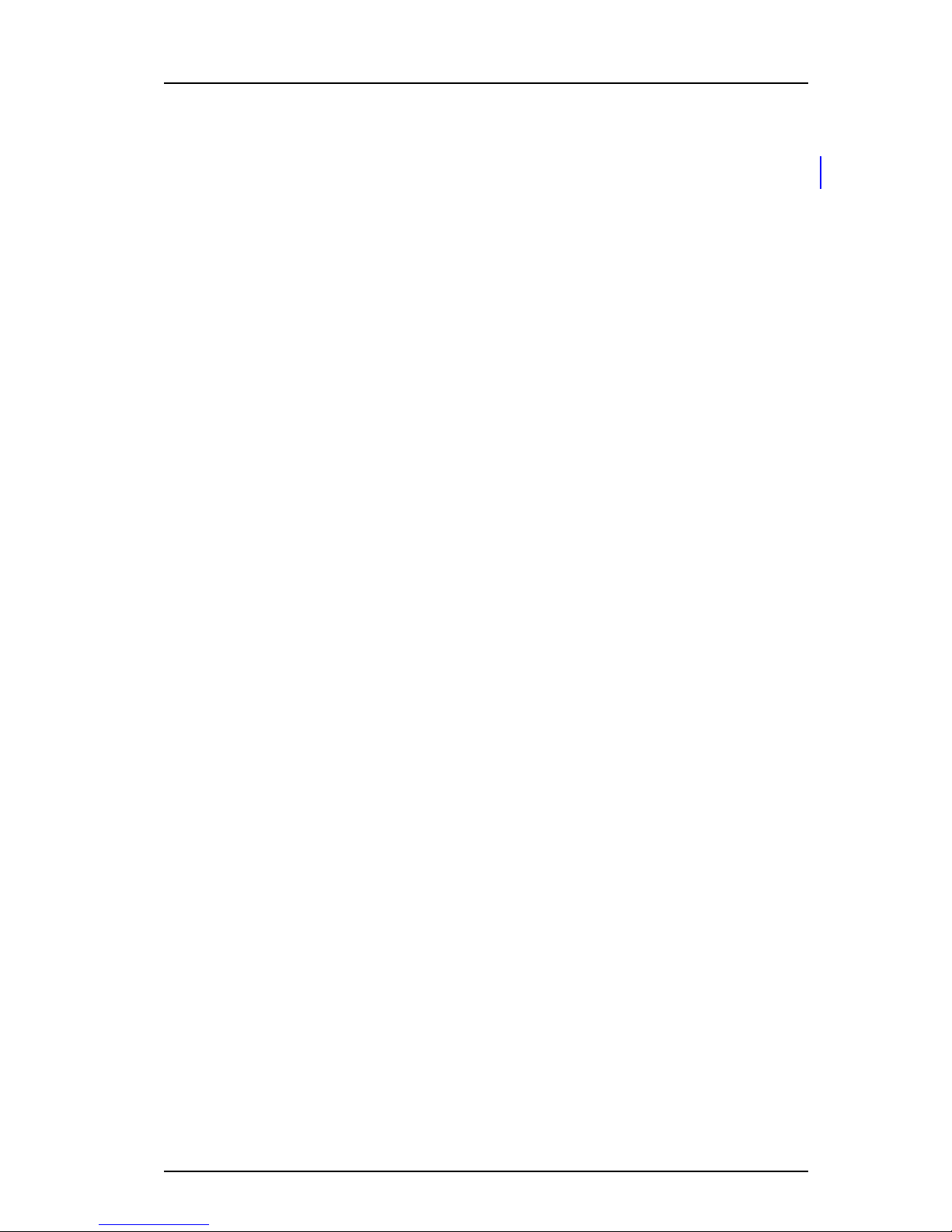
PRELIMINARY
TD 92333GB
2006-03-20/ Ver. PA8
User Manual
9d24 Mkll Cordless Telephone
13
3.2.1 Message List
Up to twenty messages can be stored in the message list, if the total number of characters
does not exceed 6000. Use the navigation key (up) to enter the message list.
3.2.2 Receive a Text Message
The flashing LED, accompanied by a message tone and/or a vibrating telephone, gives you
notice of a message. The message tone can be silenced by a press on the Mute button.
The message tone will break trough silent mode if the message is urgent. The message is
shown on the display. The size of the text can be changed, see 6.5.11 Change Text Size on
page 33. The text can also be displayed upside down, see 6.5.17 Set New Messages to be
Displayed Upside down on page 34.
By pressing any key (not alarm, mute and volume buttons) the received message is marked
as read.
Delete the received message
Press the Soft key “Delete” when the message is viewed on the display or marked in the
Message list. The question “Delete message?” is shown; press “Yes”.
3.2.3 Receive a Text Message during a Call
During a connected call a new message is indicated by a beep. The characteristics of the
beep is the same as the message tone.
Depending on parameter settings in the handset, an urgent message can be permitted to
disconnect the call.
3.2.4 Read a Stored Text Message
Open the message list by pressing Navigation key (up), or from the menu, see
6.1 Messages on page 25. Navigate in the list with Navigation key (up/down). The selected
message is highlighted. Press Navigation key (right) to read the message. If the clock and
date function is set, you can on the same day the message was received, see the time for
the message. The time stamp is changed to a date stamp the following day.
3.2.5 Delete a Stored Text Message
Open the message list by pressing Navigation key (up), or from the menu, see
6.1 Messages on page 25. Navigate in the list with Navigation key (up/down). The selected
message is highlighted. Press “Delete”. The question “Delete message?” is shown; press
“Yes”.
3.2.6 Receive a Message with Request for Answer
A message with request for answer is indicated and viewed the same way as an ordinary
message, see 3.2.2 Receive a Text Message on page 13, but the text “Acknowledge” is
added to the message. Use the Soft keys to do a positive or negative acknowledgement.
Accept/Reject the message
Press the Soft key “Accept” or “Reject”. In the message list an acknowledged message is
indicated by the text “Accepted” or “Rejected”.
Note: The option “Delete” is not available for a message with request for answer. An
unacknowledged message can only be deleted from the message list.

PRELIMINARY
TD 92333GB
2006-03-20/ Ver. PA8
User Manual
9d24 Mkll Cordless Telephone
14
3.3 SMS (Short Message Service)
Note: 9d24 Messenger and 9d24 Protector only.
SMS messages can be sent from one handset to another. A Soft/Hot key and a Service can
be programmed with a SMS function.
An incoming SMS is immediately displayed and the number of the sending handset is
shown on a separate row.
Sending SMS is a system dependent function.
3.3.1 Send an SMS
There are three ways to send an SMS:
• Select the Messages tab and press the Navigation key (down) to enter "Send SMS".
• A programmed Soft/Hot key, see 6.5.8 Edit a Soft key on page 32.
• Use Service, see 6.4 Services on page 29.
Enter the destination address or fetch it from the Local phonebook by pressing the Soft
key with the “Contacts” icon; press “Ok”. It is possible to program the Soft/Hot key and
the Service with a predefined destination address. If the address is not entered, an error
message will be displayed. Enter text and press “Send”. “Sending” will be displayed as a
confirmation of the transfer.
3.3.2 Send an SMS to a predefined Destination Address
Press the Soft key, press and hold the Hot key, or select the Service. Enter text and press
“Send”. “Sending” will be displayed as a confirmation of the transfer.
3.3.3 Display and Scroll between SMS Messages
SMS messages are saved along with other messages in the message list. Press the
Navigation key (up) to enter the message list. Use the Navigation key (up/down) to step in
the list. Only one row per message is displayed. Press Navigation key (right) to see the
whole message. The time and date the SMS was received and the number of the sending
handset is also shown.
3.4 Interactive Messaging
Note: 9d24 Mkll Messenger and 9d24 Mkll Protector only.
Interactive Messaging (IM) is a function that extends basic messaging. It makes it possible
for a user of a handset to access information from a client application in the system.
An example can be a customized application that can be accessed from the handset. A list
of actions can be included in the message sent from the application to the handset.
Mobile data from the handset can initiate the application to send the interactive message,
see 3.5 Mobile Data on page 15. The user can then select one action from the list. The
action can be sending a message back to the application and/or dialling a specific number
etc.
An IM is indicated and viewed the same way as an ordinary message, see 3.2.2 Receive a
Text Message on page 13, but the “Interactive message” icon is added in front of the
message. It is saved along with other messages in the message list.

PRELIMINARY
TD 92333GB
2006-03-20/ Ver. PA8
User Manual
9d24 Mkll Cordless Telephone
15
Open an Interactive Message the same way as an ordinary message. If the IM gives you
several options, mark the one you want and press “Select”. If the selected option requests
input, enter the information needed and press “Ok”. A press on the middle soft key will
change to digit input mode to facilitate entering numbers.
Interactive Messaging is a system dependent function.
3.5 Mobile Data
Note: 9d24 Mkll Messenger and 9d24 Mkll Protector only.
3.5.1 Send Mobile Data
It is possible to send user entered data from the handset by pressing a pre-programmed
Hot key or Soft key, or selecting a Service. Mobile data can be used for opening a door,
starting/stopping a machine etc. The data can either be predefined, or entered after the
Hot key/Soft key is pressed or Service is selected.
The data can be predefined when programming the Soft/Hot key or Service, see 6.5.8 Edit
a Soft key on page 32 or 6.4.3 Edit a Service on page 30.
3.5.2 Send Mobile Data with a Prefix
Mobile data with a prefix is sent from the handset by entering data and then pressing a
pre-programmed Hot key or Soft key or select a Service. Mobile data with prefix can be
used to send information to an application in the system. The prefix is predefined by the
user when programming the Hot/Soft key or Service, see 6.5.8 Edit a Soft key on page 32
or 6.4.3 Edit a Service on page 30.
3.6 Conference Call
A conference call is indicated by a different signal compared to normal calls and a text
message. The conference call must be answered within a pre-set time (default 30
seconds). A normal call in progress has higher priority, but if the normal call is ended
before the pre-set time, the conference call indication starts and the call can be answered.
Answer a Conference Call
Press the Call key to answer. The Cordless Handset is now dialling a dial-code and is
connected to the group conference.
3.7 Push-to-talk
There are two different types of push-to-talk functions that are set by SIM card parameters
in the handset. For both variants the Mute button has to be pressed during conversation.
The first push-to-talk function can be described as a group call/conference call. To enter
the group call the members must press a Soft/Hot key with a pre-programmed dial-code. If
one of the group members wants to get in contact with the others, he/she simply presses
and holds the Mute key to open the microphone. The microphone is muted again when
the Mute key is released. The dial-code is set in the Soft/Hot key as a “Phone number”. To
set the “Phone number” see chapter 6.5.8 Edit a Soft key on page 32.
Note: When this function is enabled all calls started with a soft key or hot key will be
using the push-to-talk function.
This manual suits for next models
2
Table of contents
Other ASCOM Cordless Telephone manuals

ASCOM
ASCOM IP-DECT User manual

ASCOM
ASCOM d62 Talker Instruction sheet
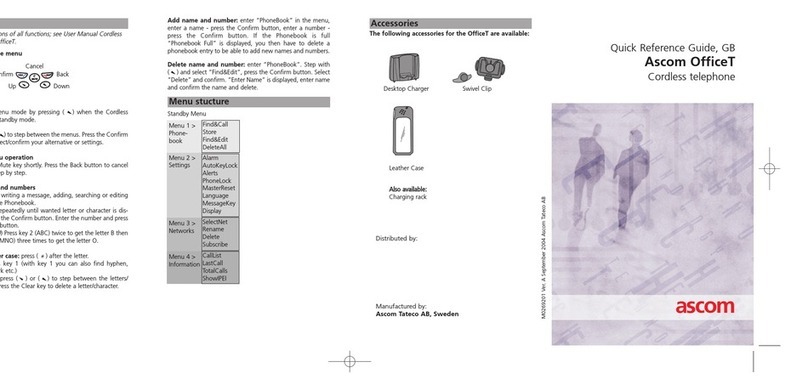
ASCOM
ASCOM OFFICE T User manual
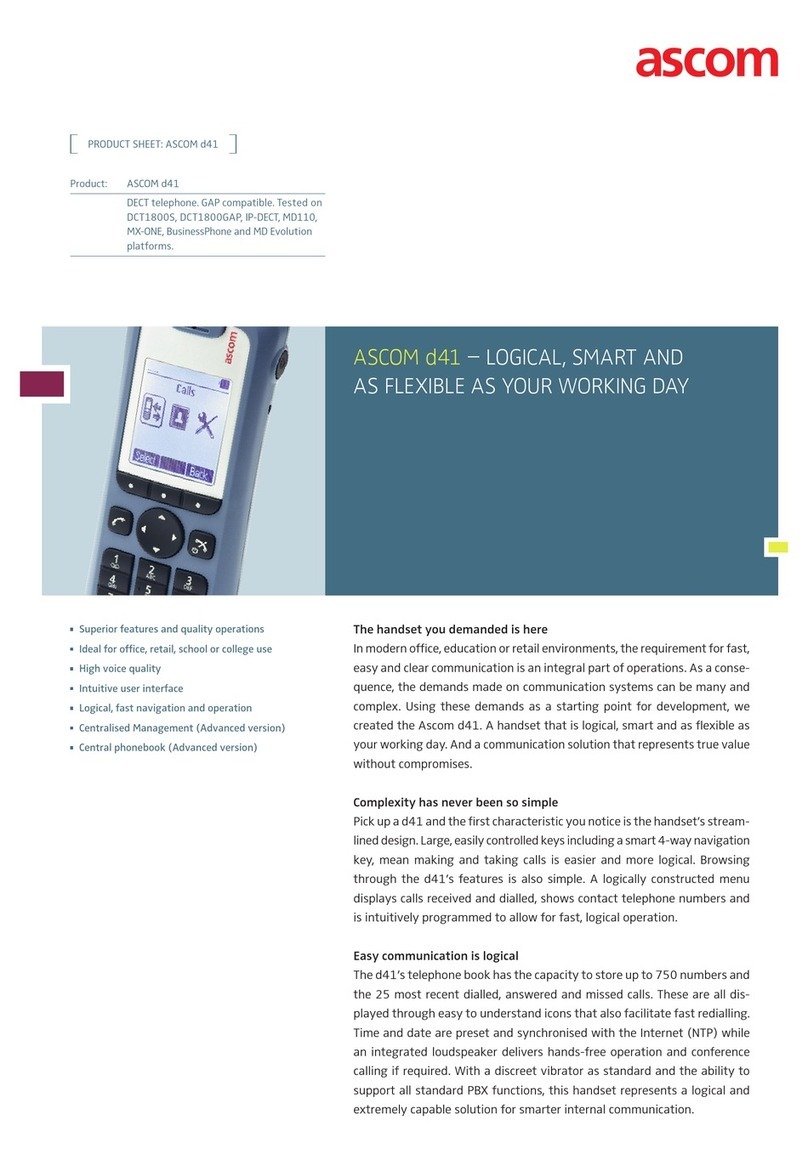
ASCOM
ASCOM d41 DECT User manual
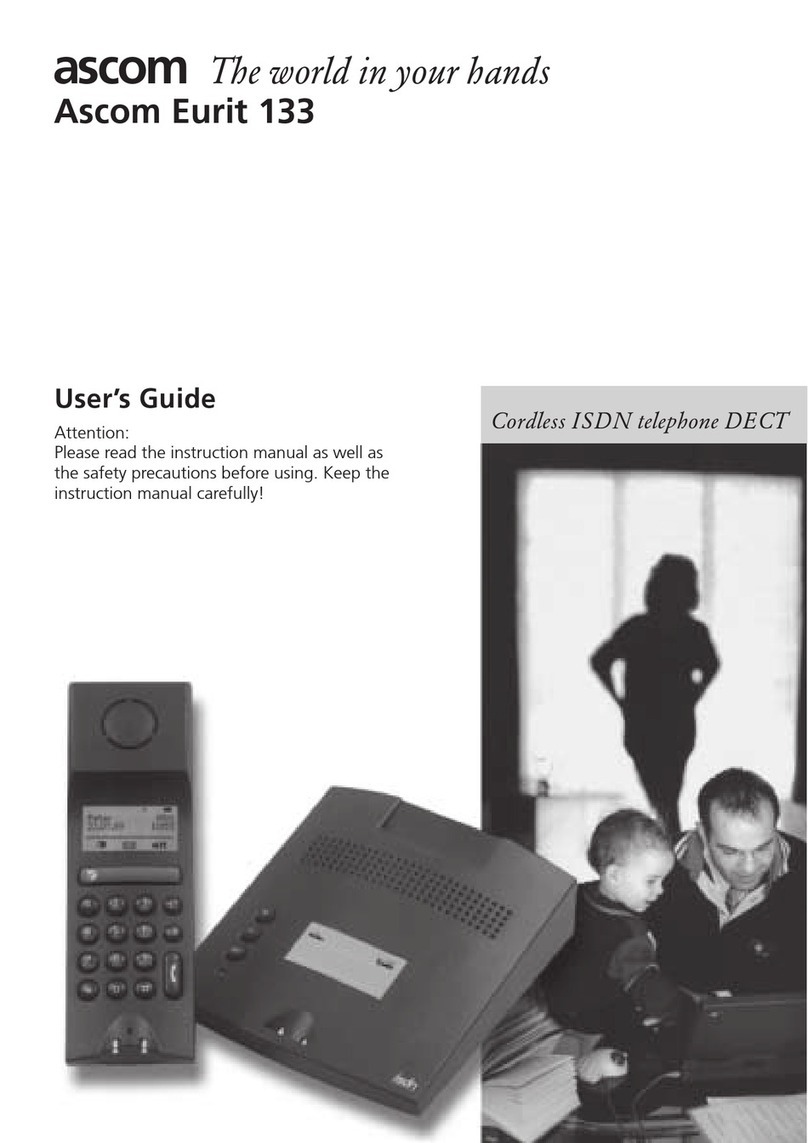
ASCOM
ASCOM EURIT 133 User manual
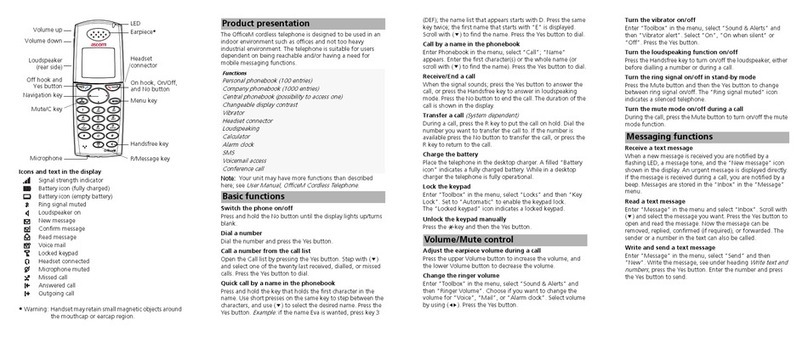
ASCOM
ASCOM OfficeM User manual

ASCOM
ASCOM 9D24 TALKER - User manual
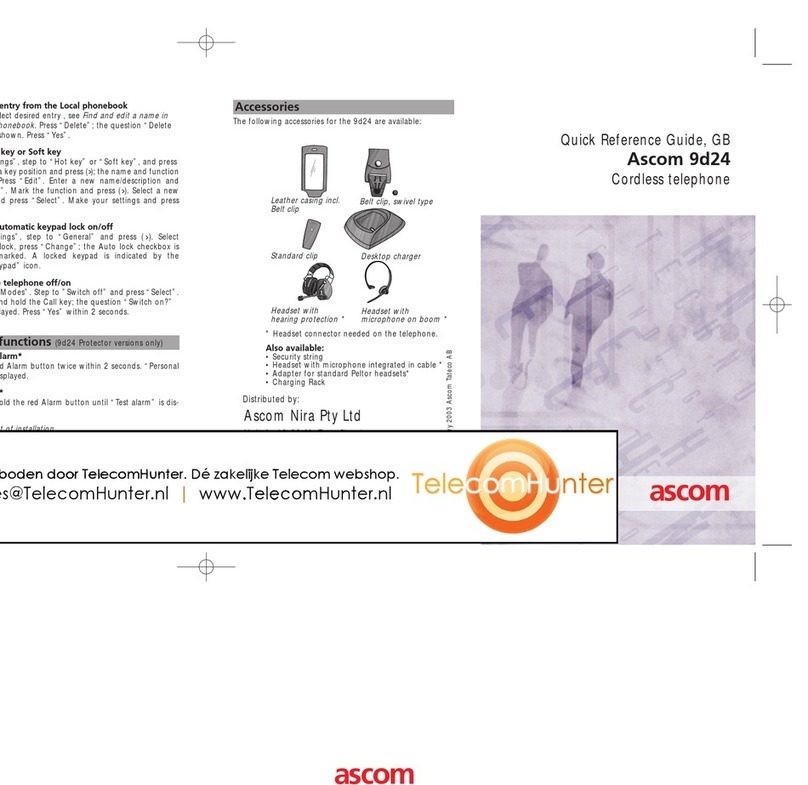
ASCOM
ASCOM 9D24 TALKER - User manual

ASCOM
ASCOM 9D24 TALKER - User manual

ASCOM
ASCOM d83 User manual
Popular Cordless Telephone manuals by other brands

Sony
Sony SPP-A967 - Cordless Telephone With Answering... operating instructions

Panasonic
Panasonic KX-TGA648AZ installation manual

Uniden
Uniden TRU9585 - TRU 9585 Cordless Phone Guide d'utilisation

Panasonic
Panasonic KX-TGB110UE operating instructions

Philips
Philips Faro M770 Short user manual

Clarity
Clarity BT914 user guide