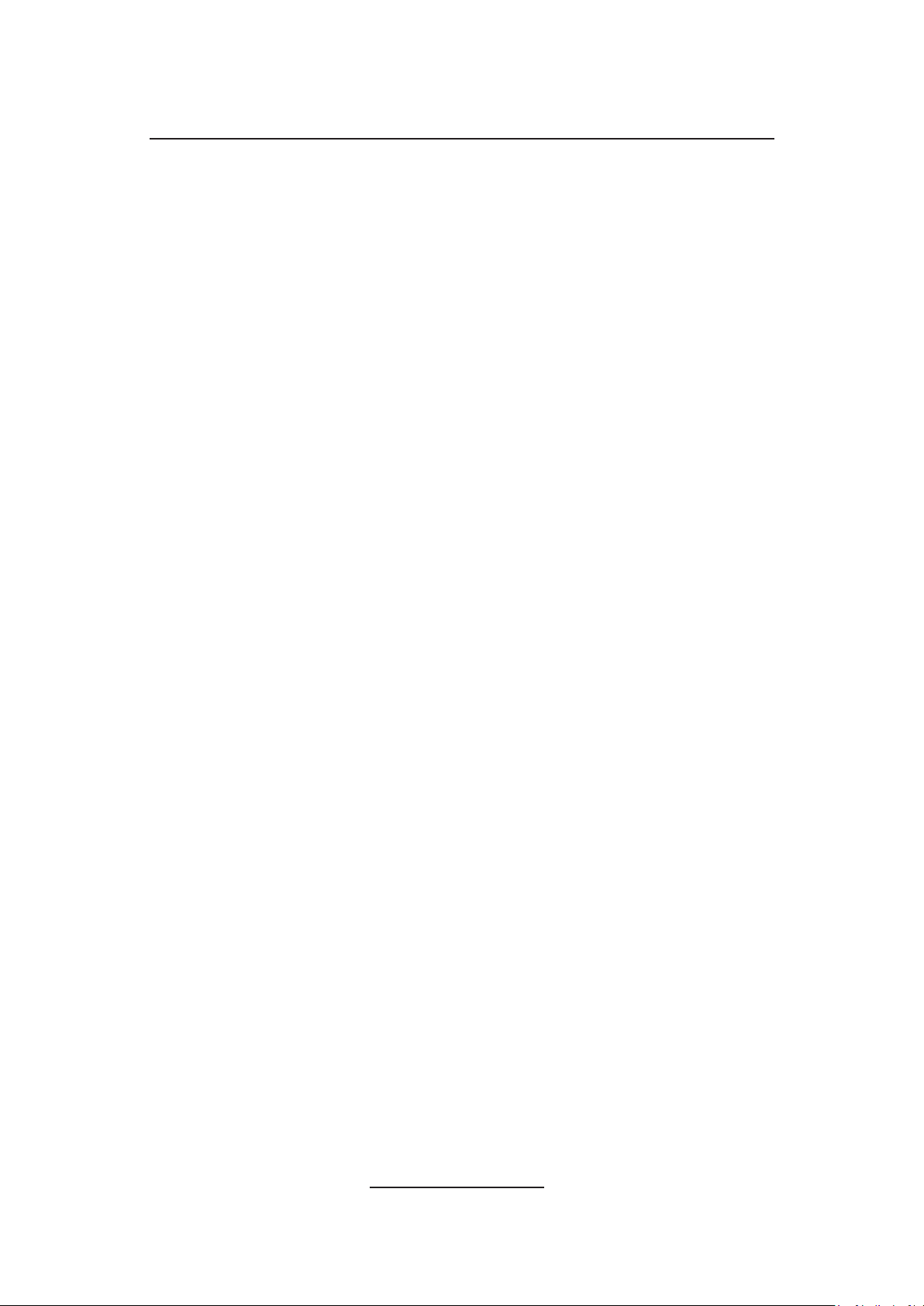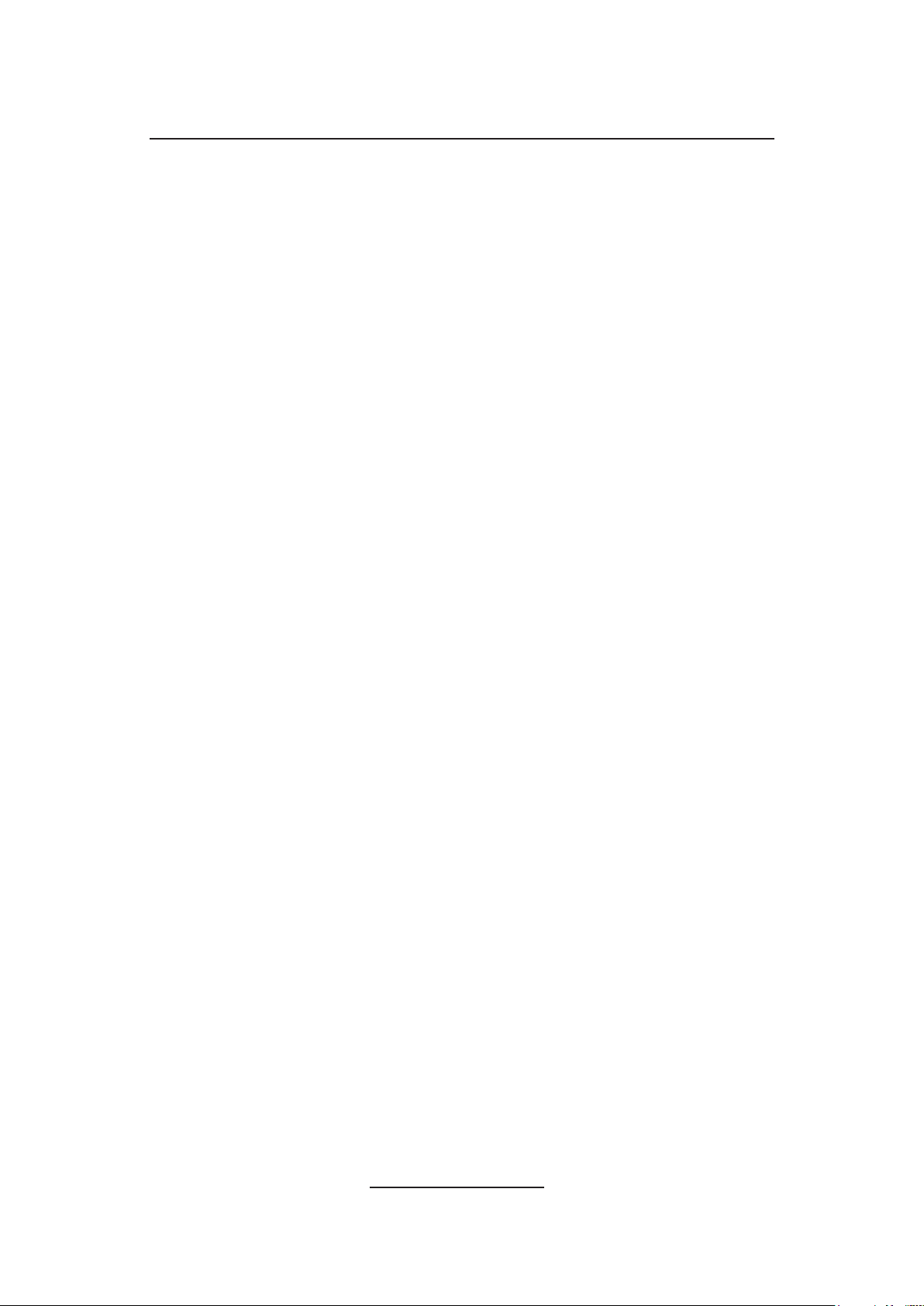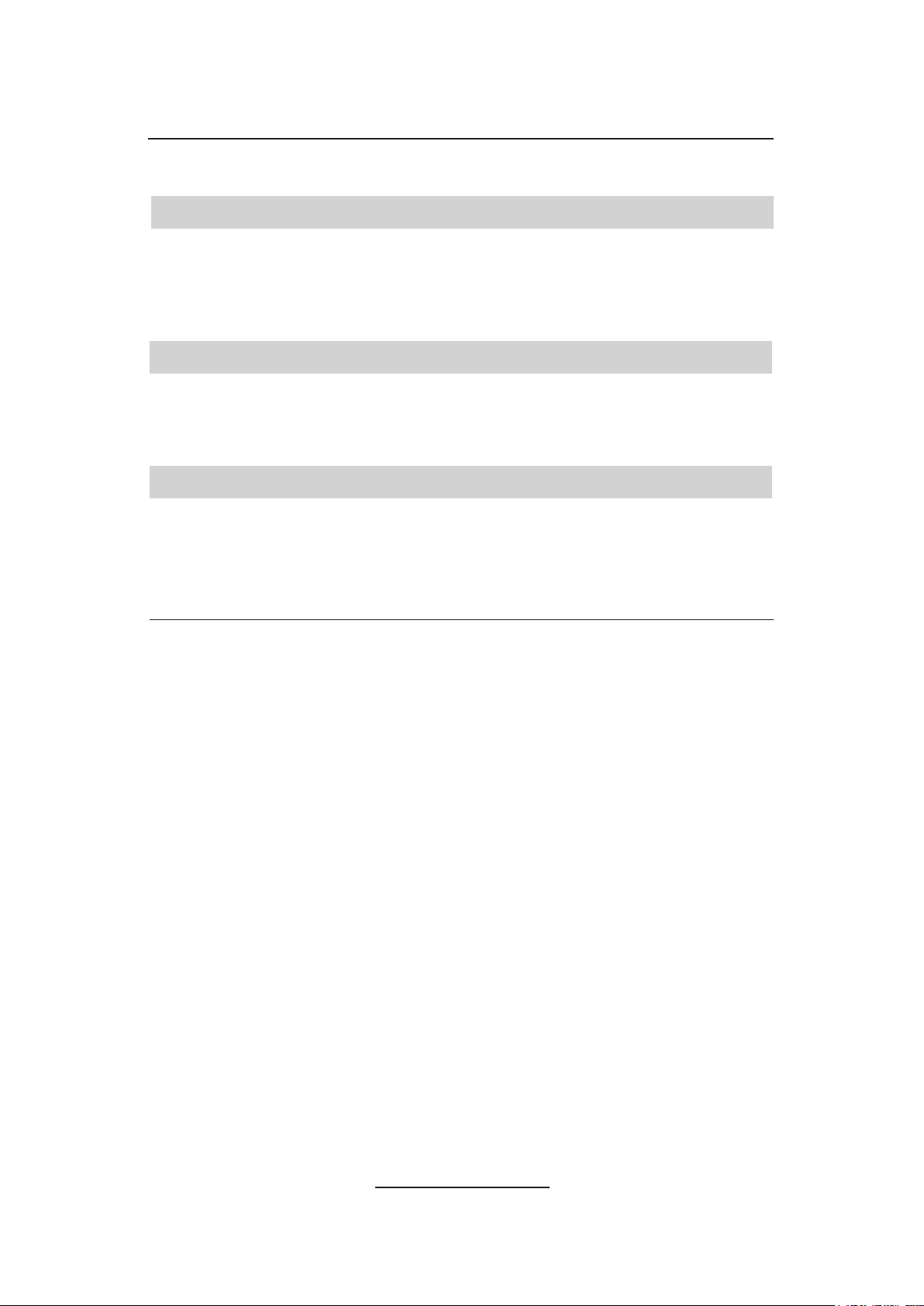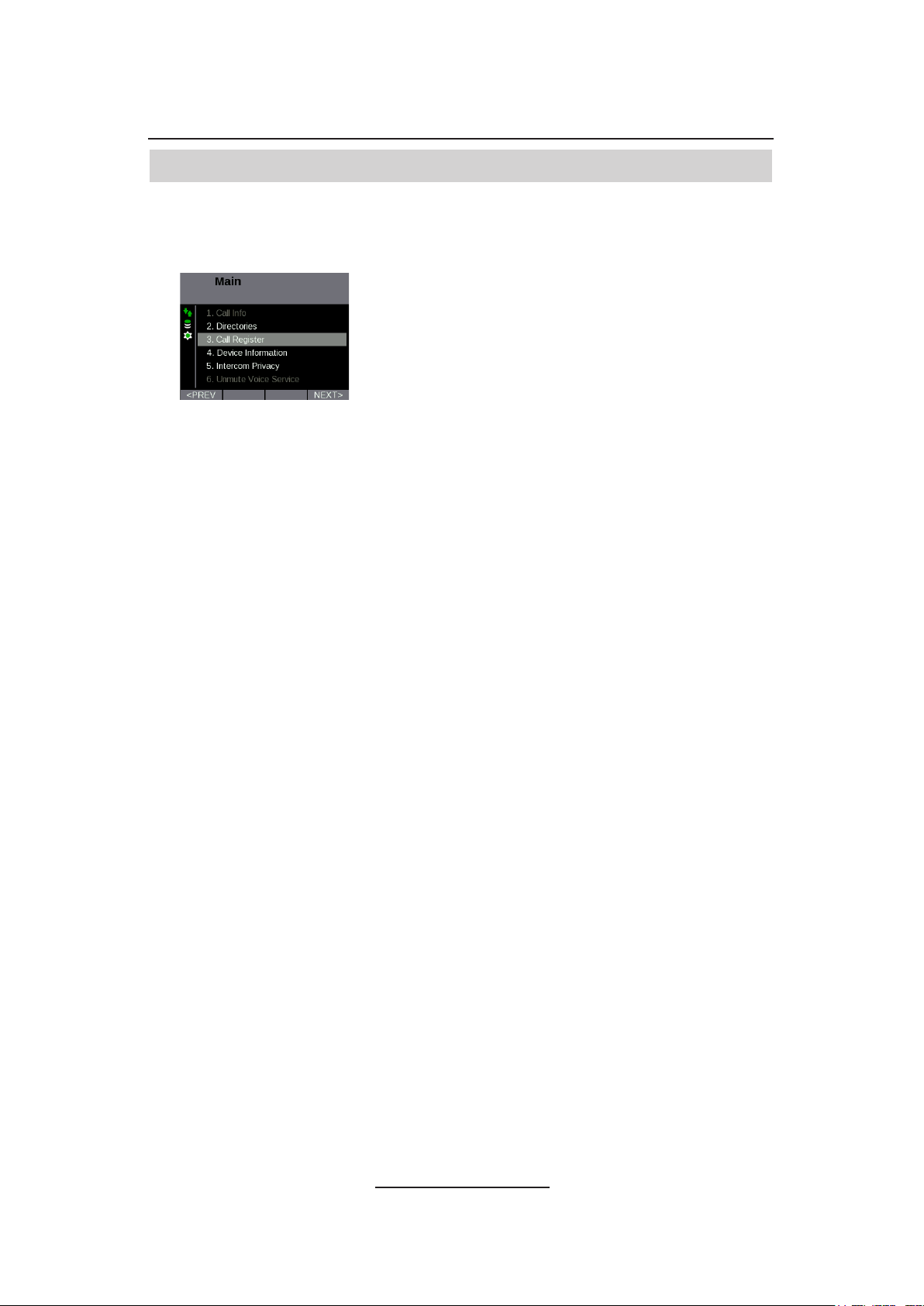4
iD 712 User Guide
Receiving a Call when Intercom Automatic Call-back is enabled............ 21
Receiving a Call when Call Forward is enabled......................................... 21
Mute Microphone During Call ...................................................................... 22
Adjust the Volume......................................................................................... 22
Adjust Volume during Point to Point/Group Call/Broadcast ................................... 22
Return to Home Screen ................................................................................ 22
Stepping back through Menus .................................................................... 22
End Call.......................................................................................................... 22
Redial Last Call ............................................................................................. 22
Privacy Mode................................................................................................. 22
Activate Privacy Mode............................................................................................ 22
Accept Call in Privacy Mode .................................................................................. 23
Calling an Intercom that has Privacy Mode turned on ........................................... 23
Call Information............................................................................................. 23
Device Information........................................................................................ 24
Call Register .................................................................................................. 25
Checking Missed Calls........................................................................................... 25
iSelector......................................................................................................... 26
Directories................................................................................ 27
Directories ..................................................................................................... 27
Scroll through Directory Listing.................................................................. 27
Directory Search ........................................................................................... 27
Displaying a user’s/groups Dial Number.................................................... 28
Displaying a user’s/group’s Dial Number from the Global, Personal or Group Call
Directory................................................................................................................. 28
Displaying a user’s/group’s Dial Number from the Location Directory ................... 28
Adding Contacts to Personal Directory...................................................... 29
Adding Contacts from Global Directory to Personal Directory ............................... 29
Adding Contacts from Location Directory to Personal Directory ............................ 29
Removing Contacts from Personal Directory ............................................ 29
Point to Point Calls.................................................................. 31
Making a Point to Point Call......................................................................... 31
Making a Point to Point Call using the Key Pad..................................................... 31
Make a Point to Point Call using Speed Dials........................................................ 31
Making a Point to Point Call using Directories ....................................................... 31
Making a Point to Point Call using the Global / Personal Directory .................. 31
Making a Point to Point Call using the Location Directory ................................ 32