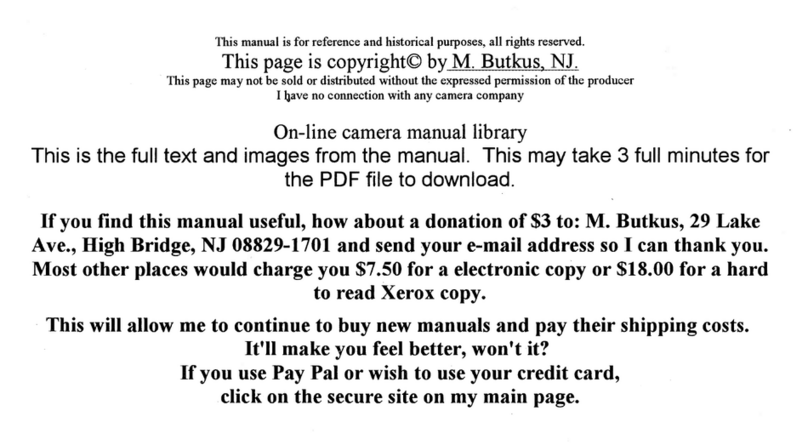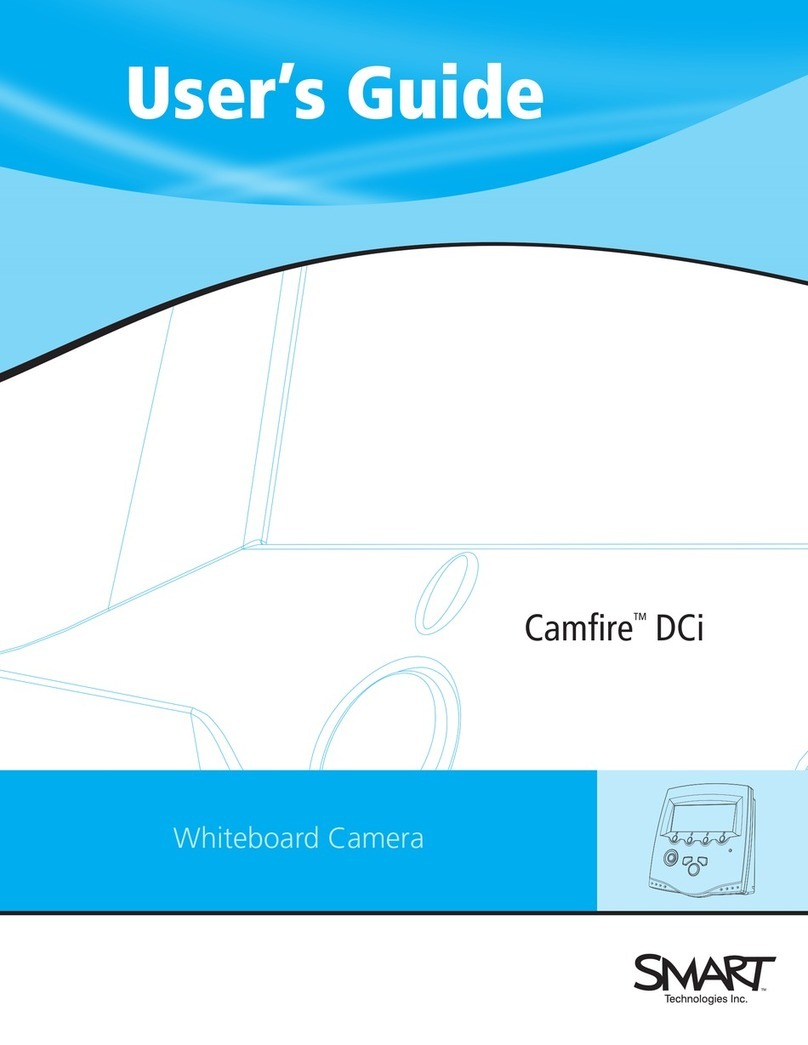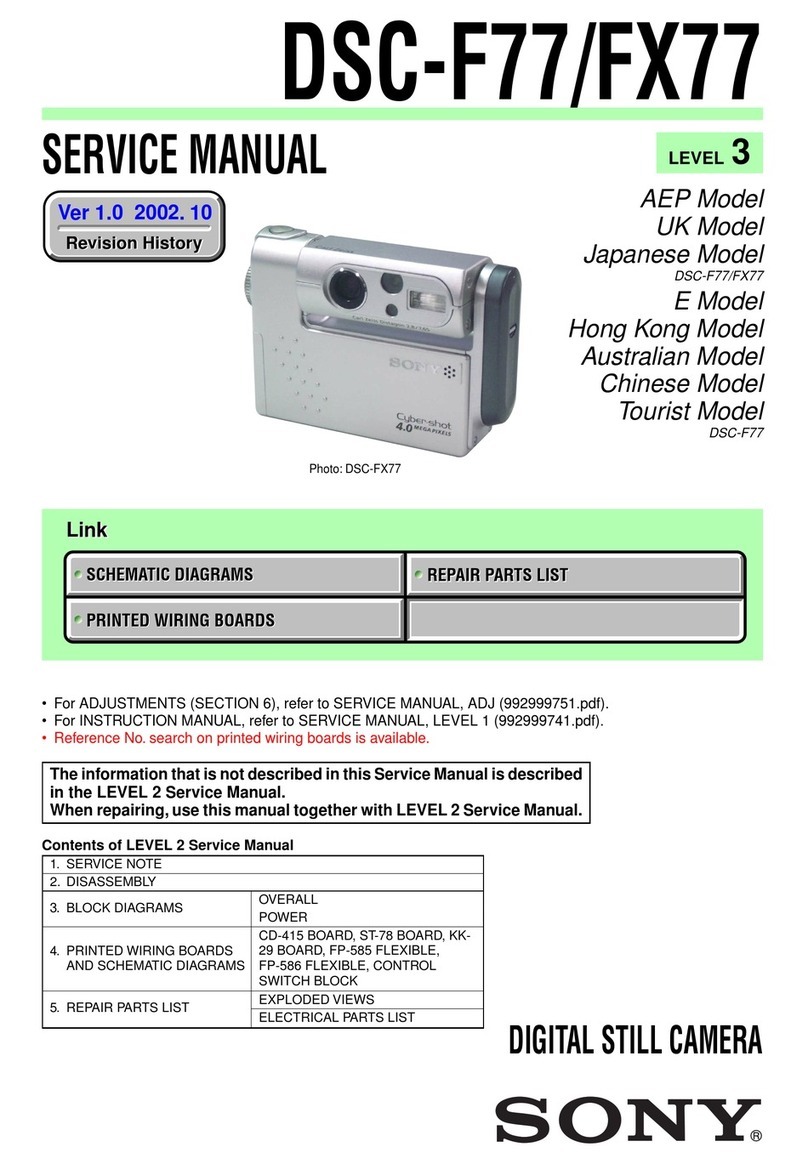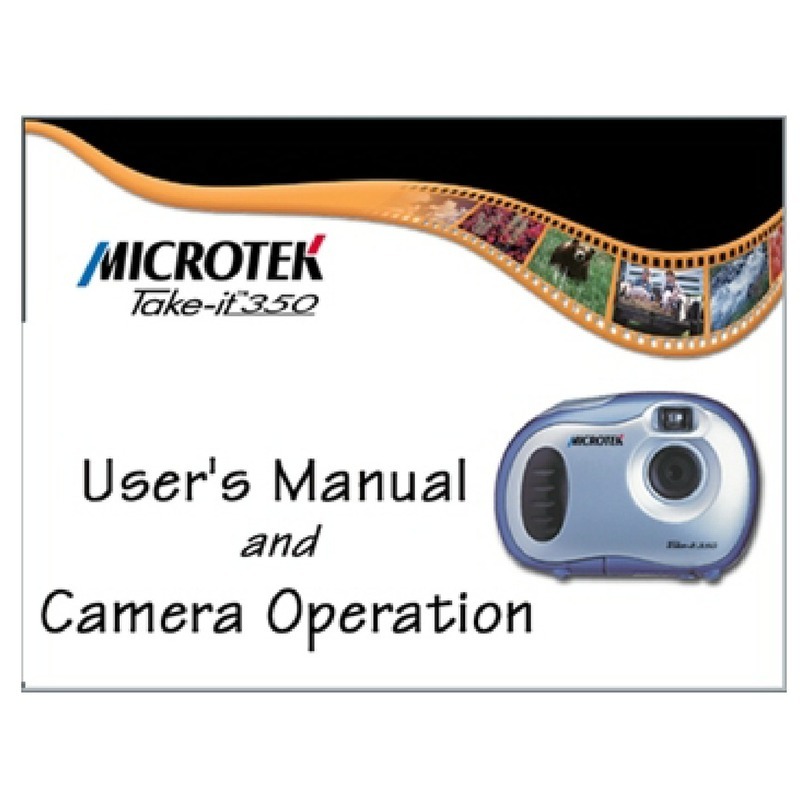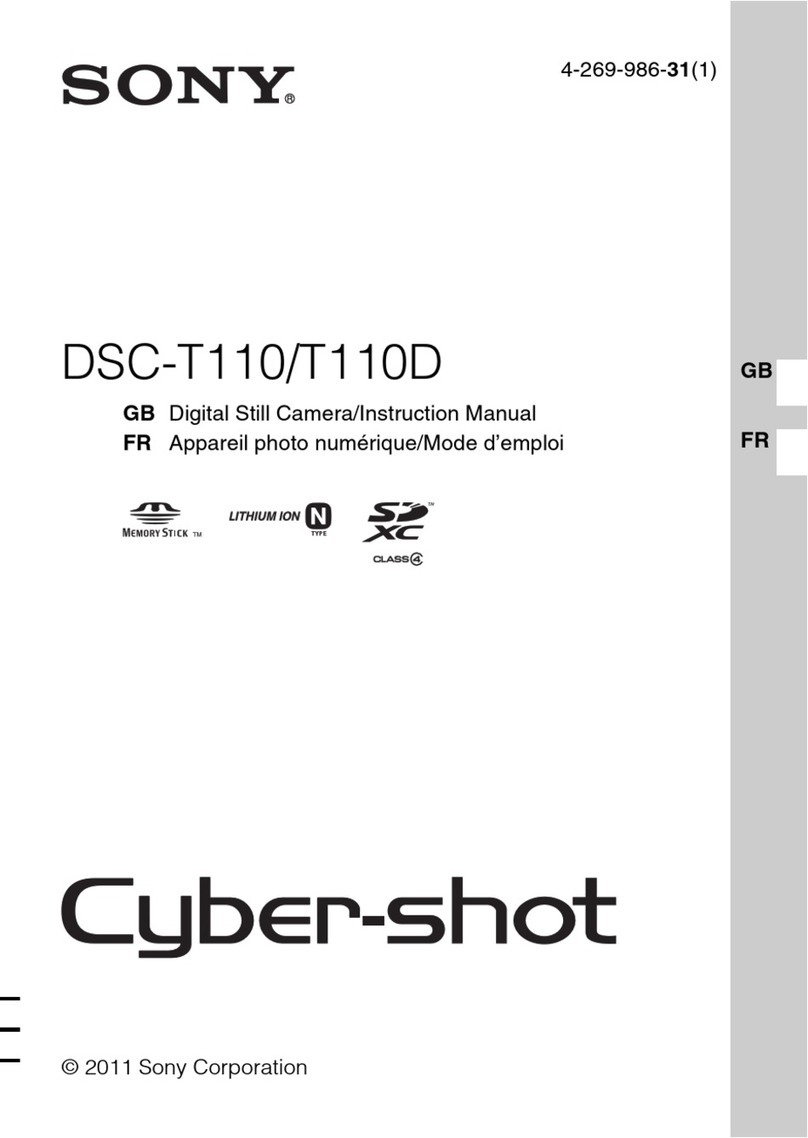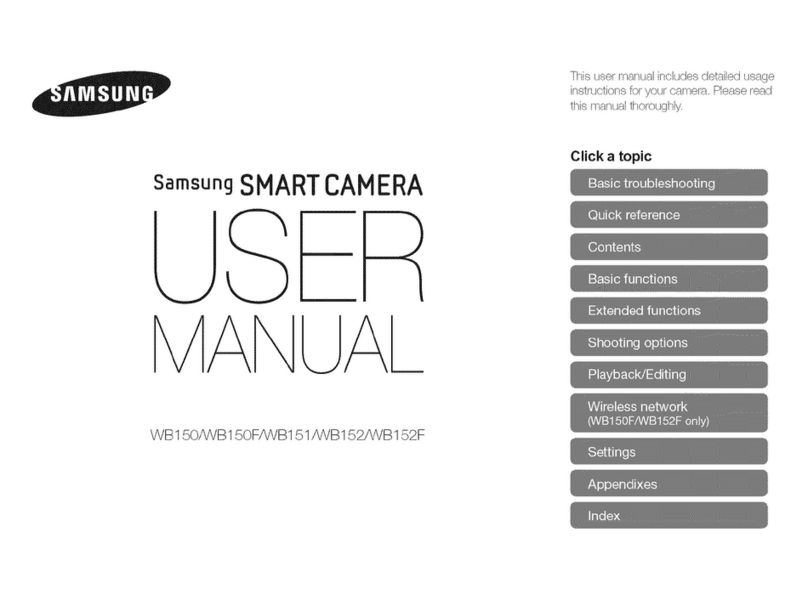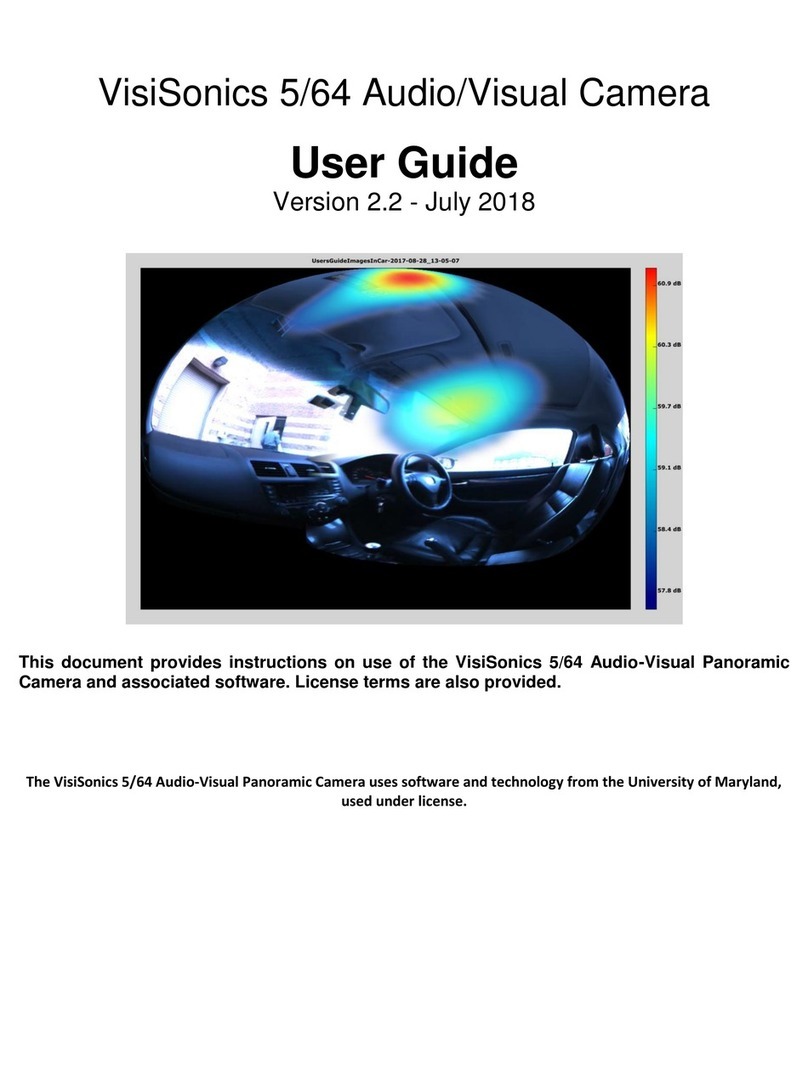Specim FX10 Series User manual

Specim FX10 - User Manual 2.2

| Contents | 2
Contents
Specim FX10..............................................................................................................4
Legal Information................................................................................................................................................. 4
Description................................................................................................................. 5
Hyperspectral Imaging..........................................................................................................................................5
Illumination Overview.......................................................................................................................................... 5
Camera Overview................................................................................................................................................. 7
External Interfaces................................................................................................................................................ 9
Power Connector.......................................................................................................................................9
Camera Link Camera External Interfaces.............................................................................................. 10
GigE Camera External Interfaces...........................................................................................................10
Frame Grabbers...................................................................................................................................................11
Compatible Frame Grabbers...................................................................................................................11
Frame Grabber Relevant Configuration................................................................................................. 11
Installation Guide................................................................................................... 13
Installation Setup Overview............................................................................................................................... 13
Camera Mounting............................................................................................................................................... 13
Cabling the Camera Link Camera......................................................................................................................15
Cabling the GigE Camera.................................................................................................................................. 16
Setting the Jumbo Frame Value......................................................................................................................... 17
Software Options.....................................................................................................20
Lumo Software....................................................................................................................................................20
SpecSensor SDK.................................................................................................................................................20
ASCII Commands...............................................................................................................................................20
GigE Vision.........................................................................................................................................................20
Functionality............................................................................................................ 21
Image Aqcuisition...............................................................................................................................................21
Readout Modes....................................................................................................................................... 21
Readout Timing.......................................................................................................................................23
Reduction of Image Size.................................................................................................................................... 25
Region of Interest (ROI)........................................................................................................................ 25
Multiple Regions of Interest...................................................................................................................26
Trigger and Strobe.............................................................................................................................................. 27
Image Correction................................................................................................................................................ 32
Digital Gain and Offset...................................................................................................................................... 34
Status Line.......................................................................................................................................................... 34
Test Images......................................................................................................................................................... 36
Configuration Options............................................................................................39
MROI Configuration in Lumo........................................................................................................................... 39
Changing AIE Settings....................................................................................................................................... 39

| Contents | 3
Triggering and Strobe through Power Connector.............................................................................................. 39
External Trigger Configuration.......................................................................................................................... 41
Maintenance Guide.................................................................................................42
Important Maintenance Information...................................................................................................................42
Cleaning the Fore Optics....................................................................................................................................42
Troubleshooting....................................................................................................... 43
Troubleshooting FX............................................................................................................................................ 43
Technical Information............................................................................................ 44
Default Settings and Calibrations.......................................................................................................................44
Optical Characteristics........................................................................................................................................ 45
Performance Characteristics............................................................................................................................... 46
Mechanical Specifications.................................................................................................................................. 47
Electrical Specifications......................................................................................................................................49
Environmental Specifications............................................................................................................................. 49
Change History....................................................................................................... 51

| Specim FX10 | 4
Specim FX10
Legal Information
Certification
Specim, Spectral Imaging Ltd has developed Quality Management System for its use covering design, development,
manufacturing, sales and support of optical measurement devices. QMS follows ISO9001:2015 and enables more
efficient operation and product management in a systematic way utilizing metrics. Specim QMS has been audited by
Bureau Veritas Certification Holding SAS – UK Branch and found to be in accordance with the requirements of the
management system standards.
Disclaimer
All information provided in this guide and provided manuals is believed to be complete, accurate and reliable at the
time of delivery. No responsibility is assumed by Specim, Spectral Imaging Oy Ltd. for its use. Specim, Spectral
Imaging Oy Ltd reserves the right to make changes to this information without notice. Reproduction of this manual
in whole or in part, by any means, is prohibited without prior permission having been obtained from Specim, Spectral
Imaging Oy Ltd.
Specim IQ ® and Specim IQ Studio ® are registered EU trademarks (Nos. 016777393 and 016777419) owned by
SPECIM, Spectral Imaging Ltd.
Contacting support
Further information and technical support are available from Specim, Spectral Imaging Oy Ltd. in Finland. Contact
information:
•WWW: www.specim.fi
•Email: [email protected]
• Tel: +358 (0)10 4244 400
All rights reserved - Specim, Spectral Imaging Oy Ltd.

| Description | 5
Description
Hyperspectral Imaging
Hyperspectral imaging combines digital imaging with spectroscopy, detecting the unique spectral information in
each image pixel. It can be used to identify, measure, and locate different materials and their chemical and physical
properties.
Compared to the conventional visible light imaging, both monochromatic and color, hyperspectral imaging produces
much more detailed information with an expanded wavelength range, also recording the data invisible to the human
eye, to be computed and analyzed.
Pushbroom imaging technique
SPECIM FX cameras use pushbroom line scanning technique, which means that the target is scanned one spatial line
at a time and full spectral data from that line is aqcuired simultaneously.
Using pushbroom technique always requires that either camera or the target moves and the movement builds up
the image. The movement can be achieved for example by mounting the FX camera to a scanner, vehicle, or over a
conveyor belt.
Illumination Overview
In spectral imaging, good illumination plays a bigger role than in conventional digital imaging. When arranging
illumination, pay attention to three main parameters: intensity, spectral response and uniformity.
Intensity
Hyperspectral imaging needs more light than ordinary machine vision system as the light is divided to narrow
wavelength bands and each band is measured separately. As a result, each pixel receives less light during fixed
integration time than, for example, in RGB color imaging and the illumination used for hyperspectral imaging is
brighter than the illumination used for standard cameras. The need for light can be partly compensated by using
longer integration (exposure) times, but at the same time the measurement becomes slower.
All rights reserved - Specim, Spectral Imaging Oy Ltd.

| Description | 6
Spectral response
Illumination for hyperspectral imaging must always have a continuous spectrum that covers the full wavelength
range, over which the hyperspectral camera is operating. If the illumination does not have signal in some of the
wavelengths, the measured data on those wavelengths is not valid.
The recommended options for Specim FX are halogen-based and sunlight illumination solutions.
Figure 1: Halogen Spectrum
Figure 2: Sunlight Spectrum
Figure 3: LED Spectrum
All rights reserved - Specim, Spectral Imaging Oy Ltd.

| Description | 7
Uniformity
Another important illumination parameter is the uniformity of the illuminated area. The light coming for each position
of the imaged area should have the same spectral response and intensity. There should be neither no shadows nor
specular reflections, in the illuminated area. It is always better to use several, preferably two or four light sources
instead of one, to illuminate the area.
Camera Overview
FX10 camera series is built around the monochrome CMOS image sensor that provides a resolution of 1312 x 1082
pixels at a wide range of spectral sensitivity. It is aimed at standard applications in industrial and laboratory image
processing. FX10 cameras work in a push-broom mode, and collect hyperspectral data through single fore optics.
There are four versions of the FX10 camera:
• FX10, CameraLink, 400-1000 nm
• FX10e, GigE, 400-1000 nm
• FX10c, CameraLink, 400-780 nm
• FX10ce, GigE, 400-780 nm
These specifications apply to all FX10 camera versions.
Figure 4: FX10 Spectral Camera
The standard lens for FX10 is OLET15 with 38° FOV and 150 mm focusing distance. The filter thread for the
standard lens is M43x0.75. The camera is always delivered with a lens cap. We recommend you use the lens cap
whenever the camera is not in use.
Checking the camera version
The first digit of the camera serial number tells the version of the camera. The serial number can be found from the
camera status line. For more information, see Status Line section of this manual and ASCII for FX -series document.
Serial number Camera version
1xxxxxx FX10
2xxxxxx FX17
3xxxxxx FX10e
4xxxxxx FX17e
5xxxxxx FX10b
6xxxxxx FX10be
7xxxxxx FX10c
All rights reserved - Specim, Spectral Imaging Oy Ltd.

| Description | 8
Serial number Camera version
8xxxxxx FX10ce
Firmware version and updater
With the new revision of FX-series it is now possible to update the camera firmware via software updater on-site with
the software package provided by Specim.
Note: It is not possible to use this feature previous revision’s FX-cameras without hardware changes.
See the camera's serial number to check if your camera belongs to the new revision: the third digit of the old revision
is xx0xxxx, while the new revisions' serial number is xx1xxxx.
Camera data path
A diagram of the camera data path is shown in the figure below.
Figure 5: Camera data path
Feature Overview
Feature Characteristics
Image sensor CMOS
Data interface • Camera Link in FX10 and FX10c
• GigE in FX10e and FX10ce
Operating range • 400 to 1000 nm in FX10 and FX10e
• 400 to 780nm in FX10c and FX10ce
Image enhancement • Offset and hot pixel correction
• Automatic Image Enhancement (AIE)
Image size reduction Multiple Regions of Interest (MROI)
Trigger modes Opto isolated trigger input and opto isolated strobe
output
Image Correction
The camera includes the following image corrections:
• Offset and hot pixel correction
• Automatic Image Enhancement (AIE) means that spectral calibration will be the same for every FX camera, and
that smile and keystone will be corrected to practically zero for all cameras.
A customer with several cameras can replace one camera with another and still have the same spectral calibration
and smile/keystone without additional calibration.
All rights reserved - Specim, Spectral Imaging Oy Ltd.

| Description | 9
All the corrections are enabled by default.
Regions of interest
The image sensor in FX series cameras is larger than the actual image size. Therefore the image area on the sensor
is defined using the Region of Interest (ROI) feature, and the ROI values are provided in the calibration pack. ROI
feature is reserved for this purpose alone, and the values must not be changed.
You can use Multiple Regions of Interest (MROI) feature to define one or several regions of interest. Using MROI
feature requires 1 x 1 binning.
If you use AIE together with MROI, there must be additional 3 rows in the beginning and in the end of each MROI to
prevent corruption. These extra rows must then be discarded in data processing as their data may be invalid.
External Interfaces
Power Connector
There is one Fischer Connector DBPLU1031Z012|130G in the camera back panel.
Power Connector Pin numbering
Table 1: Power Connector Pin-out
pin # I/O Type Name Description
1 O ISO_OUT0 General purpose Output 0, single-ended output
2 O ISO_STROBE Default Strobe out, single-ended output
3 O RESERVED Reserved, do not connect
4 PWR CAMERA_GND Camera GND, 0V
5 PWR CAMERA_PWR Camera Power 12V (+/- 10%), no polarity protection
6 PWR ISO_GND I/O GND, 0V
7 I ISO_IN0 General purpose input 0 (5 V)
8 I ISO_TRIGGER Default Trigger in (5-15 V)
9 O RESERVED Reserved, do not connect
10 O RESERVED Reserved, do not connect
11 O RESERVED Reserved, do not connect
12 O RESERVED Reserved, do not connect
All rights reserved - Specim, Spectral Imaging Oy Ltd.

| Description | 10
Camera Link Camera External Interfaces
Camera Link Connector
There is a standard MDR 26-pin camera link connector on the back panel of the camera for camera control signals
and serial communication.
For more information on Camera Link connector, refer to Camera Link interface standard specifications.
LED Indications
There is one green LED in the FX camera back panel.
LED Status
Not lit Power off
Blinking green in startup Starting up
Stable green Power on, not recording
Blinking green Recording, data being transferred
Note: Camera blinks briefly during startup. This period can be very short and therefore easy to miss.
GigE Camera External Interfaces
GigE Connector
There is a standard GigE M12 X-coded Ethernet connector on the back panel of the camera for camera control signals
and serial communication.
LED Indications
There are three green LEDs in the FX camera back panel, one for status and two for GigE traffic indication.
Note: The LED light may appear dim.
Status LED Status
Not lit Power off
Stable green Power on
GigE LED 1 Status
Not lit No data connection
Blinking green Data connection active
All rights reserved - Specim, Spectral Imaging Oy Ltd.

| Description | 11
GigE LED 2 Status
Not lit No data traffic
Blinking green Data being transmitted
Frame Grabbers
Compatible Frame Grabbers
When you use a Camera Link camera, the system requires a frame grabber installed on the data aqcuisition PC.
The frame grabbers that have been tested to work with LUMO in WIN10 are:
• NI 1430
• Dalsa Xtium-CL_MX4
• Epix PICXi EB1
Frame Grabber Relevant Configuration
The parameters and settings, which are essential to configure the frame grabber are shown in the following table.
Table 2: Summary of parameters needed for frame grabber configuration
Pixel Clock per Tap 80 MHz
Number of Taps 2
Greyscale resolution 12 bit / 10 bit / 8 bit
CC1 18 clock cycles
CC2 not used
CC3 not used
CC4 not used
Camera Link port and bit assignments are compliant with the Camera Link standard
Table 3: Camera Link 2 Tap port and bit assignments
Bit Tap 0 Tap 1 Tap 0 Tap 1 Tap 0 Tap 2
8 Bit 8 Bit 10 Bit 10 Bit 12 Bit 12 Bit
0 (LSB) A0 B0 A0 C0 A0 C0
1 A1 B1 A1 C1 A1 C1
2 A2 B2 A2 C2 A2 C2
3 A3 B3 A3 C3 A3 C3
4 A4 B4 A4 C4 A4 C4
5 A5 B5 A5 C5 A5 C5
6 A6 B6 A6 C6 A6 C6
7 (MSB of 8
Bit)
A7 B7 A7 C7 A7 C7
All rights reserved - Specim, Spectral Imaging Oy Ltd.

| Description | 12
Bit Tap 0 Tap 1 Tap 0 Tap 1 Tap 0 Tap 2
8 - - B0 B4 B0 B4
9 (MSB of 10
Bit)
- - B1 B5 B1 B5
10 - - - - B2 B6
11 (MSB of 12
Bit)
- - - - B3 B7
All rights reserved - Specim, Spectral Imaging Oy Ltd.

| Installation Guide | 13
Installation Guide
Installation Setup Overview
The basic installation setup requires camera, data cable, power cable, data aqcuisition PC and illumination.
1. Check the delivery.
1. Check that the package is undamaged.
2. Check the delivery contents and make sure that all the items mentioned in the post list are included in the
delivery.
2. Arrange the illumination.
3. Have the data aqcuisition PC ready.
4. Have the scanner, conveyor belt or some other method for movement ready.
5. Mount the camera.
6. Connect the cabling.
7. Install Lumo software on the data aqcuisition PC.
8. Test the signal.
Camera Mounting
The following mounting options are available:
• Standard Camera Thread (1/4-20 UNC) in the bottom for tripod mounting
• Mounting Kit + dovetail joints located on four sides of the camera
This chapter describes the mounting kit installation option.
Figure 6: Mounting Kit dimensions
Note: Make sure to leave adequate space behind the camera for cabling.
Note: Pay attention to the slit orientation when mounting the camera.
All rights reserved - Specim, Spectral Imaging Oy Ltd.

| Installation Guide | 14
Figure 7: Slit orientation
1. Attach the mounting kit bottom plate.
2. Slide the camera holder part to the mounting kit bottom plate.
Figure 8: Mounting Kit parts
3. Slide the camera dovetails to the camera holder.
Figure 9: Dovetail joints for the Mounting Kit
All rights reserved - Specim, Spectral Imaging Oy Ltd.

| Installation Guide | 15
Figure 10: Mounting Kit assembly
4. Tighten the camera holder screws to secure the camera in position.
Once the camera mounting is complete, move on to cabling.
Cabling the Camera Link Camera
There are two connectors in the camera back panel (on the left picture below):
• Camera Link Connector
• Power Connector for 12V DC
Figure 11: Back panel connectors
Note: Leave at least 150 mm space behind the camera for cabling.
Note: Make sure that the Camera Link cable is connected before powering up the camera.
Connect the cables:
All rights reserved - Specim, Spectral Imaging Oy Ltd.

| Installation Guide | 16
1. Connect the interface connector (Camera Link) to the camera.
2. Connect the interface cable to the PC.
3. Insert the power cable to the camera, make sure the red dots are aligned.
4. Connect power cable to the wall socket.
5. Camera is on when the Status LED is stable green.
1.
2.
Figure 12: Powering Order
When powering off the camera, pull the power cable first from the wall socket. After removing the
power cord, wait at least 30 seconds before connecting the power cord and starting camera again.
Cabling the GigE Camera
There are three LEDs and two connectors in the camera back panel (on picture below):
• GigE connector
• Power Connector for 12V DC
Figure 13: Back panel connectors
Note: Leave at least 60 mm space behind the camera for cabling.
Note: Make sure that the GigE data cable is connected before powering up the camera.
Connect the cables:
1. Connect the interface connector (GigE) to the camera.
All rights reserved - Specim, Spectral Imaging Oy Ltd.

| Installation Guide | 17
2. Connect the interface cable to the PC.
3. Insert the power cable to the camera, make sure the red dots are aligned.
4. Connect power cable to the wall socket.
5. Camera is on when the Status LED is stable green.
1.
2.
Figure 14: Powering Order
When powering off the camera, pull the power cable first from the wall socket. After removing the
power cord, wait at least 30 seconds before connecting the power cord and starting camera again.
Setting the Jumbo Frame Value
When using the GigE camera version, set the jumbo frame value to maximum to ensure that the data is not corrupted
when tranferred to the data acquisition PC.
1. Open Windows start menu and search for network status.
Figure 15: Network status in Windows start menu
2. Open the network status window and click Change adapter options.
All rights reserved - Specim, Spectral Imaging Oy Ltd.

| Installation Guide | 18
3. In the Network Connections window, click the right mouse button on the network adapter used by the camera.
Select Properties.
4. Click Configure.
All rights reserved - Specim, Spectral Imaging Oy Ltd.

| Installation Guide | 19
5. Open the Advanced tab and select Property: Jumbo frame.
6. Set the property to the maximum value (typically 9KB MTU).
All rights reserved - Specim, Spectral Imaging Oy Ltd.

| Software Options | 20
Software Options
Lumo Software
Lumo is a family of software products for hyperspectral sensor data acquisition.
• Lumo Recorder, for when there is no Specim scanner used in the setup
• Lumo Scanner, for when there is a Specim scanner in use
With Lumo Software you can select camera and scanner, adjust acquisition parameters, and save raw data of the
camera. It can also control other external devices, required for certain sensors, such as thermal calibrator, triggering
electronics, motors, and so on.
Lumo Software has a built-in scripting and sequential workflow engine controlling all the steps and automation to be
performed for each measurement.
For instructions on how to use your Lumo software, refer to the relevant Lumo Software User Manual.
SpecSensor SDK
SpecSensor SDK is a unified SDK for all our cameras, and it is typically used by OEM and integrators. C style API
can be used from different programming languages.
SpecSensor SDK sends commands to cameras and gets the frames from the cameras, however it does not have a GUI
or record data to the disk.
For instructions on how to use your Specim SDK, refer to the SpecSensor SDK User Manual.
ASCII Commands
the Camera Link version of the FX camera can be controlled with ASCII commands, for example in cases where
hyperspectral imaging is integrated in an existing ASCII based system or when required features are not supported by
LUMO or LUMO SDK Software.
ASCII commands are available in separate ASCII documentation. Note, that Specim does not provide support
packages for ASCII use cases.
GigE Vision
GigE version of the FX camera is complient with GigE Vision interface standard, which is a global standard for
video transfer and device control over Ethernet networks. For more information, refer to GigE Vision Standard
Specification.
All rights reserved - Specim, Spectral Imaging Oy Ltd.
This manual suits for next models
4
Table of contents
Other Specim Digital Camera manuals