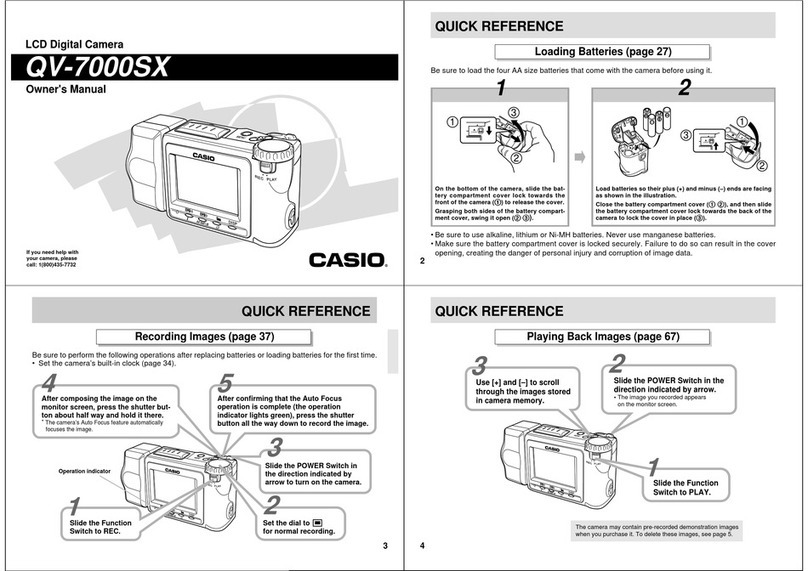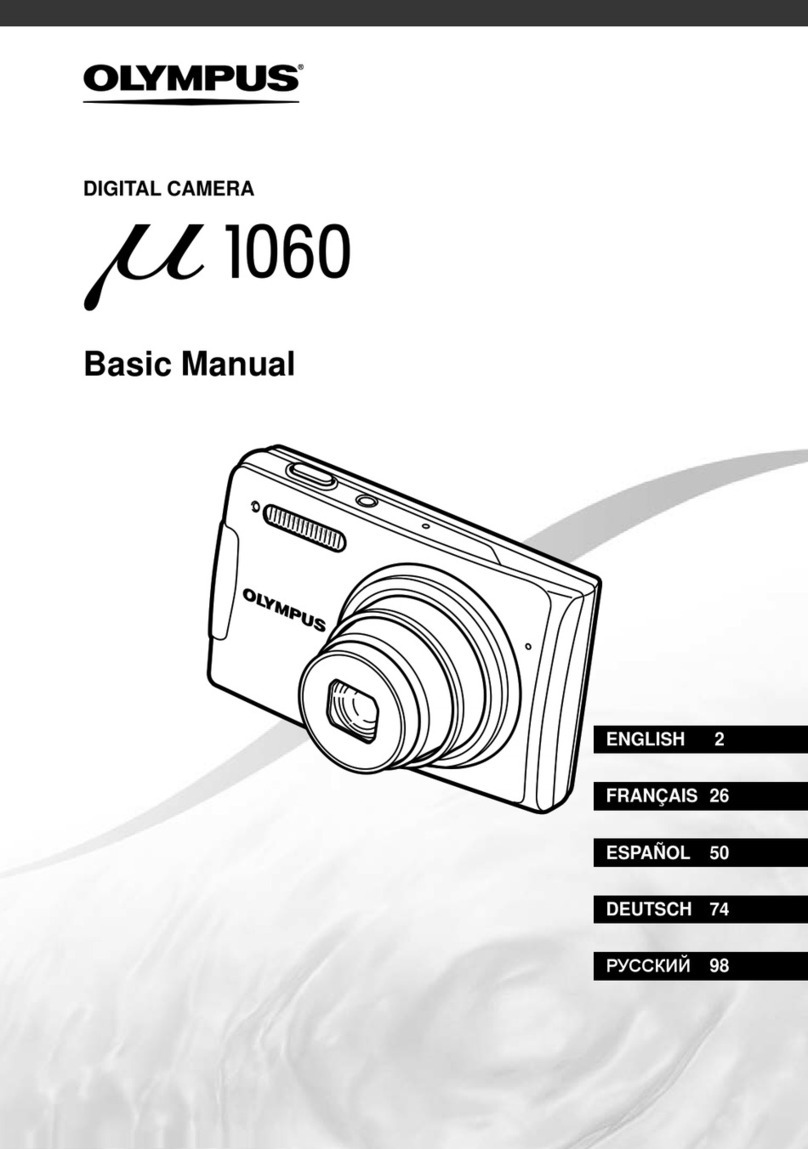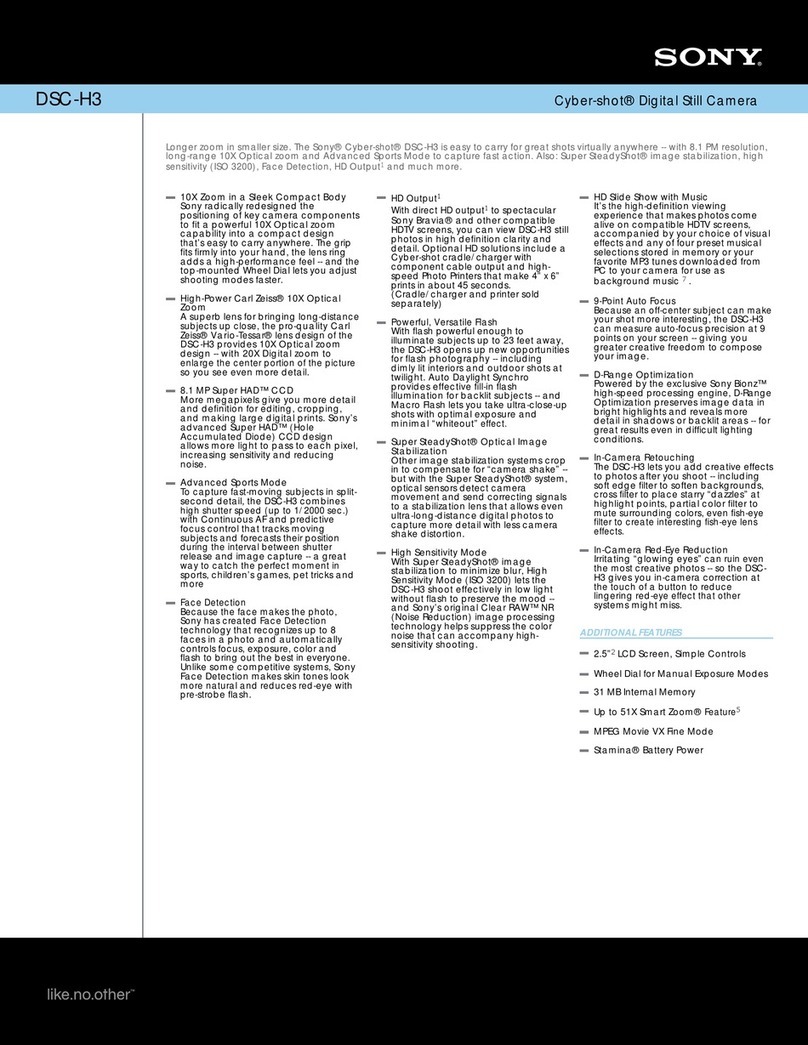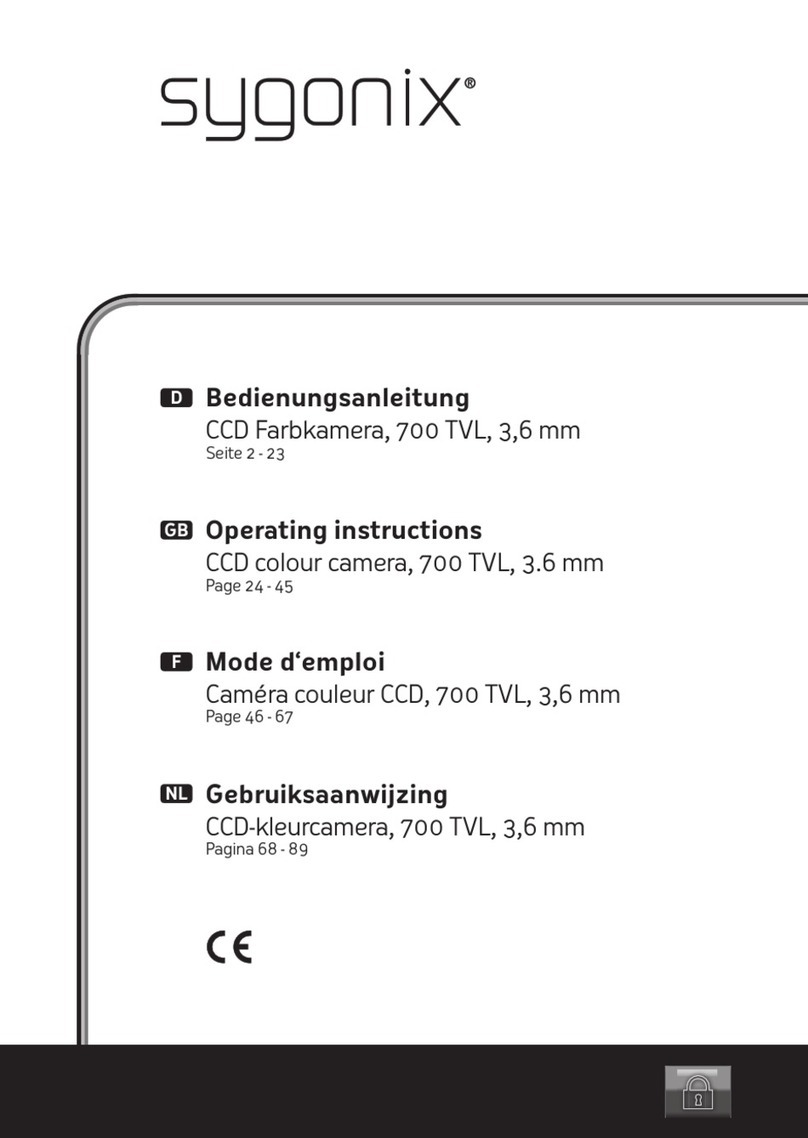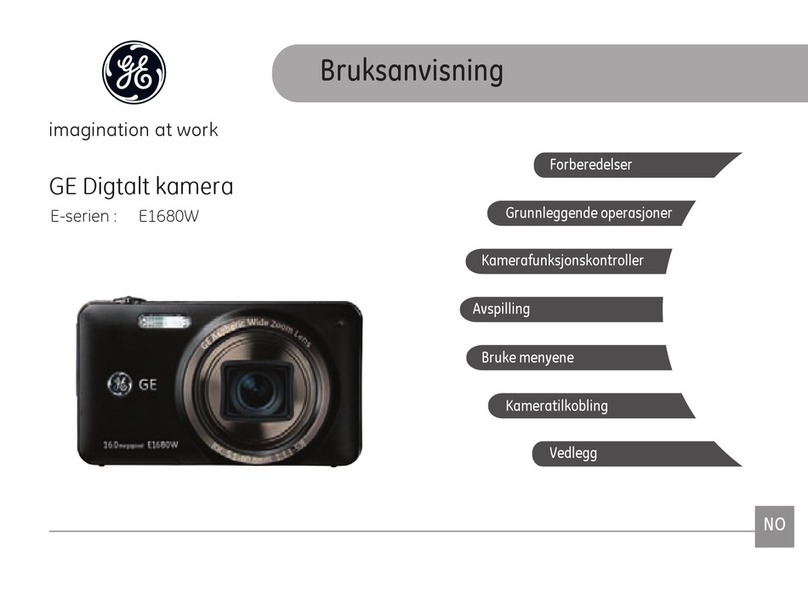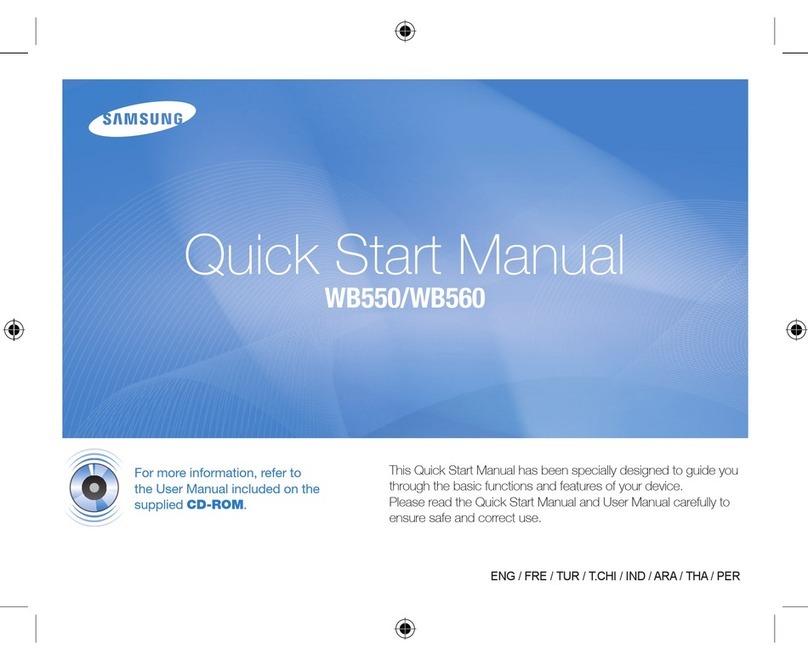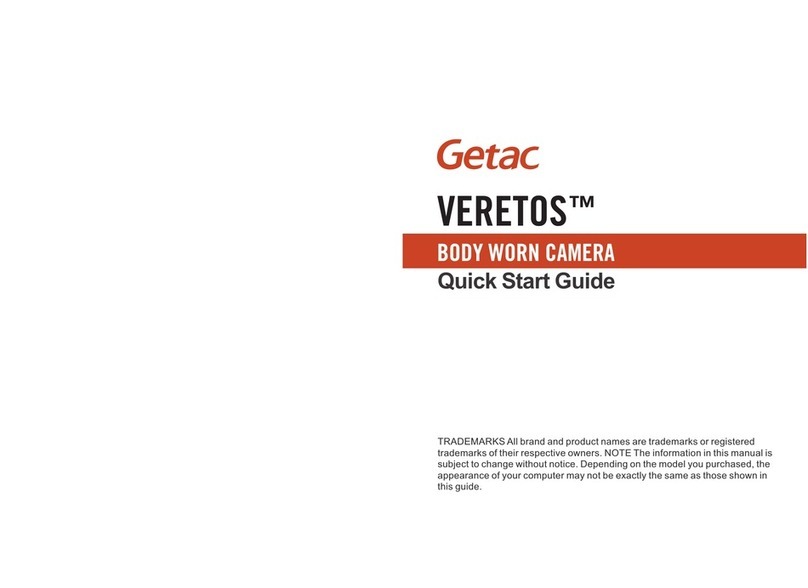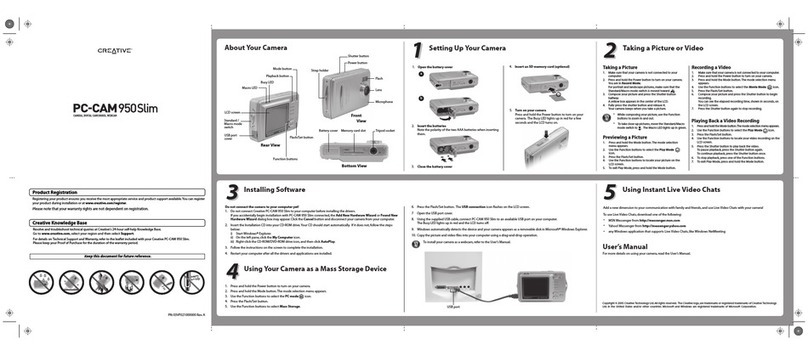VisiSonics 5/64 User manual

VisiSonics 5/64 Audio/Visual Camera
User Guide
Version 2.2 - July 2018
This document provides instructions on use of the VisiSonics 5/64 Audio-Visual Panoramic
Camera and associated software. License terms are also provided.
The VisiSonics 5/64 Audio-Visual Panoramic Camera uses software and technology from the University of Maryland,
used under license.

Table of Contents
1. List of Components Supplied.........................................................................................................................3
2. Notices and Warning .....................................................................................................................................3
3. Camera Overview..........................................................................................................................................3
3.1. Physical camera setup............................................................................................................................3
3.2. Cable connections...................................................................................................................................4
4. Audio Camera Software Guide......................................................................................................................5
4.1 General Overview ....................................................................................................................................5
4.2 GUI Layout...............................................................................................................................................6
4.2.1 Video Window (Center Screen)..........................................................................................................6
4.2.2. Timeline (Bottom-Center Box)...........................................................................................................7
4.2.4 Control Panel (Bottom-Right).............................................................................................................7
4.2.5. Spectrogram Window (Upper-Right).................................................................................................7
4.2.6 Session Browser (Upper/Lower Left) .................................................................................................8
4.2.7 Camera Controls (Right-Middle) ........................................................................................................9
4.2.8 Acoustic Image Controls (Lower-Right)..............................................................................................9
4.2.9 Realtime Controls..............................................................................................................................9
4.3 Realtime Display....................................................................................................................................10
4.3.1 Starting the Camera.........................................................................................................................10
4.3.2 Realtime Mode ................................................................................................................................10
4.3.3 Recording a Session........................................................................................................................11
4.4 Post Analysis .........................................................................................................................................12
4.4.1 Loading a Session...........................................................................................................................12
4.4.2. Processing a Selection ...................................................................................................................12
4.4.3 Exporting Results ............................................................................................................................12
4.5 Beamforming..........................................................................................................................................13
4.6 Extra Modules........................................................................................................................................13
4.6.1 Virtual Reality ..................................................................................................................................13
4.6.2 Order Analysis.................................................................................................................................13
4.6.3 External Triggering Module..............................................................................................................13
5. Technical Support Contact Information........................................................................................................13
6. Copyrights and Intellectual Property............................................................................................................13
7. VisiSonics Corporation End User License Agreement .................................................................................13

1. List of Components Supplied
❖VisiSonics 5/64 Audio/Visual Camera
❖Acquisition Computer with a Powerful GPU
❖Table Top Tripod
❖USB 3.0-B to USB 3.0-A Cable (black)
❖Laptop Power Supply (large)
❖Audio/Visual Camera Power Supply (small)
❖Pelican Carrying Case
2. Notices and Warning
This device and software are supplied under license given at the end of this document. Use of the device is
subject to agreement with the terms of this license. The VisiSonics 5/64 Audio/Visual camera is a delicate
electronic device. It should not be shaken, dropped, or subject to stress, jerky motion, or extreme
temperatures. The device storage and operating temperature is from 5 to 40 degrees Celsius. Always use the
included Pelican case to store and transport the Audio Camera. Failure to handle with care or to properly store
the device voids all warranties. The device contains no user serviceable components. Opening the device
immediately voids all warranties. Should the device fail to function under normal operational conditions,
VisiSonics will cover repair at its cost (less shipping) during the first year after purchase, subject to the
condition that the device has been properly maintained. Repairs will be covered in subsequent years only if an
appropriate service agreement is in place. Otherwise, repairs are billable for both time and materials; contact
VisiSonics for further details.
Warranties cover the physical camera only; they do not extend to the laptop, tripod, and cables. Some of these
items are covered by their respective manufacturers’ warranties.
3. Camera Overview
The VisiSonics 5/64 Audio/Visual Camera (“Audio Camera”) consists of five (5) USB 3.0 cameras and sixty-
four (64) omnidirectional electret microphones arranged in a specific pattern on the surface of an aluminum
sphere (8’’ or 20 cm in diameter). The Audio Camera interfaces with a laptop computer provided by and
certified by VisiSonics. The laptop comes with the FINDr software installed. The unit and all accessories are
shipped in a waterproof, foam-filled wheeled case. The case is equipped with four latches that must be
securely fastened for transportation. The laptop, tripod, cables and Audio Camera are all located in cavities in
the foam. The cables include the USB 3.0 cable and power supplies for both the Audio Camera and the laptop.
3.1. Physical camera setup
With Included Tripod
oCarefully take out the laptop from its slot and place it in a secure location
oExtract the tripod from its slot
oExtract the camera from its slot and affix to the tripod
oPlace the camera/tripod stably on a flat surface, taking care to ensure that the suction cup is
adhered firmly to the surface below
With Optional Audio Camera Mount
oRemove quick release plate from swivel head on the Audio Camera mount

oAttach the quick release plate to the bottom of the Audio Camera, ensuring the the quick
release plate is squarely aligned with the base of the Camera
oInsert the quick release plate into the swivel head
oWhile supporting the Audio Camera, release tension on the swivel head ball joint, position the
Camera straight up and down and retighten the mount
oPlace Audio Camera mount against a secure surface in the desired structure or vehicle. In
automobiles, this is typically the passenger seat or on top of the center console
oUse the four straps at the corners to secure the mount in place by stretching them underneath
the car seat (or other location) and then tighten them up by ratcheting the orange levers until the
mount feels secure
oReadjust the Audio Camera position to compensate for any tilt caused by the mounting position
3.2. Cable connections
Boot the computer. [Username: VisiSonics Password: changeme]
Plug in computer power supply for optimum performance
Plug the USB 3.0 -A jack into the laptop
Plug the USB 3.0 -B jack into the appropriate port in the Audio Camera handle
Plug the Audio Camera labeled power supply into the Audio Camera handle
Warning: Switching the Audio Camera power supply and computer power supply can damage the devices.
The Audio Camera power supply is 12V, 3-4A.

4. Audio Camera Software Guide
Navigate to C:\VisiSonics and run FINDr.exe (a shortcut can be found on the desktop). This window shows all
the functionality of the Audio Camera. Each button and its use will be explained in detail in the following
sections.
4.1 General Overview
Quick Reference:
① Video Window (4.2.1)
② Timeline Window (4.2.2)
③ Control Panel (4.2.3)
④ Spectrogram Window (4.2.4)
⑤ Session Browser (4.2.5)
⑥ Reference Waveform (SPL of all frequencies, visually lined-up with spectrogram for quick reference)
⑦ Boxed selection in spectrogram, ready to be processed into an Audio Movie or Image (4.2.4)
⑧ Camera Controls: Start/Stop, Record, Gain (4.2.6)
⑨ Selection Processing options (4.4.2)

⑩ Realtime Settings (these controls may be adjusted only in Realtime Mode, “Stitch Depth” is set here and
persists in recorded sessions) (4.3.2)
⑪ Image Settings (These controls effect the color gradient information shown in the Acoustic Image) (4.2.7)
⑫ Blue Position Line (This line demarcates the time focus of the session in the video window and the
spectrogram; moving this line will alter the Time axis of the spectrogram)
⑬ Timeline Ruler (This area indicates the length of a recorded session as a timespan. The Blue Position Line
indicates the current position in time in conjunction with the Ruler. The mouse can be used to select any range
of time from this area (CTRL+hold left mouse button) to be displayed in the Video and Spectrogram Windows)
(4.2.2)
⑭ Video Controls (Controls to Start/Stop video playback, turn HMD on/off (see VR Module), and change the
POV of the Video Window)
⑮ Color Gradient Scale (This color bar indicates the SPL represented by a specific color in the spectrogram.
The color-SPL relationship can be shifted by moving the slider to the right of the color bar in order to make
target frequencies more visible in the Spectrogram) (4.2.4)
⑯ Acoustic Image Hotspot (Typical hotspot in the Acoustic Image indicating the location of a high SPL of some
frequency) (4.4.2)
⑰ Drop Down Menu (This menu contains various options and extra module controls)
4.2 GUI Layout
4.2.1 Video Window (Center Screen)
The large center window shows the video with the overlaid gradient Acoustic Image. There are 3 view options
for the video: Mercator (default view), Spherical, and Globe projections. (The Planar Array Device can only
show the Mercator view)
While in Realtime mode, or when viewing recordings taken with the Audio/Visual Camera, the center of the
video can be repositioned; click-and-hold on the video window in order to drag to the left or right. Clicking the
button in the top right of the video window will put the panel into full screen mode, so it takes up the entire
application window. (this button is transparent to minimize obstruction of the scene and is difficult to see)
While the Mercator view is generally the best way to see an Acoustic Image, there are specific situations in
which other views can be preferred. In order to project a flat image, the Mercator view warps areas in the north
and south poles (top and bottom). Sound sources in the warped regions will still be overlaid accurately, but it
will be more difficult to translate those sources from the Video Window to the physical objects recorded. For
this reason, it is recommended that the Spherical or Globe projections be used when important objects in the
scene lie in the extreme top and bottom areas. (For example, when setup in a cramped location)

4.2.2. Timeline (Bottom-Center Box)
The “Timeline” represents a recorded video as a continuous waveform over its length. All frequencies are
represented in the one waveform and it grows and shrinks relative to the total SPL in the recording. Inside the
Timeline, a blue line marks the current position of the video. Above the Timeline are controls to play, stop, and
jump around the video in time, as well as a display of the current position. The position of the video may also
be fine-tuned; click and hold on the triangle above the blue marker and drag it back and forth to change the
current position. The Spectrogram Window (4.2.4) and video will always stay in sync with the blue marker; in
this way, different time segments of the video can be loaded into the Spectrogram Window for more detailed
analysis.
Specific segments of the video may be selected by clicking in the Timeline Ruler (4.1 #13); while holding Ctrl,
click and drag across and area to be analyzed; the selected area will appear in the Audio Spectrogram.
There are also toggle buttons to enable/disable the Virtual Reality Module (4.6.1), and to switch the
projection mode of the video (4.2.1). In the bottom left, there is a gain display and volume meter for the
final stereo output of the program . Click and drag the gain text to edit the output
gain level; double-click the level meter to open volume controls in a separate window. The horizontal slider at
the bottom can be used to look at different sections of the timeline. Clicking and holding on the end of the slider
adjusts the timeline scale. Click and drag on the blue waveform icon between the volume meter and slider
to adjust the height of the audio tracks and the height of the audio waveforms to see finer detail.
4.2.3 Control Panel (Bottom-Right)
This window contains controls for Acoustic Image generation. It also has a separate Beamform tab to show the
currently active beamforms. More information on how each of these controls affect the image can be found in
sections 4.2.7 and 4.2.8. Beamform information can be found in section 4.3.2.
4.2.4 Spectrogram Window (Upper-Right)
When Realtime mode is active or a recorded session has been loaded, this window displays a color gradient
spectrum indicating the SPL of all viewable frequencies (250Hz-7000 Hz) over time. The color guide on the
right side of the spectrogram shows the specific SPL of a given color and may be adjusted with the vertical
slider next to it. Sliding down/up will increase/decrease the gain of SPL across the entire frequency range in
the spectrogram. Adjusting this slider can make all frequencies more visible by highlighting weaker frequencies
and reducing the gradient noise of very loud frequencies. To zoom the visible frequency range of the
Spectrogram Window in or out, use the mouse wheel while holding the cursor over the window.
●Selecting a Time/Frequency Range
From the spectrogram, users can select a time/frequency range for more detailed analysis of recorded
sessions. An area of interest may be selected with the mouse; left-click and drag to draw a box in the
spectrogram.

⑦Boxed selection in spectrogram, ready to be processed into an Audio Movie or Image
The entire Spectrogram Window may be selected from to create a box. The selection box can be dragged
around and also resized by dragging borders of the box. (Please note that, due to the physical limitations the
actionable frequency range of the Audio/Visual Camera is 200 Hz to 7000 Hz)
The cursor position boxes show the current time and frequency at any given position of the cursor. Portions of
the spectrogram may also be selected using the range text boxes or the ⅓ Octave Selection slider. To
manually input a selection, click on the labeled white text boxes labelled “Time Range” and “Frequency Range”
and type any values currently visible in the spectrogram. The ⅓ Octave Selection automatically selects
frequency ranges in ⅓ octave bands and will scroll through bands one at a time. In order to use this method, a
time range must first be set by drawing a box or inputting the time manually via the Time Range text box.
The time axis of the spectrogram is synced with, and adjusts in reference to, the Timeline Window (4.2.2). By
default, the spectrogram displays a 3 second portion of a loaded session with the Blue Position Line in the
Timeline Window as the central point. To alter the length of the time axis in the spectrogram, use the mouse to
select an arbitrary range from the Timeline; left-click with mouse while holding down CTRL and drag the cursor
across any range in the Timeline Ruler to highlight the area.
●Processing a Selection
Below the spectrogram, in the box labeled “Process Selection,” are controls to compute an Audio Image or
Audio Movie. Controls to play/stop an Audio Movie appear after one has been computed. See 4.4.2 for more
details.
4.2.5 Session Browser (Upper/Lower Left)
The session browser has two components. The top portion displays the current directory and allows for the
session directory to be changed to another location in your file system. The default directory is
C:\Users\UserName\Documents\CameraSessions. The bottom area shows thumbnails of recorded Audio
Camera sessions located in the current directory. Double clicking on any of the session thumbnails will close
the current session and open the new session. The opened session name will be added to the title bar of the
application.

4.2.6 Camera Controls (Right-Middle)
This contains the Start/Stop button, the Record button, and a drop-down menu which allows for the gain setting
of the Audio Camera to be adjusted. This must be selected prior to starting the camera. Details of the gain
settings are as follows:
a) -20 to -10 dB (signal saturates at approximately 129 dBFS)
b) -10 to 10 dB (signal saturates at approximately 115 dBFS)
c) 10 to 20 dB (signal saturates at approximately 95 dBFS)
Trigger button: See 4.6.3 External Triggering Module for more detail.
4.2.7 Acoustic Image Controls (Lower-Right)
The “Image Settings” box contains controls to manipulate the color gradient Acoustic Image in both Realtime
mode and in a loaded session.
“Generate Image” checkbox toggles the display of the overlaid Acoustic Image. If not checked, only
stitched video will be visible in the video viewer.
The “Max dB Displayed” slider controls the point at which the SPL will be displayed at “maximum” red in
the color gradient Acoustic Image. For example, if you set the slider to 50dB, then any sound in the
room louder than 50dB will be shown as red in the Image. Dragging this slider will disable the Auto
Select button.
With “Auto Select” checked, FINDr will search for the loudest frequency in the scene and auto-set the
“Max dB” slider to that value. When it is selected, whether in Realtime mode or during playback of a
recorded video, the “Max dB” slider will adjust as the SPL in the scene changes. Additionally, the
“Threshold” slider will turn from grey to black and become unusable.
The “Dynamic Range” slider defines the range of SPL that you will see in the Acoustic Image with the
“Max dB Displayed” as the top value of that range. For example, if the “Max dB displayed” is set to 50,
and the “Dynamic Range” is set to 20, then the Acoustic Image will display all received frequencies with
a SPL of roughly 30 dB to 50 dB. Lowering the range will effectively narrow the appearance of
“hotspots” (4.2.1 12) as the quieter outer edges will not be displayed, resulting in a tighter Audio Image.
The “Threshold” slider provides a way set the low bound of the dynamic range by simply setting the
slider to the lowest volume sound that you want displayed in decibels. “Threshold” is only available
when “Auto Select” is in use.
4.2.8 Realtime Controls
The Realtime Controls also effect the Acoustic Image, but are grouped here because they are most useful
when using the camera in Realtime Mode.
The “Frequency” slider alters the frequencies reported in the Acoustic Image in 500Hz ranges. The
display window to the right of the slider reports the middle value of the range in Hz averaging 250Hz
above and 250Hz below to generate the Audio Image. For example, if you place the slider all the way to
the left, the value displayed will be “250Hz,” meaning the Acoustic Image is reporting frequencies from
0-500Hz.
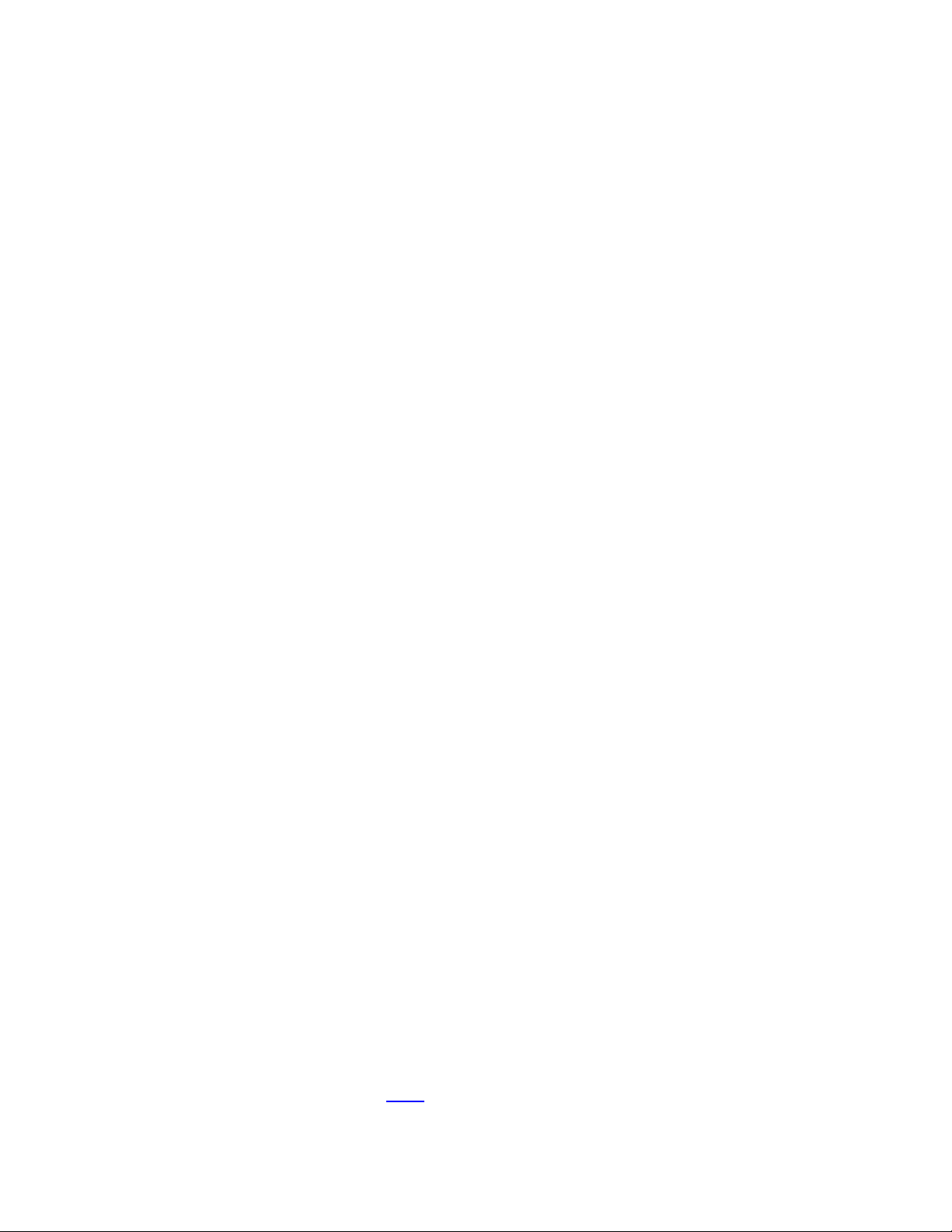
“Time Averaging” has the effect of smoothing out the refresh rate Acoustic Image by averaging the
currently visible Acoustic Image “frame” together with those frames preceding it. Moving the slider to
the left increases the effect of time averaging. This makes it easier to observe the changes in SPL in a
scene, but also introduces some delay. Moving the slider to the right will show all the instantaneous
sources and reflections captured by the camera but the visual cacophony can be overwhelming.
The “Stitch Depth” slider changes the distance at which the camera images are properly stitched
together in the Video Window. When the slider is moved all the way to the right, the cameras are
stitching together at 20’ to infinity. When recording in a tight space, like the inside of a car, the slider will
need to be adjusted until the video cameras edges line-up with each other at the distance of the
suspected noise source. The “Stitch Depth” slider must be set before making a recording to
ensure the accuracy of the Audio Image overlay. This cannot be altered once a recording is
made.
4.3 Realtime Display
4.3.1 Starting the Camera
1. Connect your Audio Camera to the laptop running FINDr with the included USB 3.0 cable.
2. Connect the included power supply to your Audio camera and turn the power switch to the “on”
position.
3. Open the FINDr software. The FINDr icon should be in the system tray on the bottom of your Windows
10 home screen.
4. Select the SPL range for your recording with the Camera Gain button, located in the Camera Controls
box in the right-hand window of the FINDr software.
5. Click on the “Start Camera” button in the “Camera Controls” dialog box. The Audio Camera will take a
few moments to start up so please be patient.
4.3.2 Realtime Mode
This mode is active when the camera is started in FINDr; the stitched video image and overlaid color gradient
Acoustic Image will be visible in the Video Window. Use of the Control Panel functions allow for the Acoustic
Image to be tweaked and can help to focus on frequencies of interest. Realtime mode can be used on its own
to detect and analyze sound, but also serves to refine Acoustic Image settings in preparation for a recorded
session.
A description of useful functions for Realtime Mode is in the sections which follow.
4.3.2.1 Beamforming with Virtual Microphones
While in Mercator projection, a double left click in the Video Window places a red dot in the Acoustic Image.
The dot represents a virtual microphone with steered isolation of up to 24 dB, approximated using
beamforming. Multiple virtual mics can be placed in the Video/Acoustic Image. Click and drag on the red dot to
alter the position of a previously placed virtual microphone. Right click to remove the last virtual microphone
placed. All virtual microphones will be combined into one track while listening in Realtime Mode.
The Beamforming tab in the Control Panel (4.2.3) houses the controls and display for the Virtual Microphone
features.
The contents of the Beamforming tab are as follows:

●List of current virtual microphones including position
●Controls to Save/Load the current configuration of virtual microphones
●Enable/Disable Track Video. Only usable in Realtime Mode, this feature will identify objects in the video
with virtual microphones placed on them and track those objects, moving the virtual microphones with
them.
●Export button. When a recorded session is loaded, saves a .wav file for each active virtual microphone,
containing the processed directional audio.
4.3.2.2 Adjust Image Controls
Altering the Acoustic Image controls reveals more information about the location and intensity of sound in an
environment. These controls make Realtime Mode a useful exploratory tool, and are instrumental in preparing
for a recorded session. More information on the controls can be found in section 4.2.7 and 4.2.8.
4.3.3 Recording a Session
For detailed analysis of a sound scene, sessions can be recorded and processed according to user-defined
SPL and frequency parameters.
Preparation for Recording:
1. Select camera gain setting from drop-down menu
2. Start Audio Camera in Realtime Mode
3. Set Stitch Depth to optimal distance; this is easiest when all areas of interest are within similar
distances from the camera. Scenes with dramatic depths of field may require multiple recordings at
different stitches
4. Set maximum length of the recording; navigate in the Menu Bar to Options>Edit Record Parameters
and enter length in seconds via text box.
Recording:
1. Click on Record
2. When prompted, enter a Session Name for your recording. Notice that the prompt also contains a
calculation of remaining record-time based on the hard drive space on your destination drive
3. After giving the recording a prefix, a new session folder will be created in whatever folder is selected in
the session browser, named with the prefix + the timestamp of the recording. The prefix entered will
persist if a second recording is started, but a separate session will be created
4. After a Session Name is entered, the scene will begin to record; pressing the Stop button will cut the
session short and save what has been recorded

4.4 Post Analysis
4.4.1 Loading a Session
Click on a session thumbnail in the Session Browser, or navigate from the Drop-down Menu to File>Open
Session and browse to “session folder”>TestData. The application title bar will display the session name to
indicate that it is currently loaded. At this point, you can press the play button underneath the video window to
begin playback of your selected video. Toggle the Realtime Settings and Image Settings to adjust the gradient
audio overlay. Lowering the dynamic range will clean up the gradient and help to immediately pinpoint
significant sound sources. (4.2.7- 4.2.8)
4.4.2. Processing a Selection
There are two options in FINDr for further analytic processing of recorded movies; they can both be found in
the “Process Selection” window, underneath the spectrogram.
4.4.2.1 Creating an Audio Image
This takes a user-selected time and frequency range from a recorded session and creates a static image from
data present in the range. The background image is the first frame of video in your selection and the color
gradient in the image is an integration of all present frequencies averaged over time.
To create an Audio Image, select a time/frequency range in the Spectrogram Window (4.2.4), and then click
Compute Audio Image, or navigate in the Menu Bar to Analyze->Compute Audio Image.
Audio Images can be saved as a jpeg image by navigating to Drop-down Menu>Analyze>Save Image.
4.4.2.2 Creating an Audio Movie
An Audio Movie computes the Acoustic Image for every block of audio, advancing by 32 samples at a time.
This creates a granular frame-by-frame movie of a user-selected time/frequency range from the Spectrogram
Window. Playing an Audio Movie can reveal the path of sound to the Camera and reflections in the scene.
To create an Audio Movie, select a time/frequency range in the Spectrogram Window (4.2.4), and then click
Compute Audio Movie, or navigate in the Menu Bar to Analyze->Compute Audio Movie.
Once processed, a timeline bar and a “Play Movie” button will appear under the button. Click on Play Movie to
start playback; Play Movie is then replaced with “Stop Movie” until playback is stopped. Drag the slider next to
the play/stop button to find a specific frame in the movie. In the Spectrogram Window, a red line will appear in
the selected range box, and with the Video Window, indicates the currently displayed frame in time. The Video
Window is synced to position of the red line and displays the Audio Movie frame-by-frame. During playback,
the frequency selection controls should not be altered and doing so will interfere with the computed Acoustic
Image.
4.4.3 Exporting Results
Audio Images can be saved as a JPEG image to be included in reports. Navigate to the Drop-down Menu
Analyze->Save Image, and choose a location for the output file. The image includes the title of the session, the
video with Acoustic Image, and a legend to document the SPL-Color Gradient relationship selected for the
image.

4.5 Beamforming
Post analysis presents the option to export audio data from the location of Virtual Microphones placed in the
Video Window of a loaded session. More information can be found in section 4.3.3.1.
4.6 Extra Modules
4.6.1 Virtual Reality
The program can be enabled to support watching the panoramic videos through a head mounted display, with
full 3D head tracking for the video and perceptually accurate audio. The HMD is enabled by toggling the button
in the timeline panel.
4.6.2 Order Analysis
This module allows spectro-temporal data to be mapped to harmonic order vs. RPM when tachometer data
has also been acquired. This is most useful when dealing with rotating sub-assemblies.
4.6.3 External Triggering Module
This module includes a hardware adaptation adding a BNC connector to accept a triggering signal to start the
recording remotely.
5. Technical Support Contact Information
VisiSonics Support Team prides itself on providing quality products and customer support. Should you have
any questions or concerns on the set-up or operation of the Audio/Visual Camera after reading this user guide,
contact VisiSonics. Thank you for your purchase.
VisiSonics Corporation
Technical Support
387 Technology Dr. Suite 3107
College Park, MD 20742
301-405-8907
www.visisonics.com
6. Copyrights and Intellectual Property
The Audio/Visual Camera and associated software contain intellectual property used under license from the
University of Maryland. All rights reserved. Portions of the Audio/Visual Camera and software represent
intellectual property of VisiSonics Corporation.
7. VisiSonics Corporation End User License Agreement
PLEASE READ CAREFULLY: THE USE OF THIS SOFTWARE IS SUBJECT TO THE SOFTWARE LICENSE
TERMS OF VisiSonics Corporation, Inc. BY YOUR USE OF THE SOFTWARE INCLUDED WITH THIS
PRODUCT YOU AGREE TO THE LICENSE TERMS.
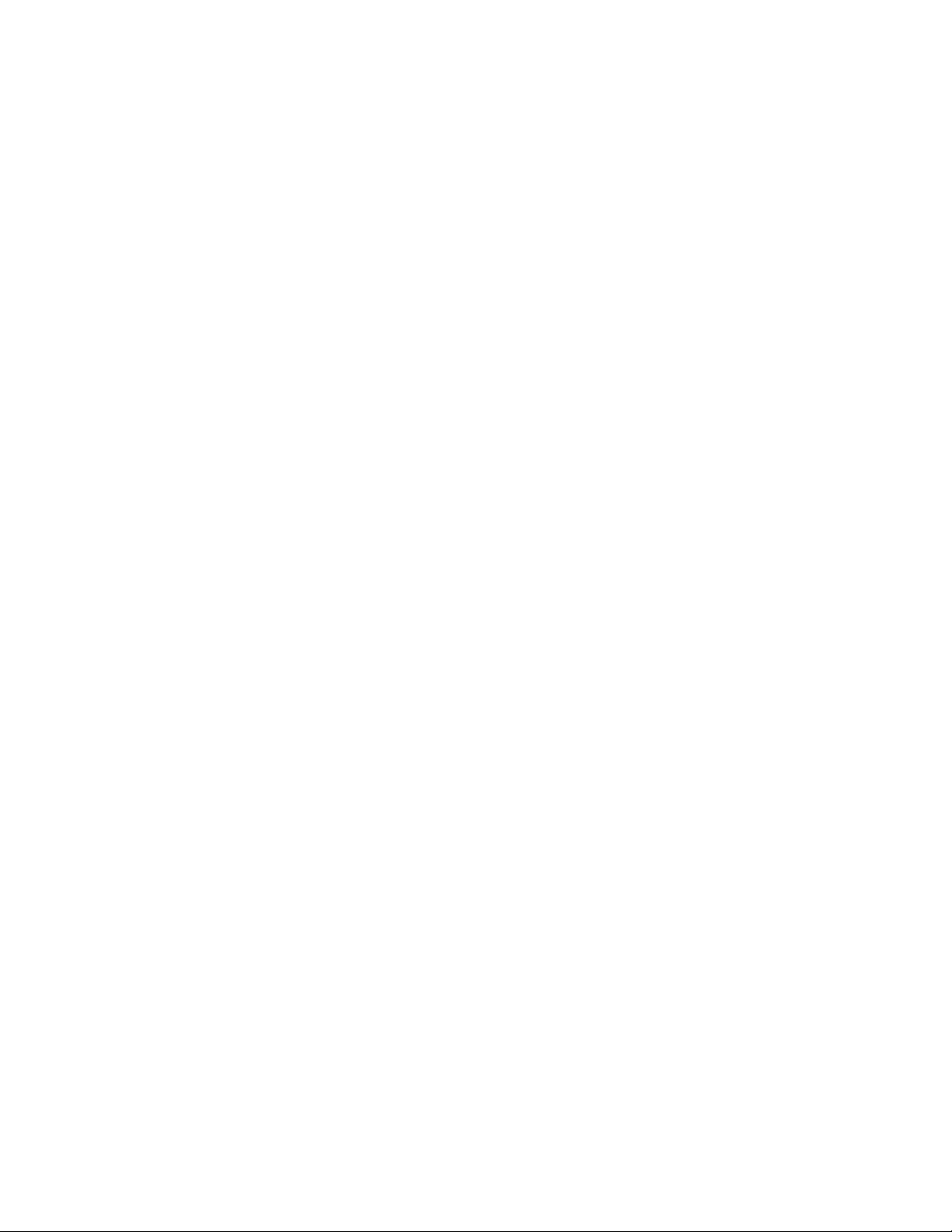
VisiSonics Corporation Software License Agreement
(Single User Application)
In return for acquiring a license to use the VisiSonics software, the related documentation, you agree to the
following terms and conditions:
1. License
This Agreement grants you, the Licensee, a license to:
2. Use of the Software
Software is for use one on a two computer systems (the acquisition computer provide and one additional
install), which is not intended for use by more than five (5) users. The Software may be "in use" on only the
computer for which it was initially installed. (Different license terms and fees are applicable for networked or
multiple user applications.) As a specific condition of this license, you agree to use the Software in compliance
with all applicable laws, including copyright laws, and that you will not copy, transmit, perform or distribute any
audio or other content using the Software without obtaining all necessary licenses or permissions from the
owner of the content.
3. Restrictions
You may not distribute copies of the Software to others (including distribution on the Internet) or electronically
transfer the Software from one computer to another. You are not authorized to use any licensed codecs in the
Software or the Software itself in real time broadcasting (terrestrial, satellite, cable or other media) or
broadcasting via the Internet or other networks such as, but not limited to, intranets, etc. or in pay-audio or
audio-on-demand applications. You may not post or otherwise make available the Software, or any portion
thereof, in any form, on the Internet. You may not use the Software in a computer service business, including
in time-sharing applications. The Software contains trade secrets and, in order to protect them, you may not
decompile, reverse engineer, disassemble, or otherwise reduce the Software to a human-perceivable form.
YOU MAY NOT MODIFY, ADAPT, TRANSLATE, RENT, LEASE, LOAN, RESELL FOR PROFIT,
DISTRIBUTE, NETWORK OR CREATE DERIVATIVE WORKS BASED UPON THE SOFTWARE OR ANY
PART THEREOF.
4. Ownership of Software
As Licensee, you own the media upon which the software is recorded or fixed, but VisiSonics Corporation and
its licensors retain title and ownership of the Software recorded on the original media and all subsequent
copies of the Software, regardless of the form or media in which or on which the original and other copies may
exist. This license is not a sale of the Software or any copy.
5. Confidentiality
You agree to maintain the Software in confidence and that you will not disclose the Software to any third party
without the express written consent of VisiSonics Corporation. You further agree to take all reasonable
precautions to preclude access of unauthorized persons to the Software.

6. Term
This license is effective until January 1, 2045, unless terminated earlier. You may terminate the license at any
time by destroying the Software (including the related documentation) together with all copies or modifications
in any form. VisiSonics Corporation will have the right to terminate our license immediately if you fail to comply
with any term or condition of this Agreement. Upon any termination, including termination by you, you must
destroy the Software (including the related documentation), together with all copies or modifications in any
form.
7. Limited Warranty
VisiSonics Corporation and its Licensors warrant only that the Software will perform substantially in
accordance with the accompanying written documentation for a period of thirty (30) days from the date of your
Software purchase receipt. VISISONICS CORPORATION AND IT LICENSORS DO NOT AND CANNOT
WARRANT THE RESULTS YOU MAY OBTAIN BY USING THE SOFTWARE OR DOCUMENTATION. THE
FOREGOING STATES THE SOLE AND EXCLUSIVE REMEDIES VisiSonics Corporation OR ITS
LICENSORS WILL PROVIDE FOR BREACH OF WARRANTY. EXCEPT FOR THE FOREGOING LIMITED
WARRANTY, VisiSonics Corporation MAKES NO WARRANTIES, EXPRESSED OR IMPLIED, INCLUDING,
BUT NOT LIMITED, AS TO NON-INFRINGEMENT OF THIRD PARTY RIGHTS, MERCHANTABILITY OR
FITNESS FOR A PARTICULAR PURPOSE. Some states do not allow the exclusion of implied warranties or
limitations on how long an implied warranty may last, so the above limitations may not apply to you. This
warranty gives you specific legal rights and you may also have other rights, which vary from state to state.
8. Breach of Warranty
The entire liability of VisiSonics Corporation and its licensors, and your exclusive remedy for a breach of this
warranty, shall be: (a) the replacement of the Software not meeting the above limited warranty which is
returned to VisiSonics Corporation; or (b) if VisiSonics Corporation or its distributor is unable to deliver
replacement Software, you may terminate this Agreement by returning the Software and your money will be
refunded.
9. Limitation of Liability
IN NO EVENT WILL VISISONICS CORPORATION OR ITS LICENSORS BE LIABLE TO YOU FOR ANY
INCIDENTAL, CONSEQUENTIAL OR INDIRECT DAMAGES, INCLUDING ANY LOST PROFITS, LOST
SAVINGS, OR LOSS OF DATA, EVEN IF VISISONICS CORPORATION HAS BEEN ADVISED OF THE
POSSIBILITY OF SUCH DAMAGES, OR FOR ANY CLAIM BY ANY OTHER PARTY. Some states do not
allow the exclusion or limitation of special, incidental, or consequential damages, so the above limitation or
exclusion may not apply to you.
10. Export
You acknowledge that the laws and regulations of the United States and other countries may restrict the export
and re-export of the Software. You agree that you will not export or re-export the Software or documentation in
any form in violation of applicable United States and foreign law.

11. Government Restricted Rights
The Software is subject to restricted rights as follows. If the Software is acquired under the terms of a GSA
contract: use, reproduction or disclosure is subject to the restrictions set forth in the applicable ADP Schedule
contract. If the Software is acquired under the terms of a DOD or civilian agency contract, use, duplication or
disclosure by the Government is subject to the restrictions of this Agreement in accordance with 48 C.F.R.
12.212 of the Federal Acquisition Regulations and its successors and 49 C.F.R. 227.7202-1 of the DOD FAR
Supplement and its successors.
12. General
You acknowledge that you have read this Agreement, understand it, and that by using the Software you agree
to be bound by its terms and conditions. You further agree that it is the complete and exclusive statement of
the agreement between VisiSonics Corporation and you, and supersedes any proposal or prior agreement,
oral or written, and any other communication between VisiSonics Corporation and you relating to the subject
matter of this Agreement. No additional or any different terms will be enforceable against VisiSonics
Corporation unless VisiSonics Corporation gives its express consent, including an express waiver of the terms
of this Agreement, in writing signed by an officer of VisiSonics Corporation. You assume full responsibility for
the use of the Software and agree to use the Software legally and responsibly. This Agreement shall be
governed by Maryland law, except as to copyright matters, which are covered by Federal law. This Agreement
is deemed entered into at College Park, Maryland by both parties. Should any provision of this Agreement be
declared unenforceable in any jurisdiction, then such provision shall be deemed severable from this Agreement
and shall not affect the remainder hereof. All rights in the Software not specifically granted in this Agreement
are reserved by VisiSonics Corporation and its licensors.
Should you have any questions concerning this Agreement, you may contact VisiSonics Corporation by writing
to:
VisiSonics Corporation, Inc.
Legal Department
387 Technology Drive; Suite 3107a
College Park, MD 20742
Table of contents