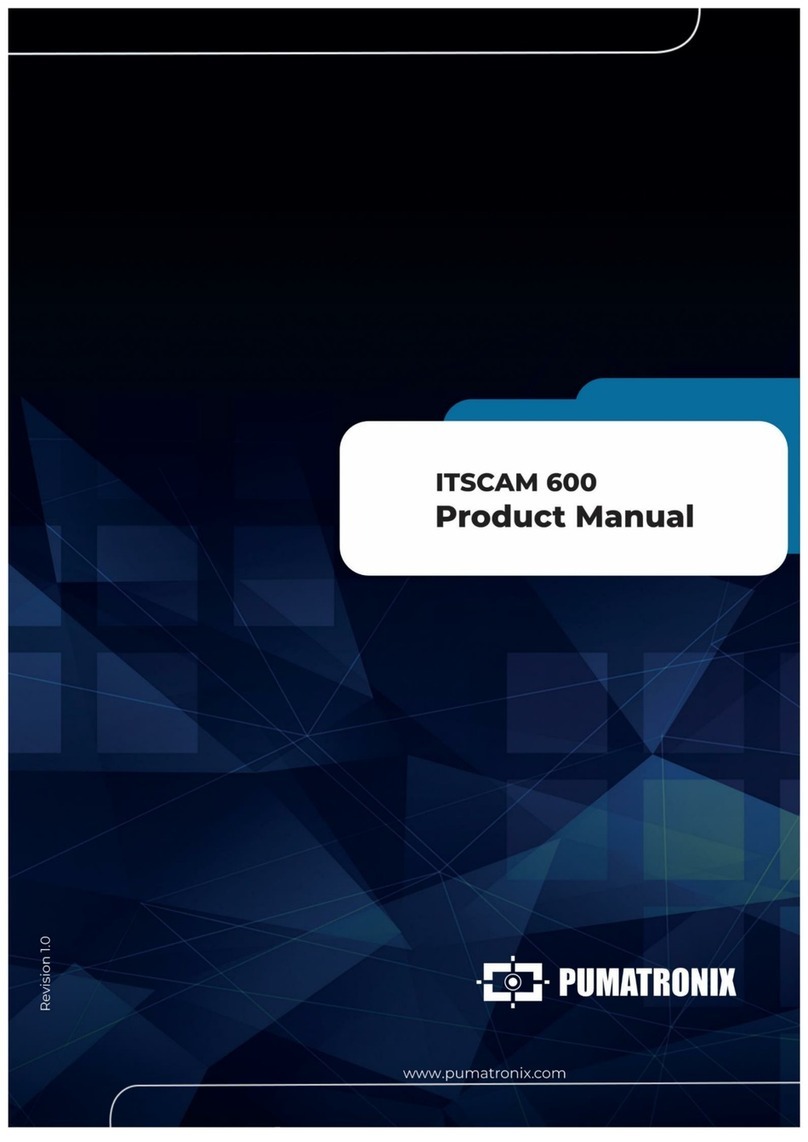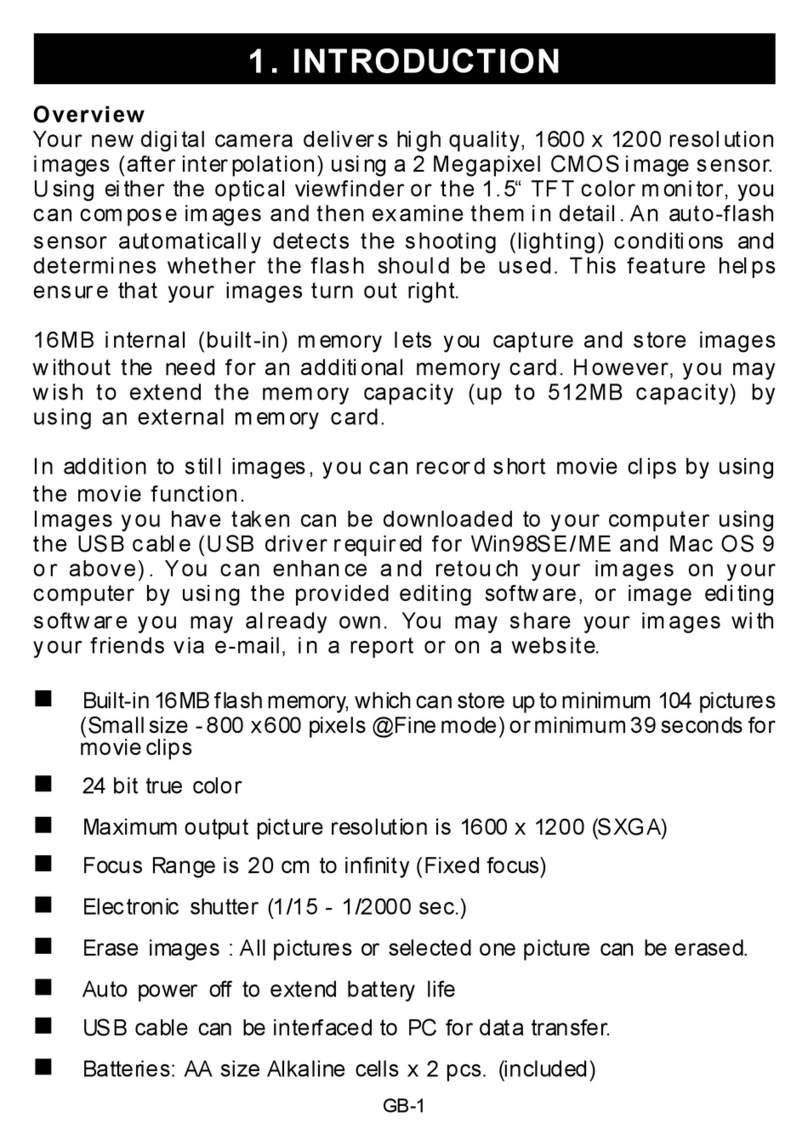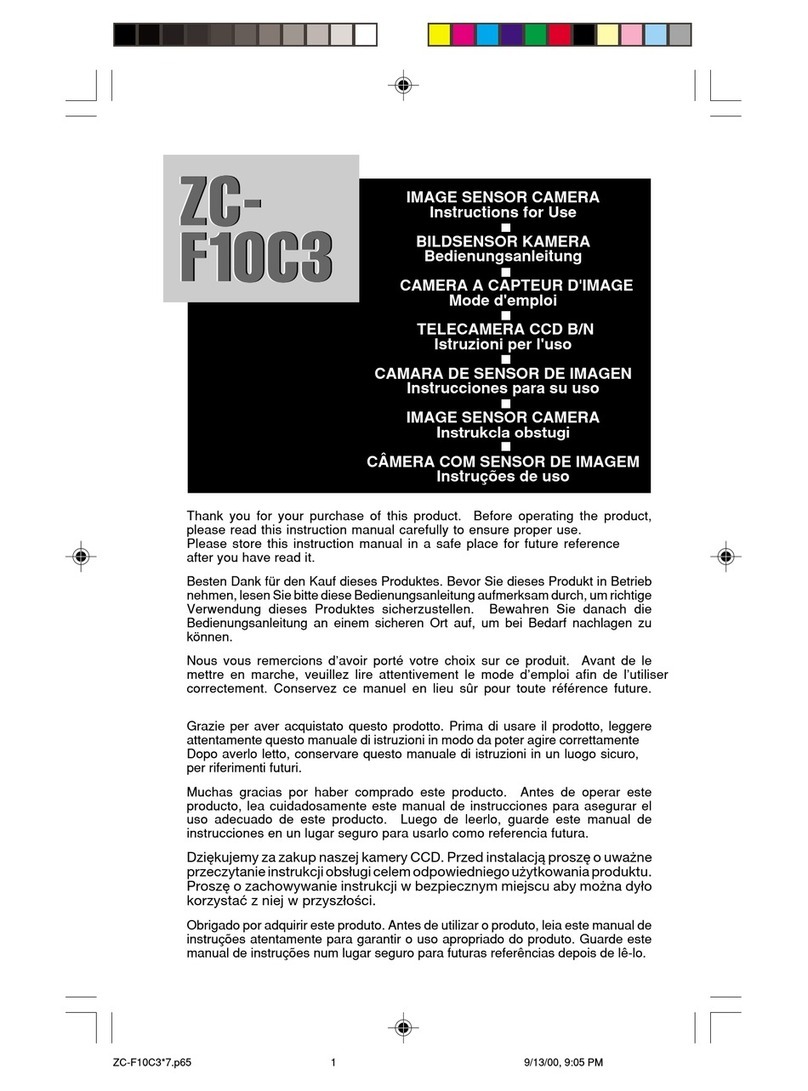Specim IQ User manual


This guide provides rst-me users with
essenal informaon on recording data
with the Specim IQ.
Main setup informaon, dierent data record-
ing ows and essenal aer recording phases
will be presented. This page introduces White
Reference and dierent data recording modes.
To ensure a good data quality and maximal
performance of your Specim IQ, you must
always include White Reference (WR) in
your data recording ow. Three dierent
WR methods are presented in this guide,
Simultaneous WR, Customized WR and
Pre-Dened WR.
Default Recording Mode (DRM) is a device mode to collect raw,
unprocessed data. Below is a visualizaon of the data recording
ow with DRM and Simultaneous WR.
Applicaon Mode (AM) is a created mode to collect data which
is processed in a desirable way. Applicaons are created in the
Specim IQ Studio. Below is a visualizaon of the data recording
ow with AM and Simultaneous WR.
WR panel is included and de-
ned from the recorded data.
WR panel is recorded before the
actual data recording.
Preset WR sengs to match the
most common recording
environment illuminaons.
WR panel
Automac Screening Mode (ASM) is a device mode to idenfy
similaries from the recorded data. The desired material can be
chosen to funcon as a class that can classify similiar materials
from the data. In this mode, the class is rst dened and then
used for idencaon. Below is a visualizaon of the data record-
ing ow with ASM and Simultaneous WR.
WHITE REFERENCE
DATA RECORDING MODES
ASM
AM
DRM
Pre-def.
WR
Custom
WR
Simult.
WR

4. ILLUMINATION
Make sure that the data recording
target area is illuminated correctly.
See the recommended lighng
sources in the User Manual.
1. INSERT BATTERY
Slide the lock down
to release the
baery compart-
ment door.
Insert the baery
in the orientaon
shown, terminals
rst.
2. MEMORY CARD
See the memory
card is in it’s place
next to the baery.
If you wish to
change the memo-
ry card, slide the
memory card in as
shown, terminals
towards the back
of the device.
Slide unl it clicks
into place.
3. MOUNT THE SPECIM IQ ON A TRIPOD
Aach the tripod’s camera plate to
the tripod mount, located at the base
of the Specim IQ.
1. SETUP
SEE THE
MANUAL
OPERATING MODES
Recommended mode of operaon
Note that the Smart Camera should
be stable while recording data.
Specim IQ can also be powered by external
power source. Find out more in User Manual!
Tripod
Hand held
Tip

3.2. Set the WR to Your Target
Place the White Reference
panel next to your target, so
that it covers approximately
a minimum of 10% of your
Spectral camera view.
1. POWER ON
Press the Power buon to switch the Specim
IQ on. Power buon should be pressed for
2-3 seconds unl you hear a signal.
2. DEVICE SETUP
2.1. Press the SET buon
to go to the Menu.
3. DATA RECORDING SETTINGS
3.1. Half press the shuer buon to
setup the Data Recording Sengs.
Data Recording Sengs includes
seng up the correct integraon
me and focusing the Specim IQ.
This data recording ow uses Default Recording Mode (DRM) and
Simultaneous White Reference method. In this WR method the WR
panel is included in the recorded data and dened aer the
recording.
3.3. Integraon Time
See the Integraon Slider
on the right. The white
indicator line will auto-
macally be set up to
the green bar, which
shows the opmal value
for the integraon me.
You can change the integra-
on me by sliding the
white indicator line with
your nger, or control it
with the navigaon buons.
3.4. Focus
Rotate the focus ring unl
the target is highlighted with
maximum amount of orange
indicators.
2.3. Press SIMULTANEOUS
on the touch screen,
or choose it with the
navigaon and SET
buons.
2.2. Choose DRM
mode by pressing
the Custom 1
buon. Return to
Viewnder view
with Back buon.
Then, press the WR
method buon.
2. DATA RECORDING
DRM Simult.
WR

5. VALIDATE THE DATA
Validate and check the data quality
from the image preview and the
intensity histograms. If there are
red highlight areas in the image
preview and in the maximum
intensity histogram, the data is
partly saturated. In this case
consider changing the integraon
me shorter from the data record-
ing sengs and repeang the data
recording. If there are blue
highlights in the maximum intensity
histogram the integraon me
might be too short and some parts of the data are not illuminated properly.
In this case consider changing the integraon me longer. By pressing
DISCARD you can redo your DRS setup and record the data again. By
pressing KEEP, your data will be saved.
SEE THE
MANUAL
4. CAPTURE THE DATA
Fully press the shuer buon to record the data.
Target spectrum
By tapping a certain area, you can see
the spectrum of that pixel.
Tags
You can add tags to the data or to the
targeted pixels of the data.
Data info
See info about your data, delete datasets
and add addional text informaon.
6. WR SELECTION
Aer validang the data, dene the White Reference
from your data. Use the intesity slider on the right to
help select the correct WR area. Tap the WR on the
touch screen, or select it with the navigaon buons.
Choose SET on the screen when done.
7. THE RESULT VIEW
The result view has three funcons
that are located in the upright
corner.
NOTE: By pressing DISCARD,
your data will not be saved.
Focus
camera view
Enlargement of the
focus indicators
Spectral
camera view

Custom
WR
This data recording ow uses the DRM and Custom White Refer-
ence method. In this WR method, the WR panel is recorded and
dened before the actual data recording.
Pre-def.
WR
This data recording ow uses the DRM and Pre-dened White Refer-
ence method. In this WR method, the user chooses the most suitable
preset opon that matches the working environment illuminaon.
1. DEVICE SETUP
Press the SET buon to go to the Menu, choose DRM.
2. WHITE REFERENCE SETUP
2.1. Press the WR method buon and choose CUSTOM.
Choose DEFINE for a new data recording session.
2.2. Set the White Reference panel
to the Focus Camera view.
2.3. Data recording sengs. Half press the shuer buon
and set the correct integraon me and focus.
2.4. Fully press the shuer buon to record the WR data.
2.5. Validate the data and perform the WR selecon from the
shooted data. When ready, choose Set WR.
3. DATA RECORDING SETTINGS
Half press the shuer buon. Setup the integraon
me using the slider and focus the Specim IQ.
4. CAPTURE THE DATA
5. VALIDATE THE DATA
1. DEVICE SETUP
Press the SET buon to go to Menu. Choose DRM.
2. WHITE REFERENCE SETUP
2.1. Press the WR method buon and choose
PRE-DEFINED.
2.2. Choose a suitable opon for your data
recording environment.
3. DATA RECORDING SETTINGS
Half press the shuer buon. Setup the integraon
me using the slider and focus the Specim IQ.
4. CAPTURE THE DATA
5. VALIDATE THE DATA
3. DATA RECORDING 4. DATA RECORDING
DRM DRM
Halogen Halogen lighng.
PRE-DEFINED WHITE REFERENCE

1. TRANSFERRING THE DATA
Memory Card (Opon 1)
Power o the Specim IQ. Open the bat-
tery compartment door. Push the memo-
ry card and it will spring out. Then, aach
it to your PC.
Charge the Baery
Set the baery to the charger, see
instrucons in the charger’s manual.
Remove the Baery
Pull the baery removal tab and
remove the baery from the
compartment.
USB (Opon 2)
Open the USB
cover from the
lower le corner.
Aach the USB
cable and
connect it to
your PC.
2. REMOVE AND CHARGE BATTERY
3. IMPORT DATA TO
SPECIM IQ STUDIO
3.1. Open the Specim IQ
Studio on your PC.
3.2. Find your Specim IQ
or memory card from the
le bar and click it open.
3.3. Select the datasets you wish
to import. Choose Import
selected data from the upright
menu bar.
3.2. Choose a locaon where the
datasets will be saved, either
create a new catalog or choose
a catalog that already exists.
5. AFTER RECORDING
Specim IQ Studio is soware for the Specim IQ, and
other hyperspectral imaging devices. IQ Studio al-
lows you to import, export and manage hyperspec-
tral data, manage Specim IQ sengs, create new
applicaons, models and reference spectrums. With
the IQ Studio, it is also possible to save, load, import
and export Device proles.
SEE THE
MANUAL

SPECIM, Spectral Imaging Ltd. ▪ POB 110, FI-90591 Oulu Finland
Elektroniikkae 13, Oulu Finland ▪ www.specim.
Other manuals for IQ
1
Table of contents
Other Specim Digital Camera manuals
Popular Digital Camera manuals by other brands
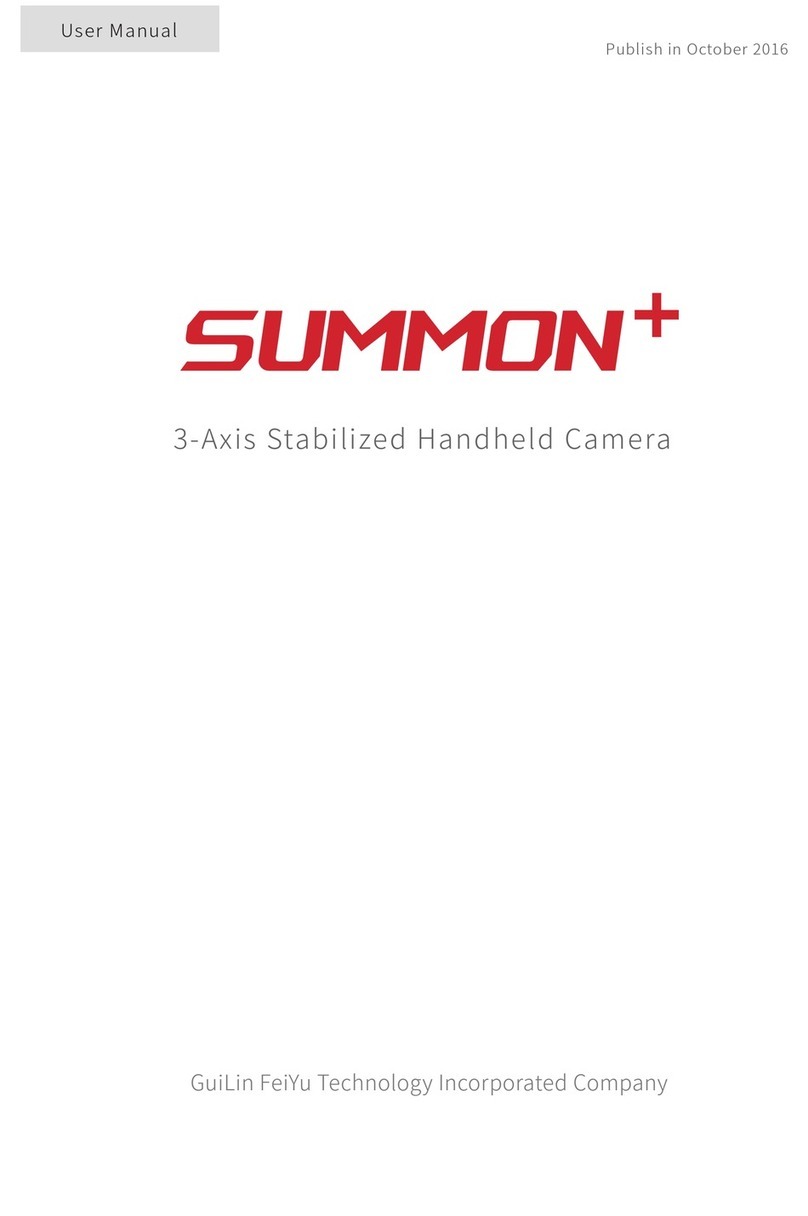
Guilin Feiyu Technology
Guilin Feiyu Technology SUMMON+ user manual
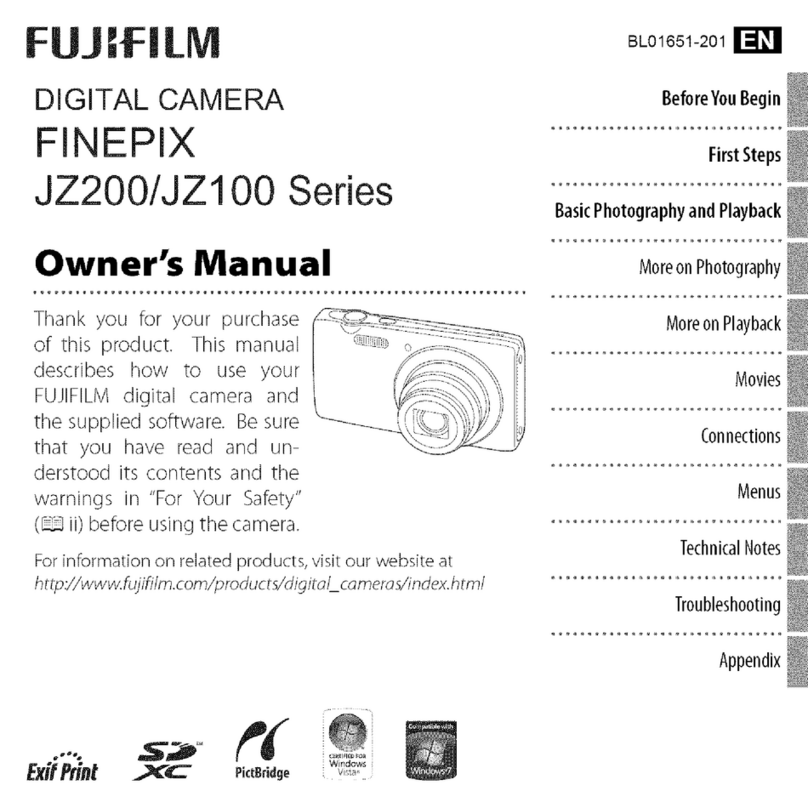
FujiFilm
FujiFilm FINEPIX JZ200 series owner's manual

Velleman
Velleman CAMD5 user manual

Samsung
Samsung ST550 Quick start manual

Olympus
Olympus E-M5 Mark III instruction manual

UTC Fire and Security
UTC Fire and Security Det-Tronics xWatch X7050 instructions