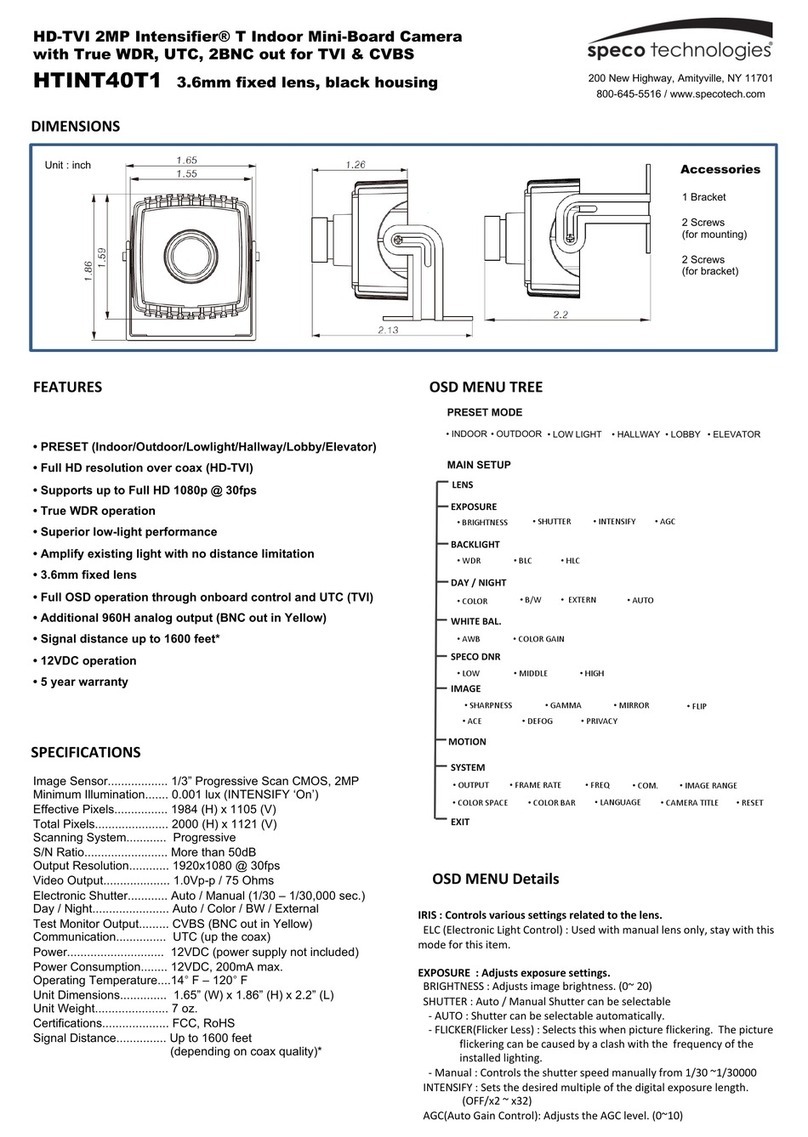Speco HTMD1H User manual
Other Speco Security Camera manuals

Speco
Speco Intensifier O2iB50M User manual

Speco
Speco O4VFDM User manual
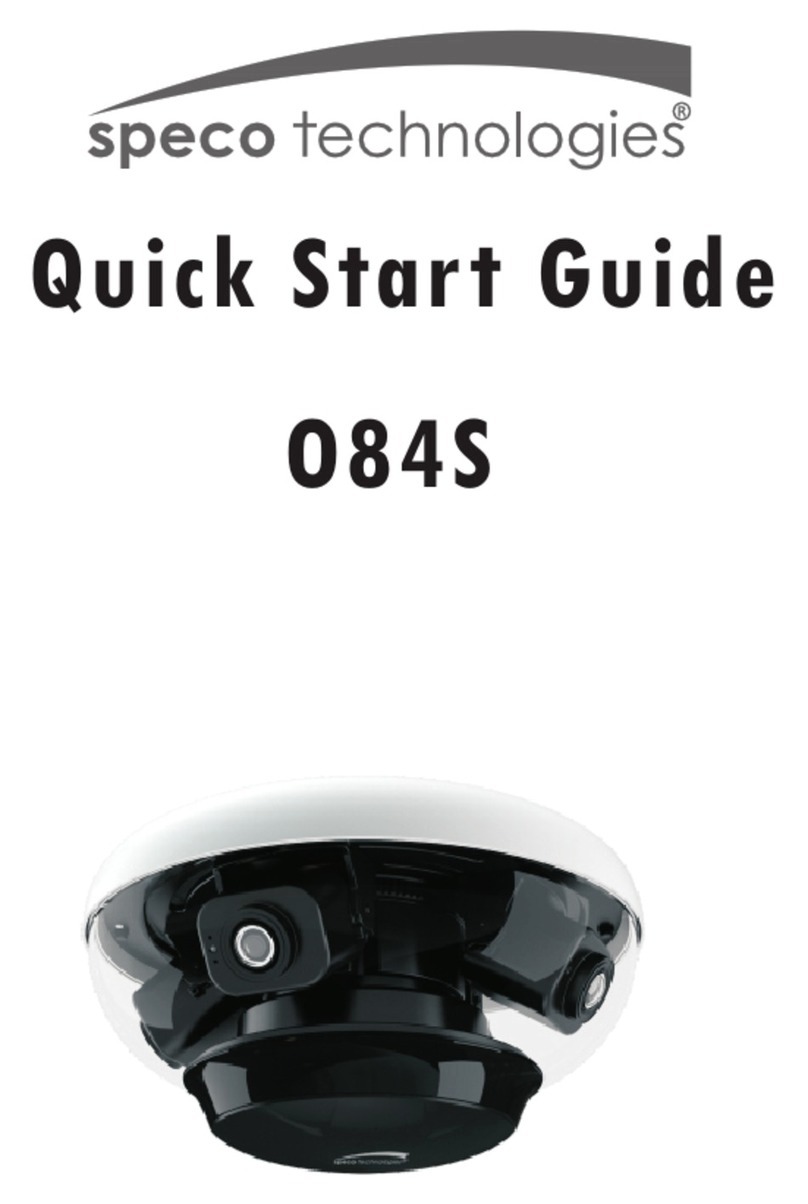
Speco
Speco O84S User manual
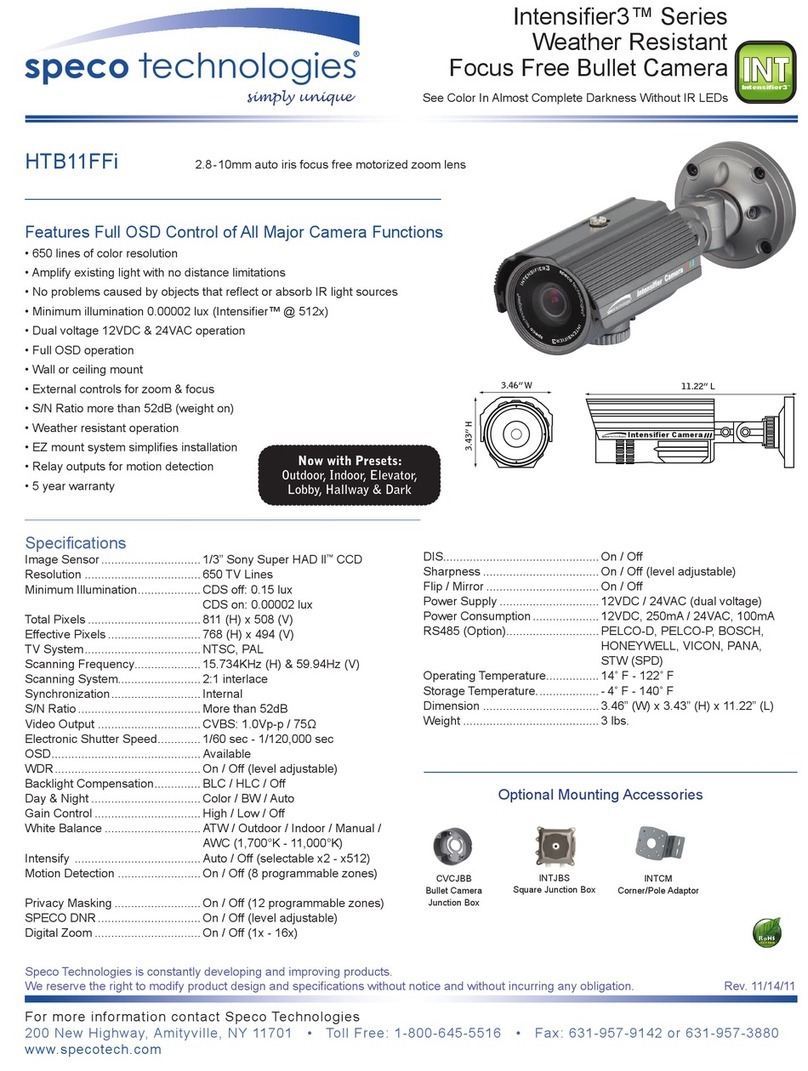
Speco
Speco HTB11FFi User manual

Speco
Speco H4FB1 User manual

Speco
Speco O8VD3M User manual

Speco
Speco HT61iLHB User manual
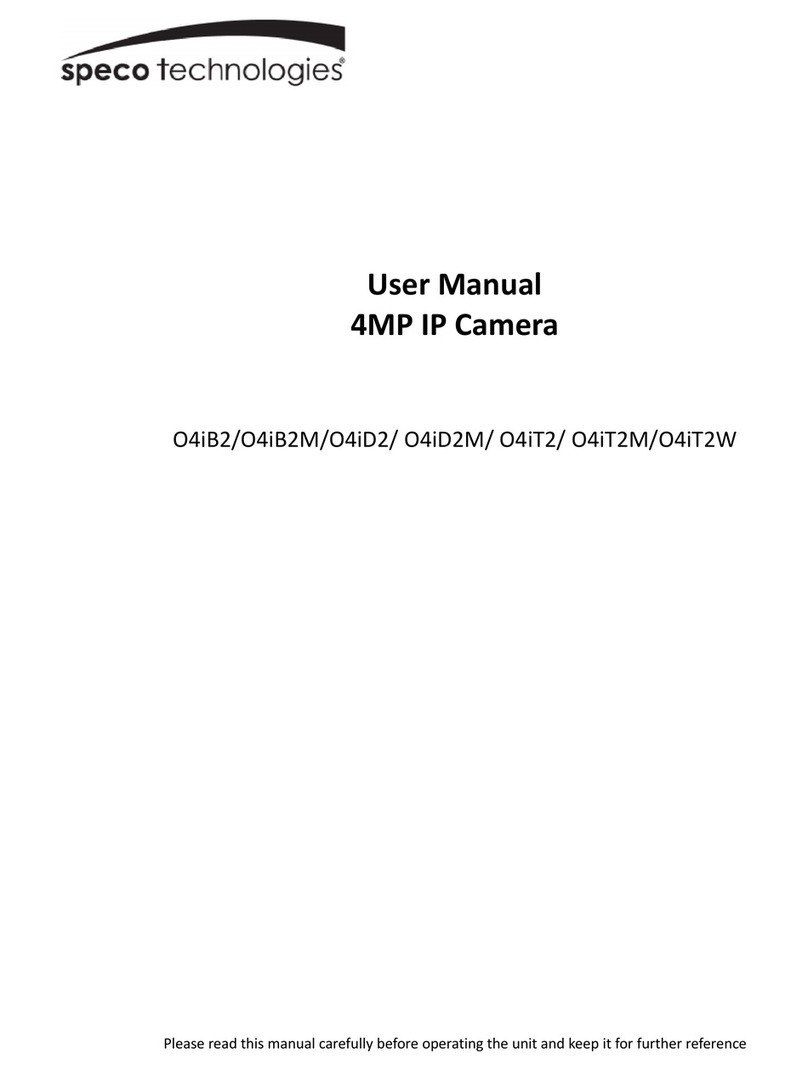
Speco
Speco O4iT2W User manual
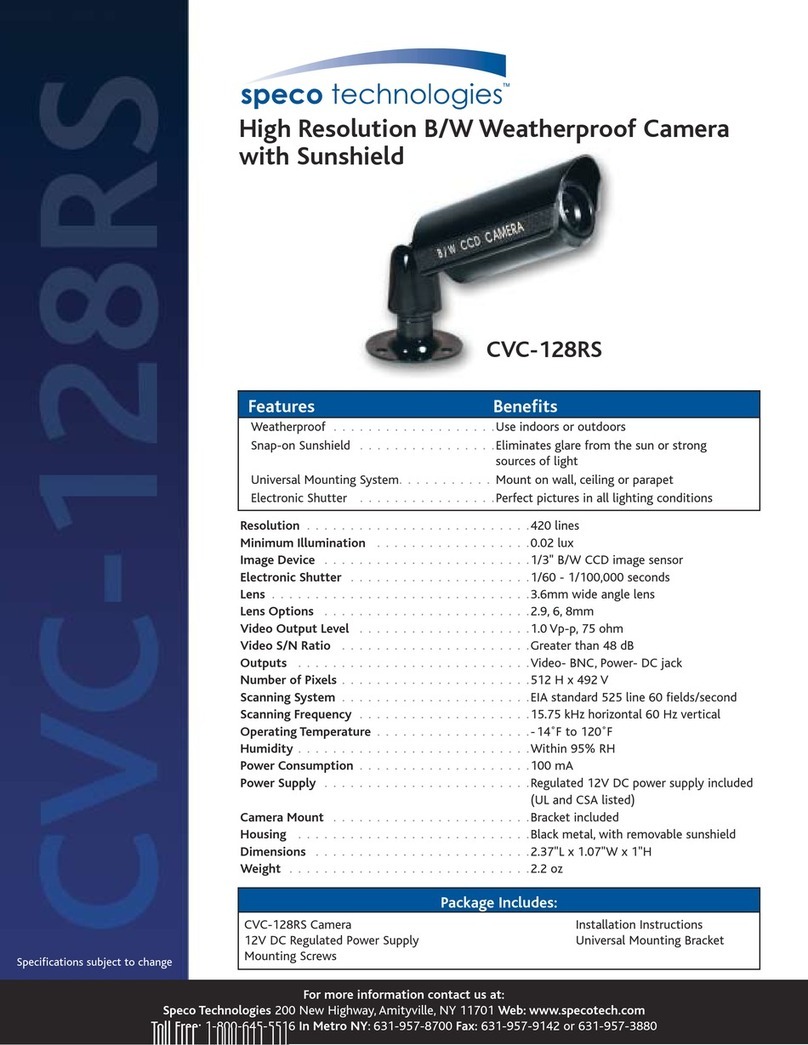
Speco
Speco CVC-128RS Owner's manual
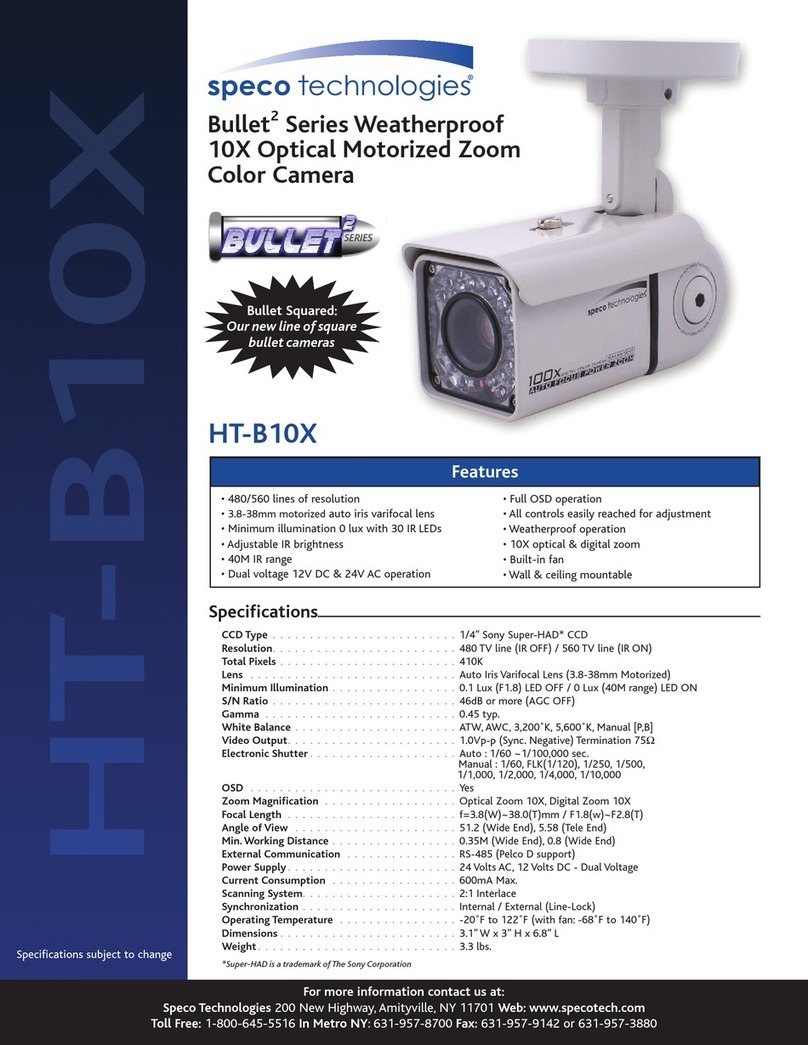
Speco
Speco Bullet2 HT-B10X User manual

Speco
Speco O8B8M User manual

Speco
Speco HTSD12X User manual
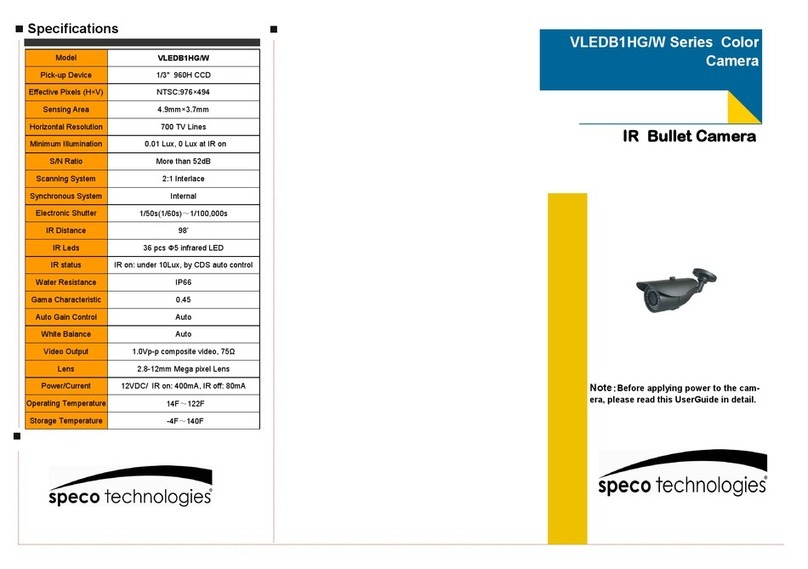
Speco
Speco VLEDB1HG/W Series User manual

Speco
Speco Intensifier HTINT59K1 User manual

Speco
Speco VL-66 User manual

Speco
Speco VLD9 User manual

Speco
Speco O4VB2 User manual
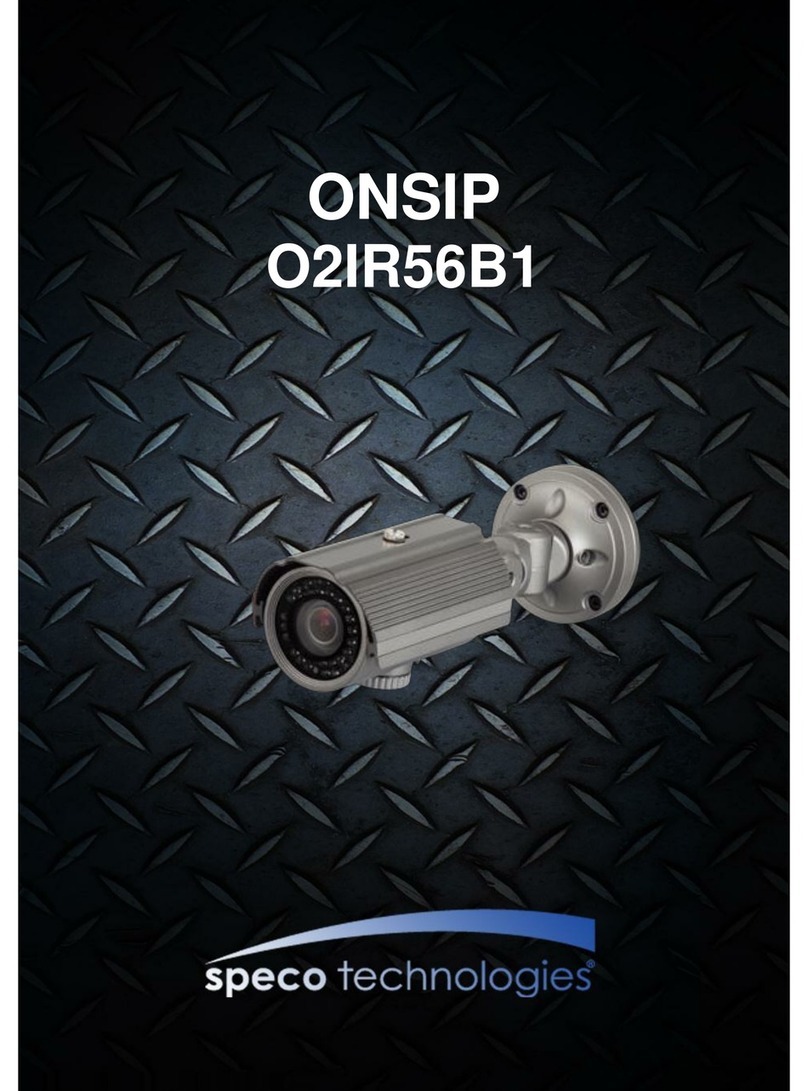
Speco
Speco ONSIP O2IR56B1 User manual

Speco
Speco HT-INTB1 User manual
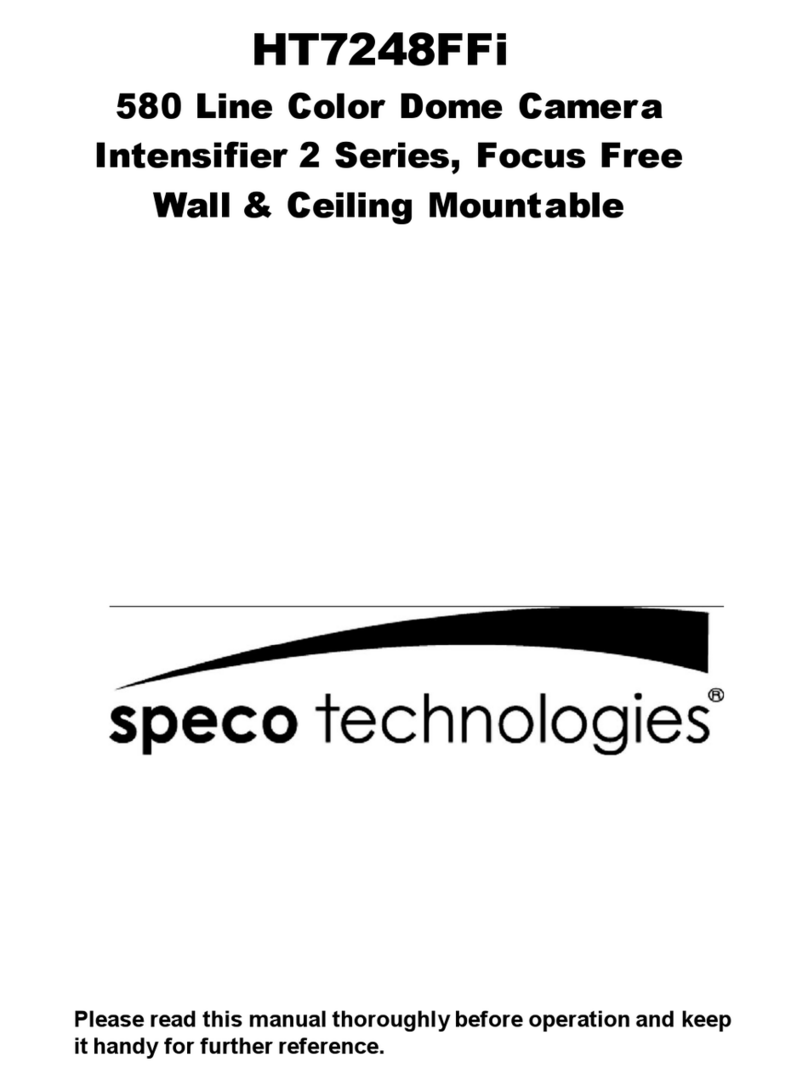
Speco
Speco HT-7248FFI User manual