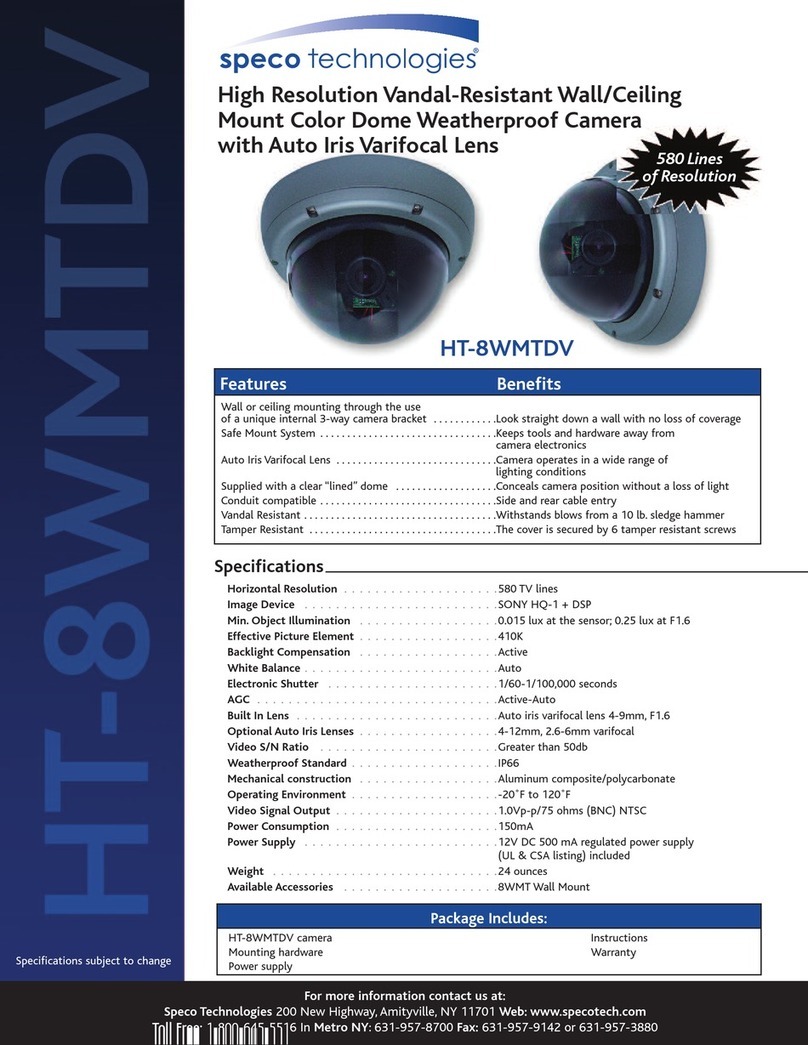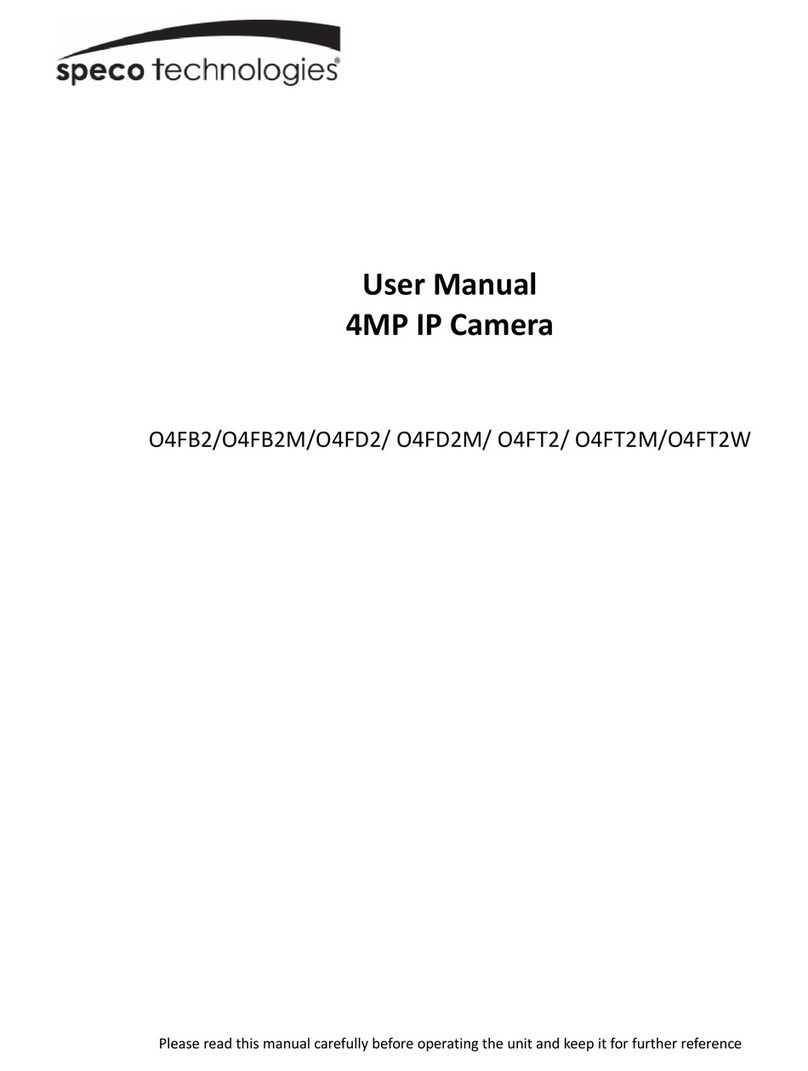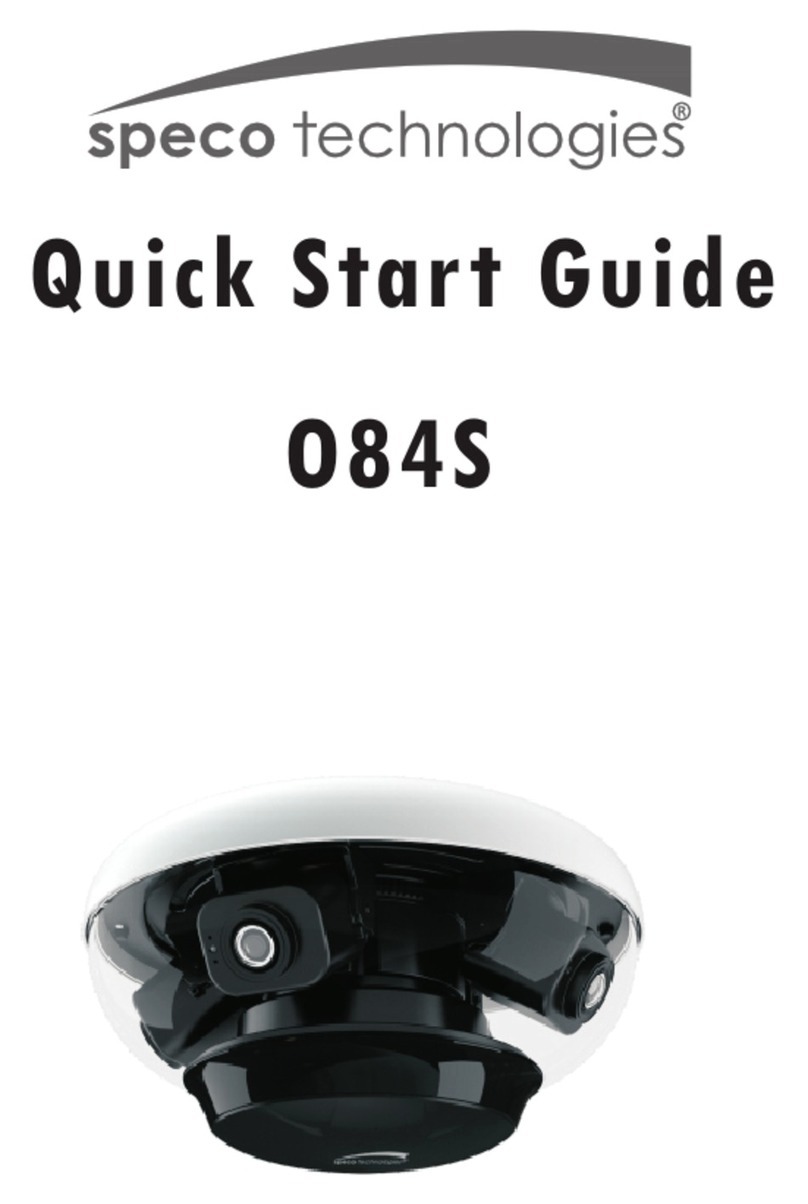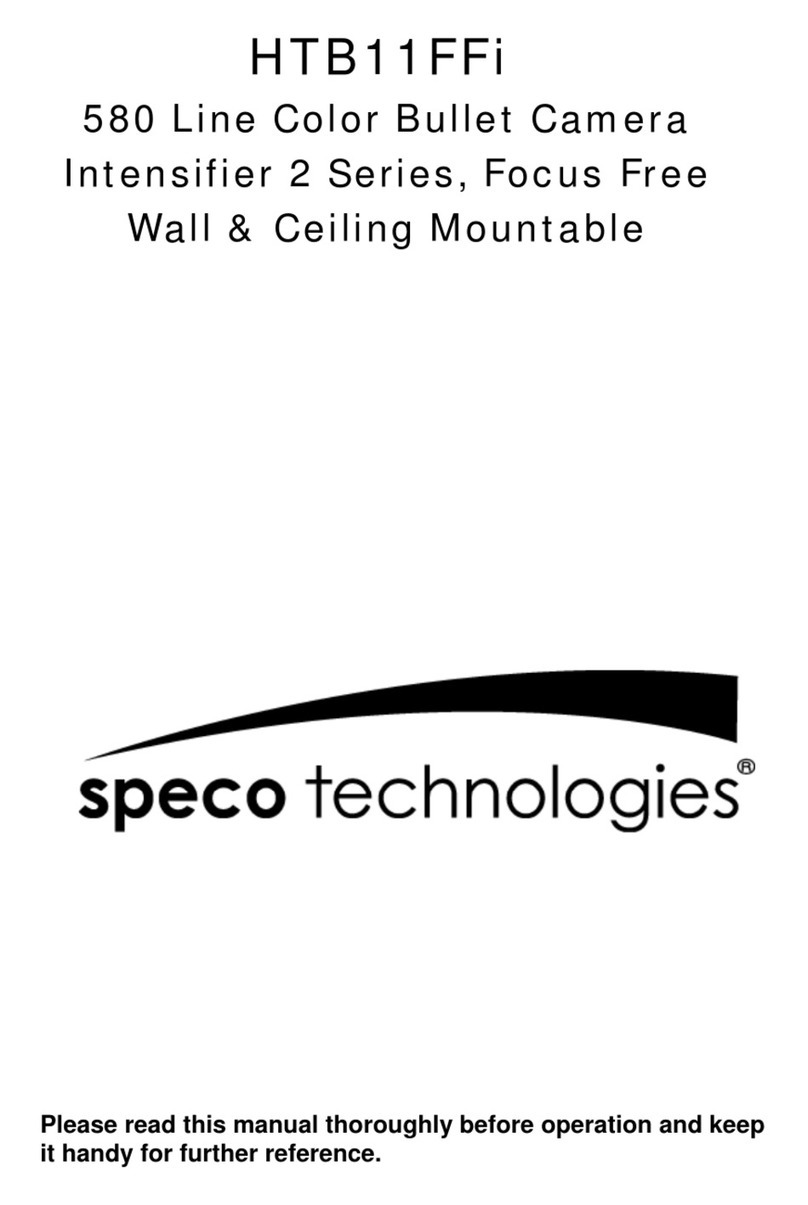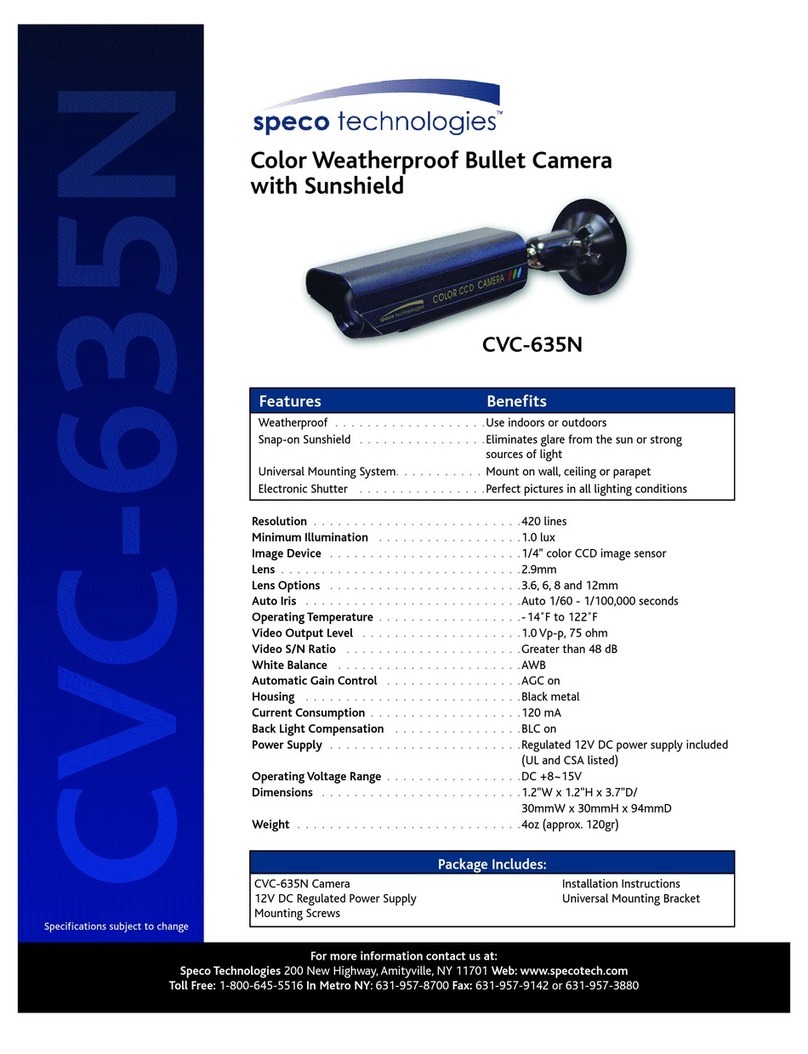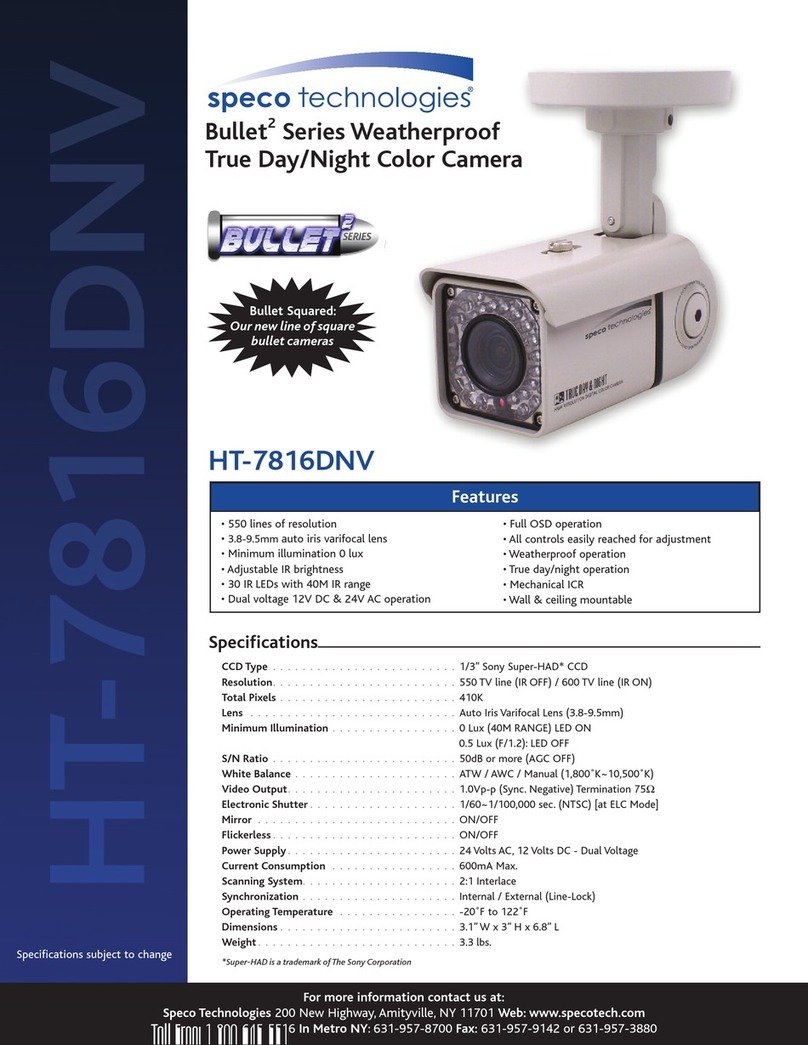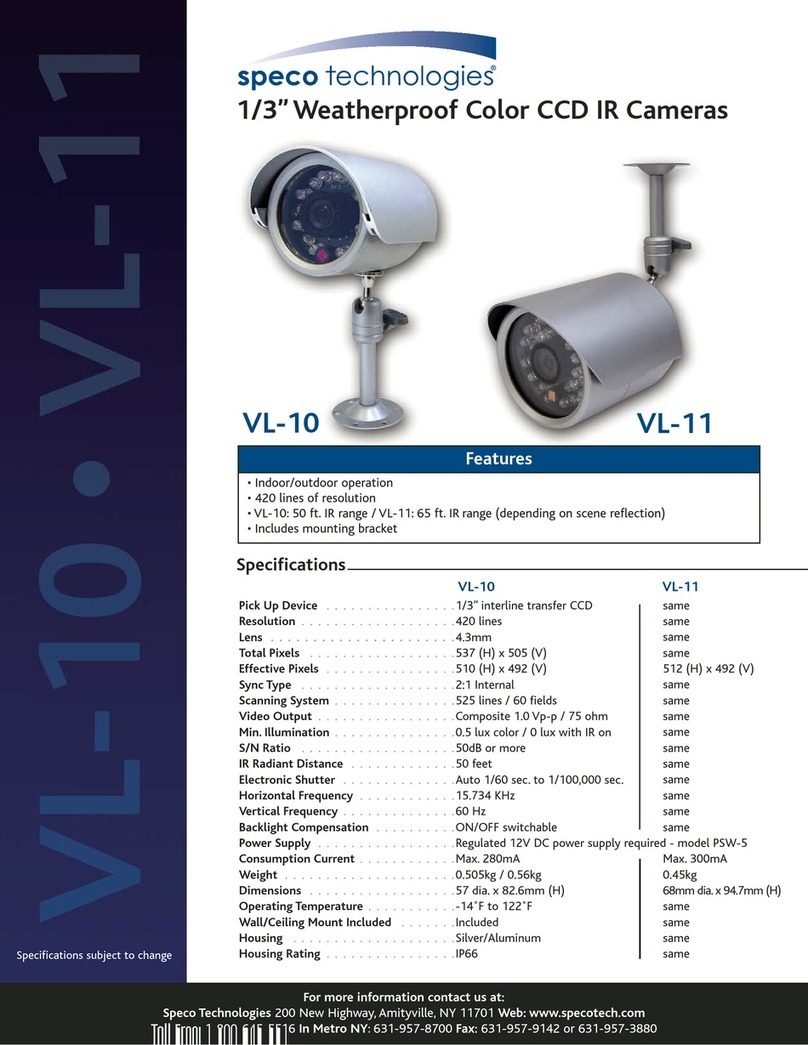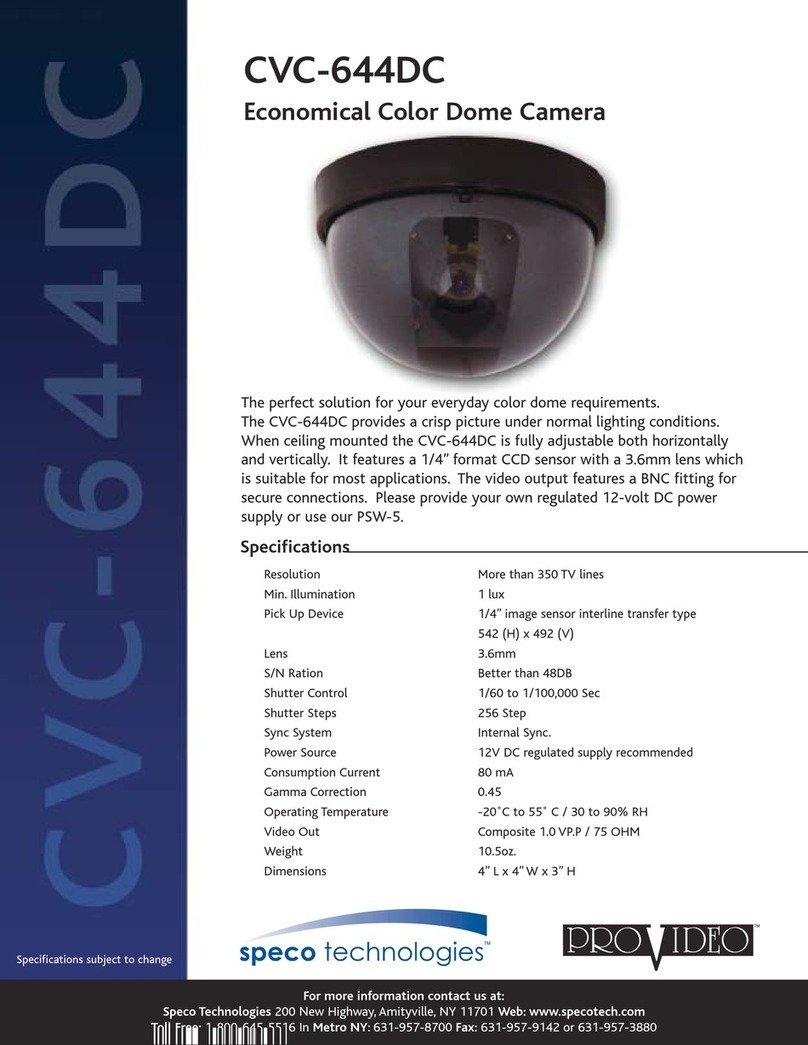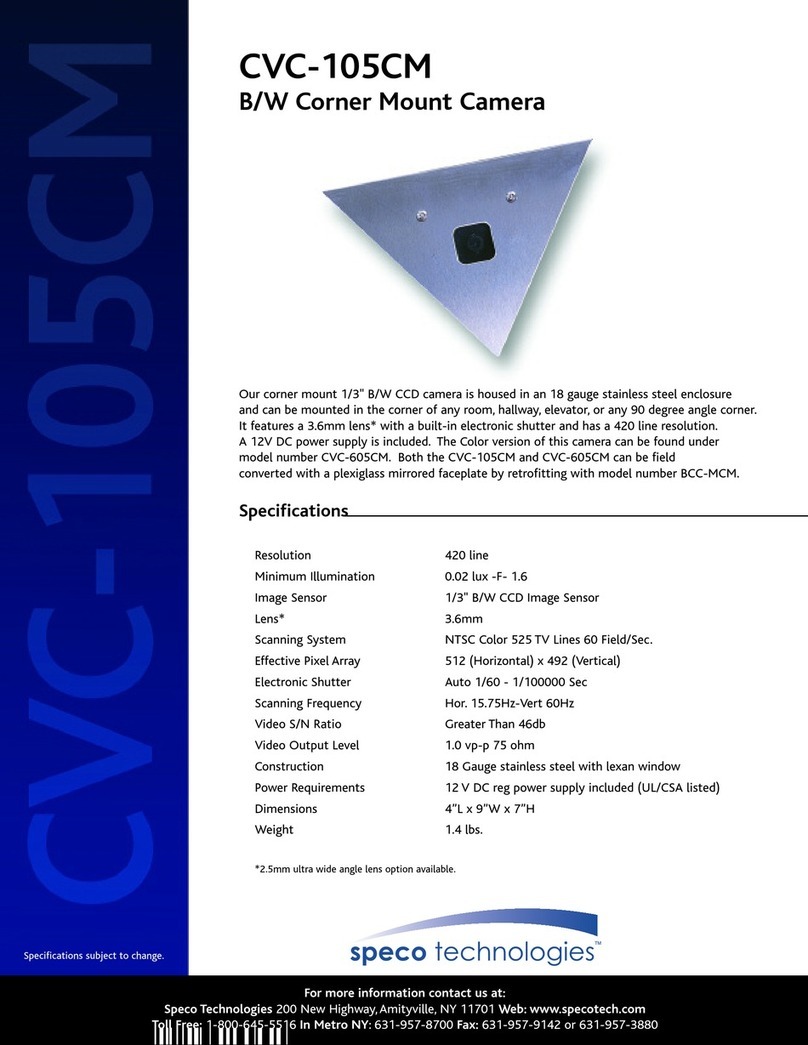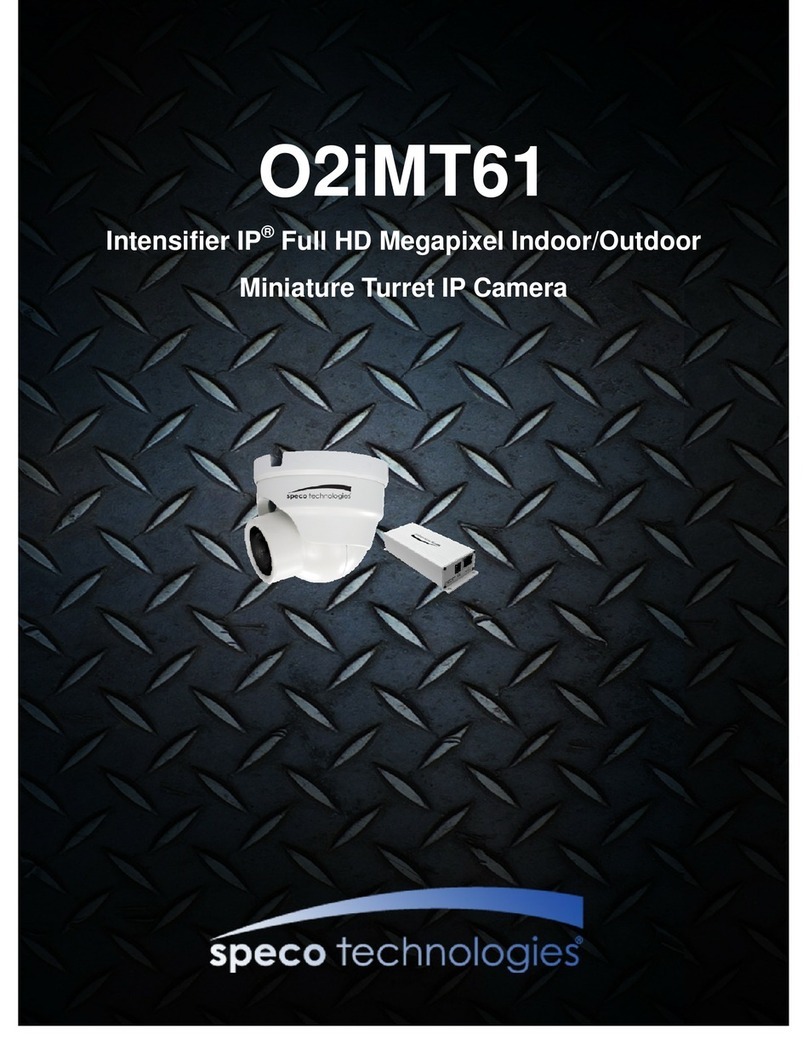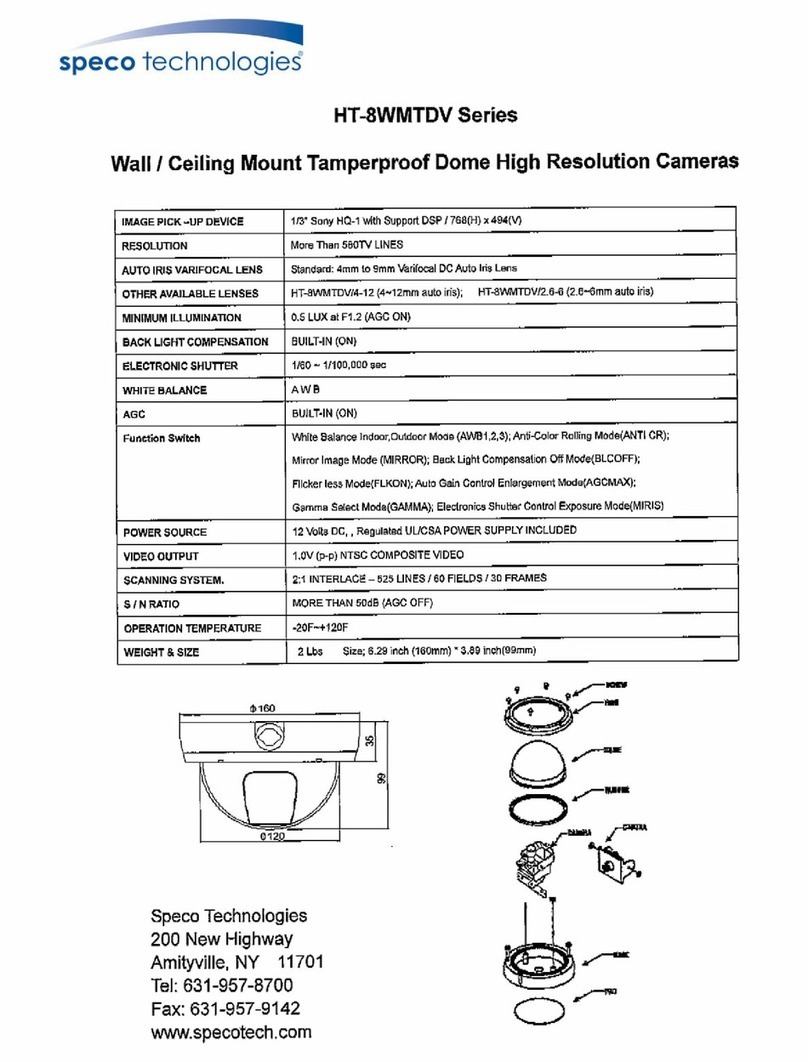Table of Contents
1Introduction.............................................................................................................................................................................................................2
2Web Access and Login ..............................................................................................................................................................................................3
3Live View..................................................................................................................................................................................................................4
4PTZ Menu Setup.......................................................................................................................................................................................................6
4.1 System Information.............................................................................................................................................................6
4.2 System Setup ......................................................................................................................................................................6
4.2.1 Auto PT Flip.................................................................................................................................................................7
4.2.2 Language Setup...........................................................................................................................................................7
4.2.3 RS485 Setup................................................................................................................................................................7
4.2.4 Date Setup ..................................................................................................................................................................7
4.2.5 Title Setup...................................................................................................................................................................8
4.2.6 North Setup ................................................................................................................................................................8
4.2.7 New Password and Change Password........................................................................................................................8
4.2.8 Auto Exit Time.............................................................................................................................................................9
4.3 Camera Setup .....................................................................................................................................................................9
4.3.1 Camera Control...........................................................................................................................................................9
4.3.2 Image Setup..............................................................................................................................................................10
4.3.3 Lens Setup.................................................................................................................................................................11
4.3.4 Day & Night Setup ....................................................................................................................................................12
4.3.5 Infrared Control........................................................................................................................................................12
4.3.6 Video Format............................................................................................................................................................12
4.3.7 Smart IR Setup ..........................................................................................................................................................12
4.4 Dome Function .................................................................................................................................................................12
4.4.1 Preset Setup..............................................................................................................................................................13
4.4.2 Cruise Setup..............................................................................................................................................................13
4.4.3 Group Setup..............................................................................................................................................................14
4.4.4 Task Setup.................................................................................................................................................................14
4.4.5 Trace Setup...............................................................................................................................................................15
4.4.6 Alarm Setup ..............................................................................................................................................................15
4.4.7 Home Position ..........................................................................................................................................................16
4.4.8 Wiper Setup..............................................................................................................................................................16
4.5 Display Setup ....................................................................................................................................................................16
4.6 Load Default......................................................................................................................................................................16
5Camera Configuration ............................................................................................................................................................................................17
5.1 System Configuration........................................................................................................................................................17
5.1.1 System Information ..................................................................................................................................................17
5.1.2 Date and Time...........................................................................................................................................................17
5.1.3 Local Recording.........................................................................................................................................................17
5.1.4 Storage......................................................................................................................................................................18
5.2 Video Configuration..........................................................................................................................................................20
5.2.1 Image Configuration .................................................................................................................................................20
5.2.2 Video / Audio Configuration.....................................................................................................................................21
5.2.3 OSD Configuration ....................................................................................................................................................22
5.2.4 Video Mask ...............................................................................................................................................................22
5.3 PTZ Configuration .............................................................................................................................................................23
5.3.1 PTZ and Password Setting.........................................................................................................................................23
5.3.2 Restore......................................................................................................................................................................24
5.3.3 PTZ Function .............................................................................................................................................................24
5.4 Event Setup.......................................................................................................................................................................24