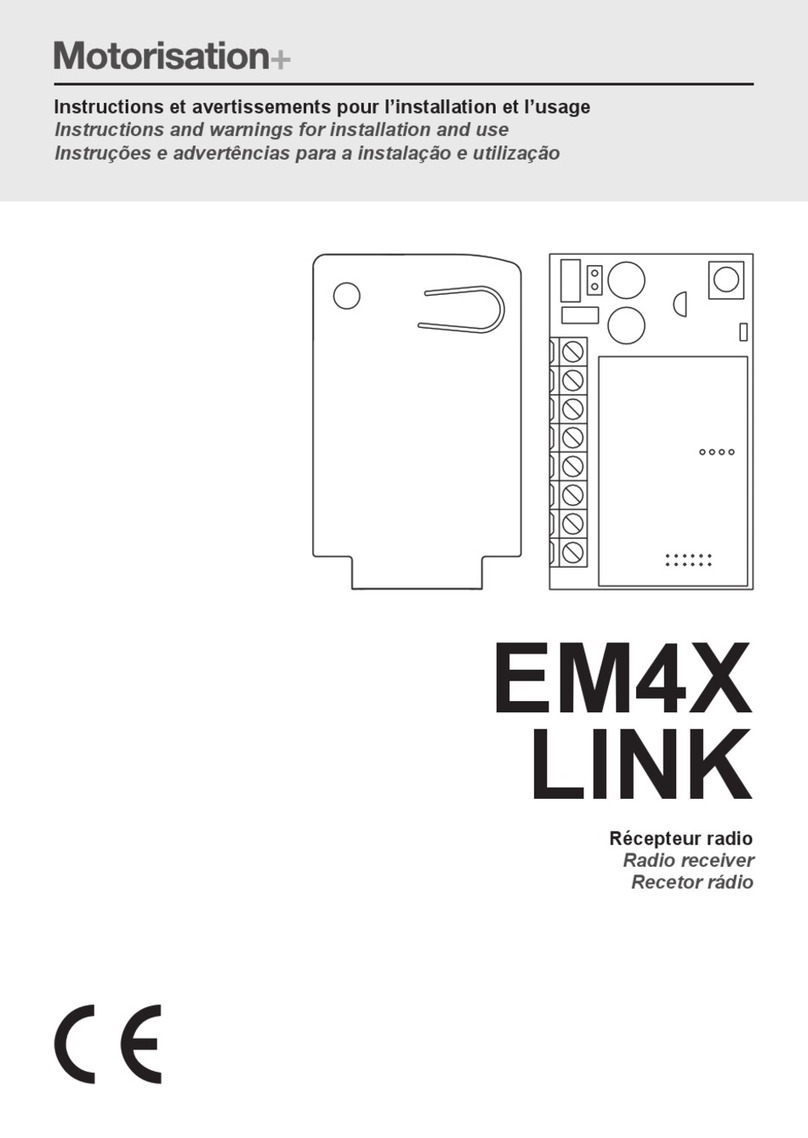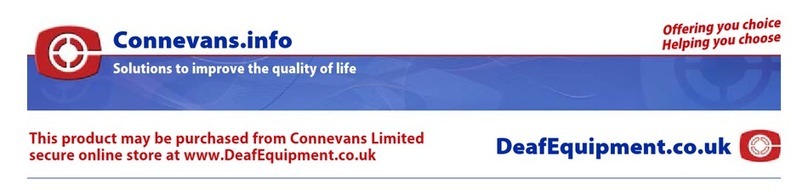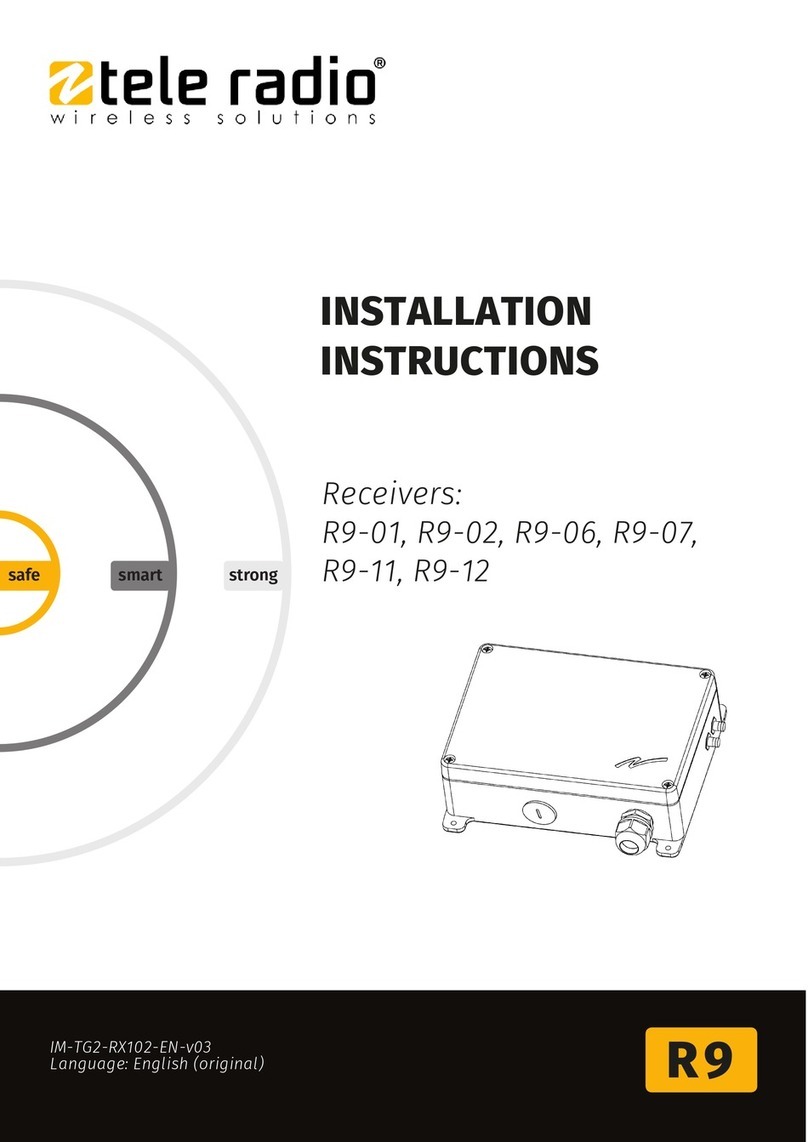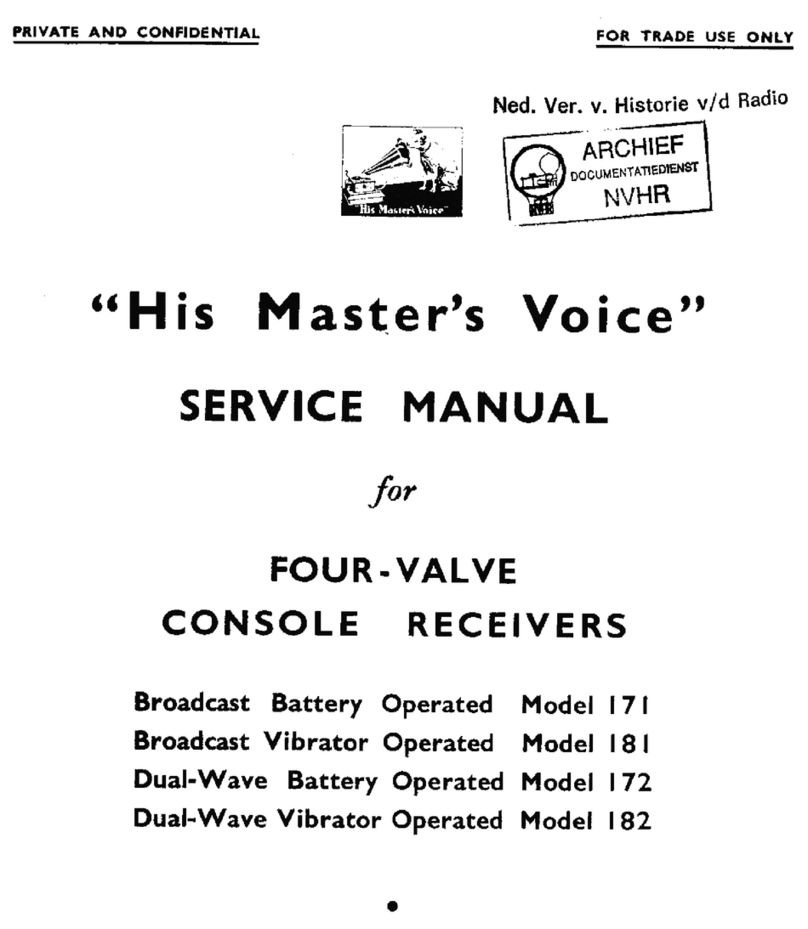Spectra Precison MobileMapper 300 User manual

User Guide
MobileMapper®300

Legal Notices
©2015 Trimble Navigation Limited. All rights
reserved.
All product and brand names mentioned in this pub-
lication are trademarks of their respective holders.
Limited Warranty Terms and Conditions
Product Limited Warranty. Subject to the terms and
conditions set forth herein, Trimble Navigation Lim-
ited (“Trimble”) warrants that for a period of (1) year
from date of purchase this Spectra Precision product
(the “Product”) will substantially conform to our
publicly available specifications for the Product and
that the hardware and any storage media compo-
nents of the Product will be substantially free from
defects in materials and workmanship.
Product Software. Product software, whether built
into hardware circuitry as firmware, provided as a
standalone computer software product, embedded in
flash memory, or stored on magnetic or other media,
is licensed solely for use with or as an integral part of
the Product and is not sold. The terms of the end
user license agreement govern the use of the Product
Software, including any differing limited warranty
terms, exclusions and limitations, which shall control
over the terms and conditions set forth in the limited
Product warranty.
Warranty Remedies. If the Product fails during the
warranty period for reasons covered by this limited
warranty and you notify us of such failure during the
warranty period, we will repair OR replace the non-
conforming Product with new, equivalent to new, or
reconditioned parts or Product, OR refund the Prod-
uct purchase price paid by you, at our option, upon
your return of the Product in accordance with our
product return procedures then in effect.
Notices
Class B Statement - Notice to Users. This equipment
has been tested and found to comply with the limits
for a Class B digital device, pursuant to Part 15 of
the FCC Rules. These limits are designed to provide
reasonable protection against harmful interference in
a residential installation. This equipment generates,
uses and can radiate radio frequency energy and, if
not installed and used in accordance with the in-
structions, may cause harmful interference to radio
communication. However, there is no guarantee that
interference will not occur in a particular installation.
If this equipment does cause harmful interference to
radio or television reception, which can be deter-
mined by turning the equipment off and on, the user
is encouraged to try to correct the interference by one
or more of the following measures:
• Reorient or relocate the receiving antenna.
• Increase the separation between the equipment
and the receiver.
• Connect the equipment into an outlet on a cir-
cuit different from that to which the receiver is
connected.
• Consult the dealer or an experienced radio/TV
technician for help.
Changes or modifications not expressly approved by
the manufacturer or registrant of this equipment can
void your authority to operate this equipment under
Federal Communications Commission rules.
Canada
The digital apparatus does not exceed the Class B
limits for radio noise emissions from digital appara-
tus as set out in the radio interference regulations of
the Canadian Department of Communications.
Le présent appareil numérique n’émet pas de bruits
radioélectriques dépassant les limites applicables
aux appareils numériques de Classe B prescrites
dans le règlement sur le brouillage radioélectrique
édicté par le Ministère des Communications du
Canada.
Europe
This product has been tested and found to comply
with the requirements for a Class B device pursuant
to European Council Directive 89/336/EEC on EMC,
thereby satisfying the requirements for CE Marking
and sales within the European Economic Area (EEA).
These requirements are designed to provide reason-
able protection against harmful interference when
the equipment is operated in a residential or com-
mercial environment.
Notice to Our European Union Customers
For product recycling instructions and more informa-
tion, please go to http://www.spectraprecision.com/
footer/weee-and-rohs/.
Recycling in Europe: To recycle Spectra Precision
WEEE (Waste Electrical and Electronic Equipment
products that run on electric power), call +31 497
53 24 30 and ask for the “WEEE Associate”. Or, mail
a request for recycling instructions to:
Trimbl e E u rope BV
c/o Menlo Worldwide Logistics
Meerheide 45
5521 DZ Eersel, NL
Declaration of Conformity
We, Spectra Precision,
declare under sole responsibility that the product:
MobileMapper 300 GNSS receiver
complies with Part 15 of FCC Rules.
Operation is subject to the following two conditions:
(1) this device may not cause harmful interference,
(2) and this device must accept any interference
received, including interference that may cause
undesired operation.
CAUTION: This product contains two rechargeable
Li-ion batteries with a capacity of 2.5 Ah each.
Please refer to the regulations in force in your country
concerning the use and transportation of Li-ion bat-
teries. These regulations shall apply to the entire re-
ceiver as the batteries are non-removable by the end
user. Battery replacement can only be performed by
Regional Service Centers (RSC) or Authorized Ser-
vice Provider personnel (ASP).

Table of Contents
Welcome to Spectra Precision MobileMapper 300 ...............................1
MobileMapper 300 Packout ................................................................2
Standard Accessories .............................................................2
Optional Accessories ..............................................................2
Using MobileMapper 300 for the First Time..........................................3
Discover Your New Equipment ................................................3
Charging the Batteries............................................................3
Getting Started......................................................................4
Reading the Battery Status .....................................................4
Using SPace Software .........................................................................5
Installing SPace on your Mobile Device....................................5
Making MobileMapper 300 the “Position Provider”...................5
Setting MobileMapper 300 to Receive Corrections ....................6
Monitoring MobileMapper 300 Operation .................................8
Battery Charging Modes ....................................................................12
Appendix ..........................................................................................14
Main Technical Specifications ..............................................14
Product Storage...................................................................16
Power/Data Connector Pinout................................................16
Reset Procedure ..................................................................16
Auto-Test at Start-up ...........................................................17
Installing a Firmware Upgrade ..............................................17
Activating a Firmware Option ................................................19
Memo.................................................................................21


English
1
Welcome to Spectra Precision MobileMapper 300
Congratulations on your decision to purchase a Spectra
Precision MobileMapper 300.
MobileMapper 300 is a GPS/GLONASS/SBAS L1/L2 receiver
specifically designed to be used in accurate GIS collection.
MobileMapper 300 is very simple to use:
•Easy battery handling: MobileMapper 300 uses built-in,
rechargeable, non-removable batteries.
•Cable-free: The mobile device (1) and MobileMapper 300
communicate over a Bluetooth connection.
•GNSS-dedicated: MobileMapper 300 is focused on
offering the best GNSS performance. The mobile device’s
cellular modem or WiFi chip is used to connect to the RTK
network, receive RTK corrections and route them to the
MobileMapper 300 receiver.
1. Any Android mobile device, such as tablet or smart phone.

English
2
MobileMapper 300 Packout
Standard
Accessories
The MobileMapper 300 packout consists of the following
items:
•[1]: MobileMapper 300 GNSS receiver
•[2]: Universal AC/DC adapter shipped with four different
types of input connectors.
•[3]: Power cable extension (male jack to 6-pin connector)
•[4]: Vehicle power cable (cigarette lighter connector type
to female jack)
•[5]: Soft transport bag.
• + MobileMapper 300 Quick Start Guide (not shown)
Optional Accessories
Two brackets for 7” or 10” tablets.
Cable Kit P/N 91865-00 (see picture). This kit is used to
establish a USB connection between the MobileMapper 300
and a computer. This connection is required for upgrading the
GNSS firmware when the computer has no Bluetooth.
Because the process takes 15-20 minutes, the
MobileMapper 300 should always be connected to external
power when updating firmware.
The optional cable kit therefore consists of:
•
A V-shaped cable terminated with a DB9-f connector. One
of its other ends is fitted with a female jack, for connection
to a power source, and the other with a 6-pin circular
connector for connection to the MobileMapper 300
.
• A short cable extension (USB to DB9-m), to be used
between the computer (USB port) and the V-shaped cable
(SubD-9m).
[1]
[2]
[3]
[4]
[5]

English
3
Using MobileMapper 300 for the First Time
Discover Your New
Equipment
Take a few seconds to discover your MobileMapper 300. The
power button, LED indicators, Power/Data connector and
product labeling can be found on the bottom of the antenna.
•[1]: Power button (+fast charging control)
•[2]: Power/Charging LED
•[3]: Bluetooth LED (Wireless connection)
•[4]: 5/8” threaded insert
•[5]: 6-pin Power/Data connector with protective cap
•[6]: Shock absorber.
Charging the
Batteries
Before using your new MobileMapper 300, Spectra Precision
recommends you first charge its batteries in your office.
1. Unpack the AC/DC adapter. Slide the button as shown in
picture a to release the cap protecting the input contacts.
2. Of the four input connectors provided, choose the one that
matches the type of electric outlet used in your country.
Insert it as shown in picture b. You can hear a “click”
when the input connector gets fastened to the power
adapter.
3. Plug the jack end of the power cable extension to the AC/
DC adapter cable, then connect its other end to the Power/
Data connector on the MobileMapper 300.
4. Plug the AC/DC adapter to an electric outlet. Battery
charging starts immediately in standard charging mode.
The Power/Charging LED will first turn solid green for a
few seconds and then will blink red at a slow rate (every
3 seconds approximately).
[1] [2] [3]
[4]
[5]
[6]
a
b

English
4
5. Wait a few hours until the batteries are fully charged. End
of charging is denoted when the Power/Charging LED goes
out.
6. Disconnect the AC/DC adapter from the MobileMapper
300. Put the cap back in place to protect the Power/Data
connector during field operations.
NOTE: The MobileMapper 300 may be left on the AC/DC
adapter indefinitely without damage.
Getting Started 1. Thread the MobileMapper 300 onto a range pole.
2. Attach the mobile device bracket to the pole.
3. Attach the mobile device to the bracket.
4. Turn on the MobileMapper 300 by holding the Power
button depressed for about 2 seconds.
Check the status of the Power/Charging LED, which
should blink red and green slowly while the MobileMapper
300 is being started (this takes about 20 seconds).
After the MobileMapper 300 has started, the Power/
Charging LED turns solid green meaning the
MobileMapper 300 is now functioning and ready for use.
At the same time, the Bluetooth LED will start flashing
blue at a rate of approximately 1 second, meaning that the
MobileMapper 300 is ready to accept a Bluetooth
connection.
5. Turn on the mobile device.
6. Run SPace to first establish a Bluetooth connection with
MobileMapper 300, and then to choose and set the
transmission channel (i.e. SBAS, NTRIP or DIP) through
which corrections will enter the MobileMapper 300. (see
instructions in Setting MobileMapper 300 to Receive
Corrections on page 6).
7. Using SPace, check that MobileMapper 300 delivers
accurate positions.
8. Run your GIS application. SPace will continue to run in
the background.
Reading the
Battery Status
At any time while using the MobileMapper 300, you can
monitor the remaining charge in the two built-in batteries by
reading the status of the Power/Charging LED:
• Solid green: remaining charge is greater than 20%.
• Blinking green: remaining charge is less than 20%.

English
5
Using SPace Software
SPace is the Spectra Precision software dedicated to
interfacing MobileMapper 300 with your mobile device. This
application is mainly used to:
• Connect your mobile device to the MobileMapper 300 via
Bluetooth.
• Connect your mobile device to a corrections provider via
the built-in modem or Wi-Fi, or allow SBAS tracking (for
SBAS corrections).
• Monitor GNSS and corrections reception.
• Check position accuracy.
Installing SPace
on your Mobile
Device
SPace may be downloaded from Google Play (search for
“Spectraprecision” applications and then find “SPace” in the
list of available applications). Then follow the instructions to
install the application on your mobile device.
Making
MobileMapper
300 the “Position
Provider”
It is essential that the position solution used by your GIS
application be the one coming from MobileMapper 300, and
not from the mobile device’s built-in GNSS chip. This is
achieved by enabling the Allow Mock Locations (1) option in
your Android device. You need to do this once, through the
following procedure:
• First activate Developer options in your Android device as
explained below:
– Tap on the Settings icon and then on About device.
Depending on the type of device used, the About device
menu is accessible either directly through the Settings
menu, or through the General sub-menu. It may also
have a different name (About, About tablet, About
phone...).
– Tap seven (7) times on the Build number menu item. A
message will indicate that the Developer options are
now active.
• Escape from the About device menu. The Developer options
item is now visible in the Settings menu.
1.The term “Mock location” is somewhat misleading and inappropriate here, as it designates the option that
lets MobileMapper 300 deliver high-accuracy positions to your application. Originally this option was probably
designed for test purposes (through which mock position messages from a simulator could be delivered to the
Android device). With MobileMapper 300, it is the same option that allows you to benefit from a much more
accurate position that the built-in GNSS chip could ever provide, which the name of this option does not reflect
at all.

English
6
• Tap on Developer options and then check on Allow mock
locations. From now on, MobileMapper 300 will be the
position provider for your application.
Setting
MobileMapper
300 to Receive
Corrections
• Make sure MobileMapper 300 is on and the blue LED is
blinking.
• Run SPace on your mobile device.
• Read and accept the EULA agreement. (This is requested
only the first time you run SPace.)
This automatically starts a search for other Bluetooth
receivers located nearby (Scanning for Receivers Nearby). All
visible Bluetooth receivers are listed at the end of the
search. The Bluetooth identifier for a MobileMapper 300
is of the type: “MM300xxxxxxxx”.
• Touch the Bluetooth identifier corresponding to your
MobileMapper 300. The mobile device then initiates a
Bluetooth connection with the MobileMapper 300
(Establishing connection with receiver). When this
connection is established, the Bluetooth LED on the
MobileMapper 300 will turn solid blue, “Receiver
Connected” will be reported on the mobile device screen
along with a small green padlock appearing further to the
right in the MobileMapper 300 Bluetooth identifier line.
NOTE: Some mobile devices may require the
MobileMapper 300 Pin Code the first time you make a
Bluetooth connection. In this case, enter “1234”.
• Touch the right arrow to continue.
• If needed, enter the antenna height (i.e. rod length).
Entering this height will cause the system to compute the
height of the corresponding ground point as the z
coordinate of every position it will deliver.
NOTE: Later on touch (top of the screen) and edit the
Antenna Height (in meters) parameter if for some reason you
need to change the antenna height.
• Touch the right arrow to continue. You are then requested
to choose between four different sources of corrections:
–SBAS
–NTRIP
– DIP (Direct IP)
– RTX. This choice requires a valid subscription to the
Tri mble CenterPoint RTX service.
Check the current status of your RTX subscription on the
Receiver Profile Status view by tapping .

English
7
• Choose the desired source of corrections, and then touch
the horizontal right arrow in the lower-right corner of the
screen.
1. If you chose SBAS: The message Setting up application
will appear briefly, followed by the SKYPLOT view (see
below).
2. If you chose NTRIP: The first time you want to make
an NTRIP connection, there is no predefined
connection profile available. Touch the “+” symbol in
the lower-left corner of the screen and then enter the
parameters of your NTRIP provider:
Host Name or IP Address
Friendly Name (max 20 chars)
Port Number
Touch the Get Source Table button to list the mount
points available from this provider and select one. If
you remember the name of the mount point you want
to use, you don’t need to acquire the source table: Just
touch the Enter Mount Point button and type in the name
of the desired mount point.
Then enter your NTRIP credentials (User Name and
Password).
Touch Connect at the bottom of the screen. At this
point, SPace will initiate a network connection to allow
the MobileMapper 300 to receive corrections from the
chosen NTRIP provider. The message “Please Wait” will
appear, followed by another message “Setting up
application”. Then the SKYPLOT view will be displayed
(see below).
3. If you chose DIP: The first time you want to make a DIP
connection, there is no predefined connection profile
available. Touch the “+” symbol in the lower-left
corner of the screen and then enter the parameters of
your DIP provider:
Host Name or IP Address
Friendly Name (max 20 chars)
Port Number
Touch Connect in the lower part of the screen. At this
point, SPace will initiate a network connection to allow
the MobileMapper 300 to receive corrections from the
chosen static IP address. The message “Please Wait”
will appear, followed by another message “Setting up

English
8
application”. Then the SKYPLOT view will be displayed
(see below).
4. If you chose RTX: The message Setting up application
will appear briefly, followed by the SKYPLOT view (see
below).
NOTE: Next time you turn on your mobile device and
receiver for a new working session, the last NTRIP or DIP
network connection made will be re-established
automatically, provided the MobileMapper 300 is within
Bluetooth range, is not already connected to another
Bluetooth device, and you’ve got the required environment
(modem, Wi-Fi) to establish a network connection.
Monitoring
MobileMapper
300 Operation
Operating Status Screens
After the Bluetooth connection has been established and the
corrections source defined, SPace will display the SKYPLOT
view showing the current locations of satellites in the sky.
The SKYPLOT view ([1]) is a polar diagram showing the
location in the sky of each tracked satellite.
Touch Legend ([4]) to read the color convention used for each
constellation:
• Blue: GPS constellation:
– Dark-blue: Satellites used
– Light-blue: Satellites not used
• Green: GLONASS constellation:
– Dark-green: Satellites used
– Light-green: Satellites not used
[5] [6] [7]
[1]
[4]
[2] [3]

English
9
• Red: SBAS constellation:
– Dark-red: Satellites used
– Light-red: Satellites not used
In the lower part of the screen, you can read the number of
currently tracked satellites and the number of satellites
currently used.
The POSITION INFORMATION view ([2]) provides the following
information, from top to bottom:
• MobileMapper 300 Bluetooth identifier
• Horizontal coordinates of current position
• Vertical coordinate of current position
• Geoidal separation (vertical distance between datum used
and geoid used)
• Horizontal and vertical errors (HRMS, VRMS)
• MobileMapper 300 receiver speed, in meters/second
• Position computation mode (AUTONOMOUS, DGPS, FLOAT
RTK, FIXED RTK).
The CORRECTION INFORMATION view ([3]) provides the
following information, from top to bottom:
•Host Name or IP Address: Identification of the NTRIP, DIP
or RTX server providing the corrections used.
•Port Number: IP port number of the NTRIP, DIP or RTX
server providing the corrections used (blank for SBAS)
(the presence of a hyphen in any field means “Blank”).
•Type: Type of connection used (SBAS, NTRIP, DIP or RTX)
to let MobileMapper 300 acquire corrections.
•Mount Point: Name of mount point used in NTRIP or RTX
(blank for SBAS and DIP).
•Network: Indicates which medium (Mobile or Wi-Fi) is used
to make a network connection (blank for SBAS).
• In the same line:
–Age: Age of the corrections received, in seconds.
–Station ID: Identification number of the station (or PRN
of satellite in SBAS) providing the corrections used.
•Status: Network connection status (Connected or
Disconnected) (Blank if SBAS).

English
10
Receiver Battery Status
: Visual indication (see [5]) of MobileMapper 300 battery
status (may be different from your mobile device’s). White
color turns into yellow when the MobileMapper 300 battery
gets low.
If you touch this icon, you will get additional information
about the receiver power supply:
•Type: Type of power supply used by the receiver: Internal
(internal battery) or External (external power supply).
•Capacity Remaining: (For internal power supply only)
Percentage of remaining charge in the receiver battery.
Receiver Profile Status
: Touch this icon (see [6]) to read information about
Bluetooth and the receiver:
•Receiver Type: Bluetooth identifier of connected
MobileMapper 300.
•GNSS Firmware Version: MobileMapper 300 GNSS firmware
version.
•Status: Current status of Bluetooth connection.
•RTX Subscription: Provides the current status of your
subscription to the RTX service (available at a later date):
–Valid until <date>: You are currently allowed to use the
RTX service. The subscription will expire at the
specified date.
–Expired: Subscription expired. You need to renew your
subscription if you wish to resume using the RTX
service.
–Invalid: Your receiver has never been allowed to decode
RTX corrections. If you want your receiver to do so, you
need to subscribe to the RTX service (available at a
later date).
•MSL version: Software version of MobileMapper 300 Micro
Service Layer. (This piece of software is used to interface
MobileMapper 300 with your mobile device).
•RTK Option: Indicates the level of precision available from
your MobileMapper 300:
–Full RTK: Centimeter-accurate 3D position
–7/2: Accuracy is 7 cm in horizontal and 2 cm in vertical
–30/30: Accuracy is 30 cm in both horizontal and
vertical.
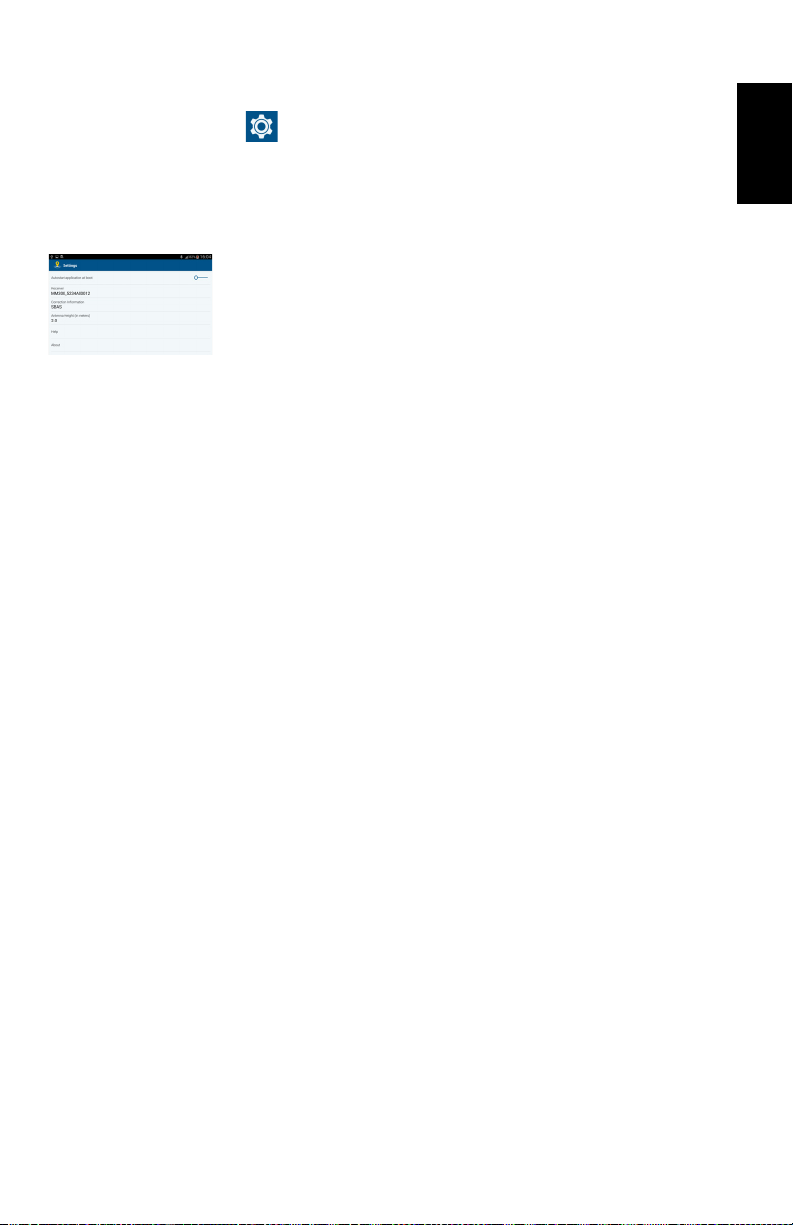
English
11
SPace Settings
: Touch this icon (see [7]) to read or change SPace’s
current settings:
•Autostart application at boot: Can be set to ON or OFF. To
change this setting, simply touch the line or push the
button at the end of the line to the right (ON) or to the left
(OFF).
Setting this feature to ON means SPace will be started
automatically next time you power on your mobile device.
This way, provided Bluetooth and possibly network
connections can be restored automatically (see NOTE
above), you don’t have anything else to do at power up, but
start your GIS job as soon as the system is ready to
operate.
•Receiver: Bluetooth identifier of the currently connected
MobileMapper 300. If you touch this line, you start a
Bluetooth scan, to search for all nearby Bluetooth
receivers.
•Correction Information: Source of corrections currently
used. If you touch this line, you may change the type of
connection through which corrections enter the
MobileMapper 300 (SBAS, NTRIP or DIP; see above). By
touching the “+” symbol after selecting “NTRIP” or
“DIP”, you may add a new NTRIP or DIP provider
respectively.
•Antenna Height (in meters): Currently used value of antenna
height (rod length). You may touch this line to change the
antenna height.
•Help: Touch this line to open the Help page. Use the Back
key on the device to close the Help page.
•About: Touch this line to read the installed SPace software
version.

English
12
Battery Charging Modes
The built-in batteries may be charged using one of two
charging modes:
•Standard charging: This is the default mode used when
you connect a power source to the MobileMapper 300.
The batteries will be fully charged after about 8 hours of
charging. This is the recommended charging mode to
preserve the capacity of the batteries over time. Typically,
you will charge the batteries at the end of your work day
so that you will have a fully charged system the next
morning. (The MobileMapper 300 has a typical operating
time of 10 hours.)
•Fast charging: The MobileMapper 300 will switch from
standard to fast charging mode by briefly pressing the
Power button. The batteries will get charged in just 3
hours.
Fast charging should not be considered as the normal
charging mode, but rather as an emergency mode. Should
you run out of batteries while working in the field, then
you can select that mode to charge the batteries quickly,
for example from your vehicle’s battery (see also below).
NOTE: Reversing to standard charging mode when fast
charging is on can only be made by unplugging the power/
data cable and plugging it back.
Different power sources may be used, depending on where
you are when the batteries need to be re-charged:
• In the office, use the universal AC/DC adapter and the
power cable extension to charge the MobileMapper 300
batteries (see picture).
• In the field, use the vehicle cigarette lighter adapter and
power cable extension. Warning! Use this only with a 12V
vehicle!

English
13
The batteries will be charged typically while the
MobileMapper 300is off. However, charging is also possible
with the MobileMapper 300 on. Watch the Power/Charging
LED to read the current battery charging status (see table
below).
MobileMapper 300
Power Status While
Charging
Power/Charging LED
Status
Battery
Charging Status
ON or OFF
Blinking red, slow rate (3 sec) Standard charging in
progress
Blinking red, fast rate (1 sec) Fast charging in prog-
ress
ON Solid green Batteries fully charged
OFF Extinguished Batteries fully charged

English
14
Appendix
Main Technical
Specifications
GNSS Reception:
220 GNSS channels:
• GPS L1C/1, L2P and L2C
• GLONASS L1 C/A and L2 C/A
• SBAS: Code and carrier (WAAS/EGNOS/MSAS/GAGAN)
Phase Center Diagram (NGS antenna name: SPP89823-10)
Available Accuracies
•30/30 (standard):
– Horizontal: 30 cm
– Vertical: 30 cm
•7/2 (firmware option needed):
– Horizontal: 7 cm
– Vertical: 2 cm
•Full RTK (firmware option needed):
– Horizontal: 10 mm + 1 ppm
– Vertical: 20 mm + 1 ppm
•RTX (firmware option needed): 4 cm after 30 minute
convergence time.
Initialization Time: < 10 seconds typical for baselines <20
km (12.5 miles) (except for RTX; see above)
Communication:
• Wireless (Bluetooth 2.0 class 2), SPP profile
• RS232 serial port (115200 baud, no flow control, no
parity check, 8 data bits)
Physical:
• Overall dimensions:
– Diameter: 205 mm (8.1”)
– Height: 62 mm (2.4“)
L1 78.2 mm
L2 62.2 mm

English
15
• Weight: 0.65 kg (1.4 lb) approximately
Environmental:
• Storage temperature range: -40 to +70°C (-40 to +158°F)
• Operating temperature range: -30 to +65°C (-22 to
+149°F (1)
• IP67 waterproof (according to IEC529 standard)
• Vibrations and shocks: ETS300-019
• Withstands 2-meter fall on concrete.
DC Power Input:
• Range: 9 to 16 V (12 V typical, 1 A)
• Protected from polarity reversal and transient voltage
(according to ISO7637 standard)
Built-in Batteries:
• Specifications:
– Two non-removable cells
– Type: Lithium-ion (Li-Ion), re-chargeable, 5 Ah, 3.7 V
– Life time: 10 hours at +20°C (+68°F) or higher, 8½
hours at 0°C (+32°F), 6 hours at - 20°C (-4°F)
– Protected from over-voltages, under-voltages, over-
currents
• Charging times (typical):
– Standard: 7 to 8 hours
– Fast: 3 hours approximately
• Battery charger: Use exclusively the universal AC/DC
adapter provided to charge the MobileMapper 300
batteries:
– 100-240 V AC input, 50-60 Hz, 0.6 A
– 12 V DC output, 2.08 A
• Battery charging temperature range: 0° to +40°C (32° to
104°F); altitude max.: 2,000 m (6,562 feet)
Certifications:
• CE marking according to R&TTE European directives
• FCC (USA) and IC (Canada)
1. Can start instantly at -20°C (-4°F) without warm-up time. Can be started at -30°C (-22°F) but will become
fully operational only after warm-up time.

English
16
Product Storage Spectra Precision recommends you observe the following
rules for long-term storage (2-3 months). These rules are
dictated by the presence of two non-removable Li-Ion
batteries inside the MobileMapper 300.
• Always charge batteries before long-term storage
• Storage room should be ideally at 5°C (41°F) ambient
temperature to minimize irreversible capacity loss.
• Always charge batteries after long-term storage.
Power/Data
Connector Pinout
Connector socket type: Hirose HR30-6R-6P
Seen from outside the MobileMapper 300:
Reset Procedure A reset procedure may be required in some situations where
the MobileMapper 300 does not operate as expected. No user
data will be lost through this procedure. To trigger a reset
sequence:
• Hold the Power button depressed for 12 seconds. Note
that after two seconds of depressing this button, the
MobileMapper 300 will be turned off or on, depending on
the power status when you started pressing the button.
Please ignore this indication and just keep on pressing the
Power button for the required 12 seconds (starting from
the moment you depressed the button).
• After the 12 seconds have elapsed, release the Power
button. The Power/Charging LED starts blinking red and
green, as it would do on a normal start-up, but this time
for about 25 seconds.
• At the end of the reset sequence, the MobileMapper 300
will stay powered and the Power/Charging LED will turn
solid green.
Pin Signal
1 Ground (power)
2 DC Power In (9-16 V)
3Rx(In)
4 Tx (out)
5 Ground (data)
6 Not connected
1
2
34
6
5
Table of contents
Other Spectra Precison Receiver manuals


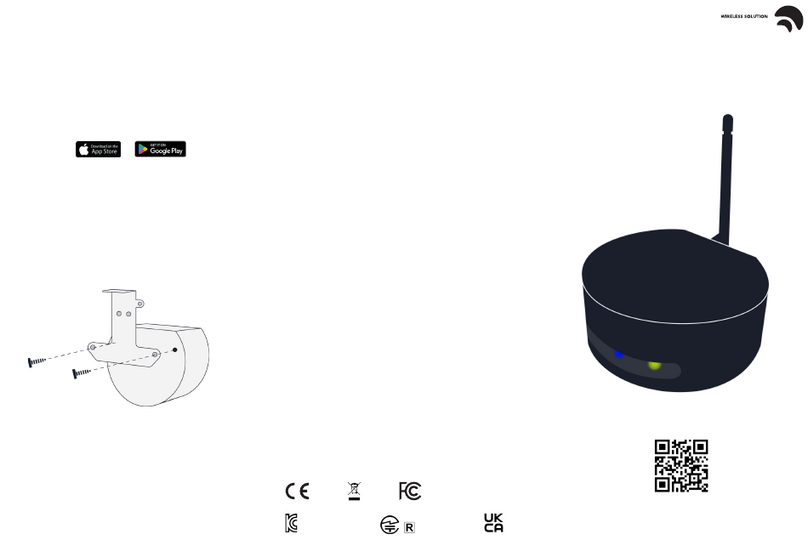
![JVC LVT1007-010A[A] instructions JVC LVT1007-010A[A] instructions](/data/manuals/2i/j/2ijgx/sources/jvc-lvt1007-010a-a--manual.jpg)