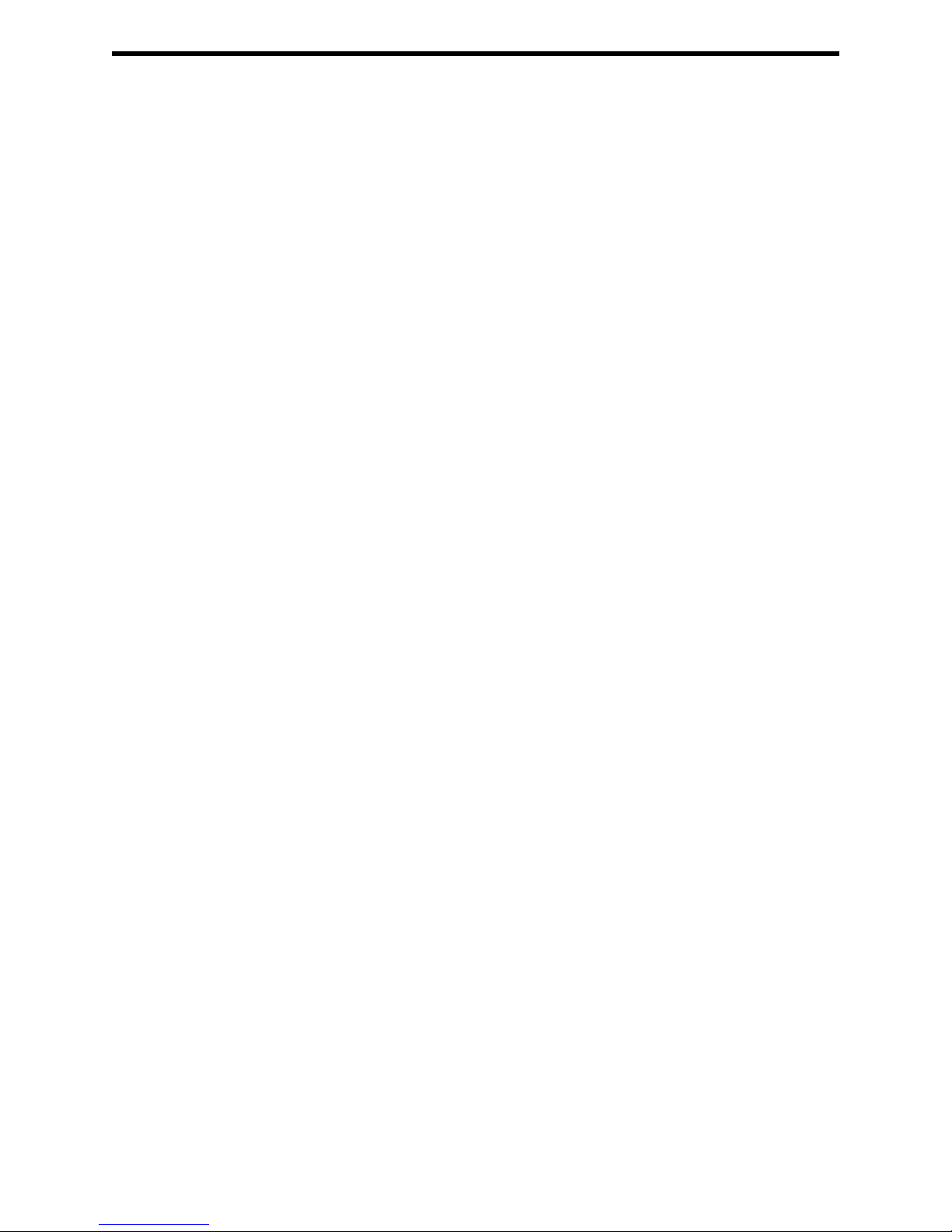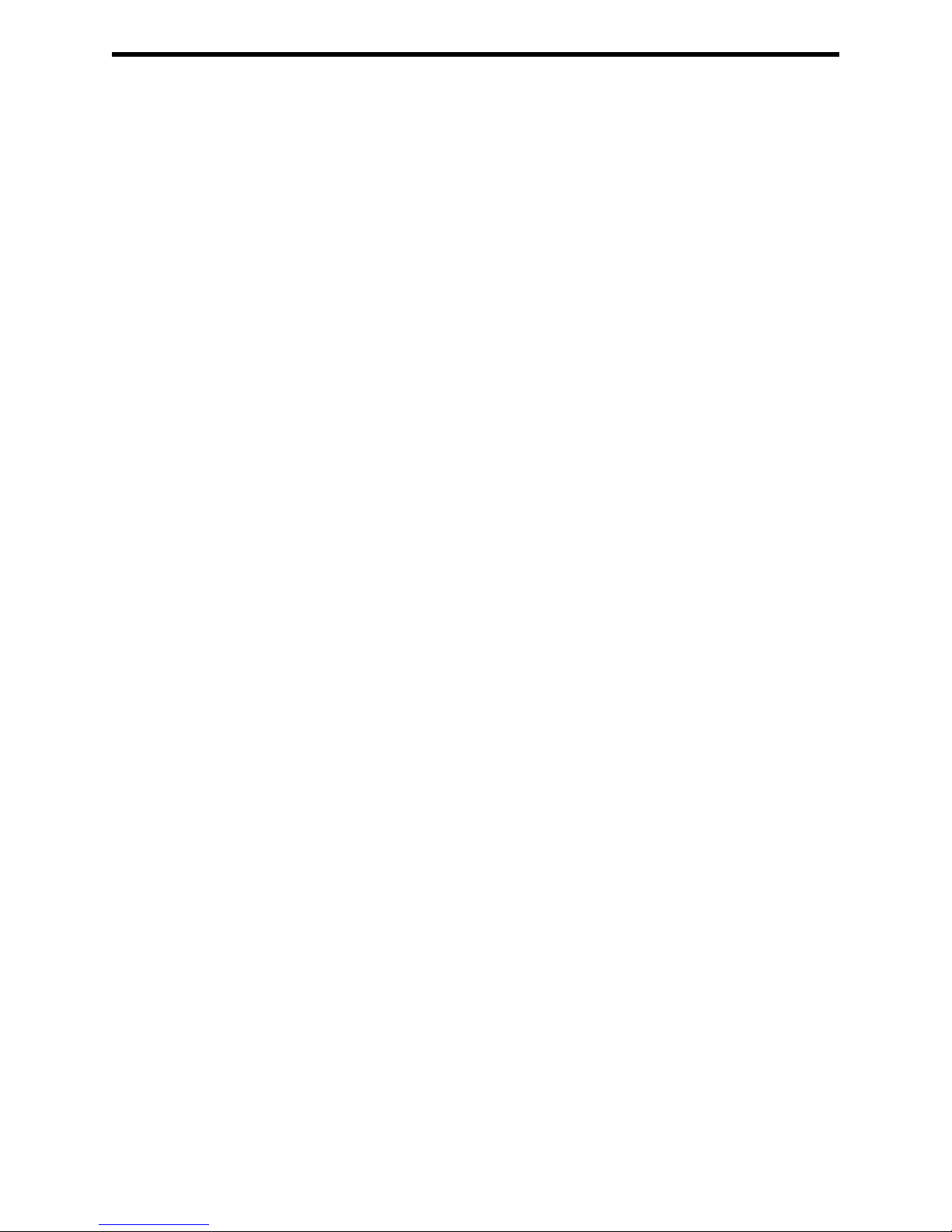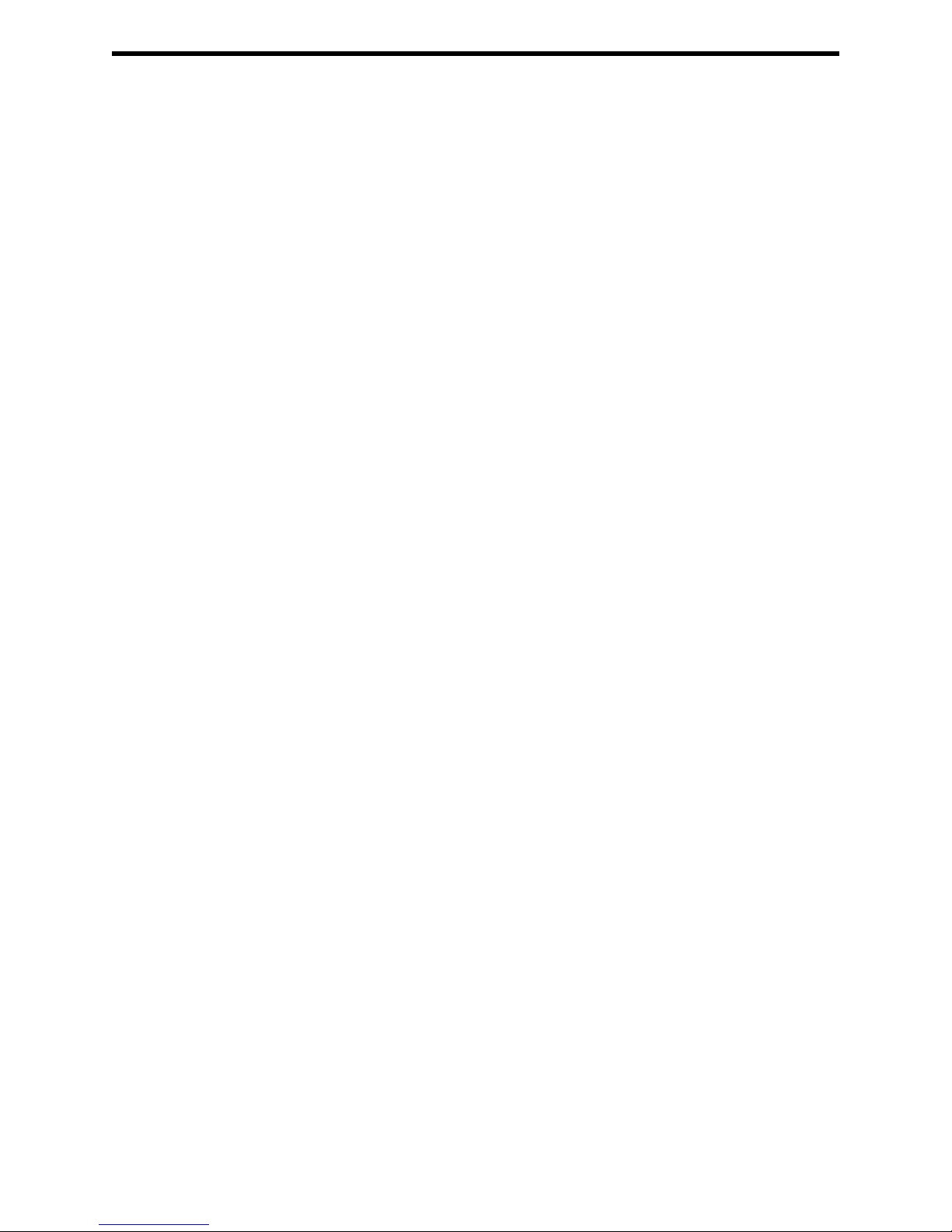INTRODUCTION
Thank you for purchasing the new CAT5•1500HD series by Gefen, Inc.
TheCAT5•1500HD byGefenallowsusers thebenefits ofextending aDVI displayand USB
beyond the desktop. In a growing number of applications, broadcast stations and produc-
tion facilities need to locate a computer remotely from the keyboard, mouse, and video
monitor. A CPU may need to be shared between several users, for example, or moved to
another room because of annoying fan noise.
The CAT5•1500HD series can be used to extend computers with noisy fans, printers, hard
drives, scanners, cameras, keyboards, mouse, and other USB devices. With the potential
to cover the distance of 150 feet, industry standard Category 5 (CAT-5) cables are used
for the extension of all the devices.
1