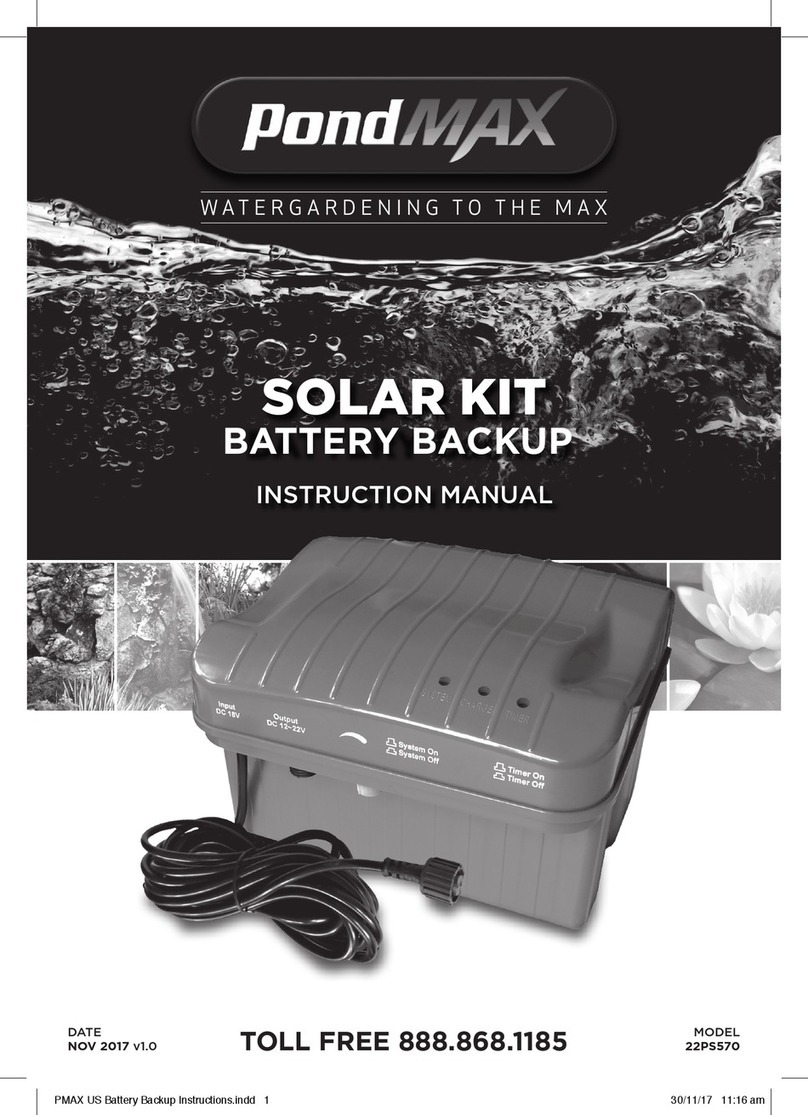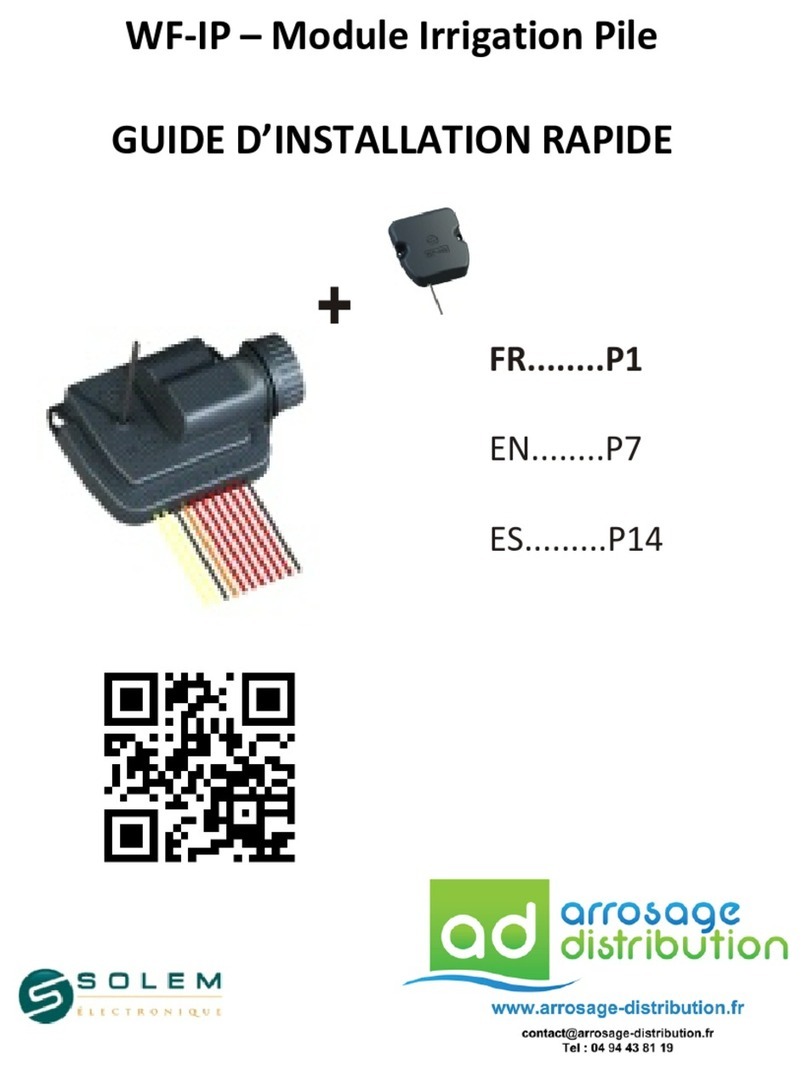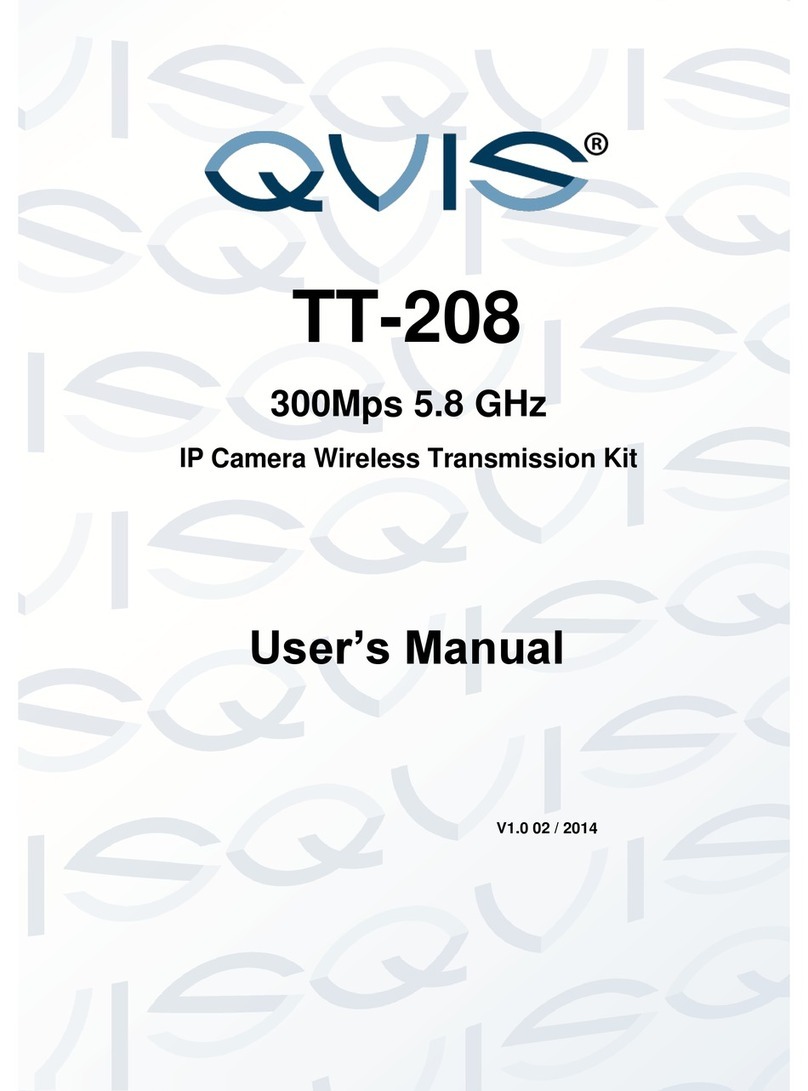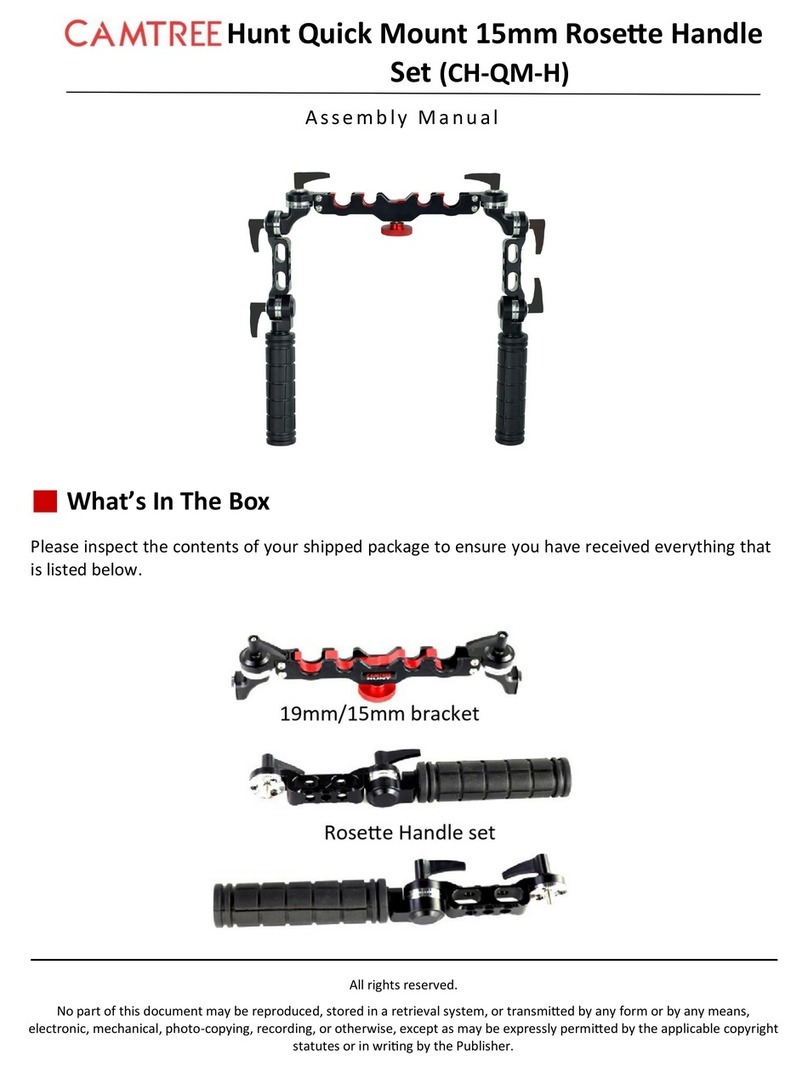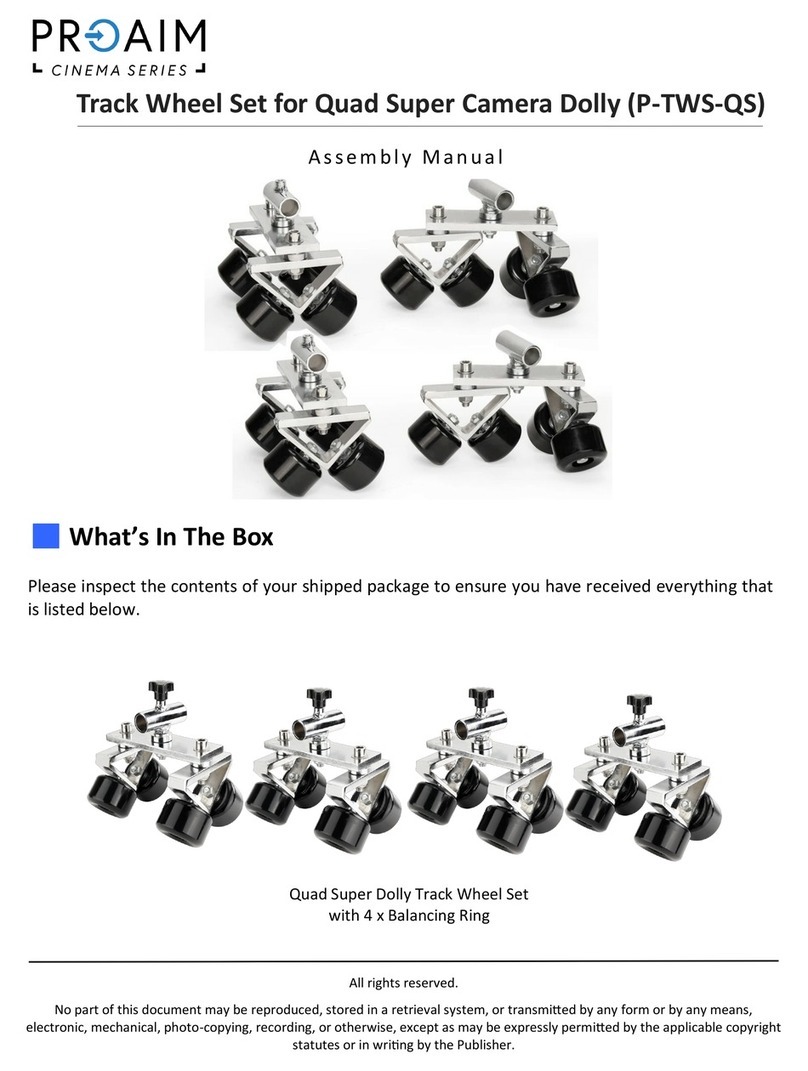Spectra Vista Corporation SVC HR-1024i User manual

SVC HR-1024i / SVC HR-768i
SVC HR-640i / SVC HR-768si
SVC HR-512i
USER MANUAL
Revision 1.12
29 Fi emens Way, Poughkeepsie, New Yo k 12603
Voice: (845) 471-7007, Fax: (845) 471-7020, E-mail: svcinfo@spect avista.com
Copy ight
2014 Spect a Vista Co po ation


SVC HR-1024i / HR-768i / HR-640i / HR-768si / HR-512i USER MANUAL REV 1.12
SECTION 1 - SPECTRORADIOMETER .........................................................................................................1
1.
INTRODUCTION...........................................................................................................................................1
2.
HARDWARE
DESCRIPTION .......................................................................................................................2
Tripod Mounting Options.................................................................................................................................2
Foreoptic Options ............................................................................................................................................3
Battery Pack.....................................................................................................................................................4
Support Feet.....................................................................................................................................................5
Hand Strap.......................................................................................................................................................5
Laser Scan Switch............................................................................................................................................6
Laser Pointer....................................................................................................................................................6
JPEG Camera ..................................................................................................................................................6
3.
CONTROL
PANEL.........................................................................................................................................6
Data Connections.............................................................................................................................................6
Indicators.........................................................................................................................................................7
Power Switch....................................................................................................................................................7
GPS Antenna....................................................................................................................................................7
LCD Display ....................................................................................................................................................7
SECTION 2 – PC DATA ACQUISITION SOFTWARE..................................................................................8
1.
INSTALLATION/REMOVAL .......................................................................................................................8
Recommended System Requirements ...............................................................................................................8
Installation Steps..............................................................................................................................................8
Removing The Software....................................................................................................................................9
2.
INTRODUCTION...........................................................................................................................................9
3.
DESCRIPTION.............................................................................................................................................13
Menu Selection Summary...............................................................................................................................13
File.................................................................................................................................................................13
NEW.............................................................................................................................................................................13
OPEN...........................................................................................................................................................................15
SAVE AS … ................................................................................................................................................................ 16
CLOSE.........................................................................................................................................................................17
CLOSE ALL.................................................................................................................................................................17
PRINT..........................................................................................................................................................................17
DATA OPTIONS.........................................................................................................................................................17
EXIT.............................................................................................................................................................................19
Control...........................................................................................................................................................19
SETUP INSTRUMENT…...........................................................................................................................................19
SETUP OVERLAP/MATCHING…............................................................................................................................23
SETUP EXTERNAL DATA …...................................................................................................................................25
READ MEMORY …...................................................................................................................................................28
TIMED SCANS … ...................................................................................................................................................... 30
SETUP GPS … ............................................................................................................................................................ 32
Tools...............................................................................................................................................................35
SIG FILE MERGE…...................................................................................................................................................35
SIG FILE OVERLAP/MATCHING….........................................................................................................................37
WHITE PLATE REFLECTANCE…........................................................................................................................... 38
RESAMPLE SPECTRAL DATA… ............................................................................................................................ 40
INSTRUMENT CALIBRATION DATA….................................................................................................................41
REMOTE ACCESS SERVER… ................................................................................................................................. 45
ENVI SPECTRAL LIBRARY….................................................................................................................................47
Window...........................................................................................................................................................48
SINGLE GRAPH ......................................................................................................................................................... 48
MULTI GRAPH...........................................................................................................................................................49
SHOW TARGET JPEGS .............................................................................................................................................50
PLOT SETTINGS …...................................................................................................................................................51
LARGER BUTTONS...................................................................................................................................................53
About..............................................................................................................................................................53
SECTION 3 – OPERATION.............................................................................................................................54
1.
S
ETUP
............................................................................................................................................................54

SVC HR-1024i / HR-768i / HR-640i / HR-768si / HR-512i USER MANUAL REV 1.12
Battery Pack...................................................................................................................................................54
Instrument Power-on Time.............................................................................................................................54
Instrument Warm-up Time .............................................................................................................................54
Instrument Orientation...................................................................................................................................54
Laser (Tripod or Hand-held)..........................................................................................................................54
Field of View..................................................................................................................................................55
2.
C
ONNECTING
T
HE
I
NSTRUMENT
T
O
A
C
OMPUTER
.........................................................................................56
3.
S
TAND
-A
LONE
D
ATA
A
CQUISITION
...............................................................................................................56
Operation Via The LCD Display....................................................................................................................56
Reflectance Measurement Overview ..............................................................................................................64
Taking a REFERENCE Measurement............................................................................................................64
Taking a TARGET Measurement ...................................................................................................................64
Downloading Stand-alone Measurements .....................................................................................................65
4.
PC
D
ATA
A
CQUISITION
..................................................................................................................................65
5.
PDA
D
ATA
A
CQUISITION
...............................................................................................................................65
SECTION 4 – BATTERY CHARGER.............................................................................................................66
1.
I
NTRODUCTION
...............................................................................................................................................66
2.
C
HARGER
S
PECIFICATIONS
.............................................................................................................................66
3.
B
ATTERY
P
ACK
I
NFORMATION
A
ND
W
ARNINGS
............................................................................................66
4.
C
HARGING
......................................................................................................................................................67
APPENDIX A1 – HR-1024I SPECIFICATIONS............................................................................................68
APPENDIX A2 – HR-768I SPECIFICATIONS..............................................................................................69
APPENDIX A3 – HR-640I SPECIFICATIONS..............................................................................................70
APPENDIX A4 – HR-768SI SPECIFICATIONS............................................................................................71
APPENDIX A5 – HR-512I SPECIFICATIONS..............................................................................................72
APPENDIX B – FILE DESCRIPTIONS..........................................................................................................73
S
IGNATURE
F
ILE
F
ORMAT
..................................................................................................................................73
W
HITE
P
LATE
R
EFLECTANCE
D
ATA
F
ILE
F
ORMAT
.............................................................................................77
PDA
S
OFTWARE
COM
P
ORT
C
ONFIGURATION
F
ILE
...........................................................................................78
APPENDIX C – LASER SAFETY....................................................................................................................79
APPENDIX D – PC THIRD PARTY BLUETOOTH USAGE.......................................................................80
I
NSTRUMENT
-S
PECIFIC
B
LUETOOTH
I
NFORMATION
...........................................................................................80
APPENDIX E – PC USB DEVICE DRIVERS.................................................................................................81
I
NSTALLING
USB
D
EVICE
D
RIVERS
O
N
T
HE
PC ................................................................................................81
R
EMOVING
USB
D
EVICE
D
RIVERS
F
ROM
T
HE
PC .............................................................................................85
APPENDIX F – PDA DATA ACQUISITION SOFTWARE..........................................................................86
O
VERVIEW
.........................................................................................................................................................86
PDA
R
EQUIREMENTS
.........................................................................................................................................86
PDA
S
OFTWARE
–
Q
UICK
R
EFERENCE
...............................................................................................................87
PDA
S
OFTWARE
A
PPLICATION
–
D
ETAILED
U
SAGE
...........................................................................................88
Introduction....................................................................................................................................................88
Data File Format ...........................................................................................................................................88
Data File Naming Convention (AutoSave)...................................................................................................................88
Data File Location........................................................................................................................................................88
Startup............................................................................................................................................................88
Operation .......................................................................................................................................................89
COMMAND Button “REFERENCE”...........................................................................................................................90
COMMAND Button “TARGET”..................................................................................................................................90

SVC HR-1024i / HR-768i / HR-640i / HR-768si / HR-512i USER MANUAL REV 1.12
Menu Button “FILE” .................................................................................................................................................. 90
Menu Button “Graph”................................................................................................................................................92
Menu Button “Instrument”....................................................................................................................................92
Settings Form...............................................................................................................................................................94
Menu Button “HELP” .................................................................................................................................................. 95
APPENDIX G – PDA USAGE TIPS.................................................................................................................96
PDA
S
OFT
R
ESET
P
ROCEDURE
–
R
ECON
400X..................................................................................................96
PDA
H
ARD
R
ESET
P
ROCEDURE
–
R
ECON
400X.................................................................................................96
PDA
P
OWER
U
P
.................................................................................................................................................97
PDA
C
HARGING
.................................................................................................................................................97
PDA
COM
P
ORTS
A
ND
PDA
A
PPLICATION
S
OFTWARE
.....................................................................................97
APPENDIX H – INSTRUMENT REMOTE ACCESS...................................................................................99
GENERAL
PROTOCOL
DESCRIPTION........................................................................................................99
DETAILED
PROTOCOL
DESCRIPTION.......................................................................................................99
Reference Scan Command..............................................................................................................................99
Target Scan Command.................................................................................................................................100
Optic Command ...........................................................................................................................................101
Integration Time Command .........................................................................................................................101
Scantime Command......................................................................................................................................101
Coadds Command........................................................................................................................................102
Unknown Command.....................................................................................................................................102
Busy Error....................................................................................................................................................102
APPENDIX I – FIBER OPTIC INSTALLATION........................................................................................103
APPENDIX J – OPTIONAL FAN INSTALLATION...................................................................................104
APPENDIX K – AUX PORT SPECIFICATION ..........................................................................................105
APPENDIX W – SPECTRALON® CARE / HANDLING ...........................................................................106
APPENDIX X – INSTRUMENT QUALITY CHECKLIST.........................................................................107
APPENDIX Y – INSTRUMENT DEFAULT SETTINGS............................................................................109
APPENDIX Z – INSTRUMENT FOV DIAGRAM(S)..................................................................................111

SVC HR-1024i / HR-768i / HR-640i / HR-768si / HR-512i USER MANUAL REV 1.12
S P E C T R O R A D I O M E T E R 1
11
1
Section 1 - Spect o adiomete
1. INTRODUCTION
This User Manual applies to the following SVC field-portable spectroradiometer products:
Inst ument
Model
Wavelength
Range
(nm)
Total
Bands Spect omete s
Si
Bands
InGaAs
#1
Bands
InGaAs
#2
Bands
HR-1 24i 35 - 25 1 24 3 512 256 256
HR-768i 35 - 25 768 3 512 128 128
HR-64 i 35 - 25 64 3 512 64 64
HR-768si 35 - 19 768 2 512 256 n/a
HR-512i 35 - 1 5 512 1 512 n/a n/a
Each instrument includes memory and a display for stand-alone operation as well as capability for personal
computer (PC) and personal data assistant (PDA) assisted operation. PC communications to the
instrument are available through its USB client port, a Bluetooth wireless connection, or via RS-232. A
PDA may control the instrument via a Bluetooth connection or via RS-232.
The instruments include a second Bluetooth channel that may optionally communicate with an external
sensor suite.
When operated in stand-alone mode, up to 1 spectral readings can be stored within the instrument for
subsequent down loading and analysis using a PC. All spectroradiometer identification and calibration
information is stored on board, so there are no external files to manage.
The instrument contains an internal GPS device to record the latitude, longitude, and time of each spectral
reading.
This instrument is self contained and incorporates an easily replaceable battery called a SMARTPACK.
The battery chargers supplied with the instrument have the capability to charge the LI-Ion batteries from
line voltage with the AC adapter.
The computer based operation allows for real time data display and data analysis. Radiance and percent
reflectance are provided within the acquisition software. Stand-alone operation makes this same
information available for display on the instrument’s LCD (liquid crystal display), which is located on the
rear panel on the instrument.
A full range of options are available. These options include alternate foreoptics, fiber optic light guides,
irradiance spheres, cosine diffusers, Reflectance Probe, back packs, white reference panels, tripods and
other custom engineered field devices.

SVC HR-1024i / HR-768i / HR-640i / HR-768si / HR-512i USER MANUAL REV 1.12
S P E C T R O R A D I O M E T E R 2
22
2
2. HARDWARE DESCRIPTION
LIFTING EYE
LASER
SCAN
SWITCH
HAND STRAP
TRIPOD MOUNT
FOREOPTIC
(4° FOV)
CONTROL PANEL
Figure 1 Instrument attached to tripod via front panel
T ipod Mounting Options
The instrument can be mounted to a tripod on the front panel (as shown in Figure 1 above) using 1 or
more of 5 1/4-2 UNC threaded holes that are compatible with most conventional photographic or video
tripods. Alternatively, a tripod can be mounted at the bottom of the optical plate (as shown in Figure 2
below) where the hole location is near the center of gravity of the instrument with battery pack installed.

SVC HR-1024i / HR-768i / HR-640i / HR-768si / HR-512i USER MANUAL REV 1.12
S P E C T R O R A D I O M E T E R 3
33
3
USB–B
CONNECTOR
BATTERY PACK (PARTIALLY
RETRACTED)
BATTERY
CONTACT
BATTERY
LATCH
SUPPORT FOOT
(RETRACTED)
TRIPOD MOUNT
HOLE
Figure 2 Instrument bottom view
Fo eoptic Options
Different foreoptics can be attached to provide different fields of view (FOV) to enable the instrument to
look at different size targets. Normally the target is at a distance of 1m from the optical element. See
section 3 item 1 for the field of view setup. Measurements can be taken at further distances but the target
size will be larger. The foreoptics are mounted in lens barrels or adapters that are secured to the unit by
hand using a threaded collar and are keyed to go in at the same clock angle to maintain consistent
radiometric readings. The following foreoptics are available:
(1) 4° nominal FOV lens (standard)
(2) 8° nominal FOV lens (optional)
(3) 14° nominal FOV lens (optional)

SVC HR-1024i / HR-768i / HR-640i / HR-768si / HR-512i USER MANUAL REV 1.12
S P E C T R O R A D I O M E T E R 4
44
4
(4) 25° FOV fiber optic light guide, various lengths (optional)
(5) 18 ° Irradiance Sphere(optional)
NOTES
: When optics are installed or changed, the proper radiometric calibration must be applied to the software.
The entry of this information is provided for in the Control Setup software section of the manual. Always screw the threaded
collar until hand tight point. Do not over-tighten.
Batte y Pack
The instrument’s Battery Pack provides power for portable operation. The battery pack installs via
dovetail slides and automatically latches into position to engage the battery contacts on the bottom of the
instrument. The Li-ION battery is 7.4V nominal and connects directly to the instrument. This battery is
designed to provide over 3 hours operation following a full charge. When the battery is inserted, power
can be applied to the instrument. When the battery voltage is too low to power the instrument, it will turn
off and go to volts. The battery can then be charged via the charging connector with the supplied
charger. Refer to Section 4 – Battery Charger for charging details.
PULL HANDLE
COVER
PLATE
CHARGE JACK ELECTRICAL CONTACTS
Figure 3 Battery Pack

SVC HR-1024i / HR-768i / HR-640i / HR-768si / HR-512i USER MANUAL REV 1.12
S P E C T R O R A D I O M E T E R 5
55
5
FRONT PANEL
TRIPOD
MOUNTING
HOLES
JPG CAMERA
WINDOW
LASER
POINTER
WINDOW FOREOPTIC
RETAINING RING FOREOPTIC
(8° FOV)
Figure 4 Front Panel
Suppo t Feet
Support feet can be moved between the retracted and extended positions. When extended they allow the
instrument to rest level on a flat surface when the battery pack is installed.
Hand St ap
The hand strap is adjustable and allows holding of the instrument with the right hand whilst actuating the
laser scan switch with the right index finger.

SVC HR-1024i / HR-768i / HR-640i / HR-768si / HR-512i USER MANUAL REV 1.12
S P E C T R O R A D I O M E T E R 6
66
6
Lase Scan Switch
The Laser Scan Switch is a pushbutton type that can both actuate the sighting laser and initiate the start of
the spectral scan. (More detail is provided in Section 3).
Lase Pointe
The laser beam projects thru the laser pointer window close to the objective lenses and is aligned parallel
to the axis of these lenses.
JPEG Came a
The internal JPEG camera views thru a protective window as shown above. It is a miniature camera with a
6 ° field of view and is focused for maximum depth of field from 1m to infinity. It outputs a either a
64 x48 or 32 x24 pixel image of the spectral target sample and surrounding area.
3. CONTROL PANEL
The control panel of the instrument contains the controls and displays that are required for stand alone
operation.
LCD DISPLAYBLUETOOTH
ANTENNA
GPS ANTENNA USB A PORT
POWER
SWITCH
AUX. BLUETOOTH
ANTENNA
CONNECTION
EXTERNAL
TRIGGER
CONNECTOR
LEDs
Figure 5 Control Panel
Data Connections
The instrument has 3 connectors that may be used to communicate with external devices; two of these
connections are located on the Control Panel, one is located on the bottom of the unit:

SVC HR-1024i / HR-768i / HR-640i / HR-768si / HR-512i USER MANUAL REV 1.12
S P E C T R O R A D I O M E T E R 7
77
7
AUX The AUX port is a round 12-pin connector located on the left side of
the control panel. It serves as an RS-232 serial port, an external
trigger connector, and as a source of power for optional equipment.
USB A The USB A Port is for future use. The USB client port on the
bottom of the instrument is for computer assisted operation.
Bluetooth The Bluetooth antenna is for computer assisted operation.
LED Indicato s
The Control Panel has 3 LED status indicators.
Lase LED The laser indicator is illuminated when the laser is on.
Ready LED Is illuminated when the instrument is ready to take a scan.
Powe LED The power indicator is illuminated when the power is on.
Powe Switch
The power switch provides on/off control of the unit.
GPS Antenna
The GPS Antenna dome is positioned on the control panel for optimal orientation for receiving signals
from a GPS satellite when the instrument is in the typical orientation of pointing downwards to look at a
spectral target.
LCD Display
The LCD display is useful for acquiring spectral data in stand-alone operation (see section 3 item 3). It is a
standard 4.3” diagonal module with LED backlighting and a 48 x 272 pixel resolution, incorporating a
resistive touch screen designed to use finger inputs (no stylus needed.) Text and icons are high contrast,
designed to be read in direct sunlight conditions. Spectral plots are viewable from the display.

SVC HR-1024i / HR-768i / HR-640i / HR-768si / HR-512i USER MANUAL REV 1.12
S P E C T R O R A D I O M E T E R 8
88
8
Section 2 – PC Data Acquisition Softwa e
1. INSTALLATION/REMOVAL
The instrument’s PC Data Acquisition Software is supplied either on CD or in single-executable format,
and provides for step-by-step installation onto a Windows PC or notebook computer.
The installation media is used to install the PC Data Acquisition software into an installation directory
(typically, C:\Program Files\Spectra Vista\HR1 24i\ or C:\Program Files\Spectra Vista\HR768i\) on
the computer’s hard disk drive.
Recommended System Requi ements
•Operating System: Windows XP/ 7
•CPU: 5 Mhz Intel (or compatible)
•Memory: 512M (or greater) of main memory
•Screen Resolution: 1 24x768 (or greater)
•Serial /USB port: Provided by a built-in COM (9-pin D) port, a USB-to-Serial Adapter, or via a
Bluetooth interface (Bluetooth Serial Port)
Installation Steps
Prior to installation, reboot the computer to ensure that Windows is in a stable state, and has as few
applications running as possible.
To install the software from the CD, simply insert the installation CD into the CD drive within the
computer where you want to install the software. A screen similar to the one shown below will appear in
less than 1 minute. Follow the on-screen prompts to install the PC Data Acquisition software.
If the screen shown above does not appear within 6 seconds:
•Use Windows Explorer to explore the CD.
•Double-click on the “setup.exe” file located on the CD in order to manually run the setup.

SVC HR-1024i / HR-768i / HR-640i / HR-768si / HR-512i USER MANUAL REV 1.12
S P E C T R O R A D I O M E T E R 9
99
9
Removing The Softwa e
The Data Acquisition Software may be removed by using the standard Windows program removal tool
found under Control anel -> Add or Remove rograms (WinXP) or Control anel -> rograms and Features
(Win7). Scroll down through the list of installed programs and select the entry “SVC HR-XXXXi Data
Acquisition Software”. Press the “Remove” or “Uninstall” button to remove the software:
Note that only the software will be removed; any data files acquired will remain on the computer’s disk.
2. INTRODUCTION
The PC Data Acquisition Software provides the user with a flexible, easy to use software package. The PC
Data Acquisition Software is used to acquire data from the instrument, store data to files on disk, and
display data graphically.
The PC Data Acquisition Software can modify spectroradiometer parameters, take spectral measurements,
and download spectral measurements from the on-board memory of the instrument to files on disk. The
PC Data Acquisition Software allows data to be configured and stored to a file on disk when taking a
spectral measurement.
The software has a number of features that provide a great deal of flexibility for spectral data acquisition,
display, and storage:
•Data files can be configured as SIG Files for use with PC Data Acquisition Software; SIG
Files are saved to disk and may read back into the PC Data Acquisition Software at a later
time for analysis.
•Data files can be configured as user defined ASCII Files for export to other software
packages; ASCII fo mat files cannot be ead back into the PC Data Acquisition
Softwa e at a later time.
•Data files can be automatically created and given an incremental extension at the end of the
acquisition.
•Data can be saved to a unique file name at the end of the acquisition.
•New data may be acquired manually by clicking the mouse on a button or pressing a “hot
key”; or new data may be taken automatically using a configurable timer.
•Spectral data may be displayed in one of two ways:
o“Single Graph” mode, which displays the Reference and Target Radiance on the left
Y-axis and the Percent Reflectance on the right Y-axis for a single measurement.
o“Multi Graph” mode, which displays the Reference Radiance, Target Radiance, or
Percent Reflectance of up to 24 measurements in one graph.
Several tools are built into the software that allow SIG format data files to be merged, re-sampled, or re-
processed automatically (see the Tools Menu description below.)
The Data Acquisition Software’s initial screen is shown below.

SVC HR-1024i / HR-768i / HR-640i / HR-768si / HR-512i USER MANUAL REV 1.12
S P E C T R O R A D I O M E T E R 1 0
1 01 0
1 0
The sc een above is divided into seve al a eas, as
desc ibed below:
The application’s Title Ba displays the
Spectroradiometer Model Name and Cu ent
Wo king Folde – that is, the folder where new scans
(real-time or downloaded) are saved, and where old
scans may be opened and displayed.
The location of the current working folder is retained in
the Windows Registry.
The location of the current working folder may be
changed with the File->New… or File->Open…
dialogs.
The Main Menu allows the operator to open/save files
and configure both the instrument settings and the
display of spectral data. Each menu item is discussed in
detail in subsequent sections.
The Refe ence Scan Button causes the instrument to
take and graphically display reference data. This button
may also be activated by pressing either the “R” or “F1”
key on the keyboard.

SVC HR-1024i / HR-768i / HR-640i / HR-768si / HR-512i USER MANUAL REV 1.12
S P E C T R O R A D I O M E T E R 1 1
1 11 1
1 1
The Ta get Scan Button, when left-clicked, causes the
instrument to take and graphically display a single target
data set. This button may also be activated by pressing
either the “T” or”F2” key on the keyboard.
The Acqui e Multiple Ta get Scans dialog allows the
operator to take multiple scans of the same target
sequentially. This pop-up dialog appears when the
Ta get Scan Button is right-clicked, and may also be
activated by pressing the “M” or “F4” key on the
keyboard.
The Ext Data Scan Button only appears in the GUI
when the optional External Data Interface has been
installed in the instrument, and has been configured for
display. This button may also be activated by pressing
the “E” key on the keyboard.
See the section
SETUP EXTERNAL DATA …
below for
more details.
The Ext Data Da k Button only appears in the GUI
when the optional External Data Interface has been
installed in the instrument, and has been configured for
display. This button may also be activated by pressing
the “D” key on the keyboard.
See the section
SETUP EXTERNAL DATA …
below for
more details.
The File Stack A ea shows the list of data files that are
currently open. It also allows the operator to select
which files to graph in single-graph mode by double-
clicking.
The Plot Types Cont ol allows the operator to select
the type of data displayed in the graph area.
The Status Ba A ea displays the channel number, the
wavelength, and the Radiance/ Reflectance value of a
selected data point on a displayed graph.
A data point in a graph is selected by moving the cursor
to the point of interest, and clicking the left mouse
button on the point.

SVC HR-1024i / HR-768i / HR-640i / HR-768si / HR-512i USER MANUAL REV 1.12
S P E C T R O R A D I O M E T E R 1 2
1 21 2
1 2
The Last Scan Info mation Box shows information
about the last reference or target scan acquired by the
Data Acquisition Software.
The Exte nal Data Display F ame only appears in the
GUI when the optional External Data Interface has
been installed in the instrument, and configured for
display.
See the section
SETUP EXTERNAL DATA …
below for
more details.
The large white area displays single-graph or multi-graph
data sets. The Graphing Area operates in two modes,
Zoom Mode and Normal Mode.
ZOOM MODE: A rectangular area of interest may be
magnified by holding down the left mouse button while
“dragging” a rectangular area across the graph. When
the left mouse button is released, the graph is re-drawn
to contain only the dragged rectangle.
NORMAL MODE: Click the right mouse button
anywhere in the graph area to restore the magnification
to normal.

SVC HR-1024i / HR-768i / HR-640i / HR-768si / HR-512i USER MANUAL REV 1.12
S P E C T R O R A D I O M E T E R 1 3
1 31 3
1 3
3. DESCRIPTION
Menu Selection Summa y
The application’s main menu bar is shown below:
File Provides a menu of options pertaining to Data Files.
Cont ol Provides a menu of options to control Spectroradiometer operations.
Tools Provides a menu of available tools for enhancing spectral data.
Window Provides a menu of available Window displays and settings.
About Provides a dialog box of software and spectroradiometer data.
File
The File menu item provides the following drop-down menu of file controls.
NEW
Modifies the filename configuration used for storing spectral response
measurement when the ‘Autosave’ feature is being used.
The following standard Windows file dialog box appears when “New” is selected. Note
that the dialog style may vary slightly with different versions of the Windows OS.

SVC HR-1024i / HR-768i / HR-640i / HR-768si / HR-512i USER MANUAL REV 1.12
S P E C T R O R A D I O M E T E R 1 4
1 41 4
1 4
File name Modifies the Base of the filename used with the Autosave
feature. The filename of a spectral measurement acquired in
Autosave mode is the File Base with an incremental extension
automatically provided by the software.
Ex. If the file base is “Test”, the first filename is
“Test_000.sig”, the second is “Test._001.sig”, etc…
When entering the new base name into the File name box, do
not include any filename extensions, as the software will
automatically add the appropriate extension as each data set is
acquired.
Files list Displays the files that exist in the current drive, directory, and
search pattern.
File of type This box has no purpose other than to display instructions to
the user.
Open Accepts the new base file name entered.
Cancel Cancels the operation.

SVC HR-1024i / HR-768i / HR-640i / HR-768si / HR-512i USER MANUAL REV 1.12
S P E C T R O R A D I O M E T E R 1 5
1 51 5
1 5
OPEN
Opens the files to be displayed in multi-graph mode.
The following standard Windows file open dialog box appears when “Open” is selected.
Note that the dialog style may vary slightly with different versions of the Windows OS.
File name Selects the file(s) to be opened. A single left-mouse click
selects a single fields or <Ctrl> + left-click or <Shift> + left-
click can be used to select multiple files.
NOTE: The multi-graph is limited to twenty-four (24) plots.
File Type Modifies the current search pattern used for displaying the
existing files in the Files Box. Only “SIG” format files may be
opened by the Data Acquisition software.
Open Opens the selected file(s) for display in the multi-graph.
This manual suits for next models
4
Table of contents
Other Spectra Vista Corporation Camera Accessories manuals