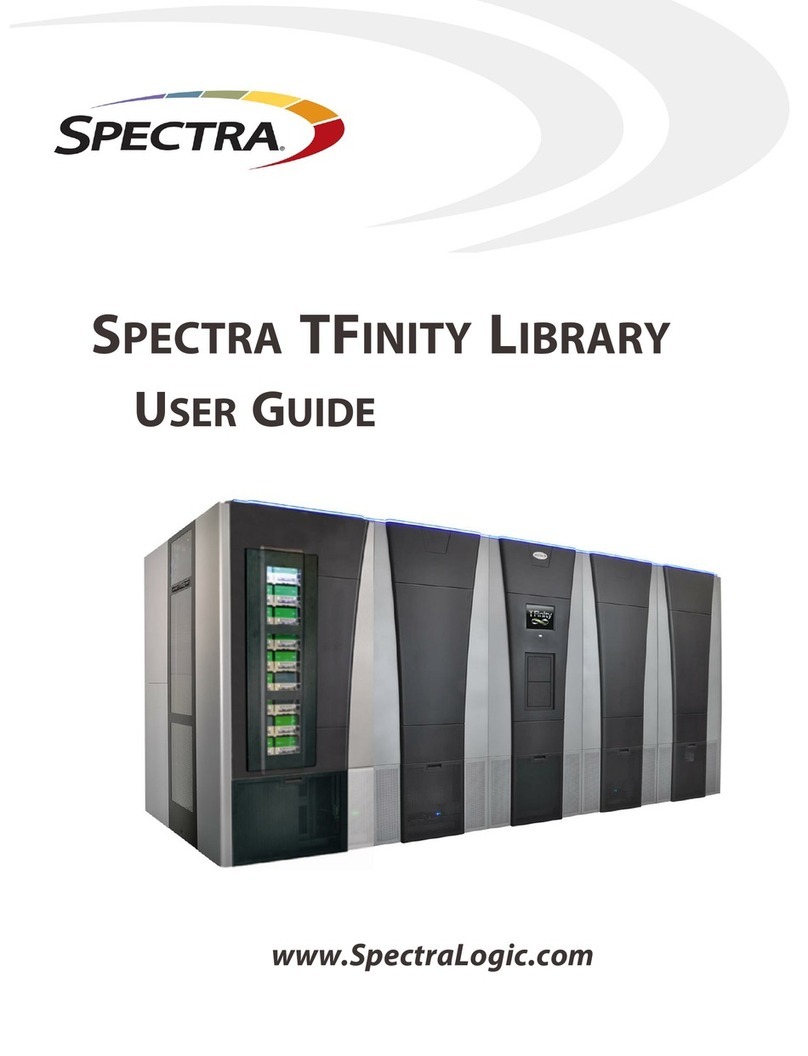1. Have customer verify drive being replaced does not contain a tape cartridge
If drive contains a tape, make another attempt to remove tape from drive using
host software or BlueScale user interface
oIf unsuccessful, continue replacement and note in service/shipping
documentation drive being returned to Spectra Logic includes a stuck tape
and note media barcode of tape
oIf tape must stay on-site, field engineer (or customer) MUST perform tape
removal before sending drive back to Spectra Logic
2. Log in to BlueScale as a superuser or an administrator and navigate to:
MENU > Configuration > DLM (or Drives)
3. Click Replace next to the drive to be replaced, then click OK
4. Note chassis position identifier of drive being replaced
5. Wait approx. 1 minute for library to power off drive
6. In back of library, locate drive to be replaced by chassis position
7. Disconnect host interface cables on drive
8. Remove drive from library
9. If required, install adapter (attaches to drive sled) shipped with replacement
10. Install new drive
11. Reconnect host interface cables
12. Ensure cabling is connected to the correct port on the new drive. Connecting
cabling to wrong port can prevent host system from recognizing new drive
13. Return to front panel and click OK
14. Activity bar indicates reconfiguration has started. Reconfiguration is complete
when Drives/DLM menu screen reappears (up to 10 minutes)
15. Check system messages screen for firmware mismatch error message
If firmware mismatch reported, contact Spectra Technical Support
Library will not function properly until firmware mismatch is resolved
16. Confirm with customer that host can communicate with drive