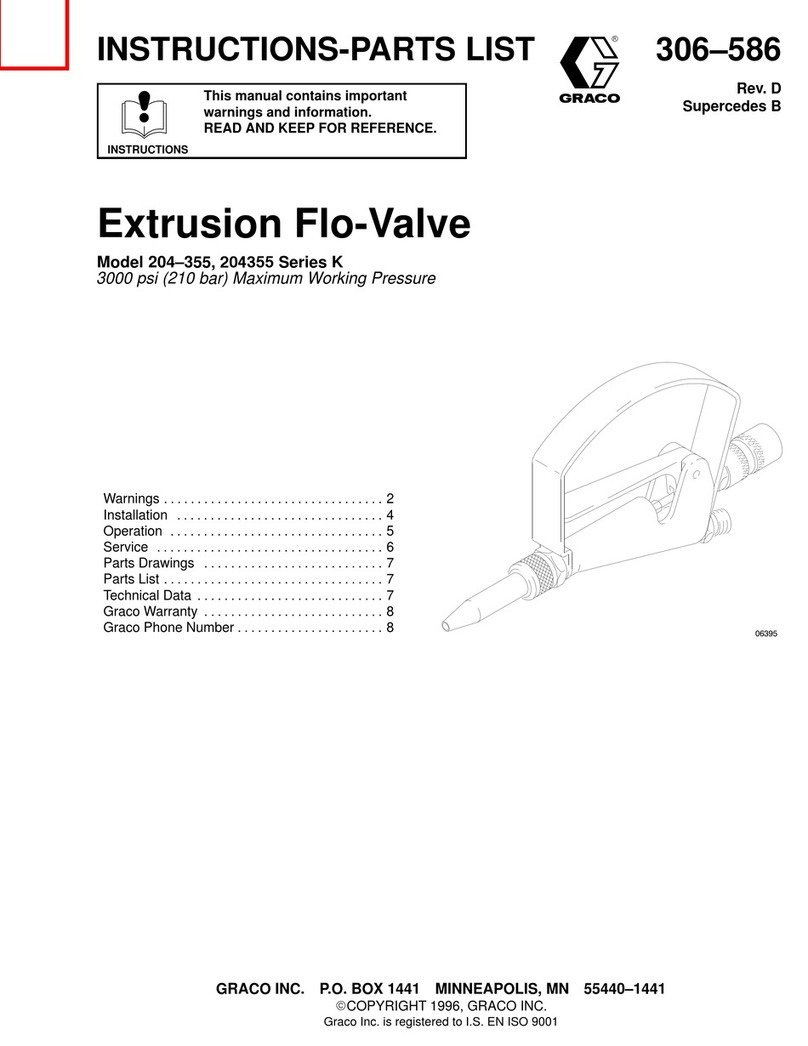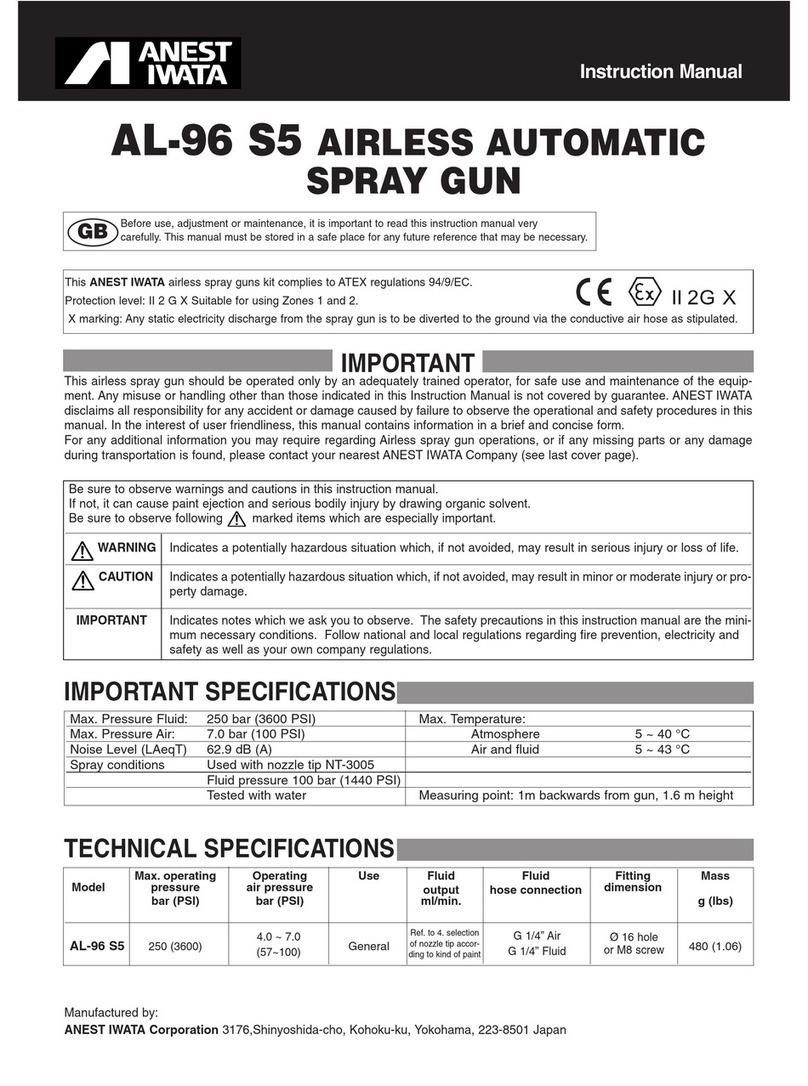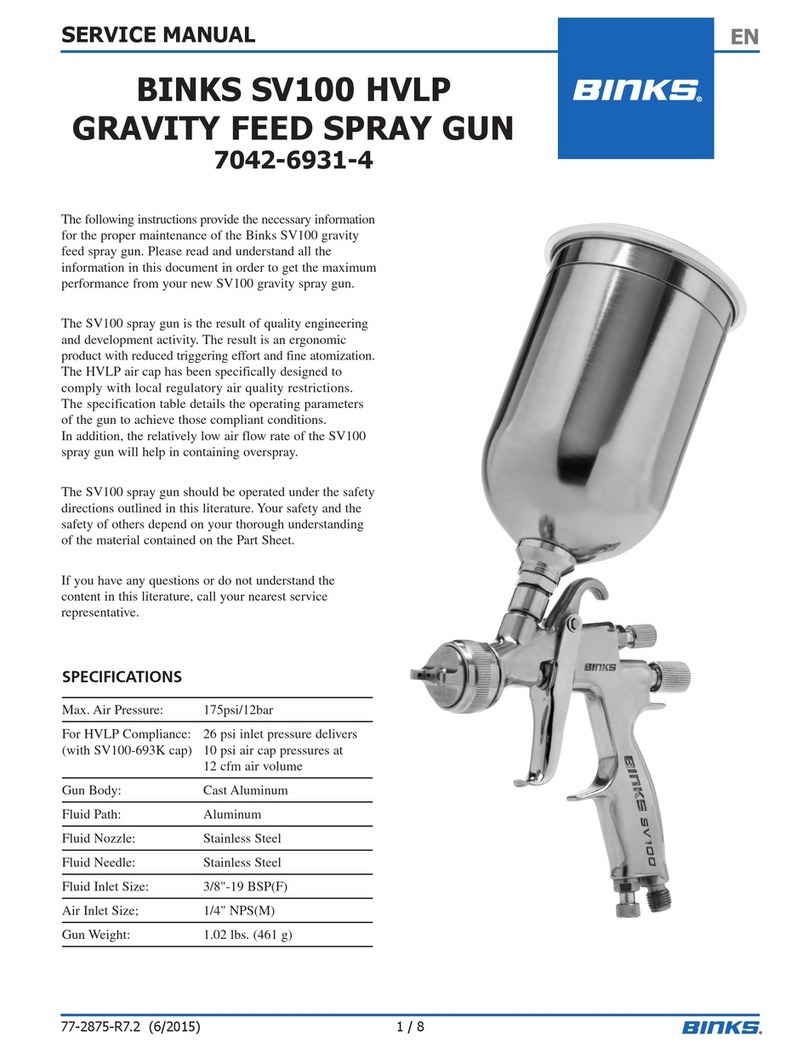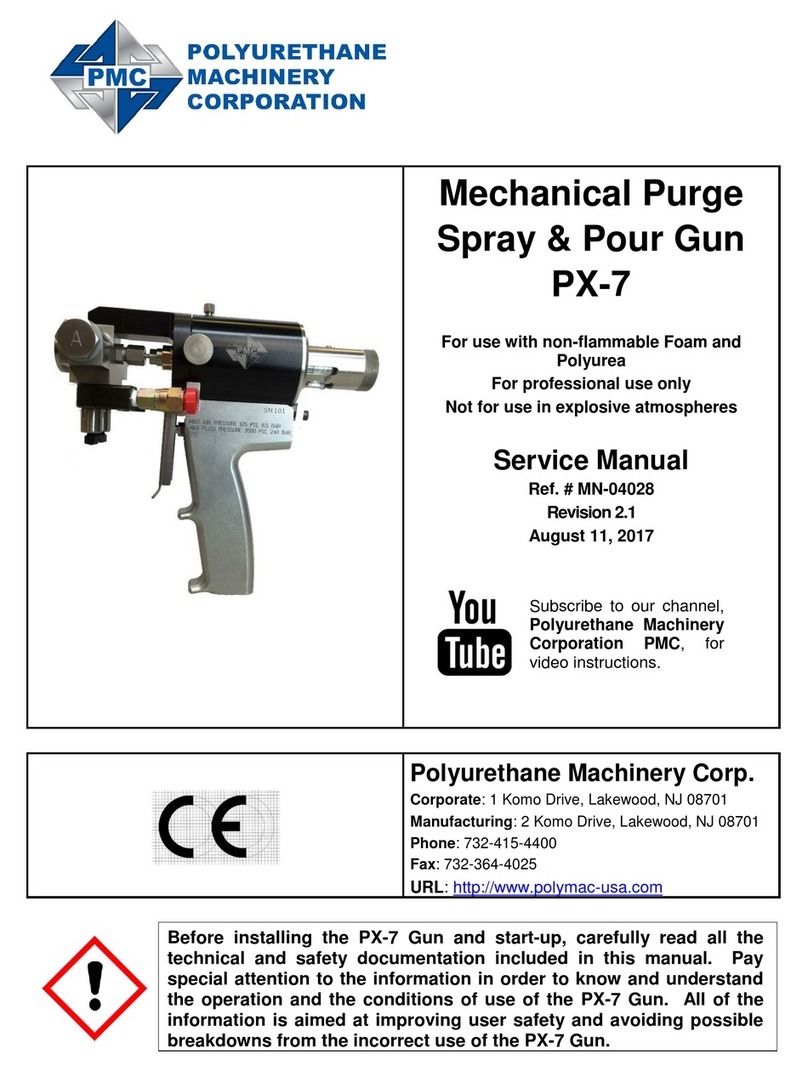Spectrum Technologies WatchDog 3349SSH User manual

Sprayer Station
PRODUCT MANUAL
Item # 3349SSH

2
Contents
Introduction 3
Components 3
Installing the Station 4
Communicating with the Sprayer Station 11
Installing SpecWare Mobile Software 11
Configuring the Station with SpecWare Mobile 12
Using the WatchDog Weather Station 17
Logging Weather and GPS Data 22
Troubleshooting 24
How the Sprayer Station Works 26
Specifications 31
This manual will familiarize you with the features and operation of
your new WatchDog Sprayer Station. Please read this manual
thoroughly before using your instrument. For customer support, or to
place an order, call Spectrum Technologies, Inc. at
(800) 248-8873 or (815) 436-4440
between 7:30 am and 5:30 p.m. CST
FAX (815) 436-4460
e-mail: info@specmeters.com
www.specmeters.com

3
Introduction
Thank you for purchasing the WatchDog Sprayer Station.
The Sprayer Station is designed to provide an accurate
indication and record of the environmental conditions
around a vehicle, whether it is stationary or in motion. It
allows for real-time measurement of weather data before,
during, and after a field operation.
Components
Your WatchDog Sprayer Station package should contain
the following components:
• Sensor Unit
• Mounting Post
• Cable Assembly
• Vehicle Power Adapter
• Hook & Loop Fastener Strips (2)
• User Guide

4
Installing
the Station
Choosing the Mounting Location
The Sensor Unit must be mounted in “clear air”—away
from obstructions in any direction that will interfere with
air flowing through the unit. Ideally, this would be on the
roof of the cab or the tank. If the Sensor Unit is not the
highest point, be sure to mount it far enough from any ob-
struction so there is no interference with the air flow.
Because the Sensor Unit has an electronic compass, it
should be at least 3' (1 m) away from strong magnetic
fields from equipment such as radio transmitters. Because
it has a GPS, be sure it is as far as possible from high-
powered transmitting antennas to avoid mutual interfer-

5
ence. Similarly, mount the Sensor Unit far enough from
an existing GPS unit to avoid interference, and to keep the
Sensor Unit from blocking the GPS unit’s view of the sky.
The Sensor Unit must be installed vertically—NOT tilted
to one side. Tilting the unit will introduce an error in the
compass reading.
If you are using the magnetic mount, remember that you
must have a steel surface to attract the magnet. With a fi-
berglass roof, this usually requires applying an adhesive
steel plate, as is used to provide a mounting point for GPS
units. The magnetic mount can also be removed, and a
standard ¼” bolt used to attach the mounting post to the
vehicle.
Once you have decided on a location, note which direction
you want the cable to travel. At this time, you may wish to
mark the front of the mounting post (the side which will
be pointing toward the front of the vehicle).

6
Assembling the Sensor Unit, Cable, and Mount
1. Gather the Sensor Unit, Mounting Post, and Cable Assem-
bly.
2. With the nut assembly on the cable near the Sensor Unit
connector, slide the cable into the cable exit slot at the top
of the Mounting Tube. Leave several inches of cable
topped by the connector above the nut assembly.
3. Screw the nut assembly onto the top of the Mounting Tube.
Hand-tighten only. Do not over-tighten. Caution: If you
want to use a thread lock, use plumber’s tape. Do not use a
liquid thread lock as it may weaken the plastic, causing it to
swell and crack.
4. Remove the protective cover from the connector, and the
warning label from the bottom of the Sensor Unit. Plug the
7-pin connector into the Sensor Unit. The alignment key on
the connector fits into a notch in the base of the Sensor
Unit.
5. Be sure the alignment tabs on the Sensor Unit are facing
forward and parallel to the centerline of the vehicle. Re-
member to orient the front of the Mounting Post forward as
well, so the cable will exit in the correct direction. Slide the
captive nut upward and screw it onto the base of the Sensor
Unit. Hand-tighten only. Do not over-tighten. Be careful

7
NOT to rotate the Sensor Unit or loosen the nut assembly
from the antenna mount/extension tube. Double check to be
sure the alignment tabs are still facing forward.
Alignment
Please note that, for clarity, the above diagram shows the sen-
sor alignment tabs and the cable exit both facing forward, it is
uncommon for the cable to run forward from the sensor. It
would usually run to the rear or one of the sides, and the cable
exit should be aligned accordingly. The sensor itself must face
forward.
Temporary Mount
For temporary mounting of the Sprayer Station, slip the cable
through an open door or window. Caution: do not damage the
cable when closing the door or window. For doors, avoid the
area near the hinges as well as near the latch. Both areas exert
extremely high forces on the cable.

8
Permanent Mount
The Cable Assembly will have to be disassembled in or-
der to thread the cable through a hole in the wall or roof of
the cab. Although the cable will fit through a ¼” hole, a
larger hole is recommended to fit a grommet, to help en-
sure a watertight seal.
There are two versions of the connector box on the end of
the cable. The first generation box is approximately the
size and shape of a deck of cards, and has a sliding battery
cover. The current generation box is smaller, and is la-
beled as “Item #3349CB”. Instructions for the original
box are available from Spectrum Technologies.
Disassembling the Cable Assembly:
1. Open the connector box by inserting a screwdriver in
the slots on the side and twisting to separate the top
and bottom halves.
2. Using a small screwdriver (2 mm, 2.5 mm, or 1/10”
blade – a small “electronics” screwdriver has a 1/8”
blade which will not fit), loosen the six screws, and
remove the wires from the terminal block.
3. Cut the wire tie holding the cable and pull the cable
out of the connector box.

9
Reassembling the Cable Assembly:
1. Thread the seven wires into the holes on the side of
the terminal block, and tighten the screws to secure the
wires. The wire colors should be matched to the
marked terminals as:
• TD(A) or TDA Yellow
• TD(B) or TDB Orange
• RD(A) or RDA White
• RD(B) or RDB Blue
• GND Black and Clear
• +12VDC or +12 Red
2. Secure the cable with a wire tie through the two holes
on the circuit board.
3. Press the two case halves together, making sure the
LEDs are under the holes next to the label.
Interior Terminal Block

10
Connecting to your Laptop
Attach the connector box to your PC with the 9-pin seral
connector. If your PC’s power cable prevents a direct con-
nection, you must use a 9 pin male/female serial extension
cable. If your laptop does not have a serial port, attach a
USB to Serial converter cable (available from Spectrum
Technologies as Item # 3661USB).
If your cable has anchor screws, use them to hold the ca-
ble securely to the connector box. If you have anchor nuts
(as seen in the photo below), use a wrench or pliers to un-
screw the anchor nuts. No disassembly is required.
Replacing the Humidity Sensor
The humidity sensor on item 3349SSH can be replaced
with sensor item number 3349H.
To replace the sensor, use a
Phillips screwdriver or
wrench to unscrew the two
screws and pull off the old
sensor and replace with the
new sensor.

11
SpecWare Mobile software is downloaded directly from
the Spectrum Technologies website.
1. Go to www.specmeters.com/software
2. Click on the “SpecWare Mobile and ConsoleSync In-
stall” Link to the Download page
3. Run SpecWare.Mobile.Setup.exe from where it down-
loaded (usually your “Downloads” folder)
4. You can choose to install any or all of the three fea-
tures: "ConsoleSync" is the standard program used to
configure and download the Sprayer Station Console.
"SpecMobile" is used to connect the Sprayer Station
directly to the PC. "SpecMobilePDA" is software to
install on PDAs running Windows Mobile 6
(discontinued in 2010), and by default is not installed.
Communicating With
the Sprayer Station
Communication with the Sprayer Station can done with:
1. Sprayer Station Console and Console Sync software.
Instructions for using this platform are shipped with
the console.
2. Selected sprayer systems manufactured by Raven In-
dustries, which provides instructions.
3. PC running Specware Mobile software. See below.
SpecWare Mobile
Software
A desktop icon and a Start menu
entry will be created to run
SpecWare Mobile. Once the
SpecWare Mobile software is
installed, you are ready to begin
using your Sprayer Station.

12
Connect your PC or laptop to the Sprayer Sta-
tion using the cable you attached to the Con-
nector Box earlier. Check that the pilot light on
the side of the Vehicle Power Cable is illumi-
nated. This ensures that the Sprayer Station is
receiving power. Start SpecWare Mobile using
the menu or icon.
When SpecWare Mobile is first brought up, the following
screen will be displayed.
Configuring the
Station with
SpecWare Mobile

13
Identifying the Com Port
You must identify the communications (or serial) port the
Station is plugged into. The COM port associated with the
cable can be seen in the PC’s Device Manager. Access to
this feature differs for different Windows operating sys-
tems.
For Windows 10, right-click on the Start menu
icon. This will bring up a dropdown menu. Select
Device Manager. For other operating systems, use
the search engine to locate and open the Device Manager.
Click on the symbol to the left of Ports (COM & LPT).
This will expand the selection.
A built-in serial port will be labeled “Communications
Port”. A USB to Serial converter will generally have
“USB to Serial” in its name. In either case, the communi-
cations port number, (i.e. COM1) will be in parentheses.
Once you have identified the
communications port, you
must configure the station
parameters in SpecWare
Mobile. Click the Menu but-
ton in the upper left corner
to display the menu options.

14
Configure Station
From the dropdown menu, select the Configure Station
option to bring up the Configure Station screen.
Type in the COM port identified on p. 13.
Select the measurement
system you wish to use. If
the English units option
is selected, speed is dis-
played in mph, tempera-
ture is displayed in de-
grees Fahrenheit, and
pressure in in-Hg. The
Metric options display
temperature in degrees
Celsius and pressure in
hPa (equivalent to mbar).
The two options for the
metric speed parameter
are km/h or m/s.
The Wind Alarm is set
using the up/down ar-
rows. 0 indicates no alarm. For any other value, if the true
wind reaches or exceeds the Wind Alarm value, the wind
speed value on the main screen will have a bright yellow
background.
The Sprayer Station has been preset to send six specific
data messages to the PC. Under rare situations, the Spray-
er Station can forget those settings. The “Reset Station”
button is used to re-educate the Sprayer Station.
Click OK to save your selections, and return to the main
screen.

15
Configure Logging
From the dropdown menu, select the Configure Logging
option to set your data logging preferences.
Snapshots and data logs are stored in the PC’s “My Docu-
ments” folder in a sub-folder named "SpecMobile".
Logging is started and
stopped via the Log but-
ton on the main screen
(pp. 17 and 20). The
WatchDog Sprayer Sta-
tion can log location and
weather data continuously
at one of 4 specified in-
tervals. If you want to
disable logging, choose
the No Logging option.
By default, all log records
are written to a single file
named “Sprayer.Log.txt”.
This is indicated by the
One Log File option.
The New Log File Each Day option creates a new log file
for each day, named “Sprayer.Log.yyyymmdd.txt”, where
y, m, and d refer to the year, month, and day when the data
was collected.
The New File Each Log option creates a new file each
time logging is started using the Log button. The files are
named “Sprayer.Log.yyyymmdd.hhmm.txt”. For these
files, hhmm indicates the hour and minute when logging
was initiated.

16
When the Snap Shot button (pp. 17 and 20) is pressed on
the main menu, the default is to save data in a universal
file named “Sprayer.Snap.txt”. If the New Snapshot File
Each Day option is selected in the Configure Logging
screen, Spec Mobile instead saves snapshots in files
named “Sprayer.Snap.yyyymmdd.txt”. Again, y, m, and d
refer to the year, month, and day when the data was col-
lected
The Log raw data check box in the lower left corner will
activate logging of the actual weather data messages being
sent from the Sprayer Station. Typically, this option will
be disabled. It is provided for researchers who require the
raw data, and for problem resolution.
Click OK to save your selections, and return to the main
screen.

17
Start SpecWare Mobile using the Start menu or the Desk-
top icon. The “No data” screen will display until the pro-
gram receives weather data from the Sprayer Station Sen-
sor Unit. If this does not occur within 10 seconds, please
refer to the Troubleshooting section (p. 24). Once enough
data has been received, the display will switch to the
standard display view.
Using the WatchDog
Sprayer Station
Initial Display Standard Display
No GPS found

18
The standard display view screen is updated once every 5
seconds, averaging the data received during that time. The
image on page 17 shows weather data without GPS infor-
mation. This will be displayed until the GPS obtains a po-
sition fix. The GPS time to first fix is one minute. Note
that a GPS fix will not be possible when there is not a
clear view of the sky, such as indoors, or in a heavily for-
ested location. The standard display view consists of the
following information:
Wind
Wind Direction and Wind Speed
The large text at the top of
the standard display will
display either the apparent
or true wind speed and di-
rection. Apparent wind is
the wind a person riding on
the vehicle would feel. True
wind is the wind that would
be measured if the vehicle
were stationary. It is com-
puted from the apparent
wind and the GPS-provided
course and speed.
The wind direction is dis-
played in the upper left cor-
ner, using eight compass
points. Wind speed is dis-
played in the upper right
corner. Wind speed units are specified in the station con-
figuration (p. 14). If GPS data is available, the true wind
will be computed and displayed. Otherwise, the apparent
wind will be displayed and the Apparent indicator will
appear.
Standard Display
GPS found

19
Wind Gust
Wind gust is the maximum wind speed detected during
the previous 5-second interval. The apparent or true wind
gust is displayed on the first text line.
Apparent Wind
The apparent wind direction, speed, and gust is displayed
on the second text line.
Weather Values
The current temperature, relative humidity, and baromet-
ric pressure are displayed on the third line. Relative hu-
midity is displayed as a percent. Temperature is displayed
in degrees Fahrenheit or Celsius. Barometric pressure is
displayed in inches or millimeters of mercury, based on
whether English or Metric units were specified in the sta-
tion configuration (p. 14).
GPS Information
GPS information is displayed on the fourth line.
Satellites
The number of GPS satellites currently being received is
displayed as a number on the right side of the fourth line.
A GPS position fix is not obtained until at least three sat-
ellites are being received, and the more satellites, the more
accurate the position fix, and the computation of the vehi-
cle and true wind speeds.
Monitor
On the far right of the fourth line is a small letter (a “V”
on the screen image). This letter will frequently change
during normal operation. The six data messages sent by
the Sprayer Station Sensor Unit are assigned a letter
which is displayed in real-time by SpecWare Mobile. The
data sentences are sent individually at one second inter-
vals.

20
Control Buttons
View
Pressing the View button cycles between the standard dis-
play, a GPS-oriented display, and a record count display
(which is used for troubleshooting).
Log
Pressing the Log button will start and stop the logging
function. The logging interval is set in the logging config-
uration (p. 15). The log button will change appearance
when the logging function is active.
SnapShot
The SnapShot button records a snapshot of the currently
displayed wind, weather, and GPS information.
Table of contents
Popular Paint Sprayer manuals by other brands
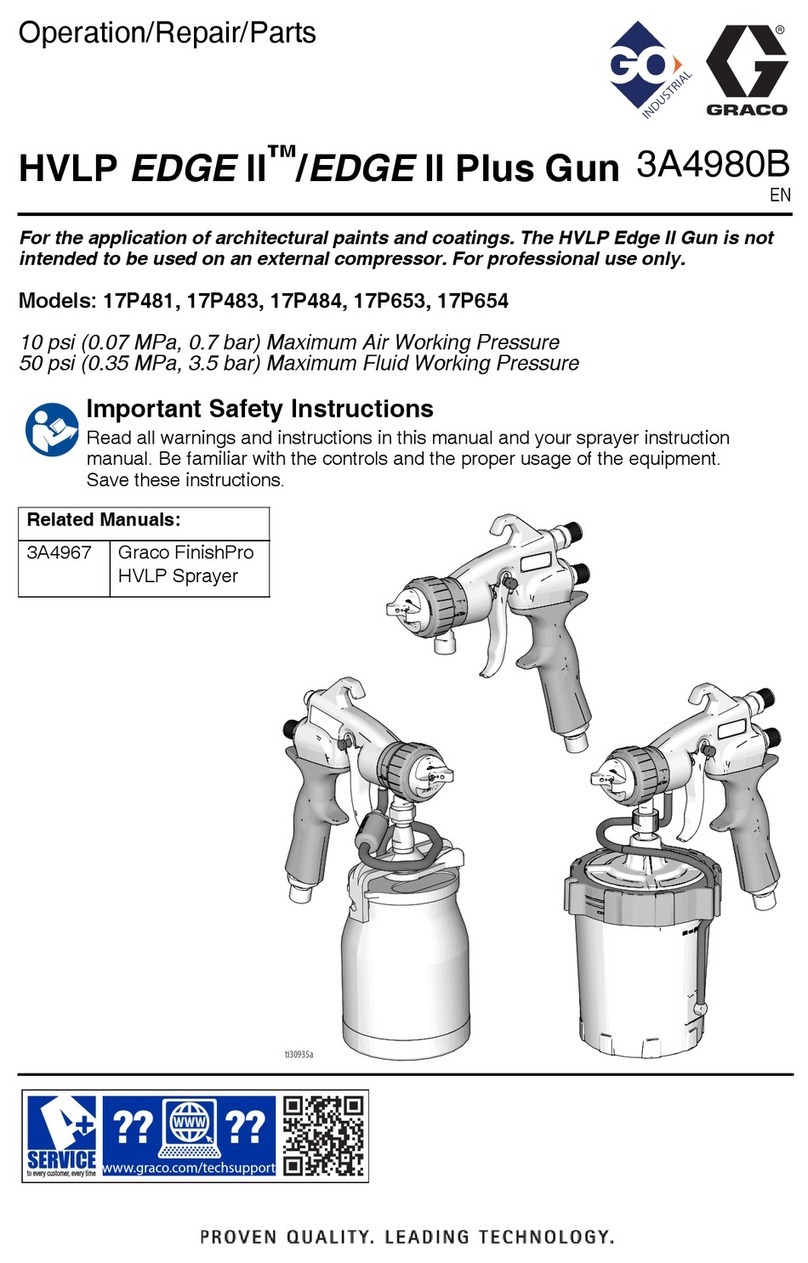
Graco
Graco HVLP EDGE II/EDGE II Plus Gun Operation - repair - parts
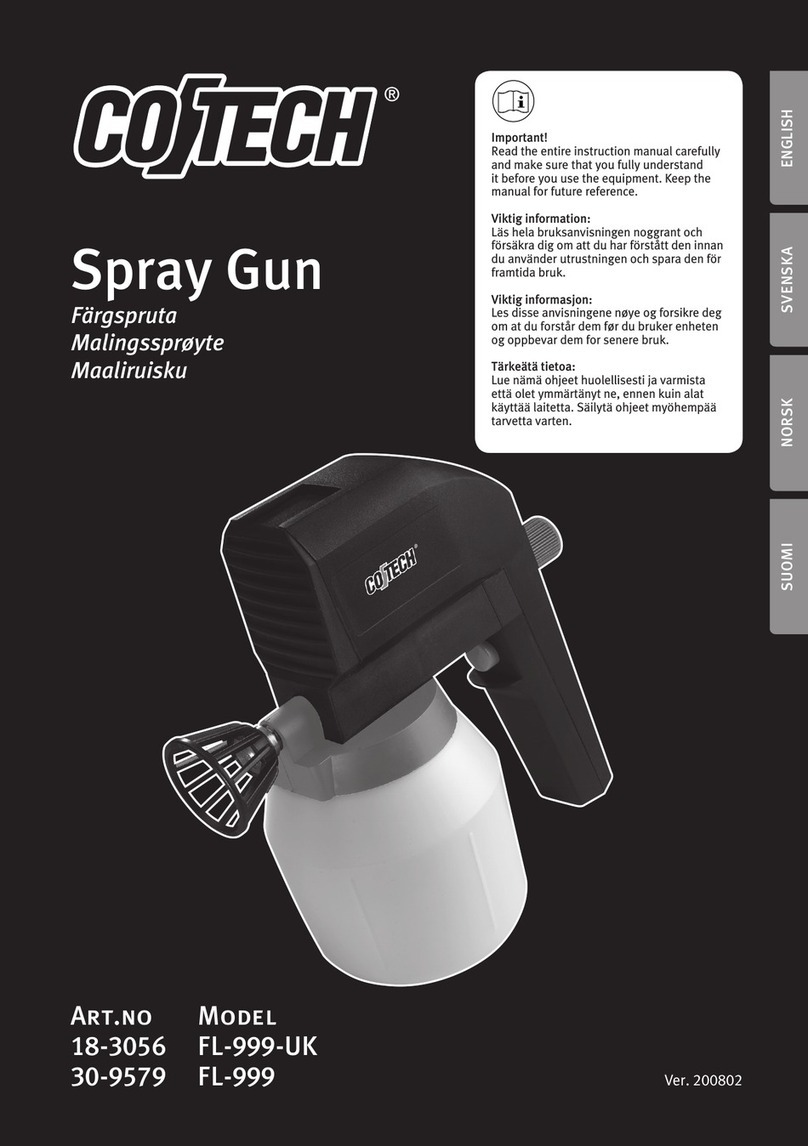
Clas Ohlson
Clas Ohlson FL-999 manual
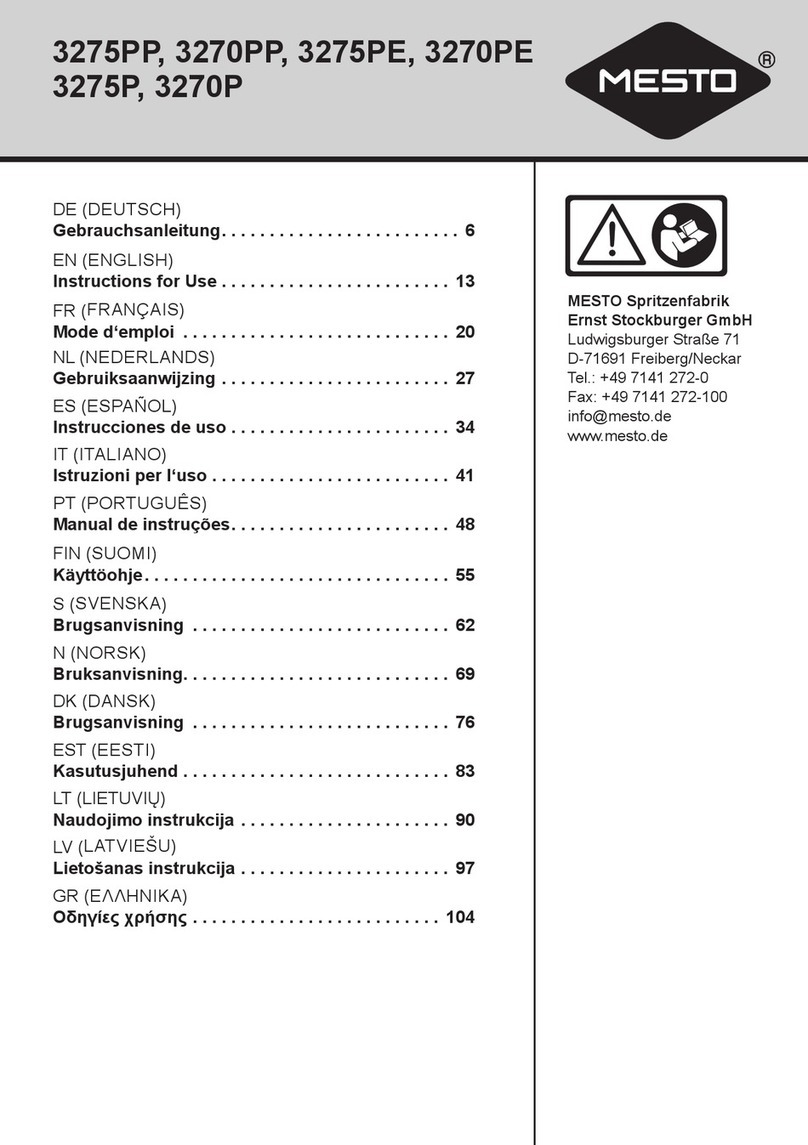
Mesto
Mesto CLEANER 3275PP Instructions for use
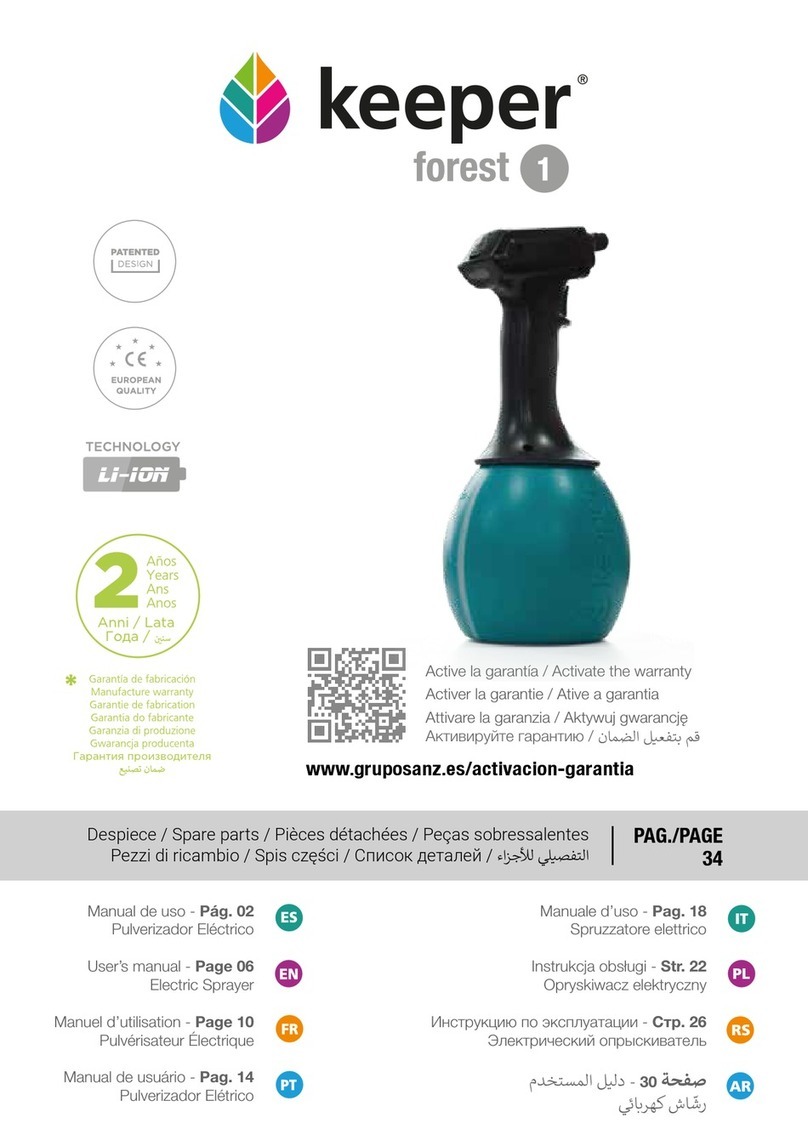
Keeper
Keeper FOREST 1 user manual

swissmex
swissmex Advanced SP 06 Series Operator's manual

Black & Decker
Black & Decker Power Solutions GSC500 Original instructions