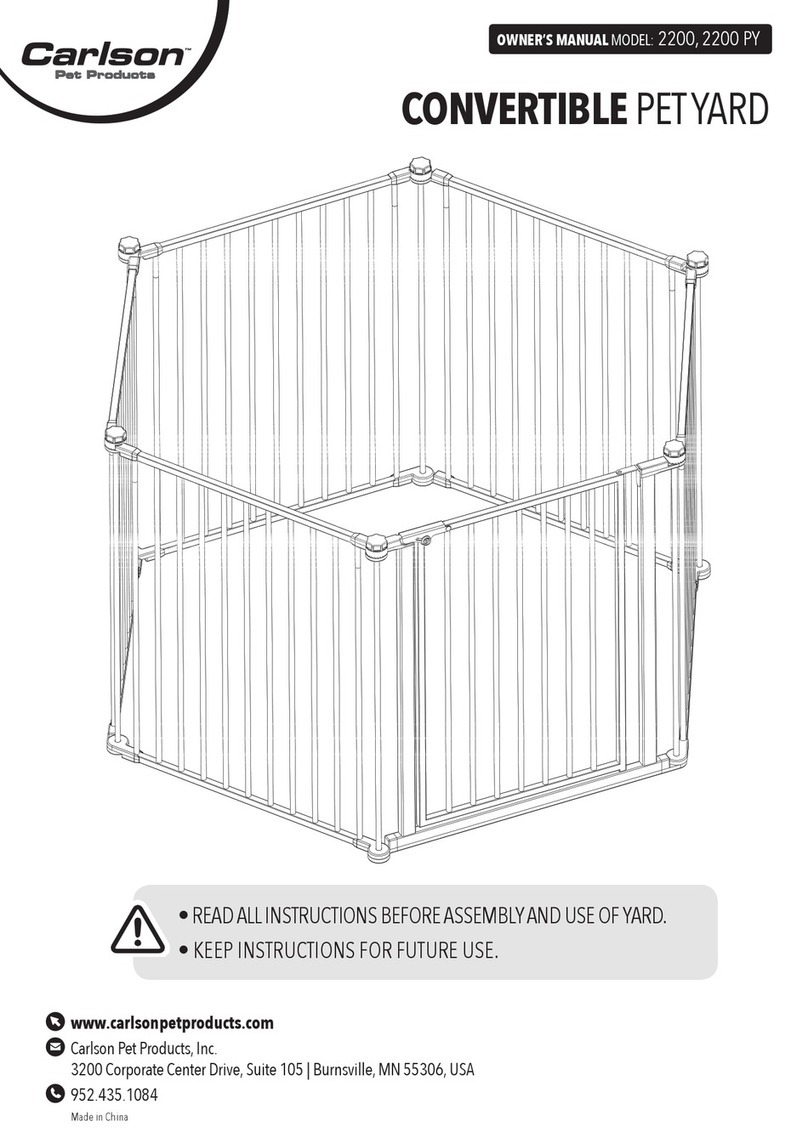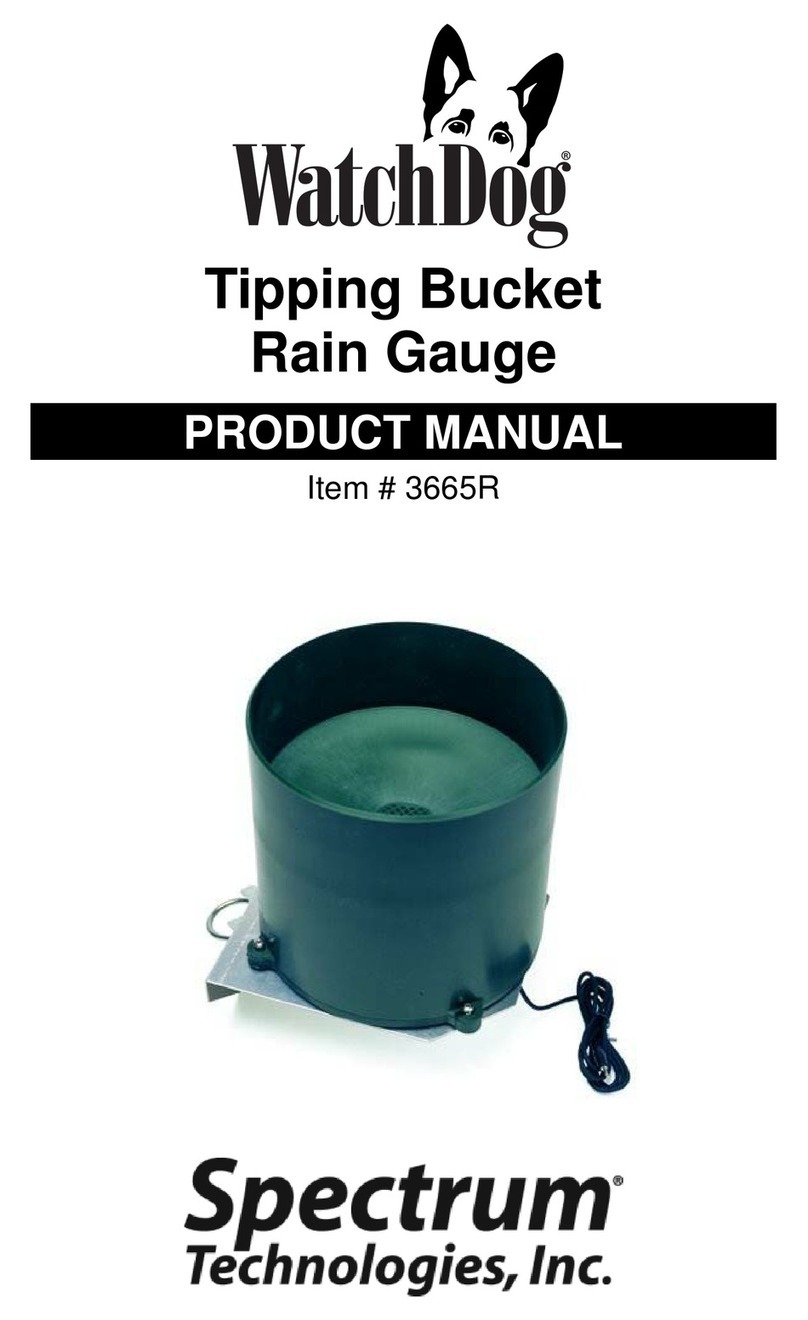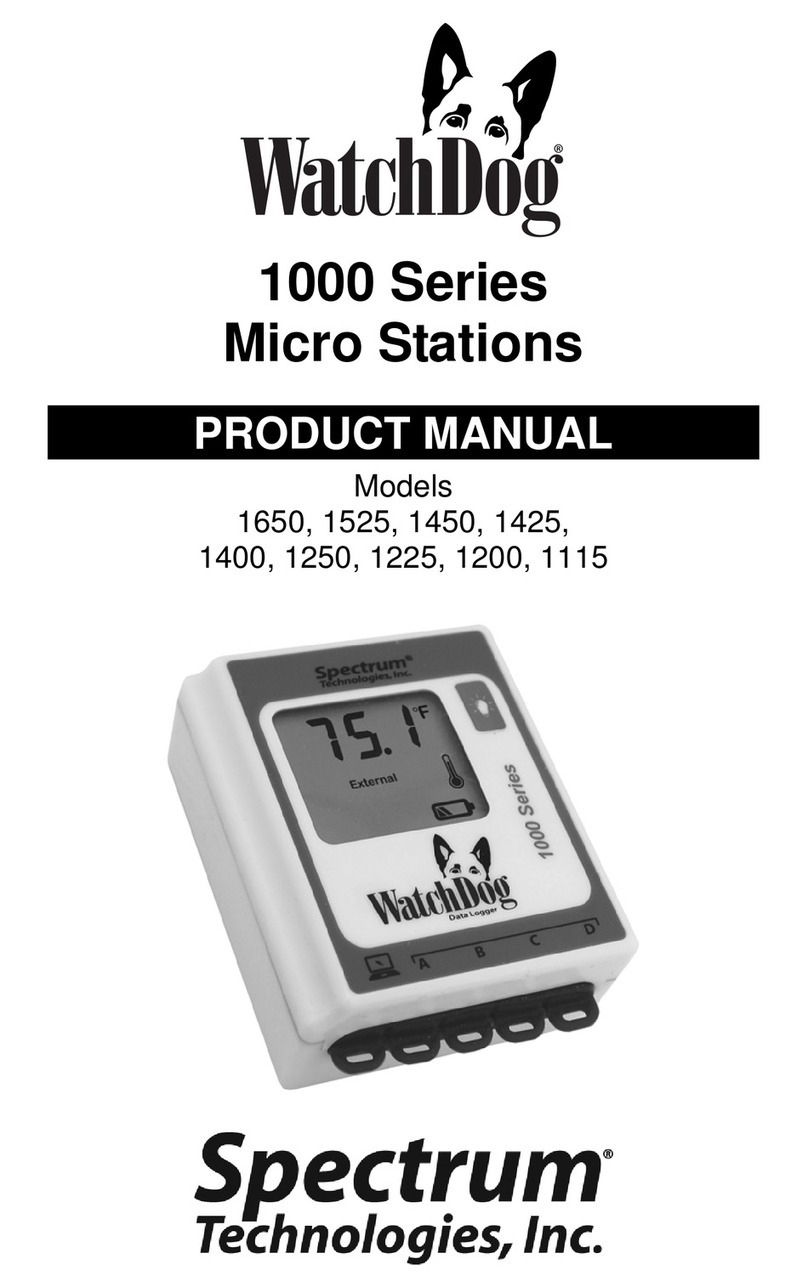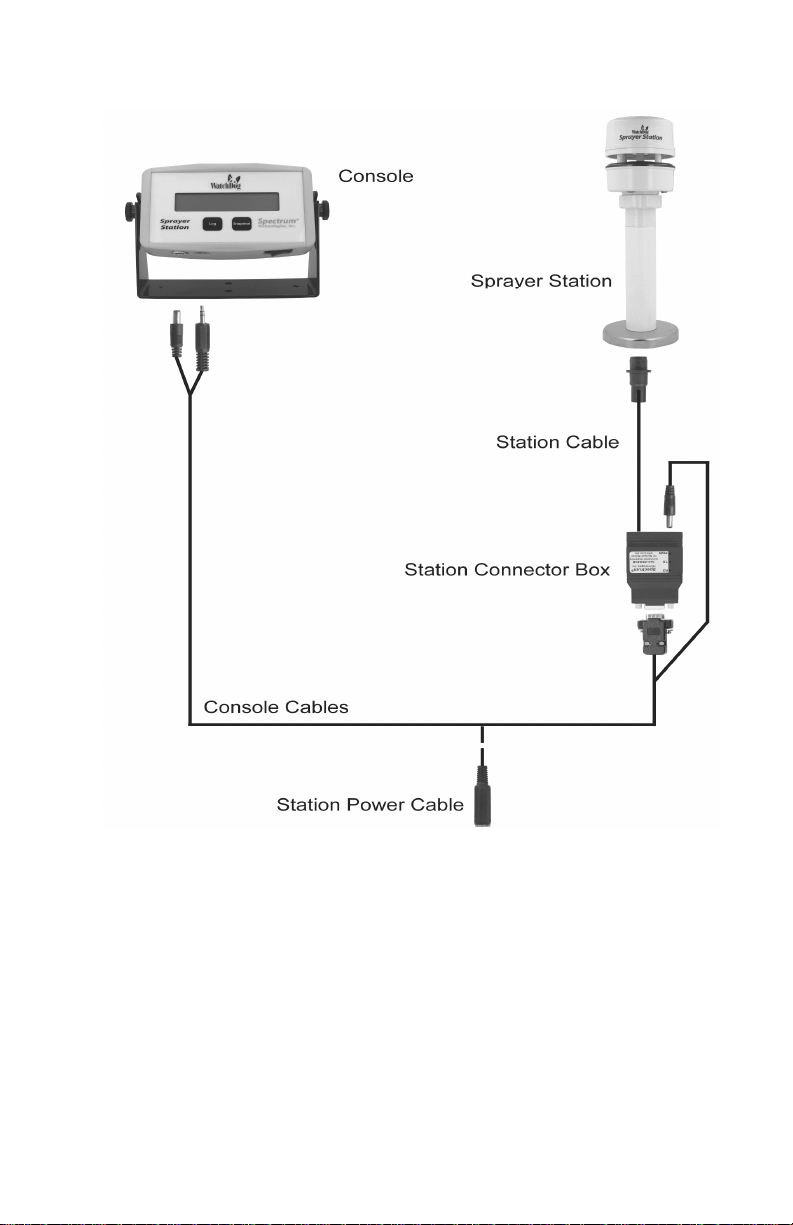3
Copyright 2008 Spectrum Technologies, Inc.
Quick Start
1. Check the box.
Ensure that it contains the Console with mounting
bracket, two cables, and a CD-ROM.
Page
5
2. Install the WatchDog Sprayer Station.
Use the instructions provided with the Sprayer Sta-
tion.
3. Install the Console.
Connect the Console to the Sprayer Station. You can
power it on and check the display, but don’t log or
snapshot data until it is configured to meet your
needs.
Pages
6 - 7
4. Install the ConsoleSync software.
Use the CD to install ConsoleSync on your PC. Page
14
5. Configure your Console
Use ConsoleSync to set units of measure and data
storage parameters.
Pages
18 - 27
6. Use the Sprayer Station / Console
Connect the Console to the Sprayer Station, and
gather weather data.
Pages
8 - 13
7. Save the Weather Data on Your PC
Bring the Console in to your PC, and use Con-
soleSync to preserve the data you collected.
Pages
16 - 17
8. Import the Weather Data to Other Programs
The Weather Data is stored as a tab-separated text
file for ease of importing to Excel, etc.
Pages
28 - 29
WatchDog® is a registered trademark, and SpecWare
TM
is a trademark of Spectrum Technologies, Inc.
SpecWare ConsoleSync software © 2008 by
Spectrum Technologies, Inc.