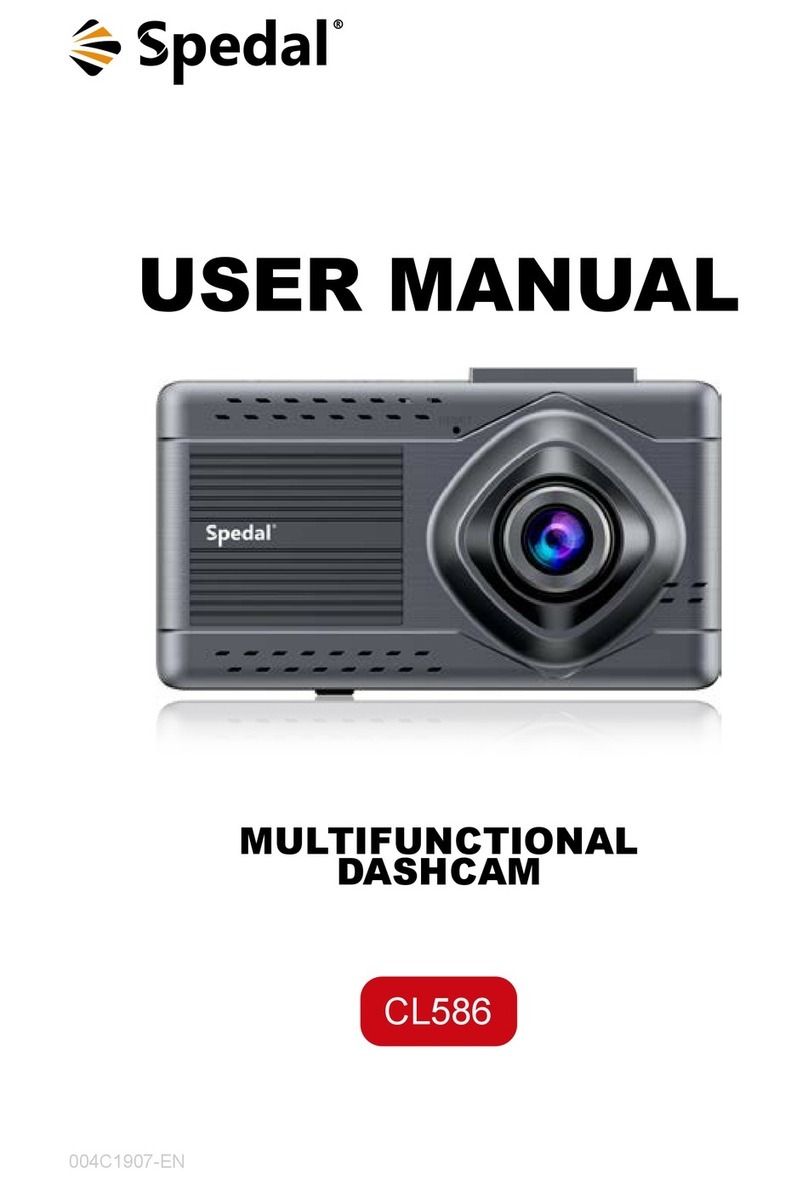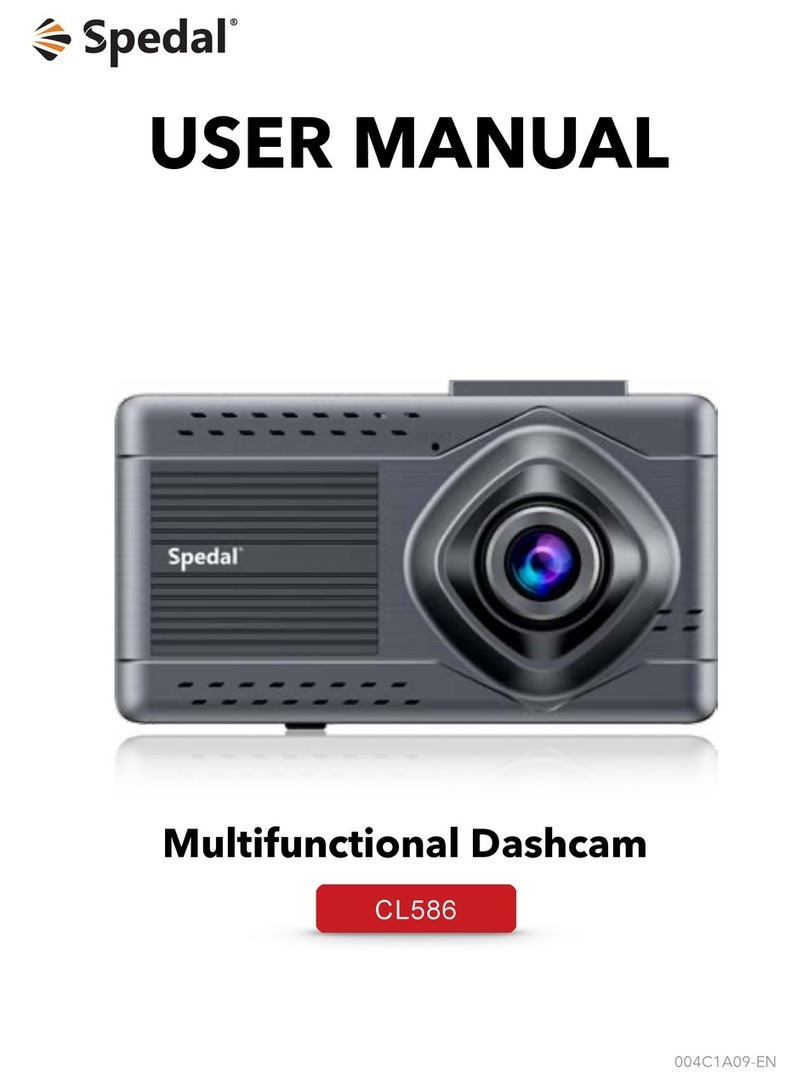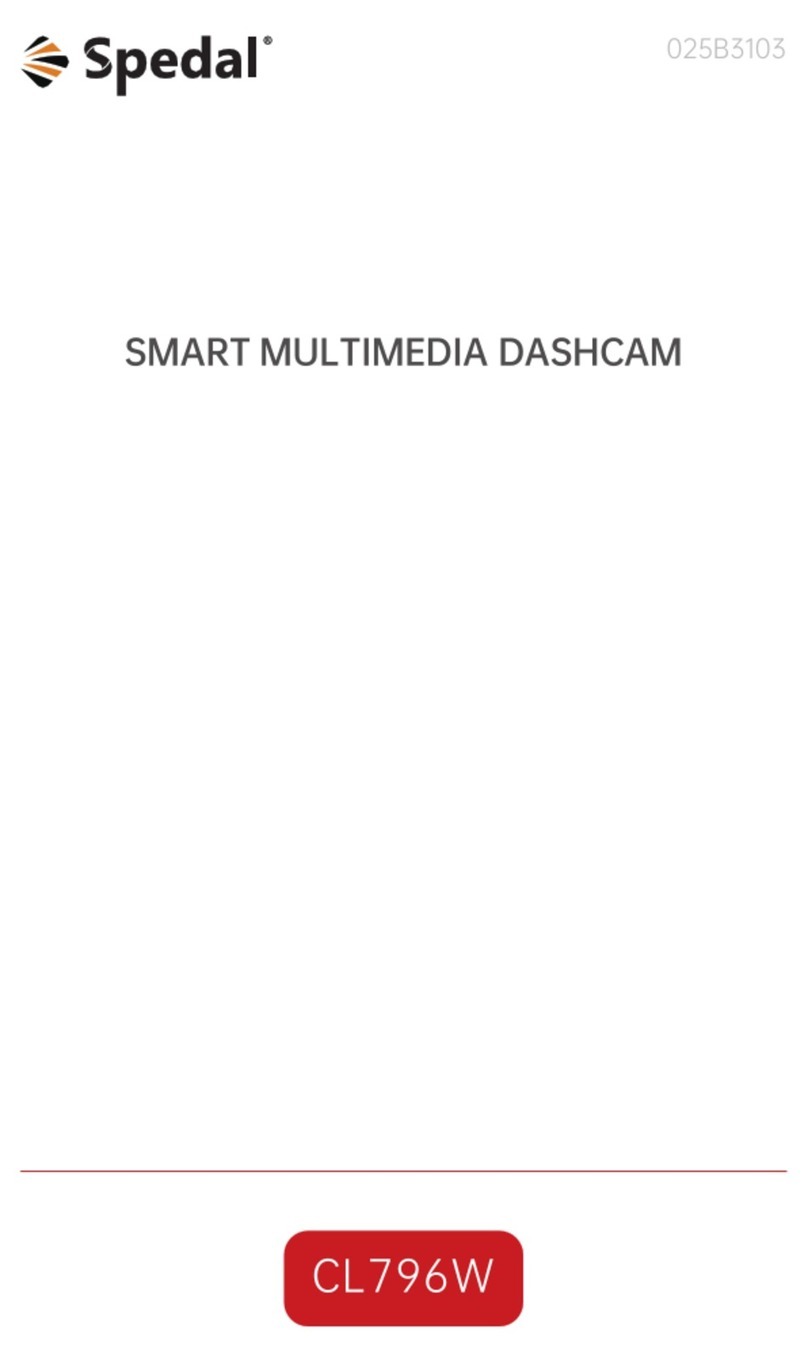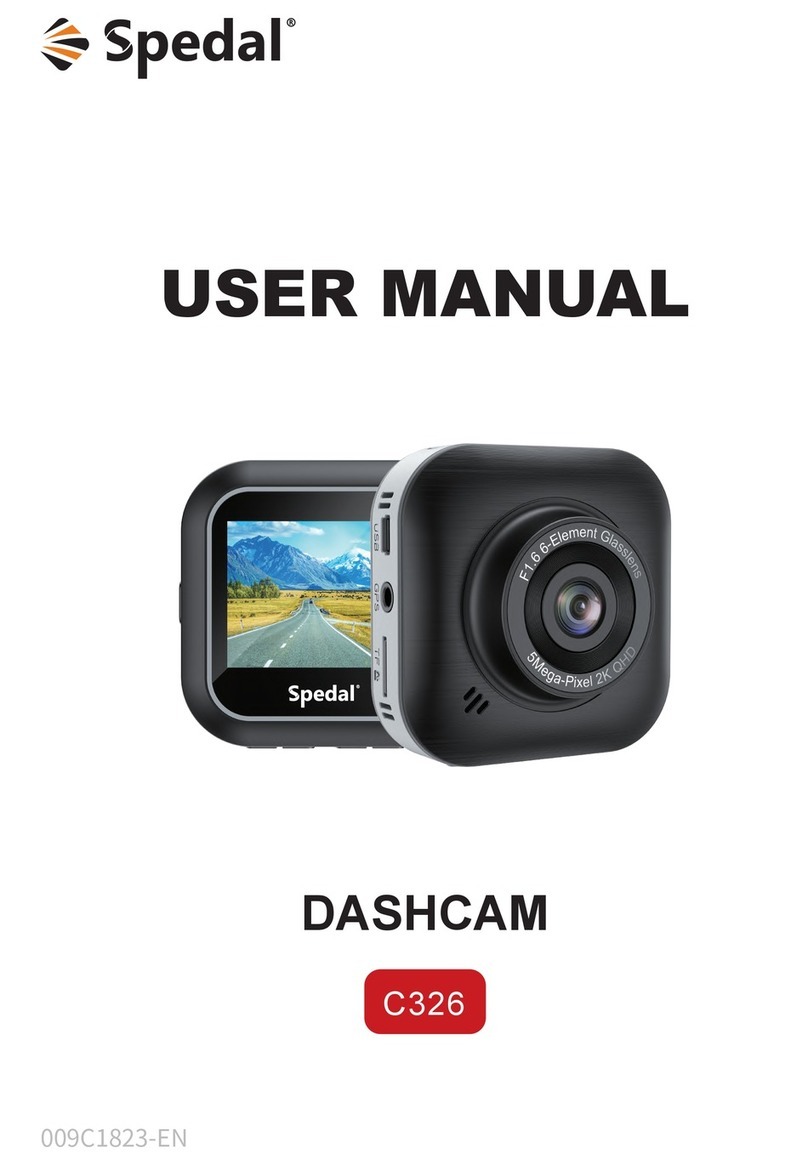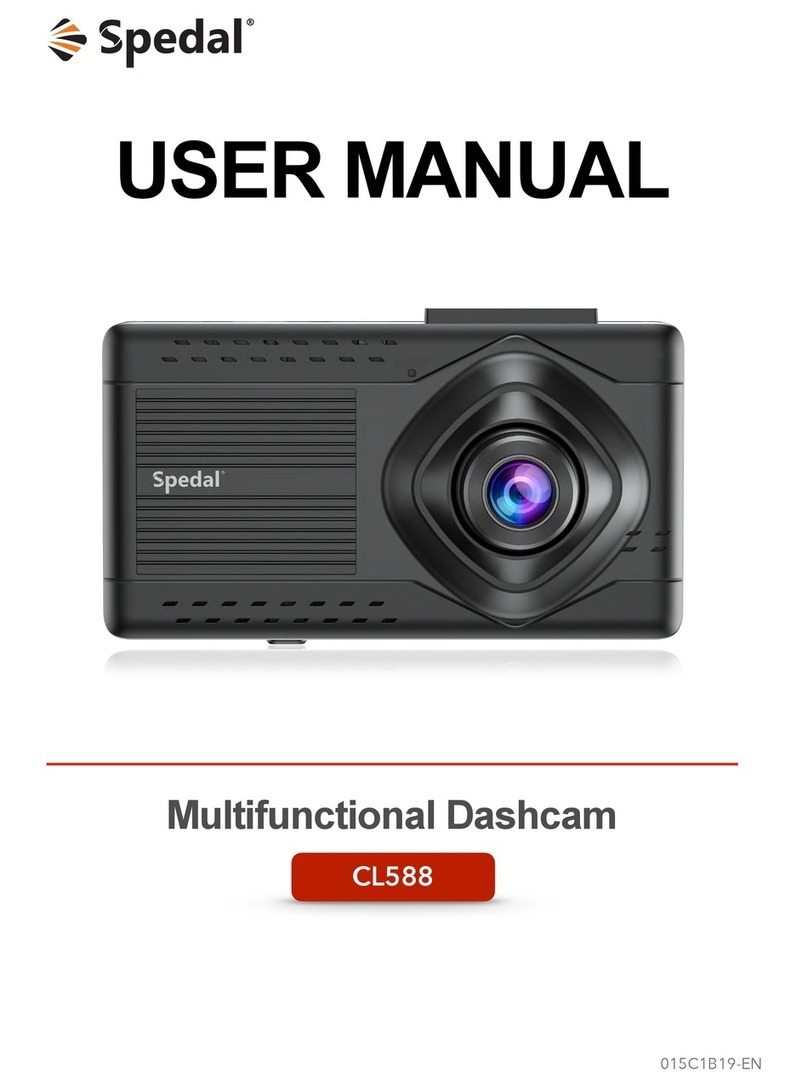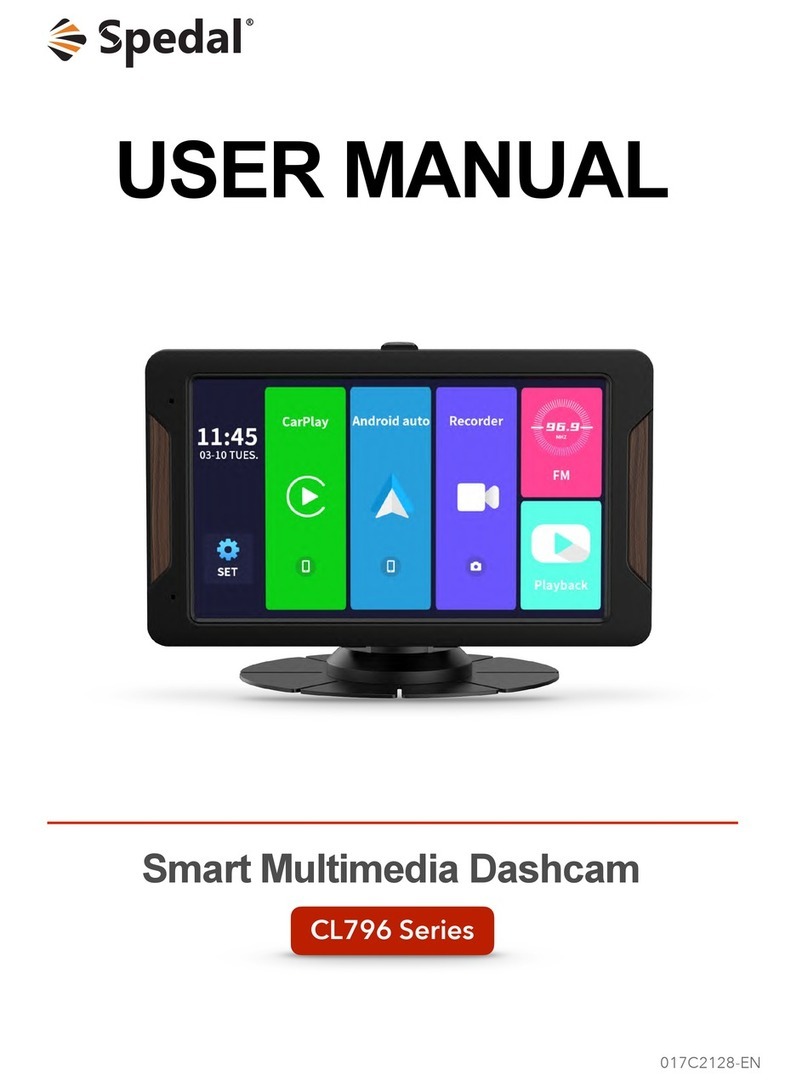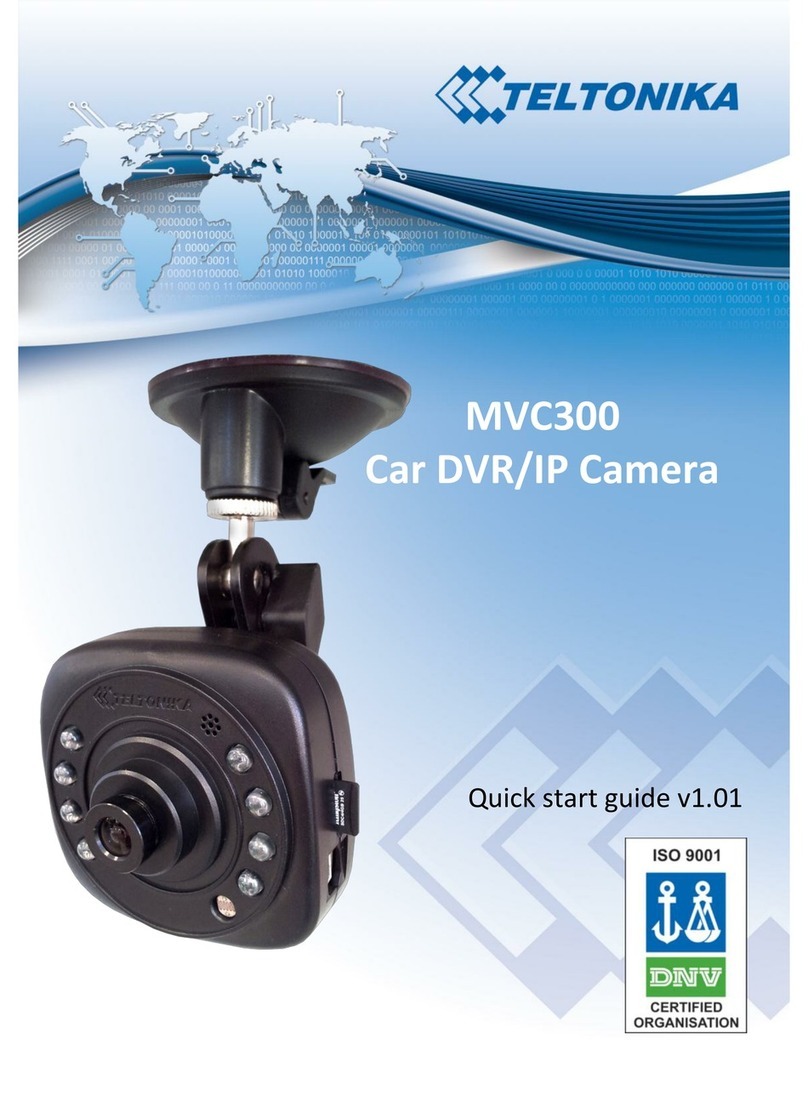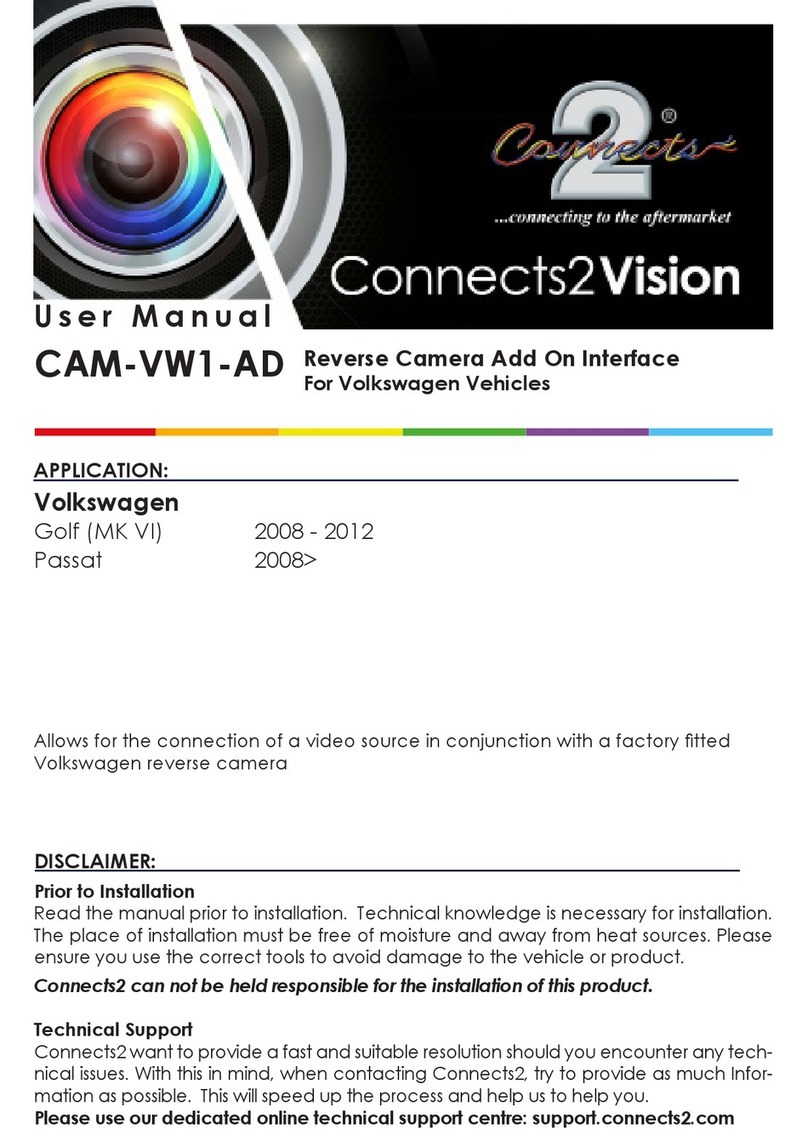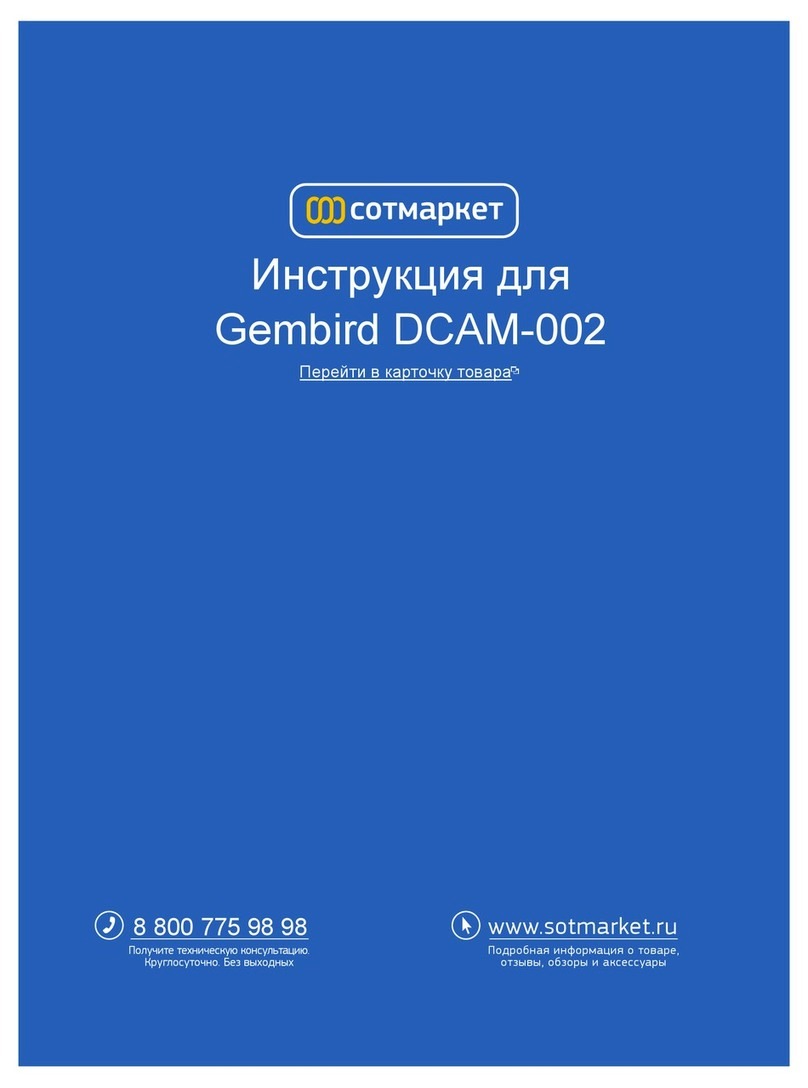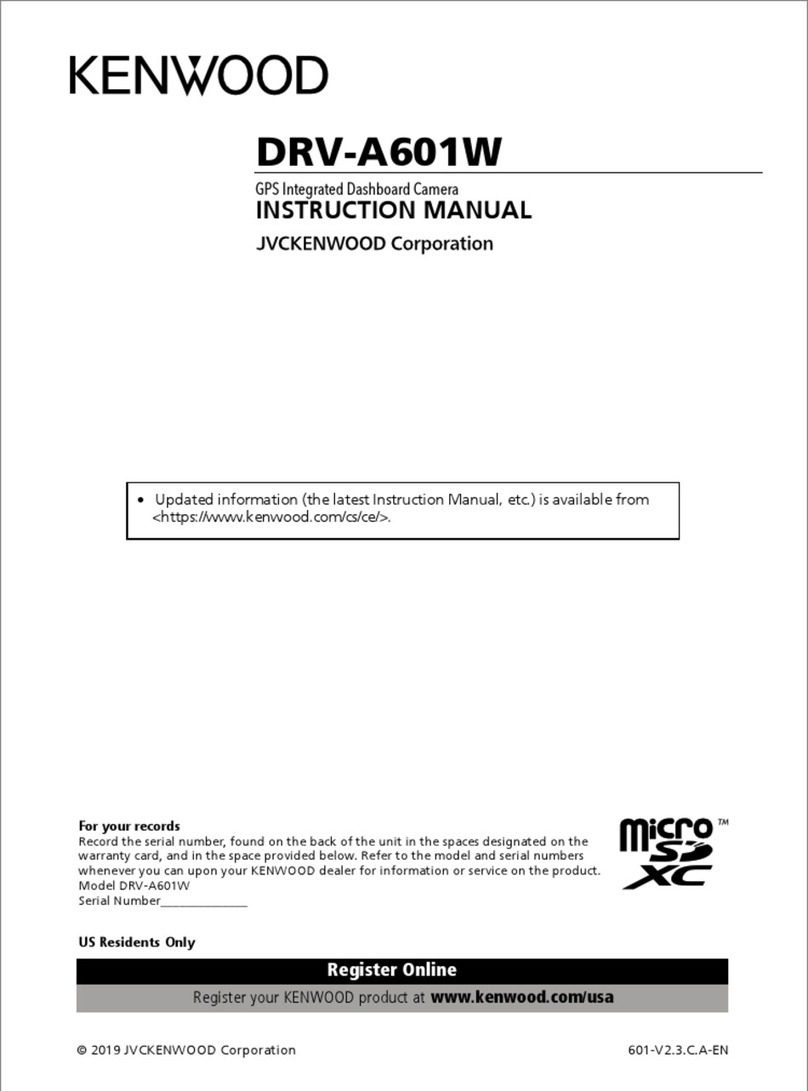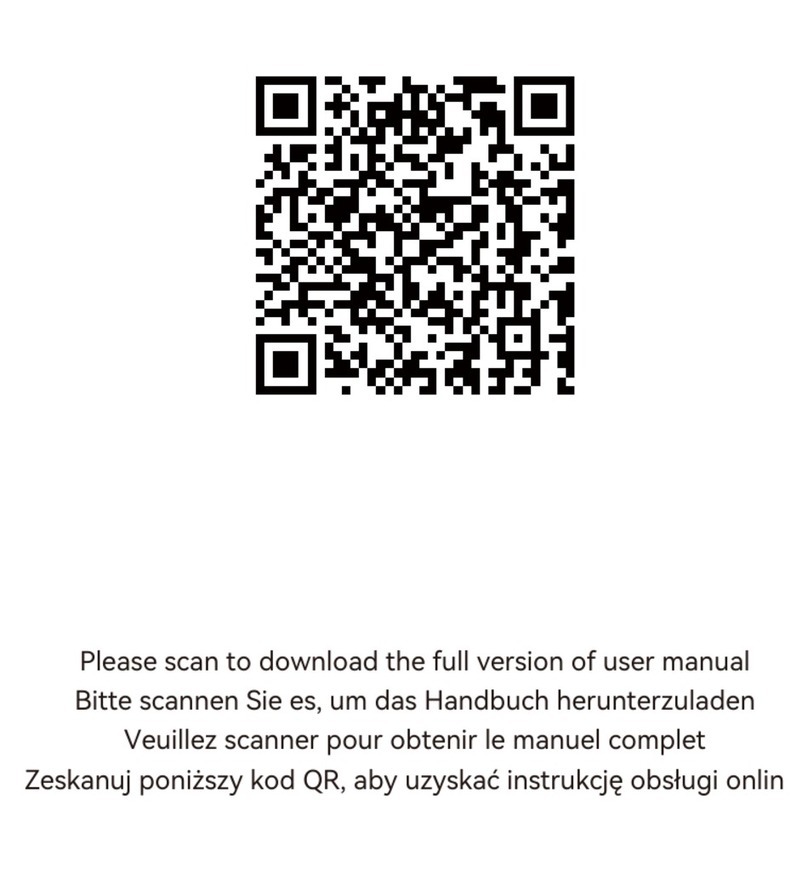Spedal minieye C2M User manual
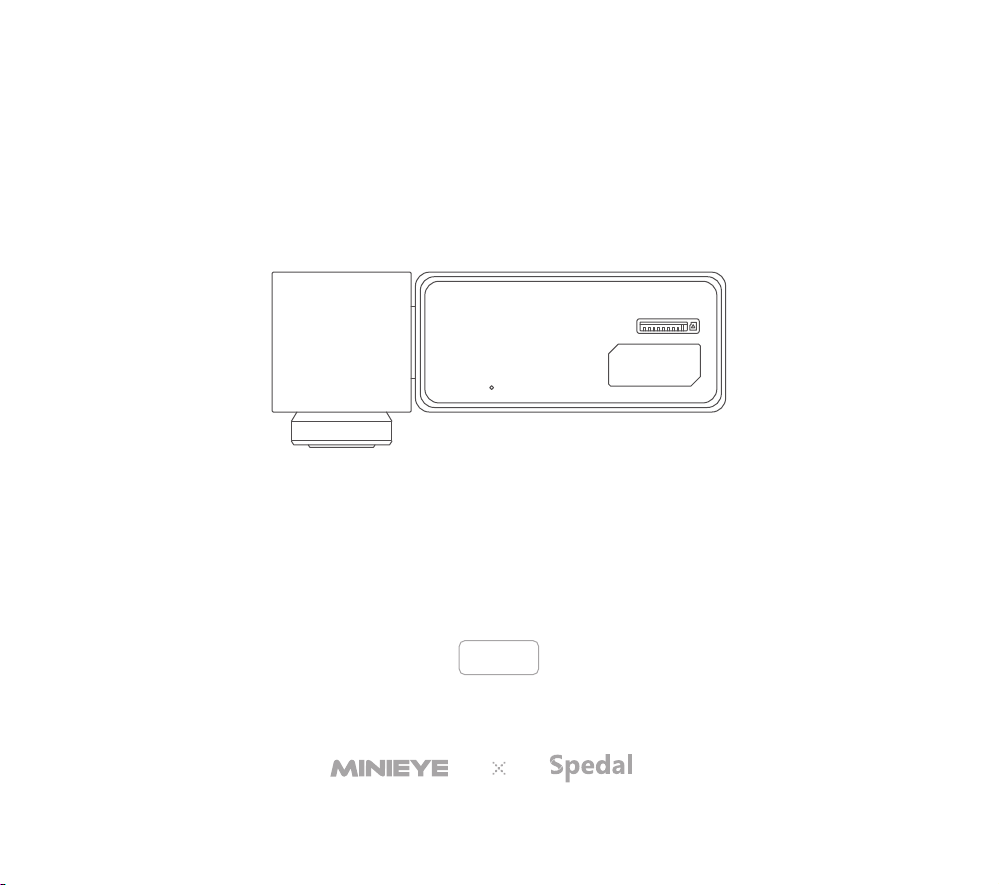
C2M

AI Collision Avoidance Device
English

English-01
1.Please use the mobile APP "MINIEYE International" to complete product operation and configuration.
2.For Android/iOS phones, you can scan the QR code on the right or search for "MINIEYE International"
in the Google Play Store or Apple App Store. Download the App and install it on your phone.
3.Follow the directions of the APP, you can connect to the AI Collision Avoidance Device for setting.
Welcome to Use Intelligent Multi-Function Warning Device
Before using MINIEYE Intelligent Multi-Function Waring Device,please read the following safety notice carefully and
take appropriate safety precautions.
When you install the MINIEYE Intelligent Multi-Function Warning Device on the car, it means that you are aware of the
following conditions and agree to use this product in accordance with the instructions.
1.MINIEYE Intelligent Multi-Function Warning Device is an advanced driving assistance system (ADAS) that can provide
warnings to drivers in some potentially dangerous situations, but it is not an automatic driving system and cannot
replace drivers to control cars under any circumstances. Drivers must always be awake and cautious, strictly abide by
traffic rules and regulations, and ensure driving safety by themselves. Even when watching the monitor display or
pressing the monitor button, all attention should be paid to driving.
2.MINIEYE Intelligent Multi-Function Warning Device uses the world's leading computer vision and deep-learning tech-
nology, but we can not guarantee the complete and accurate identification of all vehicles, pedestrians, lane lines or
other traffic elements, nor can we guarantee to provide complete and accurate visual or sound warning.
3.External matters (e. g. stains, oil stains, water stains, dust, fingerprints, etc.) on the surfaces of car windshield and
camera may cause some anti-collision functions failure. Please keep both the windshield and camera surface clean
and dry to ensure clear vision of the camera. Do not touch or play with the camera at will.
4.Self-luminous/strongly-reflective/high-brightness objects (e. g. white paper, plastic bags, metal/ceramic/glass prod-
ucts, etc.) placed on the top of the dashboard may reflect images on the windshield, interfere with camera vision and
cause some anti-collision functions failure.
5.Some bad weather may cause some anti-collision functions failure, including but not limited to: rain, snow, fog, haze,
dust, typhoon, tornado, extreme cold and hot.
6.Some bad lighting conditions may cause some anti-collision functions failure, including but not limited to: backlighting,
tunnels, culverts, forests and other scenes with insufficient lighting, and scenes with strong light such as high beam,
spotlight, laser, flame, explosion, etc.
Safety Notice
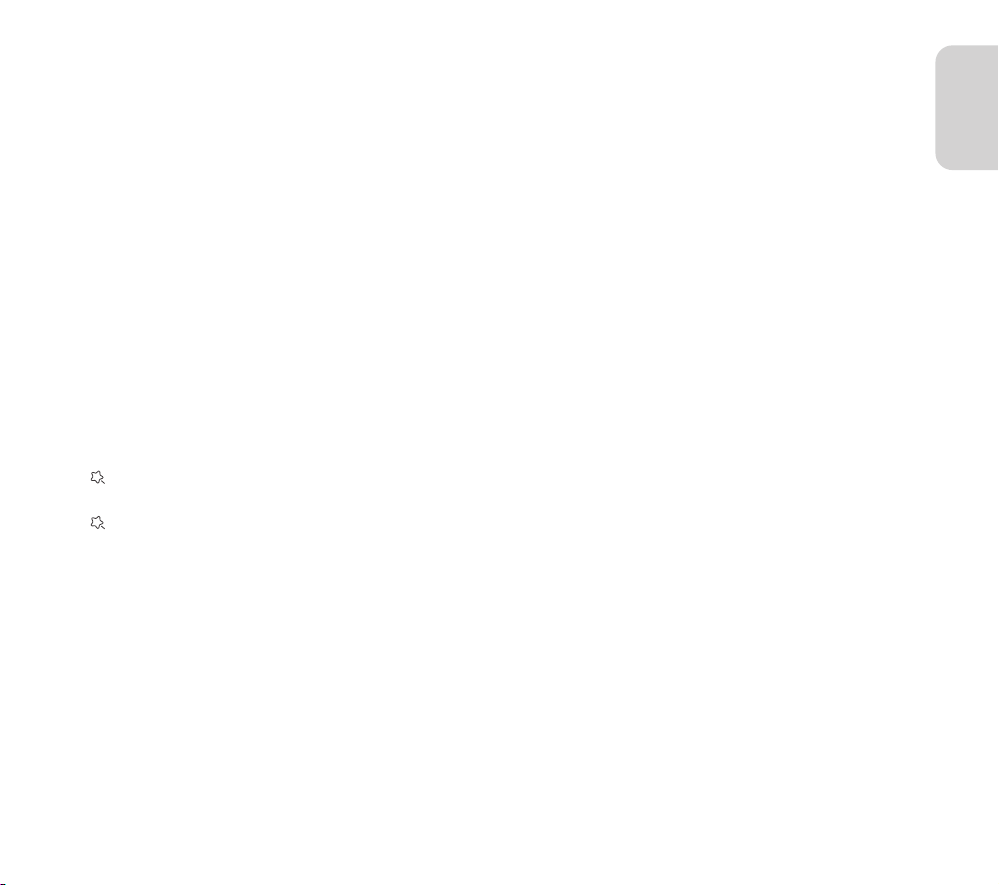
English-02
Warning: Changes or modifications to this unit not expressly approved by the party responsible for com-
pliance could void the user's authority to operate the equipment.
Note: This equipment has been tested and found to comply with the limits for a Class B digital device,pur-
suant to Part 15 of the FCC Rules.These limits are designed to provide reasonable protection against
harmful interference in a residential installation. This equipment generates, uses and can radiate radio
frequency energy and, if not installed and used in accordance with the instructions, may cause harmful
interference to radio communications. However, there is no guarantee that interference will not occur in
a particular installation. If this equipment does cause harmful interference to radio or television recep-
tion,which can be determined by turning the equipment off and on, the user is encouraged to try to
correct the interference by one or more of the following measures:
-Reorient or relocate the receiving antenna.
-Increase the separation between the equipment and receiver.
-Connect the equipment into an outlet on a circuit different from that to which the receiver is connected.
-Consult the dealer or an experienced radio/TV technician for help.
“This equipment complies with FCC RF radiation exposure limits set forth for an uncontrolled environ-
ment.
This equipment should be installed and operated with a minimum distance of 20 centimeters between
the radiator and your body.”
7.Some poor road conditions may affect the intelligent adjustment and lane departure warning device of the MINIEYE
intelligent multi-function warning device, including but not limited to: lane markings that do not meet the standards,
severely worn lane markings, and soil/snow/ lane signs covered by foreign objects such as stagnant water.
8.Some special types of vehicles may not be accurately identified by MINIEYE Intelligent Multi-Function Warning Device,
including but not limited to: military vehicles, ancient vehicles, exotic vehicles, exotic painting vehicles, special engi-
neering vehicles, trailers loaded with special shaped items, and passing vehicles.
9.Some people with special postures or special shaped clothes may not be accurately identified by MINIEYE Intelligent
Multi-Function Warning Device, including but not limited to: people wearing low-visibility clothing such as camouflage
uniform, people in special postures such as squatting/kneeling/lying down, people performing sports movements such
as dance/martial arts/gymnastics/yoga, and people riding horse or taking special transportation such as carriage.
10.The sudden appearance of unknown objects in the field of vision may cause some anti-collision functions failure for a
short time, including but not limited to balloons, drones, flying toys, balls and sporting goods, high-altitude parabolic
and floating garbage.
11.By upgrading the version of AI anti-collision algorithm, the functional failure rate of the above special scenes will
continue to decrease. Please refer to the actual experience.
12.This device complies with Part 15 of the FCC Rules. Operation is subject to the following two conditions:
(1)This device may not cause harmful interference;
(2)This device must accept any interference received, including interference that may cause undesired operation.

English-03
1.MINIEYE does not bear any responsibilities to any loss caused by malfunction, information loss and improper operation
of products.
2.Some functions may not work normally due to differences in vehicle conditions, driving behavior, driving environment,
etc., and product functions may fail due to power off, abnormal temperature, collision, storage damage, etc.
3.Please pay attention to driving safety. The installation position of the device should not block the driving sight or
affect vehicle settings such as airbags. Please do not debug the device or carry out APP operation during driving.
4.This product supports class10 high-speed memory cards with a maximum capacity of 128G. Please cut off the power
supply before inserting or removing the memory card. Please use the high-quality memory cards purchased through
regular suppliers. MINIEYE does not bear any responsibilities to any loss caused by the quality of the memory cards.
5.The normal working temperature range of this product is -20℃~70℃. It is forbidden to use it out of the indicated tem-
perature environment. Please do not touch the device main unit in high temperature environment to prevent scalding.
6.Please do not modify this product by yourself. Please use the standard components such as car charger and power
cables to ensure normal working and avoid device damage, explosion or fire.
7.If the battery is deformed, expanded or leaked, please do not continue to use this product.
8.Please use this product within the scope permitted by law.
Cautions
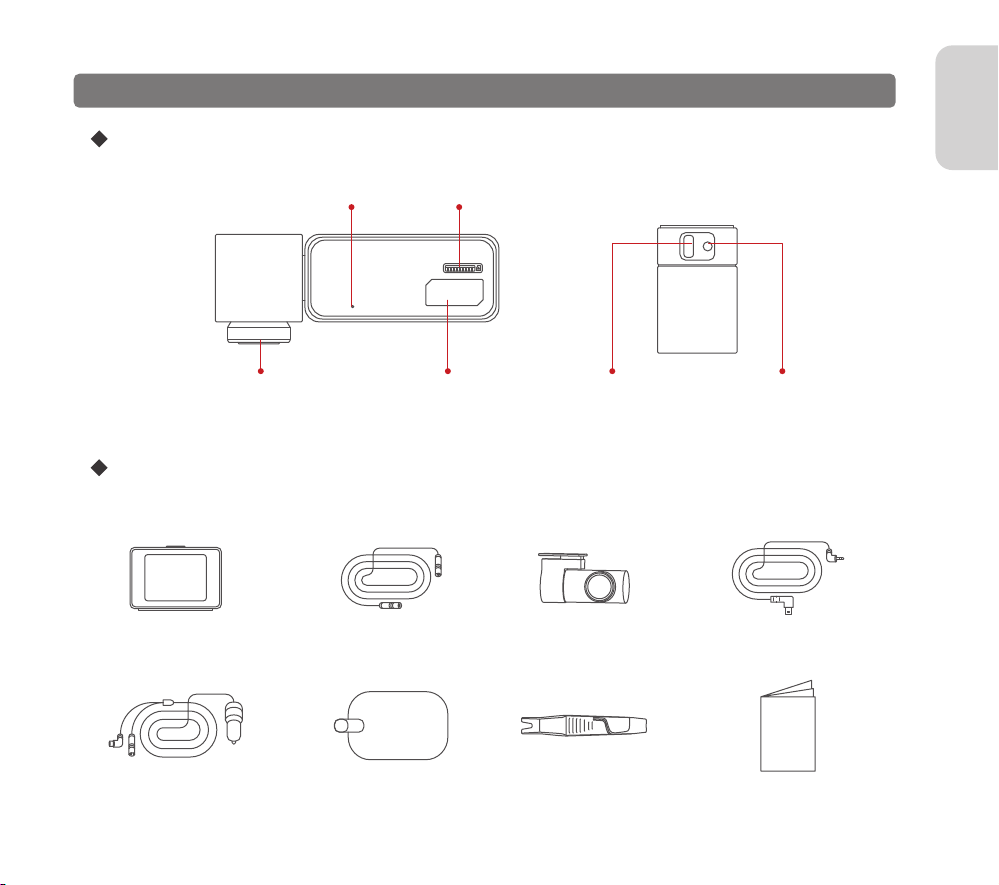
English-04
Main unit
Components
Product Appearance and Components
Speaker Rear Camera input
terminal
Microphone TF Card Slot
Camera Lens Power Port
Rear Camera Cable x1Rear Camera x1
Instruction Manual x1Crowbar x1
Monitor x1 Monitor Power Cable x1
Electrostatic Sticker x1Power Cable x1
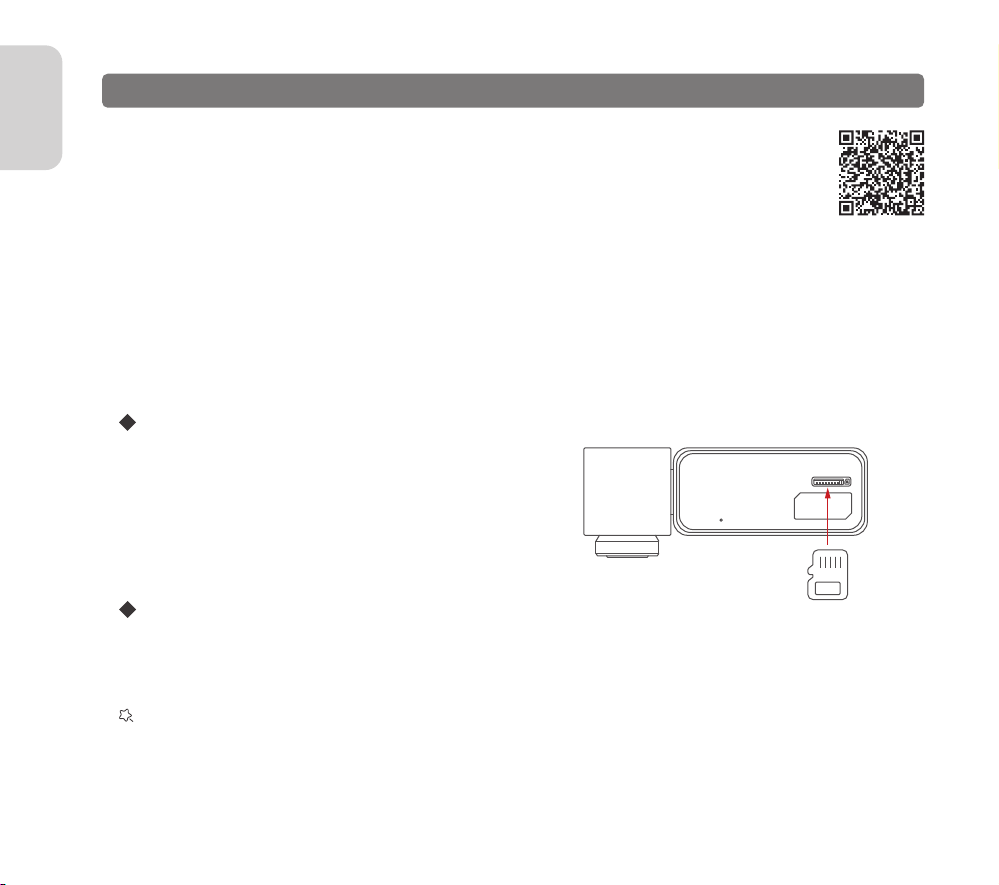
English-05
Take out the electrostatic sticker in the packing box and peel off the release film, and paste it on the front glass in the
recommended host installation area. Please pay attention to the gap between the electrostatic sticker and the glass
when pasting.Air bubbles are squeezed clean.
Paste the electrostatic sticker
Warm Tip: There may be a microwave window (i. e. black grid area) in the device installation area. Please
avoid that area because electrostatic sticker cannot be effectively pasted on non-smooth flat.
Take out the device main unit and insert a TF card into the
card slot.
Installing a Memory Card
For optimal product functionality, please ensure the following installation conditions:
1.There is no visual obstruction in front of and around the camera (such as rear view mirror box cover or plating), and
the wiper can cover the area for cleaning.
2.Try to install as close to the center above the windshield as possible. Pay attention to the host base to reserve
enough space for the cable outlet.
3.The windshield at the installation position must be kept clean and dry.
Installation Guide
The normal operation of the intelligent multi-function warning device depends on accurate and rigor-
ous installation. Before installing this product, please check the installation guide or video carefully to
avoid trouble caused by installation errors.
Search "Spedal" on YouTube or scan the QR code to see the installation video. It is easier to get start-
ed.
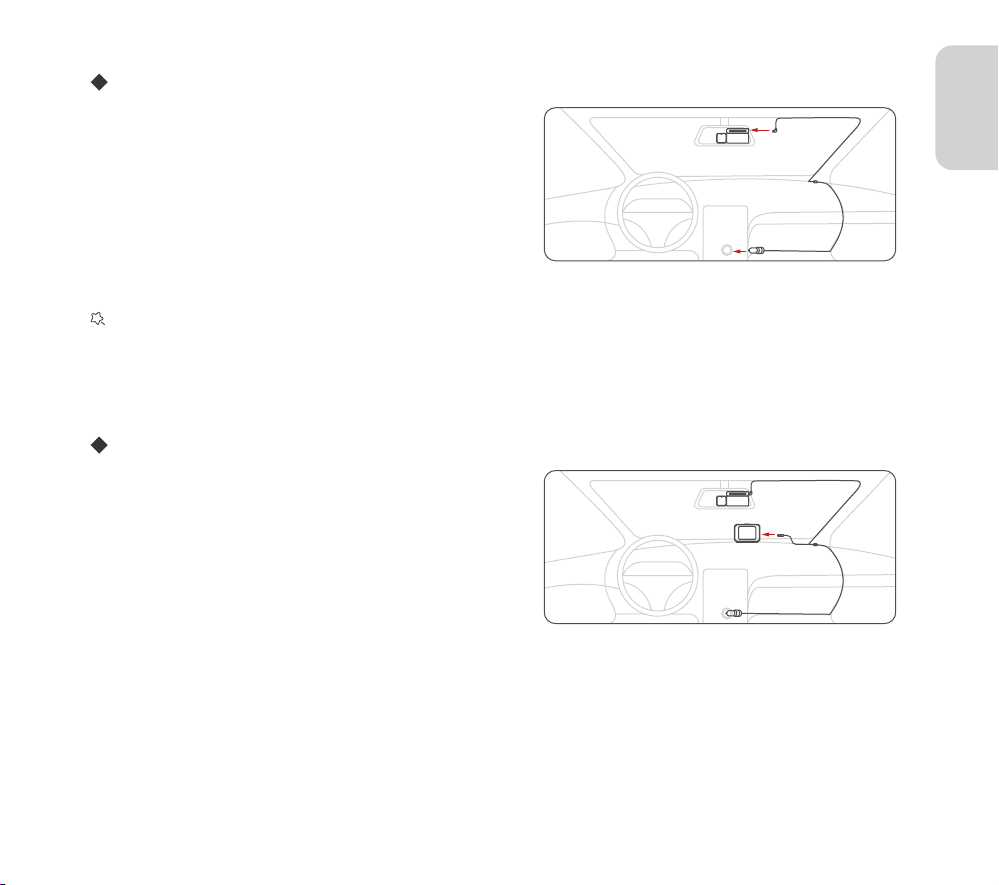
English-06
Important Note: Depending on the vehicle, the
cigarette lighter socket may be located in a differ-
ent position. The figure provided is for reference
only.
How to install the monitor
1.Tear off the monitor protection film.
2.To guarantee a good line of sight, adjust the monitor as
necessary.
3.After confirming the position and direction, tear off the
protective film of 3M glue on the monitor, paste the
monitor on the central control panel (If the monitor is too
close to the windshield, it may cause reflection on the
windshield, which may affect the product functionality
under some specific driving scenes and affect your expe-
rience. Please choose to place it away from the front
windshield as far as possible.) and press hard to make it
stable.
4.Use the monitor cable to connect the power cable and
power port of the monitor.
How to install the main unit
1.Tear off the camera lens protection film.
2.Adjust the device to ensure the lens is facing forward.
3.After confirming the position and direction, peel off the
protective film of 3M glue on the device, paste the
device on the electrostatic sticker and press hard to
make it stable on the windshield.
4.Use the power supply cable with car charger to connect
the power port of the device to car's cigarette lighter
socket.

Installation complete
Start the car, the product will automatically turn on, and a power-on prompt sound will be issued, and the continuous
video storage will begin. Please use the mobile APP to complete the screen adjustment and personalized configuration.
Important Note: If you purchase a parking monitoring cable separately, please refer to the installation
guide in the parking monitoring cable package to install.
How to install the rear camera
1.Tear off the rear camera lens protection film.
2.Find a best location, tear off the 3M adhesive on the
rear camera, fix the rear camera on car rear windshield.
3.Adjust the rear camera angle.
4.Use the rear camera cable to connect the rear camera
input terminal of the main unit.
5.Use the crowbar to route your rear camera's power
cable to the front of the car.
English-07

In order to connect to device Wi-Fi, please list the App in your trust application list and make sure the device's Wi-Fi is
on.
Important Note:If objects with strong reflection and whiter light (such as paper towels and decorations)
are placed on the dashboard, they may cause interference to the algorithm in some driving scenes and
affect your experience. Please be sure to avoid them.
APP Activation
1.The width of different car models will affect the AI anti-collision algorithm’ s prediction of all collision risks. Please
select your car type (for more accurate model selection, please optimize through the "anti-collision setting").
2.The horizontal distance between the camera and the central axis of the windshield determines the accuracy of AI
anti-collision algorithm to construct ground models. Please use the scale line at the bottom of this manual for mea-
surement.
3.The APP provides a real-time image for adjustment preview. You can confirm it according to the relevant operation
guide lines, and the anti-collision functions will be activated upon completion.
4.After the anti-collision function is activated,it is required to complete more accurate adjustment calculation by
collecting data on a specific road environment.You need to keep the vehicle speed of more than 30km/h on a horizon-
tal road with clear lane lines on both sides, and drive for 3-5 minutes without changing lanes. Then wait for its accu-
rate adjustment to be completed in the following normal driving.
APP Settings
Pair smart phone to MINIEYE ADAS Dash Cam
1.After turning on the device. Launch MINIEYE App, tap on the "device" page, then tap on "+" in the upper right corner
2.Choose your MINIEYE Dash Cam from the network list(For Android system, App will start to search Dash Cam
network automatically. For iOS phone: turn on WLAN from "Settings->WLAN"). The Dash Cam's default Wi-Fi name is
"MINIEYE - Device ID"(Device ID can be viewed at the bottom of the package). Enter the password, the default pass-
word is 12345678.
3.If your phone pops up a prompt box asking whether to continue using the wireless network, please select Continue.
4.When the connection is done, the device will ask for user authorization to ensure APP-to-Device communication
security
5.In order to activate the collision avoidance functions successfully, please park your car on the horizontal ground (do
not parking on ramps or sloping roads).
English-08
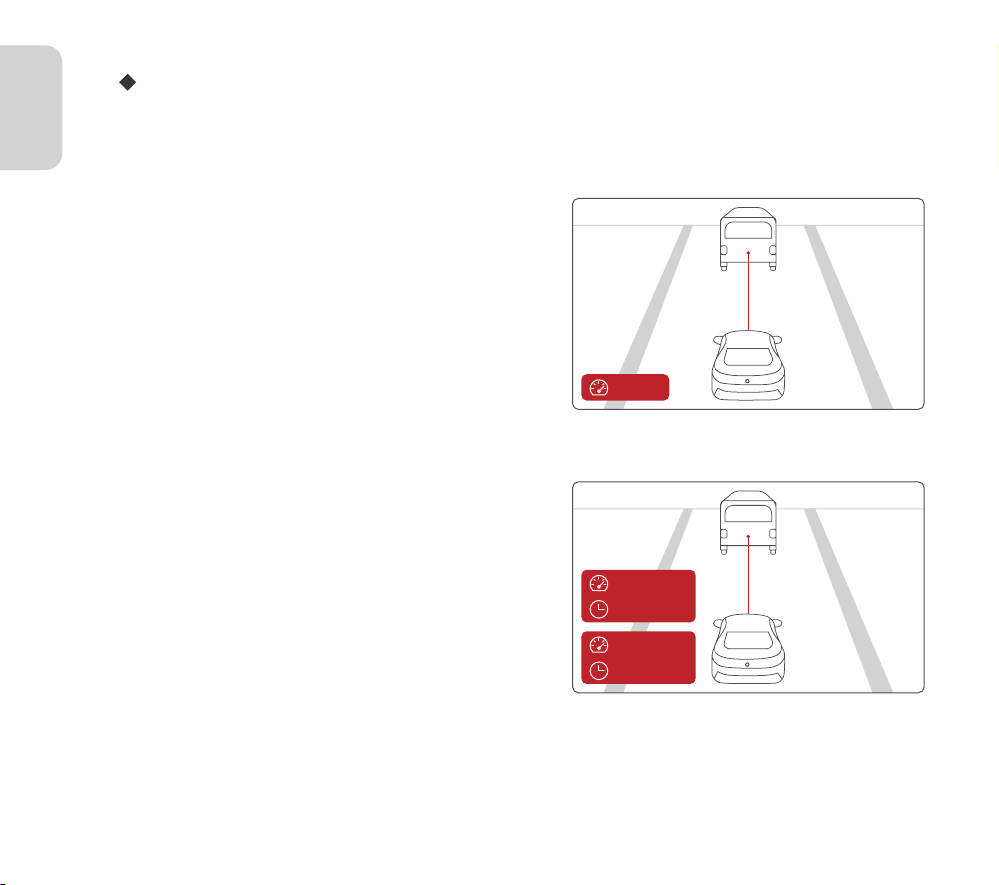
Ensure that the car is at a safe distance from the front car
in all scenes.
2.Headway Monitoring Warning
0km/h-15km/h
<2.5s~4s
15km/h-30km/h
<1.4s~2.5s
Ensure that the car is at a safe distance from the front car
in all scenes.
1.Forward Collision Warning
Anti-Collision Functions Setting
Through "Device" Page - "Anti-Collision Settings", you can enter to set various parameters of the anti-collision func-
tions.
>30km/h
150m~200m
English-09

English-10
Warning of dangerous lane changing behavior at high
speed.
4.Lane Departure Warning
>60km/h
Monitor the collision risk of urban targets such as pedestri-
ans, bicycles and motorcycles.
3.Pedestrian Collision Warning
60m~100m
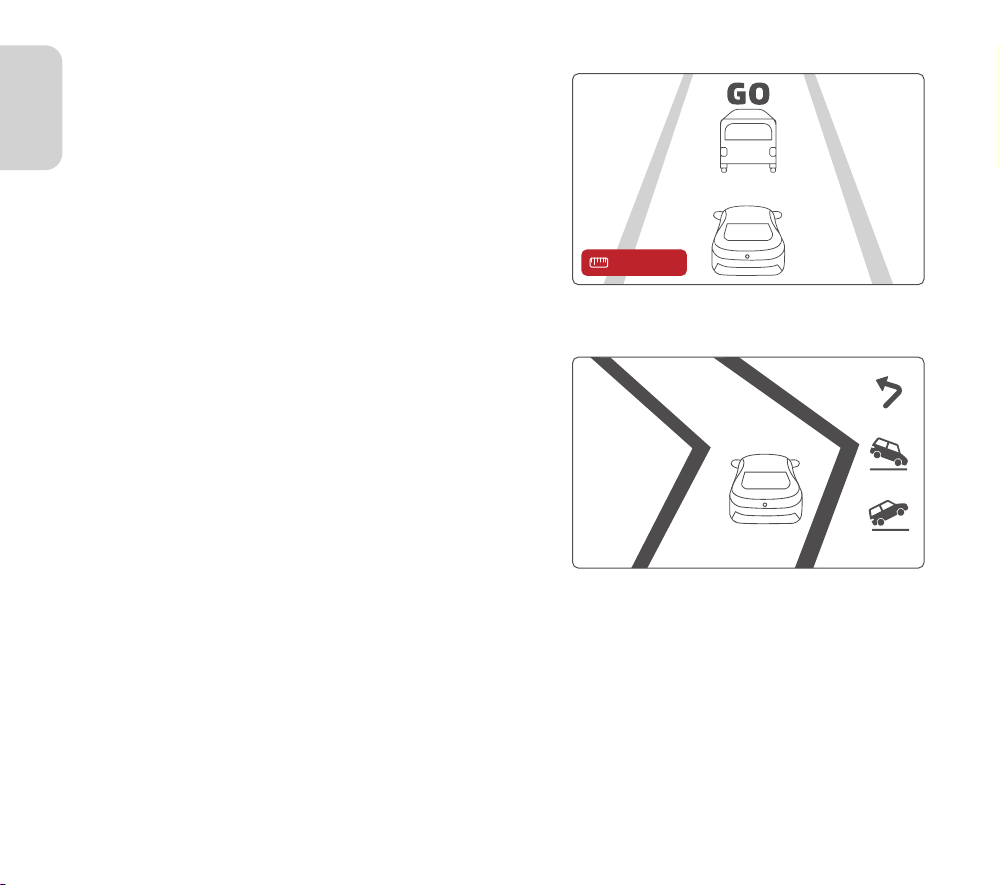
English-11
Warning of dangerous driving habits.
6.Harsh Acceleration/Cornering/Deceleration
Remind you to start when the front car leaves on a
congested road.
5.Stop & Go
>0.5m~2.3m

English-12
Warm Tip: In order to obtain a more accurate and safe driving experience, you can further improve the
vehicle model data, reset the installation distance parameters, or re-adjust the image when the camera
offset is too large.
Ensure that the car is at a safe distance from the front car
in all scenes.
8.Urban Forward Collision Warning
<1s~2.5s
Start recording when a collision is detected.
7.Emergent Collision Warning

English-13
Voice Command
Control the device through quick voice commands, such as: Take a picture, Turn off the recording, etc.
Warm Tip: The files saved in the device can be viewed, downloaded and shared through home page
"Device "- "Device Album".
Note: If the relevant functions of the product do not match the instructions, it is the reason for the version
upgrade, and the actual version shall prevail.
Preview / Playback
Connect to Dash Cam via direct Wi-Fi. Open the MINIEYE APP, tap on the "Device" page, to preview the current
real-time display, and playback video in the previous 2 hours, or enter the photo album to view all driving record videos.
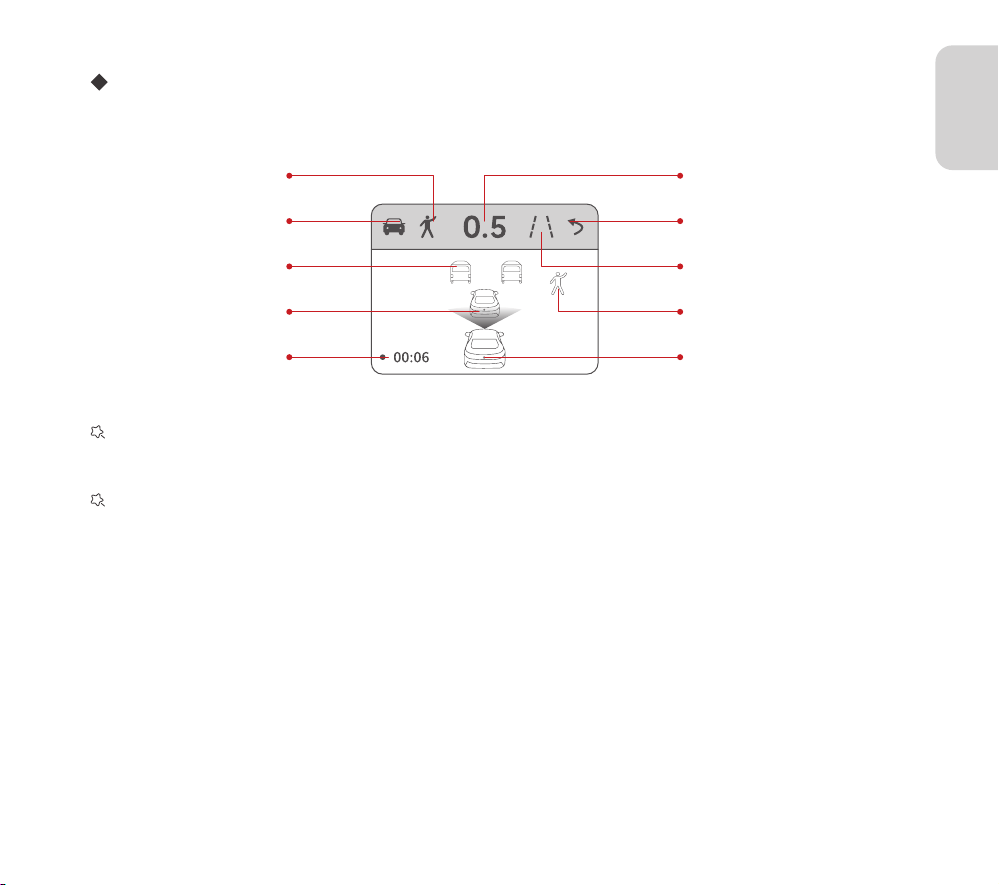
English-14
Safe distance index :This number is a time factor (seconds) obtained by calculating the absolute distance
between the front car and the current speed of this car, the lower the number, the higher the risk of colli-
sion.
Monitor display : With the upgrade of AI algorithm functions, the display contents will be upgraded from
time to time. Please refer to the actual product.
Current car
Front car Pedestrians
Video recording
Other vehicles
Safe Distance IndexPedestrian anti-collision
Front car anti-collision
Lane departure
Sharp turn
3D road viewing
After the anti-collision functions work effectively, the monitor will display the road perception results analyzed by MINI-
EYE professional AI algorithm and display dangerous collision warnings.

English-15
Real-time road viewing
While the device is on, you can double-click the button on the top of the monitor to switch the 3D road viewing to a
real-time viewing. At the same time, you can check the status of sound recording, mobile phone connection, memory
card and GPS signal on the top bar.
Memory cardMobile phone connection
Sound recording GPS signal

This manual is for reference only. Specific functions and product pictures may slightly differ from the actual ones.
Please refer to the actual product.
MINIEYE Official Website : https://www. minieye. cc
Spedal Official Website : https://www.spedal.cc
more product information
www.spedal.cc
more product videos
youtube search spedal
024C3109
Table of contents
Other Spedal Dashcam manuals