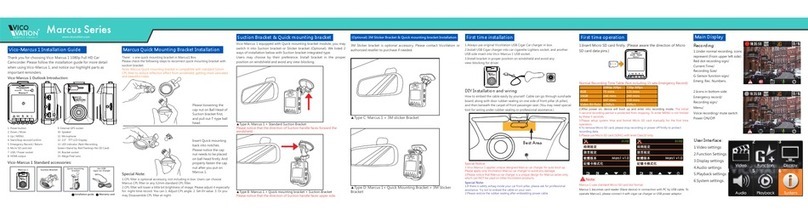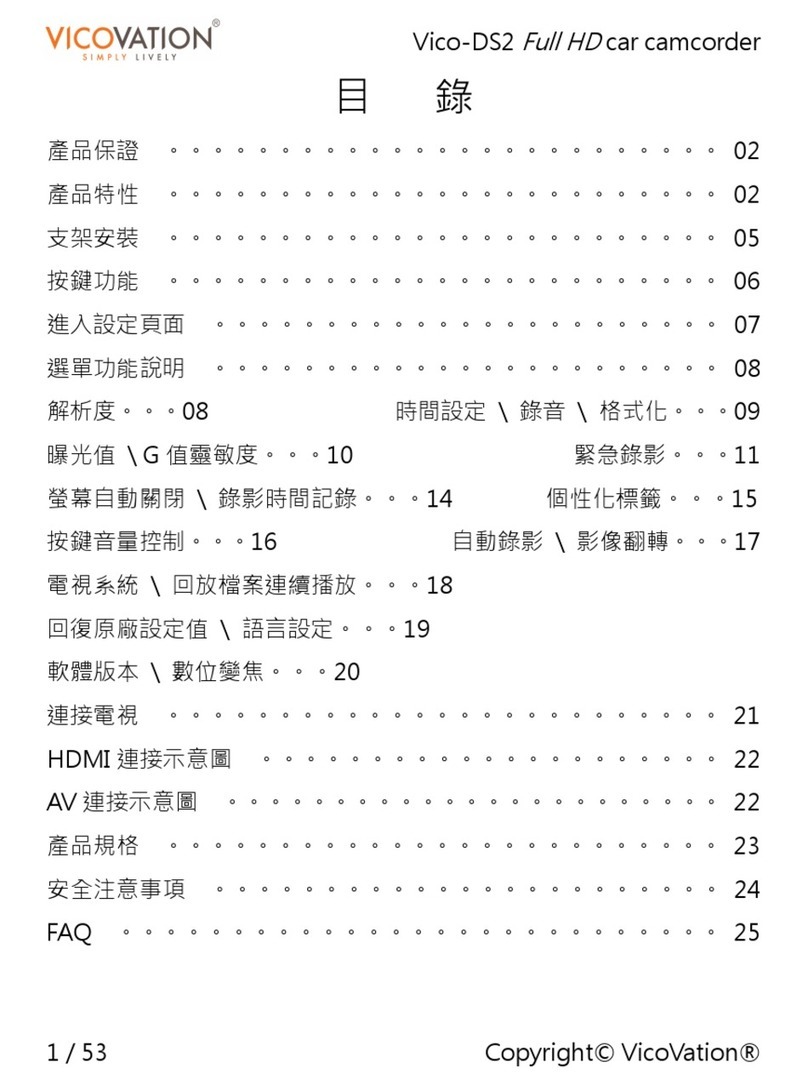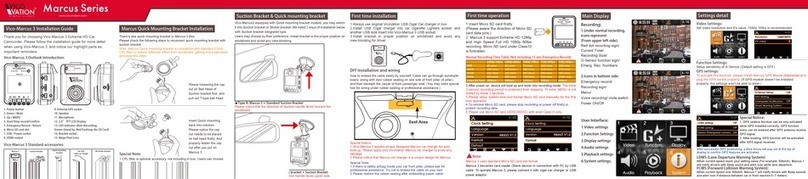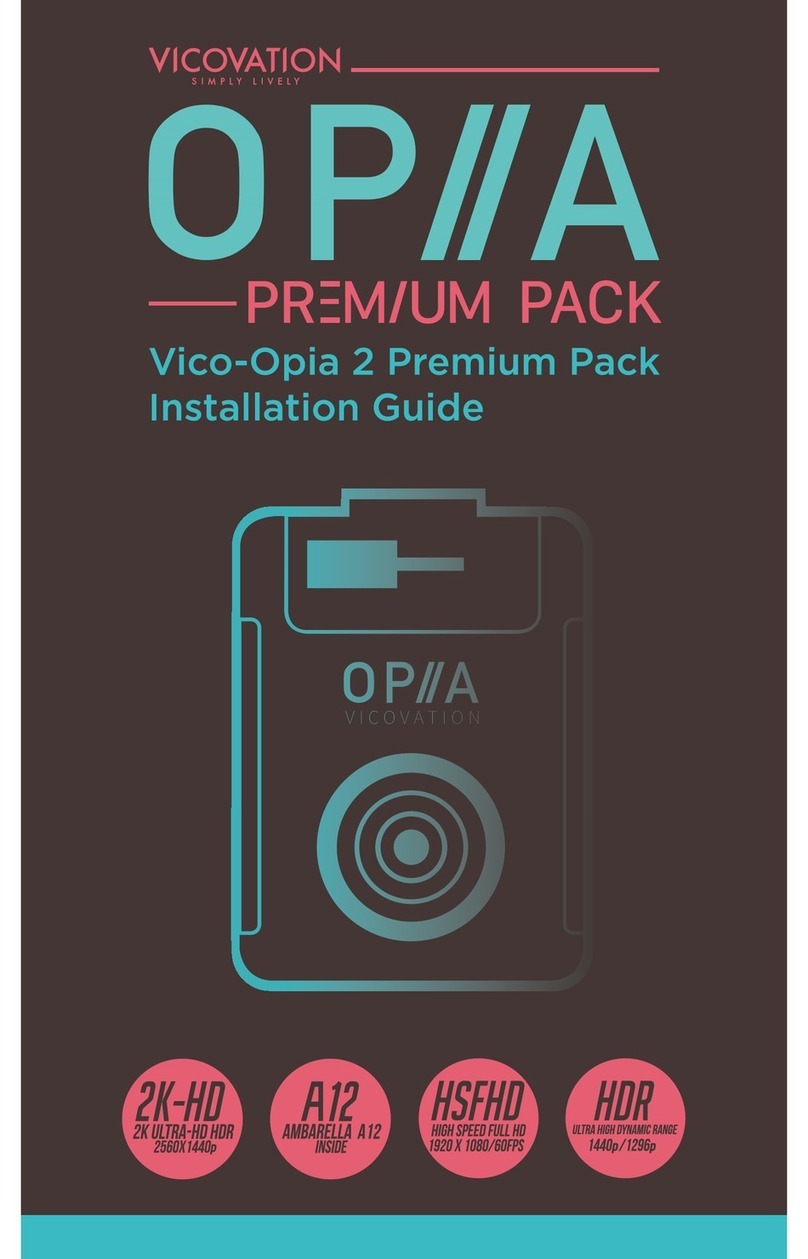English
06
First Time Operation
1.
2.
1.
2.
3.
4.
5.
6.
Insert Micro SD card firstly.
(Please aware the direction of
Micro SD card data pins.)
SD card under Class10 is
forbidden.
After power on, device will boot up and enter into recording
mode. The initial 3-second recording period is protected from
stopping. To enter MENU is not limited by these 3 seconds.
Please setup system time and format Micro SD card manually
for the first time operation.
To remove Micro SD card, please stop recording or power off
firstly to protect recording data.
Please use Micro SD card (SDHC/SDXC) with level Class10
only.
Normal Recording Time Table
(Not including 6 sets (12 Videos) Emergency
Record)
Marcus 5 uses standard Micro SD card slot format.
Marcus 5 becomes card reader (Slave device) in connection
with PC by USB cable. To operate Marcus 5, please connect
it with cigar car charger or USB power adaptor.
Micro SD
8GB
16GB
32GB
64GB
Video Bit Rate
1296p 30fps
60 mins
120 mins
250 mins
520 mins
16Mb/s
1080p 60fps
60 mins
120 mins
250 mins
520 mins
16Mb/s
1080p 30fps
75 mins
166 mins
347 mins
710 mins
12Mb/s
720p 60fps
100 mins
215 mins
445 mins
910 mins
9Mb/s
720p 30fps
180 mins
375 mins
765 mins
1545 mins
6Mb/s