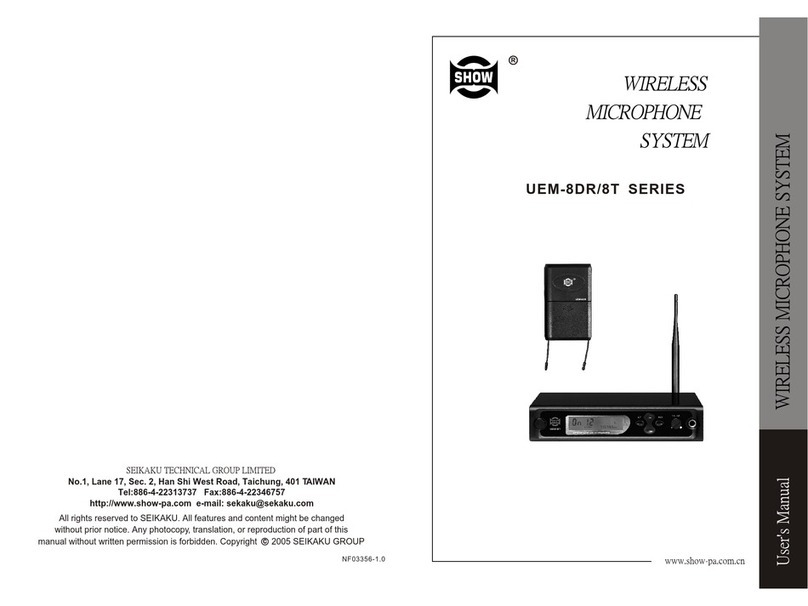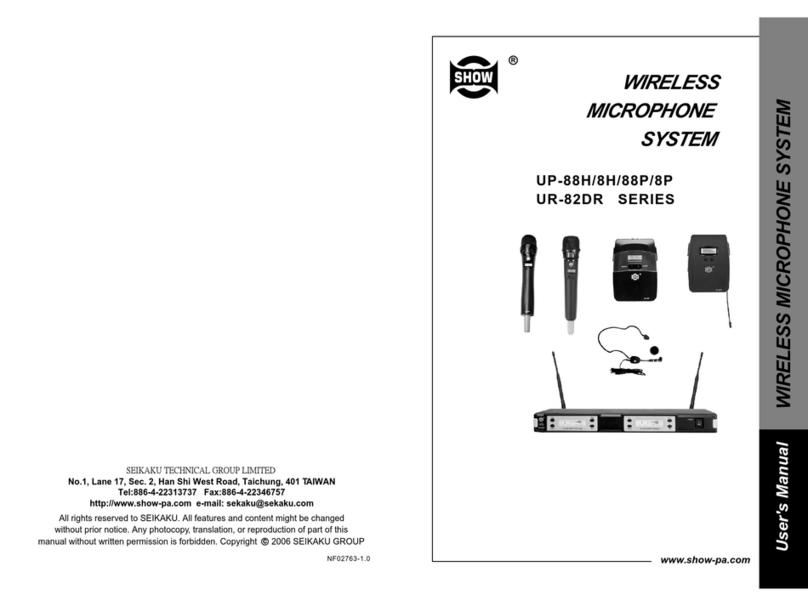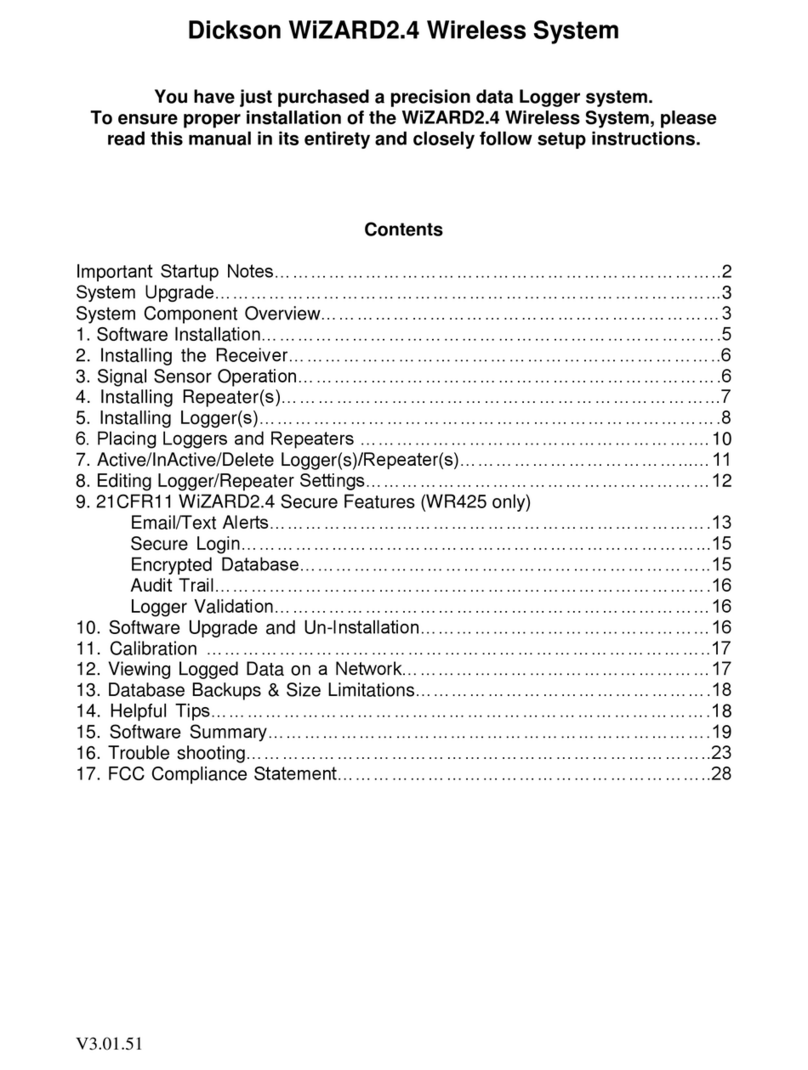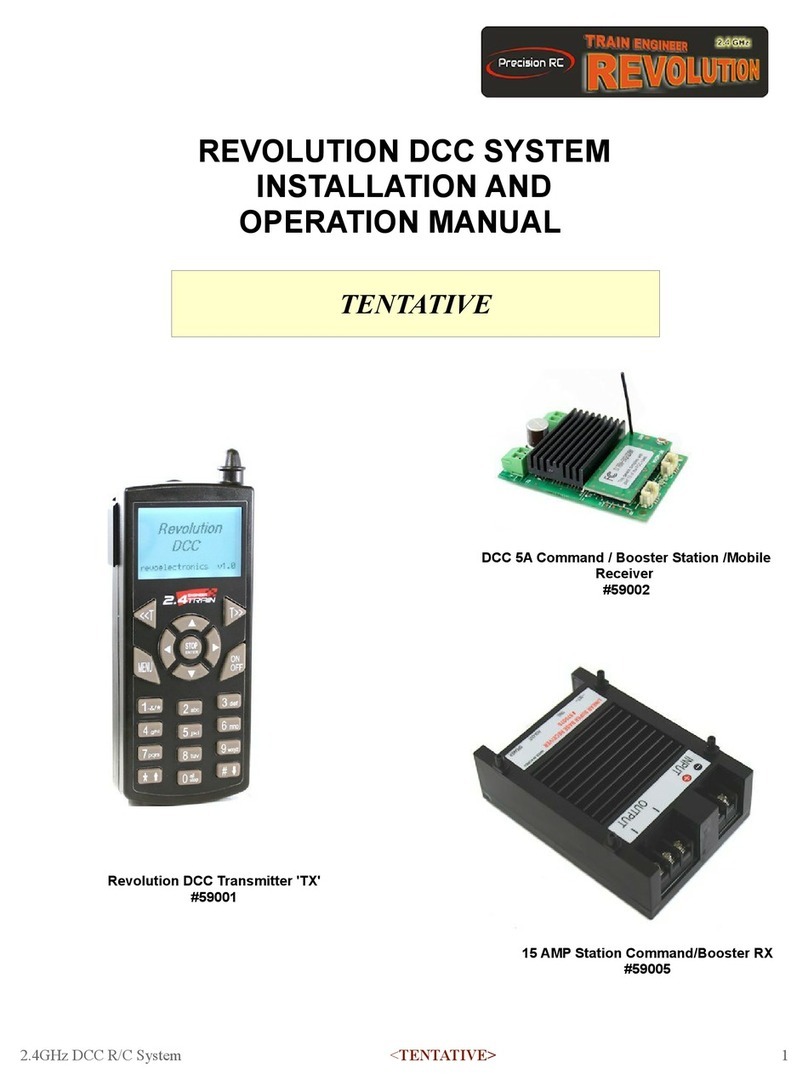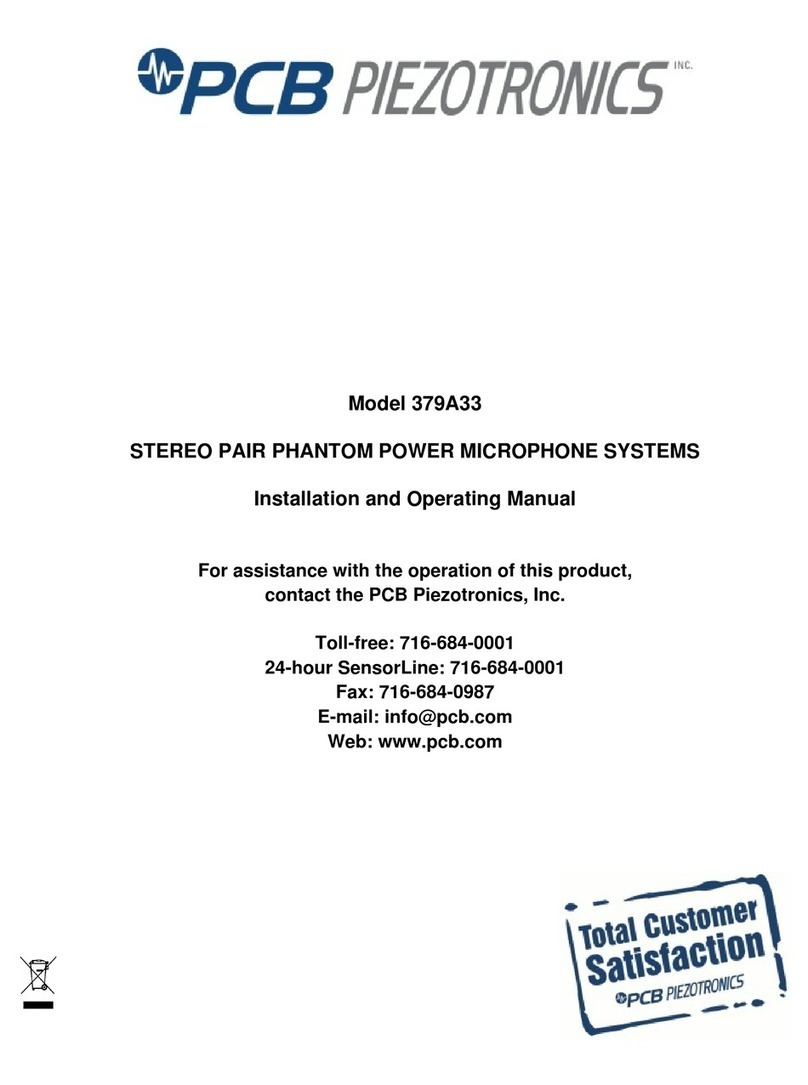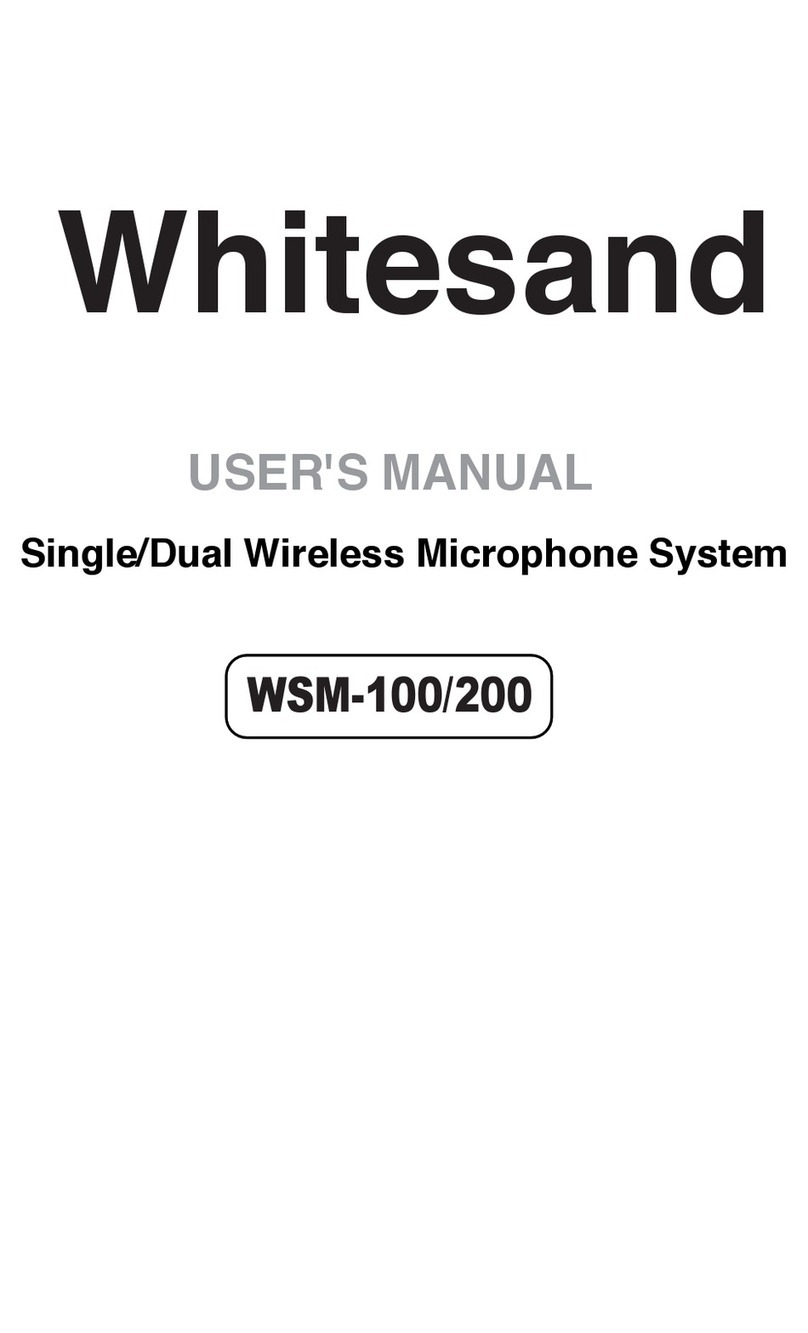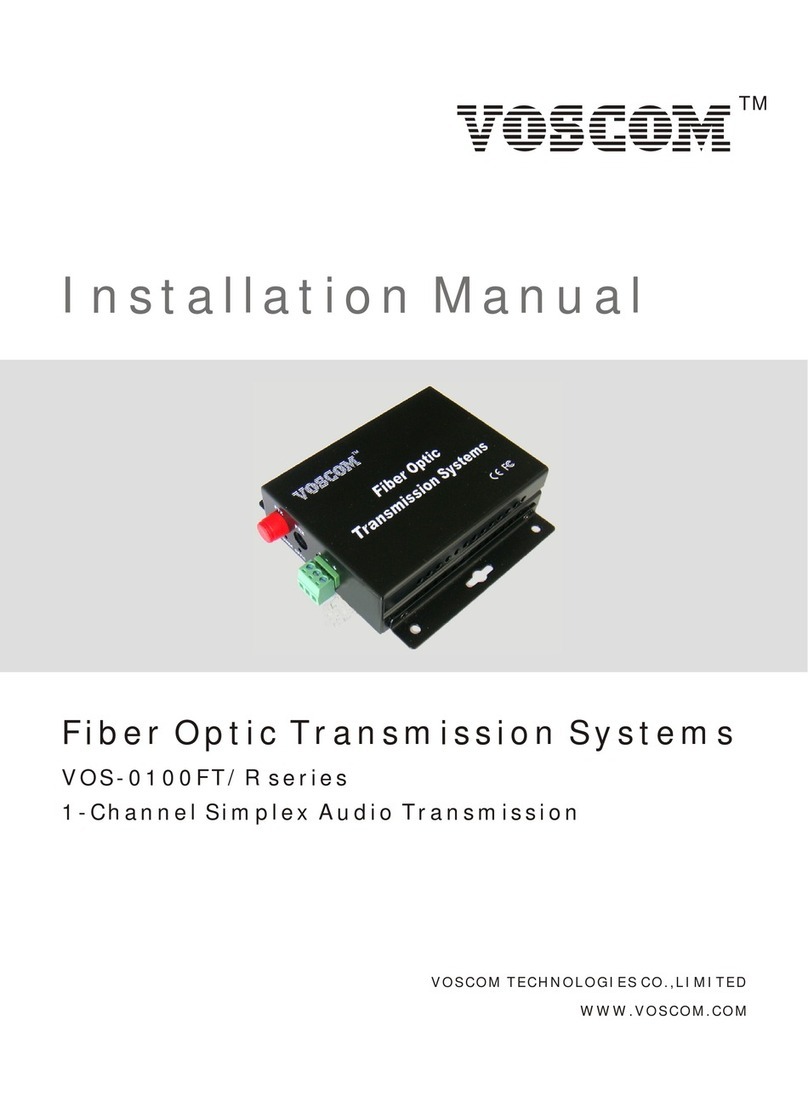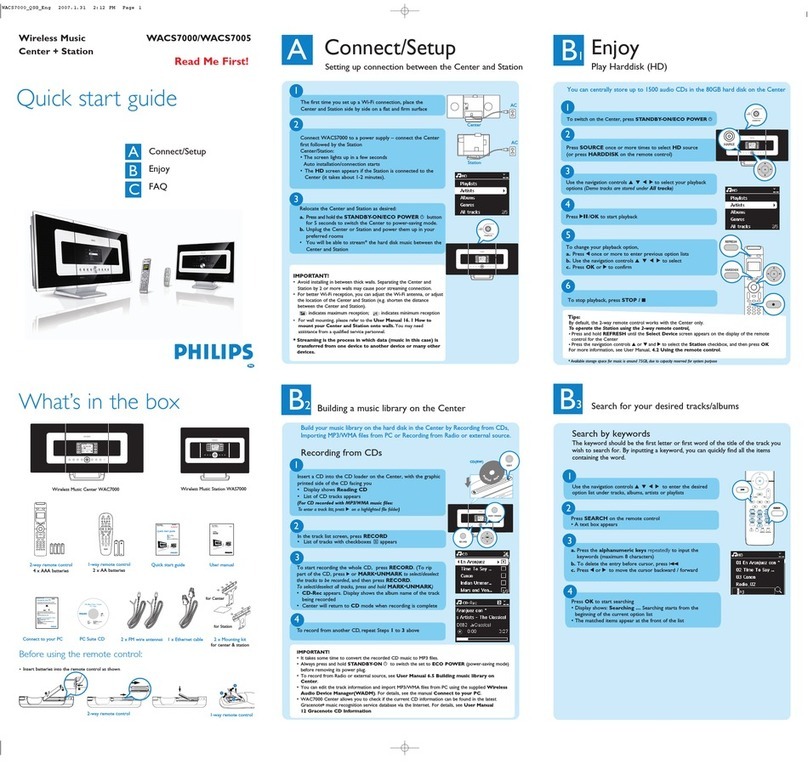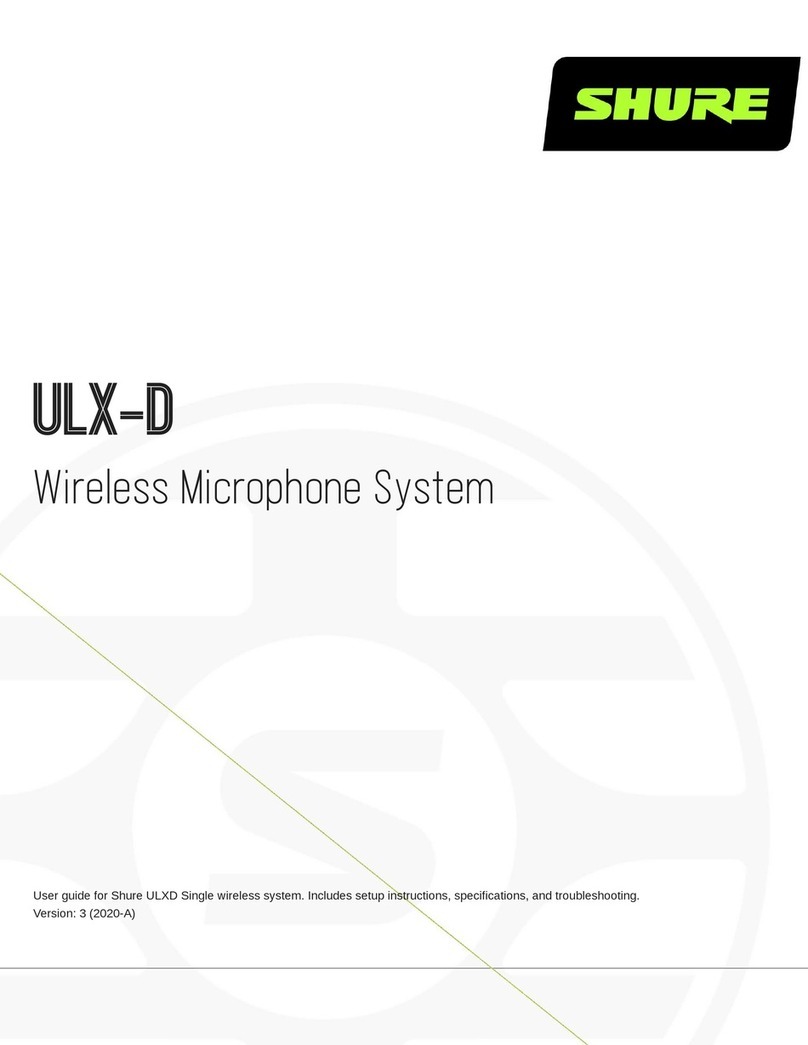Speech Recognition Solutions SpeechWare TableMike User manual

SpeechWare TableMike:
The Complete User Guide
A Comprehensive Guide to all Versions of the SpeechWare TableMike
A publication of Speech Recognition Solutions, LLC
©Copyright 2020

Copyright 2020. Speech Recognition Solutions, LLC.
SpeechWare TableMike: The Complete User Guide
Copyright © 2020 by Speech Recognition Solutions, LLC
All rights reserved. No part of this publication may be reproduced, distributed, or transmitted in
any form or by any means, including photocopying, recording, or other electronic or mechanical
methods, without the prior written permission of the publisher, except in the case of brief
quotations embodied in critical reviews and certain other noncommercial uses permitted by
copyright law. For permission requests, write to the publisher, addressed “Attention:
Permissions Coordinator,” at the address below.
Speech Recognition Solutions, LLC
4 Spencer Rd. Hanover NH 03755 www.SpeechRecSolutions.com
Ordering Information:
Quantity sales: Special discounts are available on quantity purchases by corporations,
associations, and others. For details, contact the publisher at the address above. Orders by U.S.
trade bookstores and wholesalers. Please contact Speech Recognition Solutions: Tel: (866) 778-
0524 or visit www.SpeechRecsolutions.com

Copyright 2020. Speech Recognition Solutions, LLC.
Contents
Introduction-----------------------------------------------------------------------------------------------------------3
Windows Set-up------------------------------------------------------------------------------------------------------4
Dragon NaturallySpeaking Set-up--------------------------------------------------------------------------------5
Mac Set-up: -----------------------------------------------------------------------------------------------------------7
Dragon for Mac Set-up ---------------------------------------------------------------------------------------------7
Operating Instructions----------------------------------------------------------------------------------------------7
Using the Downloadable TableMike Configuration Utility -------------------------------------------------9
Troubleshooting and Common Questions ------------------------------------------------------------------- 11
Warranty Information -------------------------------------------------------------------------------------------- 13
Introduction
Congratulations on your purchase of a SpeechWare TableMike. Your microphone has been
manufactured to the highest standards and can be expected to provide years of high-quality
performance with speech recognition software, internet telephony, and other audio
applications.
This guide applies to all three versions of the TableMike available in late 2020.
Common to all versions (3-in-1, 6-in-1 and 9-in-1) are:
•An extremely accurate and sensitive microphone element
•The use of speech equalization and “auto-gain” technology to allow automatic mic input
volume adjustment as you vary distance from the microphone element (and practical
use from distances of 10-20 inches)
•Advanced digital signal processing to exclude the influence of contaminating external
noise
While all 3 versions of the TableMike share the same high-quality microphone element and
circuit board, the features that vary from model to model are the length of the boom, the
presence or not of a speaker, the ability to control the microphone with an analog foot pedal,
and a few other features. Below is an overview of the differences between the 3 versions of
the TableMike

Copyright 2020. Speech Recognition Solutions, LLC.
Foot
Pedal
Jack
Boom
Length
Speaker
USB Ports
Card Reader
3-in-1
No
16”
No
None
No
6-in-1
Yes
21”
Yes
1
No
9-in-1
Yes
21-26”
Yes
2
Yes
Windows Set-up
1. Carefully insert the gooseneck boom into the female mini-XLR connector of the base
unit.
2. Optionally cover the microphone element with the windscreen provided to avoid
unwanted speech degradation, and to offer it an additional layer of protection from
dust and saliva.
3. Plug the specially insulated USB cable to the USB ports of the microphone and the
computer. Ideally, connect the cable to a DEDICATED USB port on the computer. DO
NOT USE any other USB cable or a multiple USB Splitter or USB Hub device to connect
to the computer. The Indicator Light (LED) of the base unit will light up in Red. If the unit
does not initialize - check that the USB connectors are properly inserted at both ends.
4. Wait a few seconds for Windows® to
automatically install the corresponding USB
sound drivers. You may or may not see the
dialog box shown below depending on the
nature of your operating system.
5. After completion of the installation,
Windows® will select the 'USB TableMike' as the Recording and the Playback Device,
and will make it the default for ALL applications.
6. To double check that your device is properly installed, it is recommended that you open
the Sound control panel (Control Panel > Sound) and sequentially select the Playback
and Recording tabs.
a. If your device is a 3-in-1 TableMike, you do not have an integrated speaker. If
this device is selected as the default playback device, you will hear sound only if
you plug in a speaker, headset or earbud into the headphone jack on the back of
the 3-in-1 base. Both the 6-in-1 and 9-in-1 have an integrated speaker through
which sound will play. If you desire that sound play back through another
device, select this from the Playback tab by right-clicking on the device you want
to choose and selected “set as default device”

Copyright 2020. Speech Recognition Solutions, LLC.
b. To confirm your TableMike is the default recording device, select the Recording
tab from the sound control panel and confirm that it is the chosen default
device. If it isn’t right click on the device and select “set as default device”.
c. To confirm your device is working, set the device in either the blue or green
mode and while speaking near the microphone confirm there are sound
deflection on the control panel.
Dragon NaturallySpeaking Set-up
Setting up a USB microphone with Dragon varies based on the operating system you are using
and the version of Dragon you are using. Setting up a new microphone is Dramatically easier
with Windows 10 and any Dragon 15 version.
Dragon 15 (Home, Pro, Legal and DMPE4)
The beauty of Dragon 15 (including Dragon 15 Professional, Dragon 15 Legal, and DMPE4) is
that it has greatly simplified the handling of microphones. If it starts up and does not find the
last sound source it used or if it detects multiple sound sources, it will query you about which of
the available sound sources it should use. All you need do is attach your microphone (and any
included USB sound adapters) before starting Dragon and you will get a message shown below
once you start any version of Dragon 15:
In the case shown above, Dragon is seeing 3 potential sound sources and you simply need
select the one you plan to use (Microphone: USB TableMike) and then click “Finish”. If you like,
you can run the microphone check by selecting Settings > Microphone > Check Microphone.

Copyright 2020. Speech Recognition Solutions, LLC.
So, to recap, if you are using Dragon 15 Pro, Dragon 15 Premium, Dragon 15 Legal, DMPE4, the
TableMike will represent a change in the sound converting device. Dragon will sense that it is
available and will launch a dialog box similar to the one shown above and ask you to confirm
which sound device you are using and after you select the appropriate device, Dragon will
complete its start-up and you’ll be all set.
And that’s it!
Dragon 12, 12, 13, or 14:
If using a new TableMike with an older version of Dragon NaturallySpeaking, you have several
options in terms of how to integrate your microphone with Dragon:
a. Simply substituting the TableMike for your old mic and running the audio set-up wizard
b. Adding the TableMike as a new “source” to an existing profile
c. Creating an entirely new user profile based on the TableMike
Of these options, we consider the middle option the best, both because it allows you to save all
the personalized words and commands in your current profile, and yet still afford you the
opportunity (based on the version of Dragon you are using) to do some limited reading and
training with the new microphone.
Here is an overview of the process based on your Dragon version:
Dragon 11 or 12
Dragon 13 or 14
1. Select Dragon > Open User ..
2. On the far right of the Open User dialog,
click on “Source” and then “New”
3. Select the new source (TableMike) from
those listed and follow subsequent
instructions
1. Select Manage Dictation Sources
from the “Profile” menu.
2. Click “Add new dictation source”
3. Follow all subsequent instructions
If you are using Dragon 15 or DMPE4, you are done, and you can
ignore everything below this text box. Seriously!!

Copyright 2020. Speech Recognition Solutions, LLC.
Mac Set-up:
Preliminary Setting Tweak: Although the TableMike is essentially a “plug-and-play” device, the
following brief adjustment is recommended when preparing to use a TableMike with your
Mac:
1. Go to the Utilities folder in your Applications folder, and launch 'Audio MIDI Setup'.
Select 'USB TableMike' from the list of devices.
2. Click on the 'Input' tab, then choose '44000.0 Hz' and '1ch-16bit' from the Format
menu.
3. Quit the Setup
Dragon for Mac Set-up
Because of the unique "auto-gain" technology on the 2nd Generation TableMikes, it is
recommended that you follow the procedure listed here when doing the initial microphone set-
up when using it with Dragon Dictate®. This is necessary in order to give the TableMike time to
achieve maximum sensitivity before initiating the volume setting procedure.
•Choose Tools > Microphone Setup to calibrate the TableMike™
•Click on the red icon to enable the microphone
•Wait 30 seconds in silence until the gain setting reaches the maximum level of
99
At this point, start reading the text to have Dragon Dictate® adjust the TableMike's volume
properly.
After following the above procedures you can expect excellent results with any of the
SpeechWare microphones.
Operating Instructions
Depending upon which version of the TableMike you have purchased, there are several
potential controls to be aware of. The control buttons used in all three TableMikes is shown

Copyright 2020. Speech Recognition Solutions, LLC.
below.
1. Microphone “Push”Button: The “Push” button controls the on/off behavior of the
microphone and can be set to work in one of three modes based on the setting of the
control switch on the bottom of the base:
•Always on: The microphone is always hot and neither the “push” button nor the
optional foot pedal have any effect on the microphone.
•Press to talk: In this mode, the microphone is hot only when the “push” button
is depressed (or the optional foot pedal depressed) and the microphone turns off
immediately with a release.
•Press to lock: In this mode, the microphone cycles on an off with each push of
the button or depression of the optional foot pedal. For most users, this is the
preferred setting.
The behavior of the push button (of foot-pedal) as described above is determined with a
small slide switch located under the base of the TableMike and is show below. Please
not that this slide switch is quite small and may be difficult to access with your finger. If
necessary, use the end of a pen or paper clip to access and move the switch.
2. Volume Up and Volume Down buttons: these control the volume of the speaker on the
6-in-1 and 9-in-1. This button does not impact the microphone volume in any way.
3. Mode Button (Long Range vs. Normal): This is a key control and allows you to toggle
between two very different modes:
•Normal Mode: for short range dictation and VoIP use
•Long distance Mode: for long and variable range dictation with speech
equalization and Auto-Gain control (AGC)
4. Indicator light: this indicates whether the microphone in hot or not (red when muted),
and whether in the normal (blue) or long-range mode (green)

Copyright 2020. Speech Recognition Solutions, LLC.
•Red:muted (off)
•Green:on and in Long Distance mode
•Blue:on and in Normal mode
Mode
Normal (Blue)
Distant (Green)
Operating Range
2-10 inches
10-20 Inches
Auto Gain
Minimal
Most Intense
External Noise rejection
High
Moderate
Speech Equalization
Inactive
Active
Playback Sound Quality
Most Natural
Artificial sounding
Ideal Usage Situation
Moderate or high noise
Low ambient noise
Comments
Best setting in moderate
or more noise
Best if low noise; most
convenient given
distance flexibility
Using the Downloadable TableMike Configuration Utility
An optional utility which can be downloaded for free from SpeechWare is called the TableMike
Config utility and allows you to program the volume up and volume down buttons on the
TableMike to perform a variety of functions very similar to what is seen in SpeechWare’s
Octopus USB Controller (OUC), but in a constrained way compared with OUC.
Because each of the two button can be assigned behaviors based on any of three depression
sequences (single push, double push, and long push), a total of 6 functions can be assigned to
your TableMike
Specific functions which can be programmed to the TableMike volume up and volume down
buttons include:
•Emulate any build-in or user-created Dragon command
•Insert boilerplate text
•Initiate any Dragon Hot-key
•Emulate any Windows key or key-combination
•Launch any application, folder, document or website
•Initiate any of a series of Windows functions
How to download the free Utility:
1. Go to https://www.tablemike.com/applications/
2. Scroll down on the page until you reach the “TableMike Config for TableMike” area

Copyright 2020. Speech Recognition Solutions, LLC.
3. Click on Download TableMike Config
4. Once downloaded, unzip the file and begin the installation by clicking on the “setup”
icon
Using TableMike Config Utility
1. Open the utility by going to the Start Menu > All Applications > SpeechWare
2. Once launched you will see the main window depicted below. You will notice that for
each of the two buttons you can program a separate behavior for a single press, double
press, or a long press (a total of 6 actions can be executed).
3. Double click on the button and behavior you want to program and this will launch the
USB Device Settings window from where you can program the detailed behavior you
desire.

Copyright 2020. Speech Recognition Solutions, LLC.
*For more information on Octopus USB Controller, please visit
www.OctopusUSBController.com or view it directly at our store at:
http://store.speechrecsolutions.com/octopus-usb-controller-p164.aspx
Troubleshooting and Common Questions
The push button doesn’t seem to affect microphone operation. I can’t mute the microphone.
What’s wrong? This is a common scenario when the sliding switch on the bottom of the base
of the microphone (underneath the base) has accidentally been moved to the “Always On”
position. The solution is simply to slide the switch to one of the other positions based on your
preference. See section above on “Operating Instructions” for more information.
I’m using the TableMike with a Mac and it doesn’t seem to be working well: This happens
occasionally and is usually because the user did not realize that special steps are needed to set
up the TableMike for use with a Mac. Please read the section above on “Mac Set-up”.
I recently switched from my usual microphone to the TableMike. Although it works, it
doesn’t seem to be giving me the accuracy I expected. What’s wrong? This is a fairly common
scenario when switching mics and underscore the need to properly integrate your new
microphone with your software. If using the TableMike with Dragon, we recommend that you
add the microphone as a new “source” to your existing profile. Eventually, you should consider
performing additional extended training for maximum accuracy. This process is detailed earlier
in the guide.
Is it necessary to use a foam windscreen with the TableMike? This is entirely optional. If using
the TableMike in the normal (close) range, the windscreen has the potential to prevent
“popping sounds” which result from air-flow from your breathing as you talk. It also provides a
method of keeping moisture and aerosolized particles in your breath from interacting with the
microphone element. When used in the green or distant mode, all of these benefits are
probably much reduced, so we consider use of the windscreen to be more optional when using
the TableMike in the distant mode.
I don’t need such a long USB cord. Are there other options? Yes you can purchase a shorter
(or longer) USB cord. We carry several on our site. These can also be obtained from electronic
components resellers such as www. monoprice.com. Our products can be seen at:
http://store.speechrecsolutions.com/usb-a-b-6ft-extension-cord-p153.aspx
http://store.speechrecsolutions.com/usb-a-b-15ft-extension-cable-p152.aspx
When listening to playback of my voice it sounds very “tinny”. Why is this? When used in the
green or “distant” mode, the TableMike uses advanced digital signal processing and this alters

Copyright 2020. Speech Recognition Solutions, LLC.
the quality of the incoming sound. This is actually advantageous when using the microphone
with Dragon, since it is a product of external noise rejection. You may not want to have the
quality of your voice changed for non-Dragon applications, so in this scenario we recommend
changing to the blue or “Normal” mode.
Can I plug an ordinary headset microphone into the mic jack on the back of the TableMike?
Yes, this is exactly what this jack is intended for. When an analog microphone is plugged into
the jack, it is using all the advanced features of the TableMike, including the speech
equalization, auto-gain technology and advanced digital signal processing, and feeds the
resulting digital signal to your computer via the USB cable.
Can I use a foot pedal to control the microphone on my TableMike? Yes. If you have either
the 6-in-1 or 9-in-1, your mic has a specific foot pedal jack on the back of the base. If you
purchase an inexpensive analog foot pedal, this pedal will follow the function set by the slider
switch on the bottom of the TableMike base. As a reminder, these are the options:
1. Always on: the mic is always on and the foot pedal does not change anything
2. Press to lock: in this mode, each time you depress the foot pedal you will sequentially
turn the microphone on and off, i.e. one push on and another push off.
3. Press to talk: In this mode, the microphone will be live only while the pedal is depressed
Remember, that using an analog foot pedal on your 6-in-1 or 9-in-1 is only controlling the
microphone. It is not controlling Dragon or other applications. You will need to have dragon
turned on (by means of the software/operating system) for the microphone to transmit sound
to your software.
See our simple and inexpensive analog foot pedal at this URL:
https://store.speechrecsolutions.com/analog-foot-pedal-p79.aspx
If you have a 3-in-1, you do not have a pedal jack. In this case, as well as the case in which you
desire to control your software microphone function with a foot pedal, we recommend that
you purchase a USB foot pedal and SpeechWare’s “Octopus USB Controller”. Foot pedals come
in a variety of configuration (single, double and triple pedals). OUC allows you to program each
foot pedal (as well as any other connected USB Human Interface Device (HID) to control your
software and a variety of other computer functions. For more information please visit these
links:
Foot Pedals: https://store.speechrecsolutions.com/usb-input-devices-c103.aspx
OUC: https://store.speechrecsolutions.com/octopus-usb-controller-p164.aspx

Copyright 2020. Speech Recognition Solutions, LLC.
Warranty Information
All SpeechWare TableMikes come with a full, one-year warranty. Please contact Speech
Recognition Solutions directly if you have a warranty claim. In order to extend your warranty to
2-years, please visit SpeechWare at the URL shown below and register for the extension.
https://www.tablemike.com/en/warranty
Table of contents