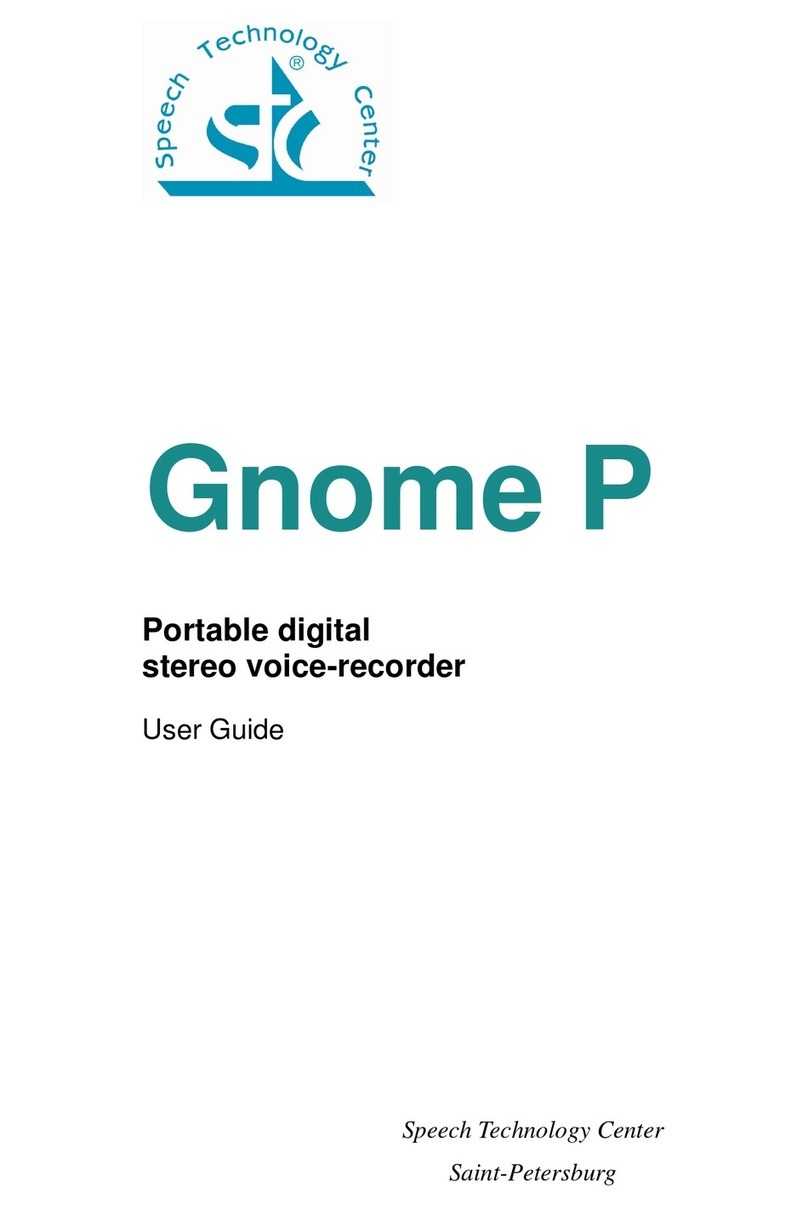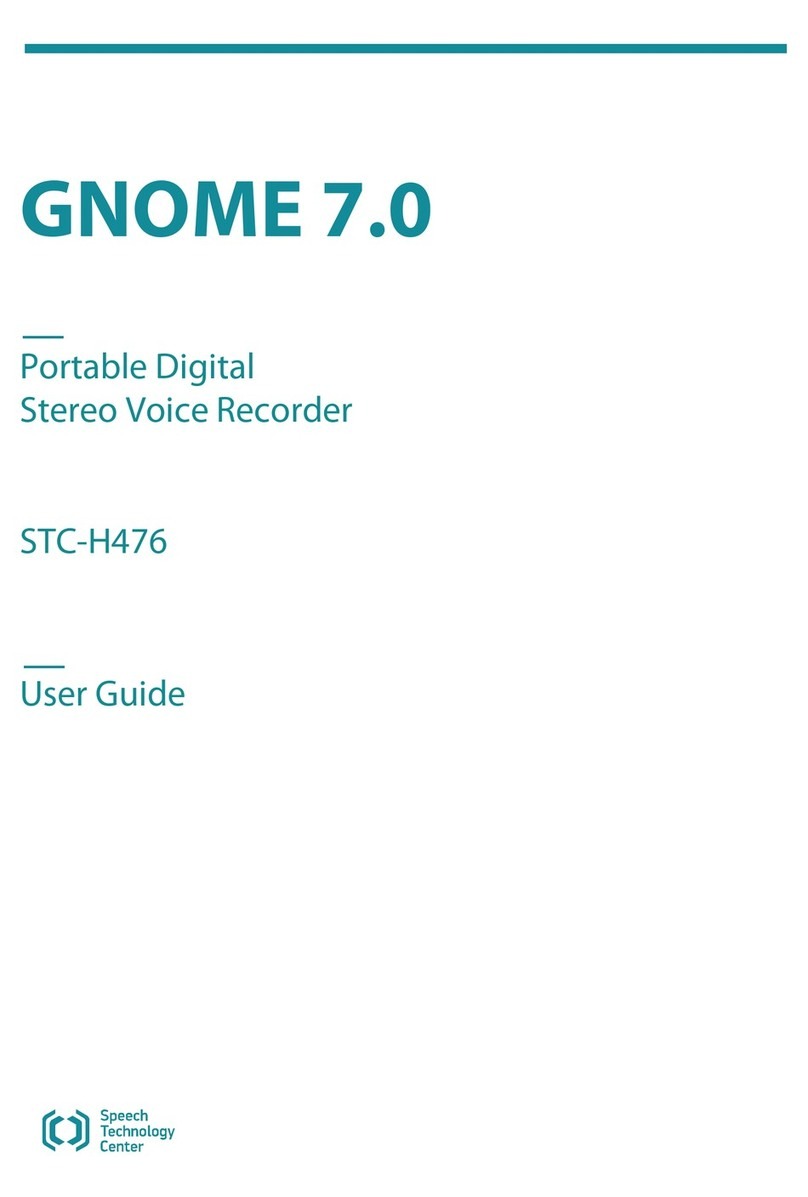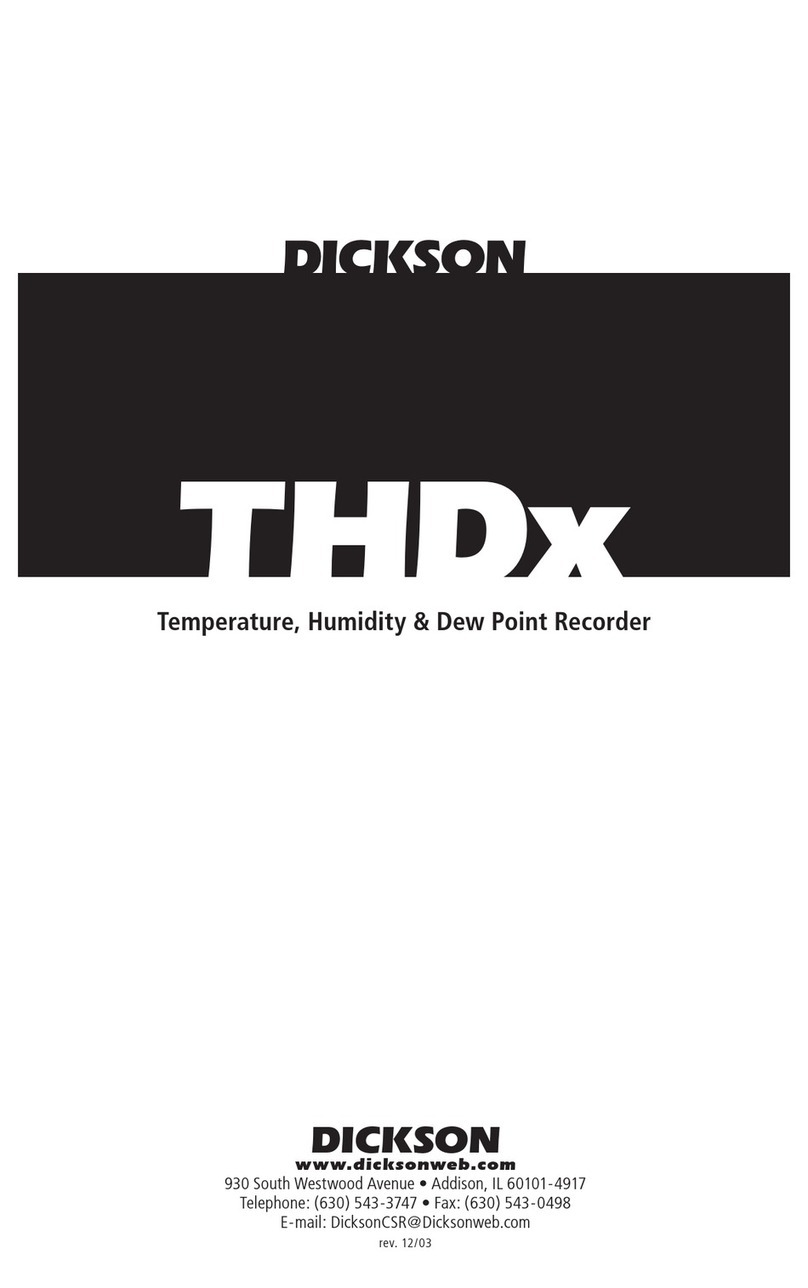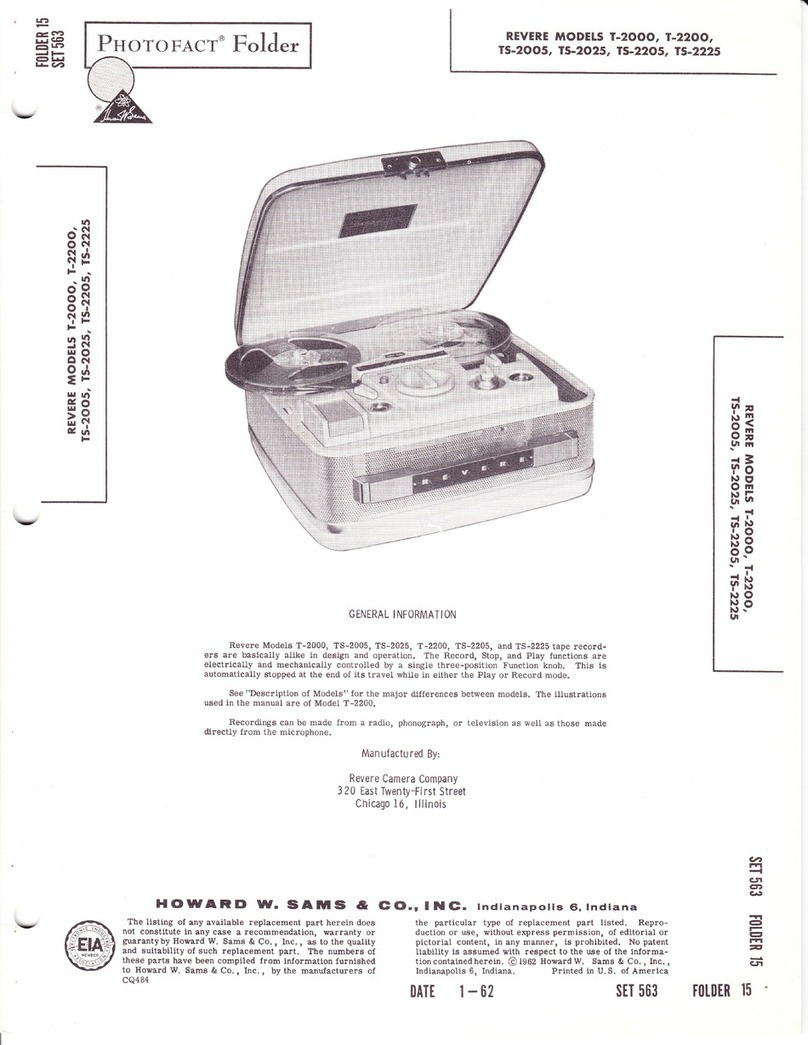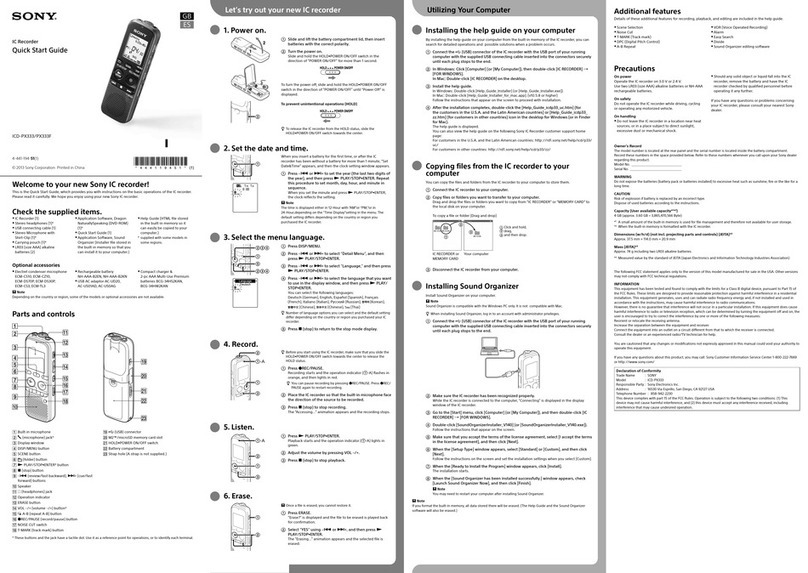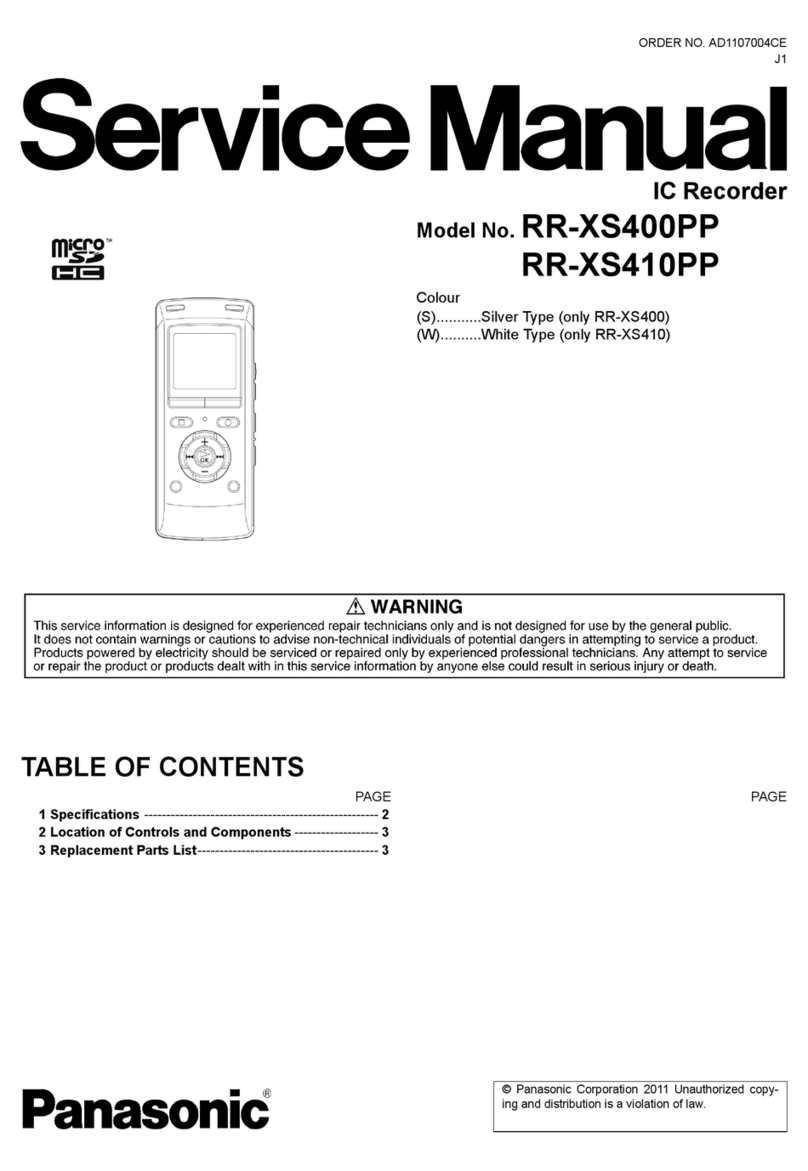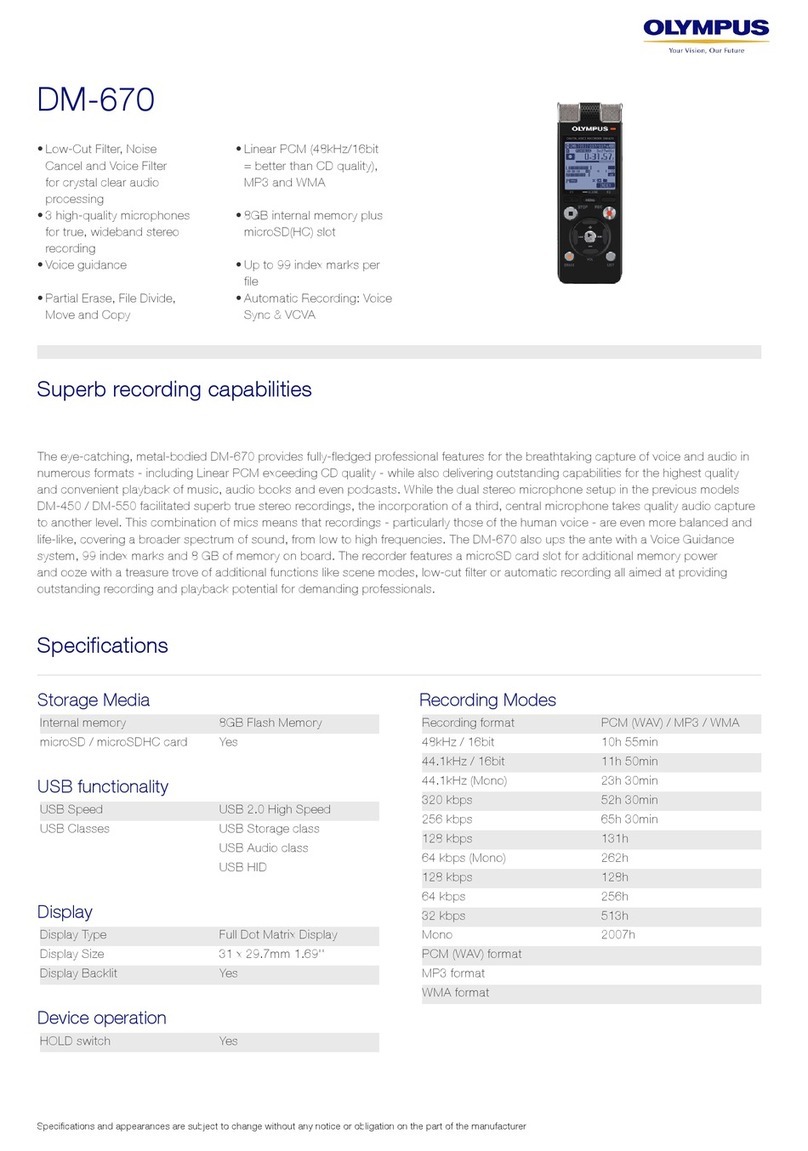Speech Technology Gnome-2M User manual

Pocket Stereo Digital Voice Recorder
Gnome-2Mc
User Guide
Speech Technology Center
Russia


Pocket Stereo Digital Voice Recorder
Gnome-2Mc
STC-H203M
User Manual
Copyright
Copyright c
1999-2005 by Speech Technology Center Limited (STC Ltd.). All rights
reserved.
Disclaimer
Speech Technology Center accepts no liability whatsoever for any loss or injury incurred
by the owner or by any third party while using this product and its User Manual and
specifically disclaims any warranties, merchantability or fitness for any particular purpose.
Contents of this User Manual are subject to change without notice.
3

Dear Customer,
Thank you for purchasing this product! For optimum
performance and safety please read these instructions
carefully.
4

Contents
1 Introduction 7
2 Delivery set 8
3 Specification 9
4 Overview 10
5 Protection 11
5.1 Protection from unauthorized access . . . . . . . . . . . . . . . . . . . . . . . . . . 11
5.2 Recordeddataprotection................................ 11
6 Device operation 12
6.1 Control panel and commutation sockets . . . . . . . . . . . . . . . . . . . . . . . . 12
6.2 Keyboard ........................................ 13
6.3 LCDpanel........................................ 14
6.4 Microphones ...................................... 16
6.5 PCconnectioncable .................................. 16
6.6 Connectingtheheadphones............................... 17
6.7 Powersupply ...................................... 17
6.7.1 Power supply elements. Setting up. Operating time . . . . . . . . . . . . . . 17
6.7.2 Externalpowersupply ............................. 18
6.8 Memorycards...................................... 18
7 Gnome-2M c
operation 20
7.1 Gnome-2M c
operationalstates............................. 20
7.2 Preparing Gnome-2M c
forrecording ......................... 21
7.2.1 Standard preparation order . . . . . . . . . . . . . . . . . . . . . . . . . . . 21
7.2.2 Switching Gnome-2M c
on/off......................... 21
7.2.3 Setting up and controlling operating parameters . . . . . . . . . . . . . . . . 22
7.2.4 Soundrecordingtime.............................. 23
7.2.5 Gainlevelcontrol................................ 24
7.2.6 Connecting microphones . . . . . . . . . . . . . . . . . . . . . . . . . . . . 24
7.2.7 Setting and changing PIN-Code and masking algorithm . . . . . . . . . . . . 24
7.3 Soundrecording..................................... 24
7.3.1 Soundrecordinghints ............................. 24
7.3.2 Manually switching sound recording on/off . . . . . . . . . . . . . . . . . . 25
7.3.3 Voiceactivationmode ............................. 25
7.3.4 Timers’mode.................................. 26
5

CONTENTS
7.3.5 Loopmode................................... 26
7.4 Playback of sound recordings . . . . . . . . . . . . . . . . . . . . . . . . . . . . . . 26
7.4.1 Playing sound recordings through Gnome-2M c
................ 26
7.4.2 Controlling playback volume, noise suppression and playback speed . . . . . 27
7.5 Deleting recordings from CF memory cards . . . . . . . . . . . . . . . . . . . . . . 27
8 Gnome-2M c
software 28
8.1 Gnome-2M c
software kit and its functions . . . . . . . . . . . . . . . . . . . . . . . 28
8.2 Software installation and system requirements . . . . . . . . . . . . . . . . . . . . . 28
8.3 SoundManagerapplication............................... 29
8.3.1 Sound Manager Main Window . . . . . . . . . . . . . . . . . . . . . . . . . 29
8.3.2 Setting and changing PIN-Code and masking algorithm . . . . . . . . . . . . 30
8.3.3 Basic sound operations (unmasking, playing, copying, erasing) . . . . . . . . 30
8.4 Upgradingthesoftware................................. 31
9 Transportation and service 32
9.1 Operatingconditions .................................. 32
9.2 Transportation and storage . . . . . . . . . . . . . . . . . . . . . . . . . . . . . . . 32
10 Registration certificate 33
6

Chapter 1
Introduction
The STC-H203 pocket stereo digital voice recorder (hereafter – Gnome-2M c
) is a professional
sound recording unit. It is designed to be used for on-line (spontaneous, non-prepared) recording of
speech signals in poor acoustic conditions, indoors and outdoors, using built-in or external micro-
phones.
Recorded sound is stored on removable Compact Flash I memory cards. Mono-recording mode
and data compression can be used to increase overall record duration. Recording may be started and
stopped manually or automatically, according to timers or gain level (Voice Activation Mode).
The device is controlled by a set of external switches, LCD panel and headphones. The built-in
clock automatically sets time and date of start and end of each recording session. All the data are
simultaneously protected. This feature ensures authenticity of recorded data and provides protection
from unauthorized access. Playback of recordings is possible either directly from the Voice Recorder
(an 8-digit PIN code is required) or by means of special software.
Slim design, solid 2mm thick metal case, no kinematic noise and electromagnetic radiation allow
voice recording to be concealed and greatly decrease the probability of recording detection and
suppression by special equipment.
Gnome-2M c
may be optionally supplied with additional STC’s hard- and software according to
the user’s requirements. Check www.speechpro.com for detailed information.
7

Chapter 2
Delivery set
Nomenclature Device Name Note
Digital Voice Recorder STC-H203 Gnome-2M c
Memory card Compact Flash I 512 Mb (up to
2GB by request)
220V/50Hz power supply adapter —
LR03 AAA battery — 2 pcs.
Telephone adapter —
External microphones set —
PC-connection cable —
Headphones —
Headphones adapter —
“Sound Manager” software on CD —
User Manual —
Carrying case —
Figure 2.1: Gnome delivery set
8

Chapter 3
Specification
Sampling rates 6, 8, 10, 16, 32, 48 kHz
Record format PCM 16 bit
Compression type µ-law, A-law
THD (in direct channel at 1 kHz) not worse than 0.04%
SNR (in direct channel at 1 kHz) not worse than 72 dB
Dynamic range (with respect to Gain Control) 90 dB
Type Electret
Microphone Sensitivity – 55 dB
Noise floor 25 dB
Detachable memory cards type Compact Flash I (CF), FAT16/32
Autonomous 2×LR03 (1.5V AAA alkaline)
Power supply External 3V (+ at central conductor of the
socket)
Power consumption (in
record mode) not more than 0.4 W
Maximum recording duration (without power supply change) about 14±0.5 hours (using Duracell
Plus or Ultra alcaline batteries)
Size 115×55×15 mm
Weight 130g
9

Chapter 4
Overview
Gnome-2M c
provides a lot of capabilities for easy and comfortable speech recording:
•The data are recorded by built-in or external microphones to removable Compact Flash I mem-
ory cards.
•The recording may be started and stopped either manually or automatically at a specified time.
It is possible to schedule recording sessions using up to 5 timers simultaneously. Once the
timer’s priority mode option has been enabled, the recording cannot be stopped manually.
•Switching compression on/off.
•Sampling rate can be changed to better suit the recording conditions.
•Voice Activation mode (VA ) allows the recording to start only if the gain level is higher than
a certain threshold value (Start Threshold ).
•Recording in loop mode (Loop) allows continuous recording into limited disk space. Once the
limit of the disk space has been reached, previously recorded data will be erased and replaced
with new data.
•Noise-cancellation features are now available during recording playback (for sound recordings
made at a sampling rate of 8, 10 and 16 kHz). Gnome-2M c
includes broadband and composite
(i.e. broadband & inverse) filters. Suppression depth for both filters is adjustable within the
0-30 dB range with a 6 dB step.
•Playback speed control. This mode allows acceleration and deceleration of playback tempo
up to 2,5 times. Available for sound data recorded at 8, 10 and 16 kHz.
•LCD may be automatically switched off during recording. This mode perfectly protects the
recording from possible detection.
•List of all the existing recordings can always be viewed.
•Loop playback of any selected recording or its fragment is available.
•Gnome-2M c
can be used as a standard Sound Blaster. This allows playback of sound files
from a PC connected to the voice-recorder.
•Quick search for voice signal in long sound recordings.
•PIN-code and protect key changing possibility.
10

Chapter 5
Protection
5.1 Protection from unauthorized access
To protect Gnome-2M c
from unauthorized access an 8-digit PIN-code is used. It blocks access to
basic recorder functions (playback and deletion of recorded data, modification of operating param-
eters). A PIN-code is to be set via the Sound Manager software (Section 8). The manufacturer sets
no PIN-code by default.
5.2 Recorded data protection
To avoid unauthorized access and recorded data forgery, time and date of recording start/end are
set automatically. Moreover, Gnome-2M c
’s operating parameters are registered for every recording
session. This makes it impossible to interfere with the recorded data using Gnome-2M c
. Acoustic
signals recorded at 6, 8 or 10 kHz can be masked to prevent recorded data from playing on any other
playback device (including those similar to Gnome-2M c
). The masking key can be easily set by the
user via Sound Manager (see Section 8).
11

Chapter 6
Device operation
6.1 Control panel and commutation sockets
Gnome-2M c
size is 115×55×15 mm. Its control panel and commutation sockets are shown in Fig.
6.1.
Figure 6.1: Voice recorder connectors and controls
Pos.Marking on the box Description
1 Keyboard
2 Built-in LCD
3Rec/Stop Recording On/Off switch
4 Memory card Compact Flash I socket with ejector
5•Microphone left channel jack
5•Microphone right channel jack
6Int/Ext Internal/external microphone switch
7 Connector for external devices (microphones, headphones, PC)
8 Instant erasure button
9DC 3V Power supply connection jack
10 Power supply module cover plate
12

6.2. KEYBOARD
6.2 Keyboard
The film coated tactile keyboard is durable and resistant to abrasion and other external influence.
Every key has several different functions listed in Table 6.1.
Table 6.1: Keyboard functions
Key Function
- Switch Gnome-2M c
on/off
- Selected highlighted menu item
- Save or enter parameter value (PIN-code, record preferences)
- Select playback parameter to be adjusted (Volume — playback volume con-
trol; B.B.Filter — broadband and harmonic filter; Composit — composite fil-
ter, Stretcher — playback speed control)
- Turn on direct channel mode for 10 seconds
- Input “1”
- Switch to setting parameters and save entered parameter value
- Set left/right loop border during playback
- Set Voice Activation threshold
- Input “2” and “6”
- Screen cursor control
- Increase/decrease selected parameter value
- Input “3” and “4”
- Screen cursor control
- Rewind to the recording start/end
- Automatically search for speech fragment (double-click)
- Input “5”
- Switch to the higher level screen menu (dialog window)
- Input “7”
- Confirm playback of the selected recording
- Play next recording
- Input “8”
- Switch to playback mode
- Playback control: play/pause
- Input “9”
- Stop playback and rewind to recording or selected playback fragment start
- Input “0”
- Delete selected playback fragment borders
- Delete selected recording
- Turn Voice Activation off
13

CHAPTER 6. DEVICE OPERATION
6.3 LCD panel
Gnome-2M c
LCD panel is shown in Fig. 6.1. It consists of an operating area (97×32 dots) and
a string of digits and mnemonic symbols located at the bottom of the screen. By default, the screen
operating area (it is marked by a dotted line in Fig. 6.2) is used to display current voice recorder
parameters. Digits and mnemonic symbols show the number of the recordings at the memory card
and current batteries’ state of charge.
Figure 6.2: LCD panel
LCD symbols and messages are listed and explained in Table 6.2.
Table 6.2: Graphic symbols
Graphic Symbol Function
User Identification
ENTER PIN PIN-code query
LCD Operating Area
REC Sound record is on
USB connected Voice recorder is connected to the PC
–34...+12 dB Current input gain level
25May 13:24:17 Current date and time
Automatically switch LCD panel off during record
Loop mode is active
Protect key is active
Record by timers mode is active
Voice activation mode is active
14

6.3. LCD PANEL
Table 6.2: continued
Graphic Symbol Function
Insert a card No CF card inserted
Bad format Memory card is damaged or its format is wrong
00:00:00 Maximum recording time (hh:mm) for current voice recorder settings
and memory card free space
H/L6...48 High or Low audio record quality and signal sampling rate (06...48
kHz)
Bar indicator of the signal level in the left and right channels
Number of the recordings at the memory card and power supply current
charge level
Parameter Settings
DATE & TIME Set current date and time
RECORD
PCM/A-law/µ-law
Mono/Stereo
06...48 kHz
Auto/Manual
Record
Settings
Record format: PCM (uncompressed) / A-law com-
pression / µ-law compression
Record Mode: Stereo/Mono
Sampling Rate
Input gain control: Auto/Manual
TIMERS TIMER #1...5
ON/OFF
St. 01 JAN 00:00
Duration 00:00
Prio.
ON/OFF
Timer Mode
Settings
Timer number and status
Date and time of record session start
Record session duration (hh:mm)
Timers’ priority over user’s commands
VA Level Activate
Time
Voice
Activation
Mode Settings
Voice activation mode (switched on/off)
VA start/stop threshold. Threshold value is schemati-
cally shown on the gain level bar indicator
Time during which a recording still goes on after the
signal level gets lower than the threshold value
LOOP On/Off Loop mode
Settings
Loop mode on/off
Size 00:00 Loop length (hh:mm)
Left 00:00:00 Maximum possible recording time (with current record
parameters)
DISPLAY Off in rec On/Off LCD panel
Settings LCD is automatically turned off during record
Light On/Off LCD light on/off
RESET TO DEF Reset to default settings
Playback
Play
15

CHAPTER 6. DEVICE OPERATION
Table 6.2: continued
Graphic Symbol Function
Pause
Rewind/Forward
Play selected fragment in loop
Deleting records
DELETE RECORD YES/NO Confirm current record deletion
DELETE ALL RECORDS
YES/NO Confirm all records deletion
6.4 Microphones
External microphones’ set (see Fig. 6.3) includes two microphones (2), a voice recorder re-
mote control unit (5) with a headphones connection jack (6) and is plugged in Gnome-2M c
with a
multiple-contact plug (1). The left and right microphone cables are marked (3). The right channel
microphone wire has a darker marking. Each microphone is also supplied with a wire tab (4) for
fastening it to buttons, hooks etc.
Figure 6.3: Microphones set
To start recording from external microphones place the switch (Fig. 6.1, 6) to ”EXT”.
6.5 PC connection cable
Gnome-2M c
connects to a PC by a special cable shown in Fig. 6.4.
The cable has a multiple-contact plug (1) for connection to the voice recorder (Fig. 6.1, 7) and a
standard USB-connector(2) for connecting Gnome-2M c
to a PC.
16

6.6. CONNECTING THE HEADPHONES
Figure 6.4: PC connection cable
6.6 Connecting the headphones
Headphones can be connected to the voice recorder either using the headphone jack provided on
the remote control unit (Fig. 6.3, 6) or with a headphones adaptor included in the delivery set ( Fig.
6.5) and connectable directly to the voice recorder (Fig. 6.1, 7).
Figure 6.5: Headphones adaptor
Attention!
When connecting external microphones or a PC connection cable to the voice recorder,
make sure that the inscription on the plug is directed opposite to the panel containing the
status indicator LED and the erase button. When disconnecting a cable from the voice
recorder, first press the PUSH button at the plug and then pull out the plug.
6.7 Power supply
6.7.1 Power supply elements. Setting up. Operating time
The voice recorder power supply consists of two alkaline LR03 batteries (AAA type). Each
battery has 1.5 V voltage.
It is not recommended to use accumulators, saline batteries or unknown manufacturer’s batteries.
To change batteries, switch off the recorder and remove the power supply module cover plate, as
shown in Fig. 6.6). Then remove old batteries and insert new ones.
Batteries lifetime is indicated on the LCD panel of the voice recorder. If you use external power
supply, recording length is limited only by the Flash Card capacity.
Important!
- Don’t use old or damaged batteries.
- Don’t mix old batteries with new ones.
- Don’t use different types of batteries.
- Don’t try to recharge old batteries.
17

CHAPTER 6. DEVICE OPERATION
Figure 6.6: Power supply module with batteries
6.7.2 External power supply
The power supply adapter is usually used in steady-state conditions, e.g. during joint operation of
the voice recorder and PC or for playing sound recordings. Power supply is plugged in the respective
voice recorder connection jack (Fig. 6.1).
Important! Don’t plug in the power supply if the device is in the recording mode. It can
cause the voice recorder to turn off and the recording will be interrupted.
6.8 Memory cards
Detachable permanent memory cards Compact Flash I are used for data storage. To set the card,
position the voice recorder and memory card as shown in Fig. 6.7. Then pull the ejector (Fig. 6.1,
p. 4) out till it stops. Place the CF so that its ledge (Fig. 6.7, p. 2) and guide slits (Fig. 6.7, p. 3) are
turned upwards and insert it into the recorder as shown in Fig. 6.7.
Important!
You should never force the CF into its place under any circumstances. If the card does not
seem to fit, ensure that it is properly placed.
To remove the CF, pull the ejector (Fig. 6.1, p. 4) and manually remove the card. Then push the
ejector back to its initial position.
Attention! Don’t try to remove the ejector from the voice recorder or pull it out more than
4 mm, as it may cause recorder’s failure.
18

6.8. MEMORY CARDS
Figure 6.7: Setting CF memory card
To safely remove the memory card from your PC or from the voice recorder when it is PC-connected
use the ”Safely Remove Hardware” function accessible after right-clicking on the respective sign in
the system tray (at the bottom right of the screen). Another way to access the device is via ”My
Computer – Removable Disk”: right-click on the device image and select ”Eject”.
19

Chapter 7
Gnome-2Mc
operation
7.1 Gnome-2Mc
operational states
Gnome-2M c
has four operational states:
•storage and transportation
•standby
•enabled
•recording
We recommend that you store and transport the voice recorder in a standard package, without power
supply batteries and memory card CF.
Gnome-2M c
is in a standby state when the power supply and the memory card are installed.
Gnome-2M c
is switched from one state to the other according to the following scheme:
When the voice recorder is enabled, it is possible to playback recordings, set the operating pa-
rameters and connect to a PC to change the PIN-code or the protect key. Recording start/stop is
possible practically in any state. Set ”REC/STOP” switch (Fig. 6.1) to the appropriate position.
Details of the Voice recorder operations are considered below.
20
This manual suits for next models
1
Table of contents
Other Speech Technology Voice Recorder manuals