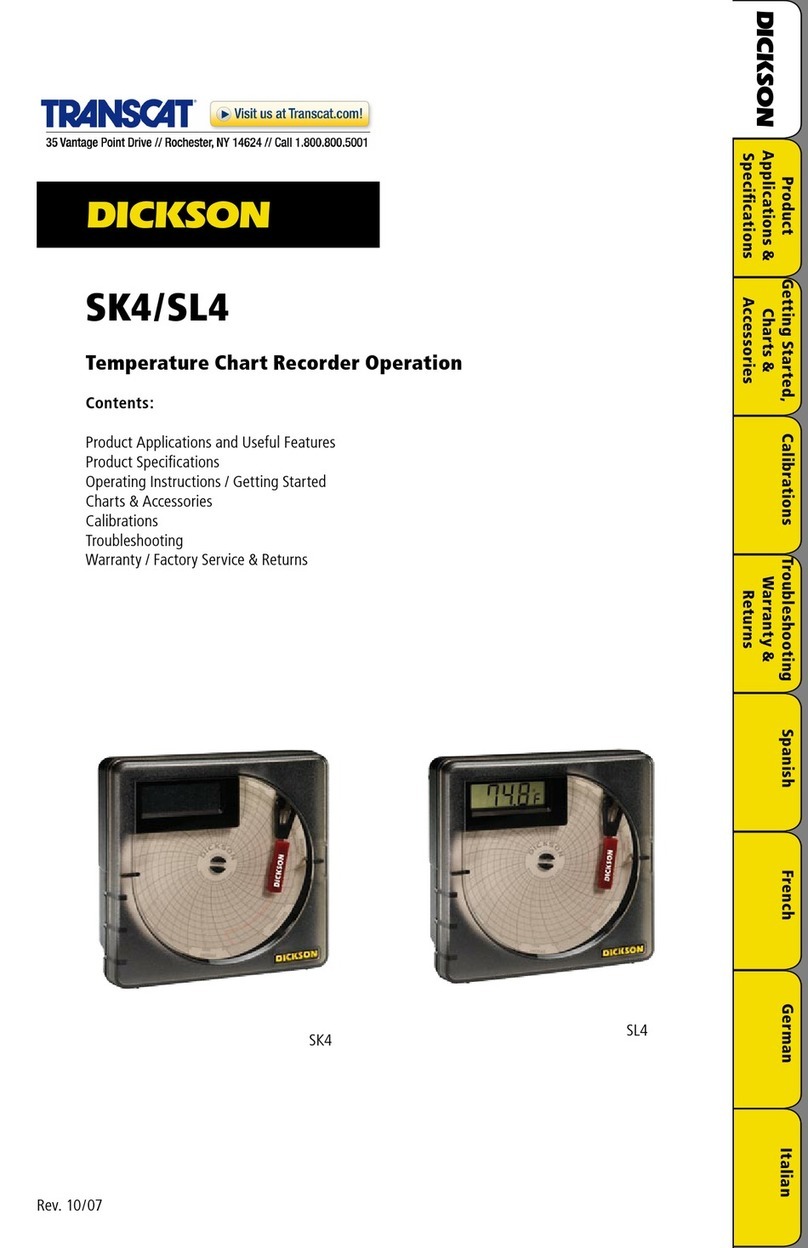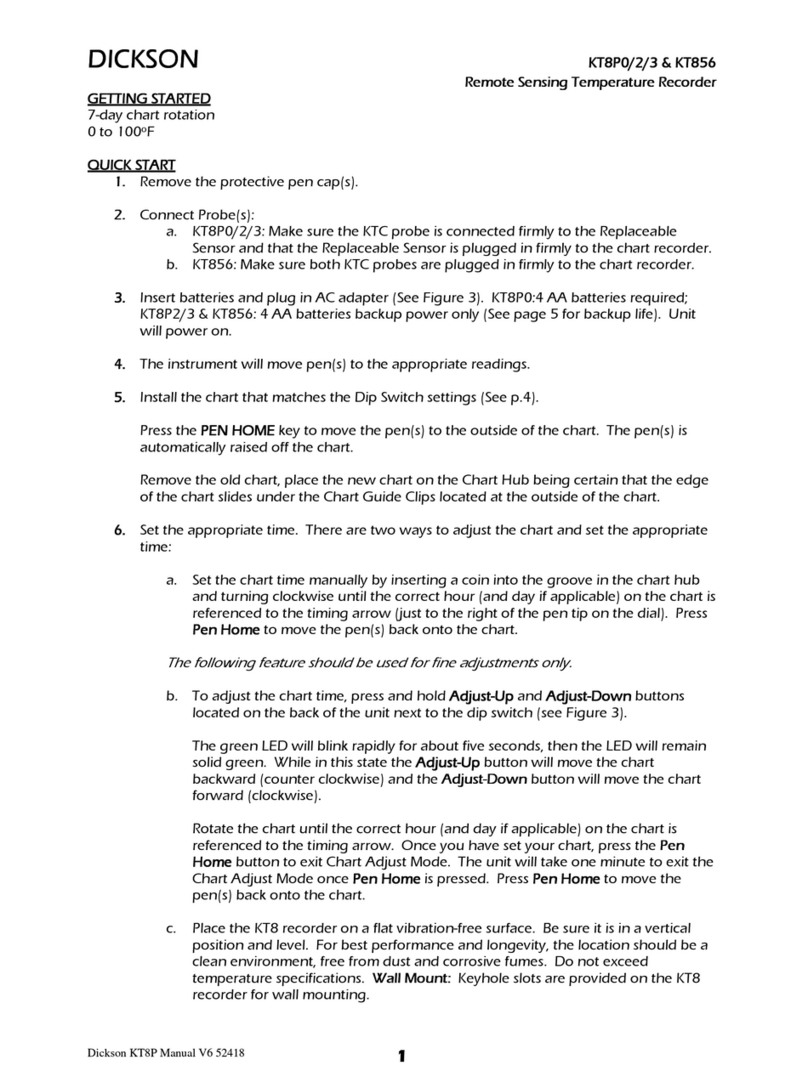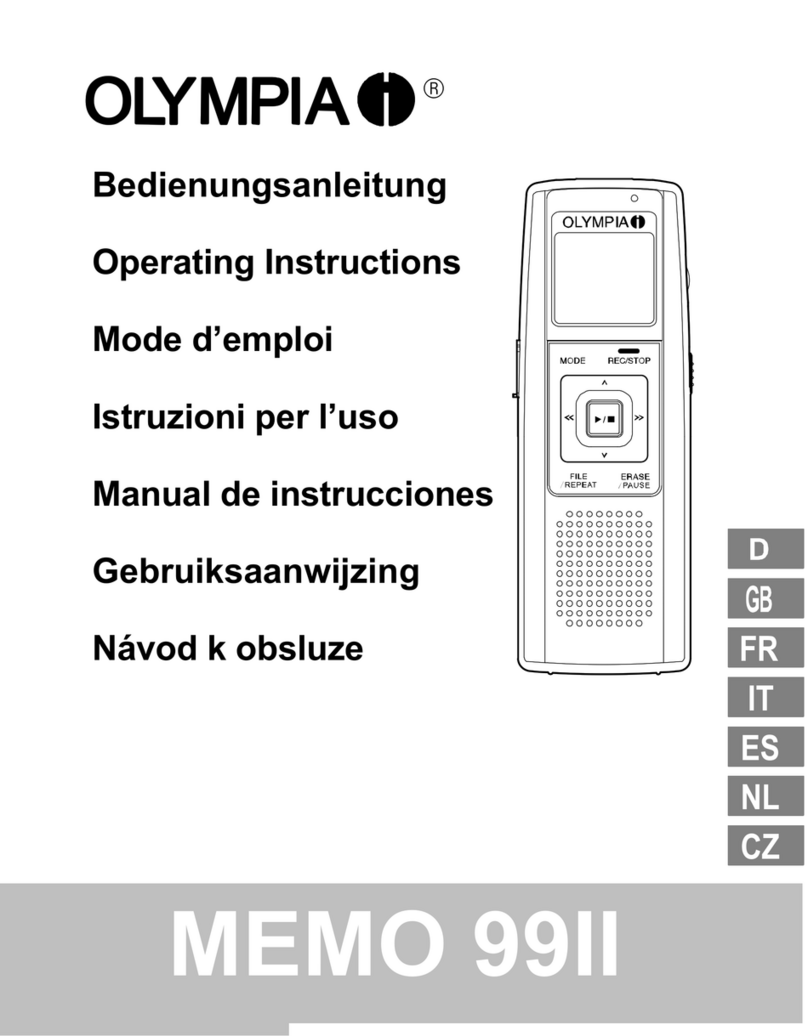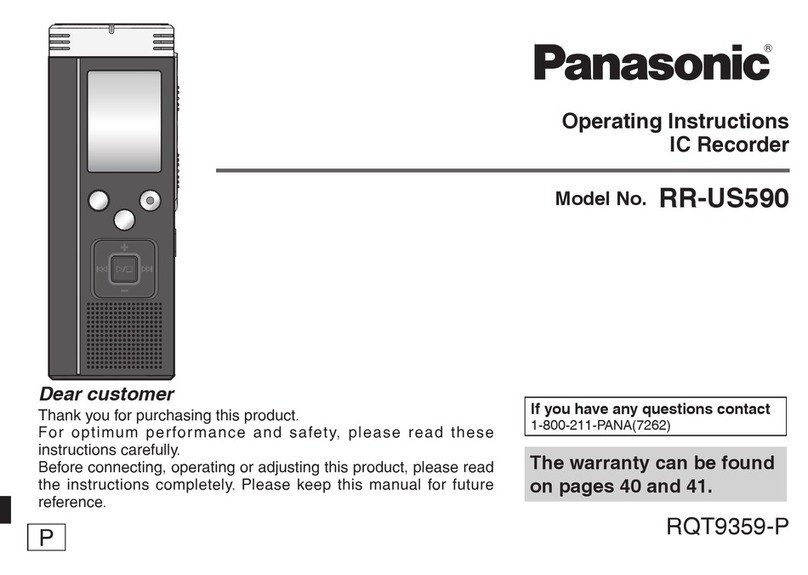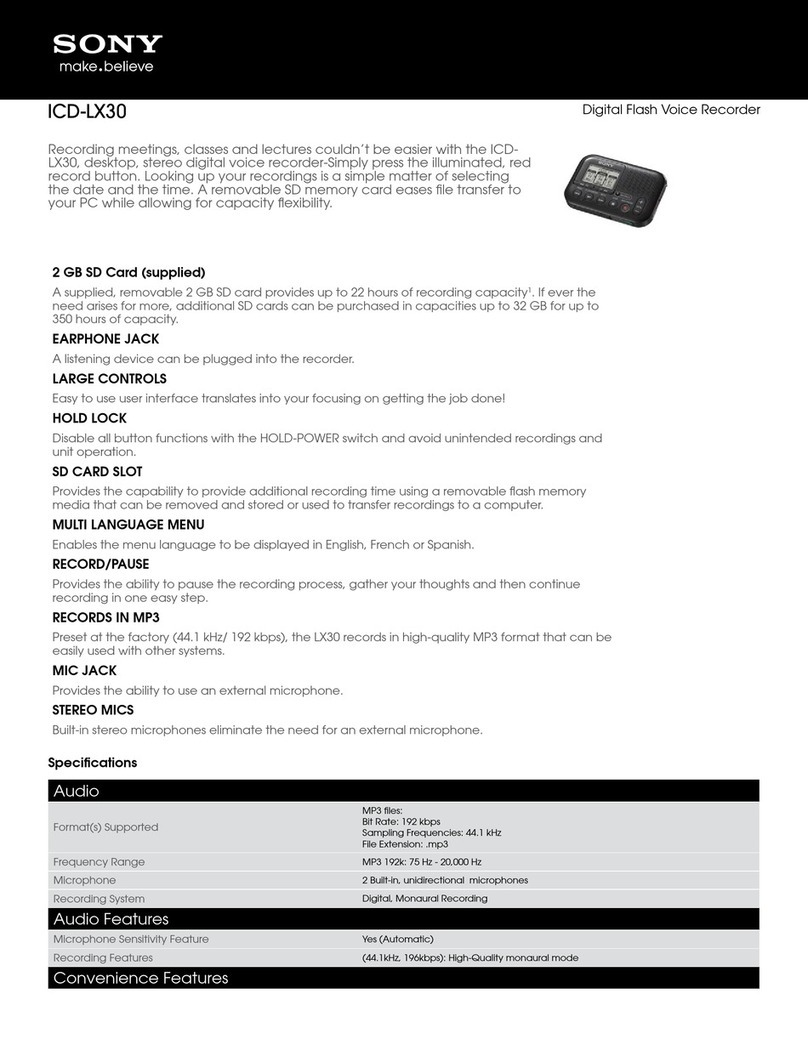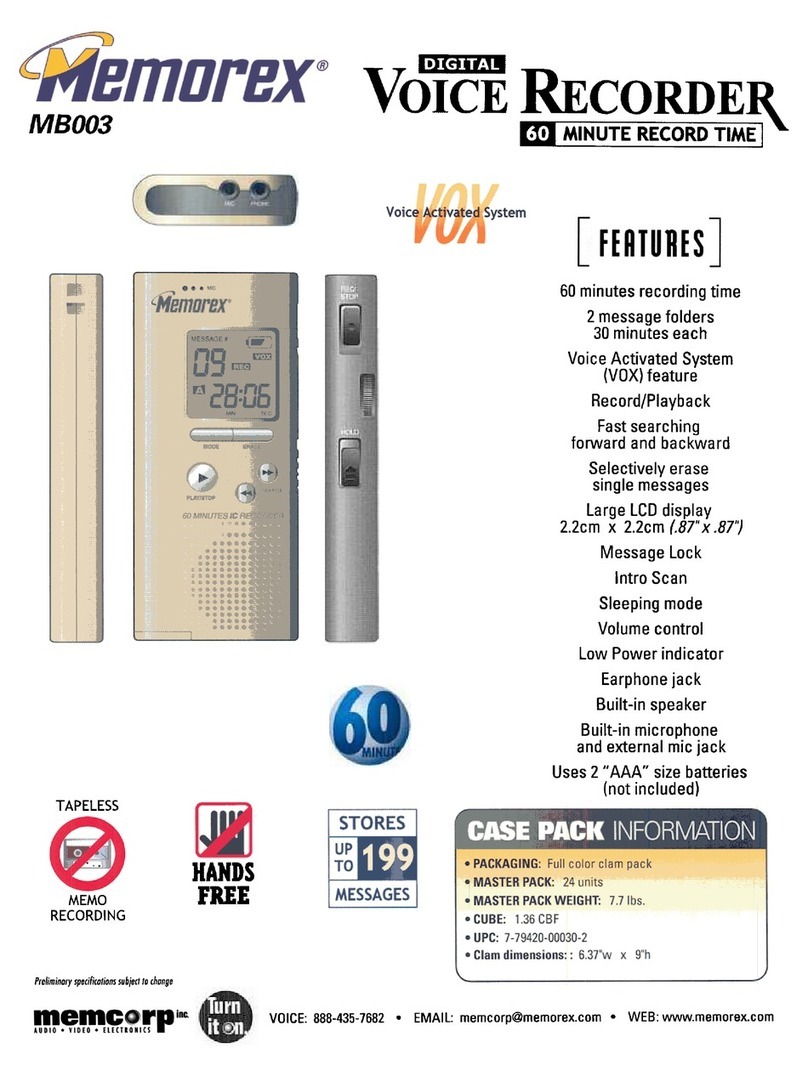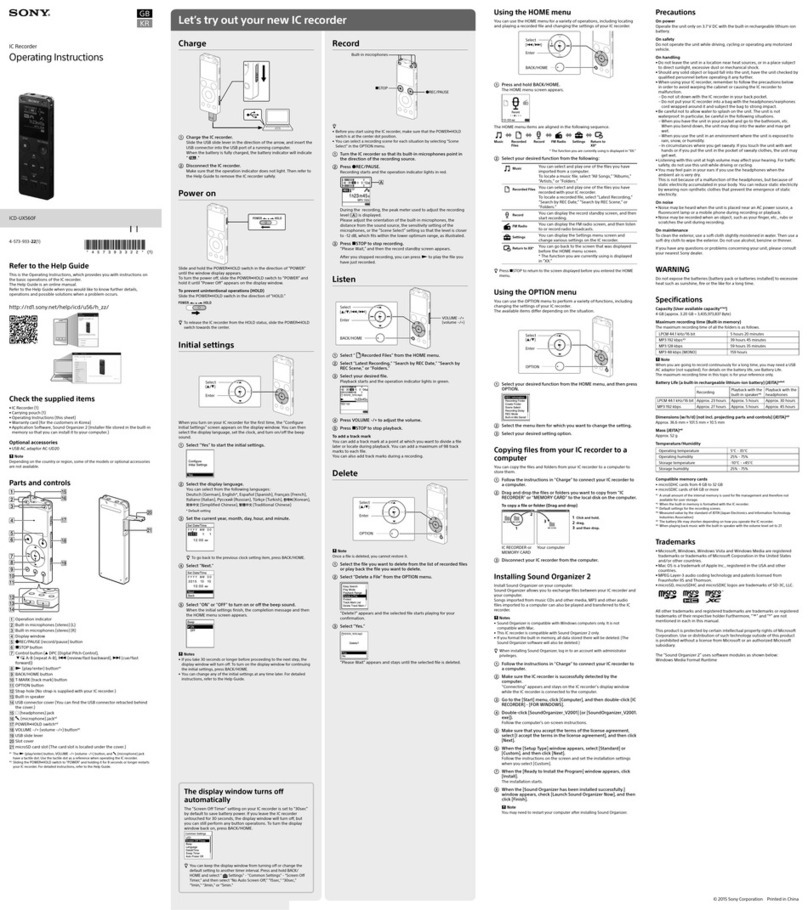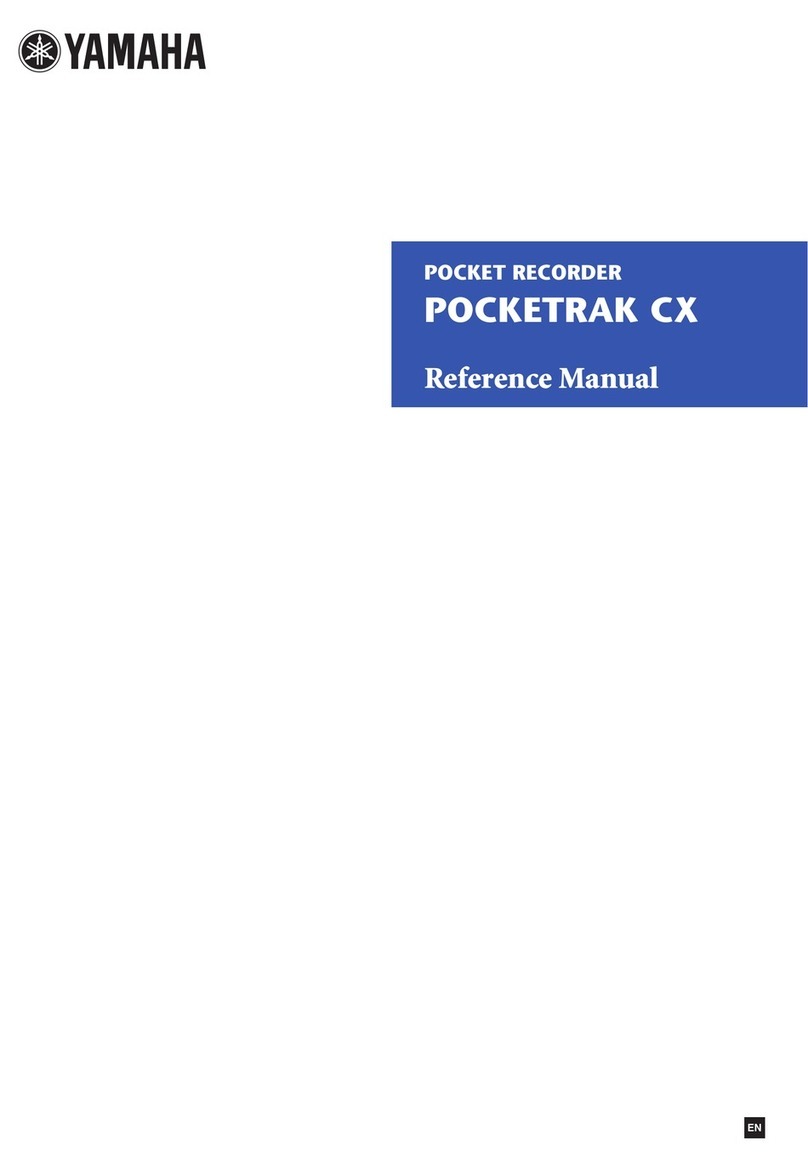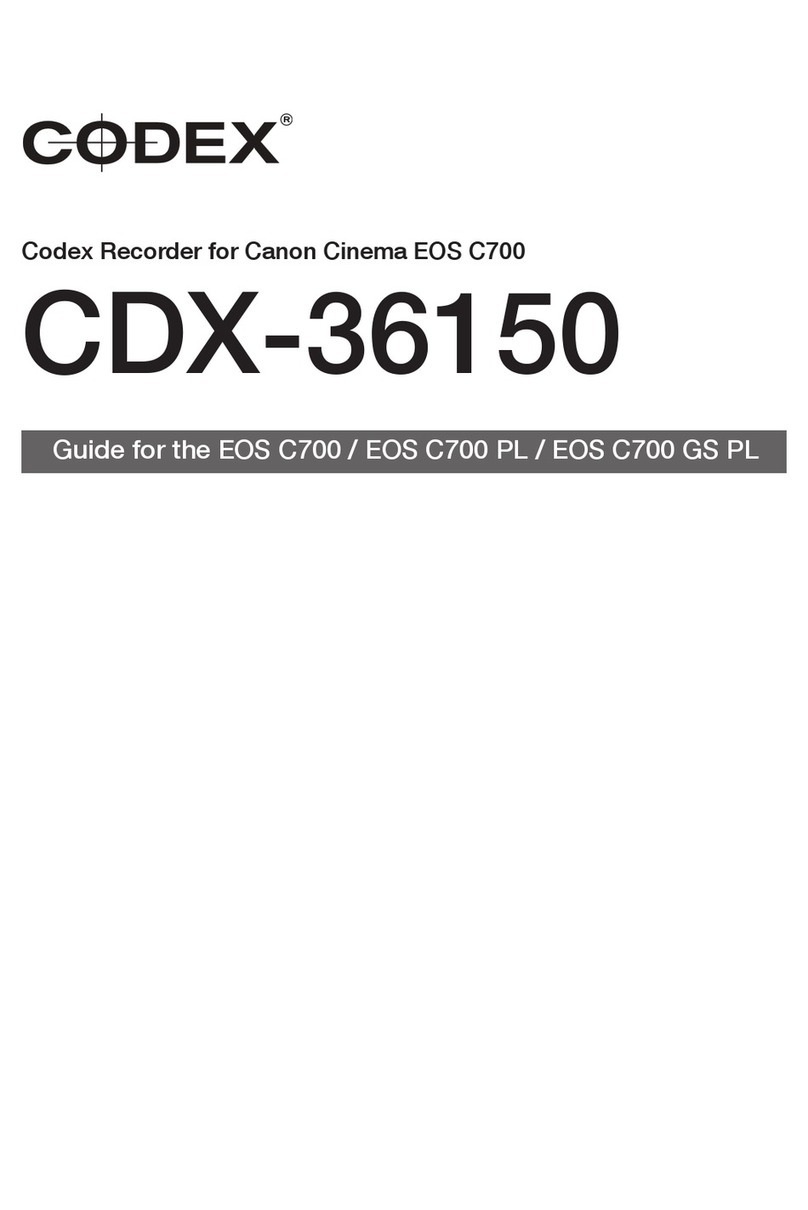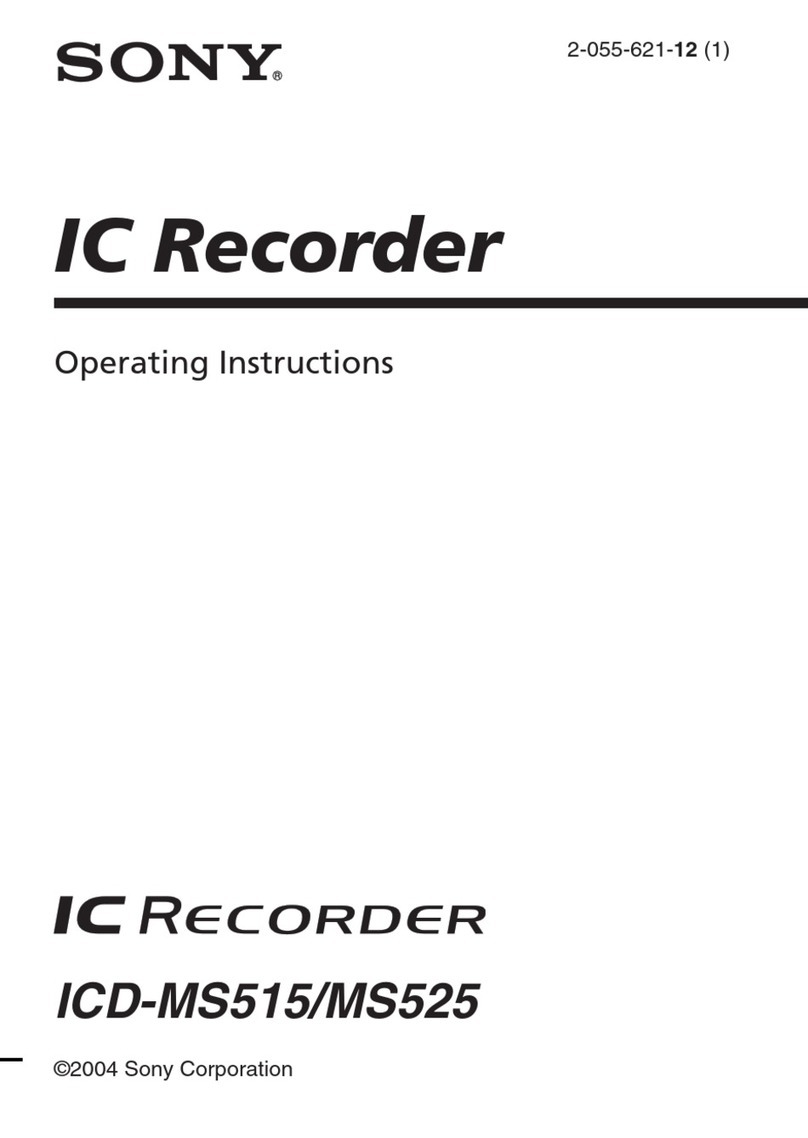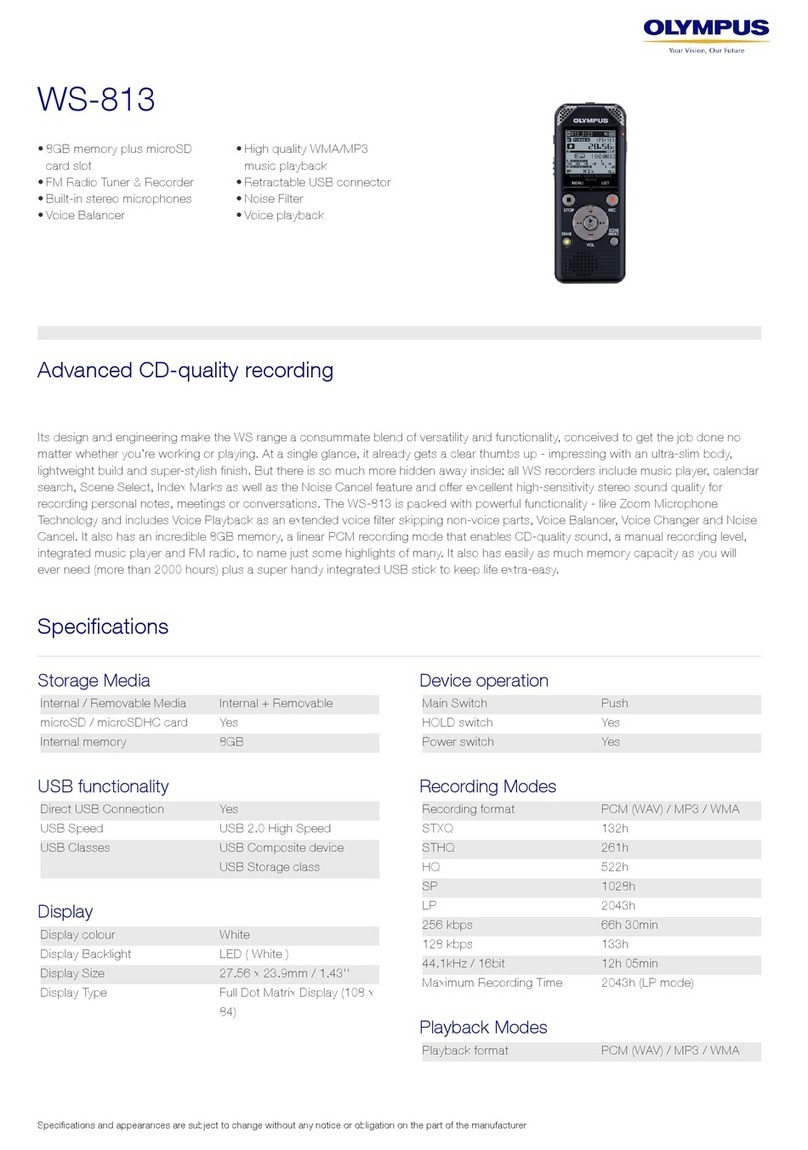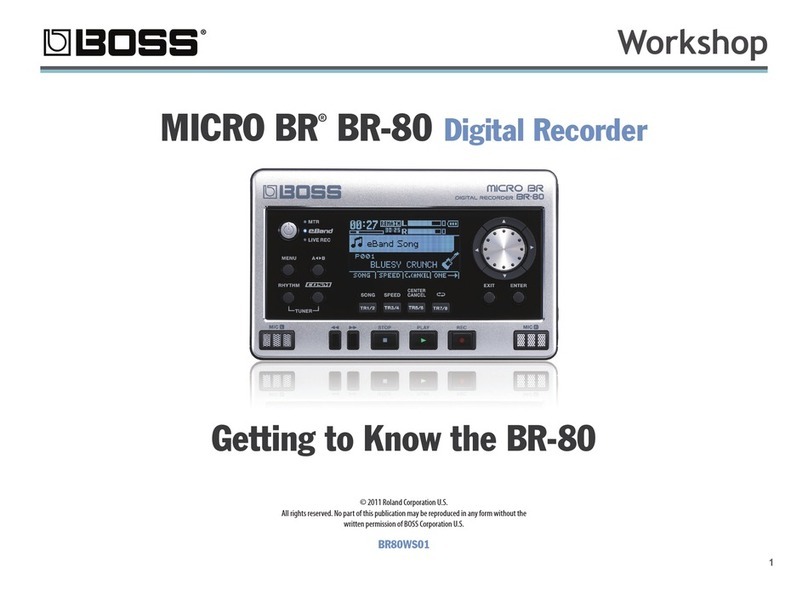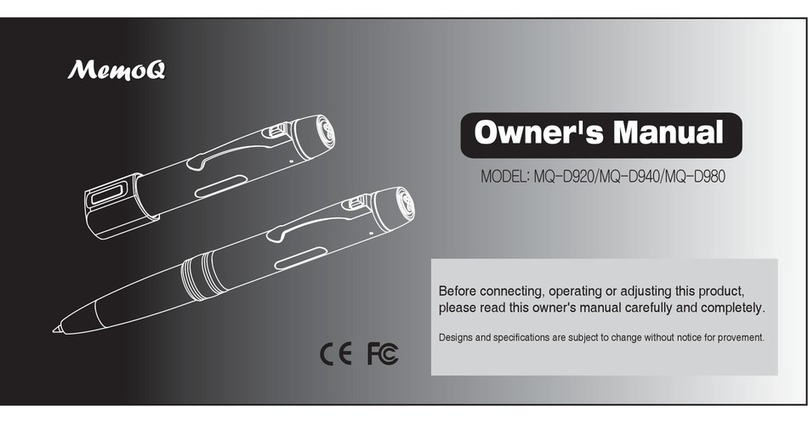Dickson THDx User manual

DICKSON
www.dicksonweb.com
930 South Westwood Avenue • Addison, IL 60101-4917
Telephone: (630) 543-3747 • Fax: (630) 543-0498
E-mail: DicksonCSR@Dicksonweb.com
rev. 12/ 03
DICKSON
THDx
Temperature, Humidity & Dew Point Recorder

2
3
Quick Start
Your THDx recorder has been preset to operate using the
post popular settings.
Recording Time: 7 day
°F/C: °F
Temperature Range: -20 to +120°F
Variables Recorded: °F and %RH
Pens and a chart have already been installed for your
convenience. All you need to do to start using your THDx
recorder with the settings listed above is follow these
quick start instructions:
1. Plug in the AC adapter
2. Set the appropriate time by inserting a coin into
the groove in the chart hub and turning clockwise
until the correct hour and day on the chart is refer-
enced to the timing clip (see “Instrument Anatomy”
on pg. 3 if you need assistance locating instrument
parts).
3. Remove the protective pen caps
4. Press the “On/Off” key and the pens will move to
the current reading.
After you get started using the “Quick Start Instructions,”
we recommend that you also read the rest of the manual
to ensure that you get the most our of your instrument.
Requires 4 “D” size batteries for battery back-up.
Specications
Temperature Range:
-20 to +120°F (-20 to +50°C)
+40 to +110°F (+5 to +40°C)
Humidity Range:
0 to 95%RH (non-condensing)
Calculated Dew Point Range:
-22 to +122°F (-30 to +50°C)
Temperature Sensor: Thermistor
Humidity Sensor: Thin Film Capacitor
Temperature Accuracy: ±1.8°F (±1°C)
Humidity Accuracy:
±2%RH between 0 and 60%
±3%RH between 61 and 95%
Dew Point Accuracy:
95% to 30%RH +2°C -2°C
30% to 10%RH +4°C -3°C
10% to 5%RH +8°C -7°C
5% to 0%RH +49°C -48°C
Probe:
.92” diameter x 5.9” long on an 8” cord
(2.3cm x 15cm long on a 20.3cm cord)
Recording Times: 1, 7, 14 & 31 day
Temperature Average Response Time:
30 seconds for 63% step change at 1CFM airow
Humidity Average Response Time:
20 seconds to move 63% step change at 1CFM
Chart: 8” diameter (21.3cm)
Display Resolution: 1°F (1°C), 1%RH
Ambient Operating Conditions (body):
0 to 90%RH, +32 to +122°F (0 to +50°C)
Power Supply: 120V AC adapter with 4 “D” batteries
for back-up power
Average Battery Life:
1-day recording mode: 2 months
7-day recording mode: 3 months
31-day recording mode: 4 months
Note: Response time is slower when using battery
power source.
Calibration: User calibration of zero
Alarms: Audio/Visual - high and low (warning mecha-
nism, no controller functions)
Mounting: Free standing or wall mounting (keyholes)
Dimensions:
10.5” x 13.2” x 2.8” (26.7cm x 33.5cm x 7.1cm)
Weight: Approximately 7 lbs. (3.2kg) with batteries

2
3
Figure 1
Instrument Anatomy
Figure 2
Alarm Sound
Source
AC Adapter
Jack
Strain Relief
Probe
Pen Lifting Bar
Chart Hub
Timing ClipTemperature
Pen
Humidity/
Dew Point Pen
Pen Cap
Holders
Chart
Guide Clip

4
5
Operating Information
Display Symbols
Lo Batt: Low battery indicator
UC: the unit is in “User Calibration” mode. This is dis-
played in the upper right hand corner of the display.
Reading Update Indicator: These rectangles will flash
along the bottom of the display as long as the recorder is
taking readings. If you are using batteries as the power
source the update indicator rectangles will still flash but
the rate will be very slow in some modes and “B” will
light on display. The rectangle furthest to the right is lit
continuously when the unit is using battery power.
MIN: This symbol is displayed when you are setting a
maximum alarm or when you have pressed the “MIN/
MAX” key and the maximum value is being displayed.
MAX: This symbol is displayed when you are setting a
minimum alarm or when you have pressed the “MIN/
MAX” key and the maximum value it being displayed.
Pens
The blue pen has a longer pen arm and records humidity
or dew point (depending on your dip switch selection,
see pg. 6). The red pan has a shorter arm and records
temperature. The pens are offset to allow the red pen to
glide under the blue pen. The blue pen indicates the cor-
rect time and the red pen precedes it by 3/16 of an inch.
The pens move in increments across the chart as
sensor readings change. The display provides smoother
and faster readings than the pens. At any given time
there may be a slight discrepancy in the position of the
pen and the reading on the display due to hysteresis.
For visual spot checks the display is more accurate
than the pen position but both are within the stated
specications of the unit (see “Specications” on pg. 2).
Pen Adjust
Pen adjustment may be needed if the pens and display do
not match exactly.
1. Make sure the pen lifting bar is lowered and press
the “Pen Home” key.
2. Turn the chart hub clockwise, rotating the chart
3. With a small screwdriver loosen the pen adjust
screw on the pen arms and adjust the pen tips to
the outer most circle on the chart.
4. Retighten the screws. After pressing “Pen Home”
again the pens should now read correctly with the
display.
Probe
The THDx probe sits in the cradle in the back of the unit.
The THDx probe comes with the standard 8” cord. An
extension cord can be ordered to allow for remote sens-
ing capabilities.
Cord Installation
If you have ordered an extension cord for remote sensing
capabilities follow the instructions for cord installation
listed below.
1. Turn the unit upside down or on its side so that you
can see where the probe connects to the back of
THDx.
2. Twist and pull the black rubber strain relief,
beginning on the back of the recorder body (see
“Instrument Anatomy” on pg. 3).
3. Slide the strain relief on the cord
4. Inside you will see a standard connector which
looks like a phone jack. Using a small screwdriver,
press retention tab and the connector will pop out
easily.
5. Remove wand from cradle by sliding upward.
Repeat steps 1 through 3 for the portion of the cord
that connects to the wand.
6. Return the wand to the cradle mounted position by
sliding the wand down into the cradle until it ts
into the grips. The probe can also be replaced by
positioning it in back of the cradle area pressing it
into the cradle until it snaps in place.
Power Supply
We recommend using AC power with four “D” batteries
installed as a back-up power source. This ensures that
your recording will not be interrupted when there is a
power failure. When the instrument is using battery
power, the unit will update very slowly to extend battery
life. The 120V AC adapter plugs into the back of the
recorder beneath the probe cradle.
E B
Alarm is on. Figure 4

4
5
Keypad Operations
On/Off
When you press the “ON/OFF” key the pens will move to
the correct reading.
Alarm Set
The alarm set keys are labeled with arrows that point up
and down. You can set a minimum and maximum alarm
for both of the two variables you are recording.
1. To set the alarms press the “ALARM SET” key. The
MIN symbol will be displayed and the temperature
will flash. (Note: The alarm set function always
starts with temperature. If you do not want an
alarm to sound for temperature readings set the
alarms for points that are outside of the range.)
2. Use the up arrow button to increase the
minimum temperature alarm setting and the down
arrow to decrease the minimum temperature alarm
setting.
3. Press “ALARM SET” key a second time. The MAX
symbol will appear and the temperature will flash
indicating that you can now set the maximum
temperature alarm. Use the same procedure as in
step 2 above for setting the temperature maximum
alarm setting.
4. Press the “ALARM SET” key a third time and the
MIN symbol will appear and humidity (or dew
point dip switch #5 is on) will flash. Use the same
process as in steps 2 and 3 above to set humidity
and dew point alarm.
5. When you have set alarms for both variables press
“ALARM SET” a final time to lock in settings.
The defaults for alarm settings are:
Temperature: +40°F min to +110°F max
Humidity: 20% min, 80% max
NOTE: Alarm settings will return to the default when AC
power fails and there are no batteries installed for back-
up power.
Alarm ON/OFF
This button turns the alarms on and off. When alarms are
“ON” the alarm symbol appears on the display. When
alarm sounds it will sound audibly for approximately 1
minute and then it will stop. For a visual, the variable
that has moved outside of the minimum or maximum
points that you set will flash (i.e. if you set a maximum
alarm for +80°F and temperature reaches +80°F the
temperature portion of the display will flash).
MIN/MAX
1. Press the “MIN/MAX” key once and the minimum
values, during the recording time, will be displayed
for 7 seconds.
2. Press the “MIN/MAX” key again and the
maximum values, during the recording time, will
be displayed for 7 seconds.
3. Press the “MIN/MAX” key a third time during this
period and the display will show current readings.
The unit will always return to current readings
mode after 7 seconds.
NOTE: Turning the unit off resets the minimum and maxi-
mum values.
Pen Home
Press the “PEN HOME” key while the unit is operating
and the pens move to the outside of the chart. Press the
“PEN HOME” key again and the pens will return to cur-
rent reading points on the chart.
Display Change
Press the “DISPLAY CHANGE” key and the display will
temporarily show the reading opposite of what is being
recorded (i.e. if dip switch #5 is off and you are recording
the RH, pressing the “DISPLAY CHANGE” key will tempo-
rarily change the display to show the dew point reading).
NOTE: If the unit does not respond to keypad, check to
see that dip switch #8 is off.
ON/OFF
MIN/MAX
DISPLAY
CHANGE
PEN
HOME
ALARM
SET
ALARM
ON/OFF
Figure 3

6
7
Dip Switch Set-up
1 2 3 4 5 6 7 8
Off
Figure 5
To set-up the THDx for your specic application, you
might need to change some of the Dip Switches. Every
time you change a dip switch setting, you must push
the up arrow key on the keypad to activate the new dip
switch settings.
Recording Time
The THDx has four different recording time options: 1
day, 7 day, 14 day and 31 day. Dip Switch #1 and #2
control the recording time.
7 day #1 off
#2 off
1 day #1 off
#2 on
14 day #1 on
#2 off
31 day #1 on
#2 on
NOTE: Remember to install correct chart to match cor-
responding switch setting.
°F/C
You can record in °F or °C with the THDx by using dip
switch #3.
°F #3 off
°C #3 on
Temperature Range
The THDx will record in two temperature ranges. Dip
switch #4 allows you to select the temperature range.
Wide Range
-20 to +120°F (-20 to +50°C) #4 off
Narrow Range
+40 to +110°F (+5 to +40°C) #4 on
RH/Dew Point
Dip switch #5 allows you to select whether RH or dew
point is recorded by the blue pen. (The red pen always
records temperature.)
RH #5 off
Dew Point #5 on
NOTE: When the blue pen is recording dew point, the
reading indicates the temperature at which dew will
form, so you should use the temperature scale on the
chart to read dew point.
Display
The THDx has a dual display that shows both tempera-
ture and humidity (or temperature and dew point if dip
switch #5 is on). With dip switch #6 you can control the
position of the variables displayed.
Temperature on top #6 off
Temperature on bottom #6 on
Display On/Off
Dip switch #7 will allow you to turn the display on and
off.
Display On #7 off
Display Off #7 on
Keypad Lock
For security purposes it is possible to lock the key pad
with the use of dip switch #8. You may want to lock the
keypad to prevent unauthorized persons from using the
keypad to set alarms or change the calibration. (For more
information on use of the keypad see “Keypad Opera-
tions” on pg. 5.)
Keypad Unlocked #8 off
Keypad Locked #8 on

6
7
Calibration
Chart Installation
1. Press the “Pen Home” key to make pens move to the
outside of the chart.
2. Press the pen lifting bar to raise the pens. Remove the
recorded chart if present.
3. Place the new appropriate chart on the chart hub,
being certain that the edge of the chart slides under
the chart guide clips located at the outside of the
chart. NOTE: The chart should lay flat on the dial face.
4. Set time by inserting a coin into the groove in the
chart hub and turning clockwise until the correct hour
(and day if applicable) on the chart is referenced to
the timing clip.
5. Lower the pen lifting bar so that the pen tips rest
firmly on the paper.
6. Press the pen home key to return the pens to position.
At the end of tone recording time cycle, simply repeat
steps 1-5, replacing the used chart with a new one.
Pen Installation
1. Press the “Pen Home” key to return pen to the
home position.
2. Use the “Pen Arm” lifter to raise the pens.
3. Simply slide used pen cartridge off and slide new one
on. Lower pen arm lifter.
4. Press the “Pen Home” key to return pen to chart
position.
Your instrument was carefully tested and calibrated
before being shipped from the factory. For greatest ac-
curacy, we recommend factory re-calibration every 6-12
months. Call customer service at (630) 543-3747. If you
wish to do calibration yourself, follow these procedures.
Factory supplied calibration salt capsules or electronic
instruments recently calibrated at a certied lab are
recommended. Sling psychrometers and instruments
using mechanical sensing elements (human hair, wood
elements, bimetals, etc.) should not be used. NOTE: The
unit does not have to be recalibrated if you used a longer
probe cord.
Calibrate Humidity/Dew Point (using a
controlled chamber)
1. Turn the unit on and use dip switch #5 to select
humidity or dew point (RH=#5 off, Dew Point=#5
on). Use dip switch #3 to select °F or °C (°F=#3 off,
°C=#3 on).
2. To activate the calibration mode, turn the unit off.
Now press the “On/Off” key and the up arrow key
at the same time. The “UC” symbol will appear in the
display to indicate you are in “User Calibration”
mode.
3. Place the probe of the unit along with your precision
relative humidity/dew point instrument (RH/Dew
Point standards) into a controlled environment
chamber and allow 15 minutes for the unit to
stabilize. For best results, calibrate the unit at levels
typically monitored during normal operation.
4. Match the THDx reading with your precision RH/Dew
Point instrument. To raise the RH/Dew Point reading,
press the up arrow key. To lower the RH/Dew Point
press the down arrow key.
5. When calibrating is complete, simply press the
“On/Off” key to save calibration setting.
Calibrating in an open room, without the use of a salt
capsule or a chamber, is not recommended as humidity
can vary greatly within a very small area.
Calibrate Temperature
1. Press the “On/Off” key and the up arrow simultane-
ously to enter the “User Calibration” mode. Use dip
switch #3 to select °F or °C. (°F=#3 off, °C=#3 on).
The display should read “UC” in the upper right hand
corner of the display.
2. Place the THDx probe, along with your precision
temperature instrument (your temperature standard)
into a controlled environmental chamber allowing
both instruments to completely stabilize for approxi-
mately 1 hour.
3. Match the THDx reading with your precision
temperature instrument.
4. To raise temperature reading, press the “Alarm Set”
key. To lower the temperature reading press the
“Alarm On/Off” key. Each key press adjusts the
reading by 1°F.
5. When calibration is complete, simply press the
“On/Off” key to save calibrated changes.
Calibration is stored in memory even after you turn the
unit off. User calibration information will not be lost of
AC power fails.

8
Troubleshooting
Problem Solution
Temperature Pen & Display do not match • Check dip switch setting & proper chart
• May also be hysteresis, see page 4, “Pens”
• Need for pen adjustment, see page 4, “Pen Adjust”
Instrument is not responding to key presses • Keypad may be locked, check dip switch #8
• Slower, firmer key presses (may take multiple presses)
Instrument turns off • Check AC adapter connection (widen prongs of adapter to
fit together)
• Display may be off, check dip switch #7
Probe exposed to environments exceeding • Probe should be dried out under normal ambient conditions –
95%RH for extended period time required varies on temperature, RH and air flow
Alarm symbol is flashing in digital display • Alarm sounds audibly for 60 seconds if out of range conditions
occur, then indicator will flash until alarm key is depressed and
alarm is reset (depress MIN/MAX keys for information)
Display shows dc and indicator on the left • Factory repair is necessary, send to Dickson for repair
part of the digital display
Display shows E (lower left of digital display) • System error or error in calibration, send to Dickson
Out of calibration or questionable accuracy • Instrument exposed to harsh environments or stressful
conditions, see “Calibration” procedure in manual
• Return to factory for re-calibration
Display won’t light up • Check dip switch #7, switch should be off
Unit won’t work at all • Check both dip switch #7 & #8. Both should be off to
allow operation
Pen trace too fine or absent • Pen may need to be replaced, moistened, or sanded
• Remove pen cap
Display shows Err • Temperature being monitored is too high, see pg. 2
Display shows Prob • Temperature being monitored is extremely cold or probe
is disconnected
Display shows cold • Temperature being monitored is too low, see pg. 2
Display shows frozen • Reset the unit by shutting it down (unplug the AC adapter and
take the batteries out) then restore power source and turn it on
Factory Service & Returns
We recommend that damaged instruments be returned
to our factory for complete repair. Before returning
any instrument or package, please call for a Return
Authorization (RA) number. When calling, please have
the following information available:
1. P.O. number for out-of-warranty units.
2. Serial number of unit.
3. Model number of unit.
4. The problem you’re experiencing with unit.
Clearly mark the RA number on the outside of
the package and return the instrument, shipping
prepaid. Delivery will be refused for packages
sent without RA numbers.
The Dickson Warranty
Dickson warrants the TH6 line of instruments will be
free from defects in material and workmanship under
normal use and service for a period of twelve months after
delivery. In the event of a claim under this warranty,
the product or part must be returned to the factory for
repair or replacement (shipping prepaid) with a Return
Authorization Number (See repair information above). It
will be repaired or replaced at Dickson’s option without
charge.
This warranty does not cover routine calibration, pen,
chart and battery replacement. The foregoing warranty
and remedy are exclusive and in lieu of all other warran-
ties either expressed or implied. Dickson shall not be
liable for consequential or incidental damages resulting
from failure or malfunction of its products. Dickson
makes no warranty for products not manufactured by
it or for any products modified by buyer, or subject to
misuse or neglect.
Table of contents
Other Dickson Voice Recorder manuals
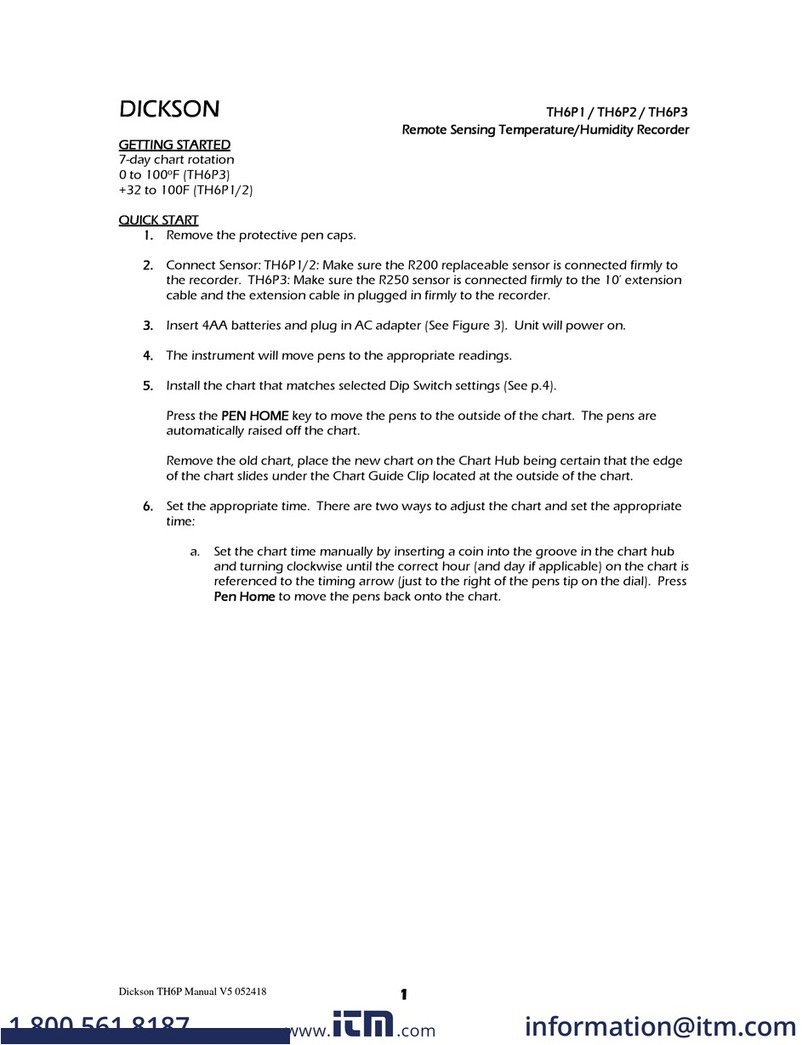
Dickson
Dickson TH6P1 User manual

Dickson
Dickson TH800 User manual

Dickson
Dickson VFC70 User manual
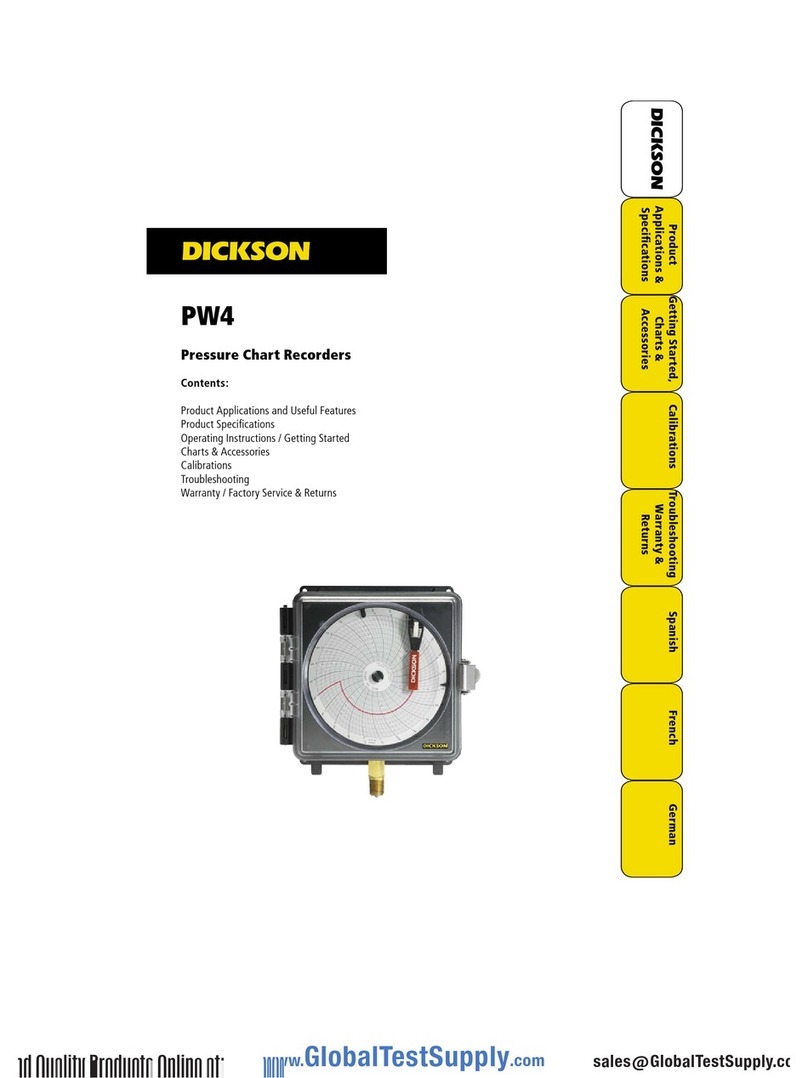
Dickson
Dickson PW4 User manual
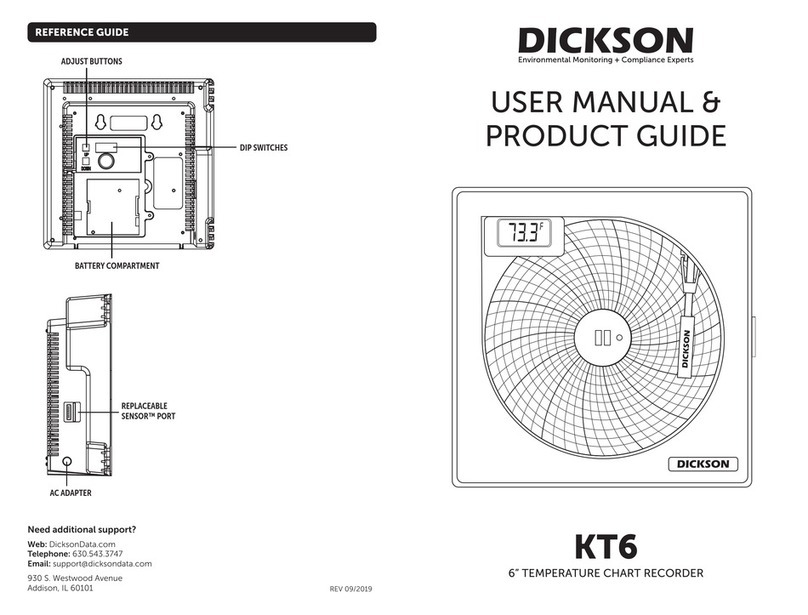
Dickson
Dickson KT6 User manual
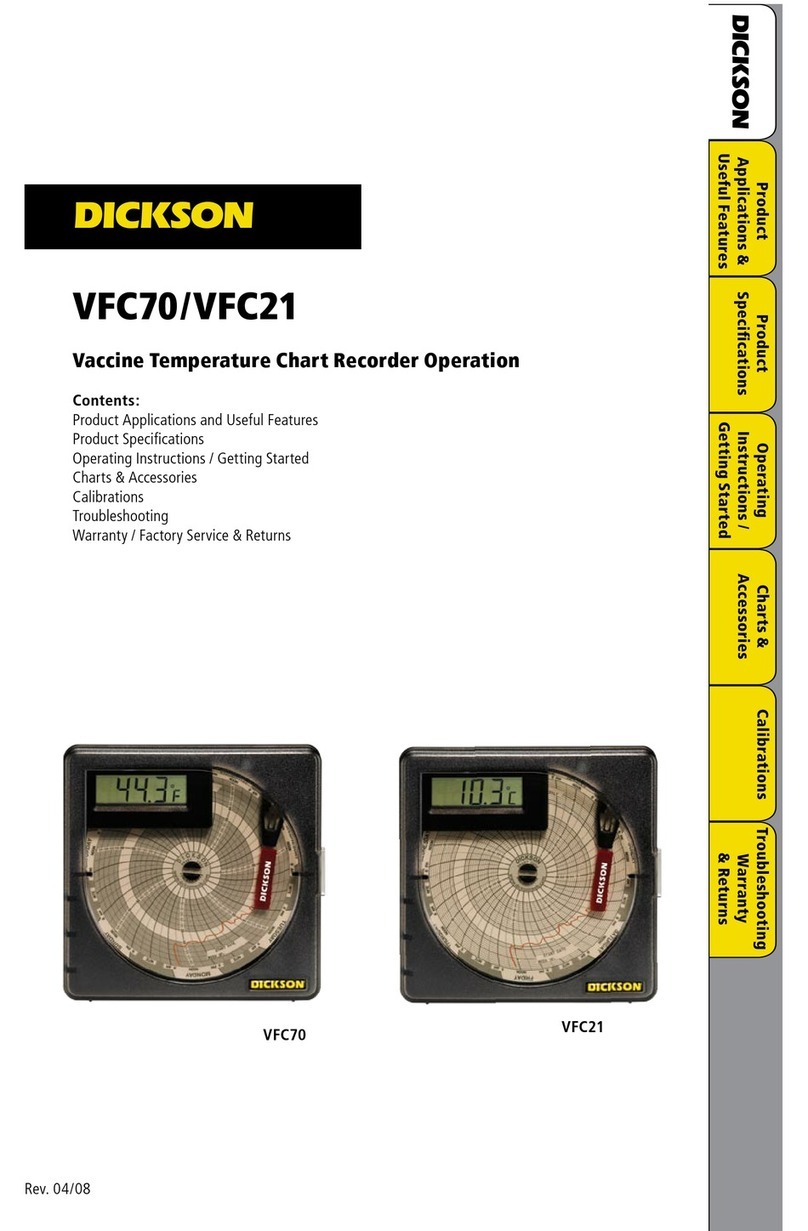
Dickson
Dickson VFC70 User manual

Dickson
Dickson KT6P1 Operating and maintenance instructions

Dickson
Dickson KT6 User manual

Dickson
Dickson KT6 User manual

Dickson
Dickson SL4 User manual