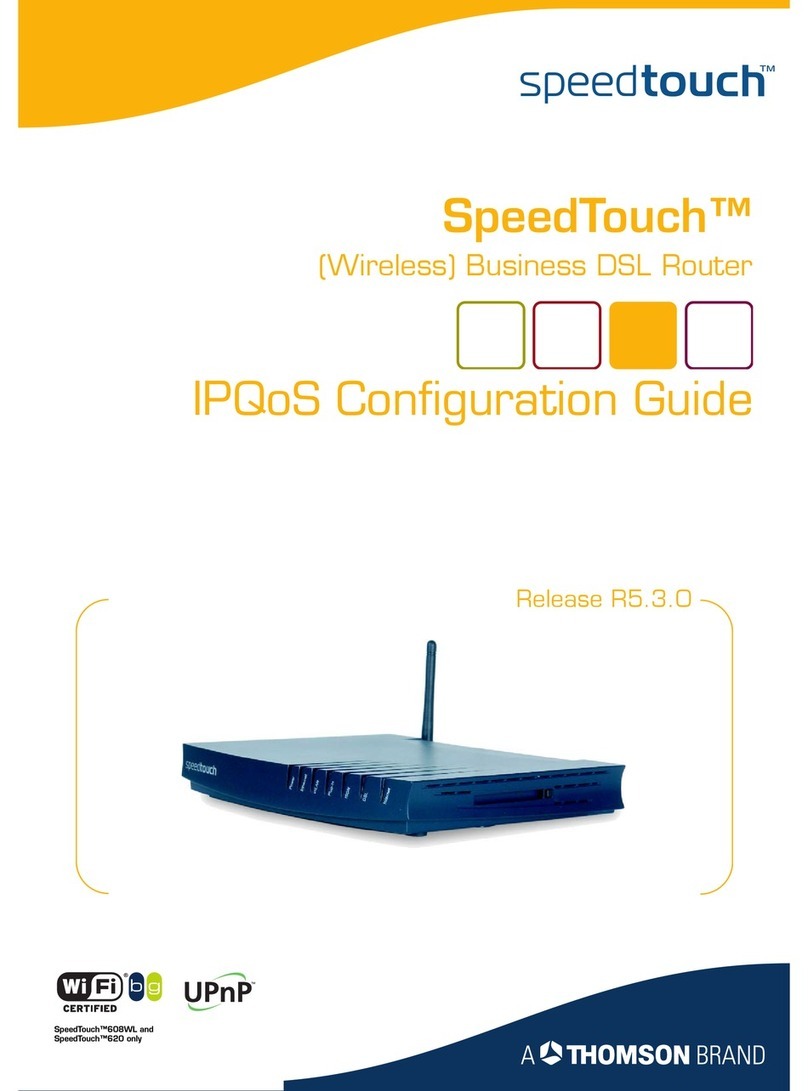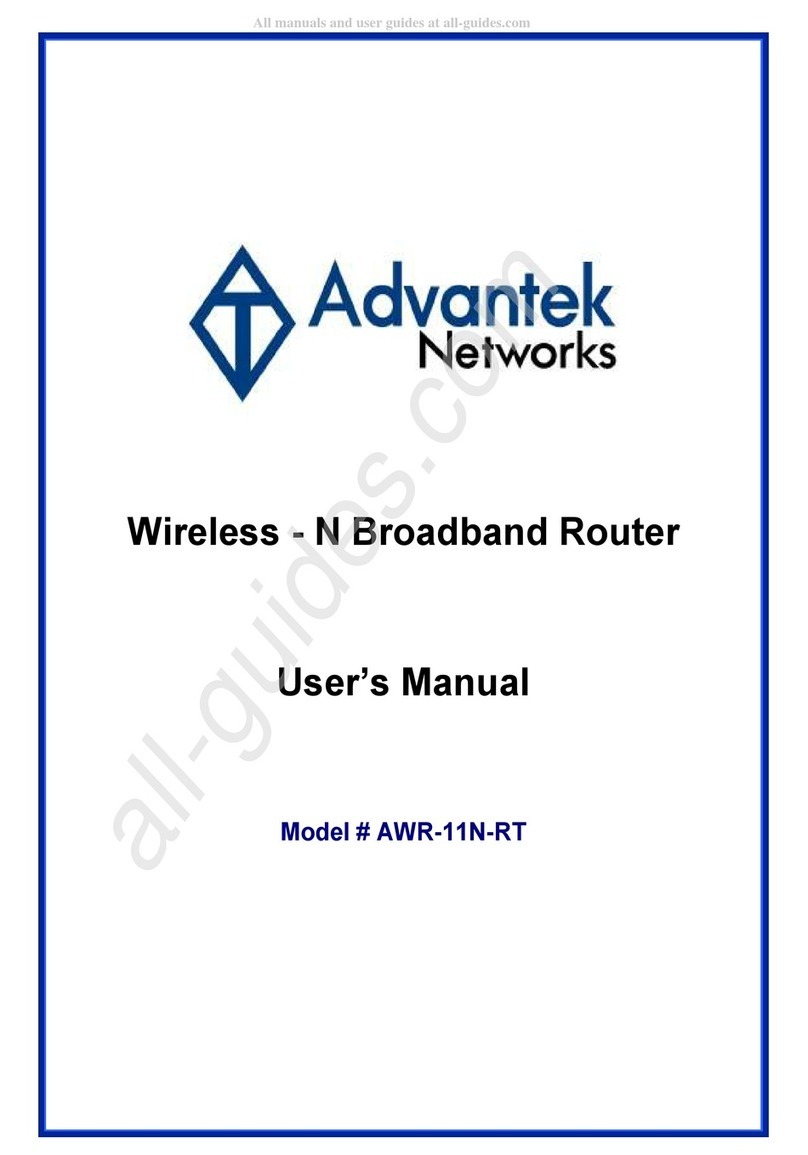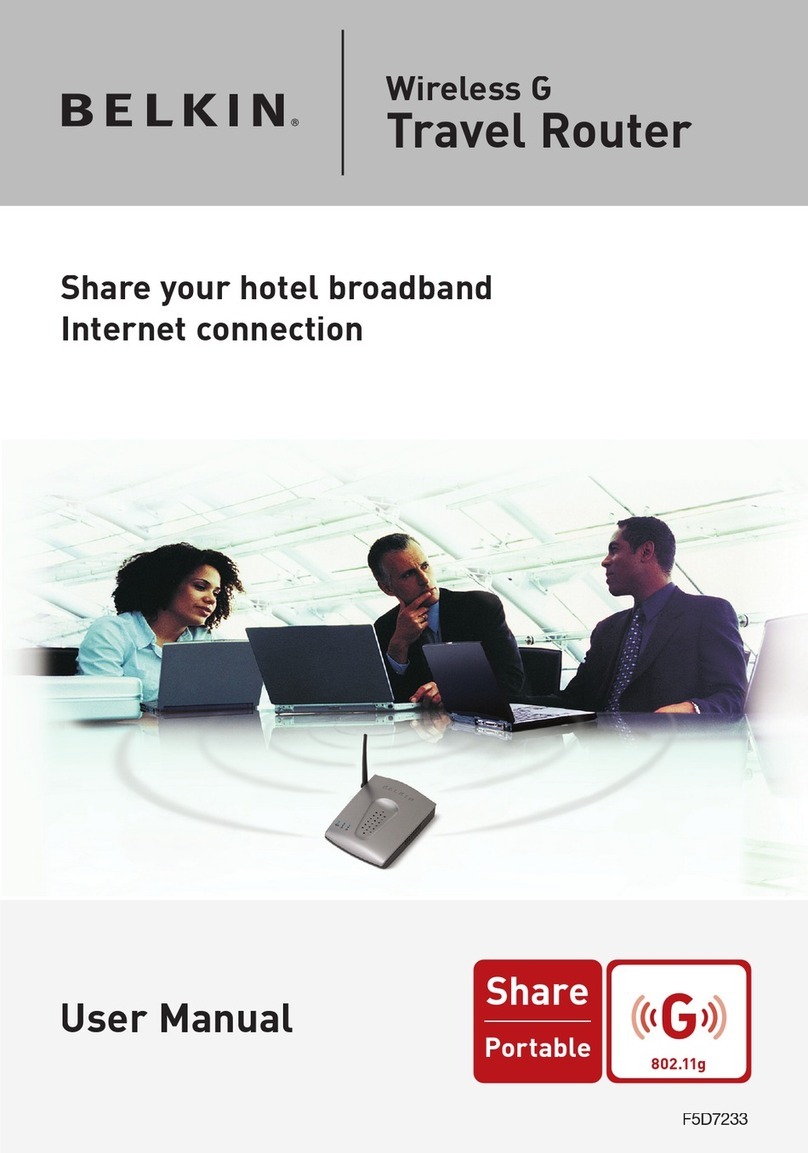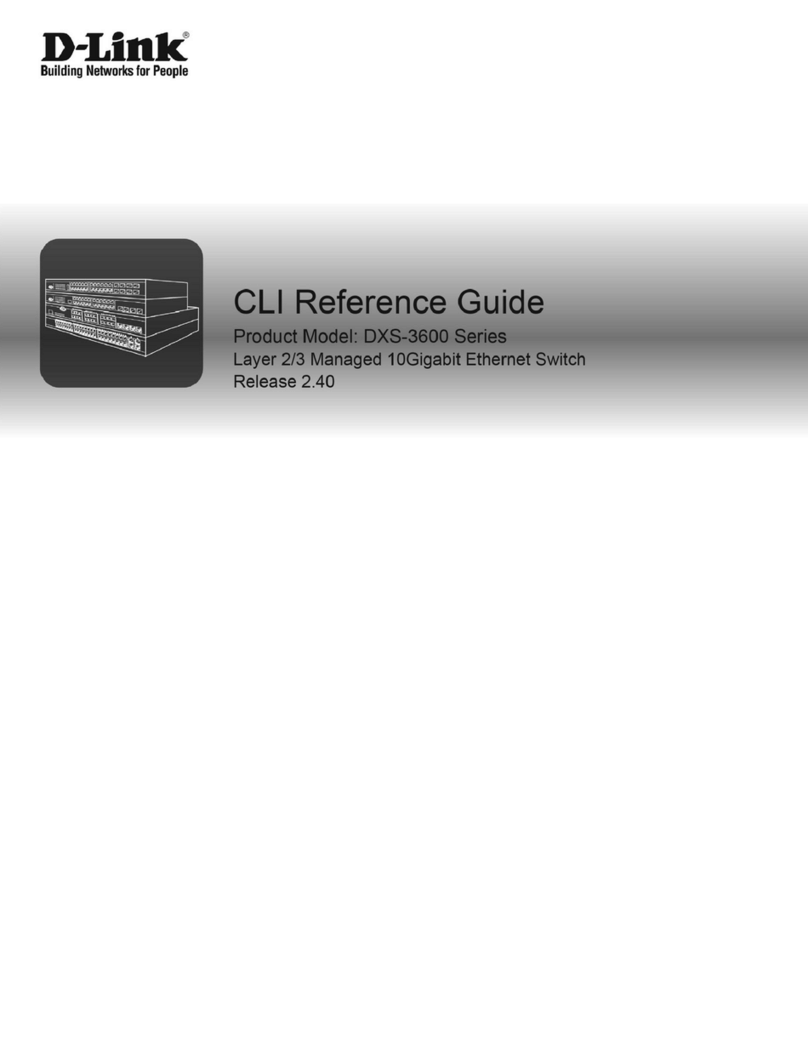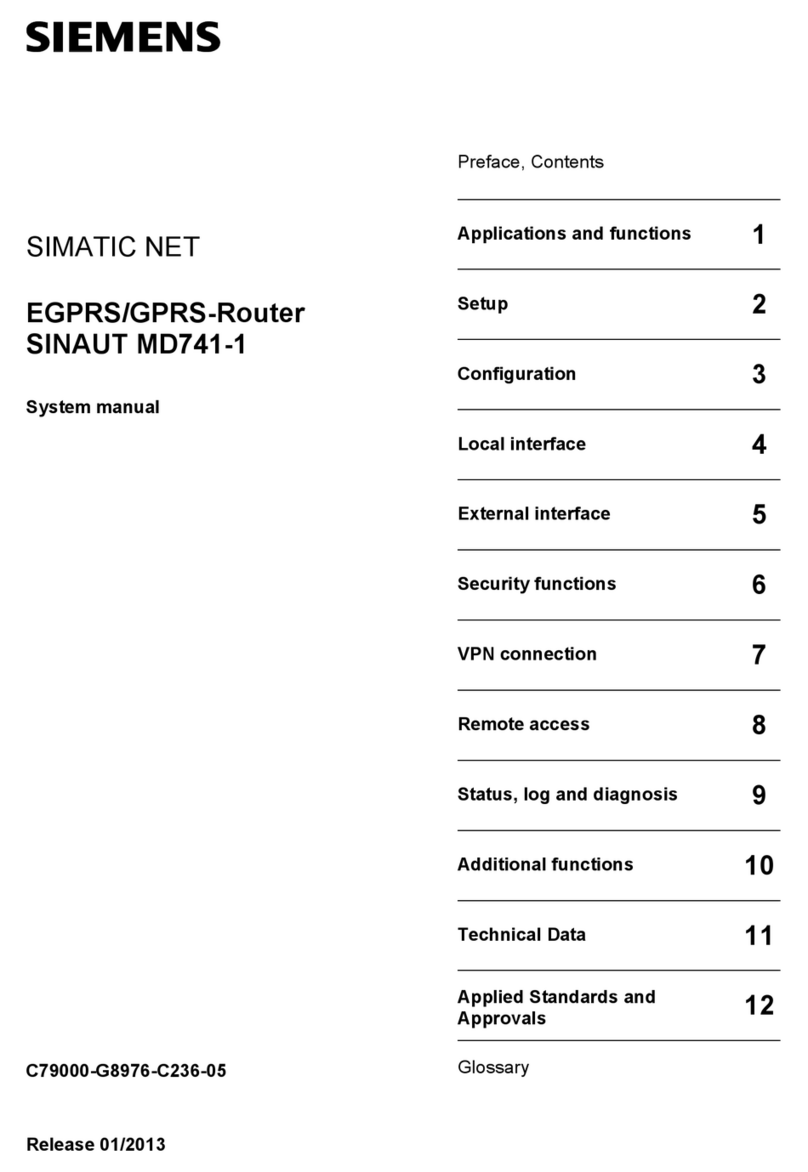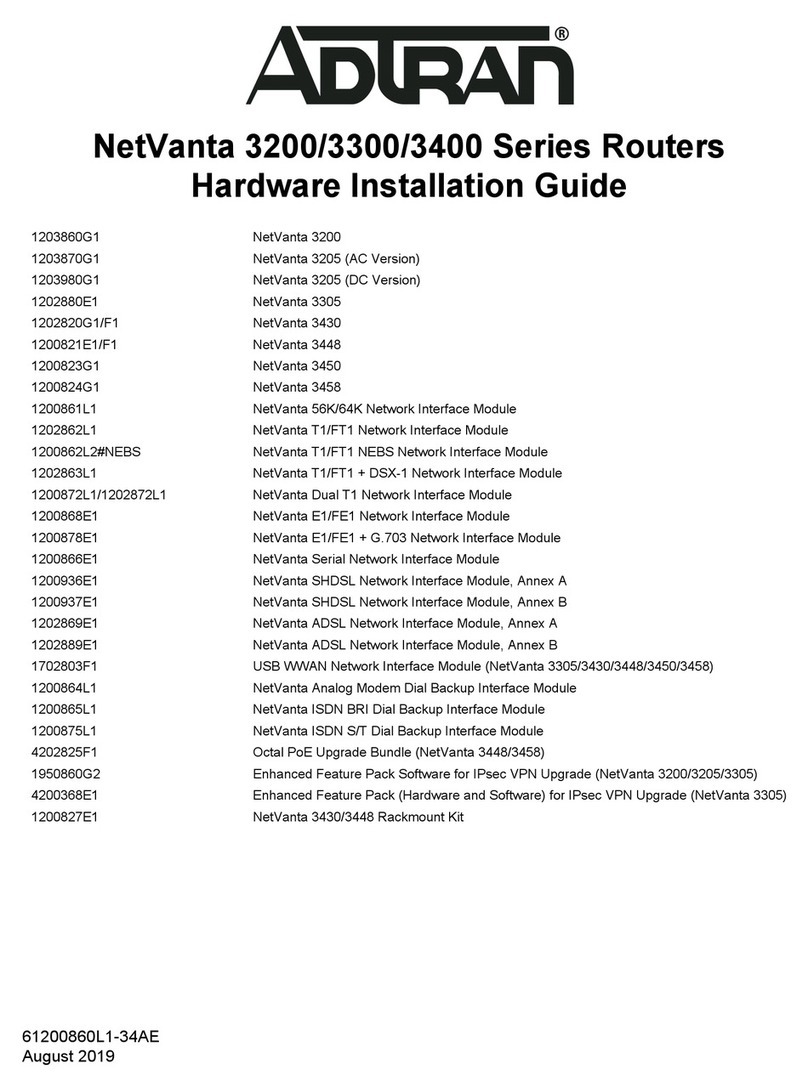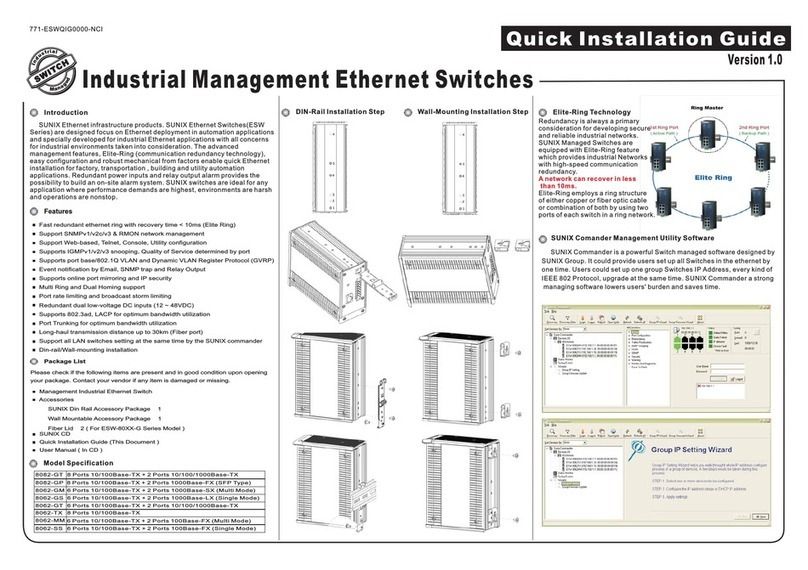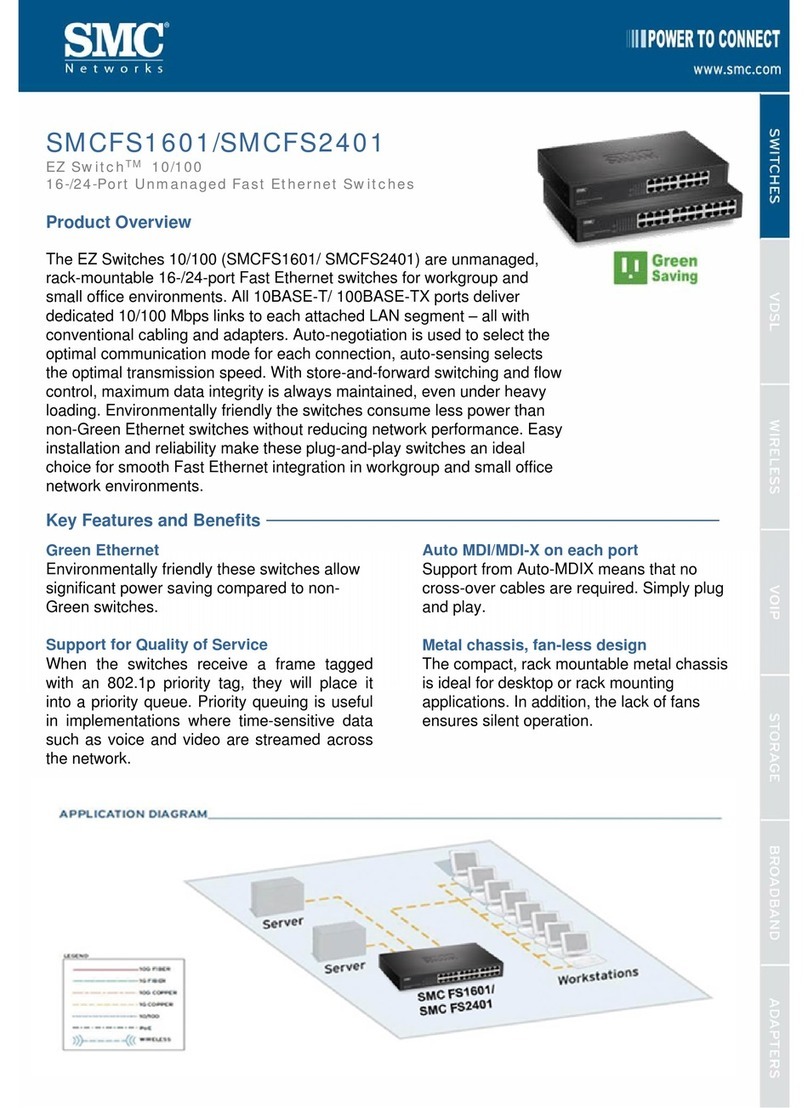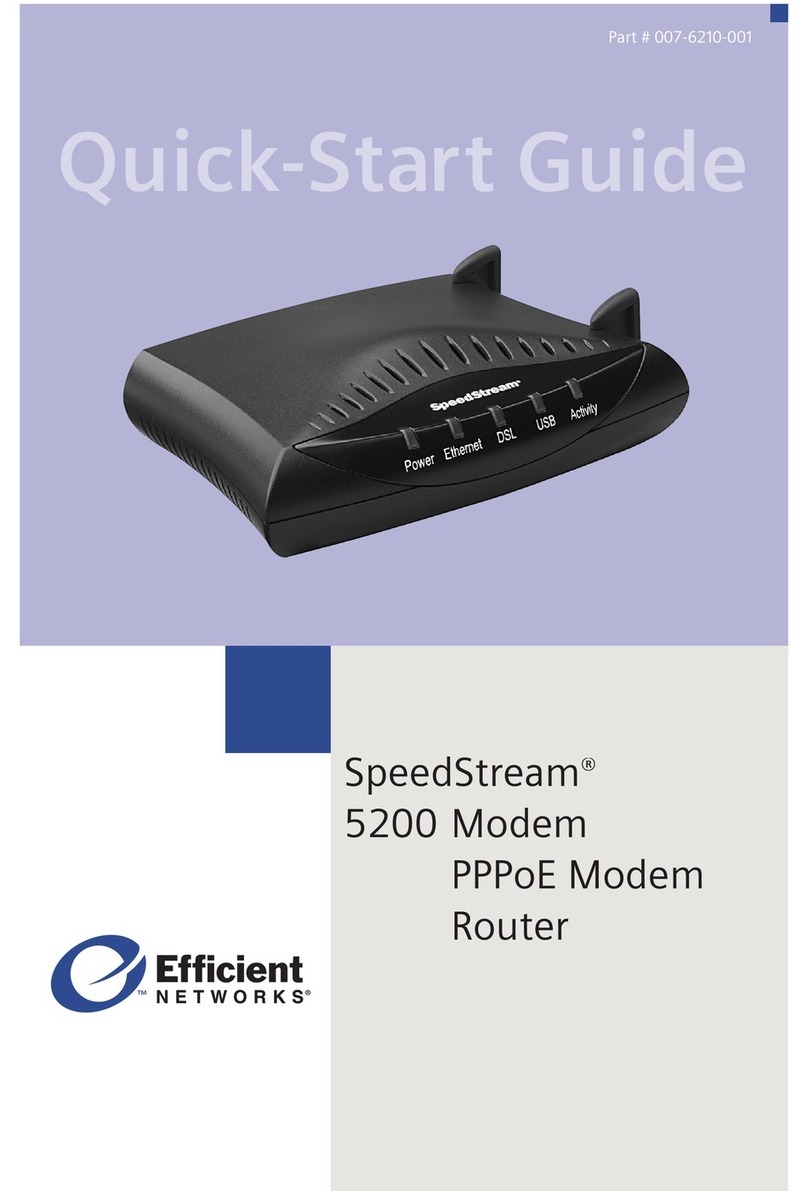Speedtouch 516 Assembly instructions

SpeedTouch™516(v6)
Residential ADSL Gateway
Installation and Setup Guide
Release R5.4


SpeedTouch™
516(v6)
Installation and Setup Guide
R5.4

Copyright
Copyright ©1999-2005 THOMSON. All rights reserved.
Distribution and copying of this document, use and communication of its contents is not permitted without written authorization
from THOMSON. The content of this document is furnished for informational use only, may be subject to change without notice,
and should not be construed as a commitment by THOMSON. THOMSON assumes no responsibility or liability for any errors or
inaccuracies that may appear in this document.
Thomson Telecom Belgium
Prins Boudewijnlaan, 47
B-2650 Edegem
Belgium
www.speedtouch.com
Trademarks
The following trademarks are used in this document:
SpeedTouch™ is a trademark of THOMSON.
Bluetooth® word mark and logos are owned by the Bluetooth SIG, Inc.
Ethernet™ is a trademark of Xerox Corporation.
Wi-Fi® and the Wi-Fi logo are registered trademarks of the Wi-Fi Alliance. "Wi-Fi CERTIFIED", "Wi-Fi ZONE", "Wi-Fi Alli-
ance", their respective logos and "Wi-Fi Protected Access" are trademarks of the Wi-Fi Alliance.
UPnP™ is a certification mark of the UPnP™ Implementers Corporation.
Microsoft®, MS-DOS®, Windows® and Windows NT® are either registered trademarks or trademarks of Microsoft Corpo-
ration in the United States and/or other countries.
Apple® and Mac OS® are registered trademarks of Apple Computer, Incorporated, registered in the United States and
other countries.
UNIX® is a registered trademark of UNIX System Laboratories, Incorporated.
Adobe®, the Adobe logo, Acrobat and Acrobat Reader are trademarks or registered trademarks of Adobe Systems, Incor-
porated, registered in the United States and/or other countries.
Netscape® and Netscape Navigator® are registered trademarks of Netscape Communications Corporation.
Other brands and product names may be trademarks or registered trademarks of their respective holders.
Document Information
Status: v1.0 (November 2005)
Reference: E-DOC-CTC-20051017-0035
Short Title: Installation and Setup Guide ST516(v6) R5.4 (en)

Contents
E-DOC-CTC-20051017-0035 v1.0 i
Contents
About this Installation and Setup Guide ................... 1
1 Introducing the SpeedTouch™....................................3
2 Basic Installation...........................................................5
2.1 Setting up your SpeedTouch™....................................................... 6
2.2 Installing your SpeedTouch™......................................................... 7
2.2.1 Guided Installation...........................................................................................................8
2.2.2 Manual Installation ........................................................................................................16
2.3 The SpeedTouch™ Setup CD........................................................ 18
2.4 SpeedTouch™ Connection Essentials .......................................... 19
2.5 Connections Overview and Powering .......................................... 20
2.6 Basic Security .............................................................................. 21
3 Web-Based User Interface..........................................23

Contents
E-DOC-CTC-20051017-0035 v1.0
ii
4 Internet Connection Troubleshooting.......................25
4.1 Checking the Hardware................................................................ 26
4.2 LED Diagnostics ........................................................................... 27
4.3 Web Diagnostics .......................................................................... 29
4.4 SpeedTouch™ Setup CD Troubleshooting ................................... 31
4.5 Easy Setup Troubleshooting ........................................................ 34

About this Installation and Setup Guide
1
E-DOC-CTC-20051017-0035 v1.0
About this Installation and Setup Guide
Used symbols The following symbols are used in this Installation and Setup Guide:
Terminology Generally, the SpeedTouch™516(v6)(i) will be referred to as SpeedTouch™ in this
Installation and Setup Guide.
Documentation and
software updates
THOMSON continuously develops new solutions, but is also committed to improve
its existing products.
For suggestions regarding this document, please contact
documentation.speedtouch@thomson.net.
For more information on THOMSON's latest technological innovations, documents
and software releases, visit us at: www.speedtouch.com.
A note provides additional information about a topic.
A tip provides an alternative method or shortcut to perform an action.
!A caution warns you about potential problems or specific precautions that
need to be taken.

About this Installation and Setup Guide
2E-DOC-CTC-20051017-0035 v1.0

3
E-DOC-CTC-20051017-0035 v1.0
Chapter 1
Introducing the SpeedTouch™
1 Introducing the SpeedTouch™
Introduction In a minute you will be able to access the Internet using your
SpeedTouch™516(v6)(i) Residential ADSL Gateway.
This Installation and Setup Guide will show you how to set up your SpeedTouch™
and how to connect a computer or a local area network (LAN) to the Internet.
Identifying your
SpeedTouch™
The label on the bottom of your SpeedTouch™ informs you about the
SpeedTouch™’s:
Product name
Model number
Serial number
Power requirements
DSL variants The SpeedTouch™ comes in two ADSL variants:
POTS: The SpeedTouch™516(v6) connects to an analogue Plain Old Telephone
Service (POTS) line.
ISDN: The SpeedTouch™516(v6)iconnects to an Integrated Service Digital
Network (ISDN) line, enabling residences with an ISDN line to use the ADSL
service.
You can easily identify your variant by checking the product name printed on the
label on the bottom of your SpeedTouch™.
!Do not remove or cover the label.
The ... variant supports ...
POTS ADSL
ADSL2
ADSL2+
RE-ADSL
ISDN ADSL
ADSL2
ADSL2+
!Only use the SpeedTouch™ variant which is appropriate for the DSL service
provided to your premises.

4E-DOC-CTC-20051017-0035 v1.0
Chapter 1
Introducing the SpeedTouch™
SpeedTouch™ Setup CD Your SpeedTouch™ comes with a Setup CD.
If you insert the CD into a Microsoft Windows PC or Mac OS X computer:
The first time, an intuitive SpeedTouch™ Quick-Install Wizard will guide you
through the hardware setup of your SpeedTouch™ and will help you to
connect to the Internet.
See “2.2 Installing your SpeedTouch™” on page 7 for more information.
For future reference, the SpeedTouch™ CD Menu provides links to all contents
See “2.3 The SpeedTouch™ Setup CD” on page 18 for more information.
If you use another operating system, a set of subdirectories allows you to easily
browse for user documentation, SpeedTouch™ system software, service templates,
etc.
SpeedTouch™ Home Install
Wizard
The SpeedTouch™ Home Install Wizard has been designed to help you on the
Internet very quickly.
First, the wizard tries to detect your SpeedTouch™. As soon as you have connected
your SpeedTouch™ to your computer, the wizard configures your SpeedTouch™
and - if necessary - your computer.
The Home Install Wizard was designed for Microsoft Windows operating systems
and Mac OS X - in the latter case provided you use a wired connection to your
SpeedTouch™.
You can start the SpeedTouch™ Home Install Wizard:
Automatically from the SpeedTouch™ Quick-Install Wizard when you insert
the SpeedTouch™ Setup CD into a computer for the first time.
See “2.2 Installing your SpeedTouch™” on page 7 for more information.
From the SpeedTouch™ CD Menu Home page, via Run Quick Installation. This
will in fact re-run the Quick-Install Wizard and subsequently start the Home
Install Wizard as if you started the Setup CD for the first time.
From the SpeedTouch™ CD Menu Maintenance page, via Reconfigure my
SpeedTouch™.
If you do not want to use the guided installation procedure, you can also
install and configure your SpeedTouch™ manually. See “2.2.2 Manual
Installation” on page 16 for more information.

Chapter 2
Basic Installation
5
E-DOC-CTC-20051017-0035 v1.0
2 Basic Installation
Before you begin Make sure you read the safety instructions and regulatory notices first. You can find
the safety instructions on the Setup CD (see “2.2 Installing your SpeedTouch™” on
page 7). They may also be provided as a printed booklet.
ADSL service The ADSL service must be up and running on your telephone or ISDN line.
If both telephone and ADSL service are simultaneously available from the same
copper pair, you will need a central splitter or distributed filters for decoupling
ADSL and telephone signals.
Computer requirements To connect your computer via Ethernet, make sure the computer is equipped
with an Ethernet network interface card (NIC).
Connection details from
your Internet Service
Provider (ISP)
You need the following connection details from your Internet Service Provider (ISP):
Your ISP’s method for connecting to the Internet (for example PPPoE)
The VPI/VCI (for example 8/35)
Your user name and password to connect to the Internet
You must have received this information when you took out an ADSL subscription
with your Internet Service Provider (ISP). You will be prompted for this information
at a given step in the installation procedure.
!Public telephone lines carry voltages that can cause electric shock. Only try
to set up splitter/filters that have been designed to be installed by unqualified
personnel. For further assistance, contact your Internet Service Provider.

Chapter 2
Basic Installation
6E-DOC-CTC-20051017-0035 v1.0
2.1 Setting up your SpeedTouch™
Setup possibilities You can mount the SpeedTouch™ on a wall, set it up upright or simply place it on a
desk.
Wall mount Proceed as follows to mount the SpeedTouch™ on a wall or other vertical surface:
1Drill two holes in the wall or other vertical surface where you want to place the
SpeedTouch™.
2Fasten two screws in the wall holes. The screws should protrude five
millimetres from the surface of the wall.
3Attach your SpeedTouch™ on the wall using the two mounting slots on the
bottom.
Stand-up To set up the SpeedTouch™ in an upright position, use the cradle (if available).
If you install the SpeedTouch™ onto plasterboard, use dowels to
secure the screws. Otherwise the strain of the cables connected to the
SpeedTouch™ rear panel connectors could pull the SpeedTouch™
from the wall.

Chapter 2
Basic Installation
7
E-DOC-CTC-20051017-0035 v1.0
2.2 Installing your SpeedTouch™
Internet connectivity setup There are different ways to set up your SpeedTouch™. The best way depends on
your operating system.
If you use the following
operating system
the recommended way to set up your
SpeedTouch™ is
Microsoft Windows (98 SE,
Millennium, 2000 or XP)
the Home Install Wizard, as described in
“2.2.1 Guided Installation” on page 8.
Mac OS X
Any operating system
(provided you have IP
connectivity)
the Easy Setup, as described in “2.2.2 Manual
Installation” on page 16: Open your Web
browser, the SpeedTouch™ HTTP intercept will
do the rest.
If you are using Microsoft Windows XP, you can also use the Microsoft
Windows XP Internet Gateway Device (IGD) Control Agent for UPnP, as
described in the SpeedTouch™ User’s Guide.

Chapter 2
Basic Installation
8E-DOC-CTC-20051017-0035 v1.0
2.2.1 Guided Installation
Introduction On the CD, a Quick-Install Wizard is provided that will guide you through the first
installation and setup of your SpeedTouch™.
The Quick-Install Wizard will:
Provide important safety and regulatory information.
Show you how to make the necessary connections to your SpeedTouch™.
Show you how to turn on your device.
Prepare you to smoothly run the SpeedTouch™ Home Install Wizard.
The subsequent SpeedTouch™ Home Install Wizard will then prepare your
SpeedTouch™ and your local computer(s) to connect to the Internet.
The Home Install Wizard will:
Guide you through connecting your computer(s) to your SpeedTouch™.
Prepare the SpeedTouch™ to connect to the Internet.
Connecting the cables:
wait!
Do not make any connections to your SpeedTouch™ until you are prompted to do
so by the SpeedTouch™ Quick-Install Wizard and/or the SpeedTouch™ Home Install
Wizard.
Starting the CD for the first
time
To start the SpeedTouch™ Setup CD Menu:
1Insert the Setup CD into your computer's CD-ROM or DVD-ROM drive.
Microsoft Windows: The CD should autostart.
Mac OS X: Double-click Menu in the window with the content of the CD.
2Select the language of your choice and click OK.
3The procedure continues with the SpeedTouch™ Quick-Install Wizard.
Proceed with “ Quick-Install Wizard” on page 9.
!You need administrative rights to run the applications on the Setup CD on a
Microsoft Windows 2000 or XP operating system, or Mac OS X computer.
If not, see ”The SpeedTouch™ CD does not start automatically”
on page 31.

Chapter 2
Basic Installation
9
E-DOC-CTC-20051017-0035 v1.0
Quick-Install Wizard The SpeedTouch™ Quick-Install Wizard guides you through the first setup of your
SpeedTouch™.
Proceed as follows:
1On the Welcome page, click Next to continue.
2Select your SpeedTouch™ from the list of supported devices and click Next.
The SpeedTouch™ Safety Instructions and Regulatory Notices are displayed.
If you ran the CD on this computer before, the Quick-Install Wizard is
not shown; the CD menu appears instead.
A product picture helps you to easily identify your SpeedTouch™. If
you are not sure what device you have, check the label on the bottom
of your SpeedTouch™.

Chapter 2
Basic Installation
10 E-DOC-CTC-20051017-0035 v1.0
3Scroll down and read all the instructions carefully, select I have read and I fully
understand the Safety Instructions and Regulatory Information to confirm
your reading, and then click Next.
Subsequent screens guide you through the preliminary hardware setup of
your SpeedTouch™.
4Follow all the instructions carefully and click Next each time your are ready to
proceed.
As soon as all the required preliminary connections to your SpeedTouch™
have been made, and your SpeedTouch™ is turned on and initialized, the final
steps in the Quick-Install Wizard will:
Make all information readily available to let the Home Install Wizard
configure your SpeedTouch™ to connect to the Internet.
See “ Connection details from your Internet Service Provider (ISP)” on
page 5 for an overview of information you must have readily available.
Start the SpeedTouch™ Home Install Wizard.
5Click Set up my SpeedTouch to continue.
6The procedure continues with the SpeedTouch™ Home Install Wizard.
Proceed with “ Home Install Wizard” on page 11.
!Your SpeedTouch™ is designed and tested to meet the latest safety
standards. However, to ensure safe use of this product, it is important
that you carefully read and comply with the Safety Instructions and
Regulatory Notices shown and/or available in the Safety and
Regulatory booklet before you install the SpeedTouch™.

Chapter 2
Basic Installation
11
E-DOC-CTC-20051017-0035 v1.0
Home Install Wizard The SpeedTouch™ Home Install Wizard guides you through your local network
connections and prepares the SpeedTouch™ to connect to the Internet. Proceed as
follows:
1On the Welcome page, click Next to continue.
The Software License Agreement window appears.
2You must accept before continuing. Click Yes to accept.
The SpeedTouch™ Home Install Wizard checks your system and invites you to
connect the SpeedTouch™ to your computer.
If you accepted the Software License Agreement in a previous
configuration setup, this window will not be shown.
See “ SpeedTouch™ wiring” on page 19 for a comprehensive
overview of all SpeedTouch™ connections.

Chapter 2
Basic Installation
12 E-DOC-CTC-20051017-0035 v1.0
3Make the following connection:
Connect the yellow RJ-45 Ethernet cable to the yellow Ethernet port on
your SpeedTouch™ and the other end to the computer’s Ethernet port.
4Once the hardware is installed and connected to the SpeedTouch™, the
procedure continues with configuring your Internet connection.
Proceed with “ Configuring the Internet connection” on page 13.
If the wizard does not detect a connection, an error message will be
displayed. Refer to “ The wizard does not detect a connection” on
page 31.

Chapter 2
Basic Installation
13
E-DOC-CTC-20051017-0035 v1.0
Configuring the Internet
connection
Proceed as follows:
1If prompted, enter the User name and Password for your SpeedTouch™
security settings and click OK.
2Select the appropriate Region, Provider and Service for your Internet
connection as specified by your Internet Service Provider and click Next.
3Your connection to the Internet connectivity is set up:
Select the VPI/VCI - and, if required, the Connection Type - as specified
by your Internet Service Provider and click Next.
Enter the User Name and Password for your Internet account settings as
specified by your Internet Service Provider and click Next.
4The procedure continues with some additional configurations.
Proceed with “ Configuring the SpeedTouch™ (and your computer)” on
page 14.
The factory default user is ‘Administrator’ and its password is blank. It
is advisable to specify another user name and password to protect
your SpeedTouch™ from security violation during the configuration
procedure. See “2.6 Basic Security” on page 21 for more information.
If the Internet Service Provider has included a separate disk with a
dedicated service profile, click Have Disk to browse to the location of
the appropriate service profile template file.
!From here on, the procedure might differ from the description below.
The requested information will depend on the selected service profile
and should be provided by your Internet Service Provider. Subsequent
screens will guide you through the configuration of both the
SpeedTouch™ and your computer. Enter the requested information
and click Next whenever requested.

Chapter 2
Basic Installation
14 E-DOC-CTC-20051017-0035 v1.0
Configuring the
SpeedTouch™ (and your
computer)
Proceed as follows:
1Depending on the selected service profile and your ISP’s requirements, you
may have to fill in some additional settings during the Home Install Wizard,
like Dynamic DNS Service, Time Configuration or other.
Enter the information provided by your ISP and click Next whenever
requested.
2Provide a user name and password to protect your SpeedTouch™ from
unauthorised access. Each time a user wants to access a SpeedTouch™
management interface, the user will be prompted to provide this user name
and password before access is granted.
Click Next to continue.
3The procedure continues with the final steps of configuring your
SpeedTouch™ and your computer.
Proceed with “ Finishing the Home Install Wizard” on page 15.
Table of contents
Other Speedtouch Network Router manuals
Popular Network Router manuals by other brands
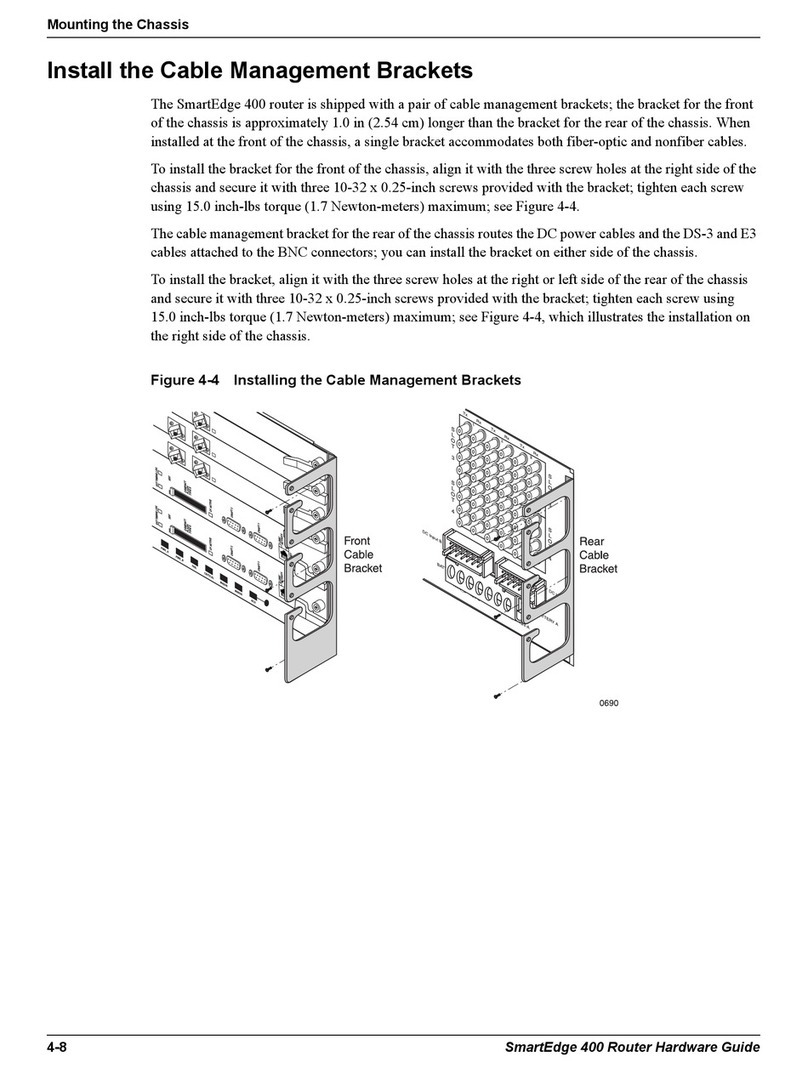
Redback Networks
Redback Networks SmartEdge 400 Hardware guide

Cisco
Cisco WUMC710 user guide

Draytek
Draytek Vigor2925 Series user guide

Matrix Switch Corporation
Matrix Switch Corporation MSC-1HD0816L product manual
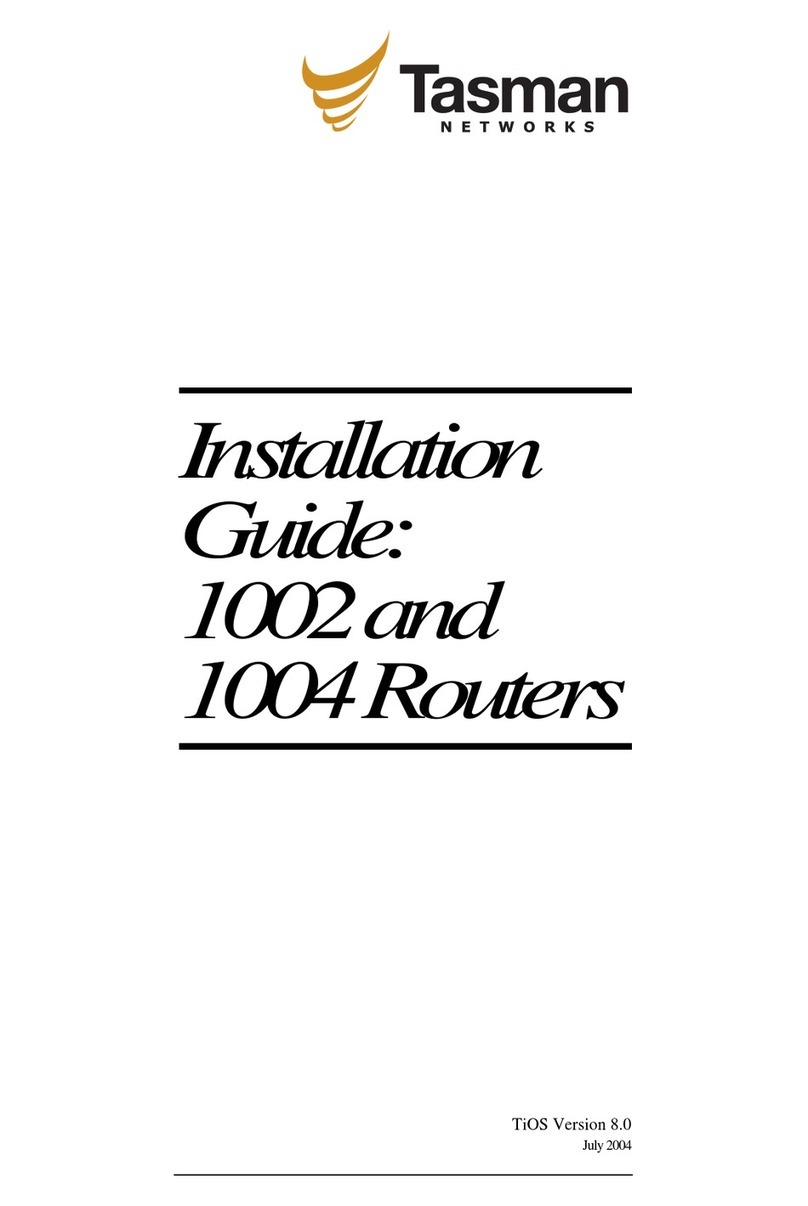
Tasman Networks
Tasman Networks 1002 installation guide

Cisco
Cisco Linksys WRT54GCV2 user guide