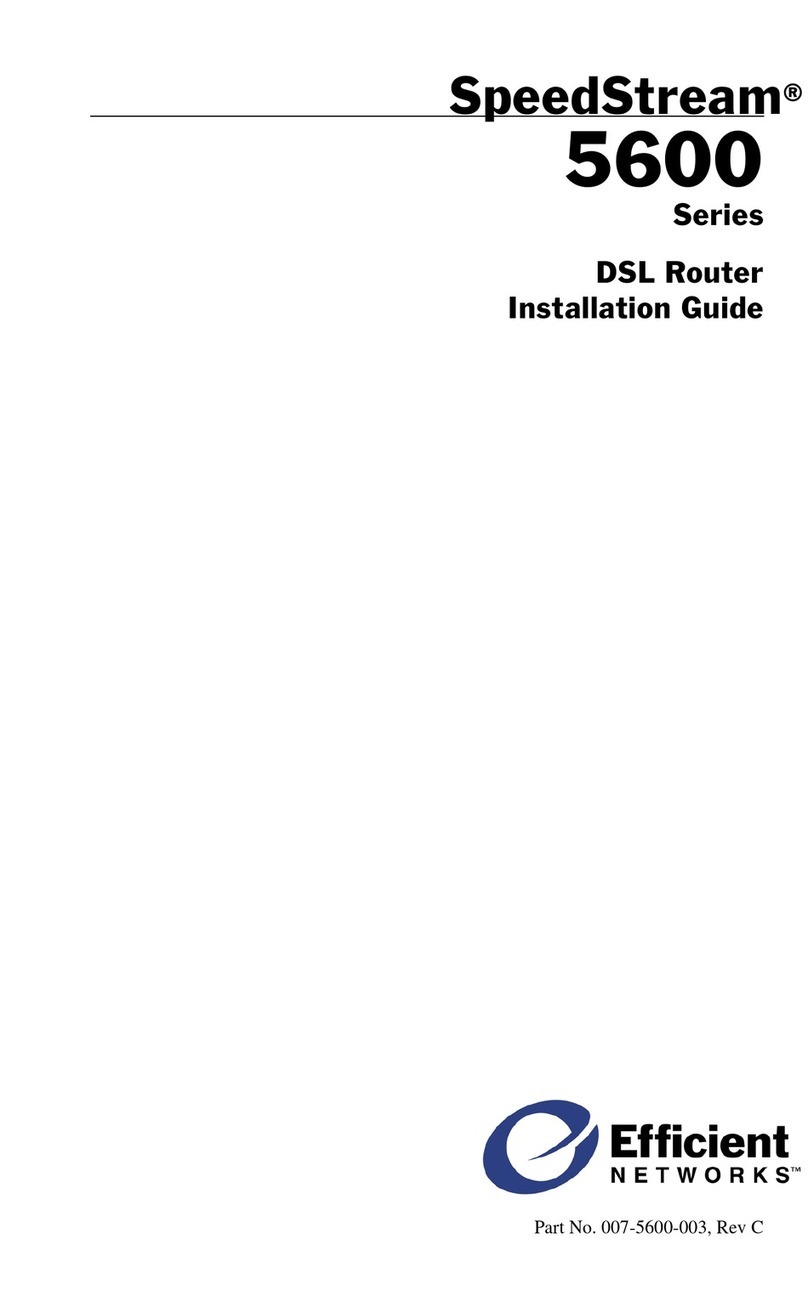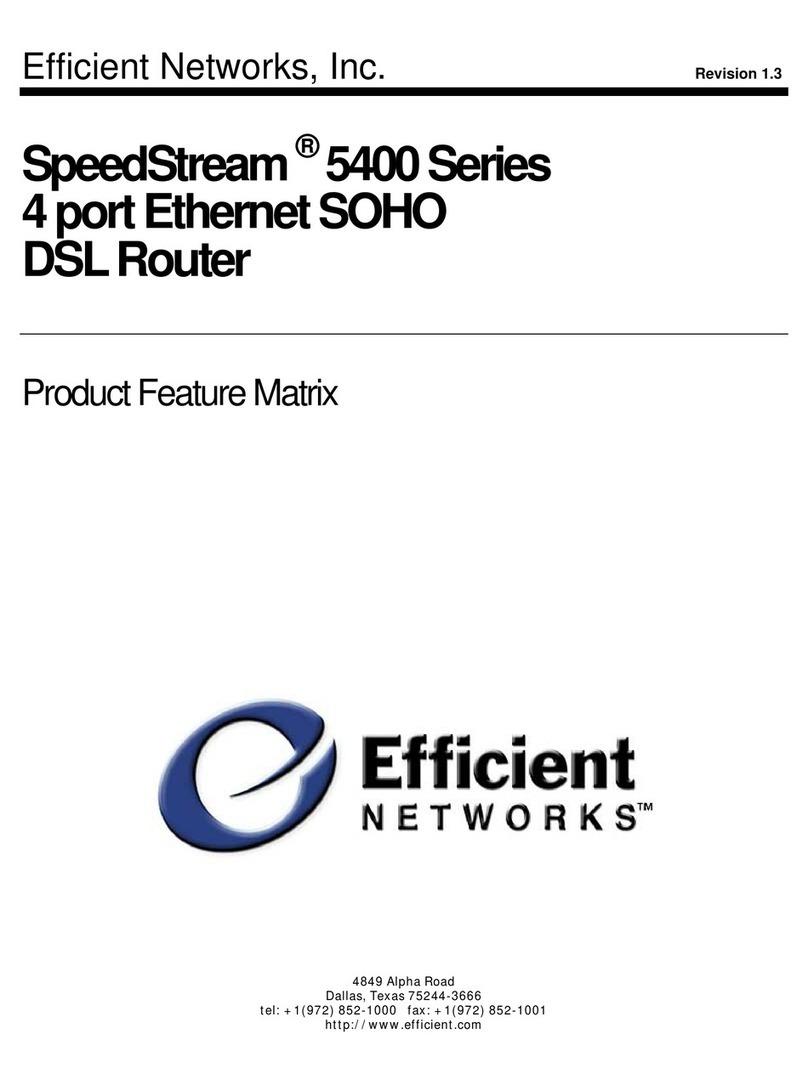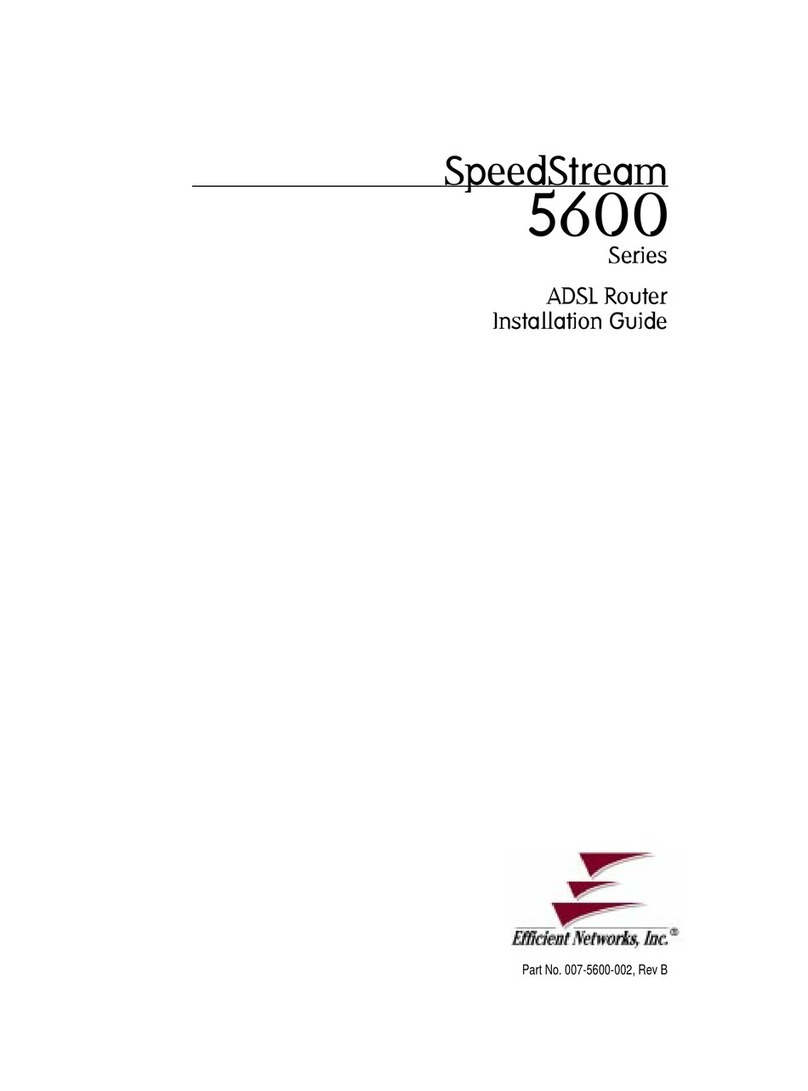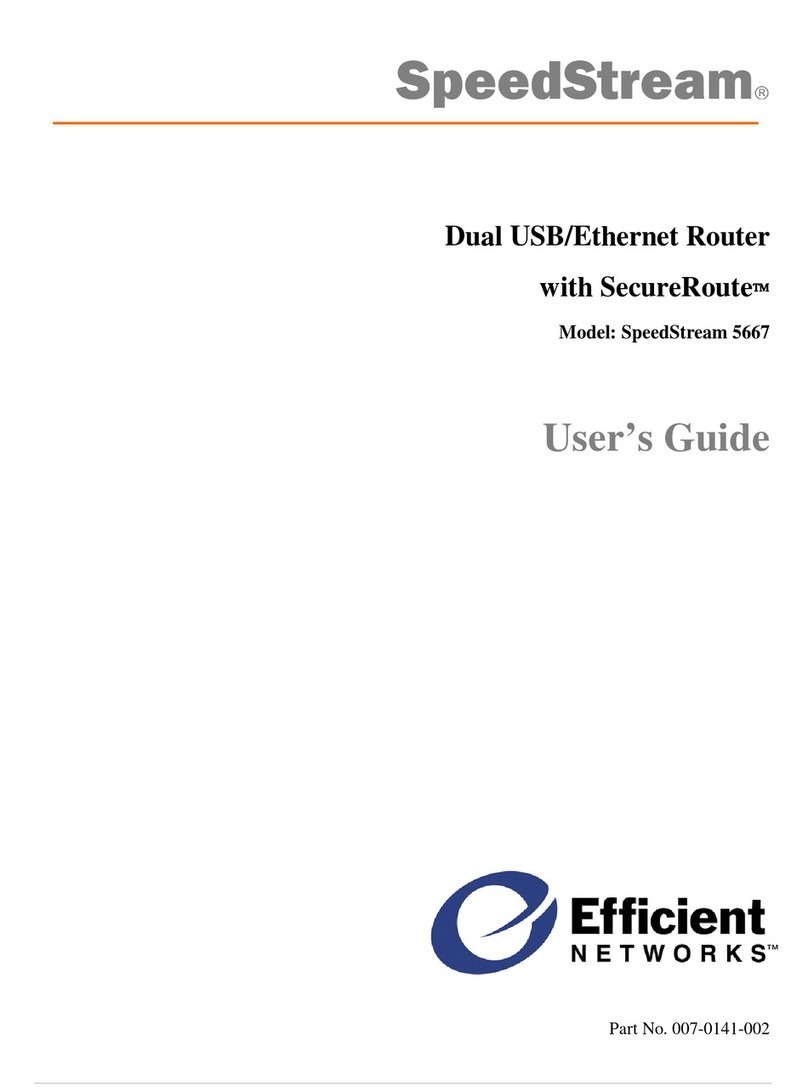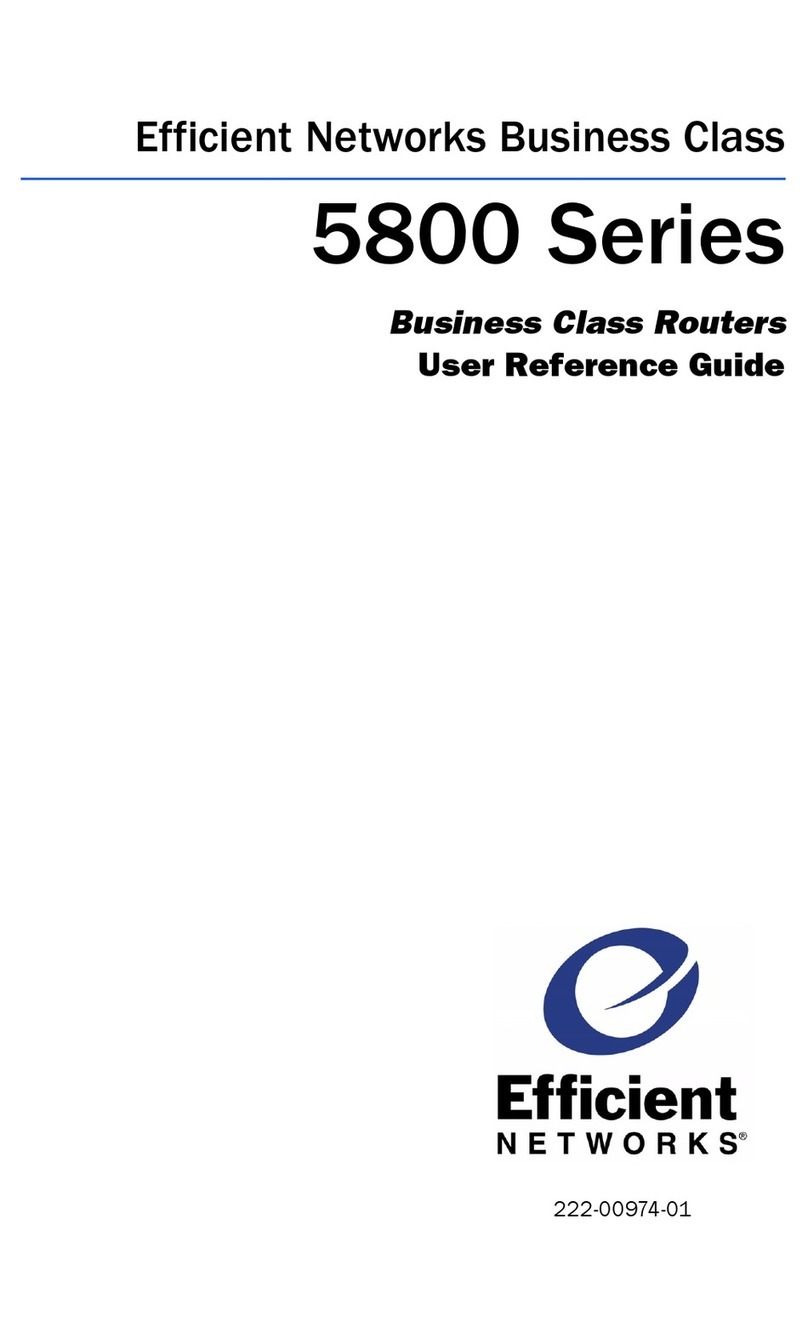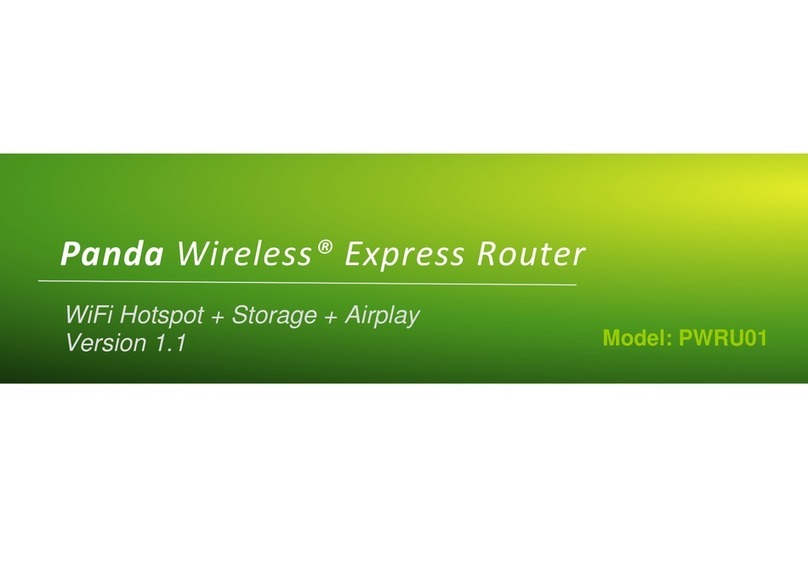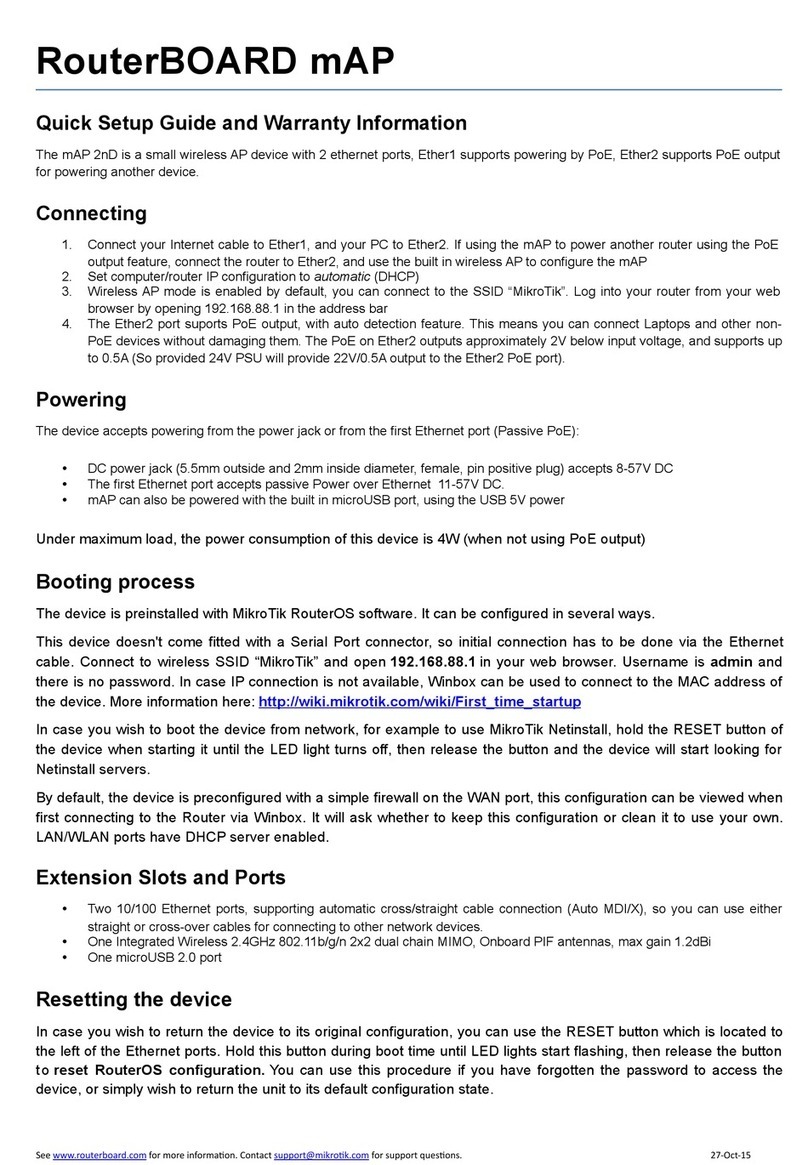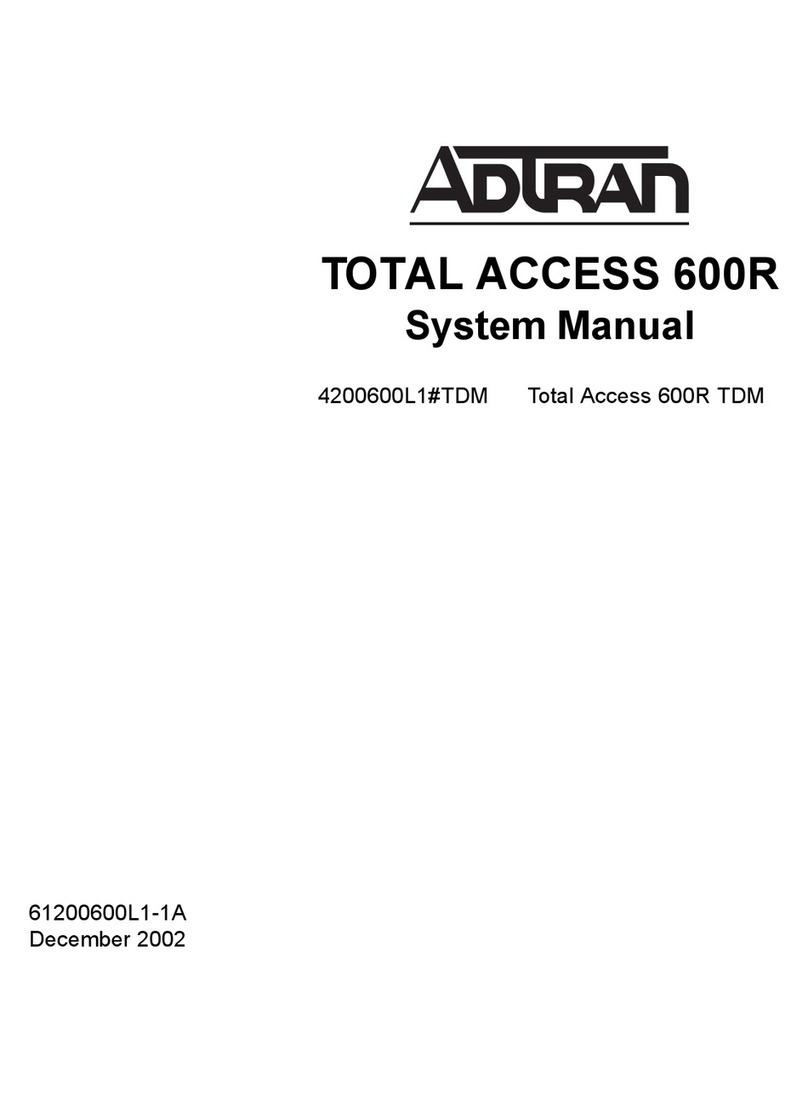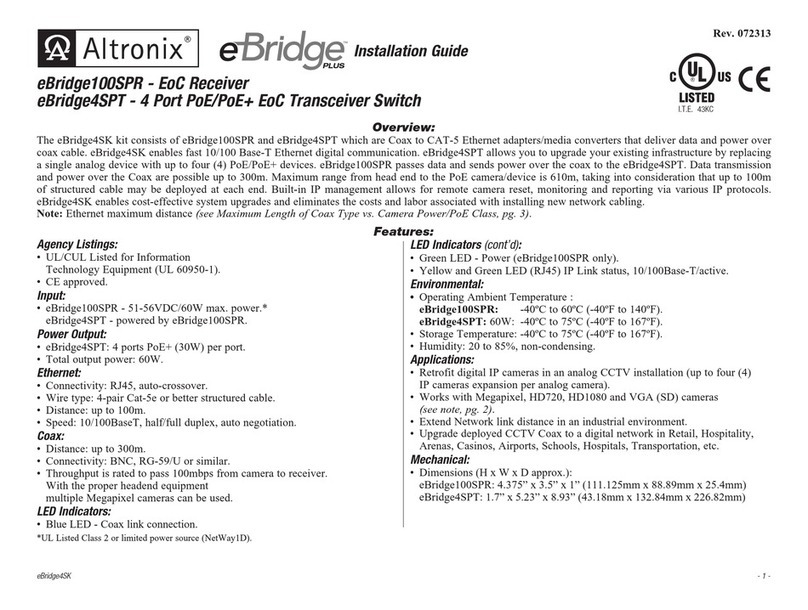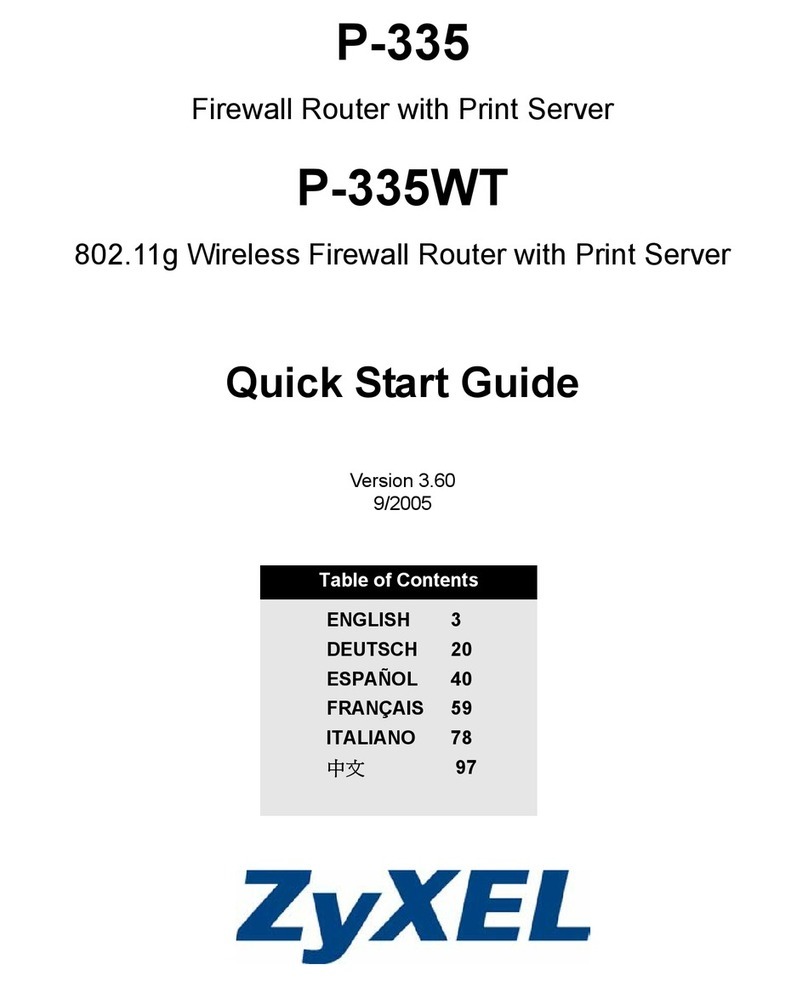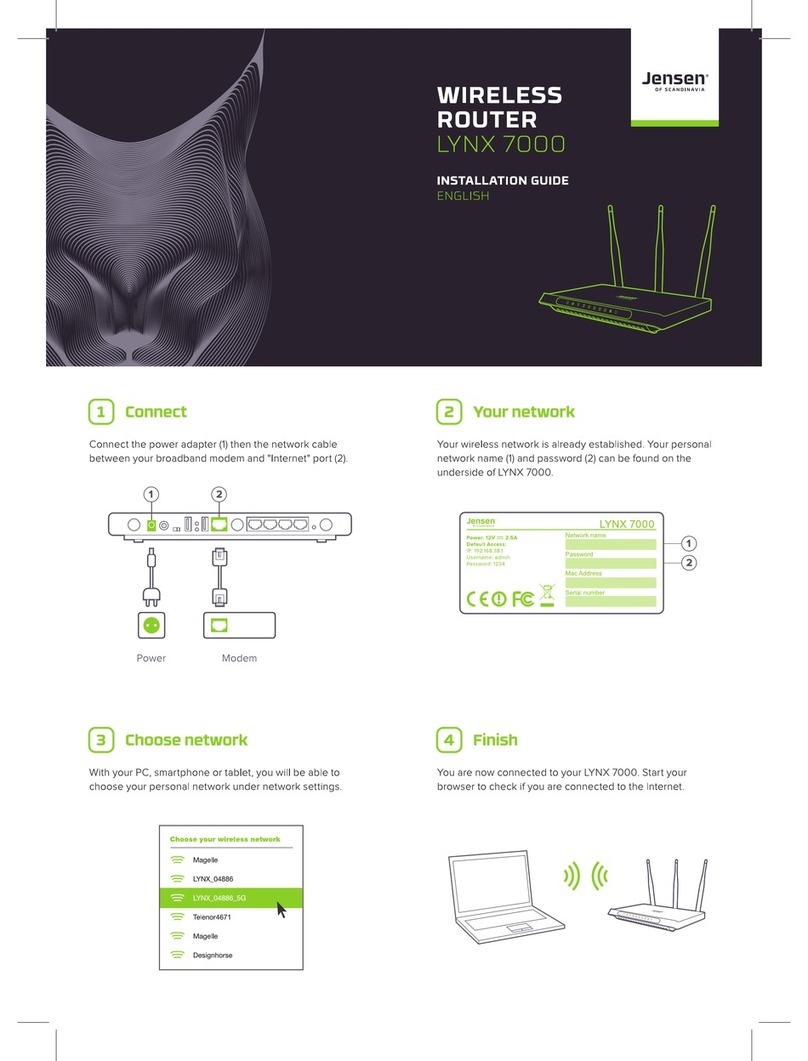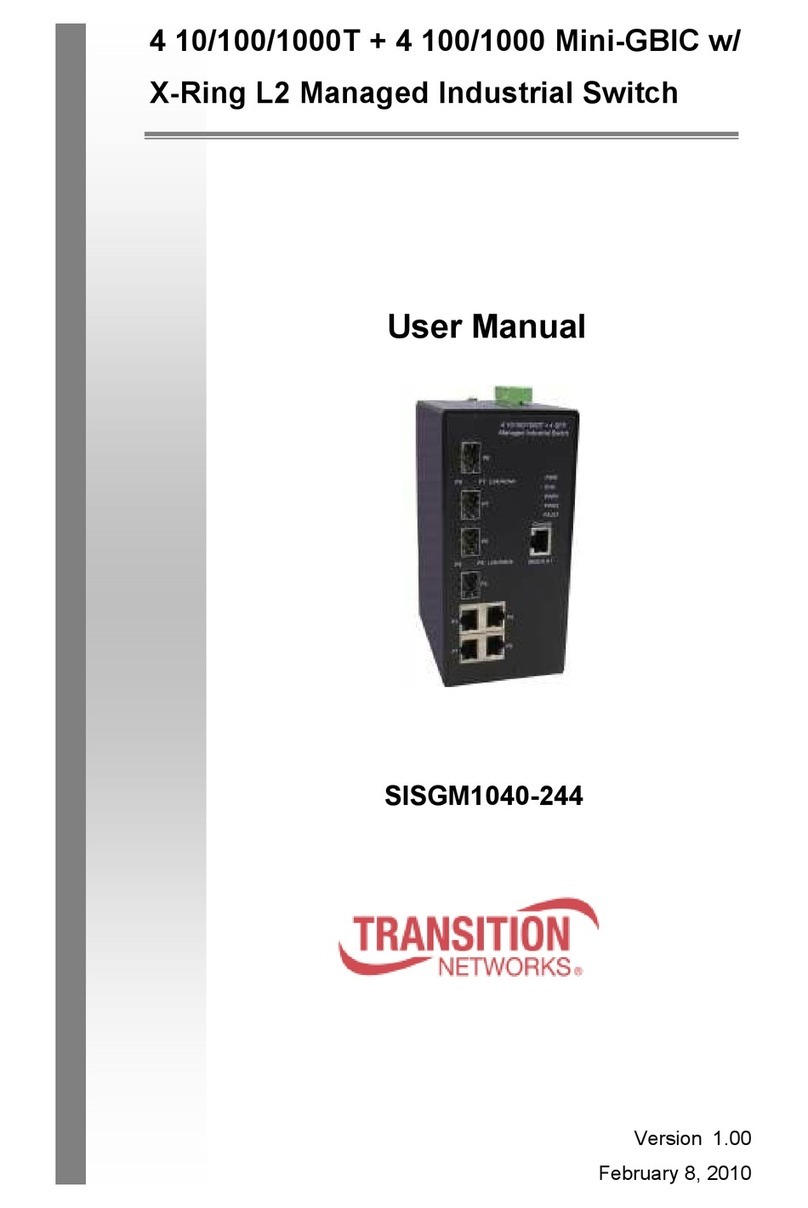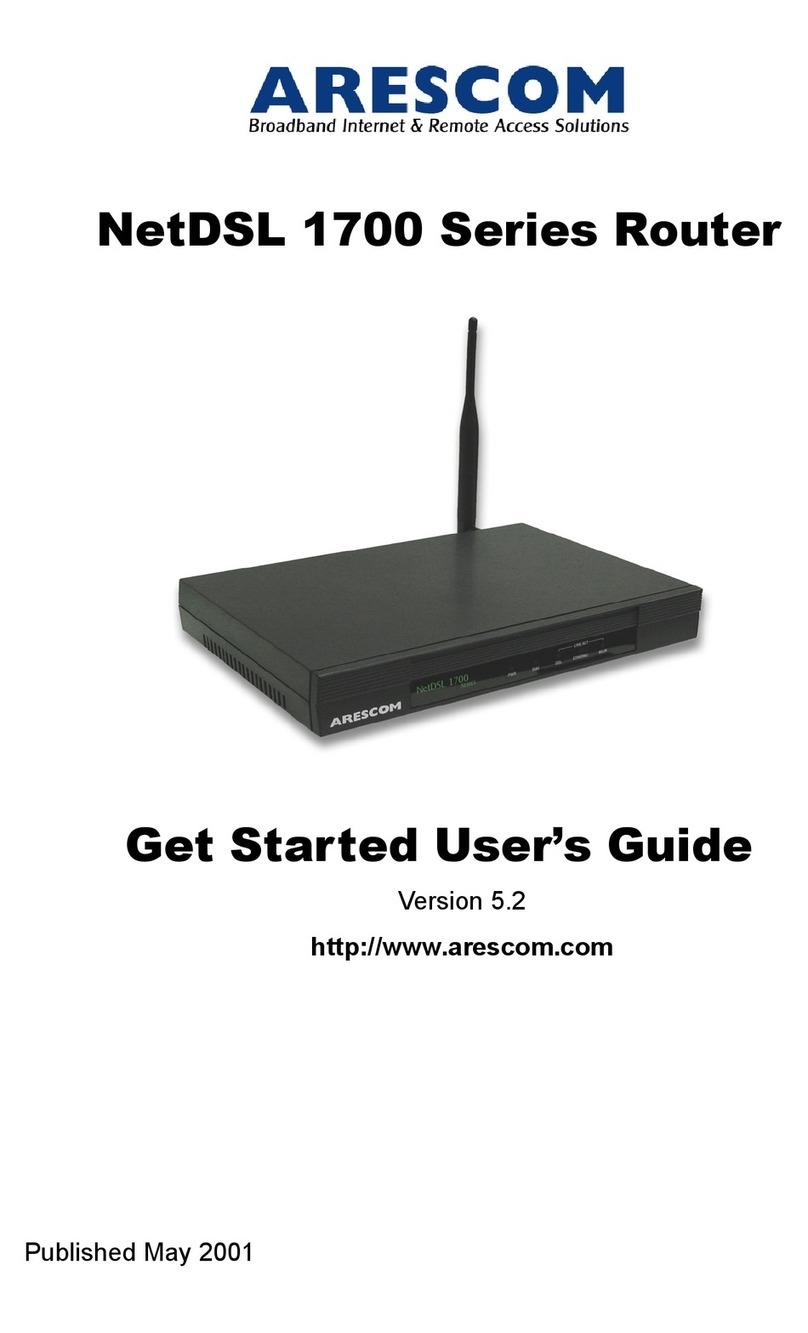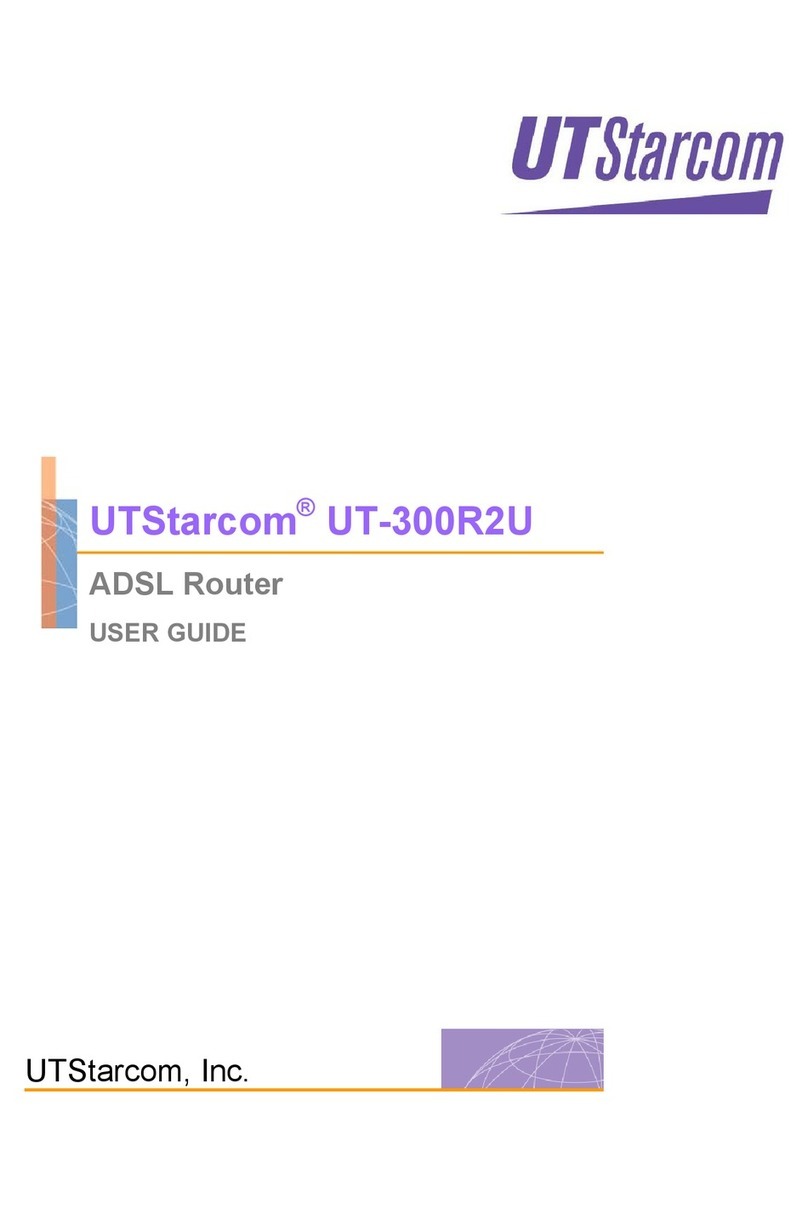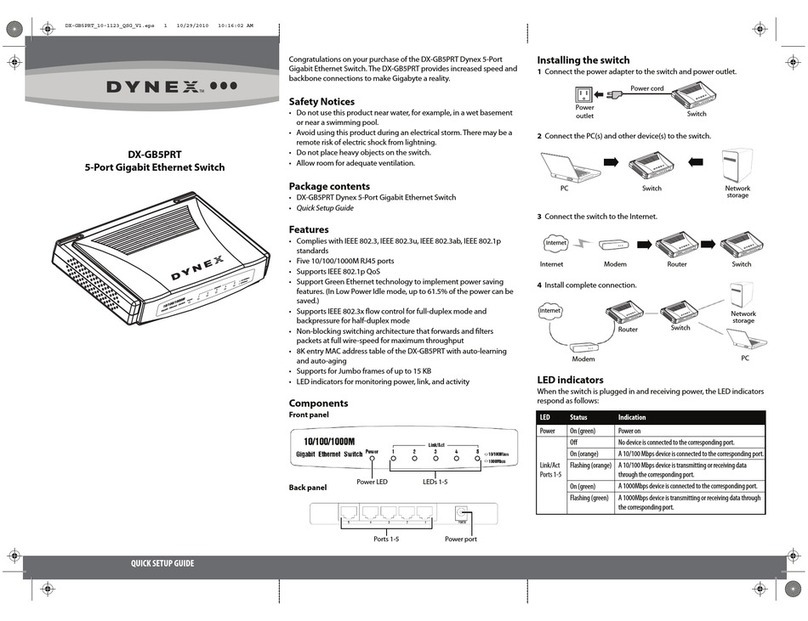>
PC Con guration Procedures
Windows Configuration
In order to setup the SpeedStream
your PC must rst be con gured to obtain an
IP address from a DHCP server. Follow the
Note: The following procedures cover con guration of a PC
running Windows XP. Please refer to the User Guide on the
CD-ROM for help con guring other operating systems.
Internet Protocol (TCP/IP)
Obtain DNS server address
and exit out of the Control Panel.
OK and exit out of the Control Panel.OK
Con gure Internet Access using the
Next, make sure your PC will use the
Networking) when connecting to the
Internet. Follow the procedure below:
Setup my connection manually
Connect using a broadband
connection that is always on
If you have a router, con gure the router
the Router Con guration procedure
Windows Me and XP users: If you have Universal
Plug and Play (UPnP) enabled, Windows may
and provide a shortcut to the device on the
desktop or system task tray. The icon will be
labeled as “Residential Gateway.” Double-click
the icon and skip to step 3.
In the Address box, enter the following:
When prompted for a username and
only (username is not required).
and password provided by your service
If additional con guration is desired,
settings, security options, and also
view status and statistical information.
Note: If your Service Provider requires you to use separate
PPPoE client software, discontinue use of this software.
device will negotiate the PPPoE logon
to your service provider’s network.
Macintosh Con guration Procedures
Follow the procedure below for OSX:
Network icon under theNetwork
Internet & Network section.Internet & Network
Select one of the following from the
Built–in Ethernet if connecting Built–in Ethernet
Ethernet Adaptor [en0, en1,...]
Apply Now and exit out ofApply Now
If you have a router, con gure the
router using the Router Con guration
Follow the procedure below for OS9:
Select one of the following from the
Close window and save changes.
If you have a router, con gure the
router using the Router Con guration
In the Address box, enter the following:
When prompted for a username and
only (username is not required).
and password provided by your
If additional con guration is desired,
settings, security options,
view status and statistical
In order to setup the SpeedStream
device, your computer must rst be con gured to obtain
an IP address from a DHCP server.
Congratulations! You have
completed the installation of
your SpeedStream® device.
Congratulations! You have
completed the installation of
your SpeedStream® device.