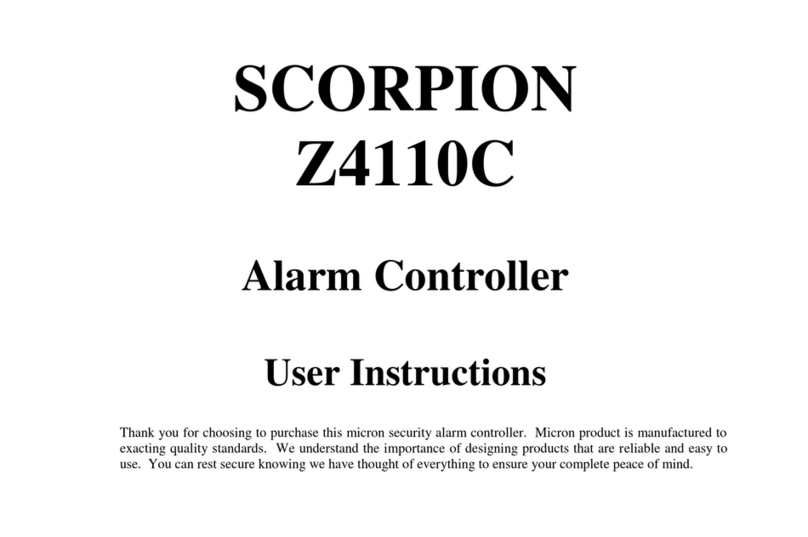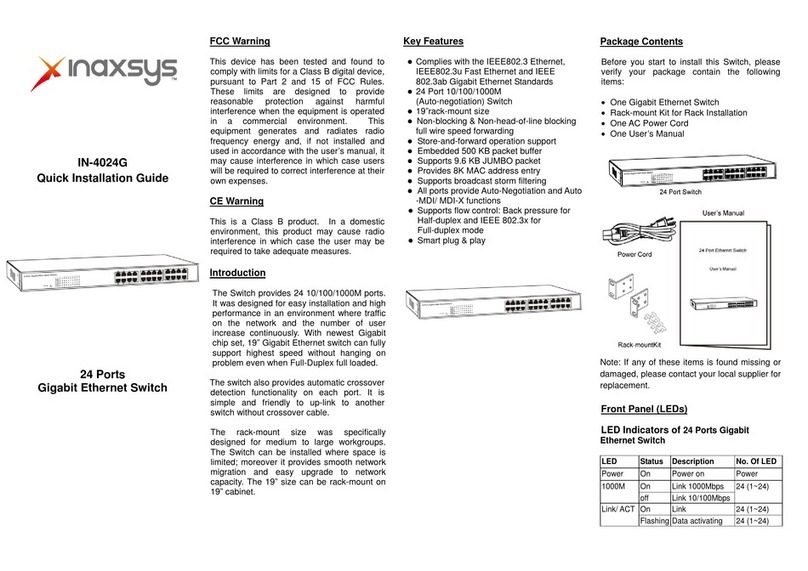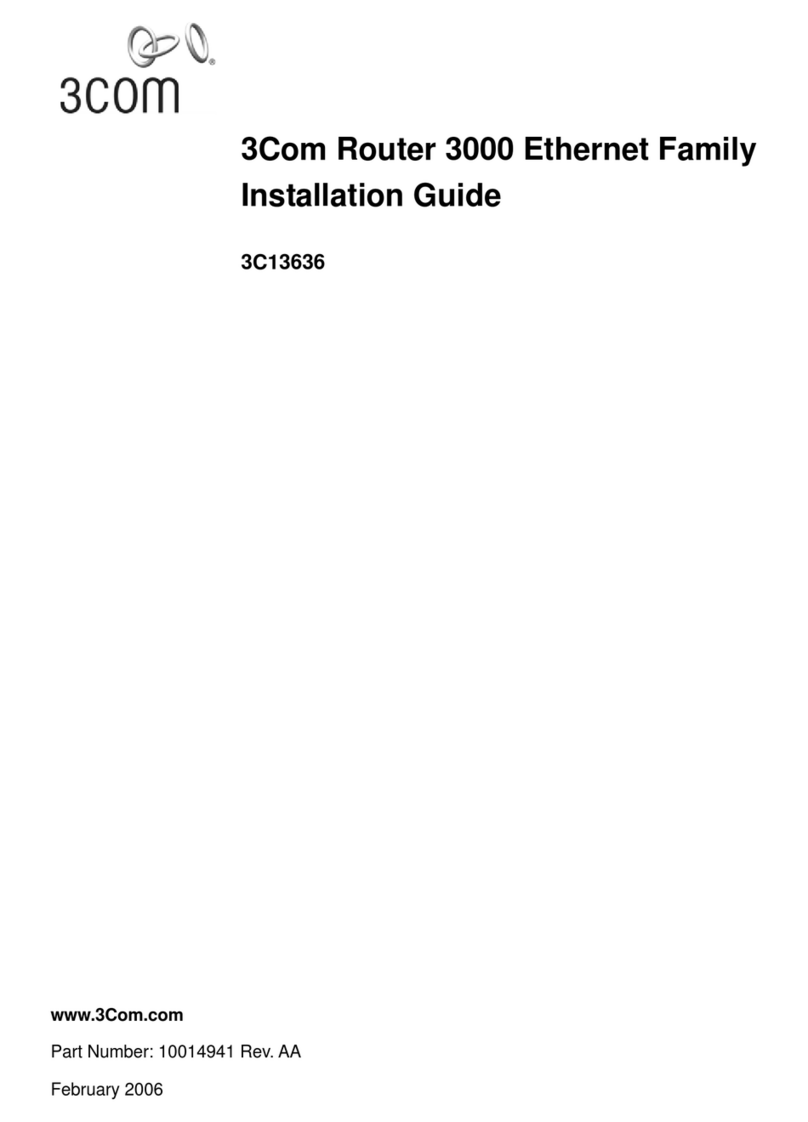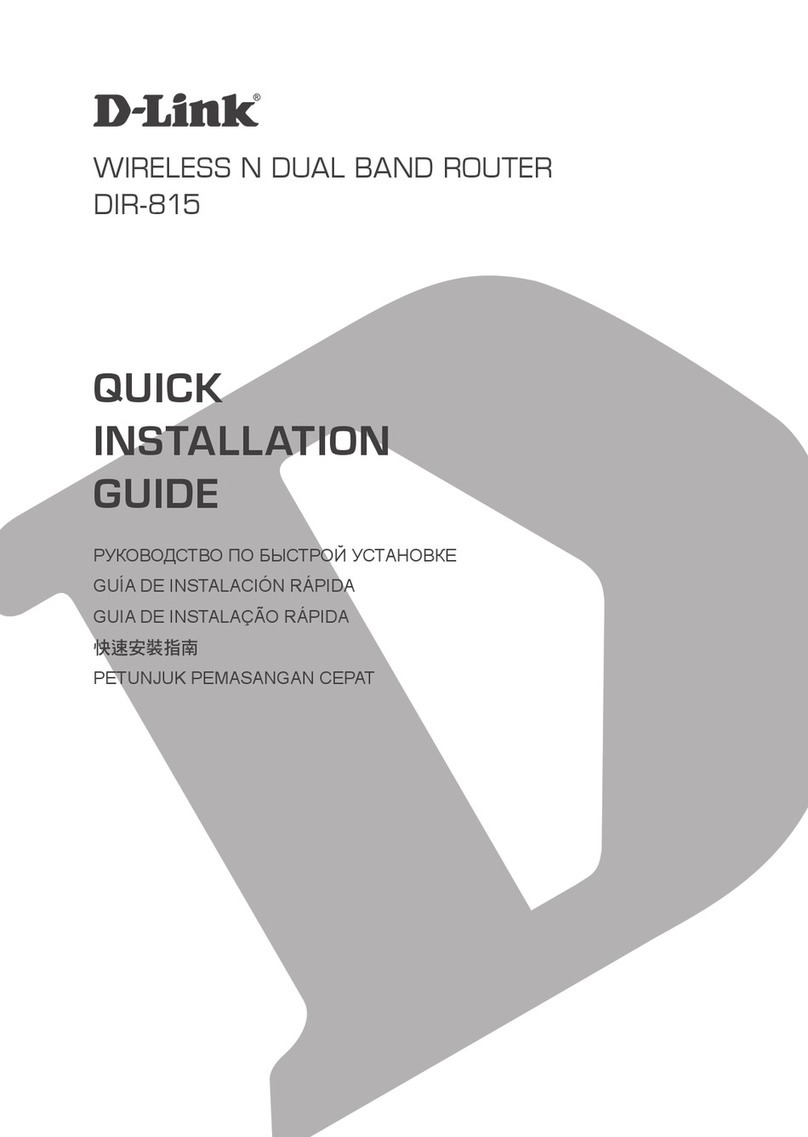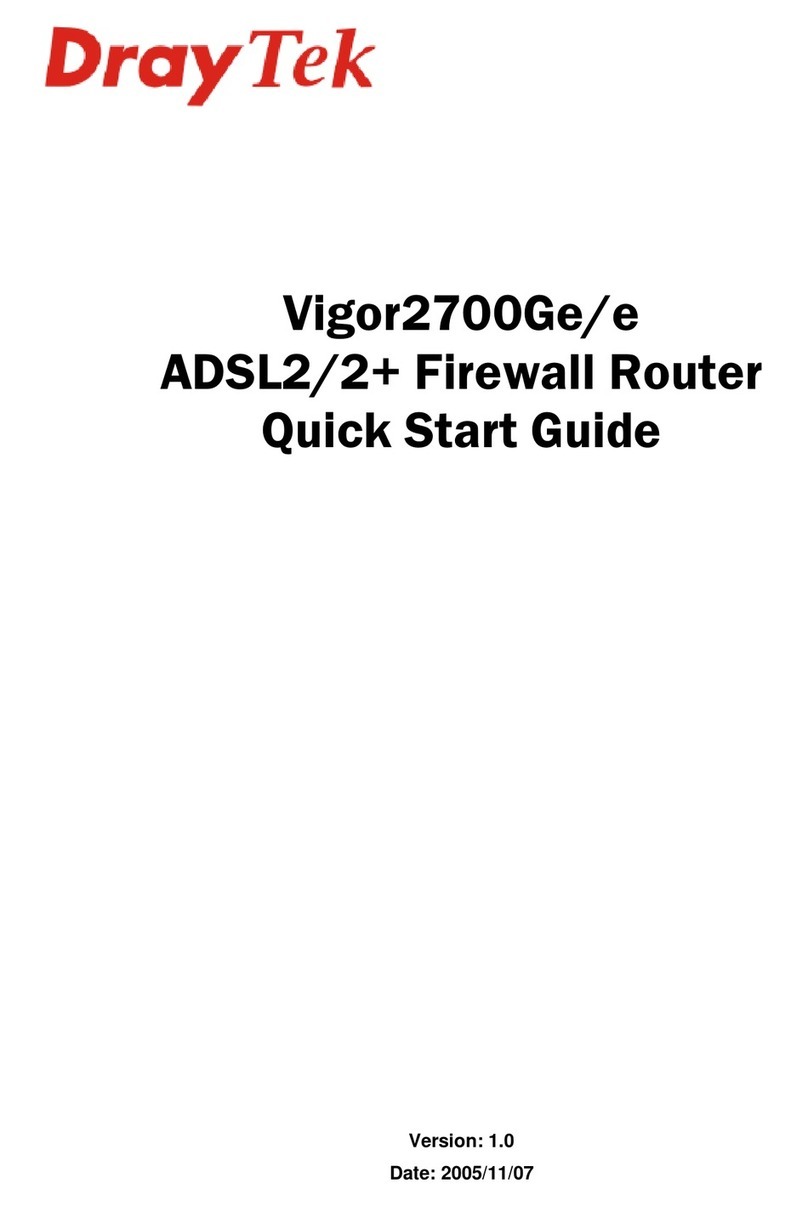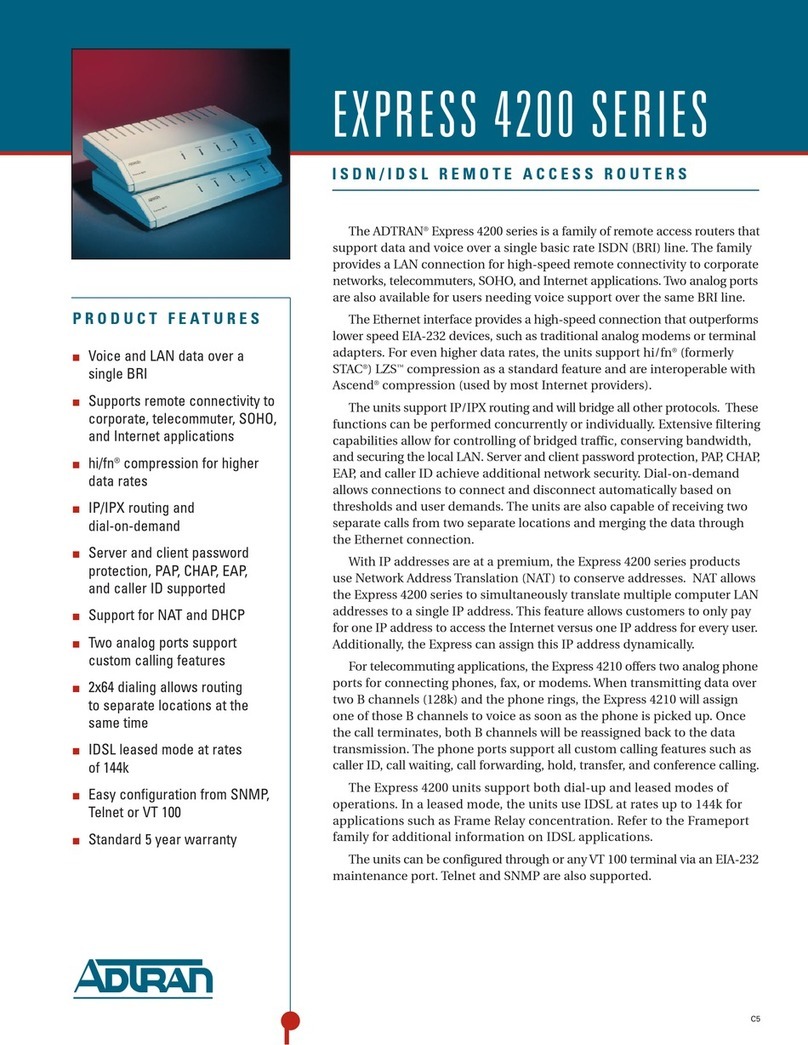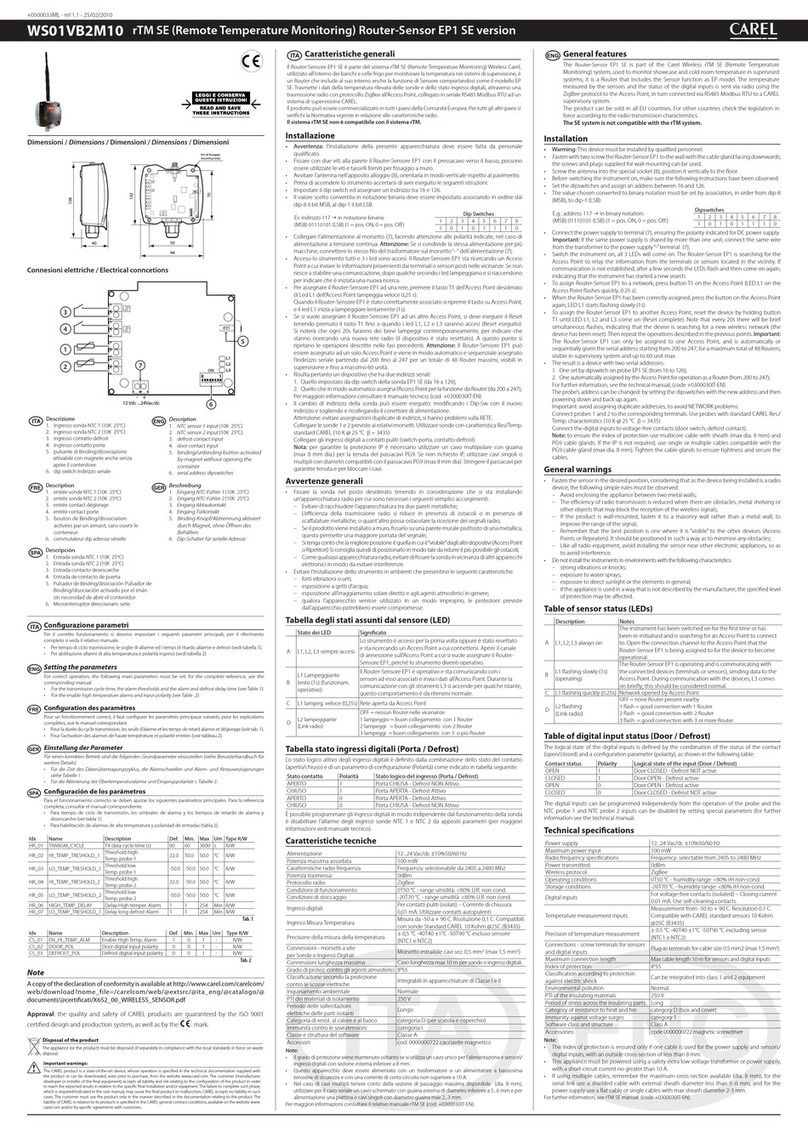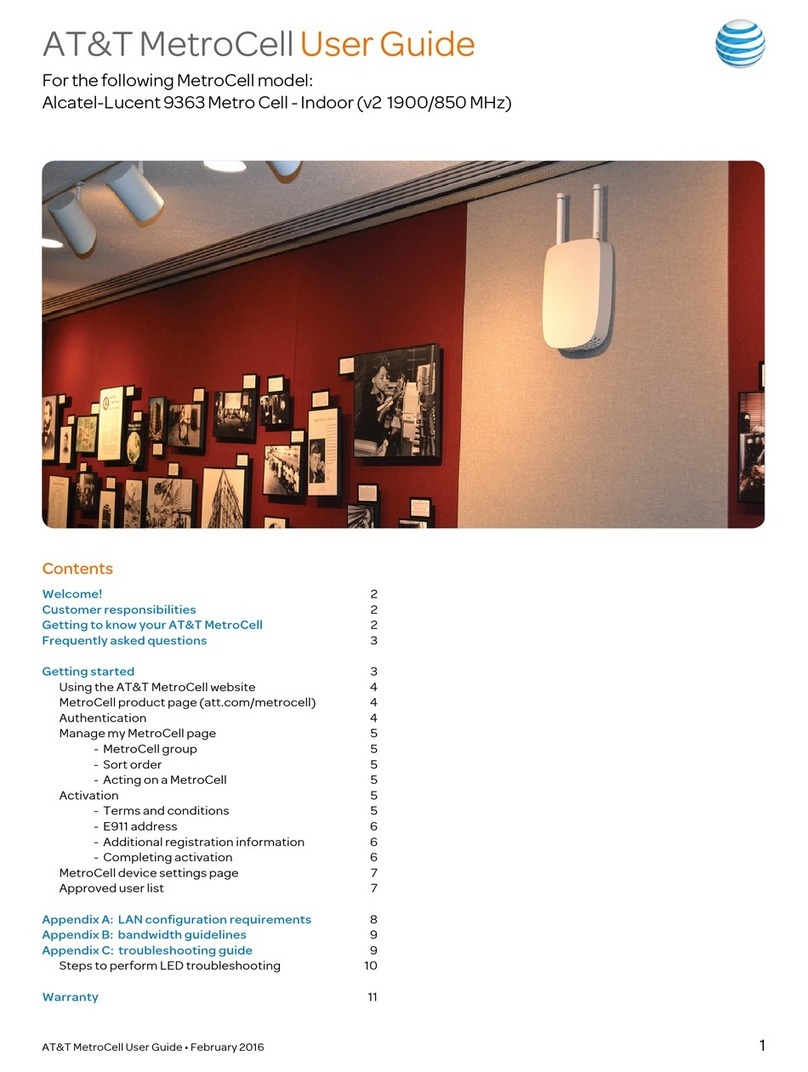Tasman Networks 1002 User manual

TiOS Version 8.0
July 2004
Installation
Guide:
1002and
1004Routers

http://www.tasmannetworks.com
July 2004
111-00135-01
8.0
Tasman Networks, Inc. 525 Race Street, Suite 100 San Jose, California 95126 USA
1-408-216-4700
Copyright
Copyright © 2002-2004, Tasman Networks, Inc. All rights reserved. No part of this documentation may be reproduced in any form or by any
means without prior written authorization from Tasman Networks.
Tasman Networks reserves the right to revise this documentation and to make changes in content from time to time without obligation to
provide notification of such changes.
Tasman Networks provides this documentation without warranty expressed, implied, statutory, or otherwise, and specifically disclaims any
warranty of merchantability or fitness for a particular purpose. Tasman Networks may make improvements or changes in the product(s) and/or
the program(s) described in this documentation at any time.
Trademarks
Tasman Networks and the Tasman corporate logo are trademarks of Tasman Networks, Inc. All other trademarks appearing in this guide are the
exclusive property of their respective owners.
Software Notice
Tasman Networks, Inc. assumes no responsibility for product reliability, performance, or both if the user modifies the .CFG file. Full
responsibility for any performance issues resulting from modifications made to the .CFG file, by the user, is assumed by the user.
Hardware Notice
CAUTION: To reduce the risk of fire, use only number 26 AWG or larger UL Listed or CSA Certified Telecommunication Line Cord
for all network connections.
CAUTION: Risk of explosion if battery is replaced by an incorrect type. Dispose of used batteries according to the instructions.
The Lithium battery in this product is part of a non-volatile memory device and will retain data for 10 years in the absence of power. Tasman
Networks does not consider the lithium battery in this unit a field replaceable or serviceable part and should not be accessed by the customer.
WARNING: Before working on this equipment be aware of good safety practices and the hazards involved with electrical circuits.
Documentation Feedback
The mission of the Technical Publications group at Tasman Networks is to provide quality documentation that enhances the user’s experience
with Tasman products. We are constantly improving our guides and have a genuine interest in ensuring that our guides are easy to use and
enable users to quickly find information they need. We invite you to be part of this process; please email your comments regarding Tasman
Networks product documentation and web content to:
feedback@Tasmannetworks.com

Installation Guide: 1002 and 1004 Routers
TiOS 8.0
T
ABLE OF
C
ONTENTS
Copyright ........................................................................................................................................... 2
Trademarks......................................................................................................................................... 2
Software Notice.................................................................................................................................. 2
Hardware Notice ................................................................................................................................ 2
Documentation Feedback................................................................................................................... 2
1 ABOUT THIS GUIDE
Organization....................................................................................................................................... 12
Conventions ....................................................................................................................................... 13
Notices ........................................................................................................................................... 13
Documentation................................................................................................................................... 14
About the Tasman Networks Router Documentation CD ............................................................. 14
Navigation.................................................................................................................................. 14
Printing Documents.................................................................................................................... 14
Related Tasman Networks Guides................................................................................................. 14
2 PRODUCT INTRODUCTION
Overview............................................................................................................................................ 17
1002.................................................................................................................................................... 18
1002 Front Panel ............................................................................................................................ 18
1002 Back Panel............................................................................................................................. 18
LEDs .............................................................................................................................................. 18
1004.................................................................................................................................................... 20
1004 Front Panel ............................................................................................................................ 20
1004 Back Panel............................................................................................................................. 20
LEDs .............................................................................................................................................. 20
3 INSTALLATION
Site Preparation.................................................................................................................................. 23
Environment................................................................................................................................... 23
Power Requirements...................................................................................................................... 23
Network Connection ...................................................................................................................... 24
Cables Required............................................................................................................................. 24
Tools Required............................................................................................................................... 24
Unpacking and Inspecting.................................................................................................................. 25
Wall-Mounting Option................................................................................................................... 26
Rack-Mounting Option .................................................................................................................. 27
Installing the Model 1002 and Model 1004 Router........................................................................... 28
Table Top Installation.................................................................................................................... 28
Wall-Mount Installation................................................................................................................. 29
Rack-Mount Installation ................................................................................................................ 30
Network Connections......................................................................................................................... 31
Connecting the Ethernet Cable ...................................................................................................... 31

Installation Guide: 1002 and 1004 Routers
TiOS 8.0
Connecting the WAN Cable...........................................................................................................31
Connecting Drop and Insert Cables ...............................................................................................32
Operator Interface ..............................................................................................................................33
Local Management.........................................................................................................................33
Remote Management......................................................................................................................33
Console Messages..........................................................................................................................34
4 CONFIGURATION
Logging In..........................................................................................................................................36
Command Tips...............................................................................................................................36
Ethernet Configuration Tip ............................................................................................................ 36
Changing Login Parameters...............................................................................................................37
Password.........................................................................................................................................37
Administrator Account...................................................................................................................37
System Host Name.........................................................................................................................38
Date and Time ................................................................................................................................38
Adding Users..................................................................................................................................39
Removing Users.............................................................................................................................39
Default Configuration ........................................................................................................................40
Configuring Drop and Insert Multiplexing ........................................................................................42
Configure the drop_insert interface............................................................................................42
Configure the mode type............................................................................................................42
Display interface drop_insert Tasman Networks .......................................................................42
Configure the link.......................................................................................................................42
Display interface drop_inserts....................................................................................................43
Display interface drop_insert Tasman Networks .......................................................................43
Port Upgrade/Activation ....................................................................................................................44
Installing the Software License Key ..................................................................................................45
Switching Routing/IPMUX Modes................................................................................................45
Switching to IPMux Mode.........................................................................................................45
Switching to Routing Mode .......................................................................................................45
Boot Process.......................................................................................................................................46
Upgrading System Software...............................................................................................................47
Before Downloading the T1000.Z File..........................................................................................47
Upgrading Software .......................................................................................................................48
Booting From a Network TFTP Server..............................................................................................49
Interface Configuration ......................................................................................................................52
Bundle Configuration.........................................................................................................................53
Routing Configuration........................................................................................................................55
Saving Configurations........................................................................................................................56
5 TROUBLESHOOTING
Alarms and System Status..................................................................................................................57
WAN Statistics...............................................................................................................................57
Network Tests ....................................................................................................................................58
Ping Test.........................................................................................................................................58
Other Tests .....................................................................................................................................58
Loopback Test ............................................................................................................................58
BERT Test ..................................................................................................................................58
Diagnostics Tips.................................................................................................................................59
General Symptoms.........................................................................................................................59
A SPECIFICATIONS
System Specifications ........................................................................................................................64
WAN Interfaces..............................................................................................................................65
LAN Interfaces...............................................................................................................................66

Installation Guide: 1002 and 1004 Routers
TiOS 8.0
Cable Pinouts ................................................................................................................................. 67
MIBs................................................................................................................................................... 69
B COMPLIANCE AND STANDARDS
Compliance ........................................................................................................................................ 72
FCC Conformance ............................................................................................................................. 73
FCC Part 15.................................................................................................................................... 73
FCC Part 68.................................................................................................................................... 73
Incidence of Harm.......................................................................................................................... 73
Rights of the Telephone Company.................................................................................................74
INDEX
CORPORATE POLICY
Standard Warranty ............................................................................................................................. 77
Hardware........................................................................................................................................ 77
Software......................................................................................................................................... 77
Technical Support .......................................................................................................................... 77
Procedures...................................................................................................................................... 77
Exclusions...................................................................................................................................... 77
Non-Tasman Networks Products ................................................................................................... 77
Disclaimer of Warranty.................................................................................................................. 77
Limitation of Liability.................................................................................................................... 78
Equipment Malfunction ..................................................................................................................... 78
Contacting Tasman Networks............................................................................................................78


Installation Guide: 1002 and 1004 Routers
TiOS 8.0
F
IGURES
11002 Router Front Panel............................................................................................................ 18
21002 Router Back Panel............................................................................................................. 18
31004 Router Front Panel............................................................................................................ 20
41004 Router Back Panel............................................................................................................. 20
5Chassis Air Flow........................................................................................................................ 23
6Ethernet Cable............................................................................................................................ 24
7WAN Cable................................................................................................................................ 24
8Required Tools........................................................................................................................... 24
9Items Shipped with the Model 1002 and Model 1004 Router................................................... 25
10 Wall-Mount Components...........................................................................................................26
11 Rack-Mount Components .......................................................................................................... 27
12 Table Top Installation................................................................................................................ 28
13 Wall Mounting the Model 1002 and Model 1004 Router.......................................................... 29
14 Rack Mounting the Model 1002 and Model 1004 Router ......................................................... 30
15 Connecting the Ethernet Cable ................................................................................................. 31
16 Connecting the WAN Cable ..................................................................................................... 32
17 Connecting Drop and Insert Cables ........................................................................................... 32
18 Connecting the Console Cable (Local Management) ................................................................ 33
19 Connecting a Modem for Remote Management ....................................................................... 33
20 Initial CLI Prompt...................................................................................................................... 36


Installation Guide: 1002 and 1004 Routers
TiOS 8.0
T
ABLES
1Guide Organization: Chapters..................................................................................................... 12
2Guide Organization: Appendices................................................................................................ 12
3Text Conventions........................................................................................................................ 13
4LED Descriptions........................................................................................................................ 18
51002 Back-Panel Ports............................................................................................................... 19
6LED Descriptions........................................................................................................................ 20
71004 Back-Panel Ports................................................................................................................ 21
8Ethernet Interface Default Configuration ................................................................................... 40
9IP Default Configuration............................................................................................................. 40
10 T1 Interface Default Configuration............................................................................................. 41
11 E1 Interface Default Configuration............................................................................................. 41
12 Default Console Port Settings..................................................................................................... 41
13 BERT Test Patterns..................................................................................................................... 58
14 Common Symptoms and Actions ............................................................................................... 59
15 Environment, Hardware, Memory, and Power ........................................................................... 64
16 Performance Monitoring............................................................................................................. 65
17 T1 WAN Interface ...................................................................................................................... 65
18 E1 WAN Interface ...................................................................................................................... 66
19 Specifications: Ethernet LAN Interface...................................................................................... 66
20 Miscellaneous.............................................................................................................................. 66
21 Pinouts: Tasman Networks-to-Terminal Console Cable (DB-9)................................................ 67
22 Pinouts: Ethernet Cable (RJ-45) .................................................................................................67
23 Pinouts: WAN Cable (RJ-48C)................................................................................................... 67
24 DB-25 to RJ-45 Modem Adapter Pinouts................................................................................... 68
25 Standard MIBS............................................................................................................................ 69
26 Tasman Networks Enterprise MIBs............................................................................................ 70
27 Regulatory and Compliance Standards....................................................................................... 72


Installation Guide: 1002 and 1004 Routers
TiOS 8.0
11
1
A
BOUT
T
HIS
G
UIDE
Detailed instructions are provided in this guide for installing, configuring, and
troubleshooting the Tasman Networks Model 1002 and Model 1004 router. This guide is
designed for network managers, administrators, and technicians who are responsible for
the installation and management of networking equipment in Enterprise and Service
Provider environments. Knowledge of Telecom technologies and standards including T1, E1,
and Ethernet is assumed.
This chapter provides information about the intended audience for this guide, how this
guide is organized, typographical conventions, the use of notices, and related
documentation.

12
CHAPTER
1
About This Guide Organization
Installation Guide: 1002 and 1004 Routers
TiOS 8.0
Organization
The following tables describe the content and organization of this guide.
Table 1 Guide Organization: Chapters
Chapter Description
1About This Guide - defines the user audience, and describes the organization of this guide, use of
special notices, and other Tasman Networks user guides.
2Product Introduction - provides a description of installation site requirements, and cables and
tools required for installing the Tasman Model 1002 and Model 1004 router.
3Installation - describes the system front and back panels and how to install the Tasman Networks
Model 1002 and Model 1004 router. Information is also provided about the operator interface,
network cabling, and the operator interface.
4Configuration - describes system configuration, logging in, factory defaults, changing the default
password, upgrading software, and the boot process.
5Troubleshooting - provides information about network indicators, tests, and general
troubleshooting tips. A summary of common problems and solutions is also included.
Table 2 Guide Organization: Appendices
Appendix Description
ASpecifications - lists the electrical, physical, and networking characteristics of the Tasman
Networks Model 1002 and Model 1004 router. Cable pinout and related MIB file information is
also provided.
BCompliance and Standards - provides regulatory information and compliance information
applicable to the Tasman Networks Model 1002 and Model 1004 router.

13
Installation Guide: 1002 and 1004 Routers
TiOS 8.0
Conventions
This guide uses the following typographical conventions:
Notices Notice paragraphs alert you about issues that require your attention. The following paragraphs
describe the types of notices used in this guide.
NOTE: Notes provide tips and useful information regarding the installation and operation of Tasman
Networks systems.
ESD: ESD notices provide information about how to avoid discharge of static electricity and subsequent
damage to Tasman Networks systems.
CAUTION: Caution notices provide information about how to avoid possible service disruption or
damage to Tasman Networks systems.
WARNING: Warning notices provide information about how to avoid personal injury when working
with Tasman Networks systems.
Table 3 Text Conventions
Font Description
boldface font Used for commands that you enter, words that you type, or keyboard keys that you press.
screen font Used to display a screen capture.

14
CHAPTER
1
About This Guide Documentation
Installation Guide: 1002 and 1004 Routers
TiOS 8.0
Documentation
Tasman Networks user guides, which are provided in portable document format (PDF), are
included on the Tasman Networks Router Documentation CD-ROM that ships with the Model
1002 and Model 1004 router. The PDF files are also available on the Tasman Networks website:
www.tasmannetworks.com
To view PDF files, Adobe Acrobat® Reader® 4.0, or newer, must be installed on your
workstation. If you do not have the Adobe Acrobat Reader installed on your system, you can
obtain it free from the Adobe website: www.adobe.com.
About the Tasman Networks Router Documentation CD
This product ships with a CD that includes the following documentation:
Quick Start Guide: 1002 and 1004 Routers
Installation Guide: 1002 and 1004 Router
Quick Start Guide: 1200-7000 Series Routers
Installation Guide: 1200-7000 Series Routers
Command Reference Guide
Router User Guide
Configuration Guide
Supported standard and enterprise MIBs
Feature summaries
SNMP trap descriptions with default configurations
Navigation
Upon inserting the Tasman Networks Router Documentation CD into your CD-ROM drive. Click a
link to open a pdf version of the target document. If you do not have Adobe Acrobat (version
4.0, or later) or Acrobat Reader installed on your PC, click the Adobe button on the navigation
screen to go to the Adobe website, where you can download a free copy of the Acrobat Reader
application.
If a browser session is not opened, click “Start\Run,” enter the drive letter of your CD-ROM
drive in the “Open” entry box, and click “OK.”
Printing Documents
To print any pdf document on the CD, follow this procedure.
1Open the desired document by clicking the document link in the CD navigation window.
2Click the “Printer” icon on the Adobe Acrobat tool bar.
3In the “Windows Print” dialog box, select a local default printer in the “Printers” drop
down selection box.
4Click “OK.”
Related Tasman Networks Guides
In addition to this guide, the following list includes other available Tasman Networks
documentation:
Release Notes
Printed release notes provide the latest information. If release notes are provided
with your product, follow these instructions in addition to those provided in other
documentation.
Quick Start Guide: 1002 and 1004 Routers

15
Installation Guide: 1002 and 1004 Routers
TiOS 8.0
This guide is designed to assist users with the initial installation and deployment of
the Tasman Networks Model 1002 and Model 1004 router. The guide provides a brief
overview of the installation and initial configuration processes for the Model 1002 and
Model 1004.
Command Reference Guide
This detailed guide provides a complete description of all Tasman Networks command
line interface (CLI) commands for T1 and E1 circuits.
Router User Guide
This guide provides descriptions of commands available for Tasman Networks
implementation of BGP, OSPF, RI, and other routing protocols.
Configuration Guide
This guide provides example configurations.

16
CHAPTER
1
About This Guide Documentation
Installation Guide: 1002 and 1004 Routers
TiOS 8.0

Installation Guide: 1002 and 1004 Routers
TiOS 8.0
17
2
P
RODUCT
I
NTRODUCTION
This chapter provides information about the Tasman Networks Model 1002 and Model 1004
router front and back panels, LEDs, cable connection ports, and panel components.
Overview
This section describes front- and back-panel components of the Tasman Networks Model 1002
and Model 1004 router. Additional information is also provided in following sections about
external cables, wiring, and connection points.
The Tasman Networks Model 1002 and Model 1004 are designed to provide WAN-to-LAN
networking connectivity for branch office communication and primary Internet access for
medium-size businesses. The Model 1002 and Model 1004 are T1/E1 routers providing two to
four WAN ports, two 10/100 Fast Ethernet ports, an AUX port, and a local/remote
management Console port.
The routers may be purchased with 1 to 4 ports active. If all the WAN ports are not all
activated at the time of purchase then additional ports can be activated via a software license
key. Software licence keys may be purchased to activate additional WAN ports to allow
scalable bandwidth as your needs grow. Contact Tasman Networks sales (1-408-216-4700) for
more information.

18
CHAPTER
2
Product Introduction 1002
Installation Guide: 1002 and 1004 Routers
TiOS 8.0
1002
1002 Front Panel
The router front panel houses the system LEDs.
Figure 1 1002 Router Front Panel
1002 Back Panel
The 1002 router back panel provides connections for two WAN ports, two 10/100 Base-T
Ethernet ports, one AUX port, one Console port, and a 12 VDC power input jack.
Figure 2 1002 Router Back Panel
LEDs
The 1002 front-panel LEDs indicate real-time unit status. Table 4provides information about
how to interpret the LED states.
WAN Port
LEDs 1-2 Ethernet 0 LEDs Ethernet 1 LEDs
Power LED
LINK/ACT HS DUP LINK/ACT HS DUP
WAN Ports 1 - 2 Fast Ethernet
Port 0 Fast Ethernet
Port 1 AUX Port Console
Port 12 VDC
Input Jack
Table 4 LED Descriptions
Port Description Color
WAN STATUS 1/ 2 Indicates traffic activity
on this interface Green = normal activity
Red = alarm state
Yellow = test mode
ETHERNET 0 / 1
LINK/ACT Indicates traffic activity
on this interface Green = link is operational
Blinking Yellow = either receiving or sending
traffic
Red = packet collisions

19
Installation Guide: 1002 and 1004 Routers
TiOS 8.0
HS Indicates traffic speed
on the interface Off = 10 Mbps
Green = 100 Mbps
DUP Indicates the type of
duplex mode Off = Half duplex
Green = Full duplex
Power Indicates system power
status Green = power on
Off = power off
Table 5 1002 Back-Panel Ports
Connector Description
WAN 1 - WAN 2 WAN connection ports. These ports accept cables with RJ-48C
connectors.
FE 0 / 1 Ethernet LAN connection ports. These ports accept cables with RJ-45
cable connectors.
AUX Reverse telnet connection. This port accepts a cable with a male DB-9
connector.
Console Console management port. This port accepts a cable with an RJ-45 cable
connector.
DC power 12 VDC power connection. This port accepts the 2 mm. power connector
on the DC power supply cable that ships with the 1002 router.
Table 4 LED Descriptions (continued)
Port Description Color

1004
1004 Front Panel
The router front panel houses the system LEDs.
The following section identifies and describes the 1004 router network ports and LEDs.
Figure 3 1004 Router Front Panel
1004 Back Panel
The 1004 router back panel provides connections for four WAN ports, two 10/100 Base-T
Ethernet ports, one AUX port, one Console port, and a 12 VDC power input jack.
Figure 4 1004 Router Back Panel
LEDs
The 1004 front-panel LEDs indicate real-time unit status. Table 6provides information about
how to interpret the LED states.
WAN Port
LEDs 1-4 Ethernet 0 LEDs Ethernet 1 LEDs
Power LED
LINK/ACT HS DUP LINK/ACT HS DUP
WAN Ports 1 - 4 Fast Ethernet
Port 0 Fast Ethernet
Port 1 AUX Port Console
Port 12 VDC
Input Jack
Table 6 LED Descriptions
Port Description Color
WAN STATUS 1-4 Indicates traffic activity on
this interface Green = normal activity
Red = alarm state
Yellow = test mode
ETHERNET 0/1
LINK/ACT Indicates traffic activity on
this interface Green = link is operational
Blinking Yellow = either receiving or sending
traffic
Red = packet collisions
This manual suits for next models
1
Table of contents