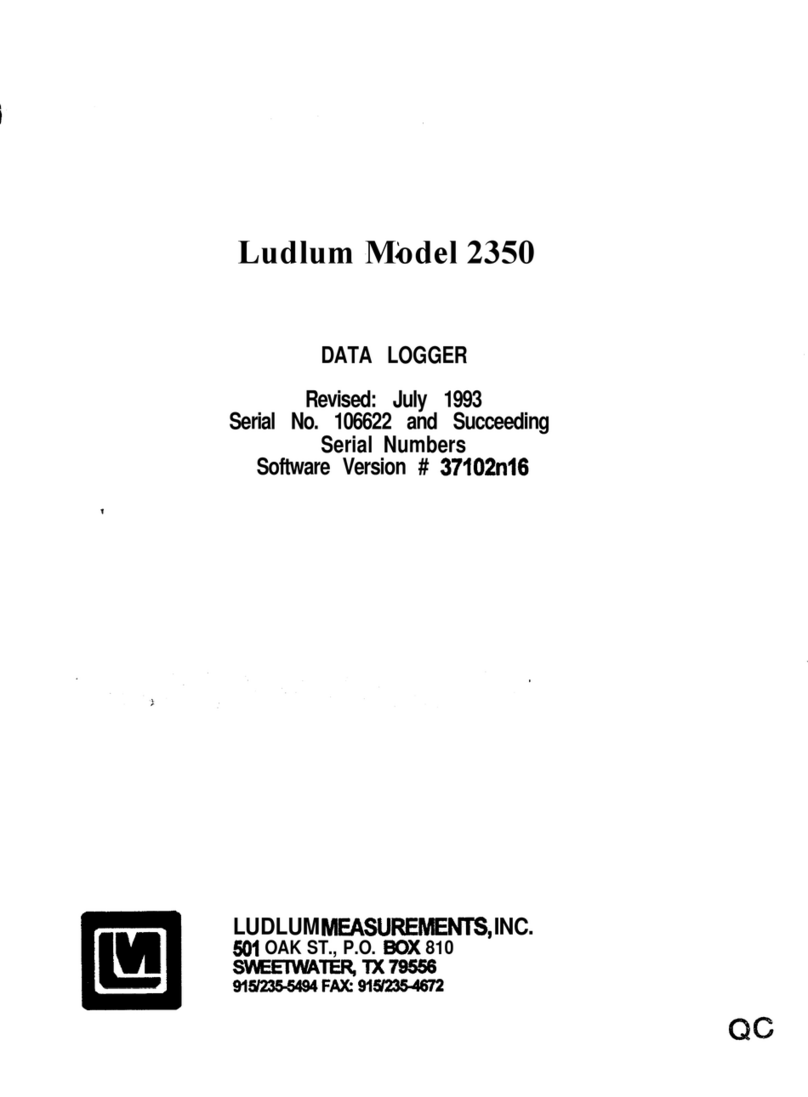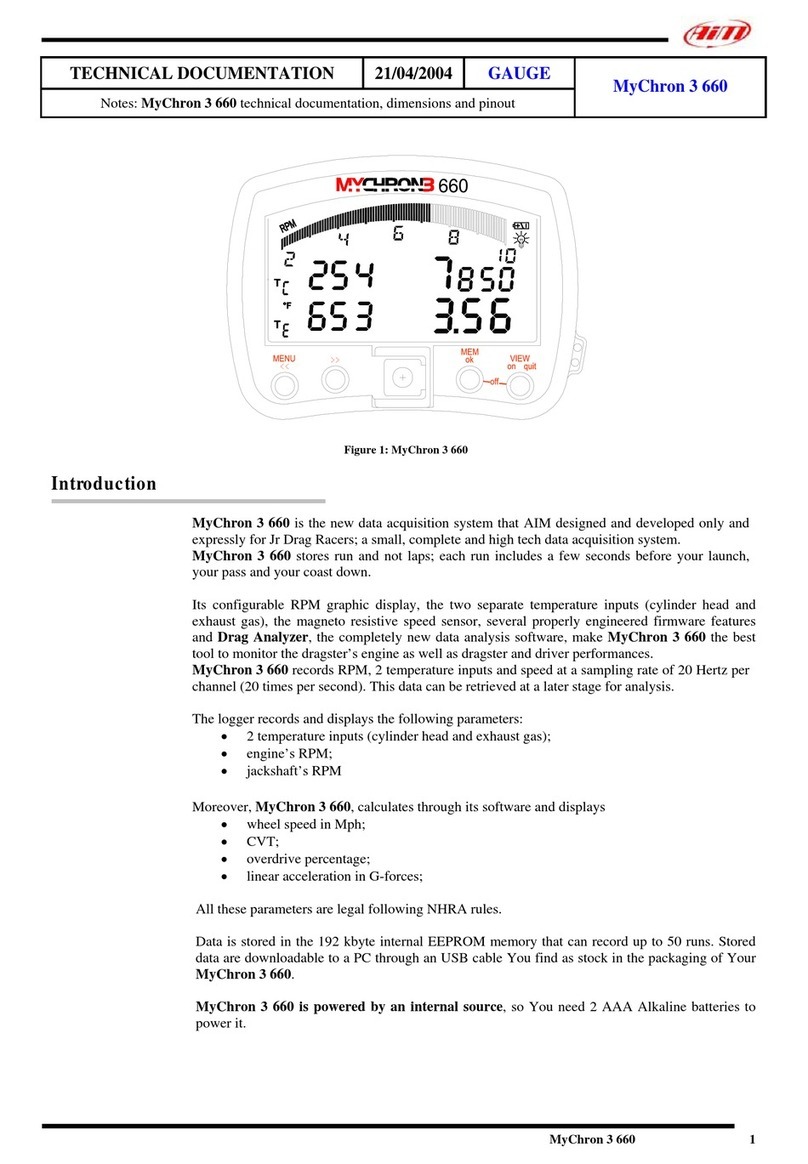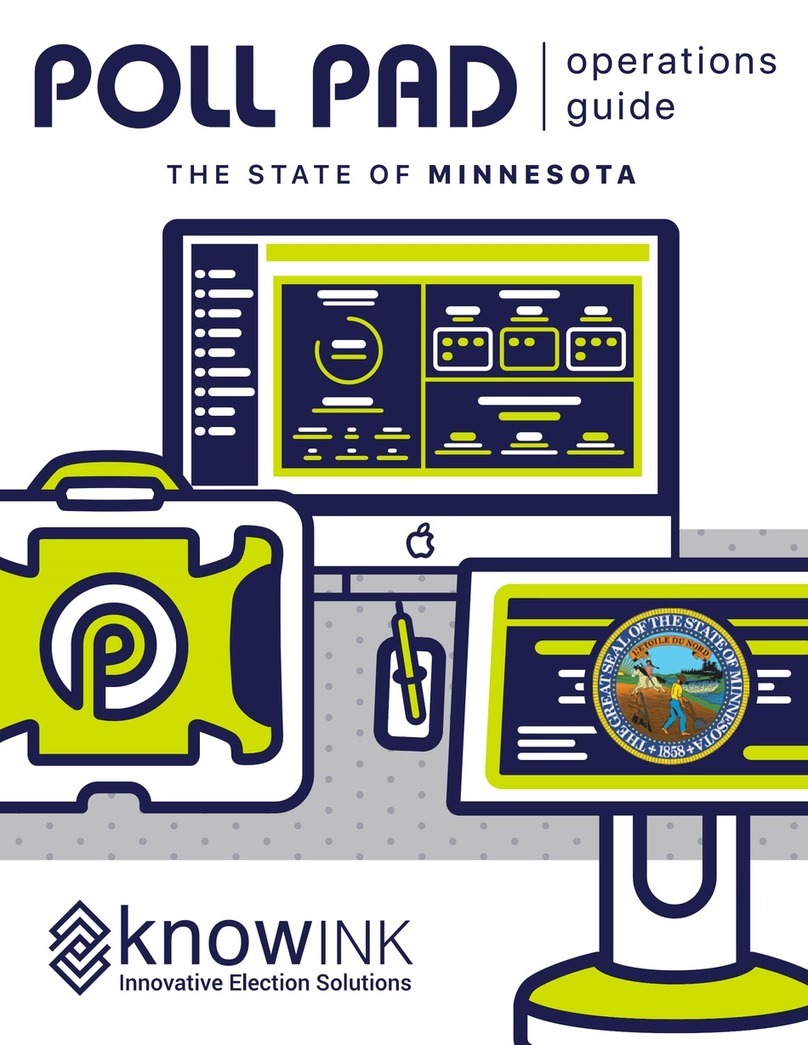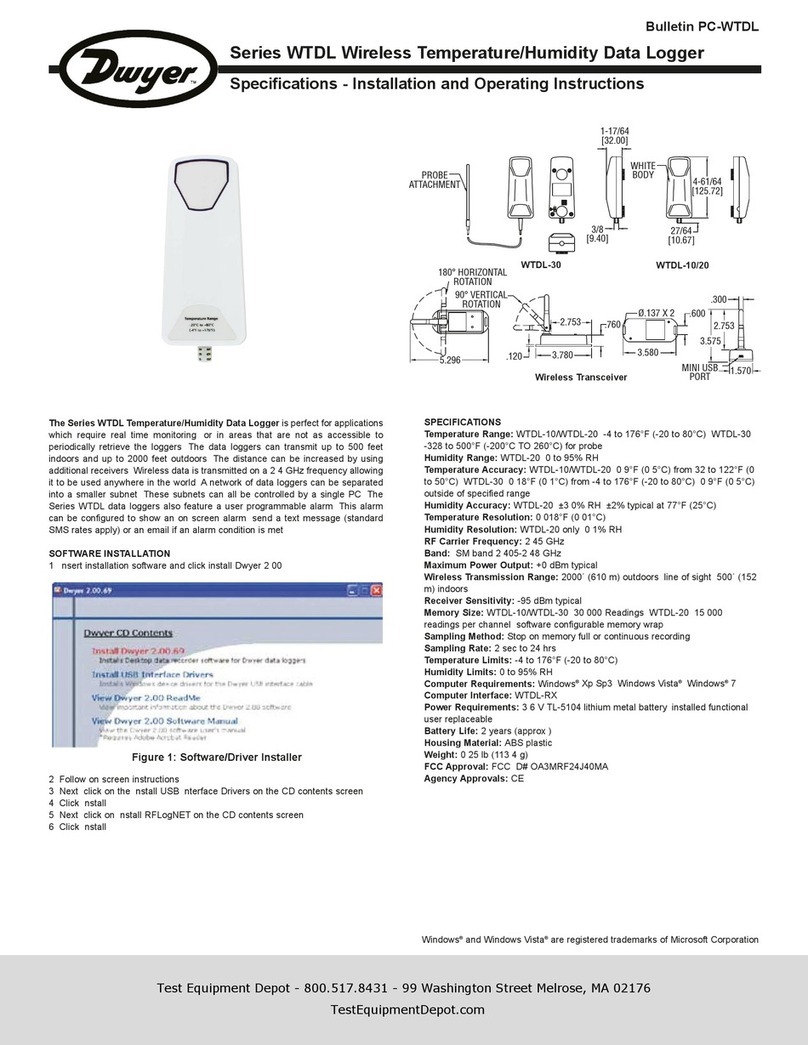SPH Engineering Amass XT30U-F User manual

Industrial Solutions
Data Logger
User Manual
industrial.ugcs.com
July 2019 Revision 1

Revision History
Revision Date Description
127.07.2019 • Initial release
Data Logger User Manual
Copyright © 2019, SPH Engineering 2Revision 1 • July 2019

Table of Contents
41 • Description
. . . . . . . . . . . . . . . . . . . . . . . . . . . . . . . . . . . . . . . . . . . . . . 4Features
. . . . . . . . . . . . . . . . . . . . . . . . . . . . . . . . . . . . . . . . . . . . 4Applications
. . . . . . . . . . . . . . . . . . . . . . . . . . . . . . . . . . . . . . . . . . . . . 5In the Box
. . . . . . . . . . . . . . . . . . . . . . . . . . . . . . . . . . . . . . . . . . 5Device Overview
72 • Specifications
83 • Connectors
. . . . . . . . . . . . . . . . . . . . . . . . . . . . . . . . . . . . . . . . . . . . 8Power Input
. . . . . . . . . . . . . . . . . . . . . . . . . . . . . . . . . . . . . . . . . 812V Power Output
. . . . . . . . . . . . . . . . . . . . . . . . . . . . . . . . . . . . . . . . . . . . . . . . 8UART
. . . . . . . . . . . . . . . . . . . . . . . . . . . . . . . . . . . . . . . . . . . . . . . . . . 9I²C
. . . . . . . . . . . . . . . . . . . . . . . . . . . . . . . . . . . . . . . . . . . . . . 10Ethernet
. . . . . . . . . . . . . . . . . . . . . . . . . . . . . . . . . . . . . . . . . . . . . . 10Antenna
114 • Installation
145 • Setup
. . . . . . . . . . . . . . . . . . . . . . . . . . . . . . . . . . . . . . . . . . . 14Prerequisites
. . . . . . . . . . . . . . . . . . . . . . . . . . . . . . 14Connect to Data Logger Using Wi-Fi
. . . . . . . . . . . . . . . . . . . . . . . . . . . . 14Connect to Data Logger Using Ethernet
. . . . . . . . . . . . . . . . . . . . . . . . . . . . . . . . 15Access to Onboard File System
. . . . . . . . . . . . . . . . . . . . . . . . . . . . . . . . . . . 15Data Logger Configuration
. . . . . . . . . . . . . . . . . . . . . . . . . . . . . . . . . . . . 16Setup Interface to DJI A3
216 • General Usage
. . . . . . . . . . . . . . . . . . . . . . . . . . . . . . . . . . . 22Onboard Software Upgrade
247 • Legal Notice
. . . . . . . . . . . . . . . . . . . . . . . . . . . . . . . . . . . . . . . . . . . . 24Disclaimer
. . . . . . . . . . . . . . . . . . . . . . . . . . . . . . . . . . . . . . . . . . . . 24Trademarks
. . . . . . . . . . . . . . . . . . . . . . . . . . . . . . . . . . . . . . . . 24Document License
Data Logger User Manual
Copyright © 2019, SPH Engineering 3Revision 1 • July 2019

1 • Description
The Data Logger is the computing device aimed to be mounted onto the UAV allowing to
integrate various types of payloads. It connects to the flight controller from the one side and
to payloads from the other.
Data Logger functions:
• Getting data from a payload
• Getting flight parameters from a flight controller
• Information converting and recording in a format useful for processing and analysis
• Implementing custom flight control algorithms
• Additional UAV diagnostics
Features
• Fully isolated and ESD-protected
external interfaces
• Reliable and convenient connectors
with lock, ideal for airborne applications
• 12 V power output with switch-off
function for payload connecting
• Two UART and one I²C interfaces
• Protection against input power’s
inverse polarity
• Extended operating temperature range
from −25°C to +85°C
Applications
• Custom payload integration with drone
• Advanced UAV flight control scenarios
• Using drones in adverse environment
1 • Description Data Logger User Manual
Copyright © 2019, SPH Engineering 4Revision 1 • July 2019

DJI GNSS
Receiver
DJI A3 Flight
Controller
DJI
Lightbridge 2
DJI CAN Bus
API Port UART
Laser
Altimeter
I²C / UART
Onboard Software
(UgCS Payload Controller)
Payload
Data
Log
Drone
Position
Log
System
Log
Payload Payload
Ethernet / UART
Bluetooth / Wi-Fi
DJI Onboard
SDK
UgCS Data Logger
Drone
Ground
DJI Remote
Controller
Radio Link
UgCS for DJI Mobile Application
Android Device
Laptop
Wi-Fi / Bluetooth
UgCS
Client
UgCS
UCS
Custom
Payload
Monitor
Wi-Fi
USB
Figure 1•1 — Interaction diagram
In the Box
• 1× Data Logger unit
• 1× Power cable (Amass XT30U-M — Amass XT30U-F)
• 1× Cable to flight controller (Lemo FGG.0B.303 — 4-pin 2.54 mm pitch receptacle)
Device Overview
Main device elements are illustrated below.
In the Box Data Logger User Manual
Copyright © 2019, SPH Engineering 5Revision 1 • July 2019

1 5432
1
Ethernet connector
Communicates with Ethernet-based
payloads (see Ethernet)
2
Antenna connector
For connecting Wi-Fi/Bluetooth
antenna or antenna cable (see
Antenna)
3
12V LED (red)
Indicates the presence of 12V power
output
4
12V power output
Feeds the payload (see 12V Power
Output)
5
Power input
Main power input (see Power Input)
54 1086
97
6
I²C connector
Communicates with I²C-based
payloads (see I²C)
7
Core power LED (green)
Indicates the presence of core power
8
UART1
Communicates with UART-based
payloads (see UART1)
9
Power LED (green)
Indicates the presence of input
power
10
UART0
Communicates with the flight
controller (see UART0)
In the Box Data Logger User Manual
Copyright © 2019, SPH Engineering 6Revision 1 • July 2019

2 • Specifications
General
Compatible drones
• DJI M600
• DJI M600 Pro
• Custom frames based on DJI A3 flight controller
Temperature range −25°C to +85°C
Power input 15 V to 36 V, 3 W without payload, up to 15 W with payload
Power output 12 V, up to 1 A
Computational Core
System-on-Module Digi ConnectCore 6UL
CPU NXP i.MX6UL
CPU frequency up to 528 MHz
RAM 256 Mbytes
Flash 256 Mbytes
MicroSD 32 Gbytes, industrial grade
OS Yocto Project Linux
Interfaces
UART 2 (one with 5 V and 3.3 V power output)
I²C 1 (with 5 V power output)
Wi-Fi Dual-band 802.11ac
Bluetooth 4.2 with BLE support
Ethernet 10/100 Mbit
Mechanical
Dimensions (L × W × H) 109 × 69 × 34 mm
Weight 180 g
2 • Specifications Data Logger User Manual
Copyright © 2019, SPH Engineering 7Revision 1 • July 2019

3 • Connectors
Power Input
• Mating connector on the cable side: Amass XT30U-F
• Voltage range: 15 V to 36 V
• Protected against reverse polarity
12
Pinout (device side)
Pin Name Description
1 +V Power supply voltage
2 GND Power supply ground
12V Power Output
• Mating connector on the cable side: Amass XT30U-M
• Voltage: 12 V ± 1%
• Current: up to 1 A
1 2
Pinout (device side)
Pin Name Description
1 +12V Power output voltage
2 GND Power output ground
UART
UART0
Dedicated to communicating with the flight controller.
• Mating connector on the cable side: Lemo FGG.0B.303
• Logic level: 3.3 V
• Isolated from CPU
• ESD-protected
3 • Connectors Data Logger User Manual
Copyright © 2019, SPH Engineering 8Revision 1 • July 2019

1
23
Pinout (device side)
Pin Name Description
1 UART0_TX UART0 transmit line
2 UART0_RX UART0 receive line
3 GND Ground
UART1
Dedicated to communicating with the payload equipped with UART interface.
• Mating connector on the cable side: Lemo FGG.0B.305
• Logic level: 3.3 V
• Isolated from CPU
• ESD-protected
1
2
34
5
Pinout (device side)
Pin Name Description
1 +5V 5 V output voltage
2 +3V3 3.3 V output voltage
3 UART1_TX UART1 transmit line
4 UART1_RX UART1 receive line
5 GND Ground
I²C
Dedicated to communicating with the payload equipped with I²C interface.
• Mating connector on the cable side: Lemo FGG.0B.304
• Logic level: 3.3 V
• Isolated from CPU
• ESD-protected
I²C Data Logger User Manual
Copyright © 2019, SPH Engineering 9Revision 1 • July 2019

1
23
4
Pinout (device side)
Pin Name Description
1 +5V 5 V output voltage
2 SDA I²C data line
3 SCL I²C clock line
4 GND Ground
Ethernet
Dedicated to communicating with the payload equipped with Ethernet interface.
• Mating connector on the cable side: RJ-45
• Bitrate: 10/100 Mbit
Antenna
• Mating connector on the cable side: Reverse-Polarity (RP) SMA Male
• Frequency: combined 2.4 and 5 GHz
Ethernet Data Logger User Manual
Copyright © 2019, SPH Engineering 10 Revision 1 • July 2019

4 • Installation
Stick a velcro to the Data Logger’s top side.
Figure 4•1 — Velcro on the top side of the Data Logger
Stick the second part of the velcro to the bottom side of the drone.
Figure 4•2 — Velcro on the bottom side of the drone
Mount the Data Logger onto the drone and connect the cables.
Connect the Data Logger to drone’s power outlet using included power cable.
4 • Installation Data Logger User Manual
Copyright © 2019, SPH Engineering 11 Revision 1 • July 2019

Figure 4•3 — Connecting the Data Logger to power
Connect the Data Logger to the flight controller using included interface cable.
Figure 4•4 — Connecting the Data Logger to the flight controller
Any other payload may be connected to Ethernet, I²C, or UART1 connector.
The mounted Data Logger with connected cables is shown on the Figure 4•5.
4 • Installation Data Logger User Manual
Copyright © 2019, SPH Engineering 12 Revision 1 • July 2019

Figure 4•5 — The Data Logger mounted onto the drone
4 • Installation Data Logger User Manual
Copyright © 2019, SPH Engineering 13 Revision 1 • July 2019

5 • Setup
Prerequisites
Required desktop software:
•DJI Assistant 2
•UgCS v3.2 or higher
• UgCS Custom Payload Monitor v3.2 or higher
•Putty SSH Client
•WinSCP
Required mobile software:
•DJI GO
•UgCS for DJI
Connect to Data Logger Using Wi-Fi
Important: It is strongly recommended to switch off DJI Remote Controller before any
operations with the Data Logger Wi-Fi.
After powering on the Data Logger operates as Wi-Fi access point with following credentials:
• SSID: UgCS-DataLogger-**** (where **** are 4 last digits of Data Logger serial number)
• Passphrase: 12341234
One may connect to the Data Logger via SSH protocol (e.g. using PuTTY).
• IP address: 10.1.0.1
• Port: 22
• Username: root
• Password: <empty>
Connect to Data Logger Using Ethernet
Parameters for wired connection are:
• IP address: 192.168.0.33
• Port: 22
• Username: root
• Password: <empty>
Data Logger supports DHCP over Ethrenet, so IP address sets automatically.
5 • Setup Data Logger User Manual
Copyright © 2019, SPH Engineering 14 Revision 1 • July 2019

Access to Onboard File System
One may use any SCP client in order to access the Data Logger file system. For example,
WinSCP can be used.
Figure 5•1 — WinSCP settings
While pressing Login button you are free to choose between login via SCP (in order to have an
access to file system) or opening with PuTTY (for SSH access).
• Home directory for root user: /home/root/
• MicroSD root: /run/media/mmcblk1p1/
• Configuration file: /etc/payloadctl/payloadctl.conf
• Logs directory: /run/media/mmcblk1p1/payload_logs/
Data Logger Configuration
In order to configure the Data Logger software one should edit payloadctl.conf file
located in /etc/payloadctl/ directory.
Table 5•1 — Data Logger parameters
Access to Onboard File System Data Logger User Manual
Copyright © 2019, SPH Engineering 15 Revision 1 • July 2019

Parameter Default
Value Description
MINIMUM_FREE_SPACE_MIB 100 Minimum allowable free space on
microSD card, MiB
STATE_REFRESH_RATE_MS 1000 System state refresh rate, ms
[DJI]
APP_ID 1071019 DJI App ID (see below)
APP_KEY 42873…30b25 DJI App Key (see below)
Important: The Data Logger should be restarted after any change of configuration file by
reboot command or by power cycling.
There are also payload specific configuration parameters described in details in
correspondent Application Notes.
Setup Interface to DJI A3
In order to allow Data Logger to connect to the DJI A3 flight controller, one should activate
Onboard SDK for its own device.
Option 1: Using default credentials (recommended)
It is recommended to use default credentials provided with the software pack:
• Password: provided with the software
Step 1. Switch on both the DJI Remote Controller and the A3 with the Lightbridge 2 connected,
run DJI GO, choose Me tab, press Login button.
Step 2. Enter the credentials mentioned above and press Login.
Step 3. Choose Equipment tab, wait for A3 / M600 / M600 Pro, then press Camera button.
Setup Interface to DJI A3 Data Logger User Manual
Copyright © 2019, SPH Engineering 16 Revision 1 • July 2019

Figure 5•2 — DJI GO screens
Step 4. Connect the DJI A3 flight controller to the PC, run the DJI Assistant 2 and press Login
button.
Figure 5•3 — DJI Assistant 2 start window
Step 5. Enter the credentials mentioned above and press Sign in.
Setup Interface to DJI A3 Data Logger User Manual
Copyright © 2019, SPH Engineering 17 Revision 1 • July 2019

Figure 5•4 — DJI Assistant 2 login window
Step 6. Wait for the main window to appear, then choose SDK tab and check Enable API
Control and Ground Station Status checkboxes.
Figure 5•5 — Enable API control in DJI Assistant 2
Setup Interface to DJI A3 Data Logger User Manual
Copyright © 2019, SPH Engineering 18 Revision 1 • July 2019

Now the flight controller is ready to be connected via Onboard SDK. Default DJI App ID and
Key are used.
Important: The DJI A3 may not activate from the first attempt. If there is no connection with
flight controller after full system setup, try to repeat steps from 1 to 3 several times with DJI
A3 power cycling.
Option 2: Using user’s credentials
Otherwise, one may use his own credentials while DJI A3 activating. In this case, follow steps
described below.
Step 1. Follow the steps from 1 to 6 from the previous section but using own DJI credentials.
Step 2. Create an account on https://developer.dji.com/ then enter to Apps tab in developer
area.
Step 3. Choose ONBOARD SDK and press CREATE APP.
Figure 5•6 — DJI Developer area
Step 4. Enter correspondent information and press CREATE.
Setup Interface to DJI A3 Data Logger User Manual
Copyright © 2019, SPH Engineering 19 Revision 1 • July 2019

Figure 5•7 — Create app
Step 5. Follow steps from received activation email.
Step 6. Return to DJI Developer area and open app details. Remember APP ID and App Key
values.
Figure 5•8 — Getting App ID and Key from App Information
Step 7. Write these values to correspondent configuration fields in payloadctl.conf
(APP_ID and APP_KEY accordingly) as described in Data Logger configuration. Do not forget
to restart the Data Logger after changing parameters.
Important: The DJI A3 may not activate from the first attempt. If there is no connection with
flight controller after full system setup, try to repeat step 1 several times with DJI A3 power
cycling.
Setup Interface to DJI A3 Data Logger User Manual
Copyright © 2019, SPH Engineering 20 Revision 1 • July 2019
Table of contents